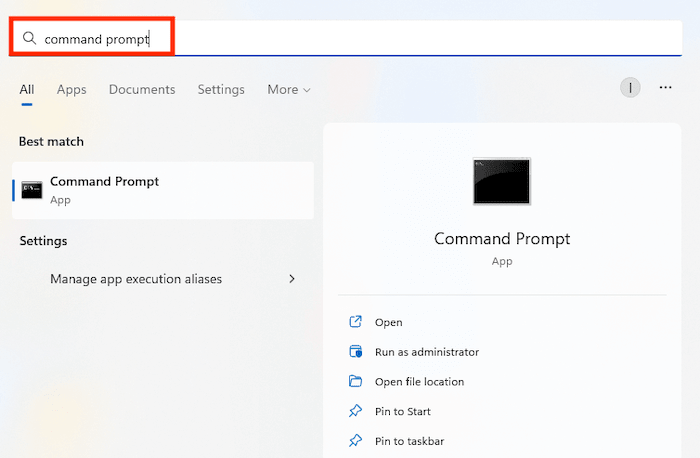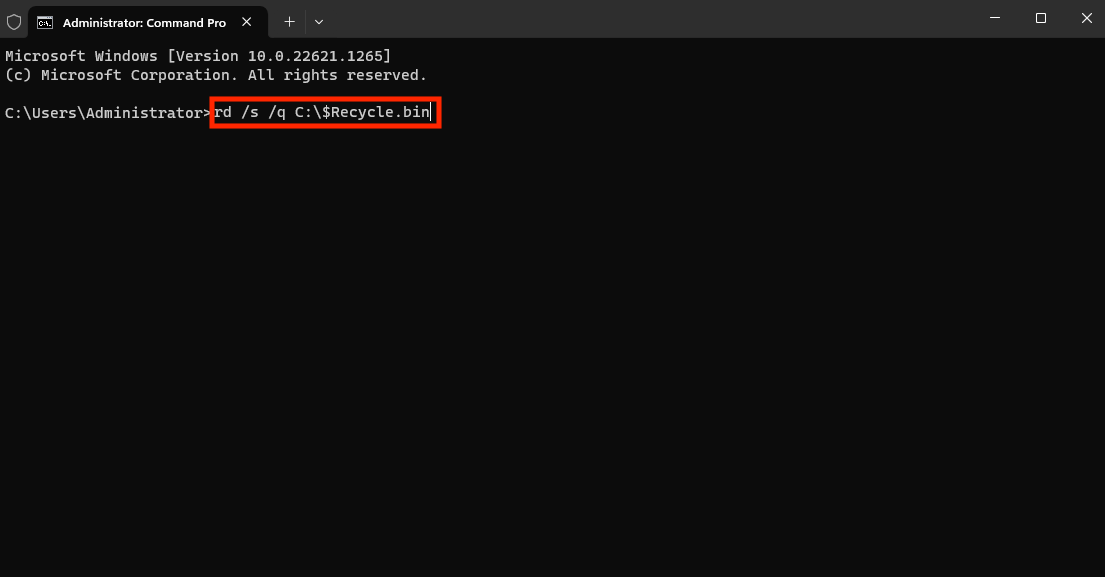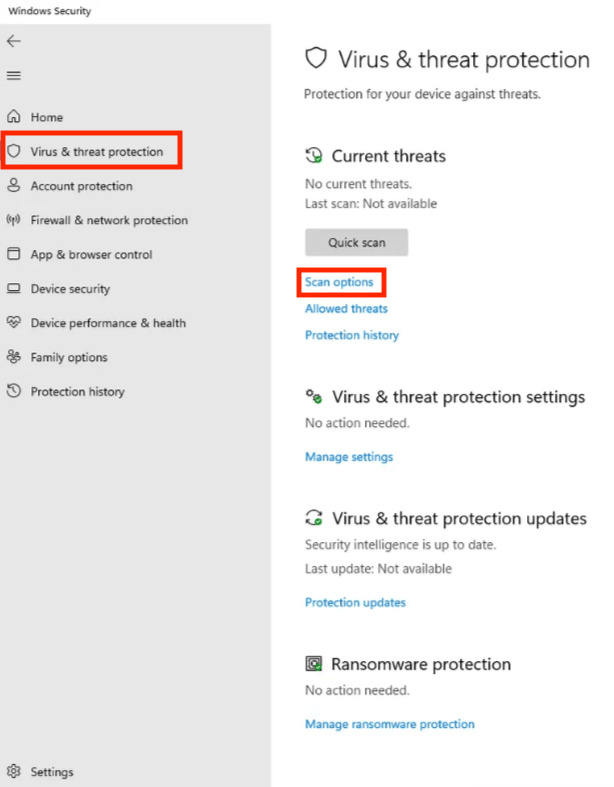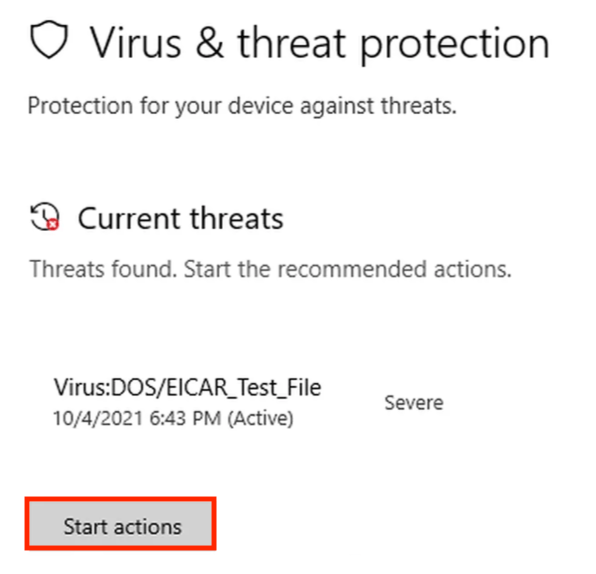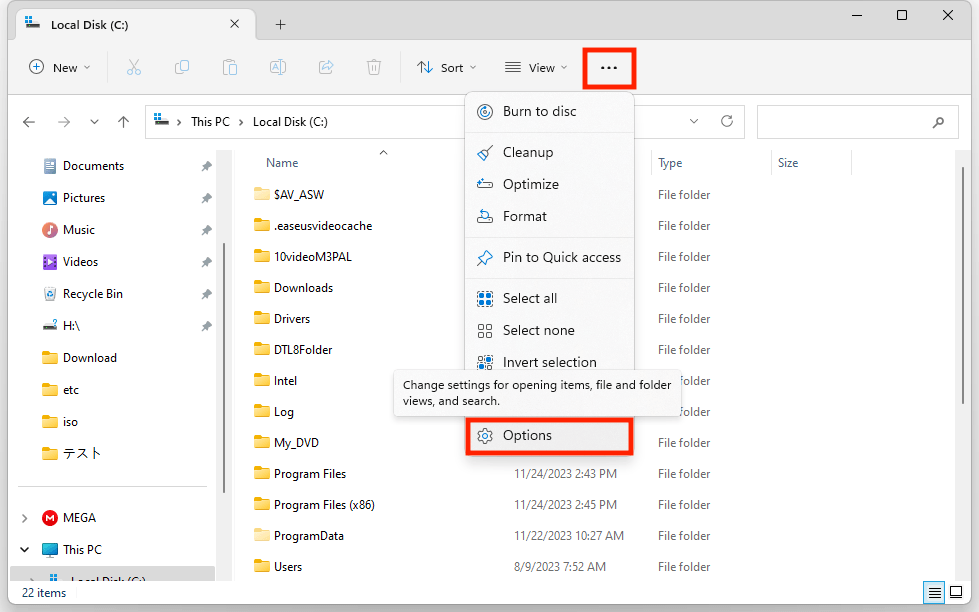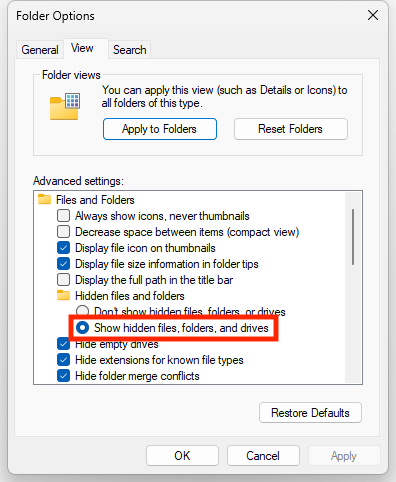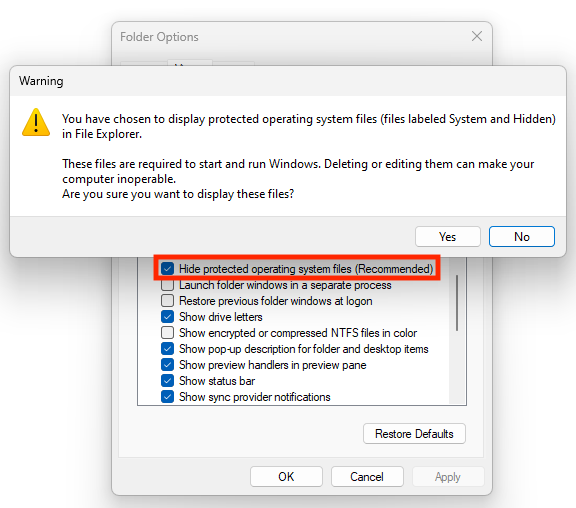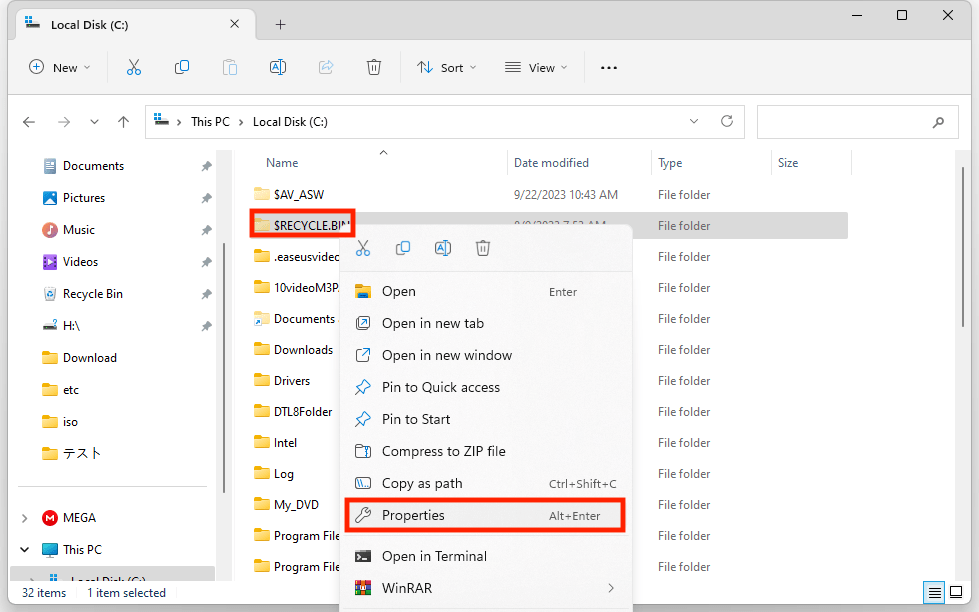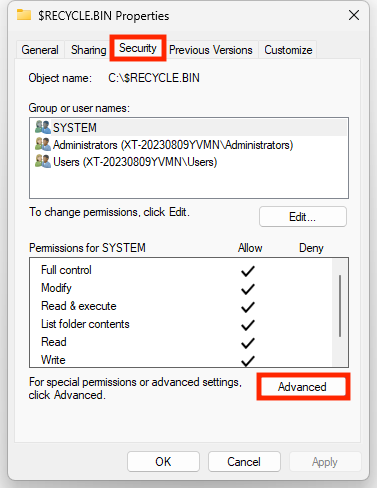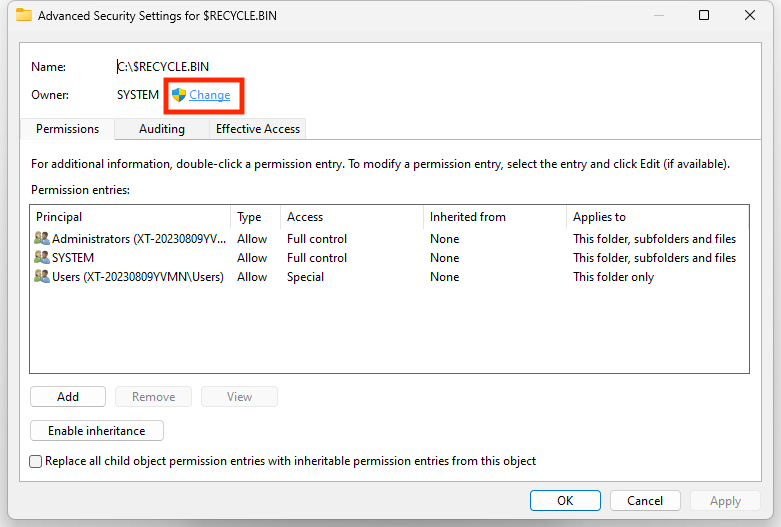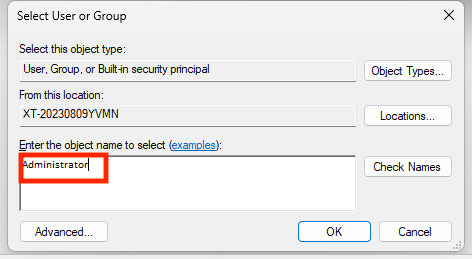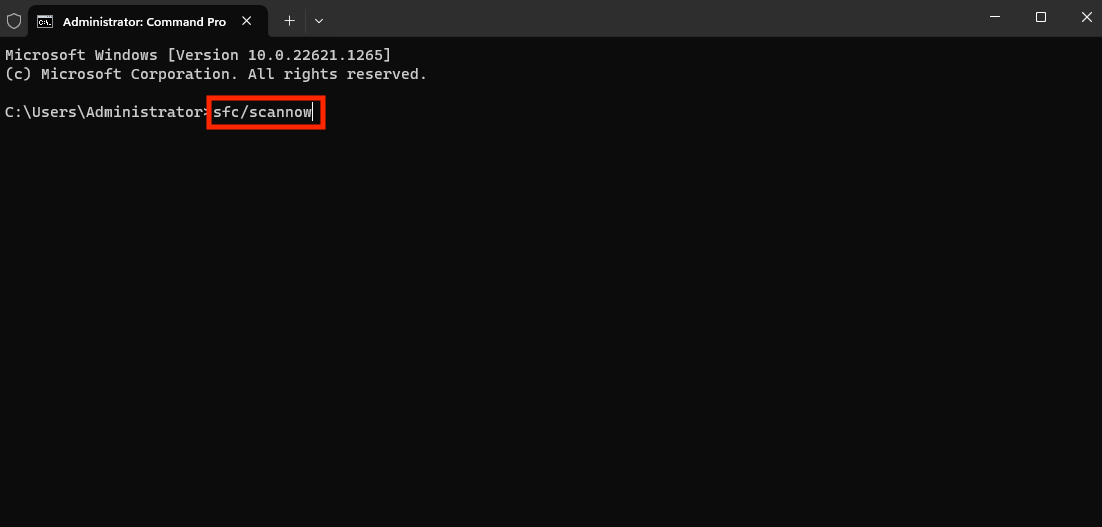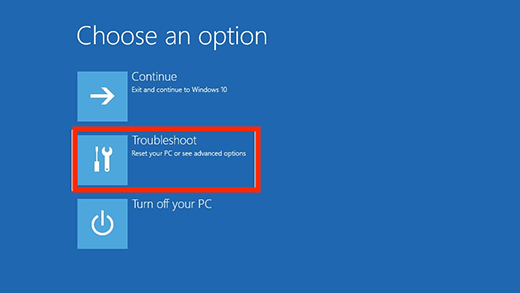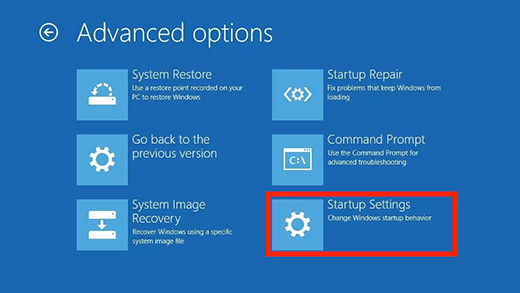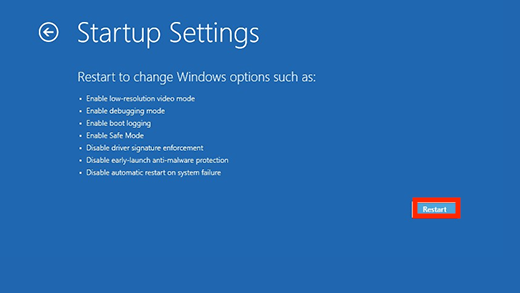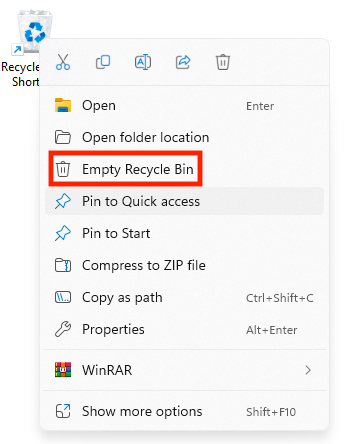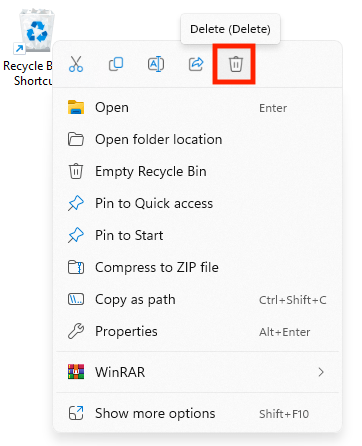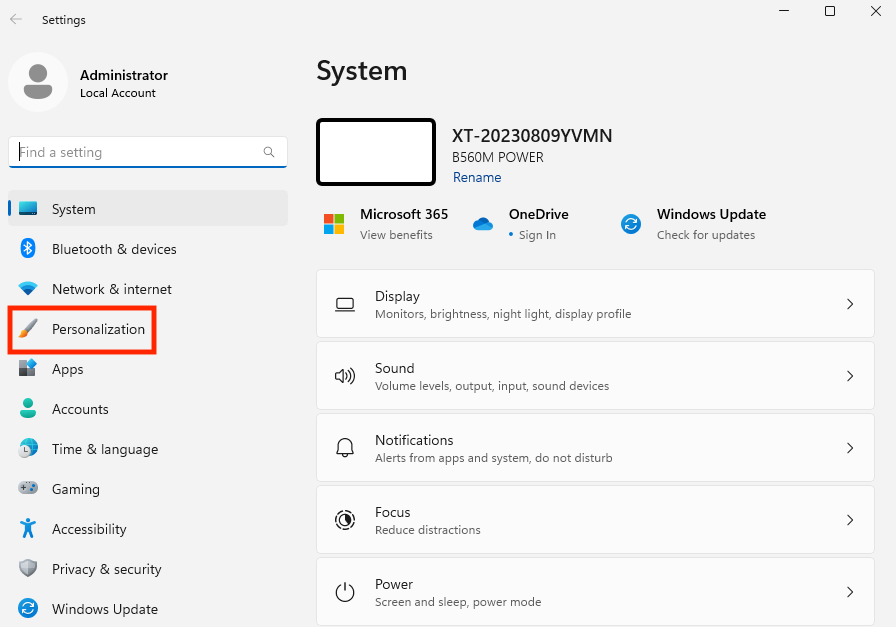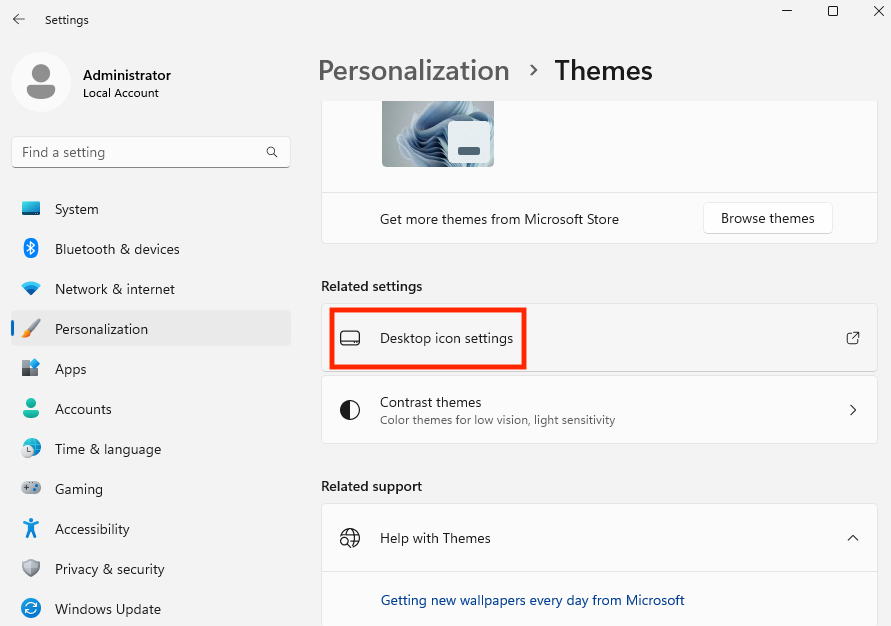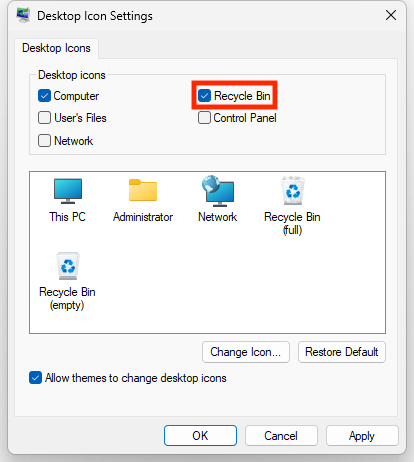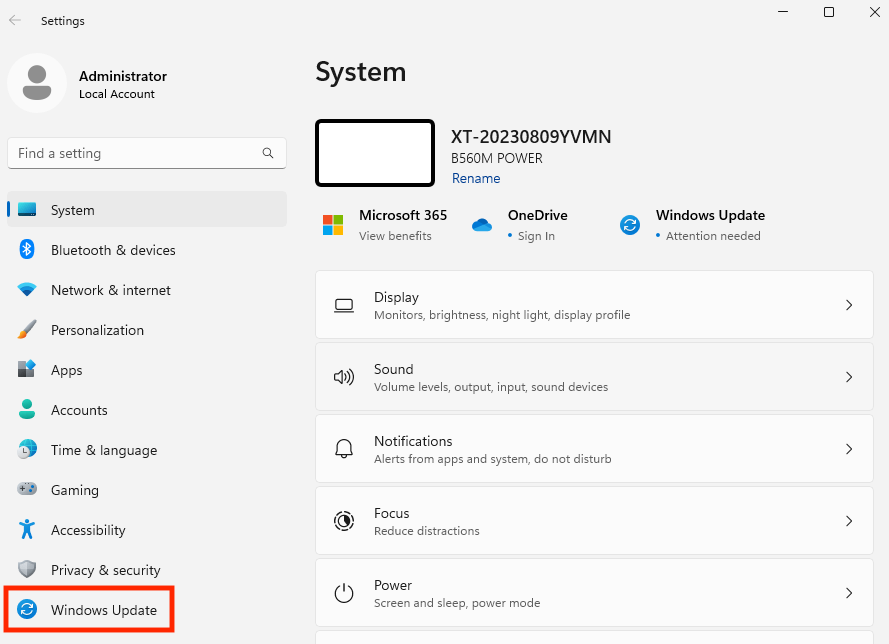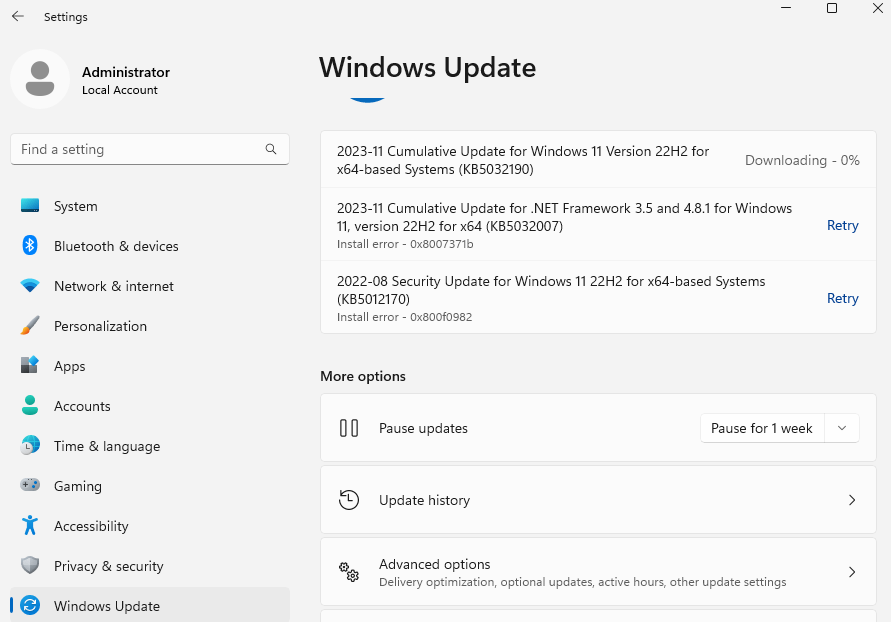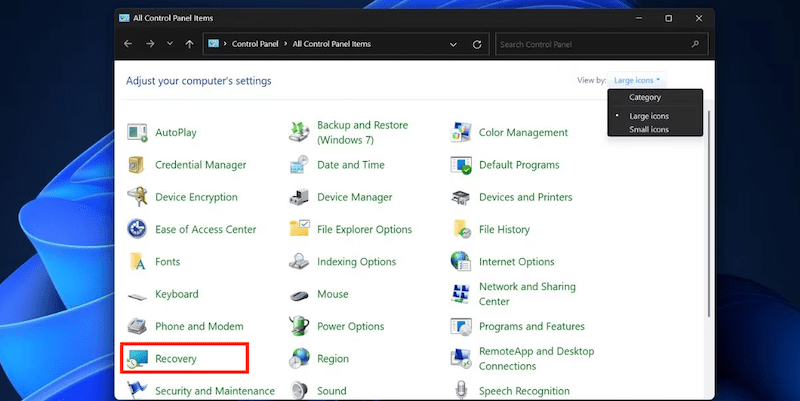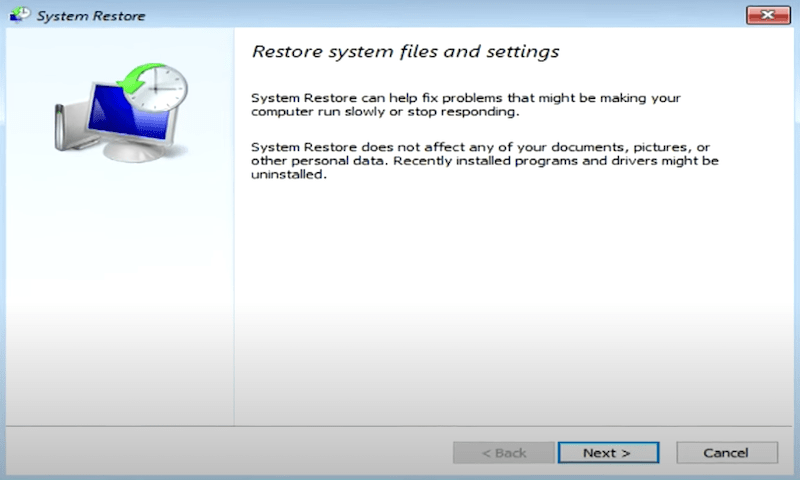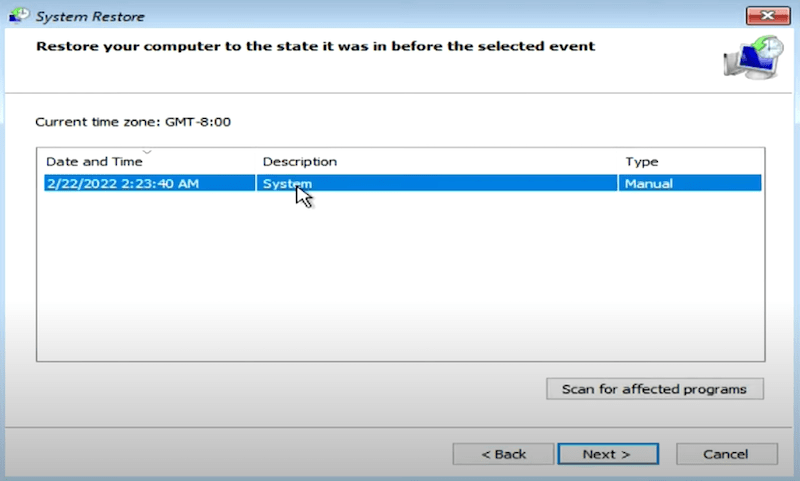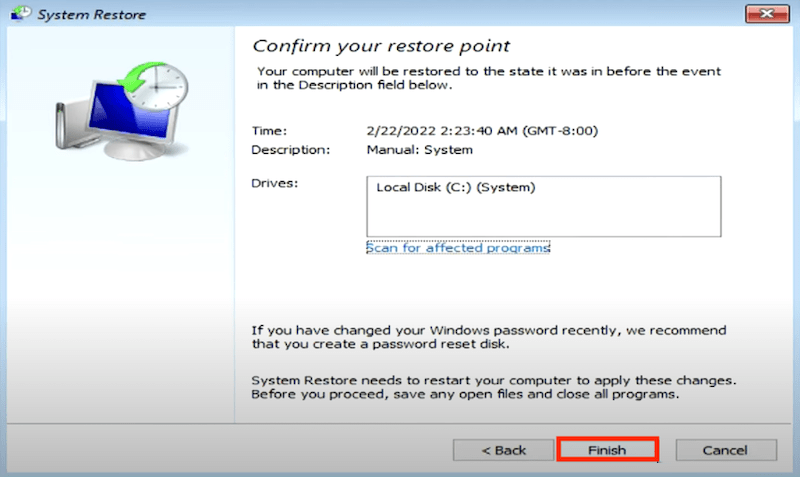8 Fixes for Recycle Bin is Corrupted on C Drive in Windows 10/11
 587
587
 0
0
Recycle bin is the application excessively used in Windows to store deleted files, it is a stable app from Microsoft. But there may be instances where Recycle bin becomes black screen, unresponsive, or comes with error message "The Recycle Bin on C:\ is corrupted. Do you want to empty the Recycle Bin for this drive?".
Corrupted Recycle bin is frustrating and will disrupt your work on Windows, but thankfully, we have a guide of useful tips for you, it includes 8 troubleshooting methods to help users address the Recycle bin corruption issue.
 Cisdem Data Recovery
Cisdem Data Recovery
Restore Files from Corrupted/Deleted/Emptied Recycle Bin
- Restore files from Recycle bin on C drive and other drives
- Restore data from both internal and external drive
- Recover 1000+ types of file: video, audio, photo, document, email, etc.
- Support file recovery under different data loss situations
- Recover corrupted files (video, photo, document)
- Filter files quickly and preview before recovery
- Create disk backup
 Free Download Windows 11/10/8/7
Free Download Windows 11/10/8/7
Reasons Why Recycle Bin Gets Corrupted on C Drive
Recycle bin is the built-in app on Windows, it seldom runs into a problem, but temporary or system-related issues can sometimes cause Recycle bin to corrupt. Instead of re-installing the system or paying for an expert, you can simply figure out the reason why cause the corruption first, then find the remedy to your specific case.
- Improper configuration of Recycle bin
- Malware or virus infection
- Drive permission has been altered
- The disk is corrupted
- System files are corrupted
- Errors in $Recycle.bin folder
- Sudden power off
- C drive is close to full
8 Fixes for Recycle Bin is Corrupted on C Drive in Windows 10 or 11
First of all, make sure there is enough space on your Windows to run PC properly, and you are recommended to remove some unwanted large files first, because full disk can cause Recycle bin corruption as well. If your PC has enough space, there are additional 8 fixes to troubleshoot this issue.
#1 Reset Recycle Bin with Command
Resetting Recycle bin can delete files and directories in the bin, including the file that lead to corruption, also can restore it to default settings. Windows users can reset recycle bin in command prompt.
- Enter Command Prompt in the search box of start menu and open the app.
![run command]()
- Type "rd /s /q C:\$Recycle.bin" into command prompt.
![reset recycle bin]()
- Hit Enter.
- After the resetting, open Recycle bin again to check if the issue persists.
#2 Scan Malware on Windows PC
There may be virus attacking your PC and prevents your computer from working properly, especially when you have downloaded a lot of 3rd-party software or extensions from unauthorized app developers. To make sure the corrupted recycle bin is not caused by malware or virus, you are recommended to scan your Windows first.
- Open Windows Security from Settings.
- Choose Virus & threat protection > Scan options.
![scan malware 01]()
- Choose Windows Defender Offline scan and select Scan now.
- Your Windows will list malware once the scanning finishes, click Start actions to remove it and restart your PC.
![scan malware 02]()
#3 Reset Permission of Recycle Bin Folder
If you don’t have the permission of the recycle bin folder anymore, you won’t be able to open and empty the bin and it seems to be corrupted. This can be caused by wrong configurations, malware, conflicts with other software, etc. In this case, we just need to regain the permission of this specific folder to do changes.
- Open File Explorer, go to Local Disk C, click the 3-dot icon beside View and choose Options.
![reset recycle permission 01]()
- Go to View > Advanced settings > Files and Folders > Hidden files and folders, check the box before "Show hidden files, folders, and drives".
![reset recycle permission 02]()
- Then scroll down the setting list, uncheck the box before "Hide protected operating system files (Recommended)" and click Yes to confirm the action.
![reset recycle permission 03]()
- Then you will find the recycle bin folder, right click on it and select Properties.
![reset recycle permission 04]()
- Go to Security > Advanced.
![reset recycle permission 05]()
- Go to Owner, remember this user name, then click on Change.
![reset recycle permission 06]()
- Change to Administrator, check the box before "replace owner on sub-containers and objects", then click Apply and OK.
![reset recycle permission 07]()
- Another prompt will pop up, click OK.
- Then select Others or Groups.
- Type the original user name of the account in step 6 that has the corruption issue, check the box before "replace owner on sub-containers and objects" again and click Apply, you will regain the permission now.
- Click OK and check the recycle bin to see if the corruption persists.
#4 Repair C Drive with SFC
SFC, which is System File Checker, it is designed to scan and repair Windows system files from command prompt. If you got a blue screen of death, missing dynamic link library, crashed or unresponsive programs, a SFC process may solve your problems.
- Enter Command Prompt in the search box of Windows start menu, run the app.
- Type "sfc /scannow".
![sfc repair]()
- Then hit Enter, and it will repair corrupted files if there is any.
#5 Boot Windows in Safe Mode
Safe mode lets users boot Windows with basic files and drivers only, it just loads the essentials and runs the system at a basic state. By booting PC in safe mode, we will be able to narrow down the causes of corrupted recycle bin and decide if we need to update or restore the system.
- Go to Settings.
- Choose Update & Security > Recovery on Windows 10, or choose System > Recovery on Windows 11.
- Go to Advanced startup > Restart now.
- Choose Troubleshoot.
![system restore recycle bin 01]()
- Select Advanced options > Startup Settings.
![system restore recycle bin 02]()
- Click Restart.
![system restore recycle bin 03]()
- After the restart, press F4 to boot PC in safe mode and check if your recycle bin can be opened.
#6 Delete and Reinstall Recycle Bin
If aforementioned 5 methods cannot fix the issue, it is time to delete and reinstall Recycle bin on your Windows 10 or 11. Reinstalling Recycle bin will delete your files from the trash, but if you can want to restore files from the deleted or emptied recycle bin, please read the complete process as follows to fix corrupted recycle bin without losing files, each step in the process is indispensable.
Step 1. Delete Recycle Bin First
It is easy to delete the recycle bin from your Windows PC, you can simply right click on the Recycle bin to empty and delete.
- Right click on the Recycle bin icon to empty it first.
![delete recycle bin 02]()
- Then right click on the icon again and delete its icon.
![delete recycle bin 01]()
Step 2. Reinstall Recycle Bin on Windows
- Open Settings > Personalization.
![reinstall recycle bin 01]()
- Select Themes and click on Desktop icon settings.
![reinstall recycle bin 02]()
- Check the box before Recycle bin and click Apply.
![reinstall recycle bin 03]()
- Recycle bin will be reinstalled to your Desktop.
Step 3. Recover Files from Deleted or Emptied Recycle Bin
After the deleting and reinstalling steps, the files in your recycle bin have been removed as well, to restore the data, there is a dedicated data recovery program can help you, it is Cisdem Data Recovery.
Cisdem is a respectable program to scan and recover files lost under various situations, for example, when you deleted files by mistake, emptied trash bin by accident, formatted a disk, or the files get lost due to system crash, power off, virus infection, etc. It supports a number of file types, file systems and storage devices, users can use this program to recover videos, photos, documents and so on from Windows, Mac, SD Card, USB, HDD, SSD...
For files that get corrupted even before the recovery process, it can fix with ease, no matter it is a video, image, Word, Excel, PowerPoint.
- Download and install Cisdem Data Recovery on your Windows PC.
 Free Download Windows 11/10/8/7
Free Download Windows 11/10/8/7 - Go to PC Recovery and select C drive, then click Search for Lost Data.
![restore recycle bin cisdem 01]()
- Go to Type, check each folder to find the deleted files that once moved to the recycle bin. Also you can use the Filter tool to quickly search a wanted file.
![restore recycle bin cisdem 02]()
- Preview the files by double clicking on the file icon.
![restore recycle bin cisdem 03]()
- Select the deleted files and click Recover button.
#7 Update Windows
Also, you can update your Windows to the latest version and fix any bug that possibly lead to such a corruption of recycle bin.
- Go to Settings, choose Windows Update.
![windows update 01]()
- Update your Windows to the latest version.
![windows update 02]()
#8 Restore from A Store Point
If none of the above method solves your problem, you may have to restore to a previous Windows version that runs without errors. System Restore is a built-in utility to recover Windows from a selected store point, so your Windows will revert back to the good state it was.
- Choose the Recovery tool from Control Panel.
![restore recycle from store point 01]()
- Open System Restore and click Next.
![restore recycle bin from store point 02]()
- Select a restore point and click Next.
![restore recycle bin from store point 03]()
- Click Finish.
![restore recycle bin from store point 04]()
- Restart your PC and you will find the system files back once booted.
Conclusion
If you are an advanced Windows users know more about technical stuffs, you can find more fixes to repair corrupted recycle bin. And for common users, the 8 fixes list in this guide are all worth for a try. That said, you can reset recycle bin, repair c disk or systematic problems to get the issue solved. If you end up with deleting and reinstalling recycle bin, don’t be hesitate to install Cisdem Data Recovery on your PC and recover the recycle bin files easily.

Zoey shows a great interest in what she does. Although not long with Cisdem, she has possessed a professional understanding of data recovery.

JK Tam is the lead developer at Cisdem, bringing over two decades of hands-on experience in cross-platform software development to the editorial team. He is now the lead technical approver for all articles related to Data Recovery and DVD Burner.