10 Free Duplicate Photo Finder and Remover Apps and How Good They Are
 45.6K
45.6K
 4
4

Duplicate Finder
Remove Duplicate Photos & Other Duplicates
Unnecessary duplicate photos not only take up storage space but also cause disorganization. Although it’s possible to manage them manually, using a duplicate photo finder, software specifically designed to identify and remove duplicates, is much more efficient. The good news is that there are free options available.
But are these free duplicate photo finders really free? And do they effectively detect and delete duplicates? Read on to find out.
 Cisdem Duplicate Finder
Cisdem Duplicate Finder
The Best Duplicate Photo Finder
- Identify duplicate photos, videos, audio files, documents, and other duplicate files
- Detect similar images
- Work with computers, phones, external hard drives, SD cards, etc.
- Locate duplicates within and across folders/drives
- Find duplicates in Microsoft Photos and Apple Photos
- Display duplicate photos for you to preview side by side
- Automatically select all but one file for deletion in each set of duplicates
- Allow manual selection of files
- Offer 8 preset rules (e.g., Select Newest) for mass selection
- Easy to use and customize
Are some free photo duplicate finders really free?
Many apps claim to detect and eliminate duplicate photos on computers at no cost, but some of them actually don’t. Users find that they have to pay to perform deletions or are limited to removing only a small number of duplicates for free. A totally free app should allow users to access all its features and find and delete duplicates without any limitations.
10 completely free duplicate photo finders
A set of duplicate photos is two or more photos that are exactly identical (regardless of their file names). Some apps are designed to handle them. In addition, certain apps can detect similar photos, including those that look the same to the naked eye and those that look alike.
There are truly free full version duplicate image finders or removers available. But are they any good?
I tested over two dozens of apps and chose a few based on three criteria. They must be completely free, have accurate duplicate detection, and offer a built-in preview feature. This article won’t cover all of them, as I aim to keep it easy to read and relatively short. I also try my best to keep my review of each app concise.
Awesome Duplicate Photo Finder (Windows)
Compatibility: Windows 11, 10, 8, 7, Vista, 2003, XP, 2000
Latest version: 1.2.1, released in September 2023
My take: An app with excellent duplicate detection and preview but a less efficient removal feature
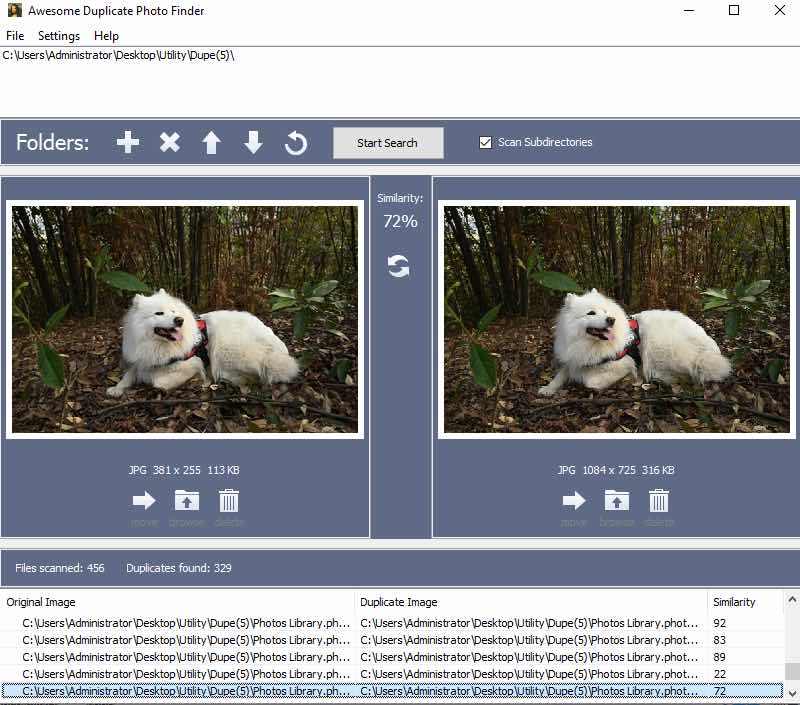
Awesome Duplicate Photo Finder can be an awesome app to handle photo duplicates for many users due to its high ease of use and excellent preview feature. However, this app is not very efficient in deleting duplicates.
The app finds both identical and similar photos in your chosen folder(s), and you can disable similar photo detection if needed. It supports six image formats, including the RAW format CR2, which is enough for many users but may not meet the needs of photography professionals or enthusiasts. In my test, it spent 1 minute and 5 seconds to scan 1499 photos and found most duplicates. The speed and performance are decent. However, it struggled with identifying similar images, especially rotated versions.
The scan results window allows you to conveniently preview duplicates side by side, view their basic information like format and size, and see the similarity between photos in each set. However, I don’t like that it splits a set with multiple duplicates into multiple sets. I prefer displaying all duplicates of the same photo in one set.
This free duplicate photo finder doesn’t provide a way to remove duplicates in bulk. You have to handle them set by set. In each set, review the photos and click the trash icon under the preview of the duplicate that you want to remove. Removed items will go to the Recycle Bin.
Pros
- Handle both identical and similar photos
- Provide a great preview feature
- Easy to use with a simple interface
Cons
- No bulk selection or removal option, requiring users to remove duplicates individually
- Limited supported image formats
Duplicate Cleaner Free (Windows)
Compatibility: Windows 11, 10, 8, 7, Vista
Latest version: 4.1.2, released in May 2019
My take: Provides both basic and advanced options for finding and deleting duplicate photos
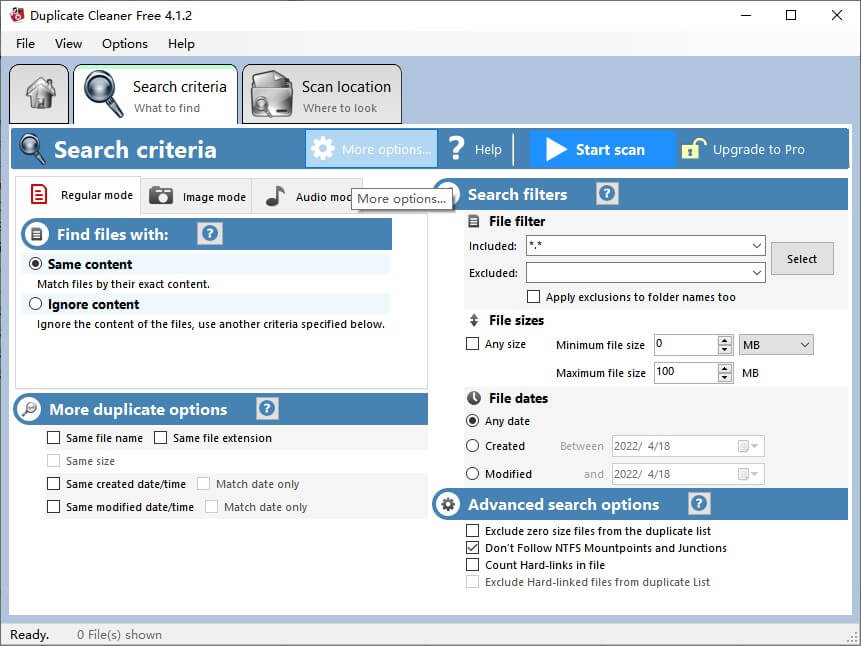
Duplicate Cleaner Free is free for home use. In addition to images, it supports other common file types like videos and documents. Being option-rich may make this app a bit overwhelming for those who are not very comfortable with technology.
This app can scan for duplicate images and other duplicate files in the folders of your choice and offers multiple scan methods. Using the Same content scan method should be the best for most users. To offer flexibility, the app allows you to include or exclude specified files in or from scans. There are also a couple advanced scan options, which may be helpful for those who are tech-savvy.
There are three modes for viewing the found duplicates and an additional mode called Image preview. I recommend using the Thumbnail view mode along with the Image preview mode for viewing duplicate photos.
Duplicate Cleaner Free has a powerful tool called Selection assistant, which can greatly facilitate the removal of duplicates. To simply get rid of duplicates, you can use the All but one file in each group rule. If you are specific about which files to keep and delete, you can explore the tool to find the most suitable rule. For example, there are rules based on file properties like file name.
Pros
- Support multiple file types, including images
- Provide multiple scan methods and high scan speed
- Offer a great tool to help users select unwanted duplicates for deletion
Cons
- Could be overwhelming
- Not straightforward enough regarding adding folders to scan
- Not intuitive enough
Disk Drill (Mac)
Compatibility: macOS 10.15.7 or later
Latest version: 5.7.1704, released in December 2024
My take: A data recovery app with a pretty basic duplicate photo finder
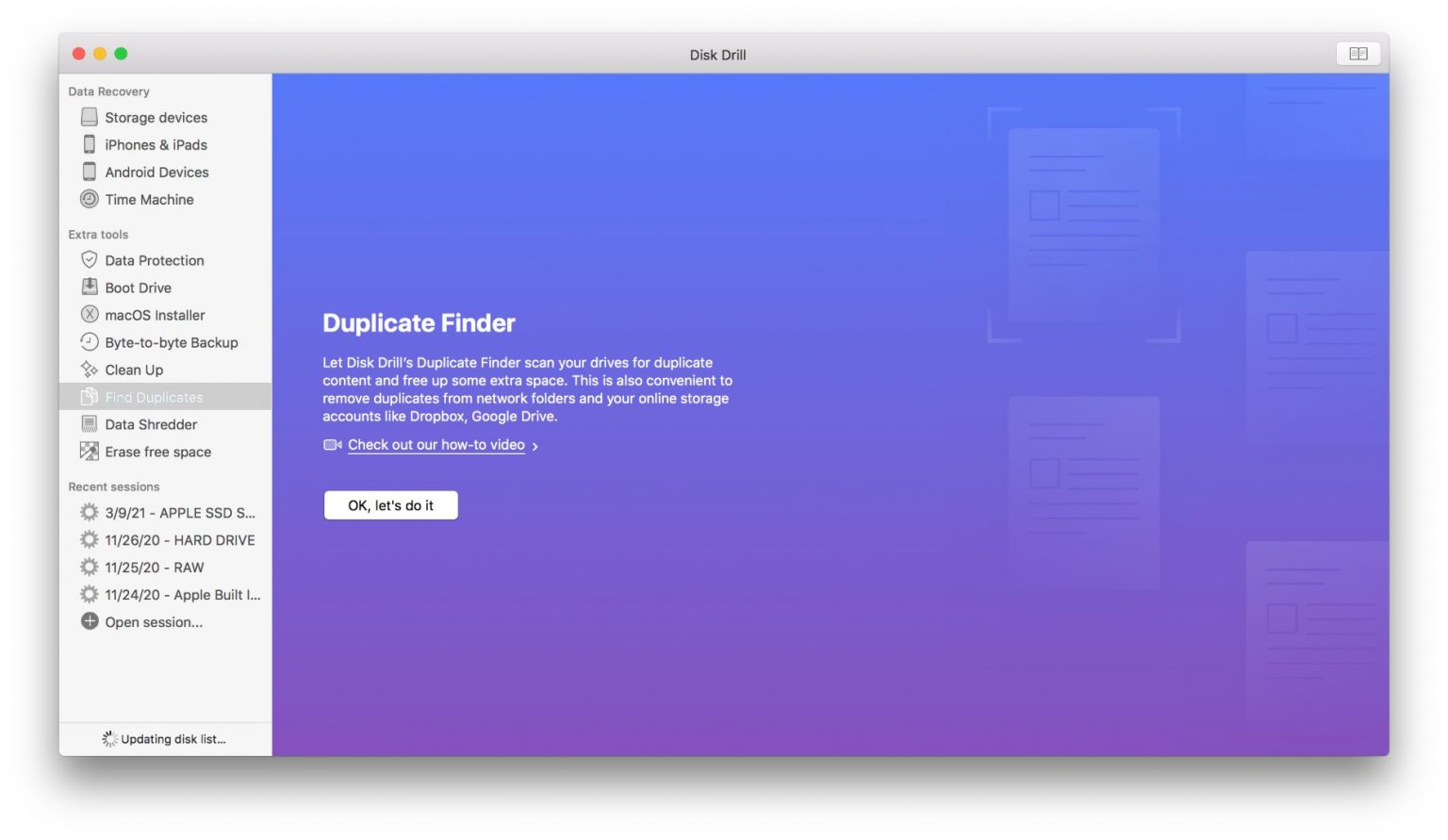
Disk Drill is actually a data recovery app with a few extra tools. Thanks to the extra tool called Find Duplicates, it can help you find duplicate photos and some other duplicate files. Some people recommend it as the best free duplicate photo finder for Mac.
This free app won’t let you down if you want to search folders for duplicate photos. But note that the search can be slow with a large folder. It will display the found duplicate pictures for you to view. But the preview feature, which is important to duplicate photo finder software, is somewhat hidden and not handy and a bit laggy.
For Mac users, the Photos app is where duplicate photos usually reside. If you want to find duplicates in the Photos app, Disk Drill can’t help because it doesn’t support this app. You need a more powerful piece of software to reliably remove duplicates from Photos.
In summary, its usefulness depends on your needs.
Pros
- Find duplicate photos in folders
- Easy to use and straightforward
Cons
- Can’t find duplicates in the Photos app
- Slow with large folders
- The preview feature can be improved
AllDup (Windows)
Compatibility: Windows 11, 10, 8, 7, Vista, and Windows Server
Latest version: 4.5.66, released in February 2025
May take: Not very user-friendly but excels in duplicate detection
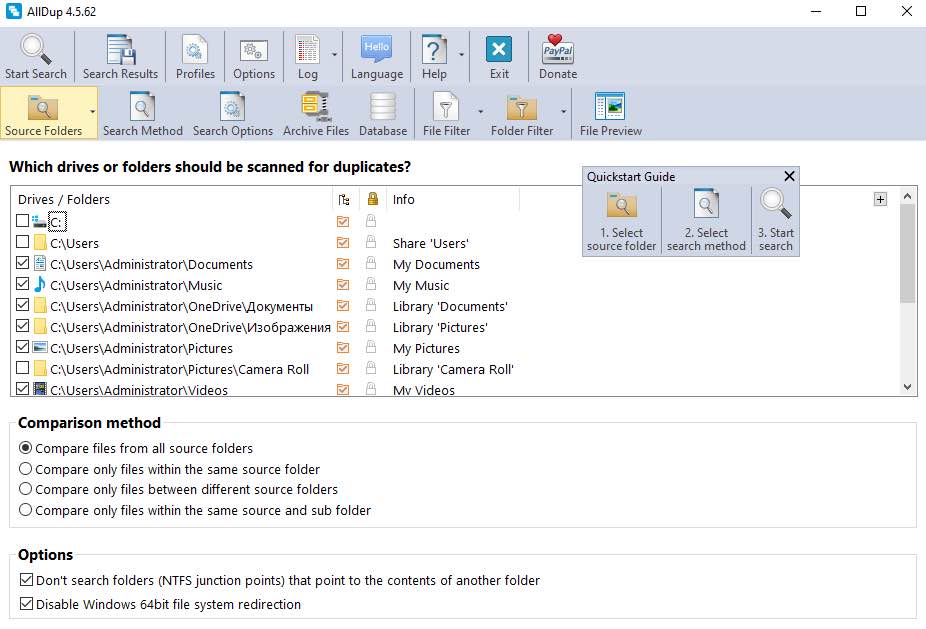
If you are tech-savvy, patient and willing to explore, you can make the most of AllDup as a great duplicate image finder. Otherwise, this app may be confusing and overwhelming.
This feature-rich and highly customizable app allows users to identify duplicate pictures and similar ones and in various ways. Among the methods and options available (which can be overwhelming), the Find similar picture method can be the best choice of most users, providing efficient performance and experience.
Overall, the Search Result window is informative but may not be user-friendly enough. However, using the Find similar picture method makes it relatively easy to view detected identical and similar photos. You can preview photos, view their basic information, and see the match level. A match level of 100 indicates duplicates, and lower levels mean similar photos.
There’s a long list of rules for selecting duplicates for deletion. However, the deletion feature is somewhat hidden. I spent a while to figure out how to process the deletion. Thanks to the user manual, I finally found the feature, which is called File Manager and located in the Search Result menu.
Pros
- Scan for both identical and similar photos
- Multiple methods for comparing files and identifying duplicates
- Various rules for selecting duplicates for removal
- Highly customizable
Cons
- Overwhelming and confusing interface
- Not user-friendly enough
- Require a learning curve
SimilarImagesFinder
Compatibility: Windows 11, 10, 8, 7, Vista
Latest version: 1.0.2.0, released in February 2025
My take: A simple, limitedly customizable app to handle duplicate and similar images
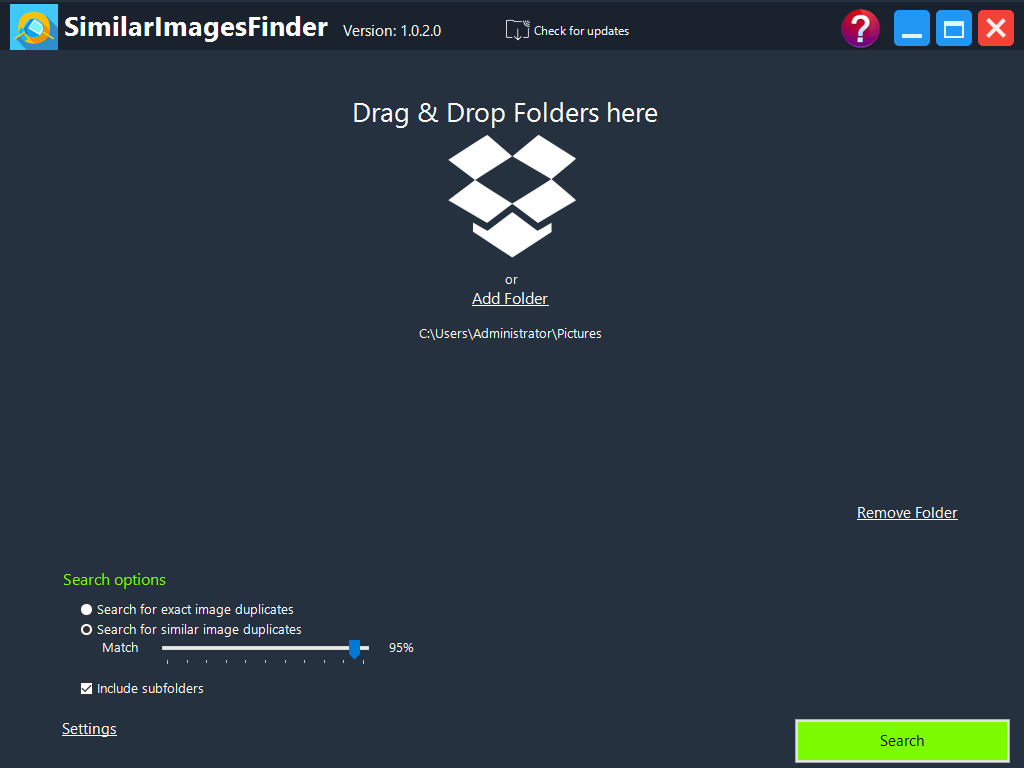
If you are looking for a simple, basic free duplicate photo finder, SimilarImagesFinder is worth consideration. While it only allows very limited customization, this may be enough for many users.
This app provides two search options: one for duplicates only and the other for both duplicate and similar images. The latter option lets you adjust the match level for comparing image similarity. You can search multiple folders and even set the app to ignore specific subfolders if needed.
The app displays found duplicates neatly, but the image preview is too small for easy viewing. You can increase the preview size in Settings, but doing so will greatly slow down the duplicate search, which is unexpected. As a result, you may need to stick with the smaller image preview.
Both the selection and removal features are not obvious. You need to perform a right click to access them. While there’s only one rule for selecting duplicates for elimination, this is still more efficient than selecting them manually.
Pros
- Detect both identical and similar photos
- Allow customization in similar image detection
- Easy to use with a simple interface
Cons
- Not customizable enough
- Lack a good preview feature
Free Duplicate Finder
Compatibility: Windows 11, 10
Latest version: 2.0.9
My take: A very basic duplicate photo finder that’s easy for anyone to use
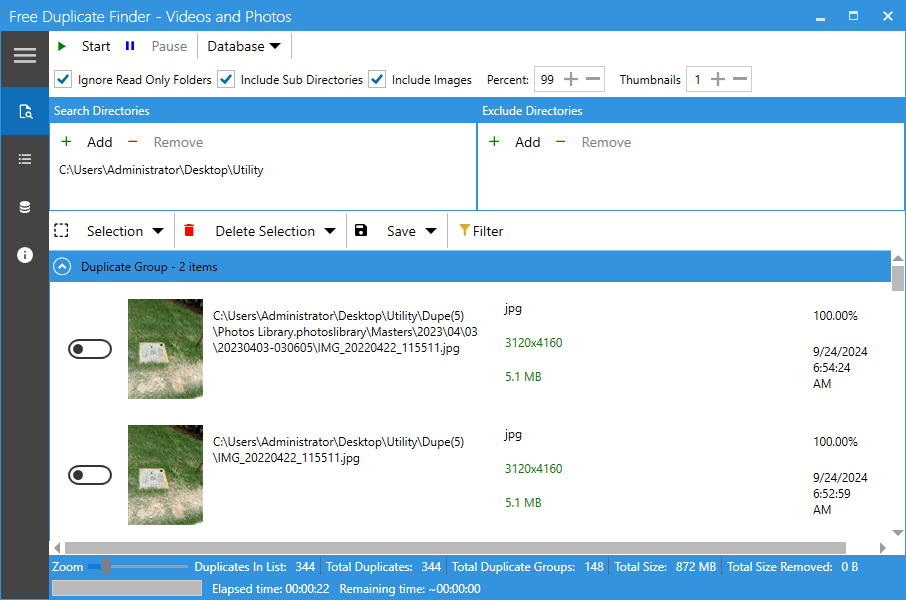
With its full name being Free Duplicate Finder - Videos and Photos, this app can be easy to use for everyone, including those who are not tech-savvy, thanks to its straightforward interface.
Designed to find both identical and similar photos, this app lets you customize the similarity level for comparing photos by adjusting the Percent value. Note that the app only supports scanning a maximum of two folders, which may be a limitation for some users.
You can view the detected duplicates and similar photos in one place, sort them by size or date created, and preview them. Maximizing the app’s window will increase the preview size accordingly.
There are four selection rules, but only the first two apply to mage files. Despite being free, the app offers two removal options: moving selected duplicates to the Recycle Bin or to a specified folder, both of which are safe to use.
Pros
- Find photos that are the same or similar
- Support video files as well
- Very user-friendly, even for beginners
Cons
- Limited customization options
- Slow when scanning a folder for the first time
Duplicate File Finder (Mac)
Compatibility: macOS 10.13 or later
Latest version: 8.4, released in December 2024
My take: A user-friendly app to handle photos that are identical or similar
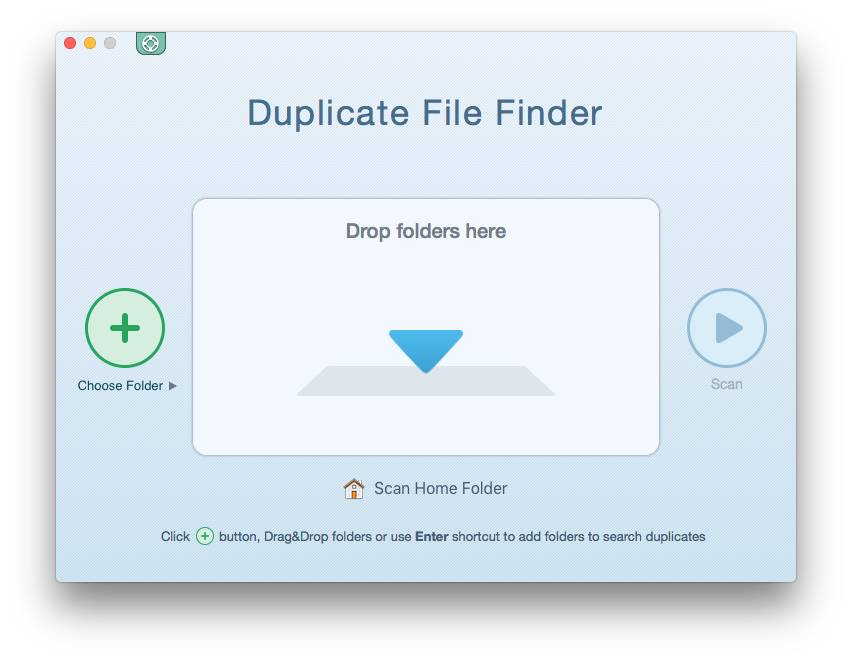
Duplicate File Finder, also known as Duplicate File Finder Remover, has a well-designed interface and the ability to find exactly identical photos and similar-looking ones, making it a good duplicate photo finder.
The app provides are six modes. Both the Find duplicates mode and the Find duplicate pictures mode can scan for duplicates in folders and the Photos app. To efficiently locate duplicates in the Photos app, it’s best to scan the Photos Library only. Note that the scan can be slow. If your photo folder or library has over 5000 items, the scan will take a long time.
The results window displays the found duplicate photos, allowing you to preview photos and see basic photo information. Although this app is user-friendly overall, it lacks side-by-side image preview.
In each set of duplicate photos, the Auto Select feature will select all but one photo for removal. For more reliability, just go through each set and manually select duplicates to eliminate.
Pros
- Find duplicate images, videos and other duplicate files
- Detect certain similar images
- Easy to use with a great interface
Cons
- Take a long time to scan if there are a lot of photos
- Sometimes can’t find all duplicate photos
- Can’t preview duplicates side by side
VisiPics (Windows)
Compatibility: Windows 11, 10, 7, Vista, XP, 2003, 2000
Latest version: 1.31, released in February 2013
My take: An outdated app that’s still useful for finding and removing duplicate photos
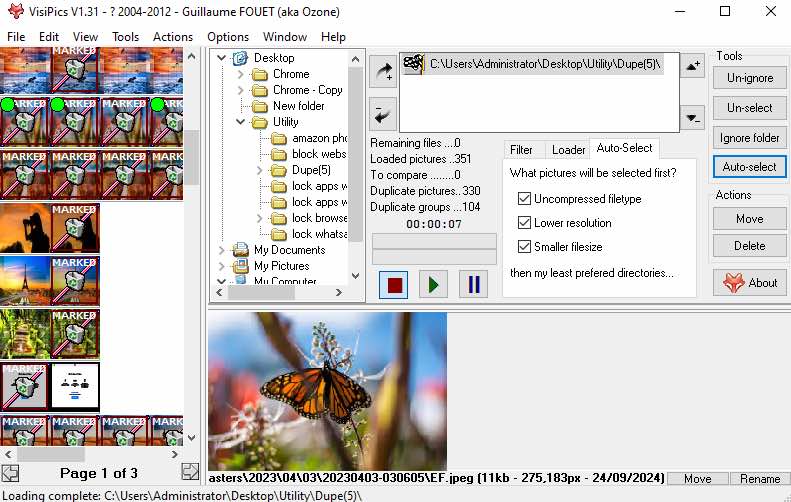
VisiPics is one of the oldest freeware apps to handle duplicate images and hasn’t been updated in over a decade. According to its official website, it works well on 32-bit versions of Windows but may have issues with 64-bit versions. It runs well on my PC with Windows 11 Pro. If you don’t mind an outdated app, it’s worth a try.
VisiPics can help you find duplicate images and certain similar ones on your Windows PC. You can adjust how strictly it checks for similarities by using the Filter slider. Setting it to Strict will scan for duplicates only. The app took 2 minutes and 40 seconds to scan 1454 photos in my test, and this is quite slow. Please note that the app ignores small photos (that are smaller than 50 x 50 pixels) and large photos (that are larger than 4000 x 4000 pixels) during scans, with no option for adjustment. As a result, it may miss some duplicates.
The scan results are displayed with thumbnails. You can hover over a photo to view it in the built-in preview pane, which provides a good view of the image content.
The app’s Auto-select feature can select all duplicates for removal and selects lower-quality versions when handling similar photos. In addition, this feature offers an option for retaining all items in your chosen set of identical or similar photos.
Pros
- Scan for duplicates and certain similar photos
- Pretty flexible with 3 filter levels
- Provide 3 rules for mass selection
Cons
- No support for drag and drop
- Slow scanning
- Slightly laggy preview
- Not updated for years
Duplicate Image Remover Free (Windows)
Compatibility: Windows 11, 10, 8, 7, XP
Latest version: 2.4.1, released in April 2022
My take: A discontinued app useful for identifying duplicate photos but not for eliminating them
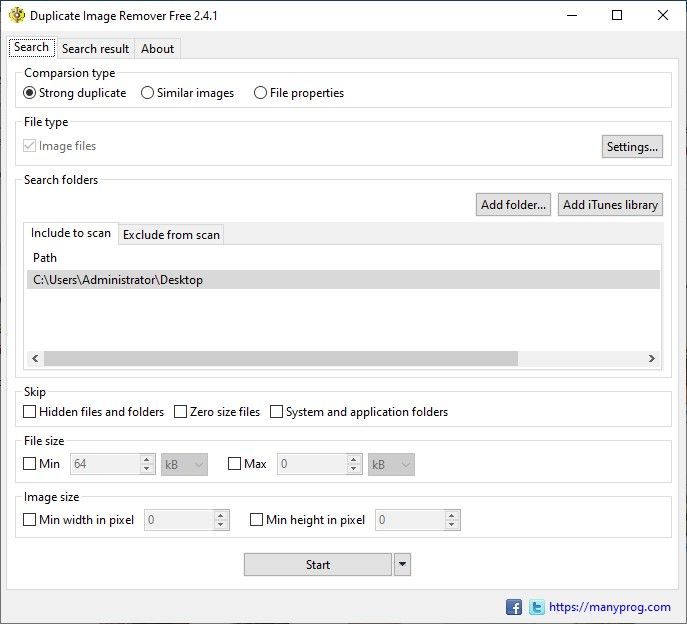
Duplicate Image Remover Free was last updated in 2022, and its official website no can't open. These suggest that the app may be discontinued. If you are still interested in trying it after reading my review, you can get it on trustworthy third-party sources.
This app offers 3 comparison types. To search for duplicate photos, you need to use the Strong Duplicate type, which works well but is slow. In the test, it spent over 4 minutes to scan 1499 photos. The Similar Images type searches for both similar images and duplicates, which worked poorly and took even longer. The File Properties type is not recommended.
Found duplicates are displayed for you to view, but the preview is too small for proper reviewing. In each set of duplicates, you need to manually select the unwanted duplicate(s) for removal, which can be time-consuming. The app’s Select automatically feature is not usable, and the Selection feature is not helpful.
Pros
- Identify duplicate photos and certain similar ones
- Offer multiple comparison methods
- Protect system folders from being scanned
Cons
- No support for drag and drop
- Pretty slow
- Inefficient in deleting duplicates
- Contain ads
- Discontinued
Photos Duplicate Cleaner (Mac)
Compatibility: macOS 10.7 or later
Latest version: 4.1, released in September 2024
My take: An app with good accuracy and preview feature but poor speed

Dedicated to handling images, this free duplicate photo finder can scan folders, the Photos app, or a bunch of photos for duplicates.
In my test, Photos Duplicate Cleaner provided great accuracy whether working with folders or the Photos app. However, it’s pretty slow. Therefore, it’ not a good choice if you are after efficiency.
Its results window displays the detected duplicates in an organized and easy-to-view manner. The side-by-side preview is helpful, and the Metadata section provides rich information, from file properties to exposure mode, which can be beneficial for professionals.
This app provides an Auto Mark feature to automatically select duplicates for elimination, helping save time when there are tons of duplicates to get rid of.
Pros
- Support both folders and the Photos app
- Make it easy to preview photos
- Provide a helpful Auto Mark feature
Cons
- Very slow
- Occasionally fail to scan, requiring multiple attempts
- Unexpectedly crash sometimes
- Sometimes duplicates remain after being “removed”
Summary
There aren’t many truly free duplicate photo finders available for Windows or Mac computers. I have tested the ones that I could find. They may offer features that you expect from duplicate photo finder software, such as automatic duplicate detection and removal, but they often fall short in performance.
Some free duplicate photo finders may crash when dealing with a large number of photos, and others are slow or don’t allow bulk deletion. Certain apps perform well but can be challenging to use. You may spend a lot of time trying these apps but end up still having duplicate photos on your hard drive.
What’s more, for Mac users, most free apps are not compatible with the Photos app. To make matters worse, some may even damage the Photos library.
A free duplicate photo finder can’t meet your needs? Get a professional solution
Professional duplicate photo finder software Cisdem Duplicate Finder may be what you need.
Cisdem Duplicate Finder (Windows, Mac, Android, iPhone/iPad)
Compatibility: Windows 7 or later (64-bit only); macOS 10.11 or later; Android 6.0 or later; iOS 15 or later; iPadOS 15 or later
Unlike the tested freeware, it is powerful and versatile.
- Find duplicate pictures, videos, audios, archives, Word documents, PDFs, archives and all other duplicate files.
- Also detect similar images.
- Remove duplicates from computer and external storage devices.
- Remove duplicates from PC’s Photos app and Mac’s Photos app.
- Perfectly scan large photo collections for duplicates.
- Offer side-by-side preview.
- Automatically select duplicates for you to mass remove with a single click.
- Let you set up rules to customize the selection.
- Can also help you remove duplicates from Google Photos, Google Drive, Dropbox, Amazon Photos, OneDrive and iCloud.
Steps: How to find and delete duplicate photos on computer
1. Download this duplicate photo finder’s free trial and install it.
2. Click the plus icon to add the folder(s) or drive(s) in which you want to find duplicate pictures. Or, use drag and drop.
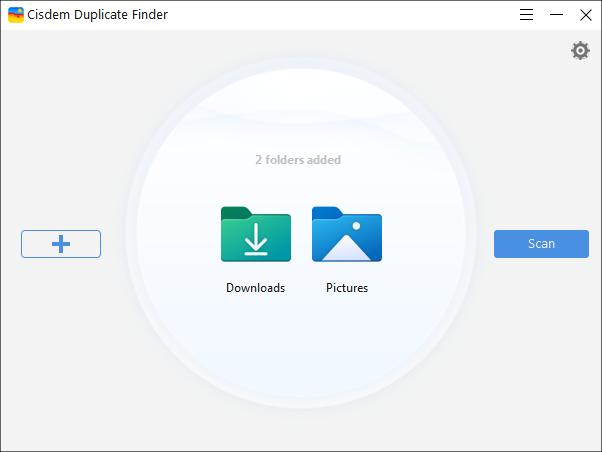
3. Click Scan.
4. When the scan is done, the scan results window will appear. The Images tab displays all the found duplicate photos for you to preview and sort. The Similar Images tab displays the found near-duplicate photos.
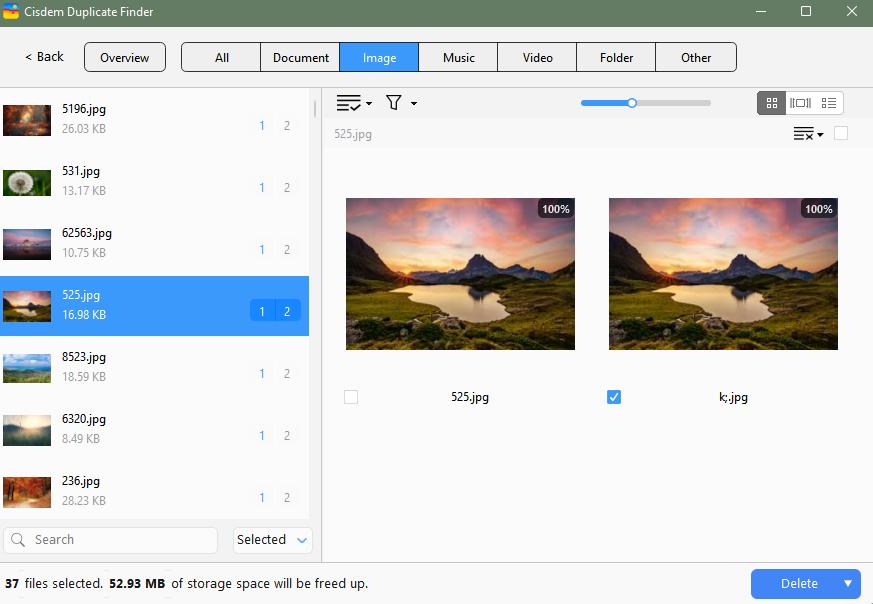
5. This app has automatically and smartly selected all duplicates for you to quickly get rid of. If you want, you can choose a desired selection rule. Or select manually.
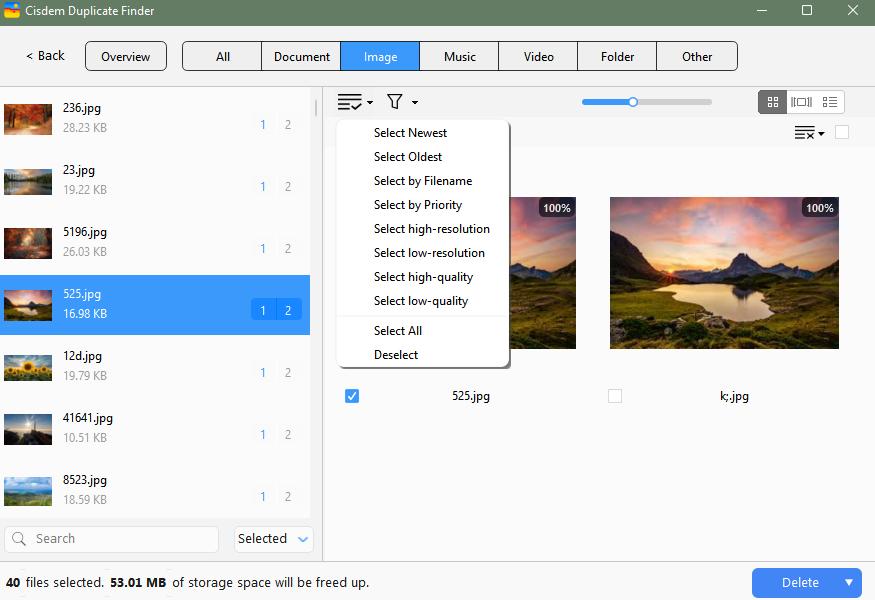
6. Click Delete to remove the selected duplicate photos.
With the free trial, you can perform all the steps except deletion for free. If satisfied with the app, you can upgrade to the full version. Its performance won’t let you down. It can help you quickly and safely free up lots of space and is worth investing.
Conclusion
A free duplicate photo finder can help you clean up certain duplicate and similar photos for free. However, freeware often can’t deal with a large number of photos well and lacks efficiency, which makes them less useful. To quickly and safely delete duplicate photos on your computer, it’s recommended to use professional software.

With a passion for tech and writing, Sarah joined Cisdem, where she focuses on creating articles about using utility tools to enhance file management and simplify contact management.

Adrian Li is Cisdem’s Chief Engineer and serves as the editorial advisor for Duplicate Finder and ContactsMate. His work and insights have been featured in leading tech publications such as Fossbytes, TUAW, Redmond Pie, SafetyDetectives, and BestForAndroid.
















 Free Download
Free Download Free Download
Free Download
Aiden Sanchez
Thanks for the recommendations. I tried one of the free tools you listed and it scanned my library quickly.
Helmut Kunkel
I love the last one. This software finds similar as well as duplicates. Nice!
Martin Soppe
I have a ton of nearly identical photos on my Windows device, taking up a lot of disk space. Thanks for recommending these apps and I am gonna try.
Bernhard Suchy
Thank you for your post! The last software works very well on my mac. The scan found over 800 duplicate photos on my computer! And very fast! I don't need to worry about my mac running out of memory anymore. Especially that it has built in preview feature then i can see detail of the duplicates.