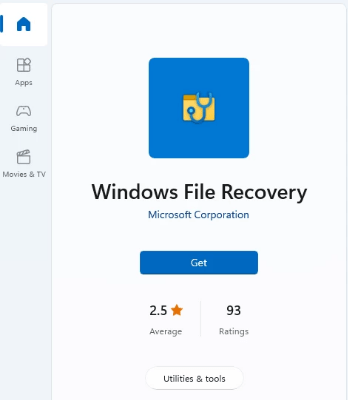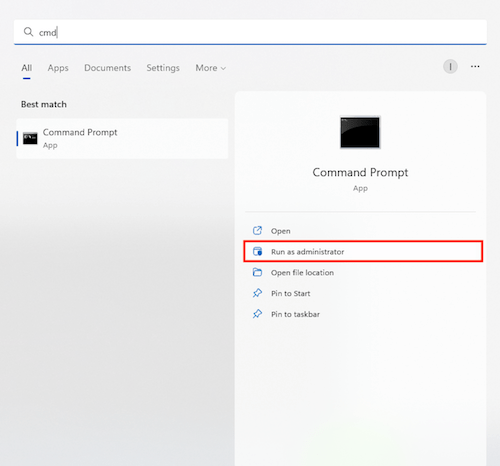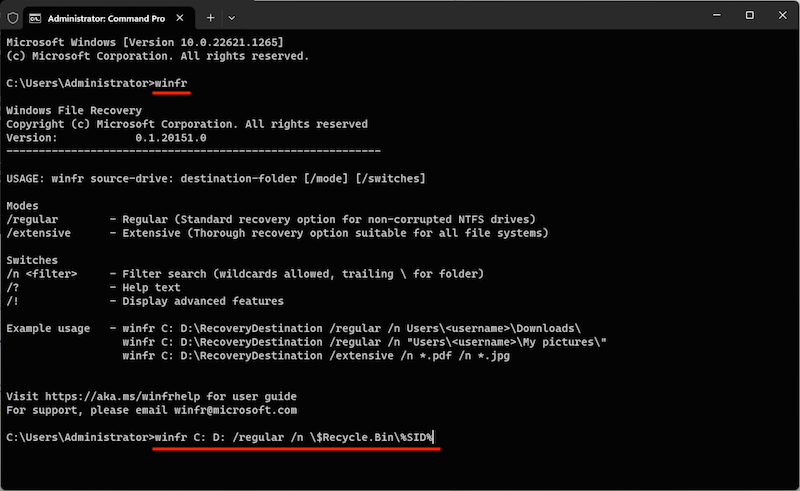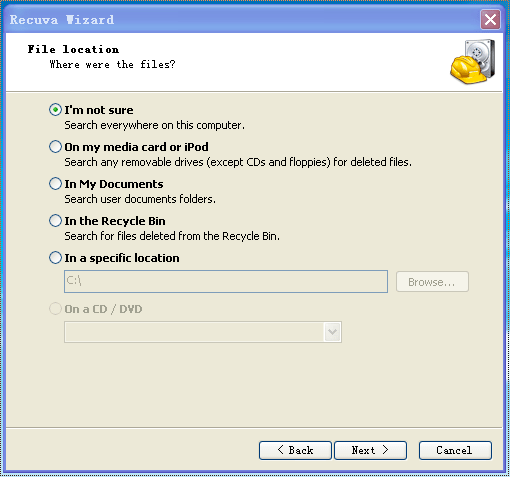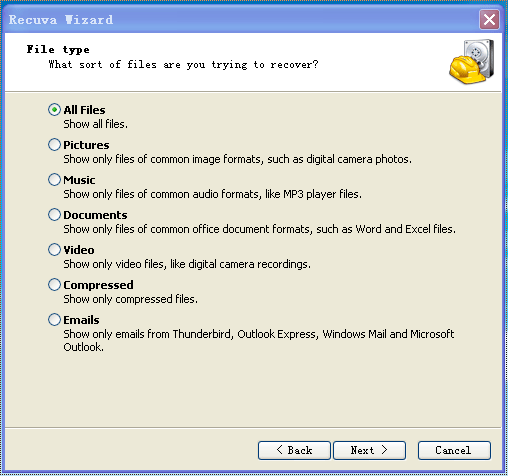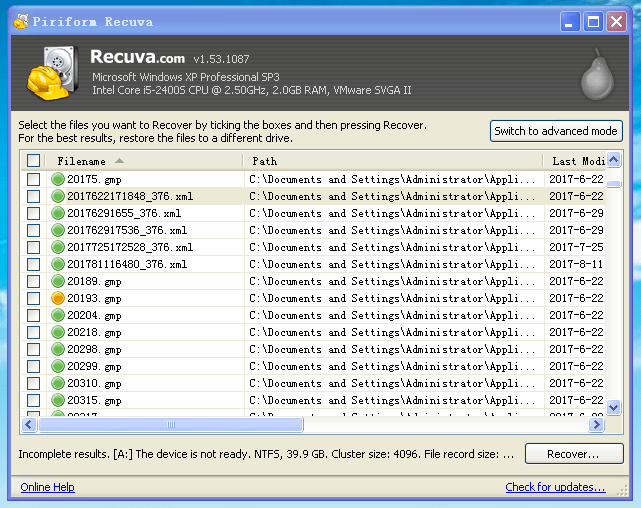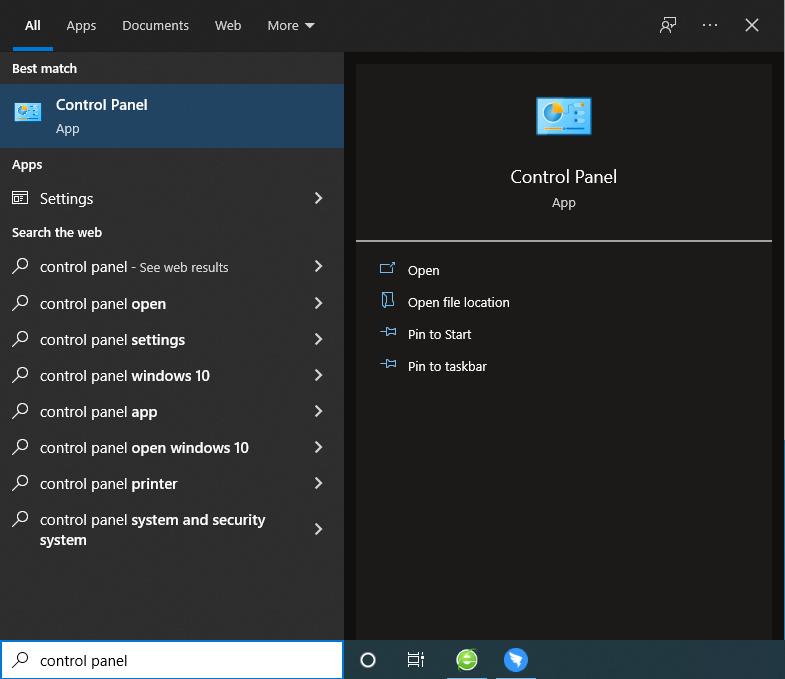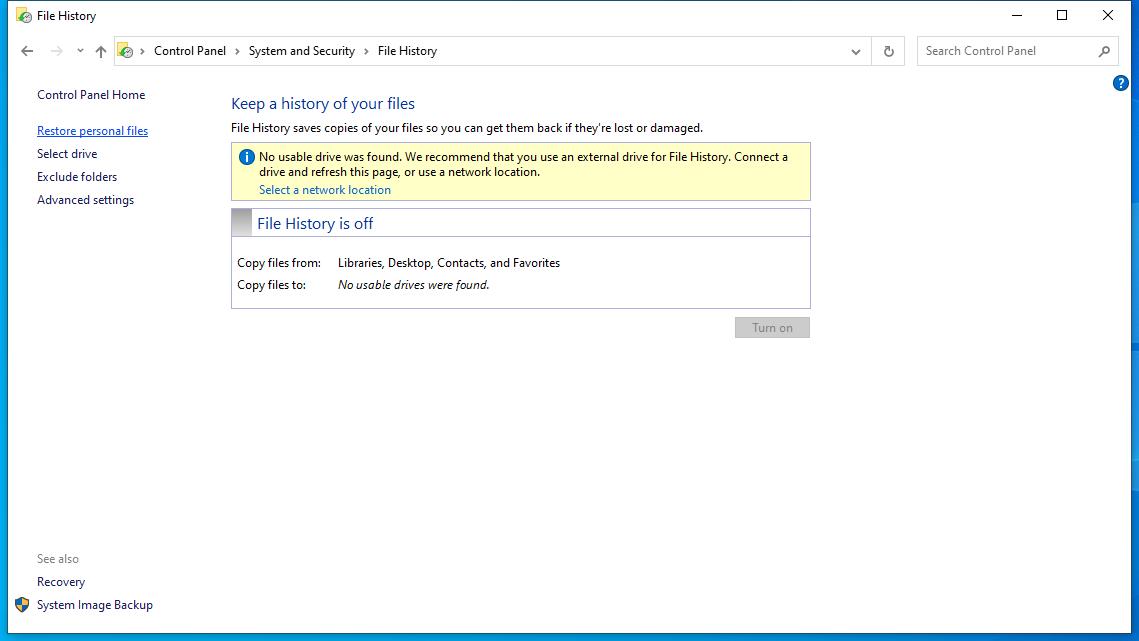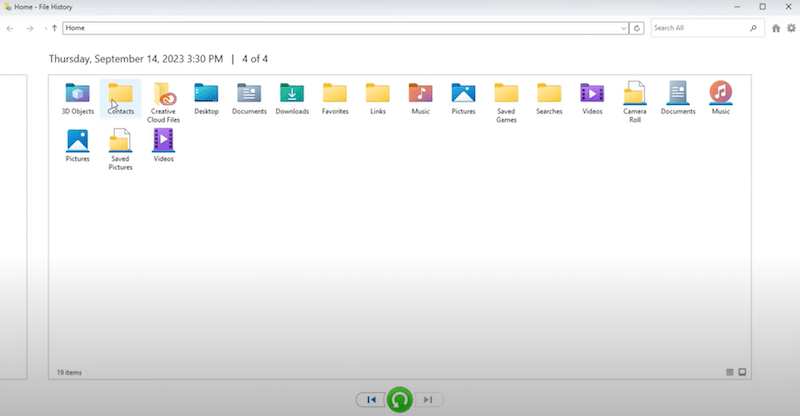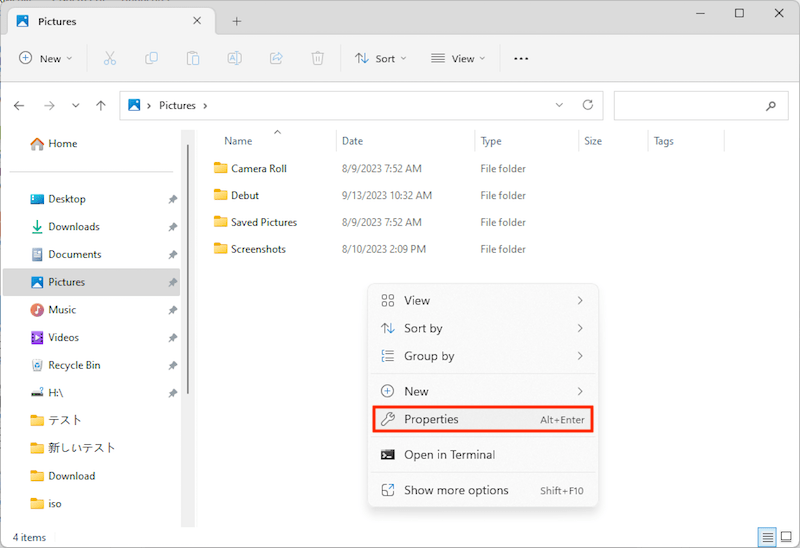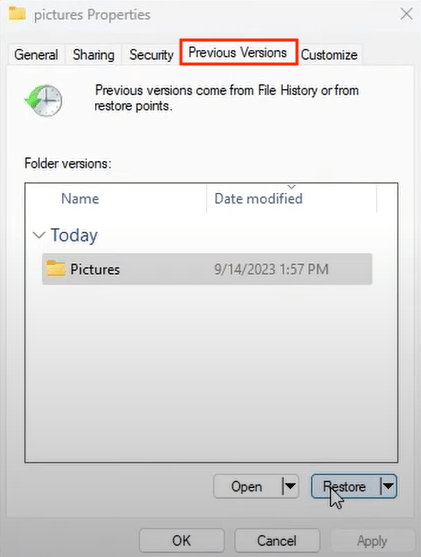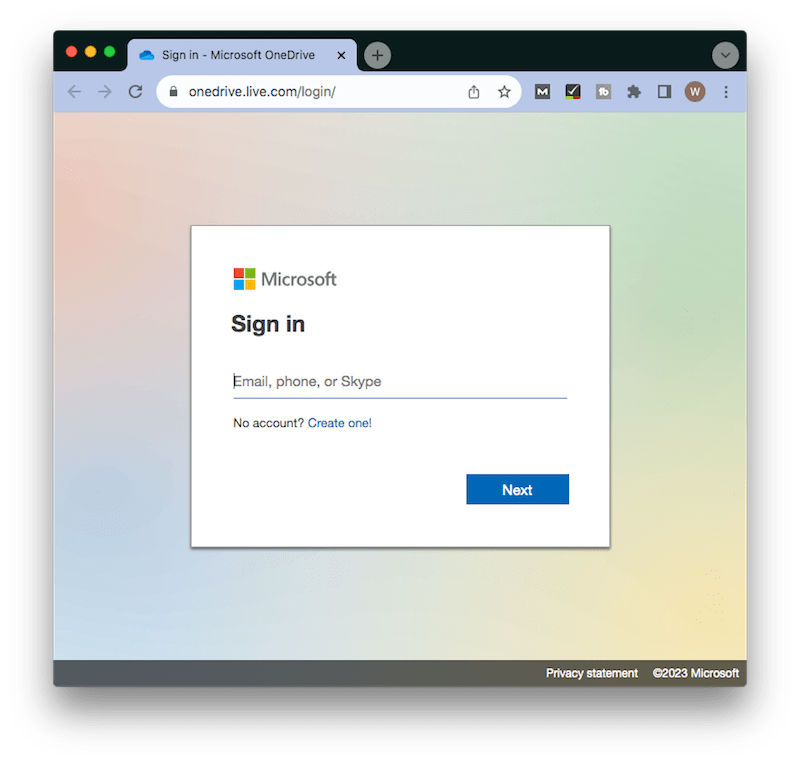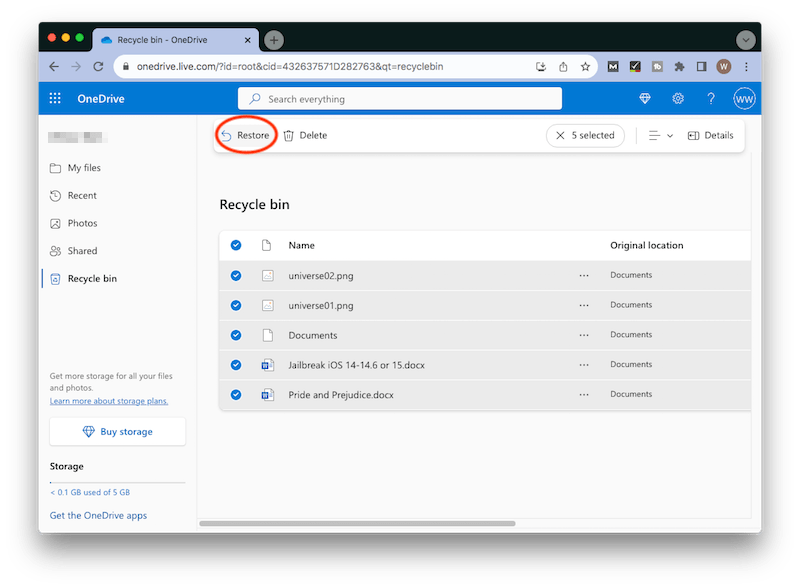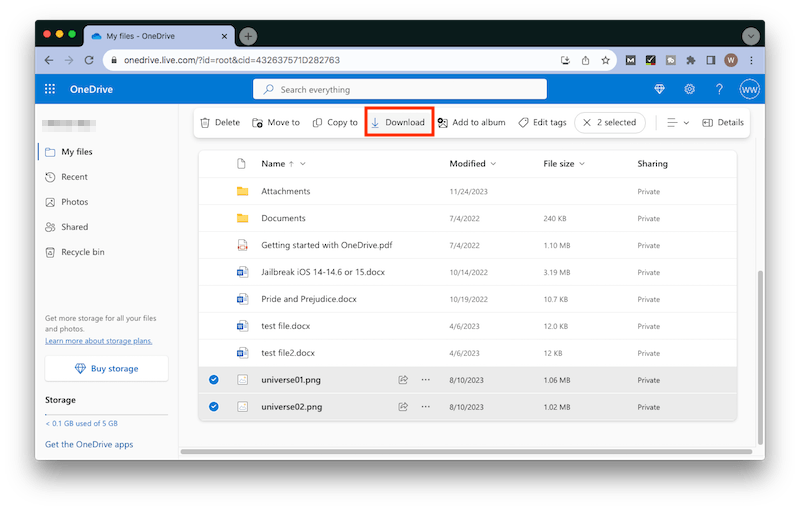7 Ways to Recover Deleted Files from Recycle Bin After Empty (2025 FREE)
 7.5K
7.5K
 0
0
Recycle Bin on Windows is used to recycle unwanted files you intend to delete. If you have deleted some significant files or folders and emptied the Recycle Bin accidentally, there’s still a chance to restore files deleted from Recycle Bin.
Here is a tutorial that will shed light on “how to recover deleted files from Recycle Bin after empty”, on Windows 11 or 10. But remember, stop using your Recycle Bin after the empty, otherwise the deleted files will be overwritten and can never come back.
 Cisdem Data Recovery for Windows
Cisdem Data Recovery for Windows
Recover 1000+ File Types after Deleting from Recycle Bin
- Recover deleted files from an emptied Trash Bin easily
- Restore images, videos, documents, emails, archives, 1000+ types of files
- Retrieve files from 2000+ storage devices, including internal and external device
- Fix damaged or corrupted JPEG/JPG photos
- Quick and deep scan mode to find most lost files
- Preview Recycle Bin files before recovery
- Filter file by type, name, date, keyword, tag for quick navigation
- Fast scanning speed with 99% recovery rate
- Support NAS/Linus recovery
 Free Download Windows 11/10/8/7
Free Download Windows 11/10/8/7
Can I Recover Deleted Items after Recycle Bin has been Emptied?
Yes, you can!
For files that are emptied from Recycle Bin, also we call as permanently deleted files, actually, they are not gone from your device. Instead, these deleted files are still saved in the original folder on the same hard drive as raw data, while remaining invisible. Only when replaced by new files or manually erased from the file system, the deleted files will disappear forever.
So as long as you act quickly, it’s certainly possible to recover deleted files from Recycle Bin after empty.
Easiest Way to Recover Deleted Files from Recycle Bin After Empty on Windows 11/10
Using a dedicated data recovery tool is the easiest way to recover files after deleting from Recycle Bin on Windows 11/10, 8/7, Vista or XP system, which scans the Windows PC fast and helps to retrieve lost data with no hassles.
Cisdem Data Recovery for Windows, our top choice, is such a powerful program. With its exceptional support of data loss incidents, in addition to emptied Recycle Bin, Cisdem can recover 1000+ file types under 100+ scenarios: deleted or formatted files on Windows hard drive or Bitlocker encrypted drive, corrupted disk, lost partition, virus infection, Windows reinstallation, system crash, etc.
Besides, it can deal with an extensive number of file formats and over 2000 storage devices: Windows PC/laptop, HDD/SSD, USB drive, SD card, digital camera, memory card and other various storage media in different brands.
How to Recover (Permanently) Deleted Files from Recycle Bin after Empty on Windows 11/10?
- Download and install Cisdem Data Recovery, open it on Windows.
 Free Download Windows 11/10/8/7
Free Download Windows 11/10/8/7 - Choose Hardware Disk and then Recycle Bin location, click Search for Lost Data.
![recover files from recycle bin 01]()
- After scanning, Cisdem will find the recoverable items that were deleted from your Windows Recycle Bin. If you need to recover deleted photos from recycle bin after empty, go to Type > Pictures, and specify your image formats to locate them.
![recover files from recycle bin 02]()
- Double click to have a preview of them. Select the wanted files and click Recover to restore the files deleted from Recycle Bin after Empty on your Windows.
![recover files from recycle bin 03]()
6 Free Ways to Recover Deleted Files from Recycle Bin After Empty on Windows 11/10
Still need time to evaluate Cisdem Data Recovery? Here are several other ways assisting you in deleted file retrieval after Recycle Bin emptying, with or without software. All of them are free to use.
Part 1. Recover Deleted Files from An Emptied Recycle Bin Free with Software
More than one piece of free data recovery software can be utilized to get back the deleted files from Recycle Bin. For your reference, we will recommend 2 such highly rated and popular tools as below.
1# Windows File Recovery
Windows File Recovery (WFR) is an application created and maintained by Microsoft, to help restore the files and documents of Windows users. It has no graphical interface, so we have to use command lines during recovery. That’s not friendly to the tech-novice PC owners. To recover Recycle Bin emptied files using WFR tool, check out the following guide.
- Download this tool from Microsoft Store > click Get to install it.
![windows file recovery 01]()
- Run Command Prompt as administrator.
![windows file recovery 02]()
- Type winfr to make sure WFR utility has been properly installed on your PC.
- Continue to type this command: winfr C: D: /regular /n \$Recycle.Bin\%SID%, and hit Enter. This will scan the recycle bin and recover the deleted files to D drive.
![windows file recovery 03]()
Notes: SID might be different in your case. Execute the command: wmic useraccount get name,sid to figure out your own SID name.
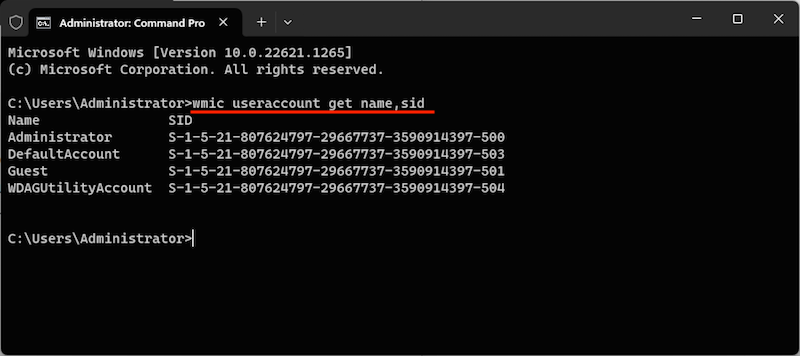
2# Recuva Free Version
Recuva aims at recovering lost or deleted files on Windows. This Recycle Bin recovery software features a Quick-Start Wizard, helping you to restore deleted files even if you've emptied the Recycle Bin. Recuva contains both Free and PRO versions. Free version performs the basic task - recovering permanently and mistakenly deleted files, while the PRO version adds additional features, like automatic updates, virtual hard drive support. You can find the differences here in our Recuva Review.
How to Restore Deleted Files from Emptied Recycle Bin with Free Software?
-
Download and install Recuva free version on your PC.
- In the Wizard, choose In the Recycle Bin as the file location > click Next.
![recuva recovery 01]()
- Choose the file type you are trying to recover, which supports pictures, music, documents, video, archives and emails. Click Next to start the scanning.
![recuva recovery 02]()
- Then check the recovery result, select all wanted files and click Recover to get them back to your Windows drive again.
![recuva recovery 03]()
Part 2. Recover Deleted Files from Recycle Bin after Empty Free Without Software
Don’t intend to use software at all? There are 4 free ways to recover files deleted from Recycle bin with no software, using Windows built-in features or other backup.
#1 Restore Emptied Recycle Bin via Command Prompt
To recover a specific file deleted from Recycle bin or undo the emptying of Recycle Bin, you can use Command Prompt if you have some basics about command lines. This solution is particularly effective for data loss due to a crashed computer.
- Press F8 when booting up your Windows PC > choose Safe Mode with Command Prompt.
- Type cd\ > press Enter.
- Then type cd $Recycle.Bin and press Enter.
- Type dir/s and press Enter to locate the folder name.
- Type cd\ > press Enter again.
- Type dir > hit Enter.
- Type the copy [file name] [file location] command. Here we take JPG image recovery as an example, type copy New Bitmap Image.jpg C:\Users\roblef\Desktop, and hit Enter.
#2 Recover Using File History
If you have enabled File History to back up Documents, Music, Pictures, Videos, desktop folders or files on your Windows 11 or 10, you can use this File History backup to restore deleted files from Recycle Bin.
- (Optional) Connect your backup drive to Windows PC if using an external storage device to back up files.
- Open Control Panel.
![open control panel]()
- Go to System and Security > File History, click on Restore Personal Files from your backup.
![restore personal files]()
- Find your deleted files after Recycle Bin emptying > click the green rotation icon for recovery.
![recover from file history]()
#3 Restore from Previous Versions
Previous versions are copies of files and folders that Windows automatically saves as part of a restore point or created by Windows Backup. Beginning with Windows 7, the "Restore Previous Versions" allows us to recover accidentally deleted, modified, or corrupted files or folders, also including your files deleted from Recycle Bin.
- Open File Explorer > go to the folder where stored the deleted files.
- Right click on any empty space inside the folder > choose Properties.
![property]()
- Go to Previous Versions, choose the version that you want to recover > click Restore.
![previous versions]()
- Follow up the prompts to complete the restoration of your Recycle Bin emptied files.
Why you can’t find emptied files from Previous Versions?
-
Only modified files have previous versions.
- You haven't created Windows backup or a restore point since the deleted file was changed.
- The system protection is not turned on.
#4 Recover Files Deleted from Recycle Bin by OneDrive
The last resort is to ask a favor of cloud backups. OneDrive comes with Windows as a default cloud storage service. If your local file system has been synced with OneDrive, it will become much simpler to recover files after deleting from Recycle Bin in OneDrive. After deletion, the synced files will remain in OneDrive’s Recycle bin folder for 30 days.
- Visit https://onedrive.live.com/.
- Sign in with your Microsoft account.
![recover from onedrive 01]()
- Click on Recycle bin.
- Select the deleted file you want > click Restore to revert it back to its original folder.
![recover from onedrive 02]()
- Click Download to download it from cloud to local PC.
![recover from onedrive 03]()
Conclusion
That’s all about how to recover deleted files from Recycle Bin after empty. With the above-explained methods, you will be able to get your emptied files back from Recycle Bin effortlessly.
The most effective method, I will recommend, is to use a piece of Recycle Bin recovery software. Cisdem Data Recovery comes handy in such data loss scenarios and beyond, which is worth a shot.

Zoey shows a great interest in what she does. Although not long with Cisdem, she has possessed a professional understanding of data recovery.

JK Tam is the lead developer at Cisdem, bringing over two decades of hands-on experience in cross-platform software development to the editorial team. He is now the lead technical approver for all articles related to Data Recovery and DVD Burner.