15 Best Video Repair Software for Mac and Windows, Including Free
 3.1K
3.1K
 1
1
Video not playing, no sound, black screen, flickering, or has other problems? You just need a video repair tool!
With the convenience of mobile cameras in our pocket, we are able to create videos at anytime, but due to bad sectors on our storage device, virus attack, improper video opening/transferring/converting/editing, our videos may get corrupted, and it is not easy to repair a corrupted video without using a dedicated program.
A high-quality video repair program provides the simplest and most reliable solution to fix your damaged videos. If you need to repair your videos, we’ve put together this list with 15 best video repair software for you.
 Cisdem Data Recovery for Mac and Windows
Cisdem Data Recovery for Mac and Windows
Best Video Repair Software for Mac and Windows 2024
- Repair videos in virtually all video formats (mov, avi, mp4, m4v, etc.)
- Repair videos from internal and external disk, including SD card
- Batch repair videos at one time
- Preview videos after repair
- Repair photos, documents as well
- Recover deleted, formatted and lost videos, photos, documents, archives, emails, audios and so on
- High recovery/repair rate
 Free Download macOS 10.9 or later
Free Download macOS 10.9 or later  Free Download Windows 11/10/8/7
Free Download Windows 11/10/8/7
Is There Free Video Repair Software?
Yes, there is free video repair software.
On our list, there are 3 pieces pf free video repair software: Digital Video Repair, VLC Media Player and Grau GmbH Video Repair. They are 100% free to use, but there are limits, either limited to full features, or not allowed to repair full length of the videos.
Besides video repair freeware, there are online free video repair tools. And like video repair freeware, they have limitations on video size, file quantity, etc.
Also you should be aware of that some video repair tools claim to be free to use, but they are not. They may allow you to scan and analyze the damaged video, but if you want to repair, you need to buy a license.
15 Best Video Repair Software for 2024(Mac and Windows)
When picking a video repair tool, you will want a program that offers a blend of repairing rate, speed and simplicity. For this purpose, we Cisdem team have tested dozens of video repair tools, here we will list 15 best. If you want the best one for your Mac or PC, read the next parts to know our reasons.
1. Cisdem Data Recovery
Reasons to buy:
- Best repair result
- Repair virtually all video formats
- Repair photos, documents as well
- Recover 1000+ files (videos, photos, etc)
- Support batch repair
- Filter, preview and recover files to local drive or cloud
- Support repairing videos in SD card, external hard drive, iCloud, etc
- Easy and fast to use
- Available on Mac and Windows

Cisdem Data Recovery for Mac or Windows is picked as the NO.1 in this list for a good reason: it has the simplest process to repair different kinds of videos with original quality.
You can import one video by drag and drop for repair, or directly throw a folder and let Cisdem auto import all the videos in that folder for repair. The thumbnail, video size, length, resolution, title and path will be displayed to make sure you are repairing the wanted video, instead of wasting time on a unwanted video.
It is more than a corrupt video repair program, it is also a streamlined data recovery app with a heavy focus on restoring deleted or unsaved files in 1000+ formats, including videos, audios, photos, word/excel/powerpoint/pdf documents, archives, emails, bookmarks, etc. There is also a smart filter and convenient preview tool for fast recovery.
To save the space on your internal or external hard drive for recovered files, Cisdem also offers an solution to recover files to DropBox, OneDrive, Google Drive, pCloud, Box.
It has both macOS and Windows versions, applying to repairing and recovering files from internal or external storage devices.
2. Stellar Repair for Video
Reasons to buy:
- Repair videos in 20+ formats
- Support batch repair
- High quality videos saved
Reasons to avoid:
- The repair process is slow
- Fail to preview videos sometimes
- No video thumbnail
- Repair video files only
- Available on Mac and Windows
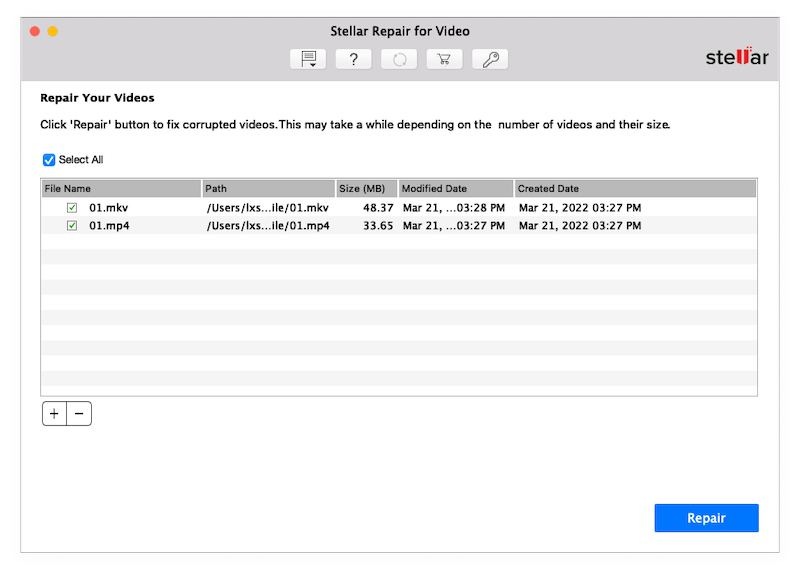
Stellar is a famous software developer in the field of data recovery solutions. And it is easy to believe a developer as powerful as Stellar offers good video repair program too, it is called Stellar Repair for Video.
It can repair single and multiple videos in 20+ formats at one time, as long as it repairs your videos, the saved videos come with high quality. This program is designed to repair videos only, which means the repair process is quite simple and streamlined. However, this app responds a little slow when clicking its icons or loading a file, there is no video thumbnail to preview the corrupt videos that are not black screen. Even, I failed to preview the repaired video sometimes, the built-in video player won’t be able to open the video and preview.
3. Repairit
Reasons to buy:
- Repair video, photo, document and audio files
- Support batch repair
- Preview videos before and after repair
- Fast to repair
- List history of repaired files
- Advanced repair mode is available to repair severely damaged videos from a sample video
- Available on Mac and Windows
Reasons to avoid:
- Crash when repairing 10+ videos at one time
- Redirect to download pages of its AI tools and other repair tools
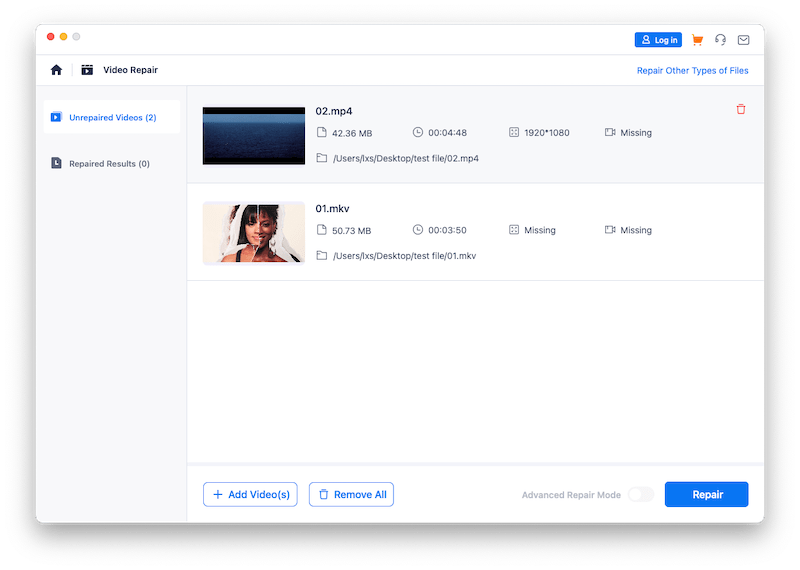
Unlike Stellar, Wondershare’s Repairit is filled with repair tools to bring different files to life, including video, photo, microsoft office document and adobe files, also audio.
The interface is optimized for simple repair, which makes this program suitable for users that need to repair files very often. We’ve tested the speed, yes, the repair process can be done quickly, however, when we uploaded 10+ videos to batch repair, the program froze and finally crashed.
4. 4DDiG Video Repair
Reasons to buy:
- Repair video,photo, file and audio
- Batch repair files
- Preview files after repair
- Very easy to use
Reasons to avoid:
- Redirect to download pages of its other video tools
- Cannot repair severely damaged videos
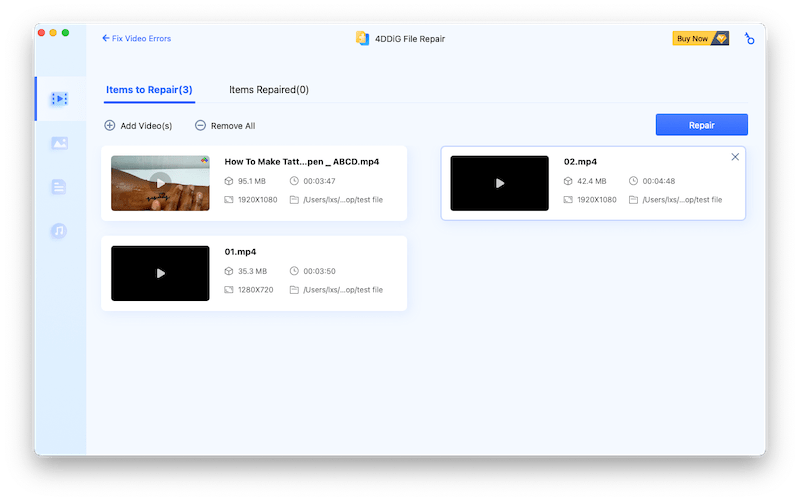
Launched in 2007, Tenoshare has been offering data recovery solutions for numerous users, and 4DDiG Video Repair recently became one of its best seller, due to the increasing needs of video repair.
It operates on Windows & Mac machines to repair a lot of file formats, including video, photo, audio, document, in a batch mode.
5. R-Studio
Reasons to buy:
- Repair videos, photos and other files on damaged drive or partition
- Support NAS recovery
- Recover deleted and formatted files from internal and external drive
- Create image to recover files from bad sectors
- Offer S.M.A.R.T. monitoring
- Provide in-depth file analysis
- Available on Mac and Windows
Reasons to avoid:
- Large installer (120MB)
- Need to refer to document/video tutorial to master the program
- Expensive
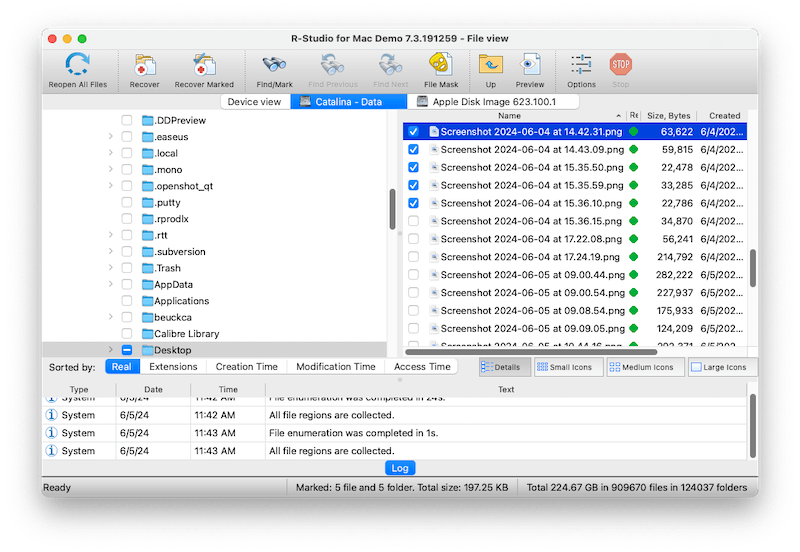
R-Studio is a pro-level video data recovery tool, not just a video repair tool. It may be one of the best data recovery solutions for advanced users, because it supports recovering files from bad sectors, damaged partitions, including those videos got corrupted.
Data recovery is not an easy job, but thanks to R-Studio’s great interface and online tutorials, all of its tool become easy to use, you can be a data recovery expert in no time, with the help of its advanced data recovery algorithm and in-depth file analysis.
The Mac version is much expensive than the Windows version, but both house all the features it promises to users.
6. Remo Video Repair
Reasons to buy:
- Very easy to use
- Support all common video formats
- Available on Mac and Windows
Reasons to avoid:
- Cannot repair multiple videos concurrently
- Cannot preview or not show thumbnail of video before repair
- The defaulted player to preview repaired video is VLC, you have to download or manually choose other player to preview
- The repair process is very slow
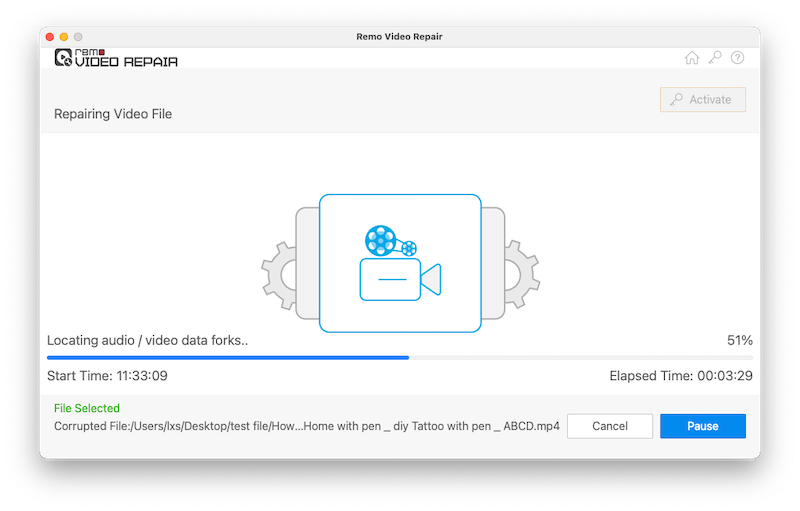
You can use Remo Video Repair for simple video repair tasks on both macOS and Windows installs. This tool doesn’t ship with additional tools for advanced recovery, you have to repair videos one by one, and have to download VLC or manually choose a video player to preview the repaired video.
7. Kernel Video Repair Tool
Reasons to buy:
- Batch repair videos
- Good at repairing high definition videos
- Smartly identify a video to add reference video or not
- Offer video tutorials
Disadvantages:
- Cannot preview videos
- Slow when batch repairing
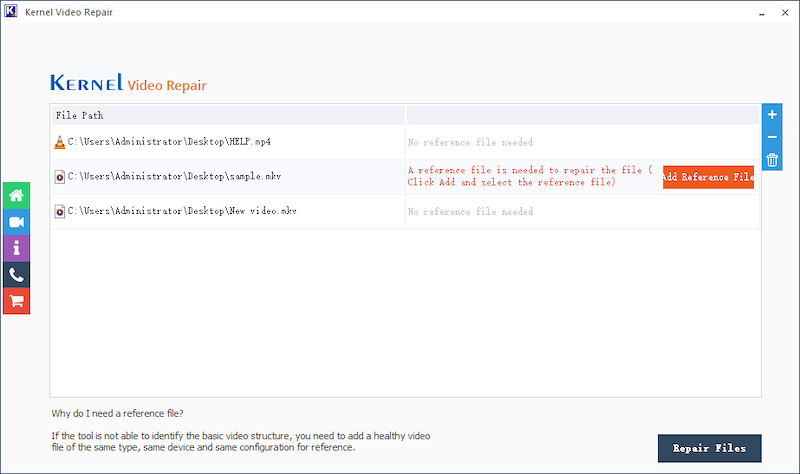
Running on Windows PC, this program can repair all common video formats friendly on Windows system, including MP4, MOV, MPEG, MJPEG, MTS, M4V, M4A, MKV, AVI, AVCHD, WEBM, ASF, WMV, FLV, DIVX, 3G2, TS, 3GP, F4V.
For slightly damaged videos, it can repair quickly, for severely damaged videos it asks for a reference video from users. Though the process is quite simple, it is pitiful that Kernel doesn’t allow previewing videos after repair.
8. Recoveryfix Video Repair
Reasons to buy:
- Easy to use
- Batch repair videos
- Support all common video formats
- Auto check if a reference video is needed to repair the videos
Reasons to avoid:
- Not display thumbnail or preview video before repair
- Only available on Windows
- Repair process is slower than other tools
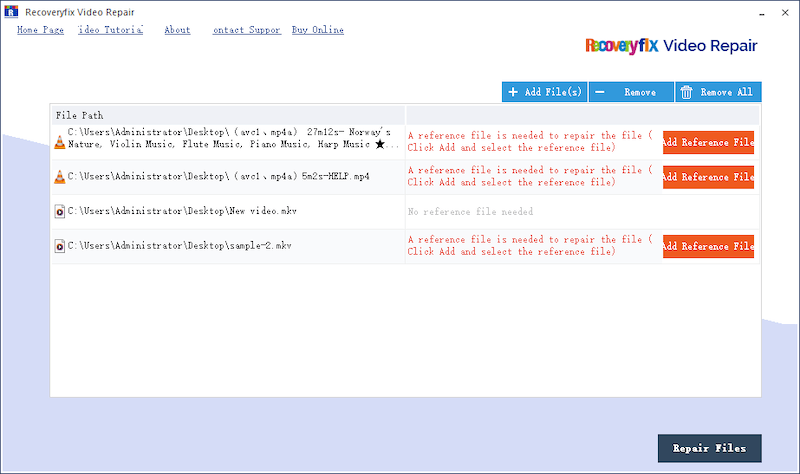
If you are looking for a beginner video repair tool, Recoveryfix Video Repair is a good start due to its neat interface and simple operation, which runs on Windows machines only.
Recoveryfix Video Repair can auto check the videos, if the video is severely damaged, it will ask you to add a reference file. It supports batch repair as well, but patience is needed when repairing multiple videos in this program. In addition, it seems to be a copy of Kernel Video Repair, with small differences on the interface.
9. Digital Video Repair
Reasons to free download:
- Free to use
- Batch repair videos at once
Reasons to avoid:
- Repair AVI, MOV, MP4 videos only
- Respond slow
- Fail to repair videos sometimes
- Only available on Windows
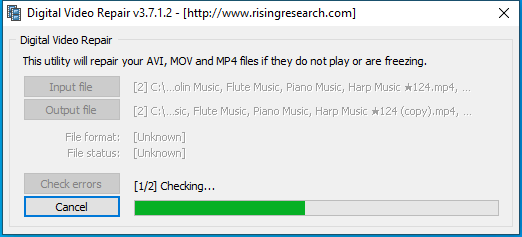
It has an easy-to-use interface and offers multiple benefits, such as displaying input and output file path, show file path and identify the file status.
Digital Video Repair also facilitates a user-friendly experience, it won’t freeze or crash even when repairing large videos that over 2GB, and has a good support of multiple interface languages.
10. Grau GmbH Video Repair Tool
Reasons to use:
- Free to use
- Choose reference movie to repair a severely damaged video
- Preview videos
- Customize output settings
- 2 interface languages: English and Chinese
Reasons to avoid:
- The free demo version has limits: only 50% of the movie length can be repaired, batch repair is not allowed
- Slow
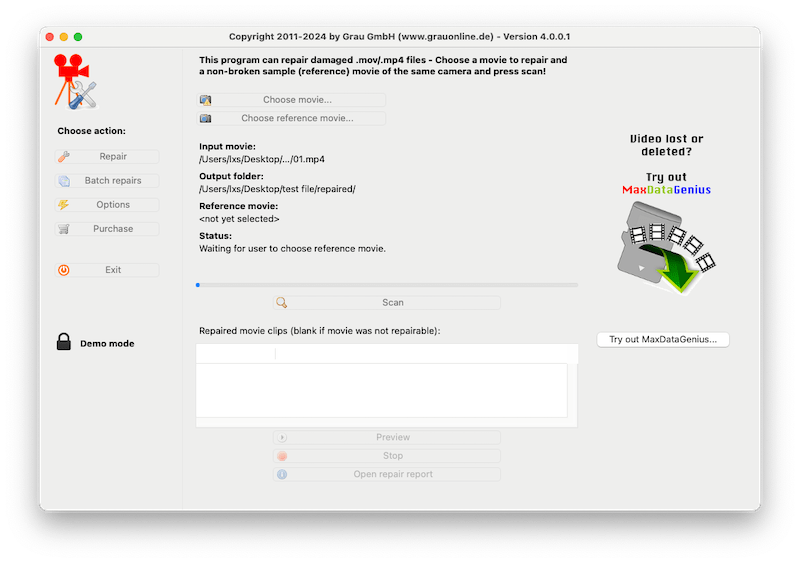
The latest version of Grau GmbH Video Repair is 4.0.0.1. Both the macOS and Windows versions are saved in the same zip file. Mac users need to run the command in Terminal app to launch the program. Its interface may not look stylish to users, but it is still simple, similar to Digital Video Repair. Also, there is options allowed to customize repair /re-encode/preview parameters. Only the full version allows batch repair.
11. Aiseesoft Video Repair
Reasons to buy:
- Easy to use
- High recovery rate
- Available on Mac and Windows
Reasons to avoid:
- Repair MP4, MOV, 3GP videos only
- Require uploading the corrupted video and a sample video to repair
- No batch repair
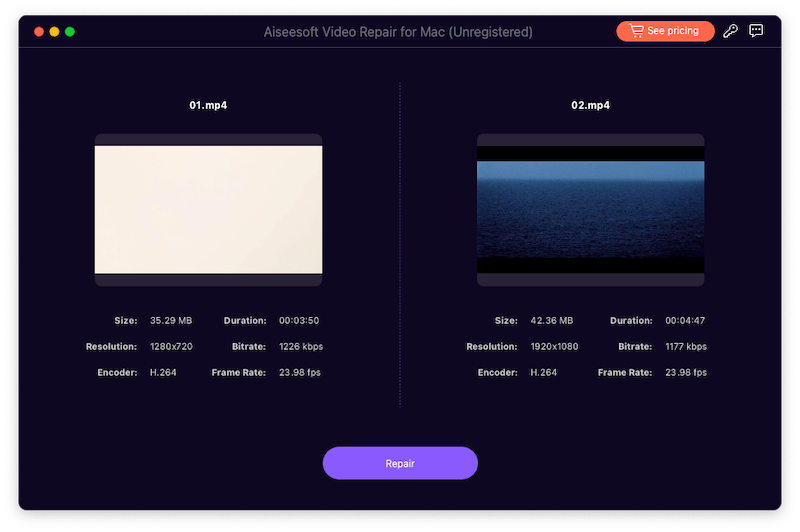
When comparing Aiseesoft Video Repair with other video repair tools, we find it has a higher recovery rate, because users are required to upload a sample video to start the repair process. It is exclusively designed for repairing videos, in only 3 formats. Due to its working mechanics, you cannot batch repair videos with this tool.
12. VLC Media Player
Reasons to free download:
- Free to use
- It is a great media player to open lots of video and audio files
- It repairs 15+ types of videos by transcoding
- Available on Mac and Windows
Reasons to avoid:
- Its trans-coding doesn’t offer a high repair rate
- The repair (conversion) process takes long time
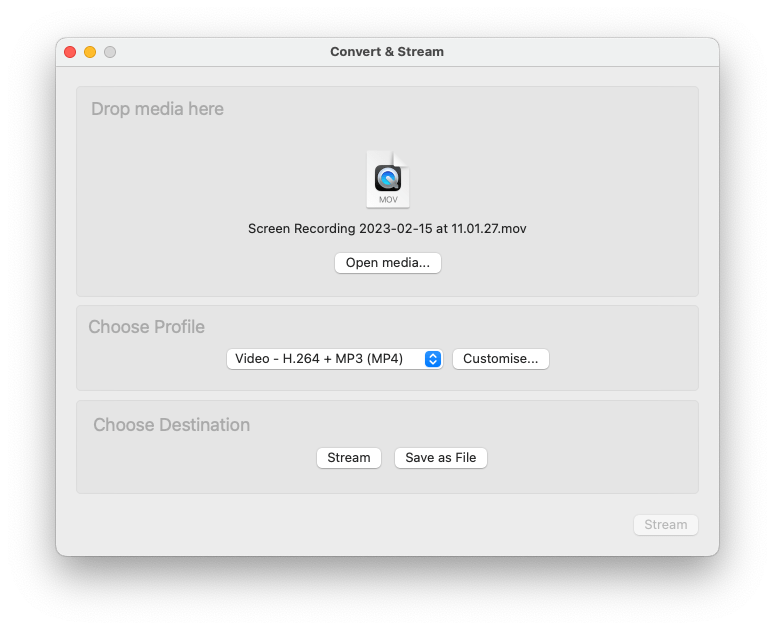
Although VLC certainly doesn’t offer a video repair tool as others we’ve listed here, it offers the solution of repairing videos by transcoding and some of our users find it helpful in their cases.
If you have some videos that are not playable, or come with back screen, no sound, you will benefit from its Convert tool, which is designed to fix compatibility issues.
13. Fix.Video
Reasons to use:
- Free to use
- Unlimited upload size
- Repair MP4, MOV, M4A, 3GP, MXF, RSV
Reasons to avoid:
- Cannot batch repair
- Slow
- Videos may not be repaired sometimes, especially when severely damaged
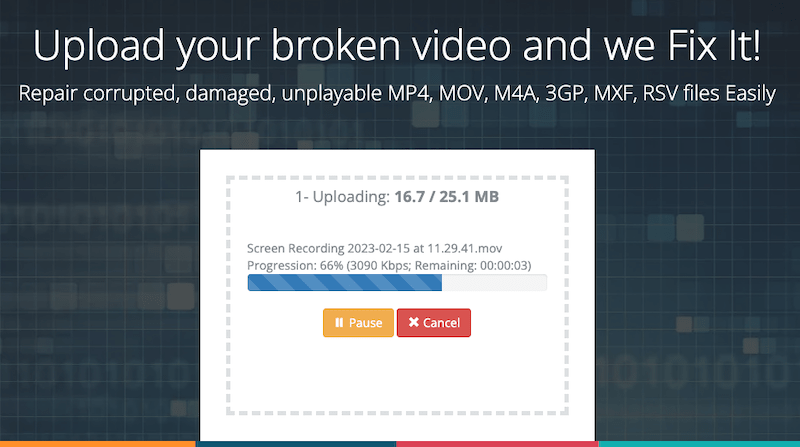
It is one of the best online free video repair tool to fix corrupted videos in 6 formats. The free version gives users a delightful experience to upload videos, but the repair process does take much longer time than you think. The premium version supports batch repair and fast speed.
14. OnlineConverter.com
Reasons to use:
- Free to use
- Repair video with reference video
- Repair MP4, MOV, 3GP and M4V
Reasons to avoid:
- Cannot batch repair videos
- Max file size 200MB
- Slow
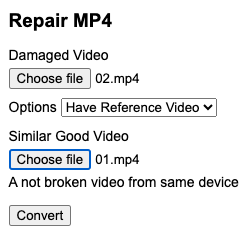
If you converts videos very often, you should be familiar with this tool, which features 6 file converters. Not only converts videos, it also repairs video in 4 formats. To repair videos with higher chances, it allows users to upload a similar video from same device that is not broken as reference.
Like any other online video tools, the biggest issue of using this tool is the speed, for the reason that videos always come with large size.
15. FileConverto
Reasons to use:
- Free to use
- Repair both MP4 and MOV files
Reasons to avoid:
- Cannot batch repair
- Max file size 500MB
- Very slow
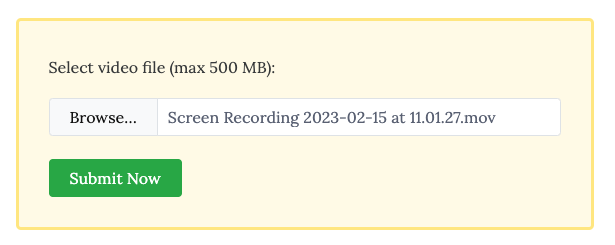
This platform includes dozens of tools to work on videos, audios, images and PDFs. Though the video repair tool supports fixing MP4 and MOV videos only, the recovered videos are in high quality. The main complaint about using this tool is still the speed, but this seems to be difficult to get solved at this moment.
What is The Best Video Repair Software for Mac?
It is Cisdem Data Recovery for Mac.
Why?
Because it has a higher recovery rate to repair your videos successfully, no matter how severely the videos are damaged. The batch repair mode allows you to fix multiple corrupted videos in the shortest time.
In addition, it has a plentiful features designed for data loss. You can recover 1000+ types of files that are deleted, formatted, unsaved, corrupted, missing on the internal or external hard drive. It works seamlessly with iCloud to regain access to your lost data.
What is The Best Video Repair Software for Windows 10/11?
It is Kernel Video Repair.
Why?
Because it can repair a lot of video formats, and it is specialized in repairing 4k, 8k, 360 degree videos. It can smartly check a corrupted video, if it is severely damaged, you will be asked to add a reference file to facilitate a successful repair.
With only 3 steps, add, repair and save, your corrupted videos will be played smoothly on your device again.

Connie Yu has been a columnist in the field of data recovery since 2011. She studied a lot of data loss situations and tested repeatedly to find a feasible solution tailored for each case. And her solutions are always updated to fix problems from the newest systems, devices and apps.

JK Tam is the lead developer at Cisdem, bringing over two decades of hands-on experience in cross-platform software development to the editorial team. He is now the lead technical approver for all articles related to Data Recovery and DVD Burner.




Ashlyn W
Starting with the online free options, but none of them worked in my case. So, I tried Cisdem video repair tool, I uploaded 2 damaged videos, one was repaired successfully, the other one could not be fixed, because i could not provide a sample video.