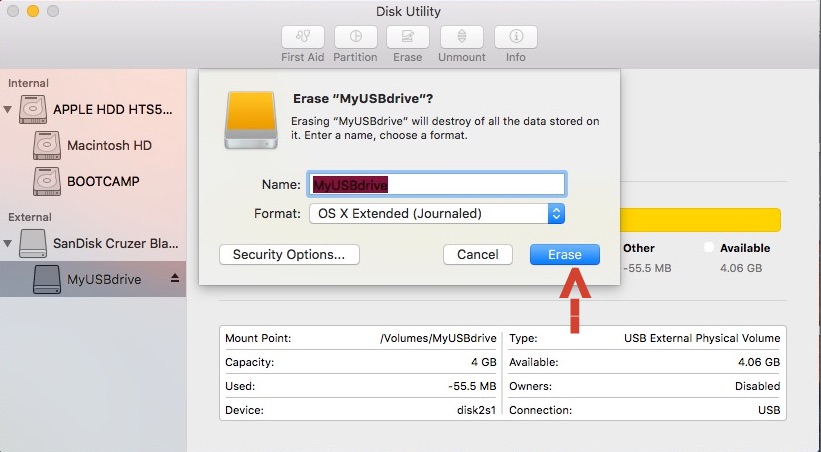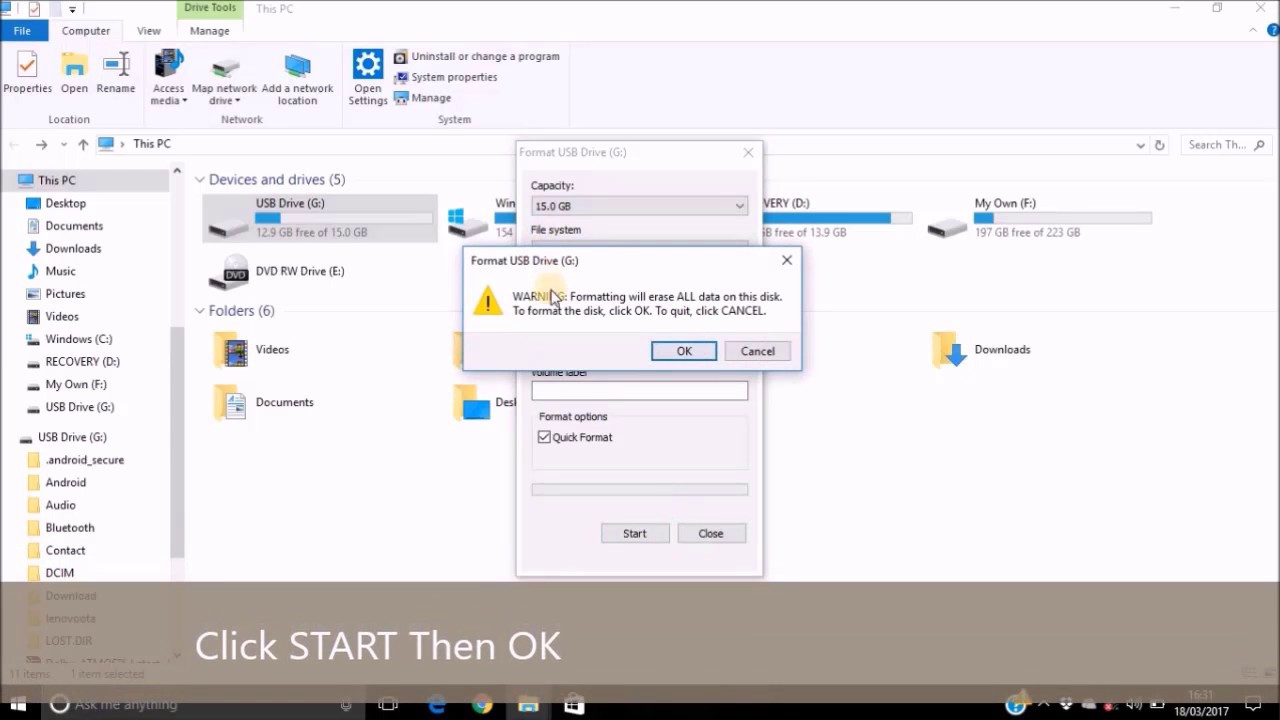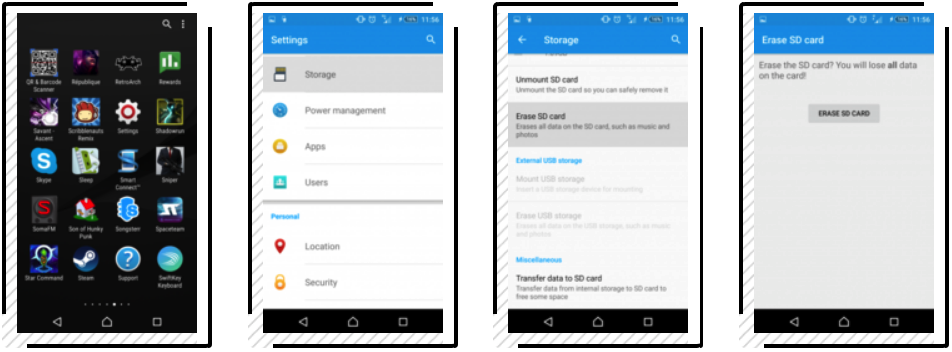How to Format SD Card on Mac, Windows, Android and Camera
 22.4K
22.4K
 0
0
SD card is a form of removable storage devices found in digital cameras, tablets, and phones. Sometimes your SD card may require formatting due to low space, device compatibility and other situations. Formatting a SD card removes all of its data, so back up your SD card's files before formatting or you will lose all precious files. Then follow the guide below to format SD card on Mac, Windows, Android and Camera. And you can also use these methods to format micro SD card, MiniSD, SDHC card, etc.
 Best Data Recovery for Mac and Windows
Best Data Recovery for Mac and Windows
Get Formatted SD Card Files Back!
- Recover formatted or lost files from SD Card
- Support all kinds of SD cards, MicroSD card, MiniSD card, SDHC card, etc
- Recover files from internal or external hard drive
- Restore videos, audios, documents, images, 200+ file types
- Repair damaged videos, images and documents
- Preview files before recovery
- Quickly search files with filter tool
- Recover files to local drive or cloud platforms
- High recovery rate
 Free Download macOS 10.15 or later
Free Download macOS 10.15 or later  Free Download Windows 11/10/8/7
Free Download Windows 11/10/8/7 Basic Knowledge You Need to Know about SD Card Format
Before I show you how to format SD card, it’s important for you to know which format to choose.
- FAT32: The most widely compatible format and works on Windows and Mac, but has a storage limit of 32 GB.
- exFAT: Works on Windows and Mac, and has no storage limit.
- HFS+: Also referred to as Mac OS Extended or HFS Extended and only works on Mac.
- APFS: Is a proprietary file system for macOS, iOS, tvOS and watchOS and is optimized for solid-state drives and other all-flash storage devices.
- NTFS: The default Windows operating system format and only works with Windows.
For SD card, it is recommended to choose FAT32 or exFAT format for different devices compatibility. If you need support for bigger files, exFAT will be better.
How to Format SD Card on Mac
- Connect your SD card to your Mac with a SD card adapter. Open it in the Finder and copy all files onto your Mac’s hard drive for backup.
- Then open Disk Utility and click the SD card in the left side of the window. It may be named something like NO NAME or UNTITLED.
- Click the “Erase” tab at the top of the window. Then name your SD card and choose the suitable format.
- Click “Erase” button and confirm it if a message appears. Then wait for your SD card to be formatted.
![]()
If you accidentally format SD card with no backup, the only way to recover formatted data from SD card is to use a data recovery tool like Cisdem Data Recovery for Mac.
How to Format SD Card on Windows
You can follow the steps below to format SD card on Windows 10/8/7/XP.
- Connect your SD card to your Windows computer via a SD card adapter attached to a USB port. Backup its data if needed.
- Open Computer, My Computer or This PC.
- Find your SD card and right-click it to choose “Format…”
- On Format window, choose File system (Format) and tick on Quick Format.
- Click Start and click OK to confirm. Wait for your computer to format SD card on Windows.
- Click “OK” when the formatting process finishes and close Format window.
![]()
How to Format SD Card on Android
The Settings menus of every Android phone are mostly the same, so the instructions to format SD card on Android will stay the same no matter which Android device you're using.
- Open Settings app on your Android phone, then scroll down the Settings list until you find Storage.
- Tap Storage and scroll down to the bottom of the Storage list to see your SD card options.
- There are a few options, and you need to choose “Erase SD card” or “Format SD card”.
- Confirm it by pressing the “ERASE SD CARD” or “FORMAT SD CARD” button. And this will wipe your SD card clean but the internal storage of your Android phone will stay untouched.
![]()
How to Format SD Card on Camera
While every digital camera may have slightly different instructions for formatting SD card, they all follow the same general procedure. Follow below steps to format SD card on camera.
- Insert your SD card into your camera. Turn on your camera.
- Find the “Format” option in Menu or Preferences and choose it.
- Wait for a while. Then your SD card will be formatted and ready to use.
![]()
No matter which way you choose to format a SD card, it will delete and erase the data. So backup data before formatting. If you accidentally format a SD card without backup, you can try a SD card data recovery tool like Cisdem Data Recovery for Mac and Windows to recover data from formatted SD card.

Connie Yu has been a columnist in the field of data recovery since 2011. She studied a lot of data loss situations and tested repeatedly to find a feasible solution tailored for each case. And her solutions are always updated to fix problems from the newest systems, devices and apps.

JK Tam is the lead developer at Cisdem, bringing over two decades of hands-on experience in cross-platform software development to the editorial team. He is now the lead technical approver for all articles related to Data Recovery and DVD Burner.