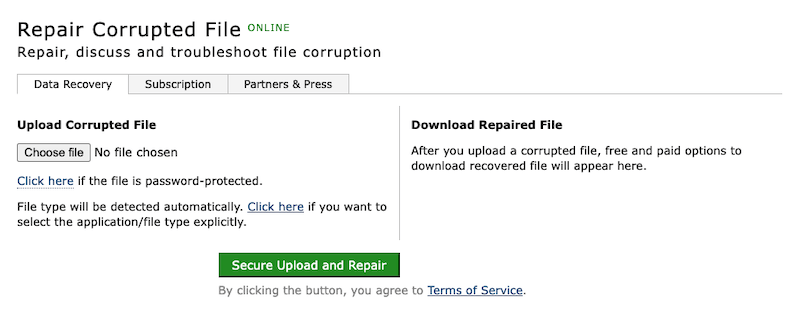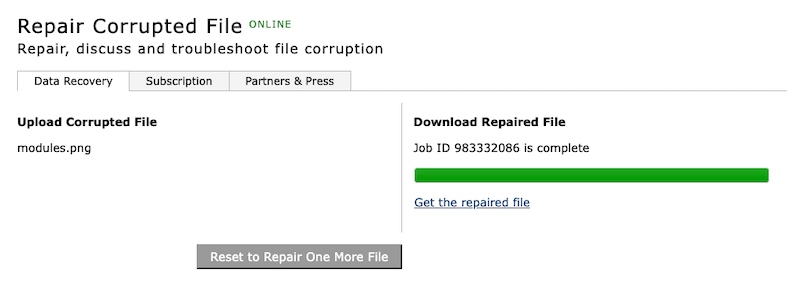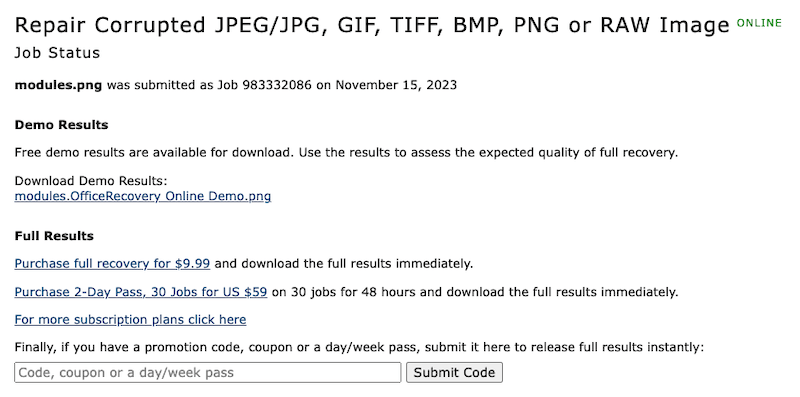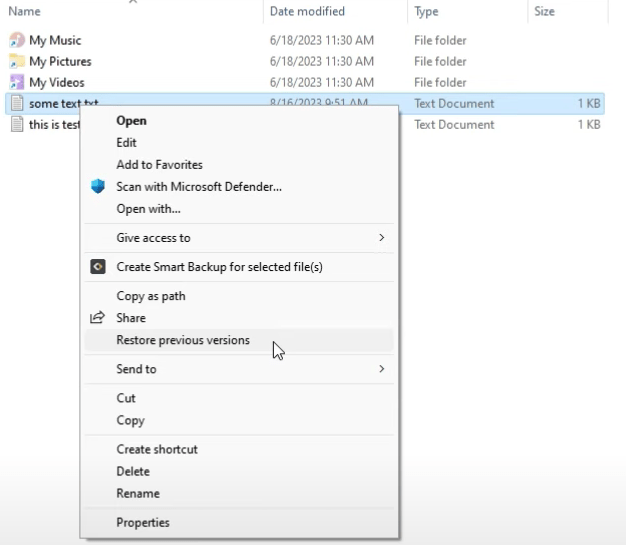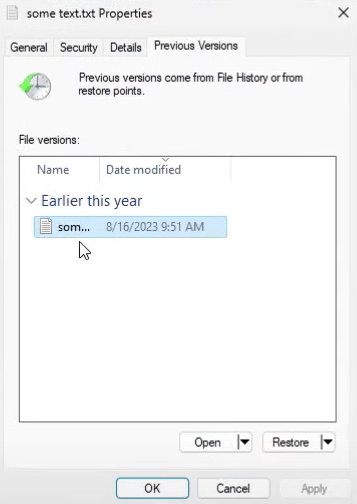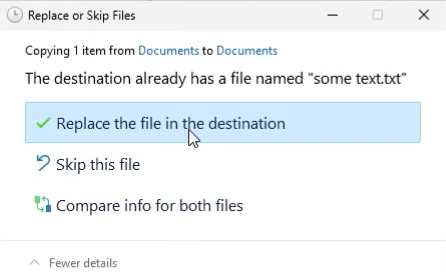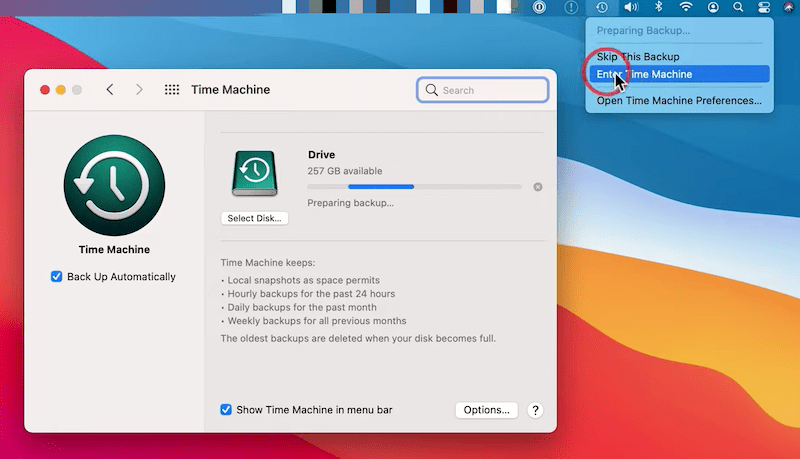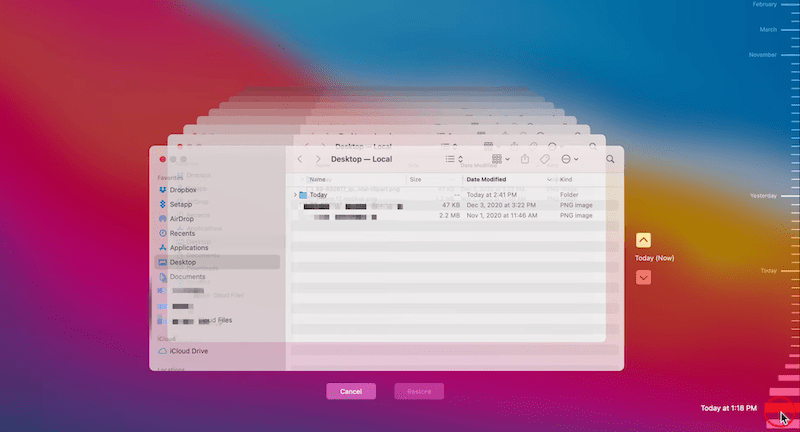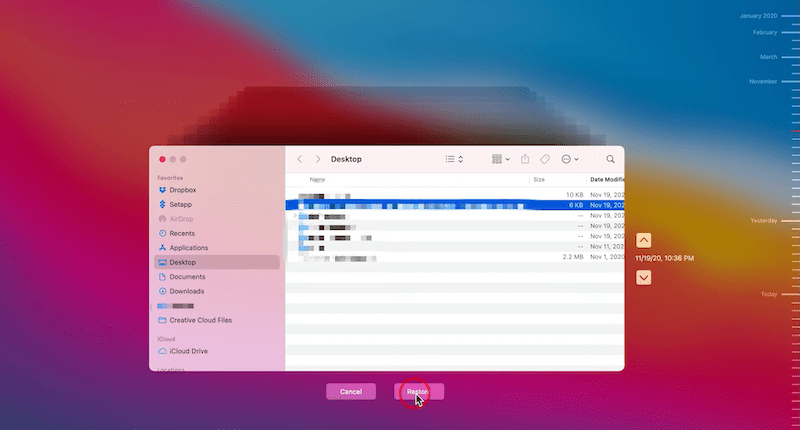How to Fix Corrupted Files on Windows 10, 11 or Mac (Online Free Incl.)
 560
560
 0
0
File corruption is always an issue causing major headaches for users on different operating systems like Windows or macOS, it could be system file corruption or personal file corruption. If you are experiencing this, check out this guide to get it solved, there is also a mention of what exactly is behind the issue, how to fix corrupted files quickly or online free.
 Best Corrupt File Repair for Windows and Mac
Best Corrupt File Repair for Windows and Mac
Fix Corrupted Files Easily and Successfully
- Repair files in image and video formats
- Repair files in Word, Excel, PowerPoint, PDF and so on
- Fix corrupted files on Windows & Mac internal disk, external hard drive, SD card, USB drive, etc.
- Preview files before recover
- Recover audio, email, archive and other files as well
- Quickly filter and locate a file
- Scan and recover fast
- Recover corrupted files to local folder or to cloud
 Free Download Windows 10 or later
Free Download Windows 10 or later Free Download macOS 10.9 or later
Free Download macOS 10.9 or later
What is a Corrupted File?
A corrupted file is a damage file that cannot be opened properly or shows errors when opening.
Each file has its own structure and content, if the original data is altered inappropriately, for example, writing wrong data to a file, or writing right data to a file in the wrong place, the file will become corrupted and cannot be accessible.
Why a File is Corrupted?
File corruption can be hardware or software-related issues, you can find the main reasons why a file gets corrupted as follows:
- The hard disk that stores your file is physically damaged due to dropping, over-heating, overuse, dipping into water, etc.
- Bad sectors on the hard disk that stores your file.
- Errors happen when saving or editing the file in the original application
- Power outage when saving a file
- Internet disconnection when downloading or transferring files online
- Too many files are allocated to the same place
- PC or Mac crashes by accident
- Bugs in operating systems
- Virus or malware attack
- Not remove storage devices in a safe way
Can a Corrupted File Be Repaired
Yes, it can be repaired.
There are 2 ways to repair a corrupted file, using file repair tool or replacing damaged file with a backup.
A file repair tool will apply different techniques to scan, analyze, reconstruct, extract and recover your data. There are a lot of file repair tools available, the main difference lies in the chance of repairing a file. So, we need to choose a dedicated one.
If you have backed up a copy for the corrupted file, you can just replace it or revert to a previous version in the defaulted application.
The Easiest Way to Repair Corrupted Files on Windows and Mac
Cisdem Data Recovery offers the easiest and quickest way to repair files on both Windows 11, 10, 8, 7 and macOS Sonoma, Ventura, Monterey, Big Sur or earlier.
Cisdem is a well-established IT company that has making PC & Mac software for years. The data recovering software is one of its bestsellers, which offers several modes to recover lost, deleted, corrupted or formatted files with a friendly and modern interface. It can restore 1000+ file types, including photos, videos, documents, audio, emails, compressed files and so on. Cisdem Data Recovery is also perfect for use with a whole host of storage devices, including internal PC/Mac internal disk, external HDD/SSD, SD Card, USB drive, etc. There is a helpful extra feature that creates backup from disk image and restore files if necessary.
If you have corrupted files on a proper-working disk, or files on a corrupted disk, Cisdem just has you back, it can quickly filter, locate and restore damaged files in JPEG, JPG, PNG, GIF, MP4, MOV, DOC, DOCX, XLS, XLSX, PDF, PPTX and so on. And it is very easy to repair corrupted files in Cisdem, you just need to take a 3-step repair process, and the repairing process can be done super quickly while previewing a corrupted file.
How to Repair Corrupted Files on Windows and Mac?
- Download and install Cisdem Data Recovery on your Windows or Mac.
 Free Download Windows 10 or later
Free Download Windows 10 or later  Free Download macOS 10.9 or later
Free Download macOS 10.9 or later - Go to PC Recovery, select a drive and click Search for Lost Data to start the scanning. If you want to repair corrupted files on an external hard drive, connect it to your device first, then select the disk.
![file repair cisdem 01]()
- Filter and locate a corrupt file with the tools from this program.
![file repair cisdem 02]()
- Double click on the corrupt file to preview, an auto repair process will start on files like images or document, or you can click Repair to restore specific files if it won’t auto repair.
![file repair cisdem 03]()
- Select the corrupted files and click Recover.
How to Fix Corrupted Files Free on Windows or Mac?
If you just have several corrupted files and are looking for free solution to repair them on your Windows or Mac, we also explore some of these free options in this guide. But before getting started, we should remember that the obvious differences between paid and free options would be the recovery rate and customization tools, and surely, paid options are better. But as long as there are free tools to serve up this same repair task, it is worth a try.
Fix Corrupted Files Free Online (Windows and Mac)
We’ve came to the point that we can do nearly everything in a web browser online, without downloading an app first, and repairing corrupted files is no exception. An online free file repair tool includes all the basic features you may need. If there is little reason to pay or download a program for file repair, just check online.officerecovery.com in your browser first.
It is a website designed to repair corrupted files in a lot of formats, including Excel, PowerPoint, Word, Exchange, Outlook, Zip, PDF, JPEG, PNG, GIF, WordPerfect, Photoshop and so on. It even supports repair damaged database, server and application files.
How to Fix Corrupted Files Free Online?
- Visit https://online.officerecovery.com/.
- Click Choose file to upload the corrupted file, then click Secure Upload and Repair.
![file repair online 01]()
- Once the repair process finishes, click Get the repaired file.
![file repair online 02]()
- Download the free demo result or purchase full recovery from this website.
![file repair online 03]()
Fix Corrupted Files on Windows 11 or 10 Free in File History
You may find threads here and there discussing about repairing corrupted files using command lines on Windows 10 or 11, well, we’ve tried SFC command but failed to repair a file. It seems that running command lines on a Windows is not easy for most of common Windows users, and if you don’t have a cached copy of the corrupted file, you still cannot repair it. Therefore, instead of running CHKDSK or SFC command lines, Windows users are recommended more to repairing files using File History, if they have enabled this feature.
File History is the utility tool to backup and restore files on Windows 11, 10 and 8. As long as you have backed up your files to a storage disk using File History, you can revert the file to a good previous version.
- Connect the backup hard drive to your Windows PC.
- Right click the corrupted file and select Restore previous versions.
![file repair windows 01]()
- Select a previous version and click Restore.
![file repair windows 02]()
- Choose Replace or restore to a new destination.
![file repair windows 03]()
Fix Corrupted Files on Mac Free in Time Machine
macOS also has a built in utility tool to backup and restore files, and on my own part, Time Machine gives a better user experience when browsing previous versions of a file. There is a timeline in Time Machine to check files easily, you just need to scroll your mouse to select and browse the file.
- Connect the backup hard drive to your Mac.
- Choose Enter Time Machine when clicking the Time Machine icon.
![file repair mac 01]()
- Select the corrupted file, use the time line to browse different versions of the file.
![file repair mac 02]()
- Select a version of the corrupted file, click Restore.
![file repair mac 03]()
Small Tips to Fix Corrupted Files
In addition to the methods above, there are also small free tips to fix a corrupted file, if you are looking for some tricks to fix corrupted files without using software.
1. Repair files in defaulted apps.
For documents like Word, Excel, PDF, the file processor Microsoft Office or Adobe Acrobat lets users repair files easily within the app, even they offer tool to revert to previous version.
2. Convert corrupted file to another format
A conversion will recreate your file, it may fix your file in the process of reconstructing the document.
3. Replace with a backup file from cloud storage service
If you have backed up the files to cloud storage services like iCloud, OneDrive, Google Drive, Dropbox, you can re-download the file to your drive and replace the corrupted one.
Conclusion
We don’t believe that repairing corrupted files today is a tricky problem anymore, because there are both advanced and basic solutions for file corruption. If you are considering buying software, we encourage you to visit Cisdem Data Recovery’s product page thoroughly and download the free trial to give it a try, it just makes file repair so easy on Windows and Mac.

Zoey shows a great interest in what she does. Although not long with Cisdem, she has possessed a professional understanding of data recovery.

JK Tam is the lead developer at Cisdem, bringing over two decades of hands-on experience in cross-platform software development to the editorial team. He is now the lead technical approver for all articles related to Data Recovery and DVD Burner.