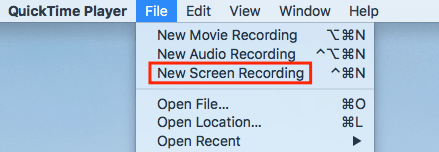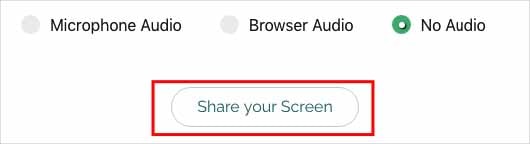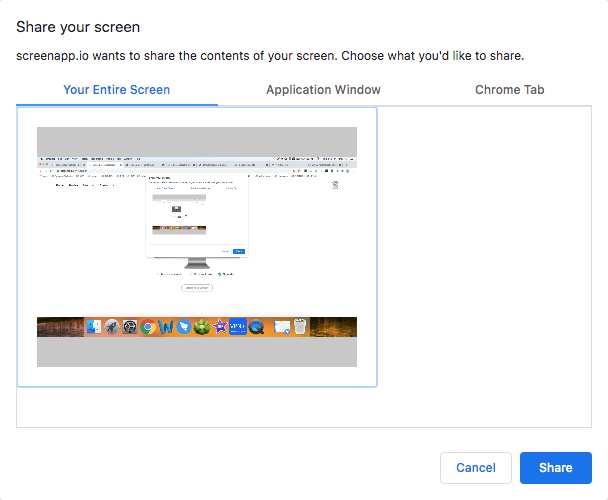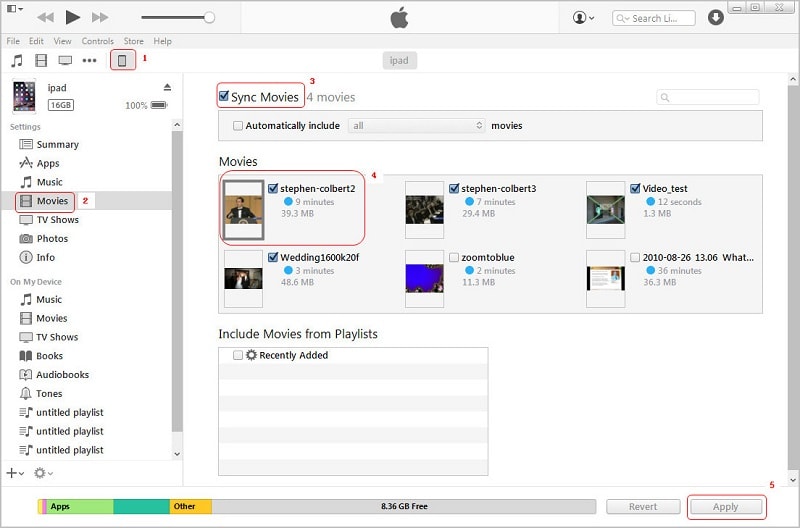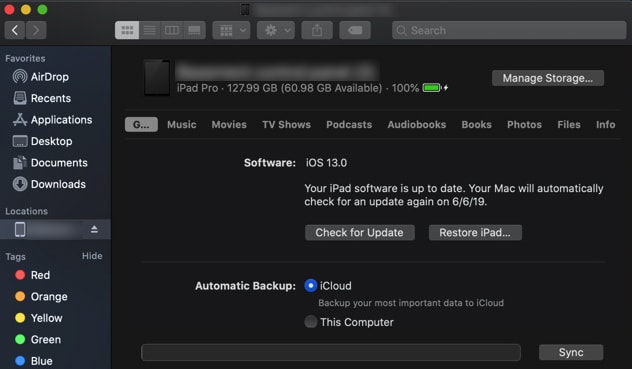3 Ways to Rip Movie DVD to iPad on Mac and Windows
 5.1K
5.1K
 0
0
Apple's iPad becomes one of the most useful solutions for movie playback due to its large screen size and high-resolution display. iPad Pro 12.9-inch, for example, is equipped with an LED-backlit IPS display and 2732 x 2048 pixel resolution.
Unfortunately, neither the iPad Pro, Air, or Mini supports any built-in or external DVD player and DVD-ROM. If you possess a large collection of movie DVDs and want to play them on iPad during leisure time or journey hours, you’d better rip movie DVD to iPad. Here comes the question, how to put DVDs onto iPad? This article covers the detailed guides, along with the best DVD to iPad converter for Mac and Windows.
 Cisdem Video Converter
Cisdem Video Converter
Powerful DVD to iPad Converter for Mac and Windows
- Rip movie DVD to MP4, MP3, MOV, M4V, AAC, FLAC, etc.
- Rip movie DVD to iPad, iPhone, Android phones, tablets or other portable devices
- Rip homemade/encrypted DVD, 99-title DVD in original quality
- Start video and audio conversions between 300+ formats
- Download movies, songs, and TV movie series from 1000+ sites like YouTube
- Add subtitles and watermarks to DVD movies
- Also support Blu-ray ripping
- Edit movie video with Trim, Crop, 3D Effects, Merge, etc.
- Adjust frame rate, bitrate, codec, resolution, etc.
- Preview output files via built-in video player
 Free Download macOS 10.13 or later
Free Download macOS 10.13 or later  Free Download Windows 10 or later
Free Download Windows 10 or later
Best Video and Audio Format Supported by iPad
| Supported Formats | |
|---|---|
| Video | MP4, MOV, M4V, etc. |
| Audio | AAC, MP3, Apple Lossless, Dolby Digital, AIFF, WAV, etc. |
| Unsupported formats | |
|---|---|
| Video | Blu-ray, DVD, MKV, WMV, MPG, FLV, F4V, VOB, MTS, M2TS, WTV, OGV, MXF, NSV, RMVB, etc. |
| Audio | AC3, APE, MKA, AU, MP2, MPA, M4B, etc. |
| Recommended formats for iPad | |
|---|---|
| Video | MP4 |
| Audio | MP3, AAC |
The Best Way to Rip Movie DVD to iPad on Mac and Window
#1 Using Cisdem Video Converter (Mac & Win)
Cisdem Video Converter is a full-fledged and tech-savvy DVD to iPad converter for Mac and PC that stands out from the competitors. Its user-oriented design makes it easy to rip movie DVD to iPad, iPhone, iTunes, iPod, and digital formats. The software supports a different variety of DVD files, including the marketable and most recent DVD, DVD folder, ISO, and DVD with copy protection like CSS, Region Code, etc.
Aside from converting movie DVD to iPad, it also offers other unexpected functions. You can use it to rip Blu-ray movies, download free movies to watch offline, customize movies with editing tools, and convert them to any format with high quality.
Steps to Rip Movie DVD to iPad Supported Format on Mac:
Step 1 Install Cisdem Video Converter and Insert a DVD
Download and install the program on your computer. There is a free trial version available. Once the installation finishes, run the DVD to iPad Converter for Mac to get things moving.
 Free Download macOS 10.13 or later
Free Download macOS 10.13 or later  Free Download Windows 10 or later
Free Download Windows 10 or later
Place a movie DVD disc into your optical drive.
Step 2Load Movie DVD
Directly drag the DVD into the “rip” interface (the second tab) of Cisdem Video Converter.
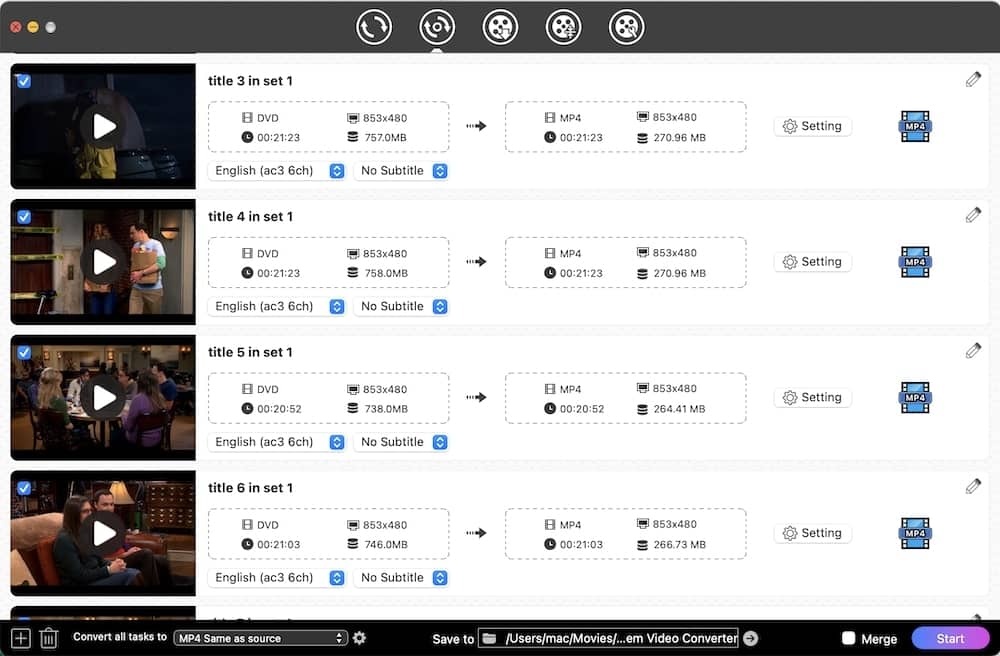
Note: The software supports ripping batch DVD movies. You can add both multiple VIDEO_TS folders and the DVD disc to the queue.
Step 3Select iPad Supported Format
Click the format icon or the "Convert all tasks to" button to open the output file panel. Select iPad-supported formats from "Video" category, like MP4 and MP3, etc.
Actually, the software has already provided the preset profiles for the iPad. Head to "Device" > “iPad”, then select a designated model for iPad Pro, New iPad, iPad Air, etc. from the right side.
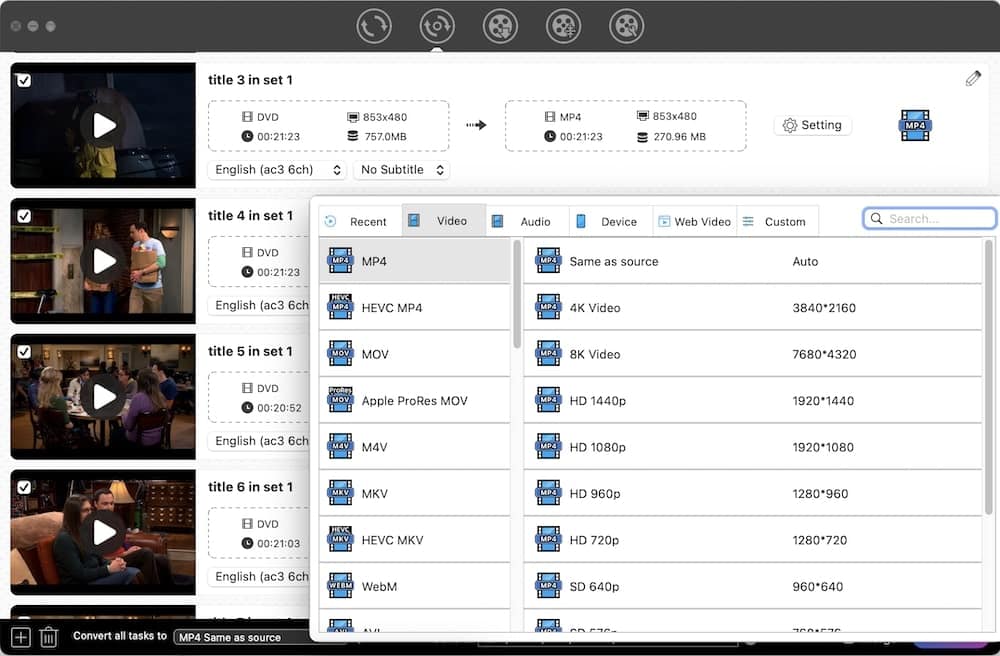
Step 4Configure Parameters (Optional)
Click the  icon next to the format, and it will get you into “Setting” window. From there, you can manually set a suitable quality, bit rate, sample rate, etc.
icon next to the format, and it will get you into “Setting” window. From there, you can manually set a suitable quality, bit rate, sample rate, etc.

Step 5Rip movie DVD to iPad format on Mac
Click "Start" button at the lower right hand of the application to start DVD movie to iPad conversion. The full DVD ripping time it takes vary based on your system's hardware specs and the length of your DVD movie.
 Free Download macOS 10.13 or later
Free Download macOS 10.13 or later  Free Download Windows 10 or later
Free Download Windows 10 or later
#2 Using WinX DVD Ripper Platinum (Windows)
WinX DVD Ripper Platinum is a reputed DVD to iPad converter that's compatible with Windows 7/8/10 32bit and 64bit. It's entitled to rip movie DVD to iPad, iPhone, Xbox One, PS4, MP4, MOV, MPEG, ISO image, and so forth. The software ensures fast ripping speed by using Intel/NVIDIA hardware acceleration. It also lets you fine-tune the movie DVD with built-in editor and parameter settings.
Steps to Rip Movie DVD to iPad on PC:
Step 1. Download, install, and run WinX DVD Ripper Platinum on Windows.
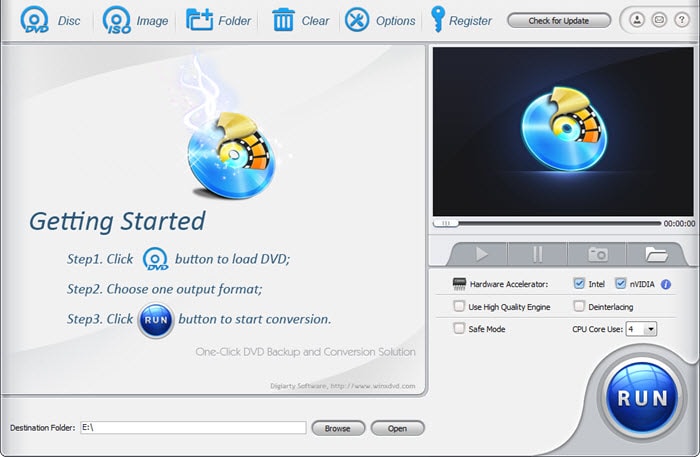
Step 2. Insert a DVD disc and click the “DVD Disc” button on WinX interface to load the DVD titles, or load DVD folder by clicking “Folder”.
Step 3. An “Output Profile” window pops up. From the left side, go to “Device Profile” category, and choose “Apple Device” > “to iPad Video” > your iPad device. Or you can select an appropriate format from “General Profiles”.
Note: The main title is detected by default. If you wish to rip other titles, check them as well.
Step 4. Click “Browser” to define a folder to save your output file.
Step 5. Click “Run” to begin ripping DVD to iPad on PC.
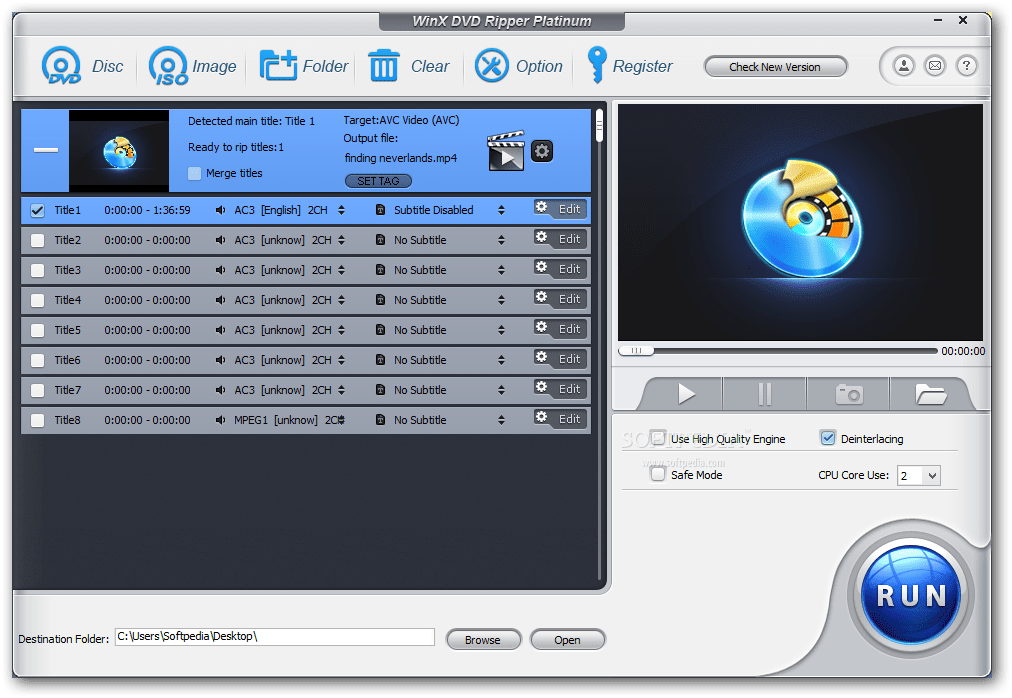
How to Rip Movie DVD to iPad with Free DVD Ripper?
Handbrake is a free DVD to iPad converter for both Mac and Windows (merely works on 64bit). It’s able to rip DVD to iPad, Android, Roku, Amazon Fire, PlayStation, etc. The program empowers you to rip general or Blu-ray discs but except encrypted ones, unless you install another tool to bypass copy protection. This free DVD to iPad converter contains another obvious drawback. There are only two output formats (MP4, MKV) are supported.
Step 1. Install and launch Handbrake to your computer.
Step 2. Insert your disc into the DVD drive.
Step 3. Click on “Source” at upper left corner and load your DVD file.
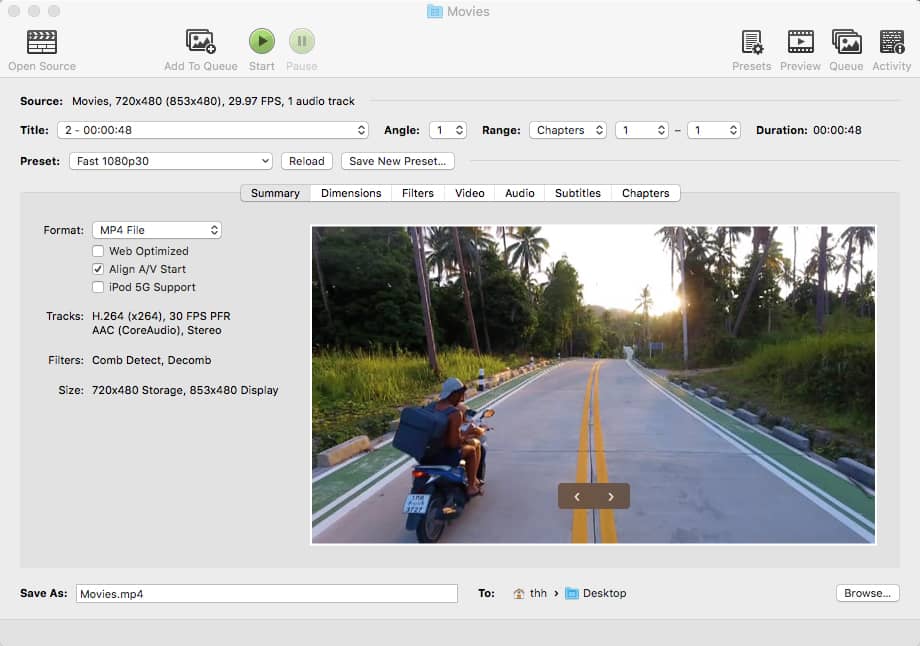
Step 4. You can directly choose your target format as “MP4 File”, or head over to “Preset” > “Devices” > “Apple 1080p60 Surround”, “Apple 1080p30 Surround”, “Apple 720p30 Surround”, according to your iPad model.
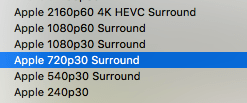
Step 5. Click “Browser” and specify the output path.
Step 6. Click “Start” to rip movie DVD to iPad.
How to Record Movie DVD to iPad Format via Video Recorder?
First of all, you need to prepare a DVD player to play your movie DVD. If you don't have it, install the freeware- VLC Media Player, which has the capacity to play DVD, audio CD, and VCD.
#1 Using QuickTime Player (Mac)
QuickTime comes installed on your Mac- if your system is not too old. Not only be it a media player, but a recorder to capture your screen, audio, and movie. It's able to rip movie DVD to iPad format- MOV.
- Open QuickTime app and the movie DVD on Mac.
- In the File menu, select “New Screen Recording”.
![]()
- Click the red “Record” button and start to play your movie DVD.
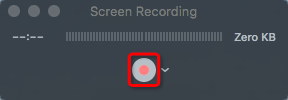
- Once completed, click the “Stop Recording” button in the menu bar.
- Put a name to your recorded movie, choose an output location, and save it.
#2 Using Screenapp.io (Online)
Windows 10 is armed with a built-in video recorder, but it can only capture video in games and some programs. The entire desktop is not included. To record/rip movie DVD to iPad free on Windows, you can try an online screen recorder like Screenapp.io.
- Visit https://screenapp.io/#/recorder in Chrome or Firefox browser, and open your movie DVD file.
- Click “Share your Screen”.
![]()
- Choose your entire screen and click “Share”.
![]()
- Start recording > minimize browser window > play the movie DVD.
- Once done, Click “Stop Recording”.
- Click the “Download” button to save your recorded movie DVD.
How to Transfer Ripped Movie DVD from Mac/PC to iPad?
After digitalizing the movie DVD with the best DVD to iPad converter for Mac and Window, you can set about transferring it to iPad.
For macOS Mojave or before, Windows
- Connect iPad to your computer via USB or Wi-Fi connection.
- Launch iTunes app, and click on the iPad device icon.
- Navigate to “Summary” > “Options”, and enable “Manually manage music and video”.
- Go to “File” > “Add File to Library” to import the ripped movie DVDs.
- Click the “Movie” tab > check “Snyc Movies” > click “Apply”.
![]()
For macOS Catalina or later
- Plug in your iPad to Mac.
- Open TV app on Mac. Drag your ripped movie DVDs to the playlist.
- Go to Finder, and select your iPad device from the left sidebar.
- Click “Movie” tab, and check the box “Sync movies onto (device name)”.
- Choose your newly ripped movies.
- Click “Apply” and “Sync” to put DVDs onto iPad.
![]()
Conclusion
Well, using a professional DVD ripper like Cisdem Video Converter and WinX DVD Ripper Platinum should be the best way to rip movie DVD to iPad and protect it from being aged. I don't think capturing a DVD with a video recorder is a good way to back up movie DVD, as you have to cut the video after recording and the background audio may be lost.
Copyright Disclaimer:
The above guide is intended to show what is technically possible for educational and personal use. Please note that ripping DVDs without legal ownership or permission may violate copyright laws in your country. Use this information at your own risk and never for illegal distribution.

Jenny is a technology editor who has been blogging since she was a student. Since joining Cisdem, she focuses on writing articles about video software and how-to guides. She loves exploring new tools and techniques.

Ryan Li is a senior developer at Cisdem. Since joining the company in 2017, he has led the development of Cisdem Video Converter and now serves as the editorial advisor for all articles related to Video Converter.