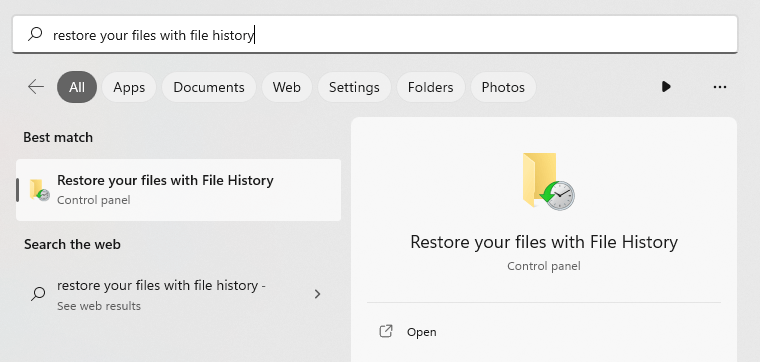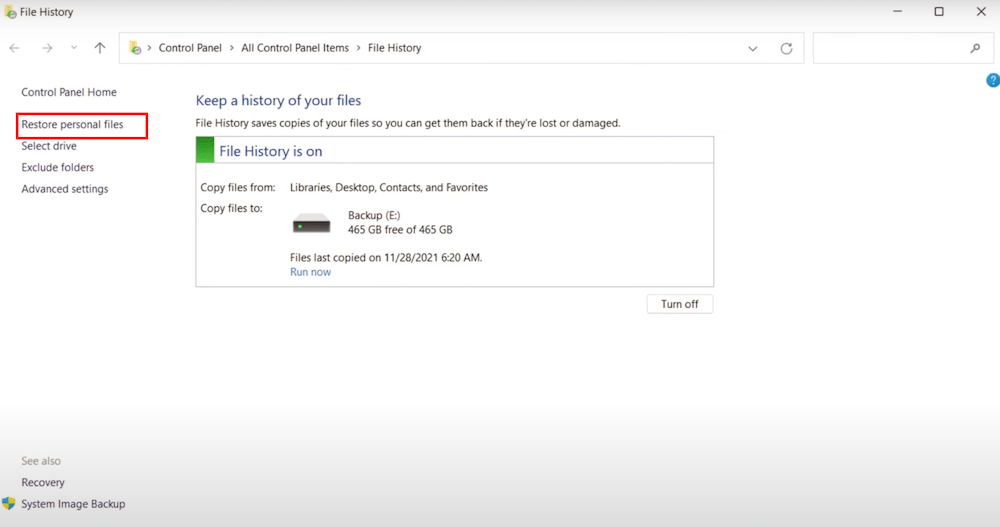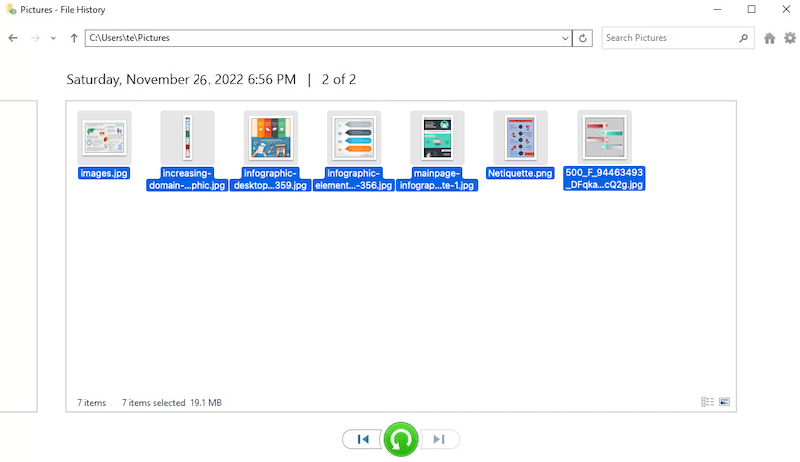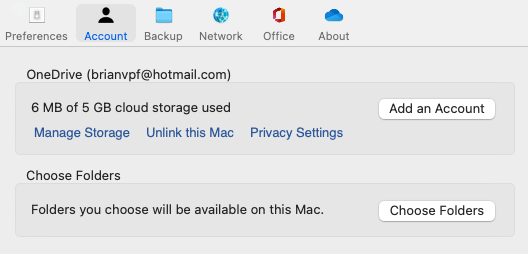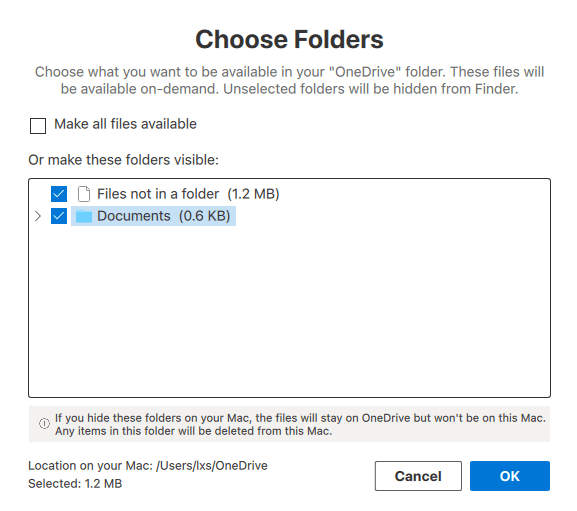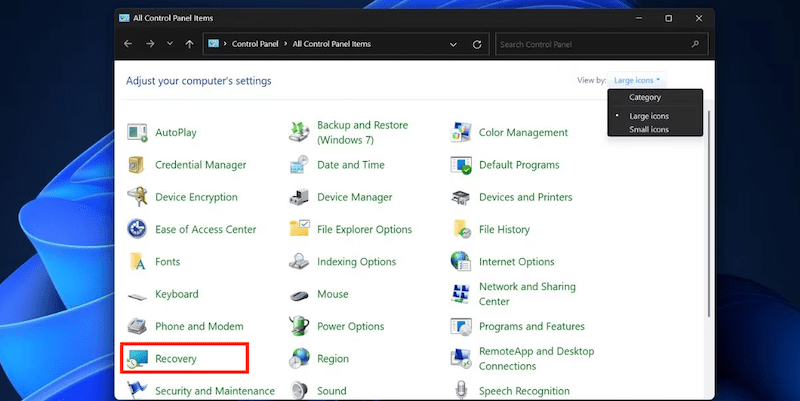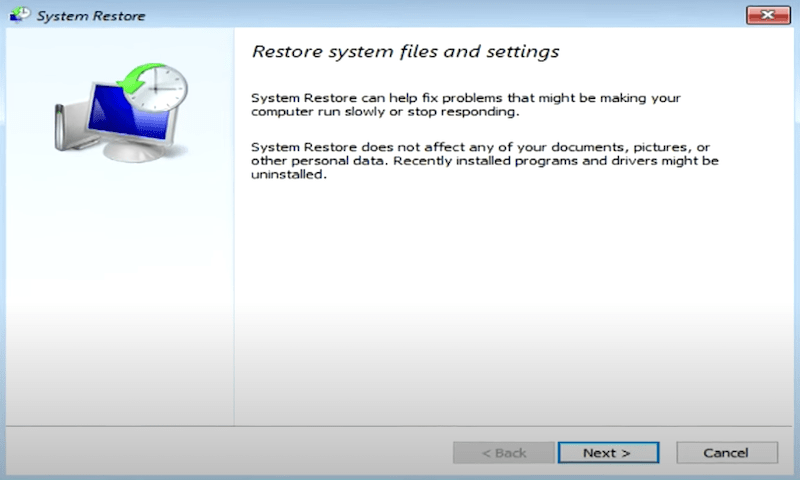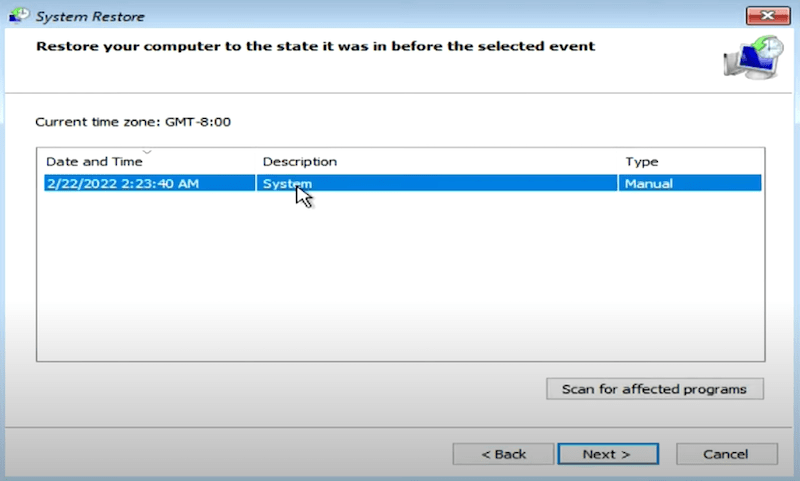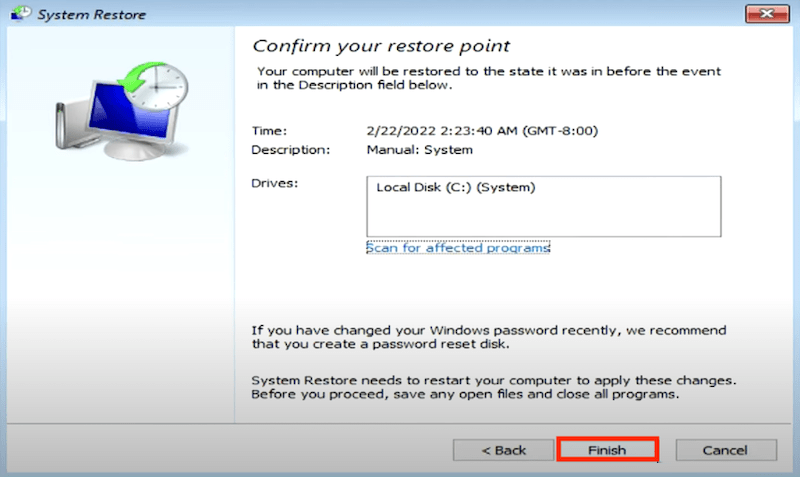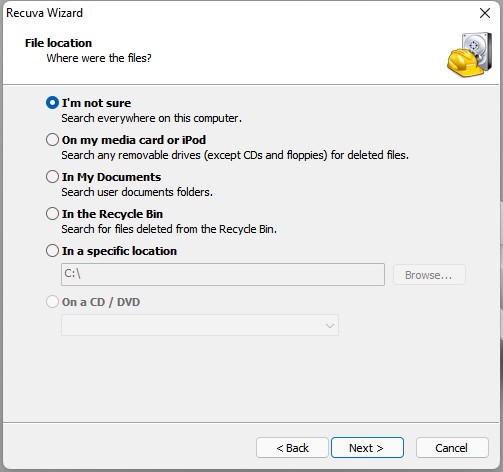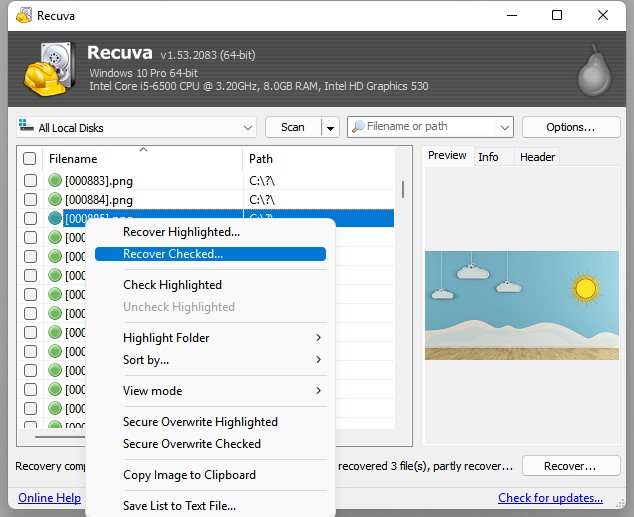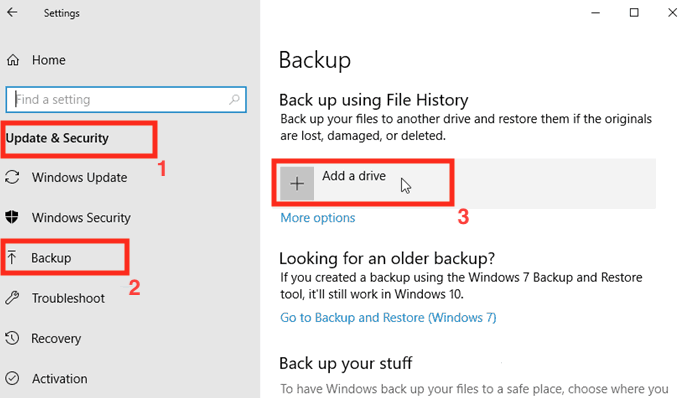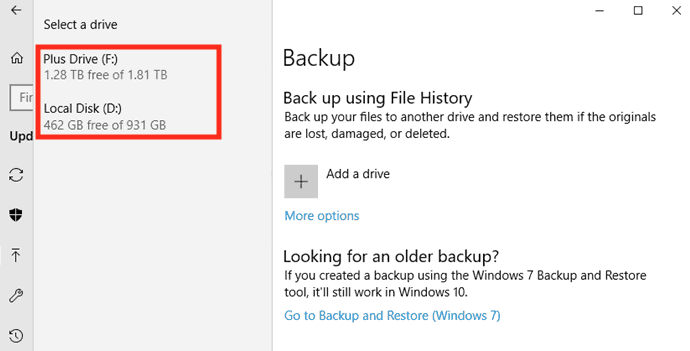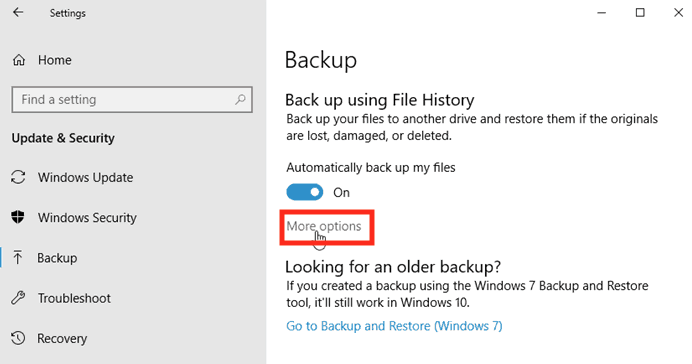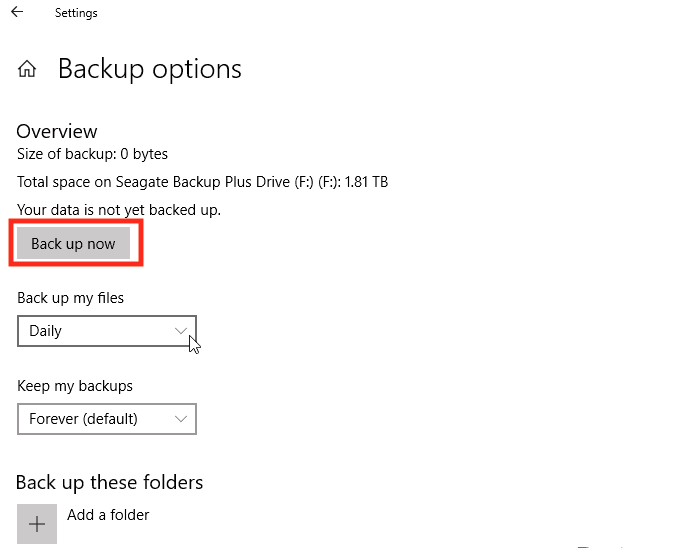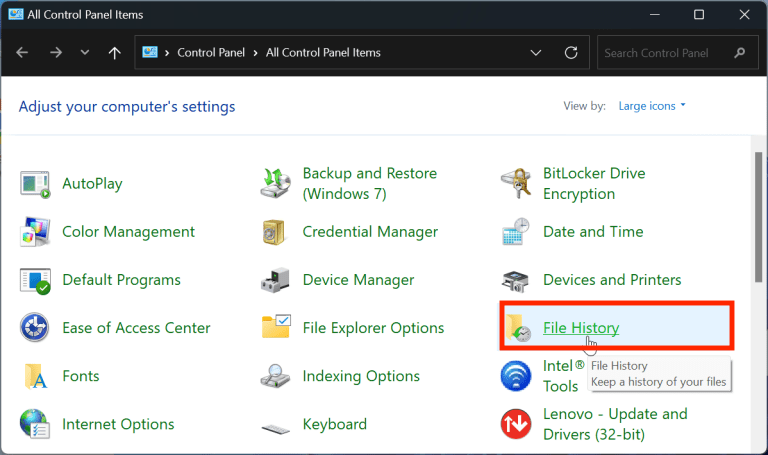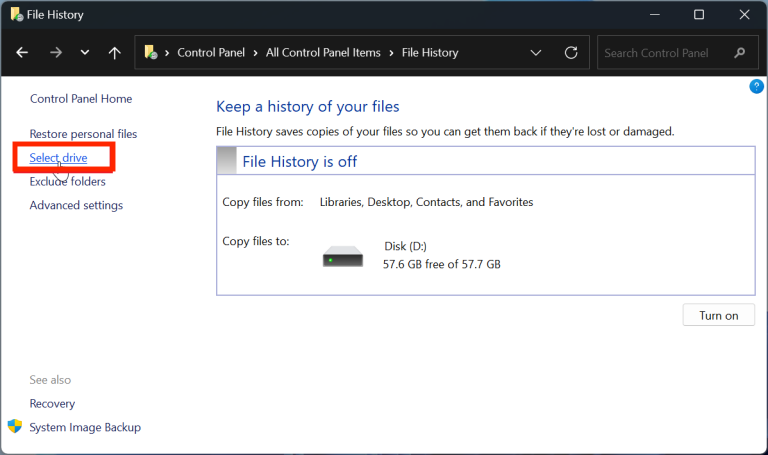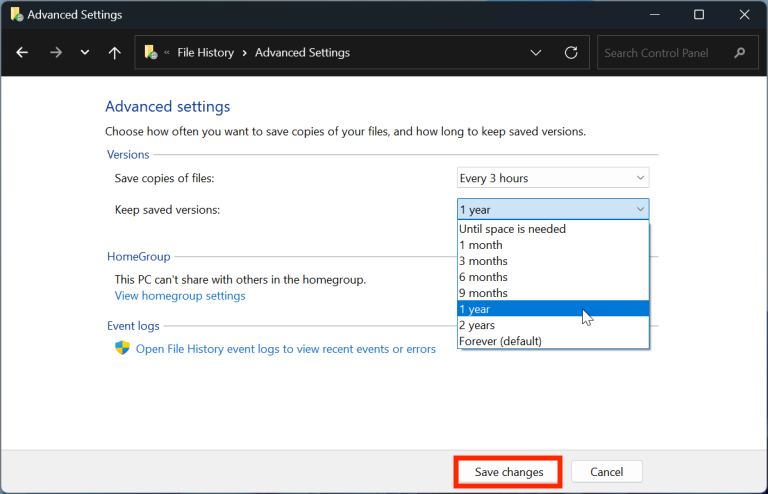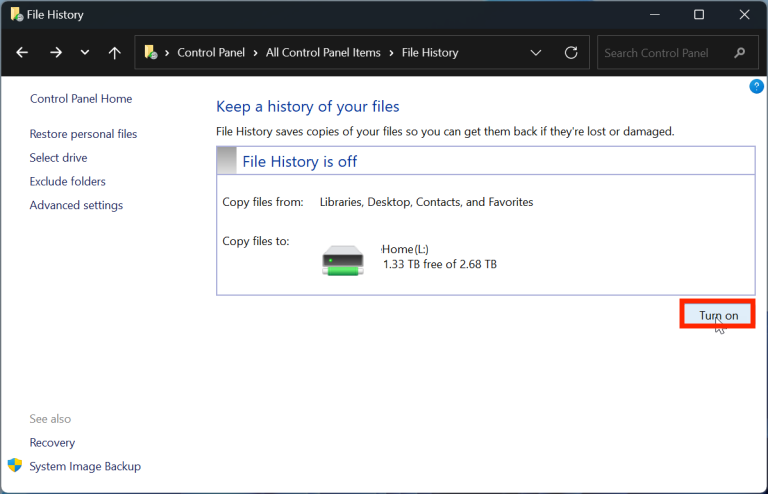How to Recover Files after Factory Reset on Windows 10 or 11 (without Backup)
 1.9K
1.9K
 0
0
A Windows user may factory reset their PCs to fix bugs, technical issues or get a speed boost when the system doesn’t behave properly. Windows factory resetting will erase the system files that you’ve created to change the default settings, and apps that you’ve downloaded and installed on Windows PC, even personal files you saved on local drive for daily work and life.
We should bear in mind that files backup is necessary before factory resetting on Windows, but what if we forgot to do so or we just lost some files after PC reset? It may seem all doom and gloom to encounter such a situation, but luckily, we have several ways to recover deleted or lost files after factory reset on Windows 10 or 11, even without backup and for free.
- Does Windows 11 or 10 Factory Reset Delete Everything?
- Will Windows Factory Reset Permanently Delete Files? Is it Possible to Recover?
- How to Recover Data after Factory Reset on Windows 10 or 11 without Backup?
- How to Recover Files after Factory Reset on Windows 10/11 with Backup
- Recover Files after Factory Reset on Windows 10/11 Free
- Bonus: How to Factory Reset Windows without Losing Files
 Cisdem Data Recovery
Cisdem Data Recovery
Recover All Files That Lost Due to Factory Reset, Crash, etc.
- Recover deleted or lost files due to factory reset, PC crash, system update/downgrade, etc.
- Recover both system files and personal data on Windows
- Recover files from internal disk, external hard drive, SD Card, Linux, NAS server
- Recover data from formatted or damaged hard drive
- Support restoring 1000+ files: video, audio, document, photo, email, archive, etc.
- Repair photos and videos in batches
- Preview files before recovery
 Free Download Windows 11/10/8/7
Free Download Windows 11/10/8/7
Does Windows 11 or 10 Factory Reset Delete Everything?
This depends on how you factory reset your Windows.
Factory reset is designed to set your system to defaulted settings, on both Windows 11 and 10, there are 2 options to reset a PC: keep my files and remove everything.
If you choose “Keep my files”, the factory reset will remove apps and settings, but keep your personal files.
If you choose “Remove everything”, the factory reset will delete everything from your PC, including personal files, apps and settings.
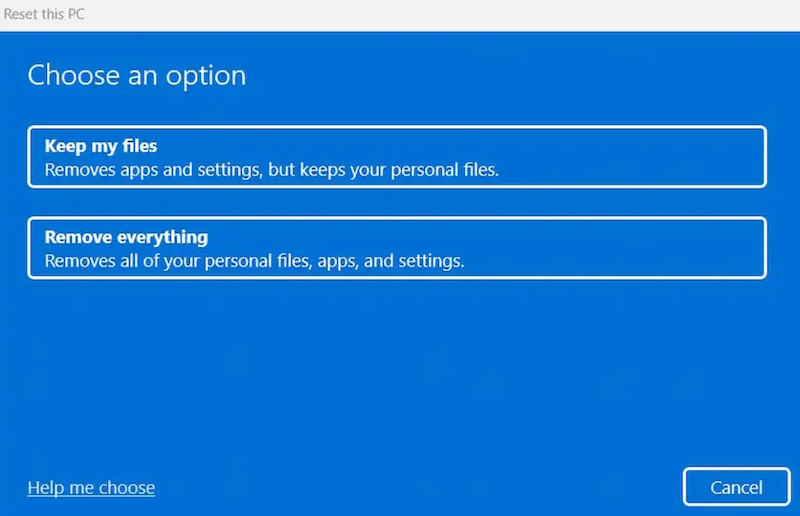
Will Windows Factory Reset Permanently Delete Files? Is it Possible to Recover?
A factory reset won’t permanently delete all files on your Windows, unless new data overwrite them. Same as any other method to delete files on Windows, factory resetting just prepares your Windows for a fresh installation or storage, defining the drive as available to add new data.
Therefore, it is possible to recover files that deleted or lost after a Windows factory reset, but you should stop writing new data to your PC as much as possible, the more files you write to your PC, the less possible for you to recover a deleted file.
How to Recover Data after Factory Reset on Windows 10 or 11 without Backup?
The way you perform a recovery is essential, it is necessary to pick the one that brings high recovery rate. This is where data recovery program comes in. Choosing a data recovery program can make a huge impact on your recovery process, here let’s dive into the best one---Cisdem Data Recovery.
It is a powerful and reliable program to recover deleted, formatted, corrupted even unsaved files on Windows and Mac. Cisdem enjoys a high reputation, thanks in part to its dedication of offering high-quality utility and multimedia tools all the time. If you’re on the lookout for a great tool to recover files lost due to deletion, formatting, partition, corrupted drive, virus infection, system crash, factory reset, Windows re-installation, drive being inaccessible, Cisdem Data Recovery makes it simple and easy to recover your files.
Main Features of Cisdem Data Recovery
- Recover files under different data loss scenarios: delete, format, unsave, factory reset, system crash, virus attach, etc.
- Repair corrupted videos, photos and documents
- Restore files from both internal and external storage devices
- Support 1000+ files recovery: video, music, photo, document, email, archive, etc.
- Support all file systems
- Recover data from NAS drive and Linux
- Filter files to locate a deleted file fast
- Preview files
- Recover files to local folder or cloud
Recover Files after Factory Reset on Windows 10/11 without Backup
- Download and install Cisdem Data Recovery on your Windows 10 or 11.
 Free Download Windows 11/10/8/7
Free Download Windows 11/10/8/7 - Choose PC Recovery, select the drive where you want to restore data from and click Search for Lost Data.
![recover files after factory reset cisdem 01]()
- Find the deleted files by using filter or searching file name. You can check each file in each folder to make sure how many files Cisdem can recover for you.
![recover files after factory reset windows 02]()
- Preview the files, select them and click Recover to get them back.
![recover files after factory reset windows 03]()
How to Recover Files after Factory Reset on Windows 10/11 with Backup
You may have backed up your precious files, photos or others so you won’t lose them, by copying files and folders to an external storage drive or using a cloud backup solution for convenient access and sync. With a backup, it becomes very simple to recover deleted or lost files after Windows PC factory reset.
Method 1. Using File History
Both Windows 10 and 11 build in File History to restore deleted files, if you have backed up your Windows files to an external hard drive and enabled File History, here is the simple process to restore data after factory reset with this backup:
- Type Restore your files with File History in Windows search box.
![restore from file history 01]()
- Click Restore personal files.
![restore from file history 03]()
- Check the files and preview all the versions, then select them and click Restore button to recover.
![restore from file history 02]()
Method 2. Using OneDrive
It is much likely a Windows user will use Microsoft OneDrive to expand their storage space, it is created by Microsoft, offering both basic cloud storage and additional abilities to scan file, comment, autosave and keep version history. If you have stored a copy of files with this fast and reliable cloud storage service, you can restore data after factory reset with this backup as follows:
- Open OneDrive on your Windows 10 or 11, sign into it.
- Click Open OneDrive Folder and check the files or folders you have backed up.
- Click OneDrive icon, go to Account > Choose folders.
![restore from onedrive 01]()
- Select the files you want to restore, click OK.
![restore from onedrive 02]()
Method 3. Using System Restore
If you just need to recover system files after factory reset, you can use the recovery tools built in Windows 10 or 11 to restore, there are 2 options: System Restore that uses a restore point recorded on your PC to restore Windows, and System Image Recovery that uses a specific system image file to recover Windows. Here we will use System Restore to recover the deleted system files for you.
- Press Win key, enter Control Panel and choose the Recovery tool.
![open recovery]()
- Open System Restore and click Next.
![recover from system restore 02]()
- Select a restore point and click Next.
![recover from system restore 03]()
- Click Finish to confirm the restore point.
![recover from system restore 04]()
- Restart your PC and you will find the system files back once booted.
Recover Files after Factory Reset on Windows 10/11 Free
Method 1. Use Recuva
It is true that, paying a professional data recovery program like Cisdem can get you more features, excellent user experience and higher recovery rate, it is suitable for both common and power users, but you may be just looking for a solution to recover the deleted files for free.
These days you can get a good recovery tool absolutely free, it is Recuva. It continues to score highly on many “Best Free” list and has enough features for most of users who want to recover files from Windows disks, SD card or other storage devices.Recuva is 100% free to use, it has both free and pro versions, the pro version requires a payment but offers a higher recovery rate.
Recover Deleted Files after Factory Reset on Windows 10/11 for Free
- Download and install Recuva free on your Windows PC.
- Choose the file type you want to recover from your Windows.
![restore files after factory reset free 01]()
- Choose the file location where you want to restore the data from.
![recover files after factory reset free 02]()
- Click Start to scan your drive.
- Preview the deleted files, select them and click Recover.
![recover files after factory reset free 03]()
Method 2. Contact the Vendor
Also, you can contact the vendor who sold the Windows PC to you, calling or visiting the store to check if they have any better solutions to recover your files, since they are experienced trouble-shooters for all kinds of PC problems. Or maybe, you can get a list of local data recovery services with affordable price from them.
Bonus: How to Factory Reset Windows without Losing Files
Actually, with an in-place factory reset, on Windows 10 or 11, we can save from a trouble of losing files. Here we will show you 2 ways to factory reset Windows without losing personal files.
Method 1. Keep my files while reset this PC
When resetting this PC, Windows offers 2 options, you are recommended to choose Keep my files, instead of Remove everything.
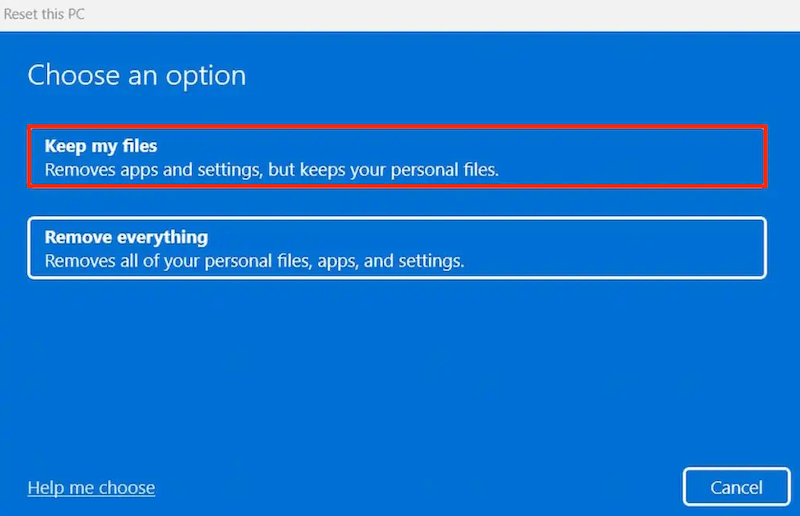
Method 2. Backup files before factory reset
You should always have a backup of the important files on your Windows, because data loss can happen under any situation besides factory reset, like mistake deletion, improper transferring/saving, PC crash, virus attack, bad sectors on the disk, etc. And Windows brings you a straightforward solution to backup files, using File History. It is the tool used for backing up files to an external hard drive, and allowing users to save all versions of a file after changes, so they can restore a previous version.
On Windows 10
- Connect a hard drive that you want to use as backup disk to your Windows 10.
- Go to Settings, then click Update & Security > Backup > Add a drive.
![back up windows 10 01]()
- Select the drive you just inserted.
![backup windows 10 02]()
- Click More options to set up the backup.
![back up windows 10 03]()
- Click Back up now to start the backing up.
![back up windows 10 04]()
On Windows 11
- Connect a hard drive that you want to use as backup disk to your Windows 11.
- Enter File History in the Windows search box and open it, or run it from Control Panel.
![back up windows 11 01]()
- Click Select drive and add the disk you just inserted.
![back up windows 11 02]()
- Then set up the backing up with Advanced settings and click Save changes.
![backup windows 11 03]()
- Click Turn on to start the backing up.
![back up windows 11 04]()
Final Thought
By stopping writing new data to your Windows 10 or 11 and picking a reliable tool that we have mentioned above, you will increase your chances of recovering deleted files as many as possible after factory reset. But you should also remember that you need to back up important files to an external storage device or to cloud regularly, none of data recovery programs has a 100% recovery rate, but a backup can make this happen.

Zoey shows a great interest in what she does. Although not long with Cisdem, she has possessed a professional understanding of data recovery.

JK Tam is the lead developer at Cisdem, bringing over two decades of hands-on experience in cross-platform software development to the editorial team. He is now the lead technical approver for all articles related to Data Recovery and DVD Burner.