Recuva Review: What is Recuva? Free VS Pro and How to Use?
 31.6K
31.6K
 3
3
 Data Recovery
Data Recovery
Best Recuva Alternative for Windows or Mac
Recuva is often recommended here and there on the Internet, as the best free solution to find and recover lost files on a Windows PC. It debuted in 2007 and combines free pricing with solid features. During 2016 ~ 2021, Recuva discontinued updates, then came back to a regular update since 2022, and the latest version is V1.54.120 released on 26 Jun 2024.
In this Recuva Review, we will give all the answers about users’ concerns on using Recuva, such as its safety, free limitations, its pros & cons, how to use Recuva to recover files, and how to pick between Recuva Free or Pro.
TL;DR — Quick Highlights
- Recuva is a Windows program to recover lost files from both internal and external storage device, it has both free and paid versions, with latest version 1.54.120 released in Jun 2024.
- Both Recuva Free and Pro are safe to use, no virus or bundled malware.
- Recuva Free is 100% free to use, letting users recover lost data, but it has limits.
- You can download Recuva from its official website: https://www.ccleaner.com/recuva/download.
- Recuva Pro has a higher recovery rate than Recuva Free, and Pro version supports virtual disk.
- Recuva Free is surely a good program to recover lost files, it scans and retrieves data without limitation on data capacity. But Recuva Pro, the paid version is quite medium in performance when comparing with other paid data recovery programs.
- Recuva has a wizard to help users scan and recover data easily.
What is Recuva?
First thing first, what is Recuva?
Well, Recuva is a Windows program allowing users to find and recover lost files from both internal and external storage device. It was created by Piriform Software in 2007, but later acquired by Gen Digital in 2021.
It is available in both Free and Pro version. Following is a list of its main features:
- Recover files lost due to moving to recycle bin, permanent deletion, computer crash, damage drive, formatted disk, etc.
- Recover various files: pictures, music, documents, video, compressed files, emails and so on.
- Recover files from computers, media card, ipod, document folders, recycle bin, a specific location, on a CD/DVD
- Allow basic scan and deep scan
- Securely delete files for permanently erasing
- Copy Image to Clipboard
- Save scanning result in text file
Is Recuva Safe to Use?
Yes. It is safe to use.
Many users have doubt onto the safety of Recuva, mainly for the reason that a free app always comes with something annoying or malicious. I’ve installed and tested this free data recovery software on my Windows 10 and Windows 11 PCs respectively. It is 100% clean and safe to use Recuva, there is no virus or bundled malware. Though there is advertisement for in-app purchase of its Pro version and CCleaner, it offers the best free data recovery service and open all its basic features to users for free.
In addition, Gen Digital, the owner of Recuva, is also the owner of Norton, Avast, CCleaner that takes the highest security standards to serve their users. With millions of users all over around the world, we believe Recuva is safe to use.
But to use Recuva safely, you are always recommended to download the program from its official website.
Is Recuva Actually Free?
Yes, it is free.
The Free Recuva version is free of charge and can be used for finding lost files. Unlike other free data recovery programs that allows 1 or 2 GB data recovery only, Free Recuva not only allows scanning file for free, but also recovering all data without limited amount of data.
However, the Free Recuva version has limitations:
- It has a relatively lower recovery rate than Pro version
- It won’t allow auto update
- It doesn’t offer technical support
- There is no virtual hard drive support
- It won’t allow free use of CCleaner for Android Pro & Mac Pro
Where to Free Download Recuva?
You can free download Recuva from multiple safe sources: Recuva Official Website, Microsoft Store, Softonic, CNET. But to download the latest version 1.54.120 , you are recommended to download from this page: https://www.ccleaner.com/recuva/download
System Requirements: Windows 10, 8.1, 7, Vista and XP. Including both 32-bit and 64-bit versions, but not RT tablet editions.
Upgrade to Recuva Professional
You need to upgrade within Free Recuva, so you have to install Free Recuva first, then
- Go through the Wizard and enter the main interface.
- Click “Switch to Advanced Mode”.
- Click “Options” and choose “About”.
- Choose to Upgrade to Pro and fill in your registration code get from Recuva.
![upgrade to recuva pro]()
tips: Recuva is only available for Windows users, to use Recuva Mac or Recuva Android, you will need to find an alternative
Recuva Free VS Pro
On the download page of Recuva, there are 2 options: FREE RECUVA and RECUVA PROFESSIONAL. To help you choose between Recuva Free and Recuva Pro, here we collect some key information you should take into your considerations in the following table:
| Features | Recovery Rate | Auto Update | Support | Free Bundle Apps | |
|---|---|---|---|---|---|
| Recuva Free | Recover different files; Recover from computer, media card, document folder, recycle bin, etc.; |
30%~65% | No | No | No |
| Recuva Pro ($24.95) | Recover different files; Recover from computer, media card, document folder, recyle bin, etc.; Recover from virtual disk; |
50%~80% | Yes | Yes | CCleaner (Android & Mac) |
Actually, the biggest difference between Recuva Free and Pro lies in the recovery rate and support of recovering from virtual disk. While, it is not necessary for a great part of users to recover from virtual disk. If you want to try Recuva service, we recommend using Recuva Free, based on following reasons:
- Recuva Free is 100% free to recover files, no limitations on file size, file quantities
- Recuva Professional guarantees a higher recovery rate than Recuva Free, but it is not the best choice among those priced data recovery software
So, if you want to try Recuve service, try Recuva Free first, but if you want a higher recovery rate, try a Recuva alternative instead of paying for Recuva Professional.
Is Recuva A Good Program? Check out Recuva Review (V1.54.120)
Cisdem Editor’s Rating: 3.0/5.0
Advantages:
- Free to use
- Easy to use with smart wizard and intuitive interface
- Fast scanning and recovering
- Support virtually all file formats (video, photo, document, music, email, archive, log, etc.)
- Support recovery on CD/DVD
- Analyze damages or contents
- Check and advise if a file is recoverable or nonrecoverable
- Quick scan and deep scan modes
- Preview files under Advanced mode
- Overwrite files securely
Disadvantages:
- Misname files
- Unstable recovery rate
- Recovered items are corrupt and cannot be opened sometimes
- Cannot resume scanning
- Only for Windows
Installation
Recuva installer is lightweight with a size of 25.2MB and the installation is quite easy thanks for its smart wizard. You will be guided to choose the file type and location where you want to recover the files.
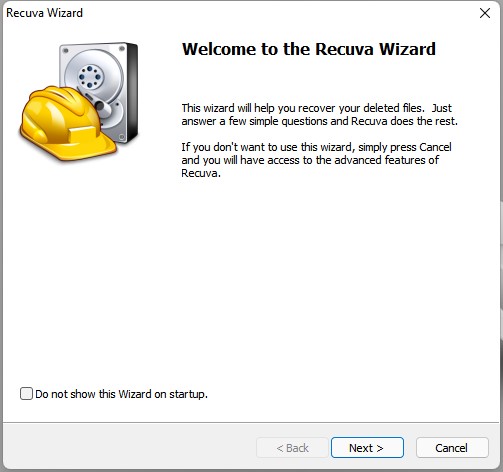
But for Recuva Professional, since it allows users to recover file from external drives, there is an extra step guiding users to create disk image in the Wizard.
Interface
A user-friendly interface can make things easier and this is what Recuva do for its users. The interface is neat but informative to give enough information for next step. Especially the interface for Wizard, scanning and analyzing process, it helps users to proceed easily. While for its Recovery interface, it may be a little clustered, yet it is still considerate to accommodate all the features for better user experience.
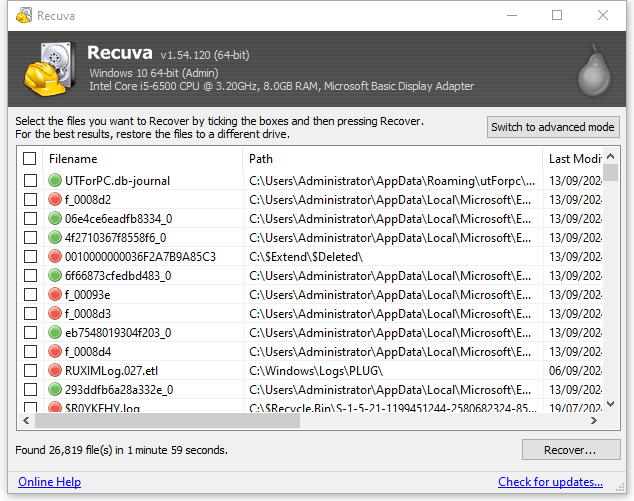
Scanning
After Recuva Wizard, you will be able to search/scan deleted files. You can enable deep scan at the beginning if you want to dig out deleted files as many as possible.
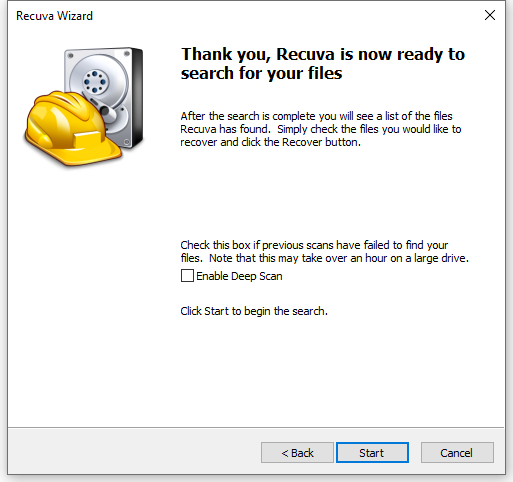
If you have chosen the file type or location for scanning in the Wizard, the scanning process will be done faster.
The scanning includes 3 stages: scanning drive, analyzing damages and analyzing file contents.
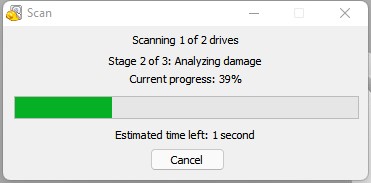
The feature that makes Recuva different from other data recovery programs is that it helps to analyze damage and file contents of found deleted files. Therefore, on the Recovery interface, Recuva will display the status of these found files, to tell if they can be easily recovered or not, or if they can be retrieved or not. Though the accuracy of this feature is still controversial, it tells something.
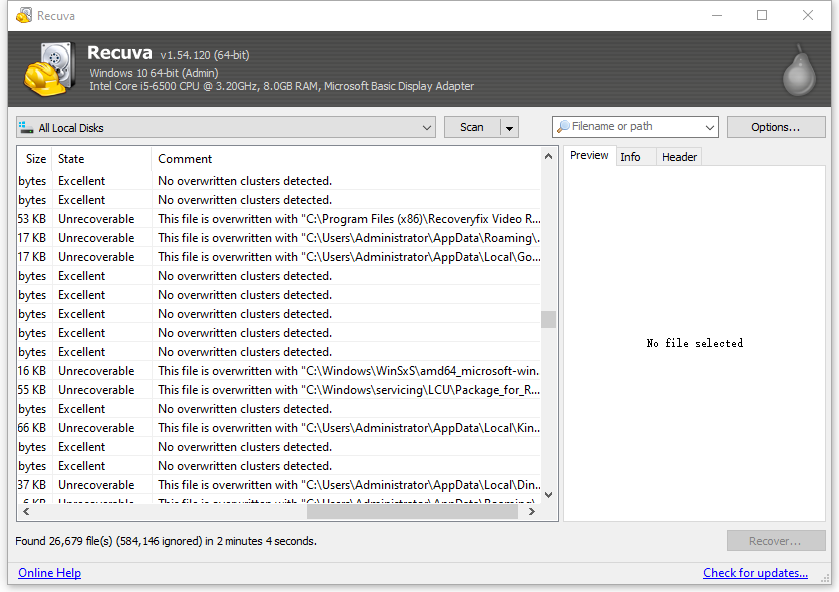
When comparing to other priced data recovery software, Recuva processes scanning much faster, but the name of scanned files are not in their original names. Still, users cannot save and resume scanning later if they find the scanning is going to last for some time.
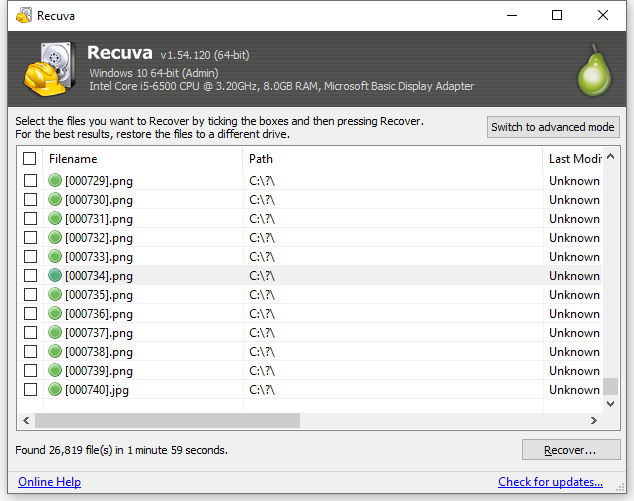
Recovery
Recuva will find and locate numerous deleted files from your computer or card. In order to fast find and recover the selected files, Recuva offers various options for smart recovery.
- Display files: There are 3 modes to view the found files (List/Tree/Thumbnail).
![view mode]()
- Sort files: Also users can put these files in good order according to filename, path, size, last modified, state, comment, which helps to fast locate a file for recovery.
![soft files]()
- Show state and comment of the found files: Recuva will mark all the found files in 2 colors, green and red. Green files are those can be easily recovered, in an excellent state for users to recover. Red files are those cannot be recovered, there will be a reason shown to explain why, much possibly is due to data overwriting.
![recuva state]()
- Select files for recovery: there are 2 ways to select a file for recovery, either highlight or check it.
![recovery options]()
- Secure Overwrite: You are allowed to overwrite the selected file after recovery. But give a second thought before using this feature, if Recuva finds the wrong file and you continue with overwriting, you are much likely to lose the file forever.
- Save found items to text file: Though you cannot save a scanning process and resume the next time, Recuva allows users to save the scanned results to a text file, keeping record of the name, size and path of the found files.
![recuva list]()
Advanced Mode
You may have noticed the “Switch to Advanced Mode” button on up-right corner. If the basic recovery mode fails to recover your files, you can switch to this mode.

Under advanced mode, users can freely choose location to scan, choose to scan files or contents, so you can locate a deleted file quickly and recover without error.
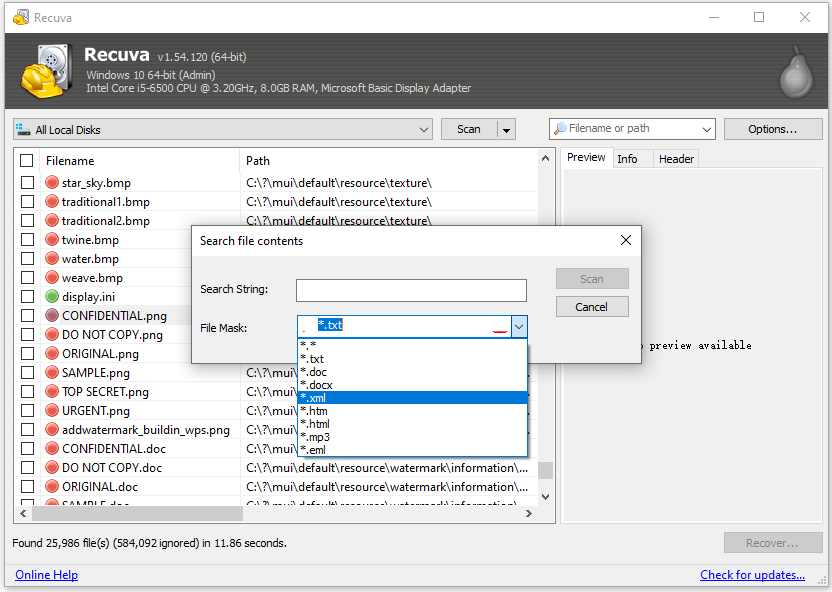
Also users can customize the scanning even set up scanning rules for best recovery result.
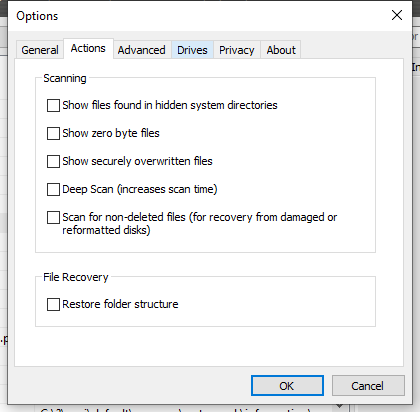
In this mode, it allows users to preview the files, though some files cannot be previewed in this program.
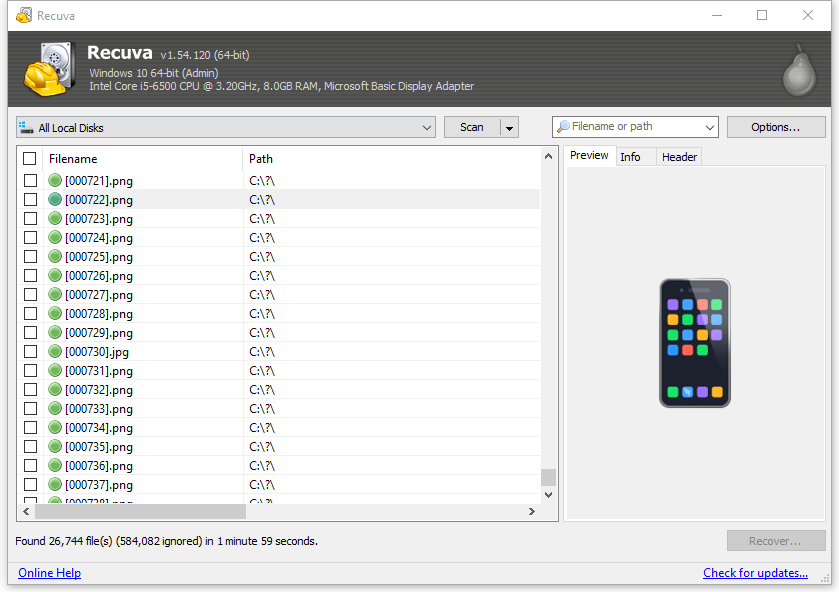
Recovery Rate
The recovery rate is unstable.
In my tests, an average of 40% files deleted in my Recycle Bin are recovered, while many of the recovered images are corrupt. In addition, it finds more system files than those common files in a video, image, document format. Actually, they are not the files we want to recover.
When switching to advanced mode, it indeed digs out more files, but most of them are system files or uncommon formats that we don’t use often. Even when I wanted to switch back to the basic mode and check the results, I could not, I had to quit the app and re-scan.
Also, according to Recuva users’ feedbacks, Recuva helps for someone while do no good for others. But basically, it does good on recovering documents than that on media files, such as pictures, audios or videos.
So, Is Recuva A Good Program?
As a free data recovery program, yes, it is. Comparing with other free tools, it has an intuitive interface, uses a straightforward process to recover files and won’t do harm to your PC. In addition, you don’t have to upgrade to Pro version to unlock the full features, unless you want to get more features in Recuva Professional.
However, as a solution to recover deleted files on Windows, Recuva is not a good choice. It does helps to recover files on your Windows PC, but many files are still missing, especially those are lost for a long time. In addition, most of the found files are marked as unrecoverable. Even if it allows you to recover, the file might be corrupt and cannot be opened, you can find such complaints in Reddit or other forums.
How to Use Recuva to Find Lost Files on Windows or from SD Card?
According to our Recuva review, it is worthwhile to restore deleted files or lost partitions with Free Recuva. Though the recovery rate is quite mediocre, there are tips to increase the chances:
- Stop using the drive that you lost the files
- Enable deep scan in Recuva
- Choose All Files to have a thorough scanning
- Recover those files marked as Excellent state first
Here are the steps you can follow to recover lost files in Recuva:
- Run Recuva Free on your Windows PC, in the Wizard interface, click Next.
![smart wizard]()
- (Optional) Connect your SD Card with your computer with a card reader, if you want to recover files from SD Card.
- Choose the file type you want to recover and continue with Next.
![file type]()
- Choose file location and continue with Next.
![file location]()
- Click Start the scan the deleted drive you have selected.
![start scanning]()
- View and sort the found files to fast locate the deleted files, also you can switch to advanced mode to preview files before recovery.
![recover files]()
- Select the deleted files you want to restore and click Recover, save the recovered files to local drive.
![recuva save]()
Conclusion
Being a free desktop program to recover deleted files from Windows, Recuva Free has proved its advantages over other free data recovery tools. But if you are looking for a program with higher recovery rate, an alternative to Recuva would be a better choice.
 Free Download Windows 11/10/8/7
Free Download Windows 11/10/8/7  Free Download macOS 10.15 or later
Free Download macOS 10.15 or later

Connie Yu has been a columnist in the field of data recovery since 2011. She studied a lot of data loss situations and tested repeatedly to find a feasible solution tailored for each case. And her solutions are always updated to fix problems from the newest systems, devices and apps.

JK Tam is the lead developer at Cisdem, bringing over two decades of hands-on experience in cross-platform software development to the editorial team. He is now the lead technical approver for all articles related to Data Recovery and DVD Burner.






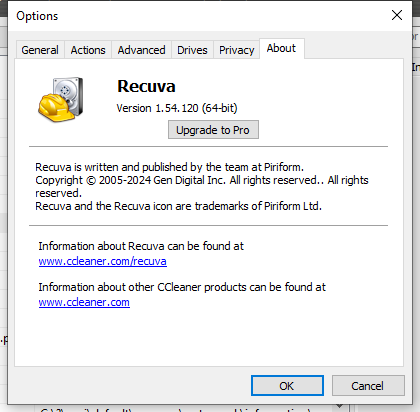
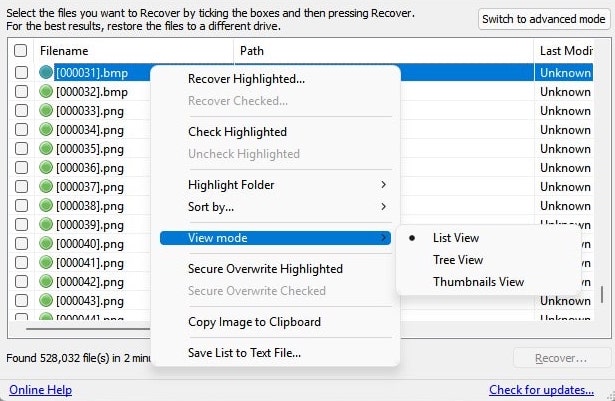
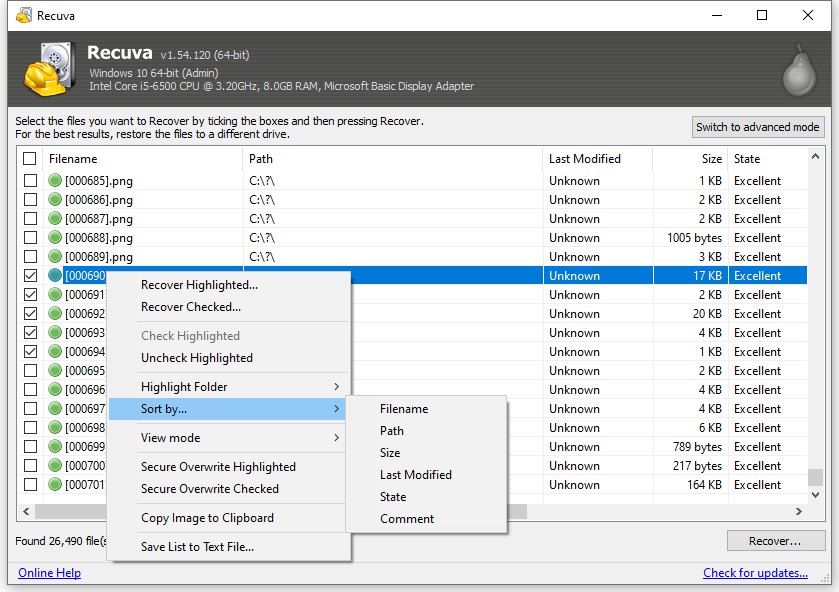
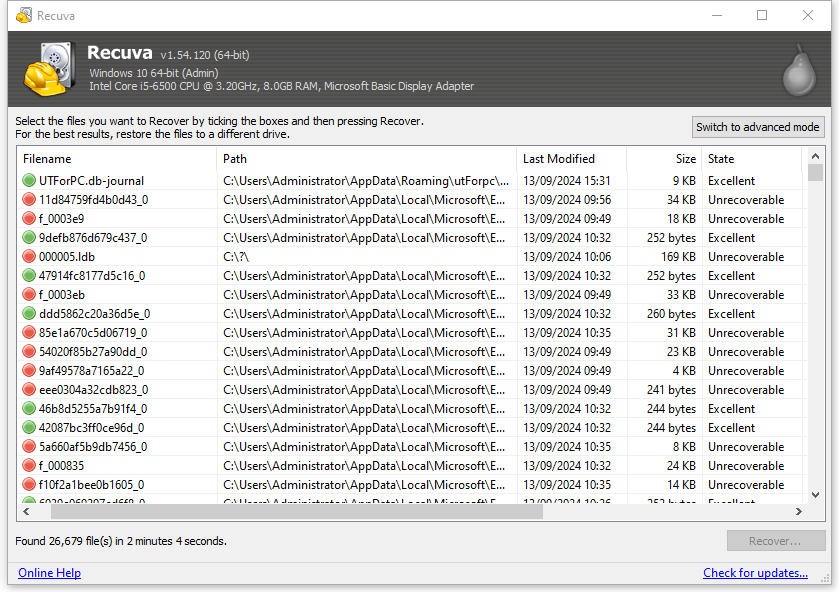
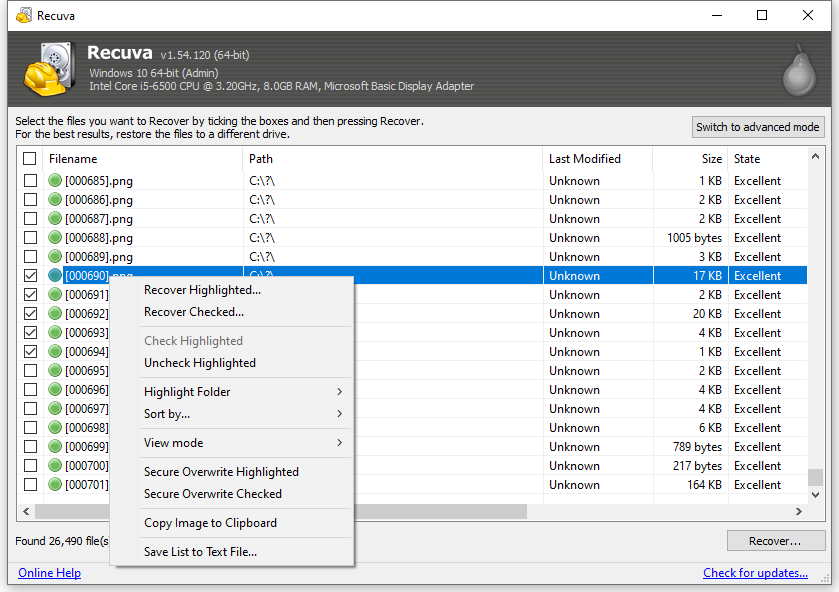
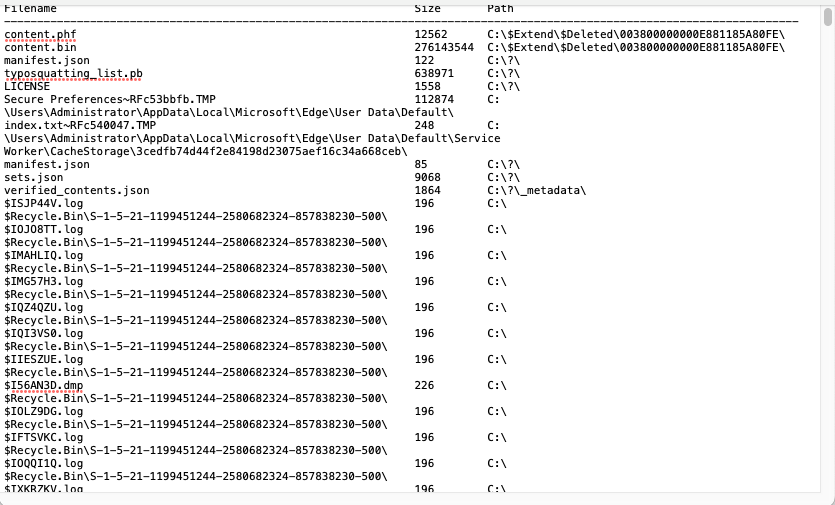
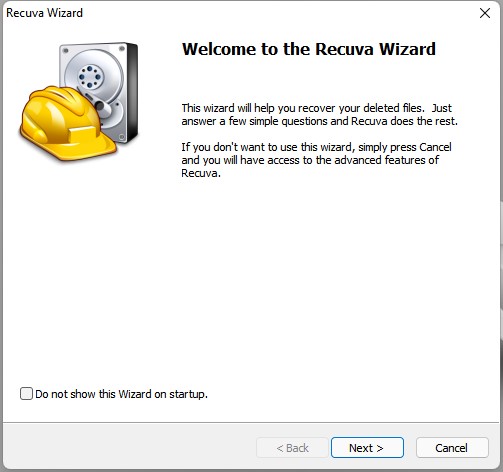

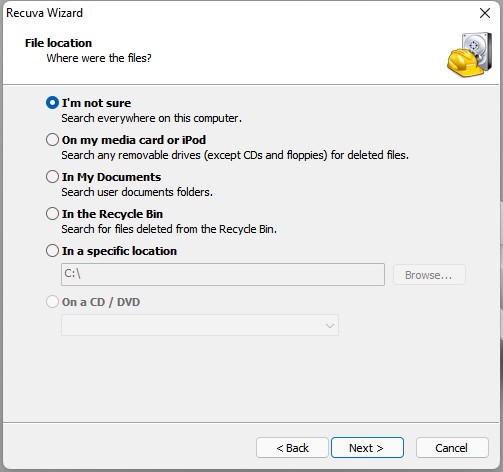
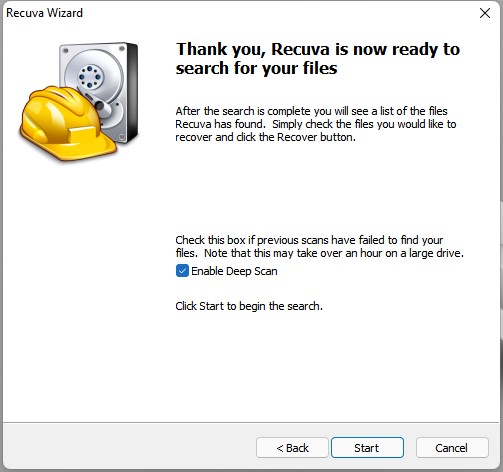
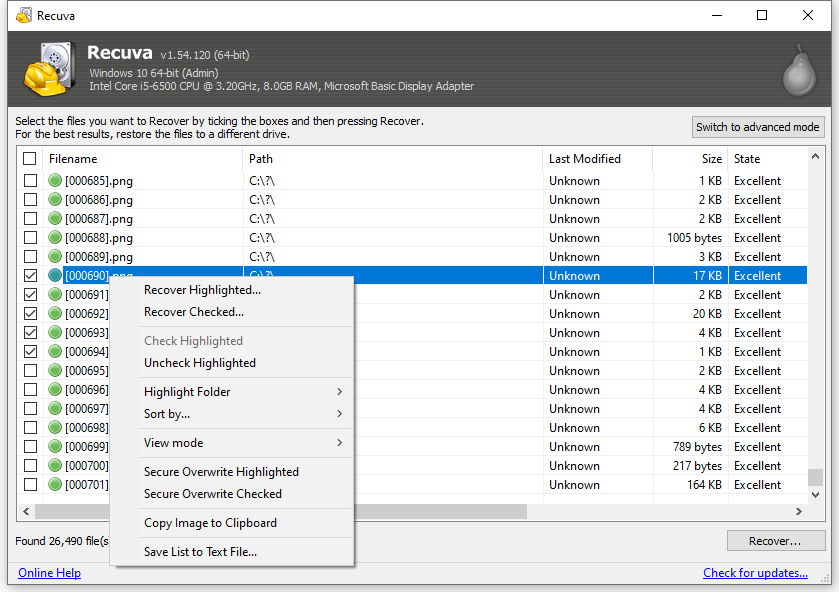
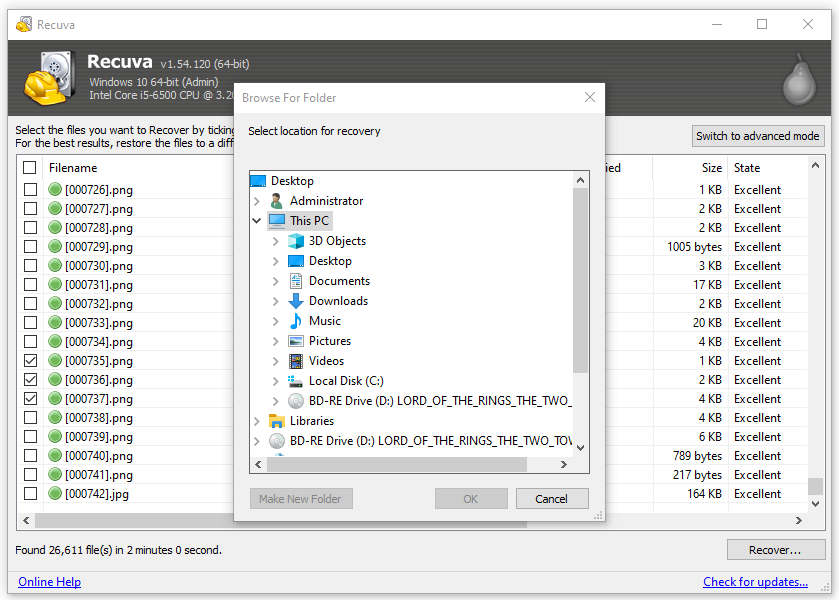
Candice
At no point is this free which makes it just as useless as every other data recovery programme that claims to be free.
Teresa
I'd say Recuva is truly a nice free app. But compared to other newer apps like Cisdem Data Recovery, it seems a bit outdated. Recuva is also unfriendly to Mac users since it has no Mac version at all. In this case I prefer Cisdem.
Promedos
Recuva wizard is a useful tool within the software that helps user diagnose the recovery task needed to be done.