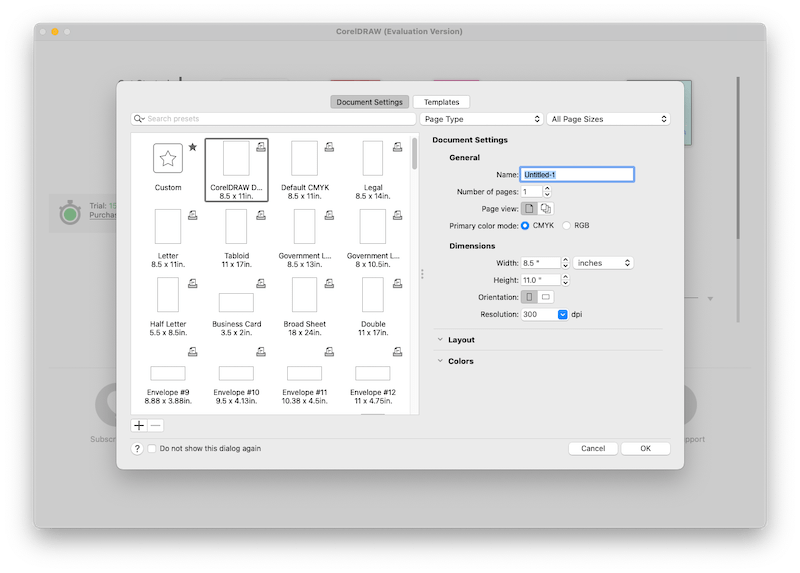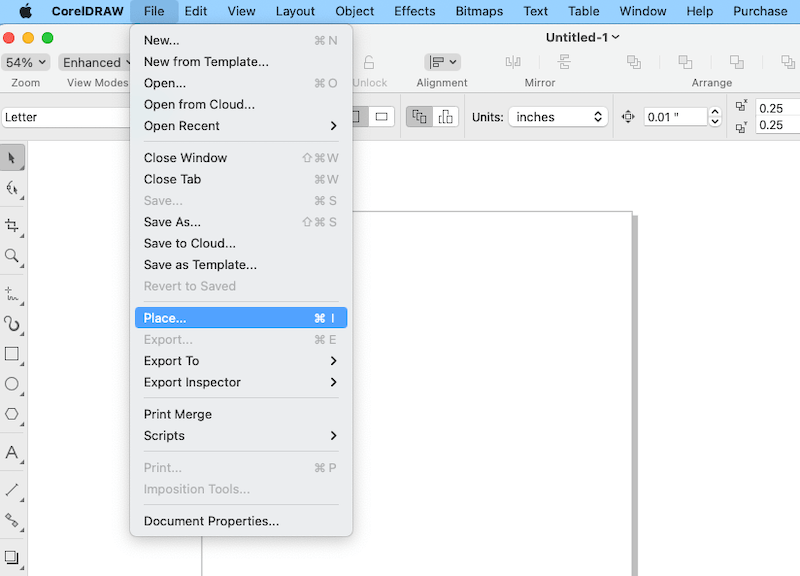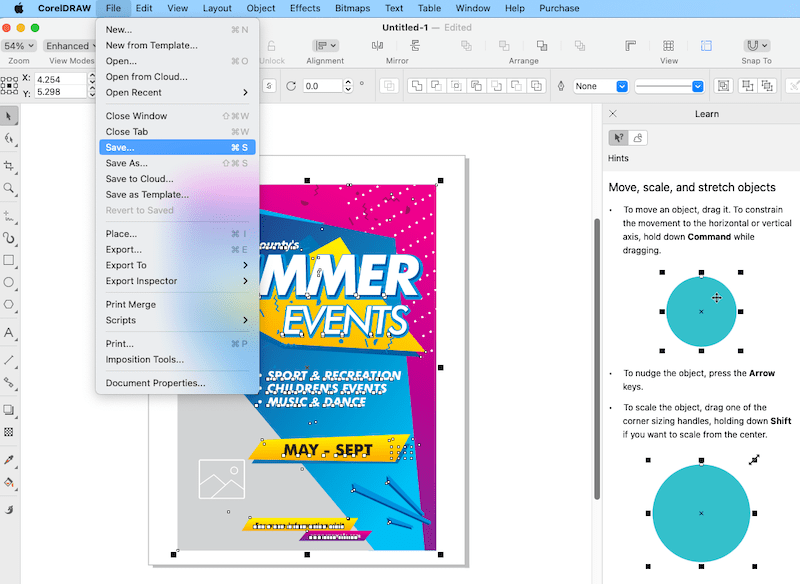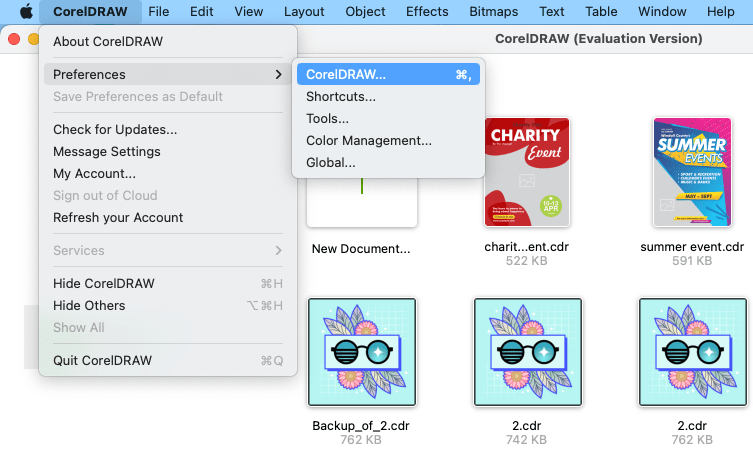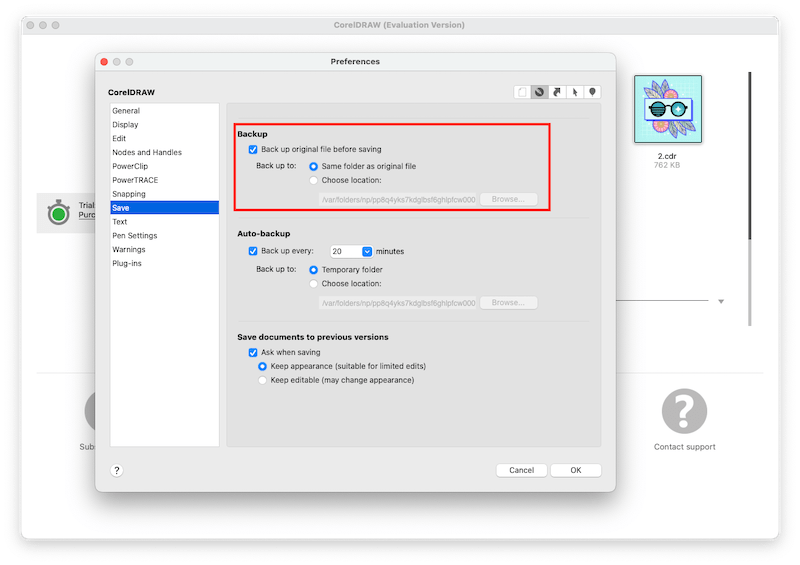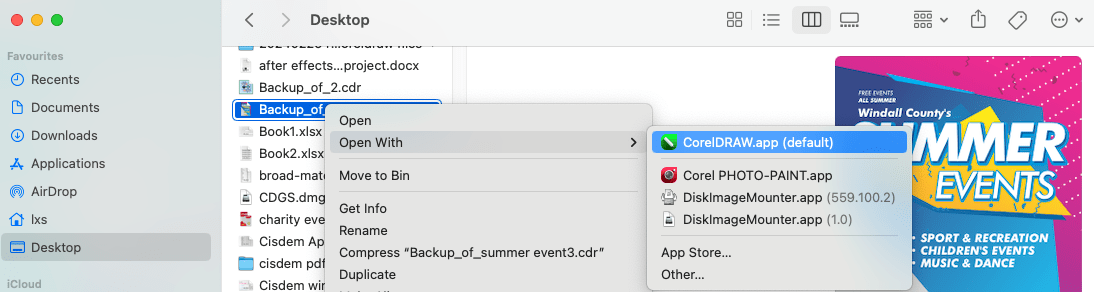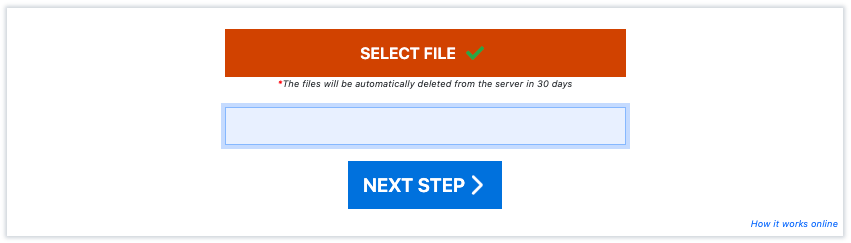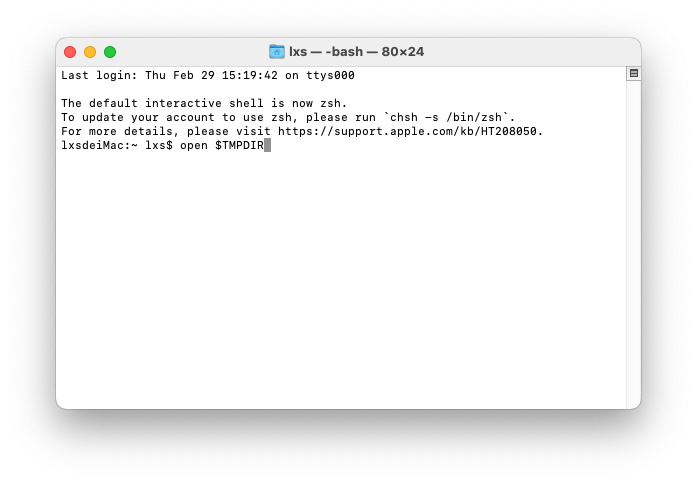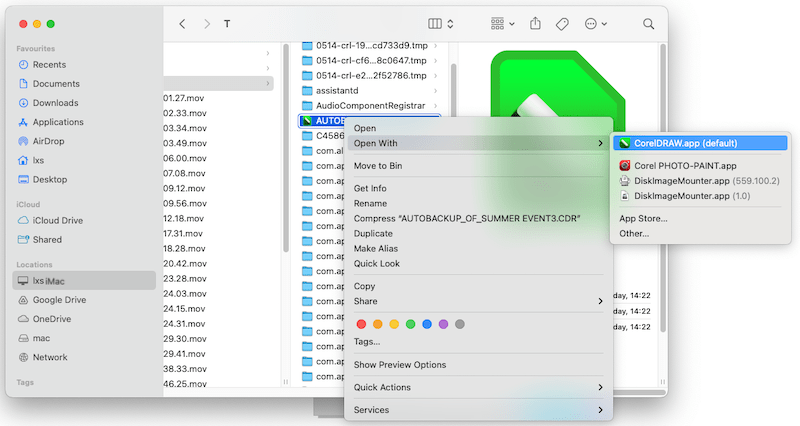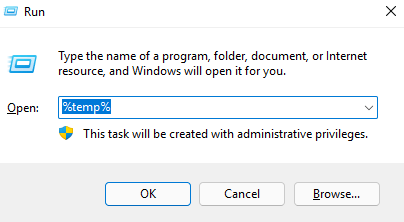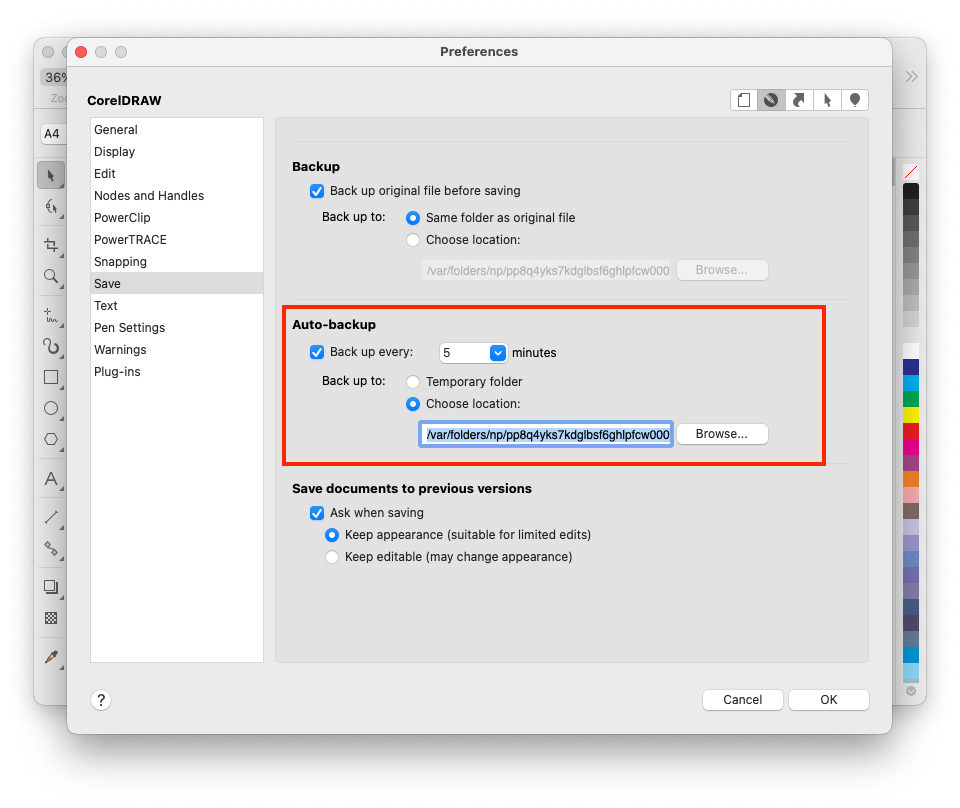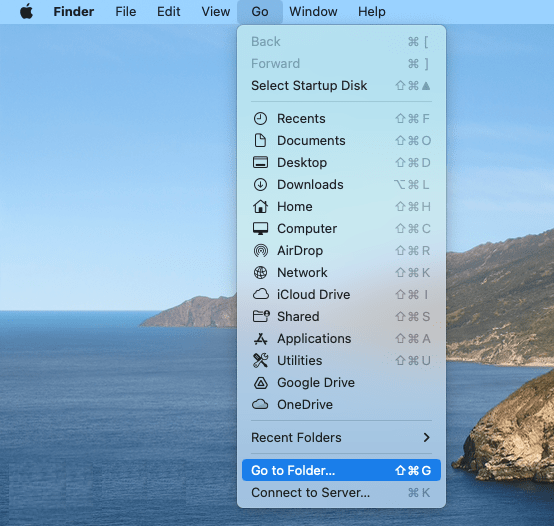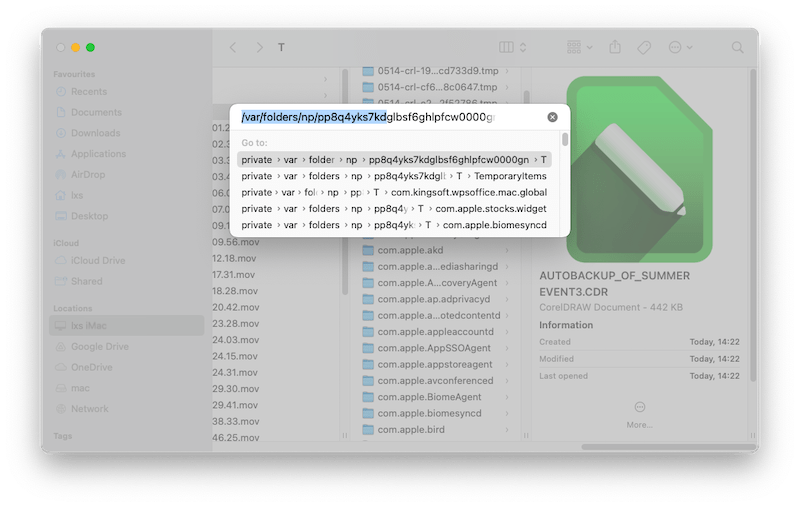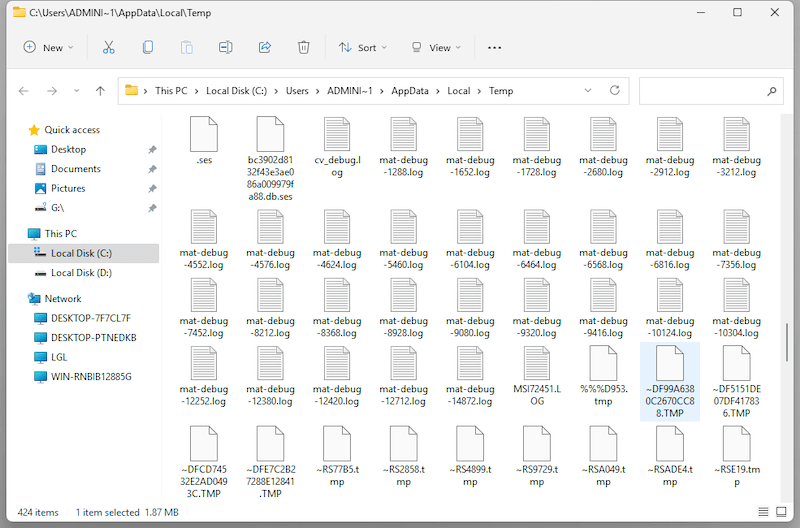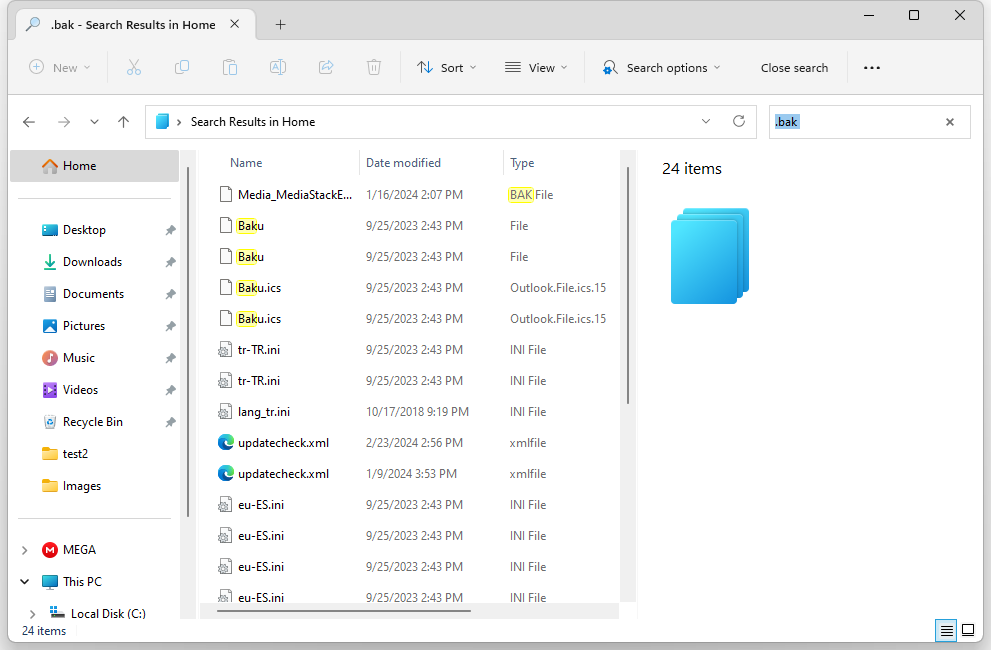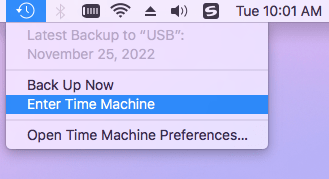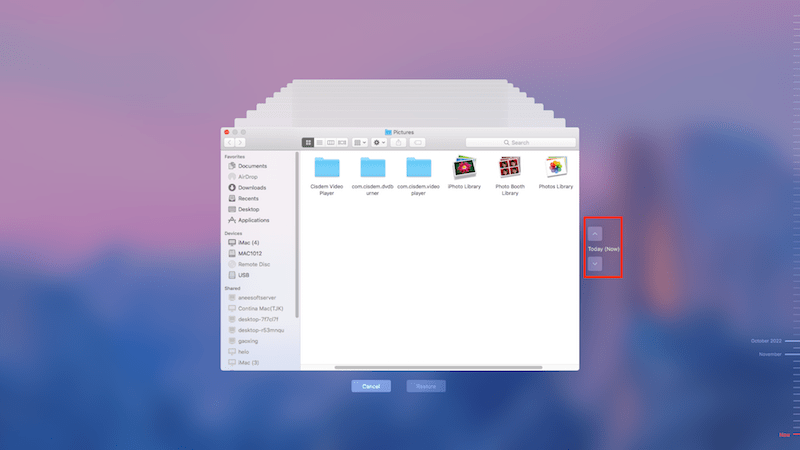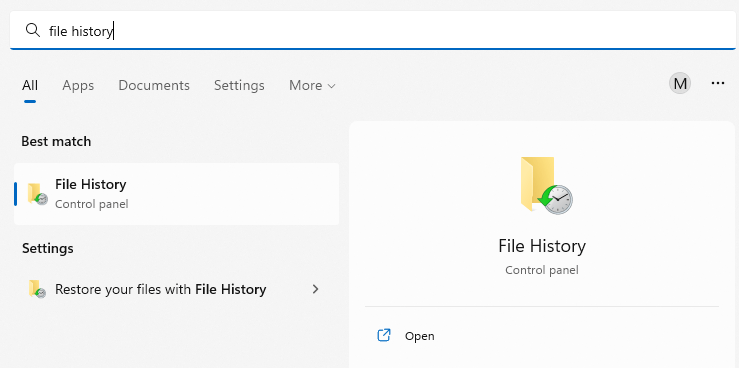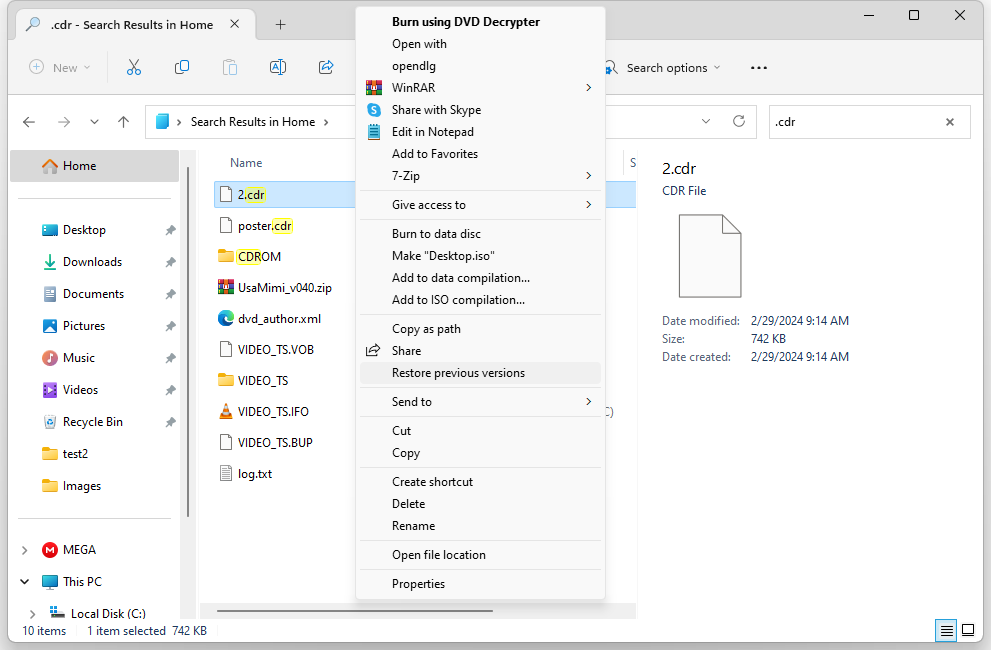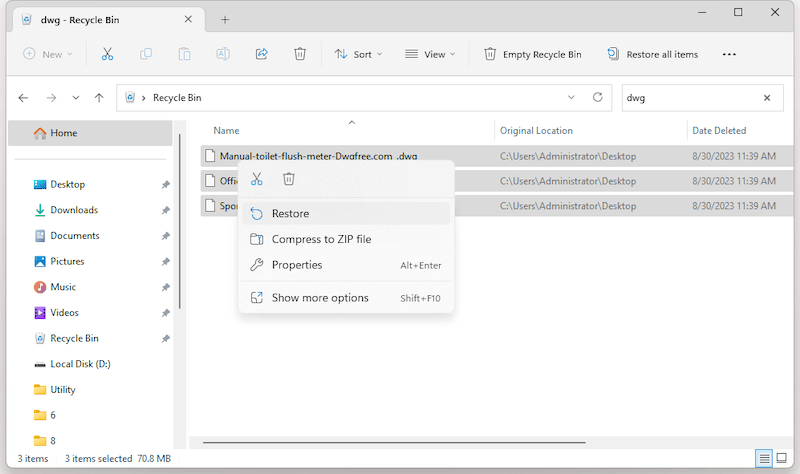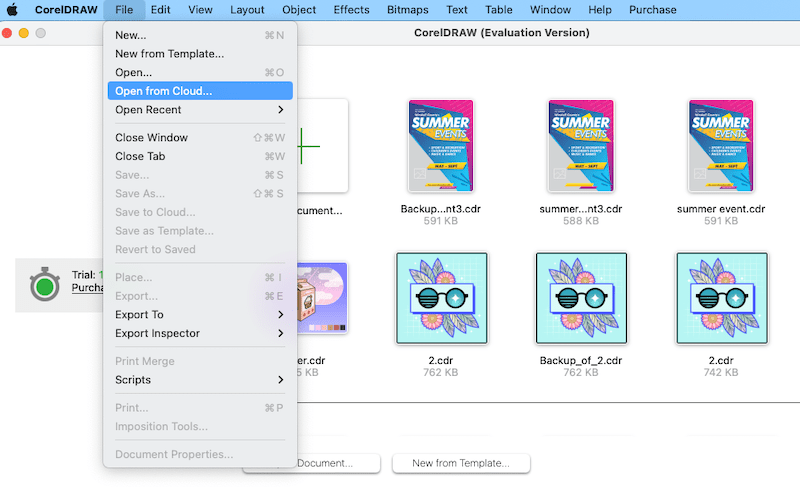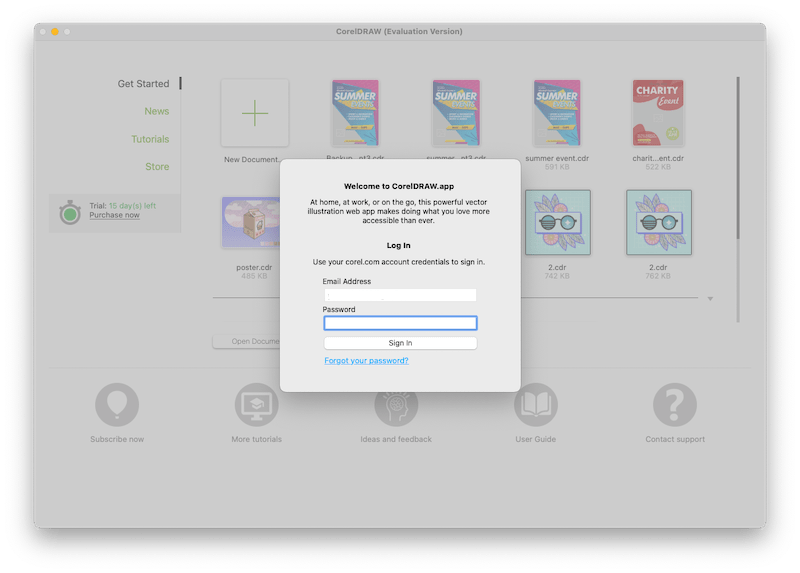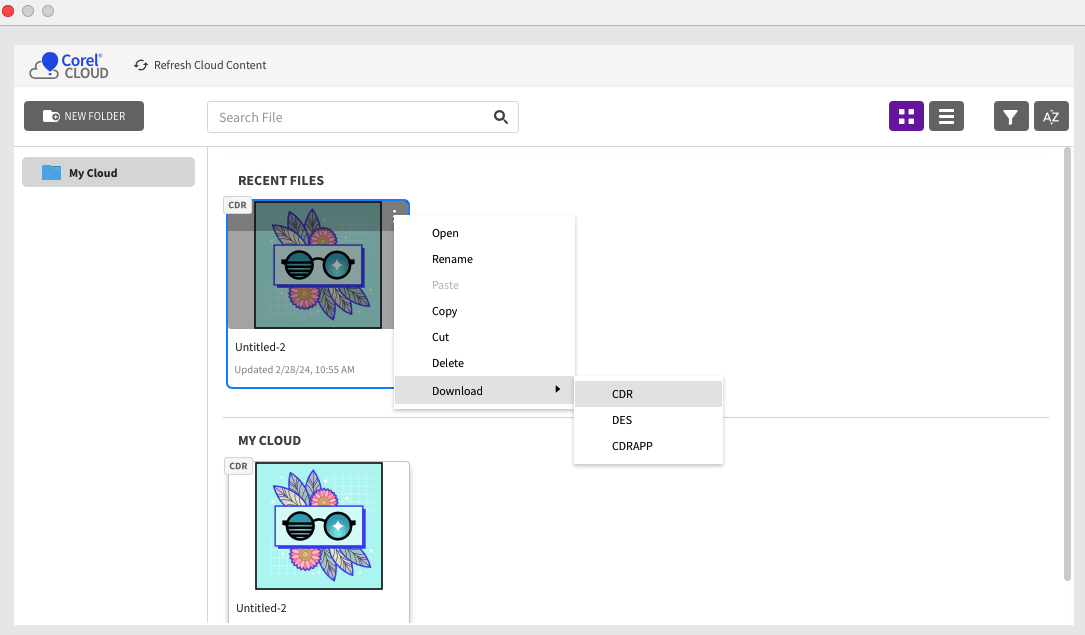How to Recover Corrupted, Unsaved or Deleted CorelDraw File 2025?
 1.3K
1.3K
 0
0
CorelDRAW is one of the best graphic design software that caters to diverse design needs. It is intuitive and efficient, offering plenty of tools and features to create vector illustrations, typography projects, web graphics and so on. A graphic design project may take hours to days from the idea to the final version, therefore CorelDRAW has an advanced Save option to help users save the work automatically and timely.
But what if you configured the Save options wrongly at the very beginning and leave the file unsaved, or could not open a corrupted CDR file, even deleted a CorelDRAW file by mistake? Fear not. Below you will find a full guide of CorelDraw file recovery, no matter you want to recover a corrupted, unsaved or deleted CDR file.
Quick Links
 Best Data Recovery for Windows and Mac
Best Data Recovery for Windows and Mac
Easily Recover Drawings Created by CorelDRAW, AutoCAD, etc.
- Find unsaved and recover deleted CorelDRAW files
- Recover various graphics: AutoCAD dwg, Illustrator ai, Photoshop psd, eps, pdf, jpg, png, raw, etc.
- Restore CDR and other files from various internal/external storage devices
- Support recovering 1000+ file types: video, audio, photo, document, email, archive, etc.
- Repair corrupted videos or photos that cannot be opened/played
- Support crashed PC recovery and NAS recovery
- Quickly scan, filter and restore files
 Free Download Windows 11/10/8/7
Free Download Windows 11/10/8/7 Free Download macOS 10.15 or later
Free Download macOS 10.15 or later
Small Tips to Open and Recover CorelDRAW File If You Cannot Open
Failing to open a CorelDRAW file can be one of the commonest and most frustrating thing. Though recovering such a CDR may be difficult sometimes, there are some small tips you can try before taking advanced techniques, especially when you are not sure if the file is corrupted or not, but just cannot be opened.
- Rename the CDR file name: the file may be used by other programs, renaming the file lets the program open CDR file as new.
- Compress and decompress the CorelDRAW file in Archive format: convert the CorelDRAW files to archive ZIP or RAR format using WinRAR or other archive tools, then extract the CDR file, during the decompression, WinRAR will repair the archive files with its built-in repair tool to help you open the CDR file.
- Open with an older CorelDRAW version: if you updated the CorelDRAW to the latest version recently, you can downgrade to the previous version that works well with the file.
- Open on a different device: outdated or latest operating system may have compatibility issues with your CorelDRAW, you can open the file on a device that running an operating system in different version.
Best Way to Recover CorelDRAW File
Whether you need to find an unsaved CorelDRAW file or restore a deleted CDR file, the ideal solution should be easy and efficient. We’ve comprehensively tested several top-ranked tools and evaluated everything about a file recovery solution. Cisdem Data Recovery, with its high recovery rate, is picked as the best solution to recover CorelDRAW files on Mac and Windows.
It is full with features that help users rescue data on their device, it can scan and restore data from internal drives, external storage devices, recycle bin, desktop, or a specific folder, under various data loss situations. And considering the increasing cases of losing data on SD Card, NAS or crashed PC, it also offers 3 advanced recovery modes: SD Card Recovery, NAS Recovery, Crashed PC Recovery.
Cisdem Data Recovery offers the best-in-class data scanning, it can scan files quickly and thoroughly, users won’t miss out any recoverable items. And its does more than just recovering files, it has built-in repair tool to fix damaged videos, photos and Microsoft Office documents. In the Unsaved Files folder, it will put all the unsaved Word, Excel,
Main features of Cisdem Data Recovery
- Recover 1000+ files, including videos, audios, photos, documents, emails, archives, etc.
- Recover files from internal hard drive, SD Card, USB drive, memory card, media player and so on
- Restore data lost under different situations: delete, format, disappear, system crash, OS update/downgrade, power off, etc.
- Recover files from NAS, also from Linux
- Restore data from crashed PC
- Repair videos, photos and documents
- Preview files before recovery
How to Recover CorelDRAW Files on Windows or Mac?
- Download and install Cisdem Data Recovery to your Windows or Mac.
 Free Download Windows 11/10/8/7
Free Download Windows 11/10/8/7  Free Download macOS 10.15 or later
Free Download macOS 10.15 or later - Go to PC Recovery, select the drive where you store the CorelDRAW CDR files, click Search for Lost Data.
![recover cdr cisdem 01]()
- Go to Type > Pictures > CDR, also you can use the filter tool to quickly located a corrupted, unsaved or deleted CorelDRAW file.
![recover cdr cisdem 02]()
- Select the CorelDRAW files that you want to restore and click Recover button.
![recover cdr cisdem 03]()
How to Recover Corrupted CorelDRAW File?
Cannot open a CorelDRAW file or have tried the small tips in the 1st section to fix a corrupted CDR files but failed? There are 2 native ways to repair a corrupted CorelDRAW file in the program, also you can fix a damaged CDR file online free in your web browser.
Import the CDR file to Repair Corrupted CorelDRAW File
Instead of directly opening the file with CorelDRAW, we can create a new file then import the contents, if the file can be placed, we will be recover the CDR file.
- Run CorelDRAW, go to File > New and click OK to create a new file first.
![recover corrupted cdr 01]()
- Then go to File > Place, navigate to the corrupted file and import.
![recover corrupted cdr 02]()
- Once placed, edit the file first, then go to File > Save.
![recover corrupted cdr 03]()
Recover Corrupted CorelDRAW Files from Backup
From the Save options of CorelDRAW Preferences, you will notice that it backs up original file before saving in the same location as original file or in chose location. If you cannot open a corrupted CDR file, just recover from this backup, but the changes won’t be kept in the recovered file.
- Go to Preferences > CorelDRAW.
![coreldraw preferences]()
- Go to Save and find the location where the backup file of the corrupted CDR is saved.
![coreldraw backup]()
- Open the backup file in CorelDRAW, edit and save to restore.
![open backup coreldraw]()
Recover Corrupted CorelDRAW Files Online Free
Also, there are online free tools to repair a CorelDRAW file. We’ve tried each of them by uploading a corrupted file. Though nearly all these tools take the same process to recover a file, just few of them can finally repair a file, additionally, the recovery rate is quite low, from 30%~60% according to the uploaded files.
Recovery Toolbox is worth a try, with higher recovery rate than others. It has a lot of repair tools to fix damaged AutoCAD, PDF, Photoshop, Word, Excel, PowerPoint and so on. You need to enter your email address to get the fixed file, and the uploaded file will be deleted from its server in 30 days.
- Visit https://coreldraw.recoverytoolbox.com/online/.
- Click Select File to upload the damaged CorelDRAW file.
![recover corrupted cdr online]()
- Enter the email address to receive the link of the recovered file later.
- Click Next STEP and wait for the repair to finish.
How to Recover An Unsaved CorelDRAW File?
CorelDRAW also has the Auto-backup feature to automatically back up the changes at an interval of 5, 10, 20, 30, 60 minutes. If you leave a CorelDRAW file unsaved due to sudden power off, app crash or other reasons, you can check the auto-back location and restore an unsaved CDR file.
Recover Unsaved CorelDRAW Files from AutoSave
CorelDRAW allows users to auto back up unsaved files to 2 locations: temporary folder or chosen location. Therefore, there are 2 ways to recover an unsaved CDR file according to your auto-backup location.
#1 Recover from temporary folder
On Mac
- Open Terminal app and enter "open $TMPDIR" and hit "Enter".
![recover from temp mac]()
- Find the unsaved CDR file with suffix AUTOBACKUP_OF_, open the file with CorelDRAW and save it.
![recover from autosave 02]()
On Windows
- Press Windows +R and enter %temp%, then hit Enter.
![recover from temp windows]()
- Find and open the unsaved CDR file with suffix AUTOBACKUP_OF_ from the temporary folder, then save the file.
#2 Recover from chosen Auto-backup location
On Mac
- Go to Preferences > CorelDRAW > Save, copy the auto-backup location as follows.
![autosave location]()
- Then open Finder app, go to Go > Go to folder.
![recover from chosen location 01]()
- Paste the location to the address bar and find the unsaved file, then open and save it in CorelDRAW.
![recover from chosen location]()
On Windows
- Open File Explorer.
- Copy and paste the auto-backup location to the address bar.
![restore from chosen location windows]()
- Open the unsaved file and save in CorelDRAW.
Recover Unsaved CDR from BAK Files
BAK file is a backup file used by many applications to back up the file you are working with. It is created automatically by the program, and comes with .bak extension. CorelDRAW also creates bak files. If your CDR file is unsaved, you can search such a bak file, then open in the program to restore the changes.
- On Mac, press Command + F to search the CDR bak file by .bak extension.
On Windows, open File Explorer and enter .bak in search box to find the unsaved CDR file.![search bak file windows]()
- Open the bak file in CorelDRAW, then save it.
Recover Unsaved CorelDRA File from Previous Version
If you cannot find an auto-back or a bak file for the unsaved CorelDRAW file, here is the last method you can try, to recover from a previous version if you have enabled auto backup on your machine, for example, you turned on File History on Windows PC, or set up Time Machine on your Mac.
On Mac
- Connect the backup drive to your Mac.
- Click Time Machine icon in the menu bar, and Enter Time Machine.
![restore corel from time machine 01]()
- Go to the location where you store the CorelDRAW files, select the file, choose a version from timeline, then click Restore.
![restore corel from time machine 02]()
On Windows
- Connect the backup drive to your Windows PC.
- Open Windows search box and enter File History to launch the program.
![restore corel file history 02]()
- Right click on the CDR file you want to recover, choose Restore previous versions, select a version and restore.
![restore corel file history 01]()
How to Recover Deleted CDR Files?
It is annoying when you realized that you’ve deleted a CorelDRAW file by mistake, but there are ways to recover it. We will guide you through 2 ways to recover a deleted CDR file on both Windows and Mac.
#1 Recover from Trash bin
If the files are just moved to trash bin and you don’t delete them forever, you can recover from the recycle bin by putting back.
- Open the Recycle bin or Trash bin on your device.
- Select and right click on the deleted CorelDRAW file, then click Restore.
![restore corel from trash]()
#2 Recover from CorelDRAW Cloud
CorelDRAW allows users to save a file to local drive, also to Cloud using a corel account. If you have signed up this cloud service, log in and download the backup file of this deleted CorelDRAW file to your device.
- Go to File > Open from Cloud.
![recover deleted cdr from cloud 01]()
- Sign in with your Corel account.
![recover deleted cdr from cloud 02]()
- Select the backup file of the deleted CDR, click the 3-dot icon and choose Download as CDR to recover your file.
![recover deleted cdr from cloud 03]()
Conclusion
Recovering CorelDRAW files can be straightforward and doesn’t require too much technical knowledge. As long as you follow the steps we list above, you will be able to recover an unsaved, corrupted, even a deleted CorelDRAW file easily. If you want an ultimate tool to restore your CDR files, Cisdem Data Recovery is also reliable.

Zoey shows a great interest in what she does. Although not long with Cisdem, she has possessed a professional understanding of data recovery.

JK Tam is the lead developer at Cisdem, bringing over two decades of hands-on experience in cross-platform software development to the editorial team. He is now the lead technical approver for all articles related to Data Recovery and DVD Burner.