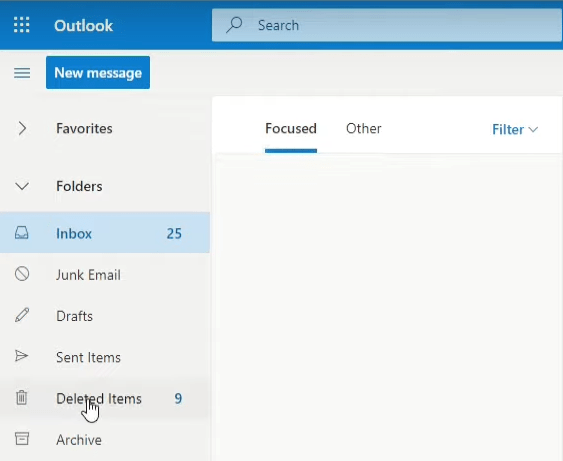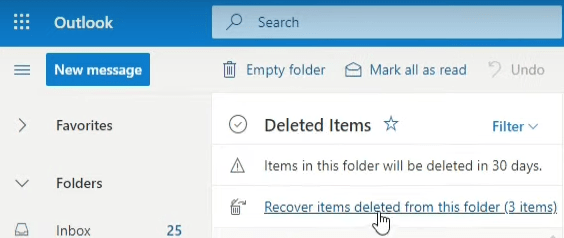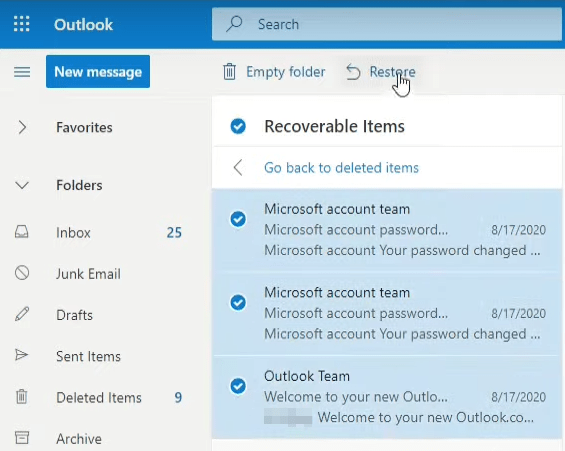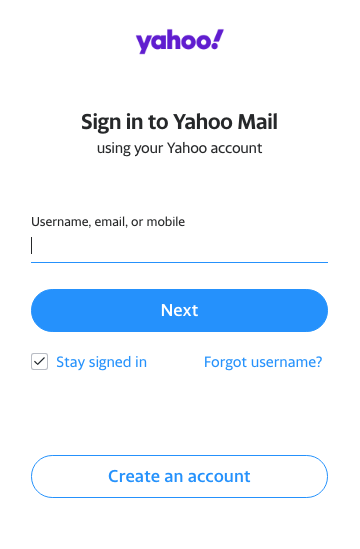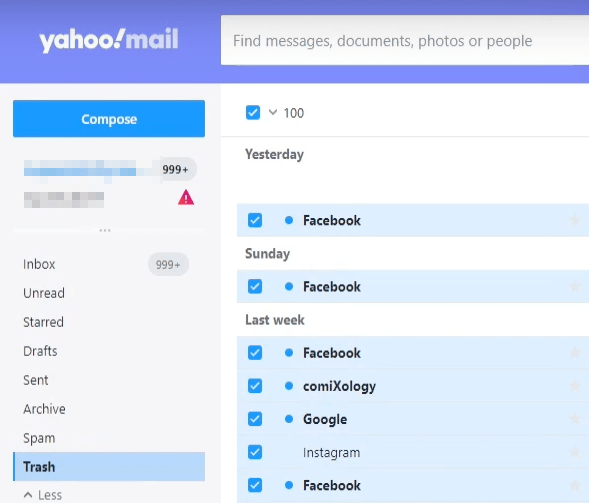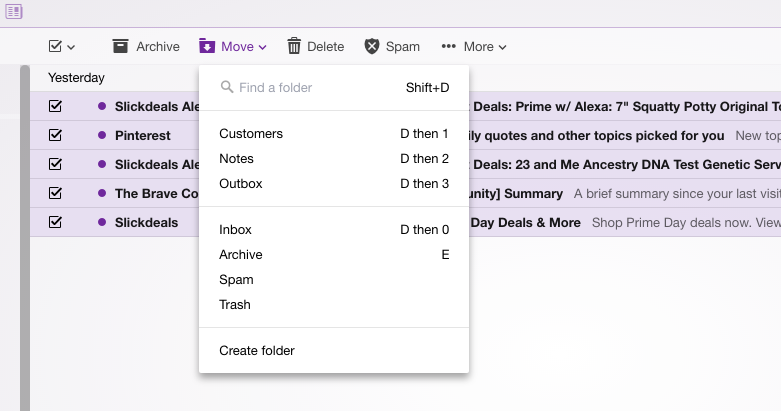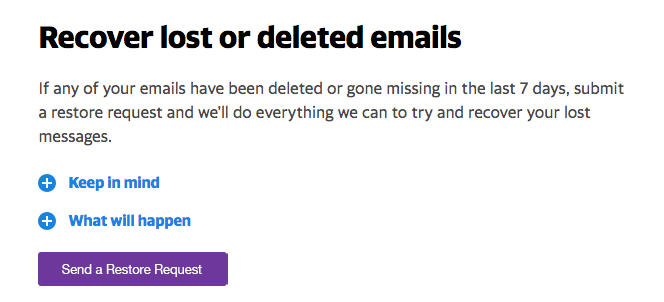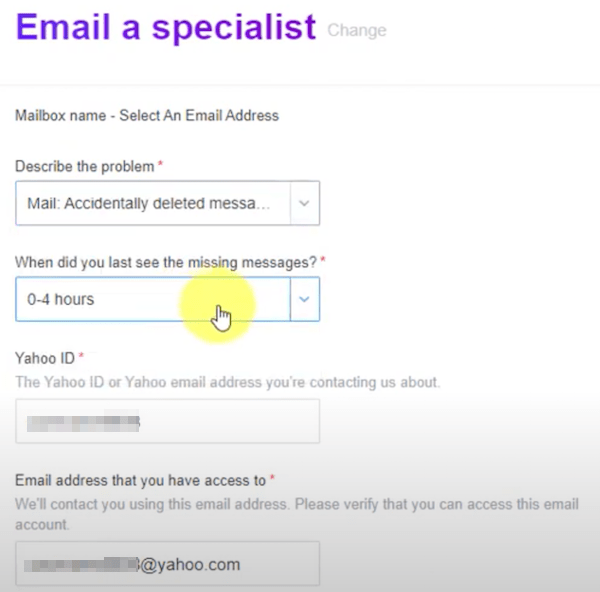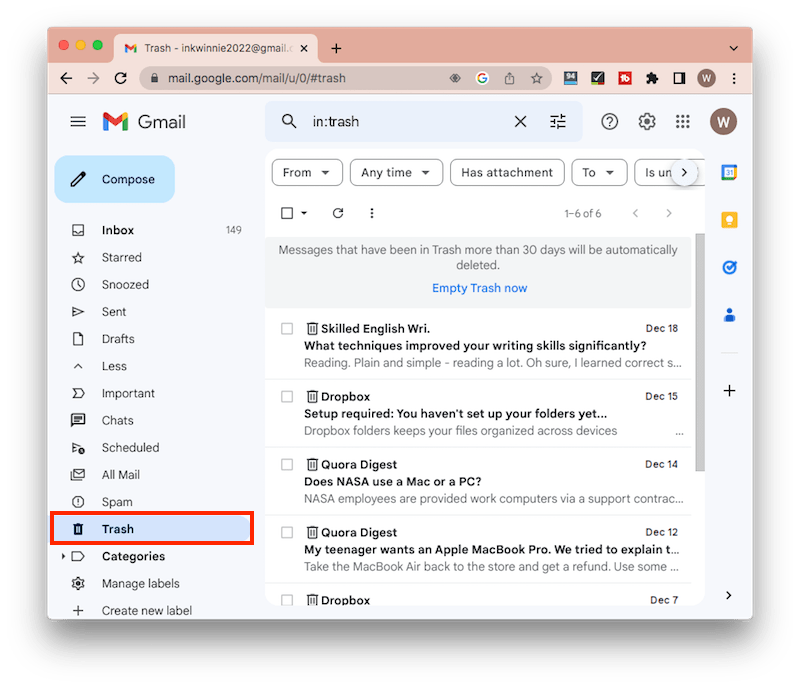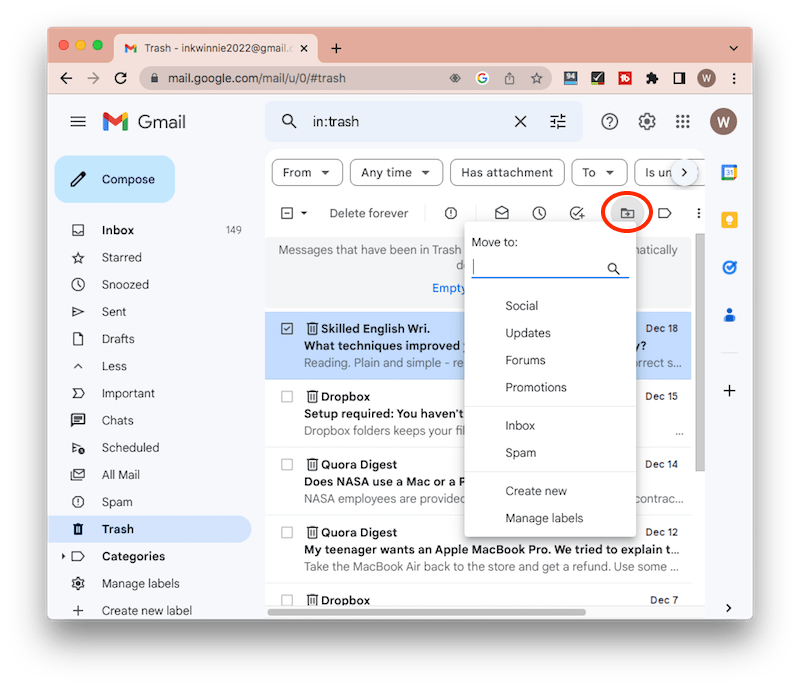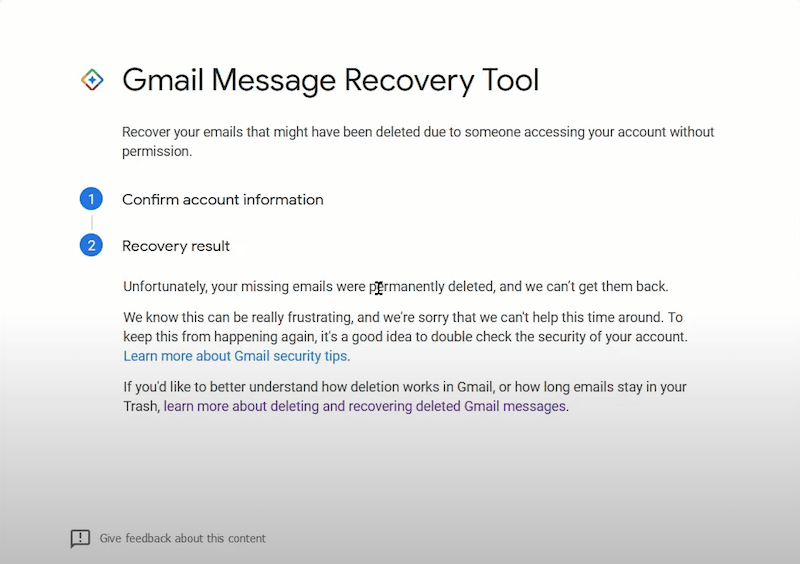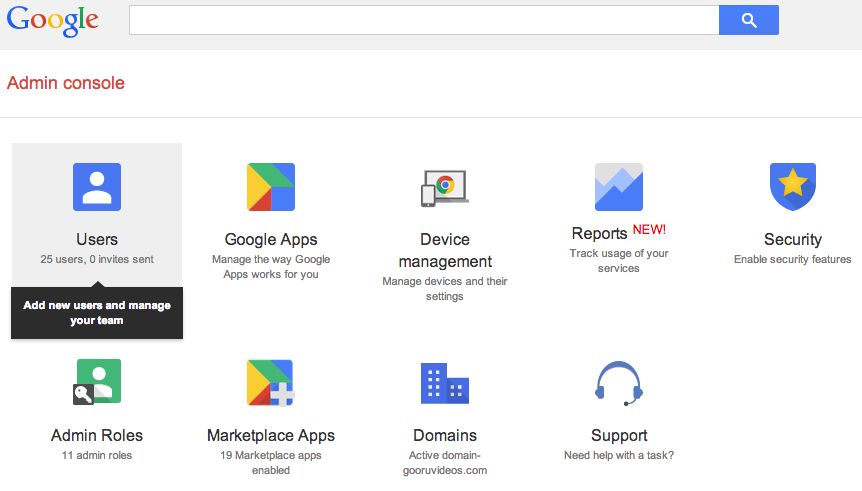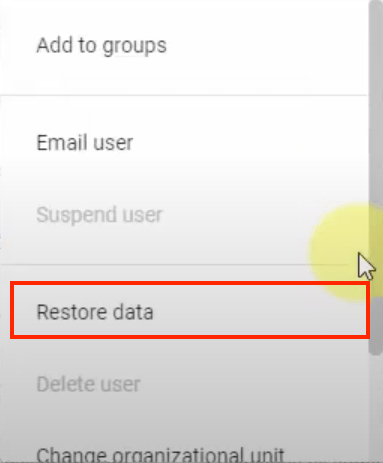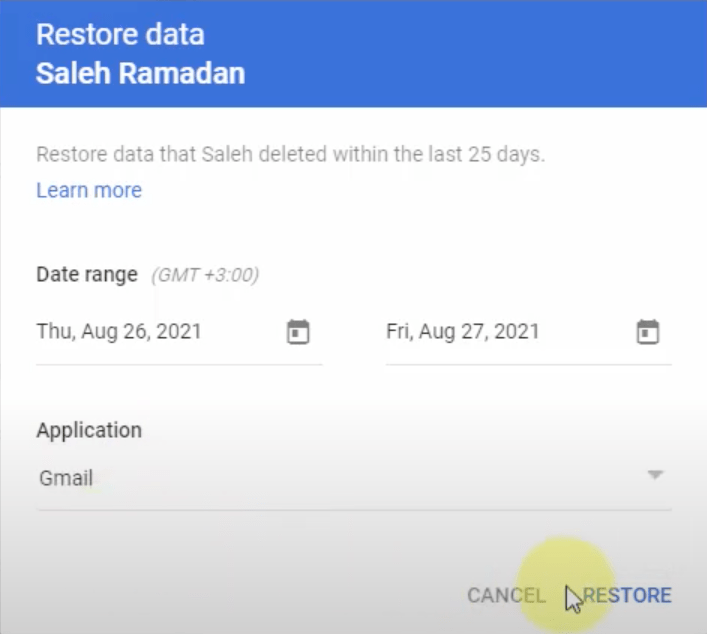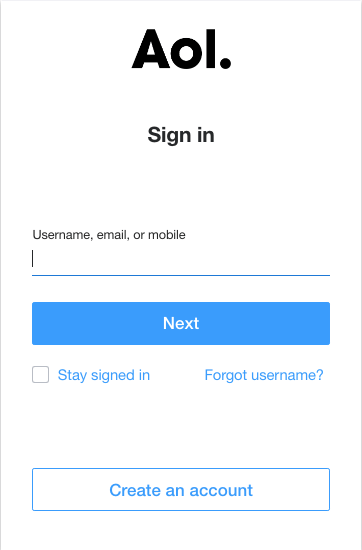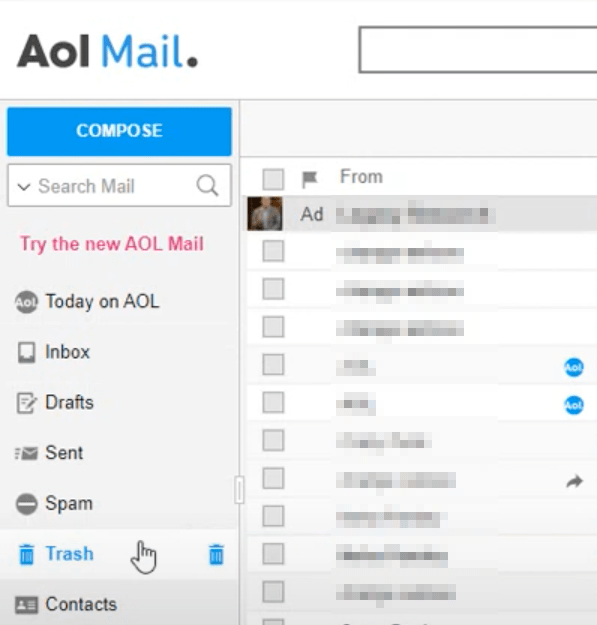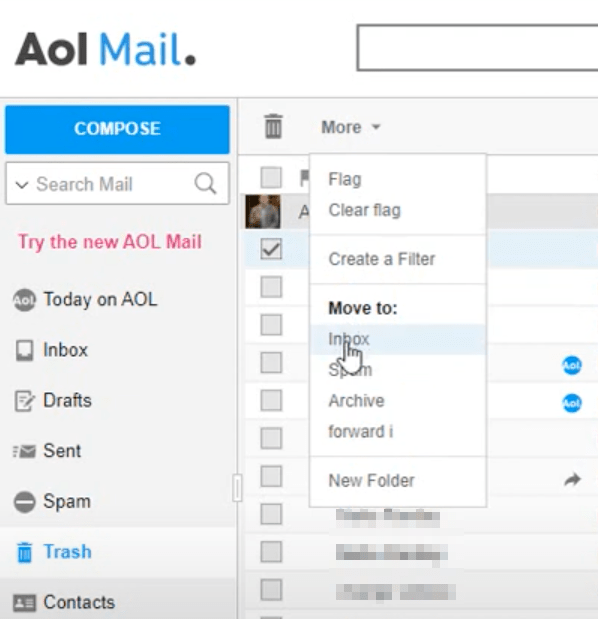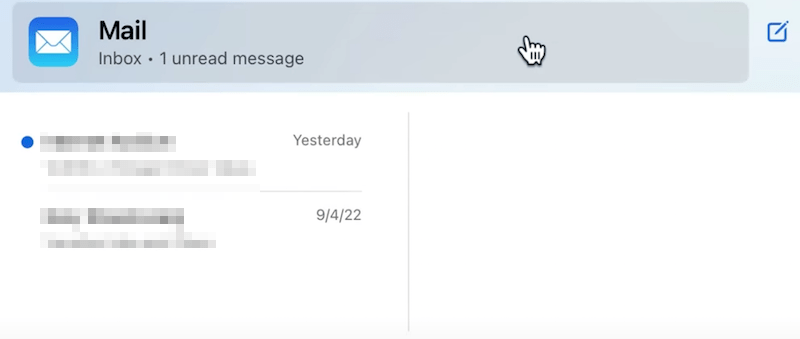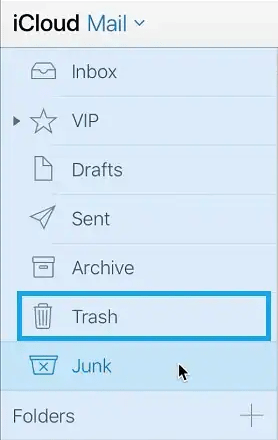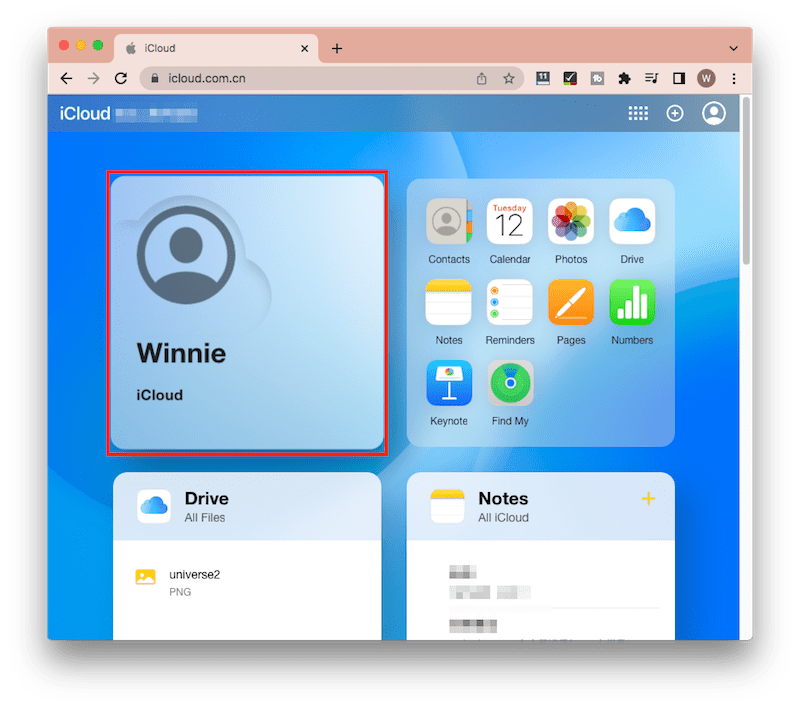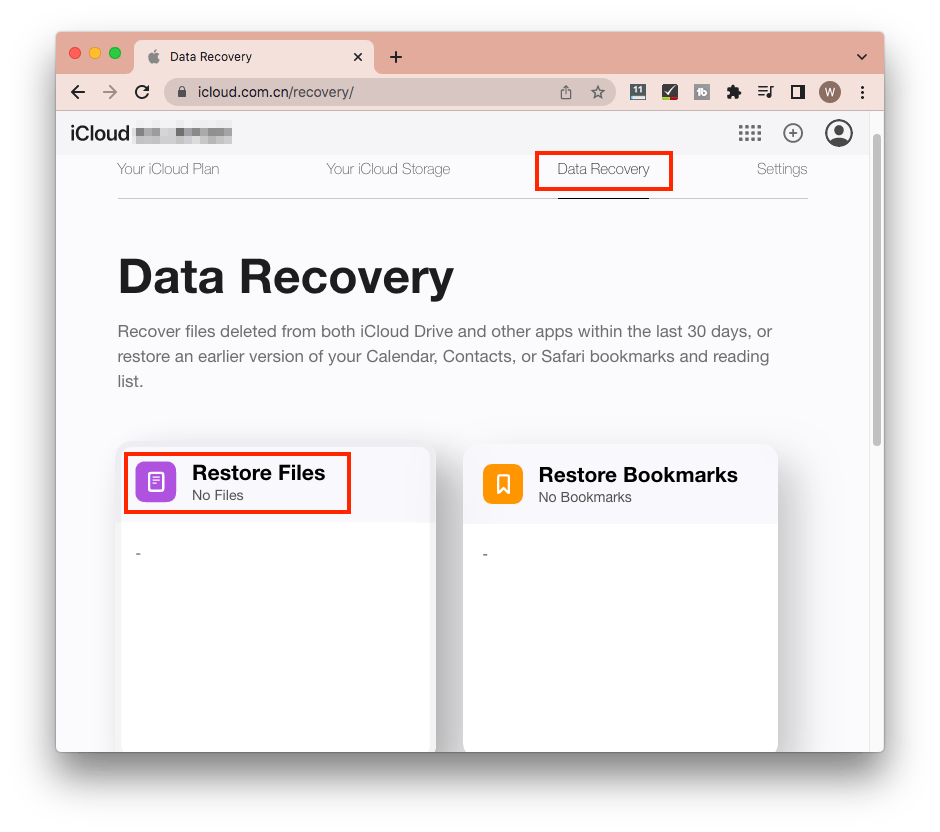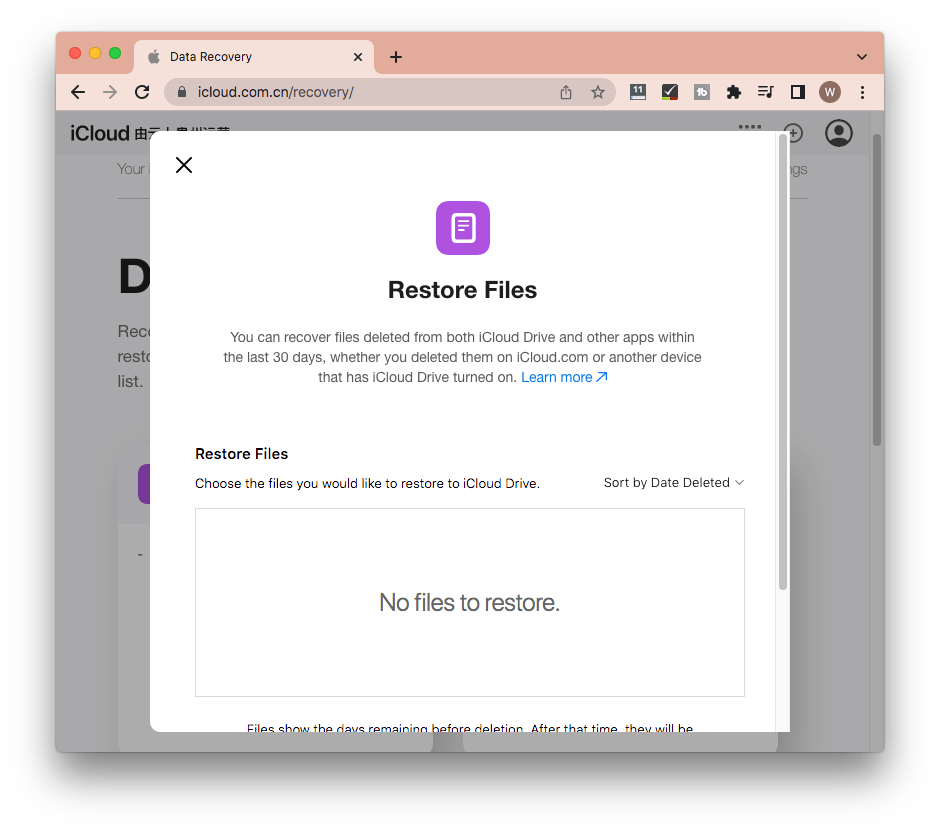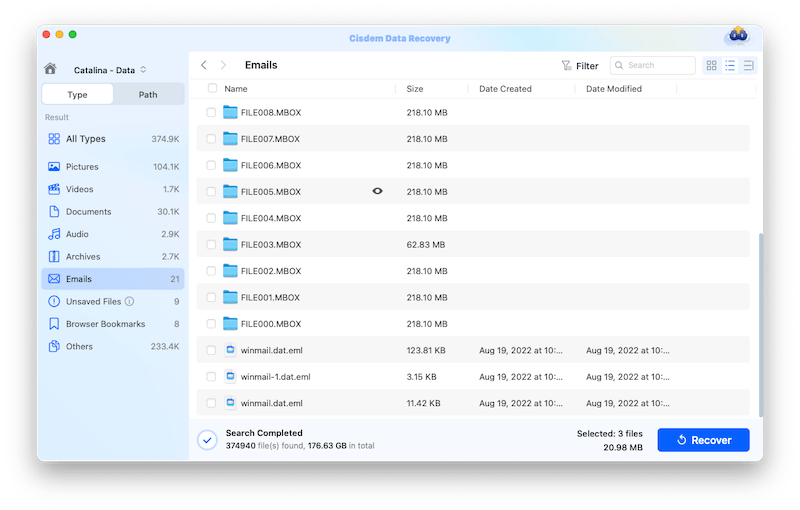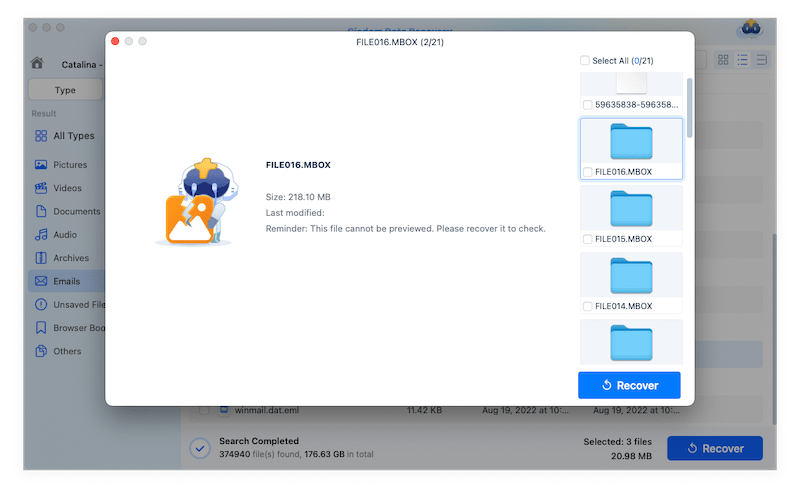(2025) How to Recover Deleted Emails [All Email Services Incl.]
 7.4K
7.4K
 0
0
We often use emails to exchange information and communicate with family, friends, customers, and strangers all over the world. And there are few things more stressful than finding out you've deleted an important email. If you are looking for solutions on how to recover deleted emails, I have got you covered.
 Best Data Recovery for Mac and Windows
Best Data Recovery for Mac and Windows
Best Tool to Recover Deleted Emails
- Support the data recovery on macOS Ventura or earlier
- Recover 200+ different types of file, including emails, archives, pictures, videos, audios, raw files, etc.
- Support any email loss situations, like mistaken deletion, macOS update, hardware failure, system crash, virus attack, human error or other unforeseen cases
- Repair corrupted or unplayable videos
- High recovery rate with effective process
- Both quick scan and deep scan to find most lost emails
- Navigate to wanted email files efficiently by filter features including keyword, file size, date created and date modified
- Preview all recoverable items before recovery
- Restore data to local drive or cloud services
 Free Download macOS 10.15 or later
Free Download macOS 10.15 or later  Free Download Windows 11/10/8/7
Free Download Windows 11/10/8/7 - Part 1: How to Recover Deleted Emails in Outlook?
- Part 2: How to Recover Deleted Emails from Yahoo?
- Part 3: How to Recover Deleted Emails from Gmail?
- Part 4: How to Recover Deleted Emails from AOL?
- Part 5: How to Recover Deleted Emails from iCloud?
- Bonus Tip: How to Recover Deleted Emails on Mac and Windows?
Part 1: How to Recover Deleted Emails in Outlook?
Outlook inbox is designed with specific features for users to recover deleted emails. Everything deleted from Outlook will still accessible in its Deleted Items folder and Junk Email folder for 30 days. Even those emails removed from these two folders are possible to be restored. Let’s see the details.
Recover deleted emails from outlook within 30 days
- Log in to Outlook mail.
- Select the Deleted Items folder / Junk Email folder from the left menu.
![recover emails in outlook 01]()
- Check if your deleted emails are there. If yes, select them and click Restore. If you find your emails in Junk Email folder, choose “Not junk”.
![recover emails in outlook 02]()
- The restored email messages will show up in Outlook inbox folder again.
In case your deleted emails are absent in the Deleted Items folder, here’s how to recover permanently deleted emails in outlook by searching for them in Recoverable Items folder. Note that you can only access to this folder on PC or Mac, not through mobile browser.
Recover deleted emails from outlook after 30 days
- Go to Deleted Items folder on Outlook.
- Choose “Recover items deleted from this folder”.
![recover emails in outlook 03]()
- Find the emails you want to recover > click Restore.
![recover emails in outlook 04]()
If sadly you can’t find your emails in this folder either, turn to contact Outlook’s customer support and ask them for help. That’s your last resort.
Part 2: How to Recover Deleted Emails from Yahoo?
How do I retrieve deleted emails in Yahoo mail? By default, accidentally deleted messages will end up in Yahoo Trash, which are recoverable within one week. If you miss the 7-day deadline, you have to submit a restore request and Yahoo Help Center will try to recover deleted or lost emails for you. See below for the recovery guide.
Recover deleted emails from Yahoo Trash
- Log in to your Yahoo! Mail account.
![recover emails from yahoo 01]()
- Navigate to the "Trash" folder.
![recover emails from yahoo 02]()
- Select the missing emails > choose "Move" option. Select "Inbox" or any other existing folder into which you want to transfer the messages.
![recover emails from yahoo 03]()
Recover permanently deleted emails from Yahoo
- Go to Yahoo MailRestore Help Form > click on “Send a Restore Request” button.
![recover emails from yahoo 04]()
- Describe your issue details > select “Create Request” to submit the form for retrieving your permanently deleted emails in Yahoo.
![recover emails from yahoo 05]()
Part 3: How to Recover Deleted Emails from Gmail?
Just like other email providers, the Gmail emails you delete by mistake won’t disappear immediately. As following I will explore several solutions to restore deleted Gmail messages for your option.
Recover deleted emails from Gmail Trash
When you delete emails from Gmail inbox, they will stay in the Trash for 30 days. During this period, you can recover deleted emails in Gmail from Trash.
- Open Gmail > sign in with your account and password.
- From the left panel, click More > Trash. You will see your recently deleted emails.
![recover emails from gmail 01]()
- Choose the wanted emails > click Move icon > choose where you want to move the emails to. Then your deleted emails will be back in Gmail.
![recover emails from gmail 02]()
Gmail messages that have been in Trash over 30 days will be automatically erased. Then how to retrieve permanently deleted emails from Gmail? Read on to learn 2 potential avenues.
Recover deleted emails from Gmail more than 30 days
Method 1: Gmail Message Recovery Tool
Once the deleted emails are no more available in Trash, you’d better contact Google's Support team. They offer a special tool called Gmail Message Recovery Tool, mainly used to recover Gmail messages lost due to technical failures like server issues. Follow up the steps below to use this tool.
- Sign in your Gmail account.
- Go to the missing emails support page.
- Confirm your account information > describe your problem briefly.
![recover emails from gmail 03]()
- Choose the Submit button and wait for Google’s reply patiently.
As you can see, this solution is not guaranteed to be successful. Wish you a good luck.
Method 2: Admin Console
Assuming you are a G Suite user, there is another way to recover permanently deleted Gmail messages. That is using the administrator account from the Admin console. By this way, Google admins have 25 more days to rescue their emails from Gmail. Here’s how.
- Sign in to your Google Admin console using an administrator account.
- From the Admin console dashboard, go to Users.
![recover emails from gmail 04]()
- Locate your user > click its name to open the account page.
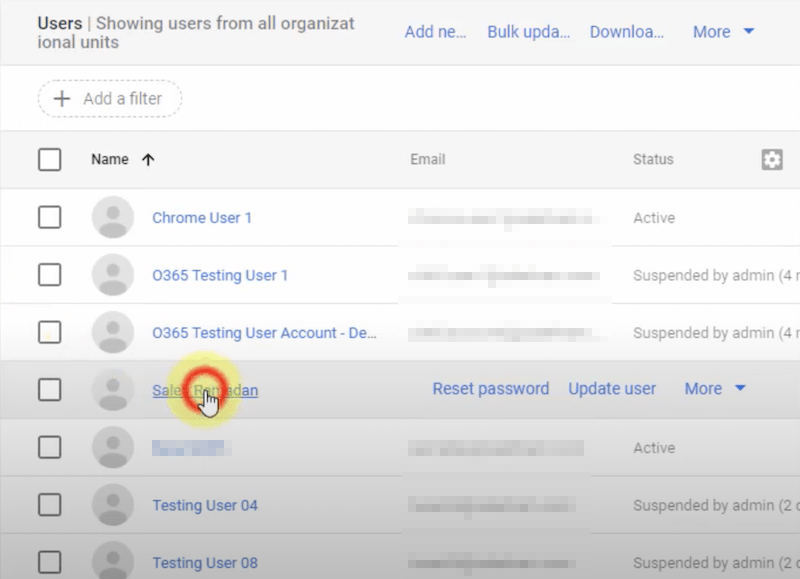
- On the user's account page, click More > Restore data.
![recover emails from gmail 06]()
- Select the date range and type of the data you want to restore. Finally recover deleted emails from Gmail by clicking Restore button.
![recover emails from gmail 07]()
Part 4: How to Recover Deleted Emails from AOL?
Losing important emails in AOL Mail is also never fun. AOL email recovery solutions will depend on how long you have deleted the emails. If less than 7 days, your removed emails will be kept in AOL Trash folder. After 7 days, they will be emptied from Trash and permanently deleted. Then you should seek other ways to get them back. Check the details.
Retrieve deleted AOL emails from Trash
- Visit AOL.com > select the envelope icon at top-right corner of the page > sigh in to your AOL account.
![recover emails from aol 01]()
- From the left menu column, click Trash option.
![recover emails from aol 02]()
- Tick the box next to the email you wish to restore > select “More” tap at the top.
- From the drop-down menu, click “Inbox” under “Move to:”. You will see your recovered email again in the inbox.
![recover emails from aol 03]()
Recover deleted emails in AOL older than 7 days
To recover permanently deleted emails from AOL, contacting AOL support center can be worth a shot. When you are a web-based user, your mail data will be saved on AOL server. So you can try to ask the support team for a favor. But this service might be open to paid users only. If you have a free account, it will not be workable.
Part 5: How to Recover Deleted Emails from iCloud?
Apple allows you to sync your emails with an iCloud account. So iCloud Mail is also a popular application to manage emails. Unexpected email deletion on iCloud happens a lot as well. Can we recover deleted emails from iCloud? Absolutely YES. When emails in iCloud Mail inbox are deleted, the next place where they stay is the Trash folder, with 30-day duration for recovery.
Suppose it has been over 30 days, Trash is not the right way to go any longer. Luckily enough, one solution to recover permanently deleted iCloud emails is extracting them from a backup saved beforehand. Of course, this practice is valid only if you do have backed up your iCloud emails. The step-by-step instructions are as below.
Recover recently deleted iCloud emails
- Enter icloud.com > log in with your Apple ID and password.
- On iCloud homepage, click the Mail box.
![recover emails from icloud 01]()
- Click Trash on the sidebar.
![recover emails from icloud 02]()
- Choose the deleted emails you’d like to recover > click the “Move to” icon at the toolbar > select “Inbox”. Thus you can access your iCloud emails at last.
Restore permanently deleted emails from iCloud
- On icloud homepage, click on the box with user’s name.
![recover emails from icloud 03]()
- Go to “Data Recovery” section > choose “Restore Files” option.
![recover emails from icloud 04]()
- Select the right backup files > click Restore to recover them back to your iCloud account.
![recover emails from icloud 05]()
Bonus Tip: How to Recover Deleted Emails on Mac and Windows?
In the condition that you unintentionally delete emails that are stored on your Mac, you can recover them effectively by using a piece of data recovery software like Cisdem Data Recovery for Mac or Windows.
Cisdem Data Recovery can recover deleted emails as well as other lost files like audios, videos, images, and more from internal/external hard drives, memory/SD cards, USB drives, MP3/MP4 player, digital camera, etc. Just download it for free trial and follow the steps below to start recovering deleted emails right away.
 Free Download macOS 10.15 or later
Free Download macOS 10.15 or later  Free Download Windows 11/10/8/7
Free Download Windows 11/10/8/7
To recover deleted emails on Mac or Windows:
- Step 1. Install and open Cisdem Data Recovery.
- Step 2. Choose a hard drive where you lost email files > click “Search for lost files”.
![scan lost email files]()
- Step 3. After scanning, go to Type > Emails. Highlight each email file to preview whether it is the email you want to recover.
![restore email files]()
- Step 4. Select the emails > click the "Recover" button to restore them into a different hard drive.
![]()
In all, always make a backup of your emails before deleting. Thus you can recover deleted emails much more quickly and easily.

Connie Yu has been a columnist in the field of data recovery since 2011. She studied a lot of data loss situations and tested repeatedly to find a feasible solution tailored for each case. And her solutions are always updated to fix problems from the newest systems, devices and apps.

JK Tam is the lead developer at Cisdem, bringing over two decades of hands-on experience in cross-platform software development to the editorial team. He is now the lead technical approver for all articles related to Data Recovery and DVD Burner.