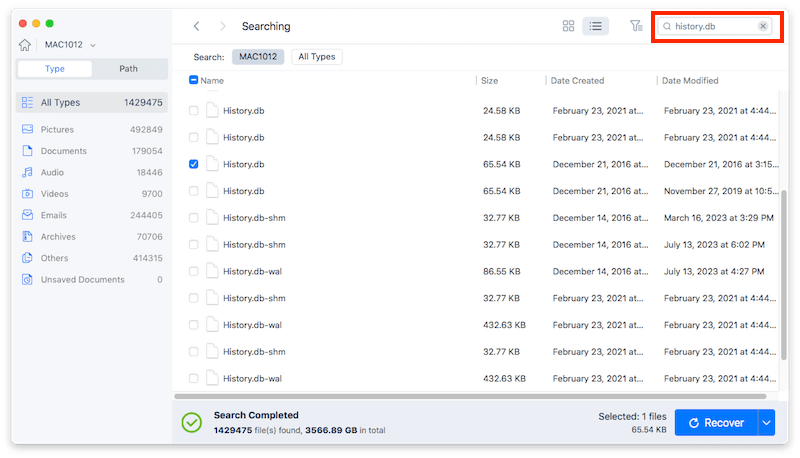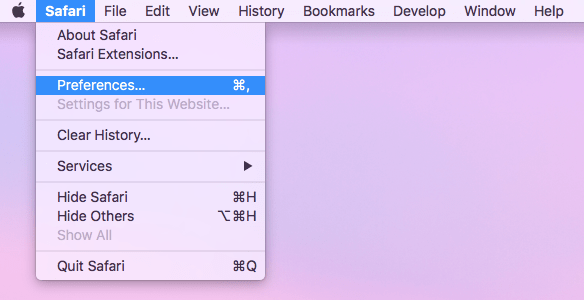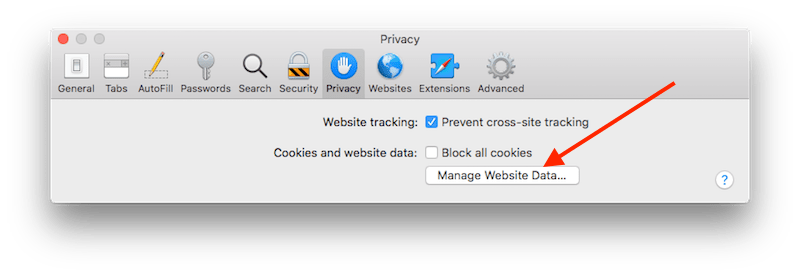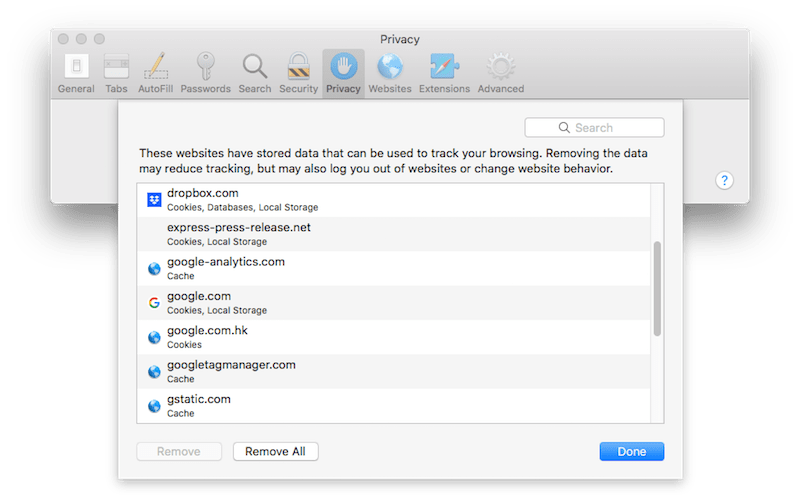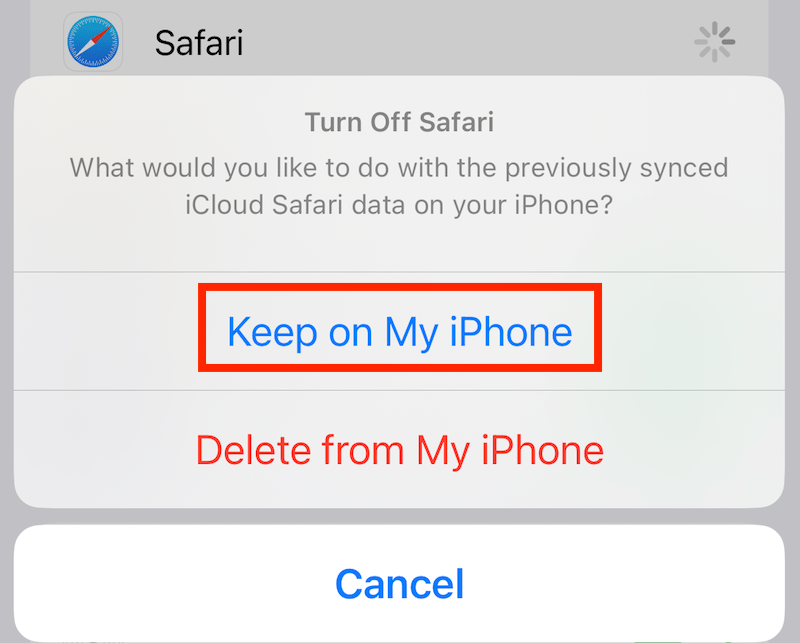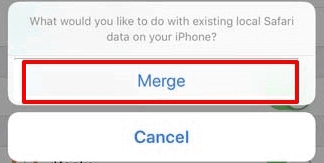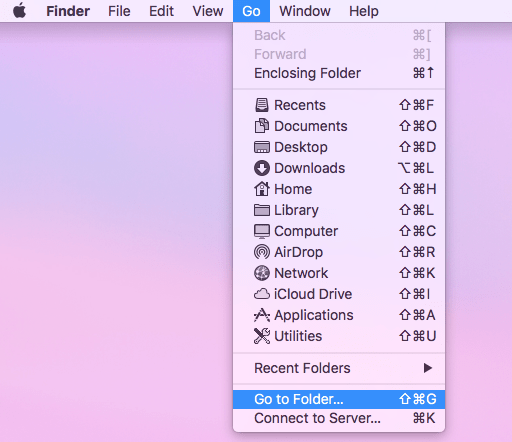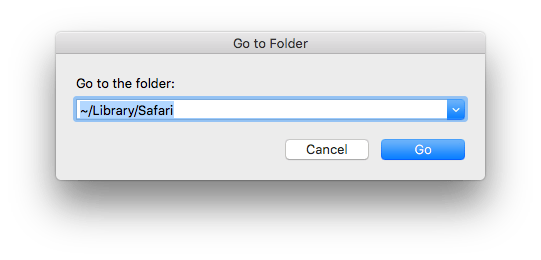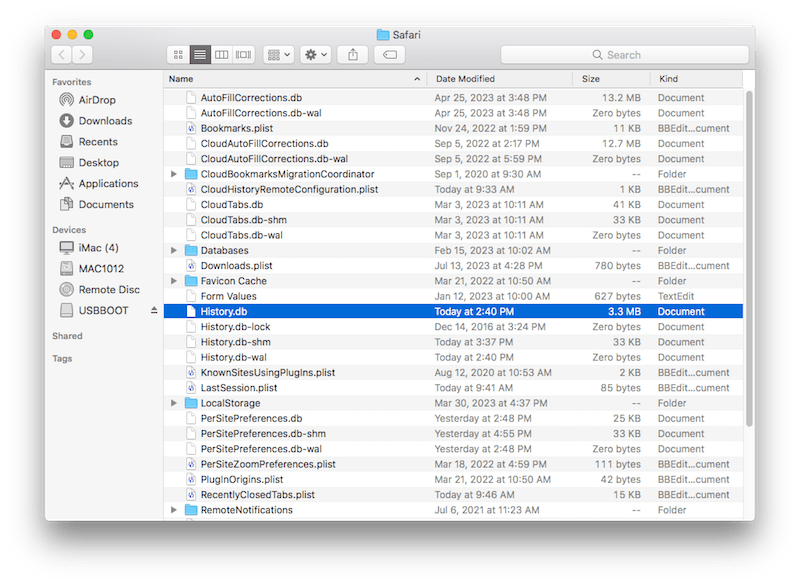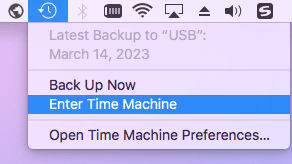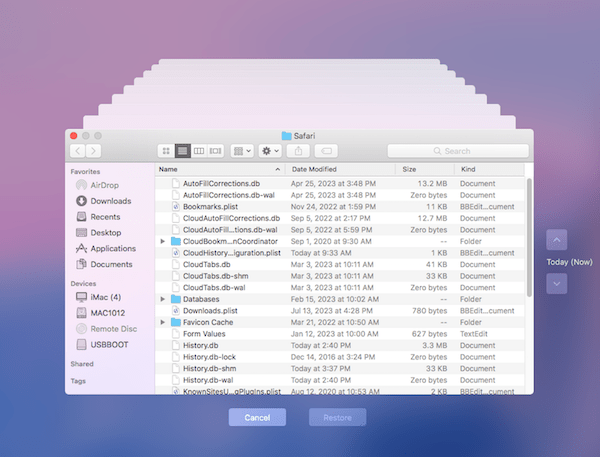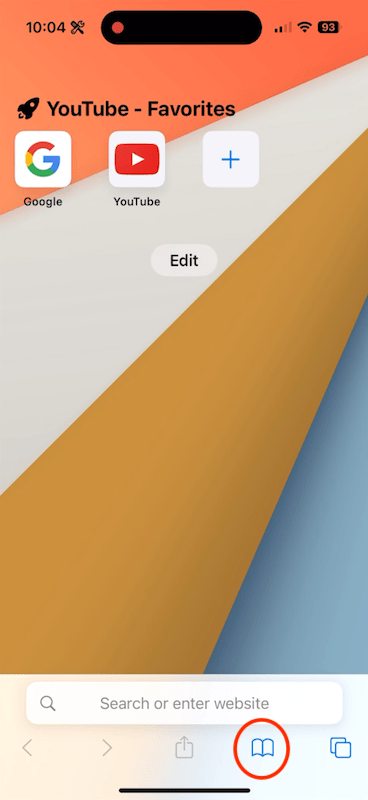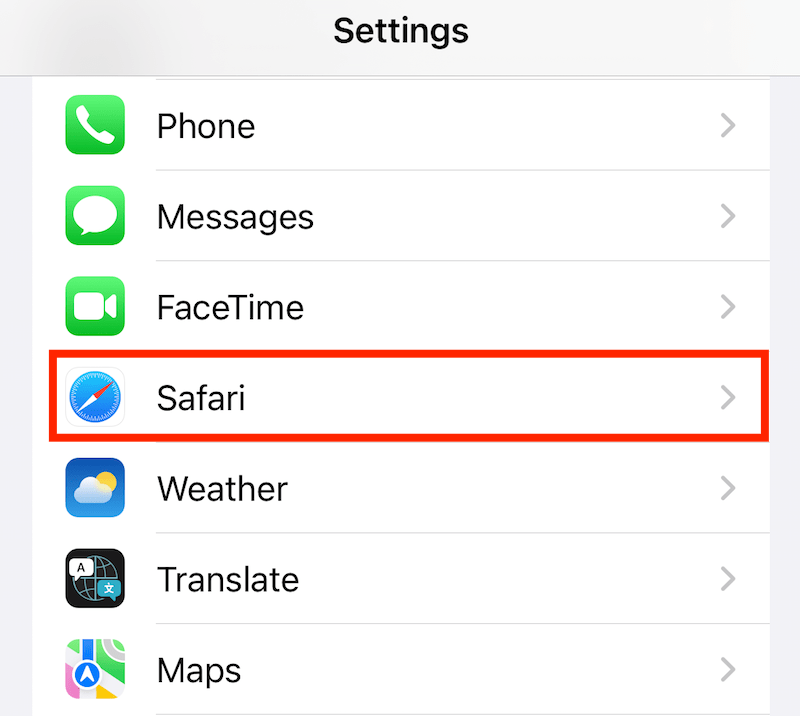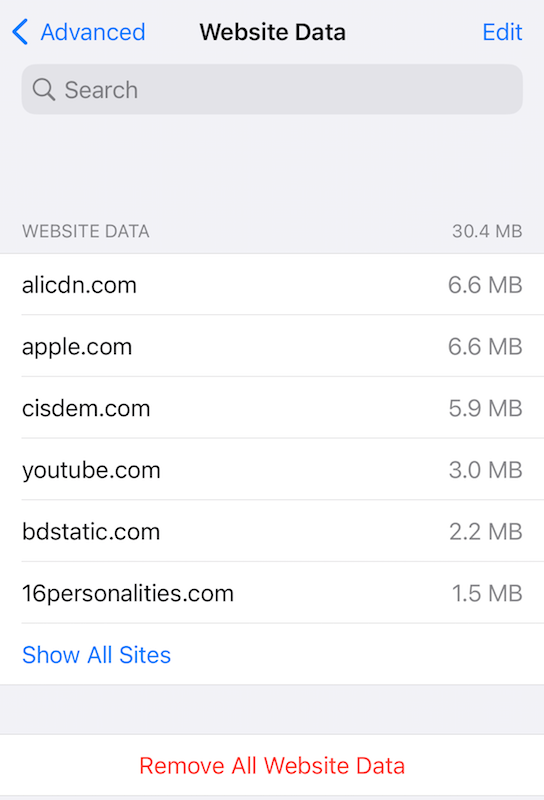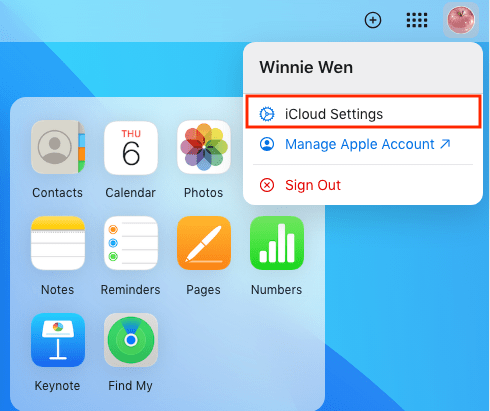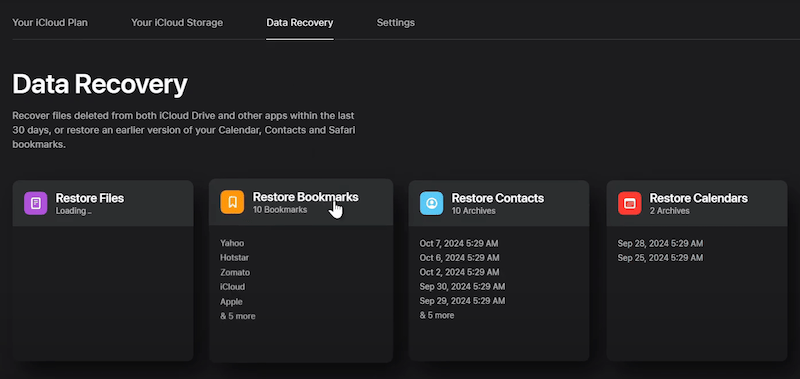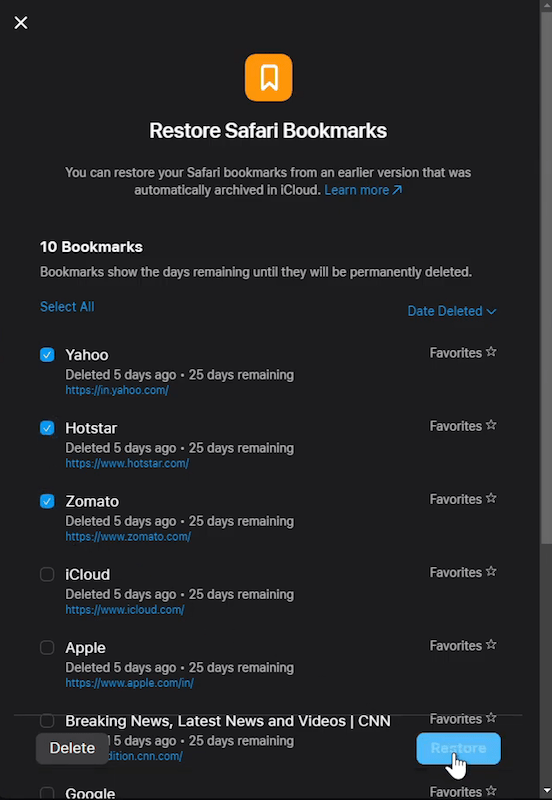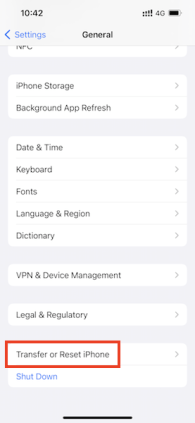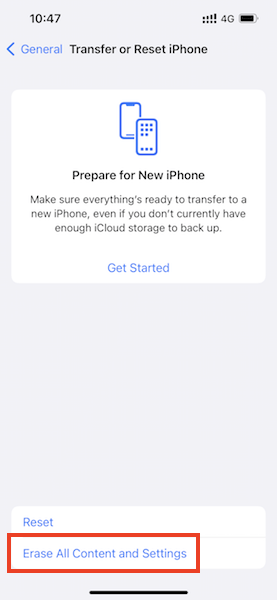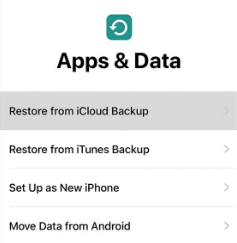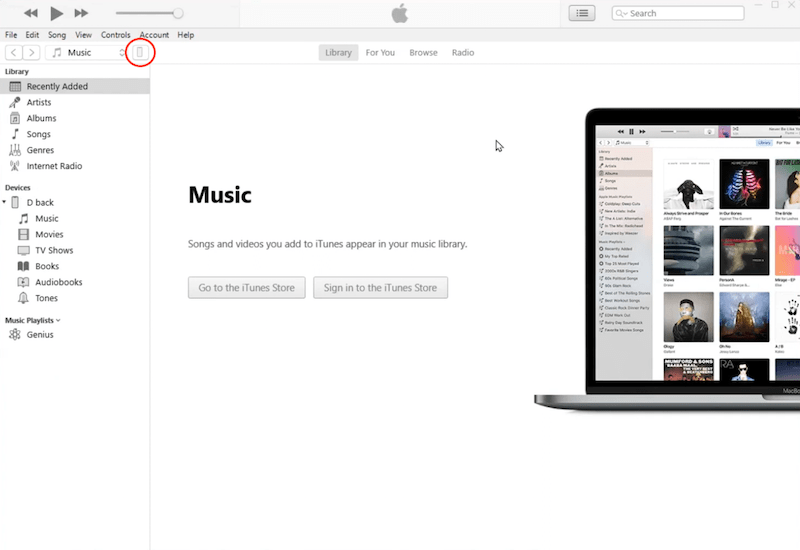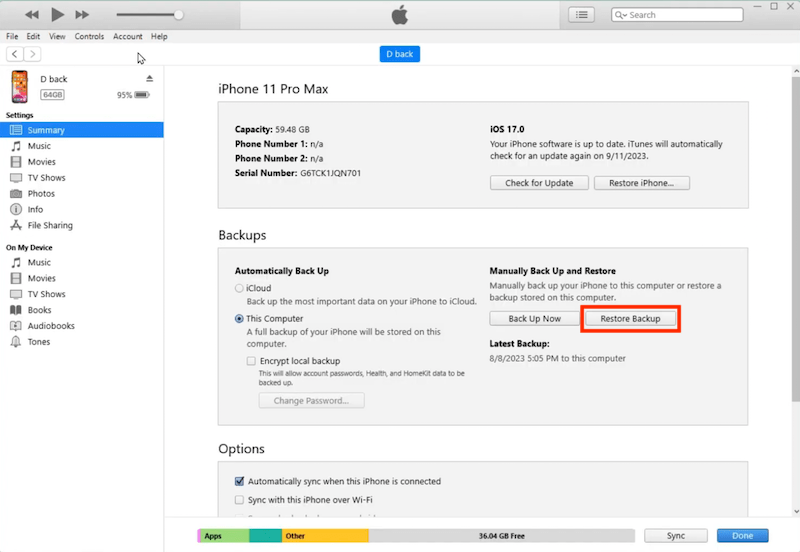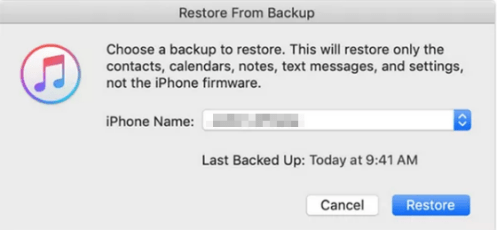(10 Ways) How to Recover Deleted Safari History on Mac/iPhone/iPad
 20.9K
20.9K
 0
0
 Data Recovery
Data Recovery
Recover Missing Safari/Google Chrome History Easily
Feel regretful having deleted the browsing history on Safari? Or get troubled by accidentally erasing all of your Safari history? This blog must be your landing page. Whether it’s on an iPhone/iPad or on a Mac, missing Safari history tends to cause inconvenience when we try to visit a precious website or collect some used URLs.
To address this issue, here we’ll get you covered with a handful of tips on how to recover deleted Safari history on iOS device or on Mac. There’s always one solution for you.
 Cisdem Data Recovery for Mac
Cisdem Data Recovery for Mac
Recover Deleted Safari History on Mac Easily
- Restore deleted Safari history, Safari bookmark, Chrome history, Chrome bookmark, etc.
- Recover 200+ files: video, audio, photo, document, email, archive ,etc.
- Recover data from iCloud
- Fix damaged videos and photos
- Recover unsaved Word, Excel, PowerPoint documents
- Create backup from disk and restore files with disk image
- Preview files before recovering
- Recover files to local folder or Cloud platforms
 Free Download macOS 10.15 or later
Free Download macOS 10.15 or later
Is deleted Safari history gone forever? Can I recover deleted history on Safari?
Deleted Safari history isn’t necessarily gone forever. So it’s still possible for you to retrieve deleted history on Safari.
When your browsing history is cleared from Safari, rather than going away forever, it will be temporarily stored in another different part of your device’s memory. The time limit of storage is around one month for iPhone/iPad, up to one year for Mac. So if you’re within the specific period, waste no time, still you’ll have a big chance to get back your deleted Safari history.
How to recover deleted Safari history on Mac?
With respect to Safari history recovery on Mac, we have gathered 4 methods at your disposal, by which you can choose to restore disappeared Safari history on Mac with or without Time Machine backup.
#1 Recover deleted Safari history on Mac without Time Machine
Provided that no Time Machine backup is available, proceed to have a look at these 3 options as below.
Option 1. Restore deleted Safari history using software
We will start off with a piece of dedicated data recovery software --- Cisdem Data Recovery for Mac. Designed with modern user interface, advanced scanning engine, and high recovery rate, this top-ranked program is capable of restoring 200+ file types, including deleted or lost history files of different browsers like Safari, Google Chrome, Firefox, also documents, photos, videos, audios, emails, archives, etc.
Better yet, users take little technical knowledge to deal with any tricky data loss situations: emptied Trash Bin, mistaken deletion, formatting, system crash, virus infection, power surge, firmware damage, human error, etc. Cisdem Data Recovery is always here to offer the most suitable recovery solutions.
How to recover deleted Safari history on Mac without Time Machine?
- Free download and install Cisdem Data Recovery for Mac.
 Free Download macOS 10.15 or later
Free Download macOS 10.15 or later - Launch it, choose Hardware Disk, select your Macintosh HD volume and click on Search for lost files to start scanning.
![recover with cisdem 01]()
- After scanning, type “history.db” in the search bar, select the deleted history file you need and tap on Recover button.
![recover with cisdem 02]()
- Choose a reliable recovery destination and click Save. To view the deleted history on Safari again, you’re obliged to copy the recovered History.db file into ~/Library/Safari folder and overwrite that current file.
Option 2. Find deleted history on Safari by cookies
Apart from using software, another approach you can try is checking cookies of Safari browser to find the missing history. Cookies are those mini files websites use to store certain data including URLs. But bear in mind that this method is not guaranteed to work out. That’s because the cookies you’ve found might get corrupted sometimes or not store your browsing history at all. Anyway, it’s worth a shot.
- Open Safari on your Mac.
- From the top left menu, select Preferences.
![recover by cookies 01]()
- Go to Privacy tab > Manage Website Data.
![recover by cookies 02]()
- Now you can see a list of websites that you have visited in Safari earlier. Scroll down to verify if the deleted Safari history is present.
![recover by cookies 03]()
Option 3. Retrieve deleted Safari history from iCloud Sync
The final recovery option on Mac actually involves in other iOS devices. Suppose you have Safari sync initialed in iCloud across your Mac and iPhone/iPad, there’s an opportunity to recover the deleted Safari history from iOS to Mac. Since the original browsing history data are still in your mobile, it’s achievable to force iPhone/iPad to overwrite Safari history in iCloud and replace the one from Mac by iCloud Sync.
- On your iPhone or iPad, head over to Settings > Apple Profile > iCloud.
- Under the Apps Using iCloud section, hit on Show All.
- Scroll down to find Safari > switch the toggle button next to it > choose Keep on My iPhone.
- Tap on Merge.
![recover by icloud sync 03]()
Until now launch your Safari on Mac, the deleted Safari history will be synchronized and recovered automatically.
#2 Recover deleted Safari history on Mac with Time Machine
Time Machine is known to be a useful utility that creates incremental backups of files that can be restored at a later date on macOS system. If you’ve got into the habit of running Time Machine constantly on Mac, congratulations, your deleted Safari history could be resumed simply via Time Machine.
How to recover deleted Safari history on Mac with Time Machine?
- Quit Safari if it’s open.
- Connect your Time Machine backup hard drive with Mac.
- Navigate to Finder > Go > Go to Folder.
![recover with tm 01]()
- Enter ~/Library/Safari into the box > click Go button.
![recover with tm 02]()
- Find History.db file and select it.
![recover with tm 03]()
- Click Time Machine icon from menu bar > select Enter Time Machine.
![recover with tm 04]()
- Use Up/Down arrow to locate a version of the History.db file which contains your deleted Safari browsing history. Finally click Restore to finish the recovery.
![recover with tm 05]()
Now relaunch Safari browser, go to History > Show All History to check the recovered history.
How to recover deleted Safari history on iPhone/iPad?
When it comes to deleted Safari history recovery on iPhone or iPad, we can get through the problem with or without backup.
#1 Recover deleted Safari history on iPhone/iPad without backup
For those Safari users who need to regain their deleted browsing history but have no backup in hand, we will recommend them to make use of an iPhone data recovery tool, recover in Safari app directly, recover from iPhone Settings, or recover on iCloud web. Let’s dive into the details.
Option 1. Recover with iOS data recovery tool
Among numerous iOS data recovery programs in the market, you’d better try Cisdem iPhone Data Recovery --- UltData at first. It’s a professional recovery tool coming to rescue your various types of data, including Safari history, Safari bookmarks, messages, contacts, call history, reminders and more. Recovering lost files only takes a few clicks with user-friendly operation.
How to recover deleted Safari history on iPhone without backup?
- Download, install and launch UltData on your Mac/PC.
 Free Download macOS 10.10 or later
Free Download macOS 10.10 or later  Free Download Windows 11/10/8/7
Free Download Windows 11/10/8/7 - Choose Recover Data from iOS Devices.
![recover with cisdem iphone recovery 01]()
- Connect your iOS device to your computer via USB cable, choose the data type you need to recover, and click Scan. Here you should tick Safari Bookmarks and Safari History from System Data section.
![recover with cisdem iphone recovery 02]()
- After the scan, preview files selectively, find your deleted Safari history and click Recover to Mac/PC.
![recover with cisdem iphone recovery 03]()
Option 2. Recover in Safari app
In the event that your history was deleted from Safari very recently, one simple trick is to find it directly in Safari app of your iPhone. Here’s the guide on how to recover deleted history in Safari.
- Open Safari on your iPhone.
- Tap the book tab at the bottom of your screen.
![recover in safari 01]()
- Under the clock icon, check the search history to see if your deleted one is present.
![recover in safari 02]()
Option 3. Recover from iPhone Settings
Without any backup, another straightforward way to restore history on Safari is recovering from Settings on iPhone/iPad. One obvious shortcoming is that this solution is feasible only if you haven't cleared the browser cache or cookies. If you fit the bill, continue to take the steps.
- Go to Settings > Safari on your iOS device.
- Continue to select Advanced > Website Data.
- From the website list, you may find your deleted Safari history on iPhone/iPad.
Option 4. Restore on iCloud web
Does iCloud store deleted Safari history? If you have previously switched on the iCloud syncing of Safari on iPhone/iPad, the answer is definitely yes. By navigating to icloud.com, you can recover your deleted Safari bookmarks back within minutes.
- Visit icloud.com on your browser and log into your Apple account.
- From the top right corner of your page, click the profile icon > select iCloud Settings.
![recover on icloud 01]()
- Go to Data Recovery > choose Restore Bookmarks section.
![recover on icloud 02]()
- Select the Safari bookmarks that you want to restore > click Restore button.
![recover on icloud 03]()
#2 Recover deleted Safari history on iPhone/iPad with backup
Things will become much easier once you have made any backups of Safari browsing history prior to the deletion on iPhone/iPad. Likewise, the recovery process can be carried out with or without the aid of computer.
Option 1. Access deleted Safari history without computer
Usually, iOS device users prefer iCloud Backup for protecting their data. If you’d like to finish the Safari history recovery on iPhone/iPad alone, a feature named “Restore from iCloud Backup” on iOS will be put into handy use. Since this belongs to a complete restoration that will reset all your current settings and files, remember to back up the existing iOS data before trying this method.
How to recover deleted Safari history on iPhone without computer (iCloud Backup)?
- Navigate to Settings > General > Transfer or Reset iPhone.
![recover with icloud backup 01]()
- Tap on Erase All Content and Settings > Continue.
![recover with icloud backup 02]()
- Enter your Apple ID password to start the erasing.
- Wait for a while, your iOS device will restart and get to Apps & Data screen. Next choose “Restore from iCloud Backup”.
![recover with icloud backup 03]()
- Sign into iCloud with your Apple account.
- Select the exact backup created before you lost your browsing history on Safari. Then the deleted history files will show up again on your iPhone/iPad.
Option 2. Recover deleted history on Safari with computer
Alternatively, assuming you have ever backed up your iPhone or iPad with iTunes app on the computer, this approach is for you. Restoring Safari history from iTunes backup will erase the original data as well, thus you’re supposed to make a full backup preparation before starting to do the recovery.
How to recover deleted Safari history from iPhone with computer (iTunes Backup)?
- Connect the iPhone/iPad to your computer.
- On the computer, launch iTunes > click your iPhone icon from the device section.
![recover with itunes backup 01]()
- Choose Summary > Restore Backup.
![recover with itunes backup 02]()
- Select the backup which contains your deleted Safari history > click Restore to revert it back to your iPhone/iPad.
![recover with itunes backup 03]()
Wrap-up
Don’t freak out when realizing your Safari history missing somehow. In this page we’ve hopefully rounded up several practical recovery tips under given scenarios. No matter where you deleted the Safari browsing history: on Mac or on iOS device, you can pick at least one helpful solution here.

Connie Yu has been a columnist in the field of data recovery since 2011. She studied a lot of data loss situations and tested repeatedly to find a feasible solution tailored for each case. And her solutions are always updated to fix problems from the newest systems, devices and apps.

JK Tam is the lead developer at Cisdem, bringing over two decades of hands-on experience in cross-platform software development to the editorial team. He is now the lead technical approver for all articles related to Data Recovery and DVD Burner.