7 Ways to Recover Unsaved or Deleted Photoshop Files on Mac 2025
 28.7K
28.7K
 2
2
Yesterday, I was working on an Adobe Photoshop project, then the app crashed without warning me to save the Photoshop file. The project was my whole day work. I suddenly became panic, but soon calmed down and managed to recover the unsaved PSD file on my Mac.
You may come to the similar situation and I understand how important it is to restore unsaved Photoshop files on Mac. By following our guide, you can recover Photoshop files no matter they are unsaved after crash, disappeared, deleted, lost, or corrupted on Mac.
 Best Data Recovery for Mac and Windows
Best Data Recovery for Mac and Windows
Quickly Recover Photoshop Files on Mac or Windows
- Recover formatted, deleted and unsaved Photoshop files
- Retrieve files from internal hard drive, external hard drive, SD card, USB, Linux, NAS and others
- Recover 200+ types of file: video, audio, photo, document, email, archive, etc.
- Repair damaged videos
- Fix images and documents automatically
- Fast search files with filter tool
- Preview files before recovery
- Support iCloud file recovery
- Recover files to local drive or Cloud
 Free Download macOS 10.15 or later
Free Download macOS 10.15 or later  Free Download Windows 11/10/8/7
Free Download Windows 11/10/8/7
Part 1. Once-and-for-all Fix: How to Recover Unsaved/Deleted/Corrupted Photoshop Files on Mac?
Among many solutions to recover PSD files on Mac, using a dedicated Photoshop data recovery progam is always the most popular one. Since a professional program is capable of bringing higher recovery rate and allowing users to find back various types of files.
According to users, Cisdem Data Recovery is highly recommended to do Photoshop file recovery because of its effectiveness, high recovery rate and easy-to-use interface.
Cisdem Data Recovery is the best data recovery software for Mac users to recover photos, images, documents, iTunes music, archives and other files from hard drives or other computer-compatible storage media. Whether your Photoshop files get disappeared or damaged due to app crashes, power failure or improper operations, you can always rescue them back with this professional Photoshop file recovery tool.
How to Recover an Unsaved, Deleted or Lost File in Adobe Photoshop on Mac?
- Download and Install Cisdem Data Recovery on Mac.
Cisdem offers a free trial, you can download the program and follow the instructions to install.
 Free Download macOS 10.15 or later
Free Download macOS 10.15 or later - Choose the location to scan.
Go to Hardware Disk, choose the hard drive where your PSD files were stored.![cisdem data recovery 01]()
- Click on Search for lost files to find the Photoshop files.
To recover unsaved Photoshop file, go to Type > Unsaved Documents; to recover deleted or lost Photoshop file, go to Type > Pictures > psd. Or use the filter to quickly search a Photoshop file on Mac.![cisdem data recovery 02]()
- Preview and recover Photoshop files on Mac.
Double click to have a preview of the PSD files. Select them and click Recover to restore them back.![cisdem data recovery 03]()
Part 2. 4 Ways to Recover Unsaved Photoshop File on Mac
#1 Recover Unsaved Photoshop File on Mac with AutoSave
Like Microsoft Office app or MS Word, Photoshop for Mac (Photoshop CS6 and above or Photoshop CC 2014/2015/2017/2018/2019/2020/2021/2022/2023/2024/2025) also has an AutoSave feature that can automatically save Photoshop files, which can be used to recover unsaved Photoshop files even after crash on Mac. The AutoSave feature should be enabled by default and you can change AutoSave option by following the guide below.
Notes: To be clear, Photoshop AutoSave belongs to crash recovery, neither user error recovery nor a kind of backup. If you have configured the AutoSave setting, you can auto recover unsaved Photoshop files. The next time you open Photoshop app after crash or unexpected quit, you will see the auto saved PSD files. If it wouldn’t show the autosaved files automatically, you can also find them manually in paths as following.
While if the files are normally closed without saving, the content of AutoRecover folder will be deleted. In this case your unsaved Photoshop files can’t be recovered with AutoSave.
Steps to Recover Unsaved Photoshop Files on Mac with AutoSave
- Go to Finder.
- Click Go > Go to Folder, then input: ~/Library/Application Support/Adobe/Adobe Photoshop CS6/AutoRecover.
![]()
- Then find the unsaved Photoshop files on your Mac, open and save them.
Where are Photoshop AutoSave files stored on Mac?
Above is just an example to find the autosave location of Photoshop CS6.
Based on different versions of Photoshop on Mac, replace following XXX with any versions: ~/Library/Application Support/Adobe/XXX/AutoRecover.
Tips: Configure AutoSave in Photoshop for Mac
- Navigate to Photoshop > Preferences > File Handling in Photoshop app.
![ps autosave]()
- Under “File Saving Options”, make sure “Automatically Save Recovery Information Every:” is checked. And by default, it is set to 10 minutes.
- Then open the drop-down menu and you can set it to 5 minutes (recommended).
![autosave mac]()
#2 Recover Unsaved Photoshop File on Mac from Temp Files
When a new PSD file is being created, its temporary file is also created to contain information. Normally, the temporary file is supposed to be automatically deleted after closing the Photoshop app. But sometimes due to the crappy file management of Photoshop, the temporary file may still stick around. In such case, you can simply follow steps below and get hands on where to find Photoshop temporary files on Mac.
Steps to Recover Unsaved Photoshop File from Temp Folder on Mac
- Go to Finder > Application > Terminal, run it on your Mac.
- Enter “open $TMPDIR” and press “Enter”.
![recover from tem mac01]()
- Then go to “Temporaryitems”, find the PSD file and open with Photoshop to save it on your Mac.
![recover from tem mac02]()
#3 Recover Unsaved Photoshop File from PS Recent Tab
Many Photoshop users may not know that they can recover Photoshop files directly in Photoshop app whether the files are unsaved, deleted or lost. Here are the right steps to recover unsaved Photoshop files from Recent tab within Photoshop. Though it is not 100% for sure to restore an unsaved Photoshop file on Mac in this way, it is worth a try.
Steps to Recover Unsaved Photoshop File on Mac from Recent Tab
- On your Mac, open Photoshop application.
- Click “File” in the menu bar and select “Open Recent”.
- Choose the PSD file you want to recover in the recently opened list. Then you can edit or save it as needed.
![open recent psd]()
#4 Recover Unsaved Photoshop File from Mac Recent Folder
In the case that your Photoshop file is unsaved and missing after a crash, you can check the Recent folder on your Mac to find back the unsaved Photoshop file.
Steps to Recover Unsaved Photoshop File from Mac Recent Folder
- Click on Finder App on Mac dock, launch the program.
- Go to Recents folder on the left side.
![recover from recent]()
- Find the unsaved Photoshop file and open with Adobe Photoshop to save it.
Part 3. 2 Ways to Restore Deleted Photoshop File on Mac
#1 Recover Deleted Photoshop File on Mac in Adobe Creative Cloud
Creative Cloud comes in handy when you have accidentally deleted a PSD file or when your Photoshop file gets lost after the computer glitch. Once you have Adobe Creative Cloud account and have set up the sync option, missing Photoshop files can be easily restored from this online storage.
Steps to Recover Deleted Photoshop File on Mac in Adobe Creative Cloud
- Sign in with your Adobe Creative Cloud account.
- Select the Deleted folder.
![adobe cc]()
- Find your lost PSD file and click Restore icon for recovery.
#2 Recover Deleted Photoshop File on Mac Using Freeware
If you don't mind spending some time on recovering lost or deleted Photoshop files on Mac but want a free solution, you can try PhotoRec, a text-based program to do data recovery with command lines. It can restore photos, videos, audios, documents and others from both internal and external hard drive.
Steps to Recover Deleted Photoshop Files on Mac Free
- Download and install PhotoRec onto your Mac.
- Launch the program by using Terminal, you will be required to enter your Mac user password.
![recover photoshop free 1]()
- Select the disk and partition where you lost or deleted the Photoshop files, press Enter to Continue.
![recover photoshop mac free 02]()
- Choose file system type and press Enter again.
- Select destination to save the recovered Photoshop files on your Mac, press C to start Photoshop recovery.
![recover photoshop mac free 03]()
- Once the recovery process completes, check the recovered Photoshop files in destination folder.
![recover photoshop mac free 04]()
In Conclusion
It is really heartbreaking to lose an Adobe Photoshop file especially after you have spent lots of time working on it. And above 7 proven solutions can handle all of your unsaved or deleted Photoshop file recovery needs. Moreover, to avoid data loss, it would be better to manually save the PSD files after any changes and regularly backup them elsewhere.

Connie Yu has been a columnist in the field of data recovery since 2011. She studied a lot of data loss situations and tested repeatedly to find a feasible solution tailored for each case. And her solutions are always updated to fix problems from the newest systems, devices and apps.

JK Tam is the lead developer at Cisdem, bringing over two decades of hands-on experience in cross-platform software development to the editorial team. He is now the lead technical approver for all articles related to Data Recovery and DVD Burner.





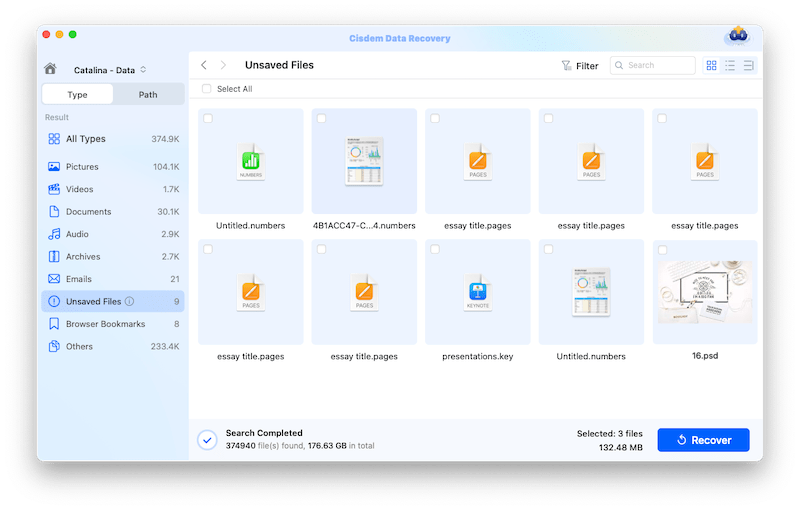

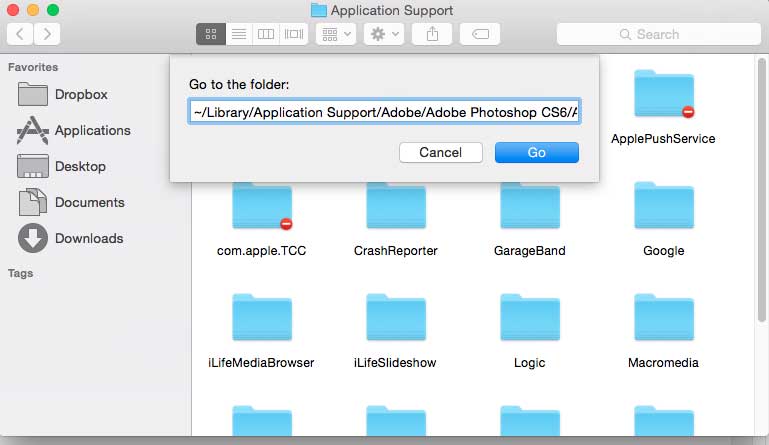
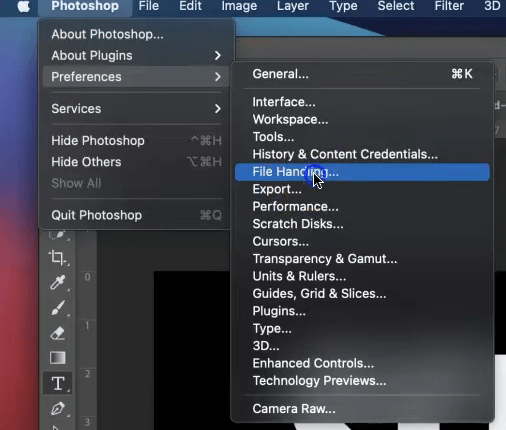
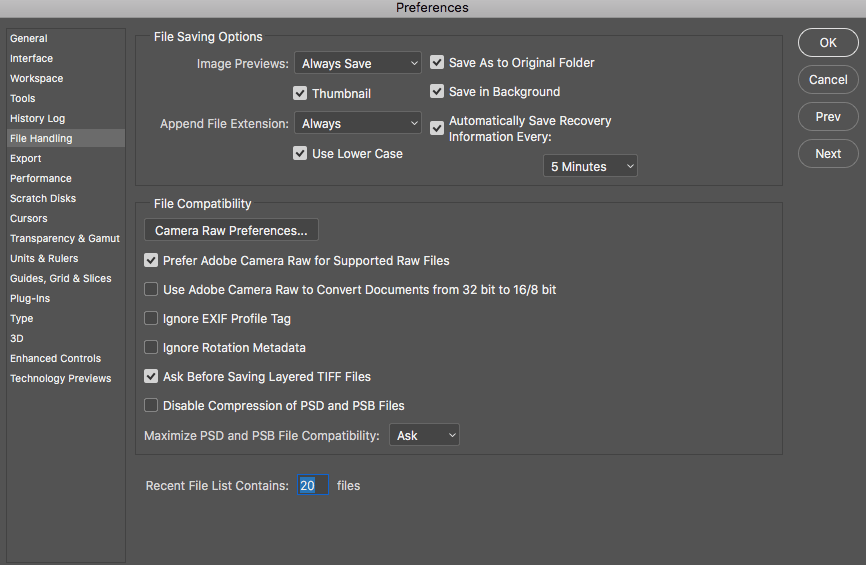
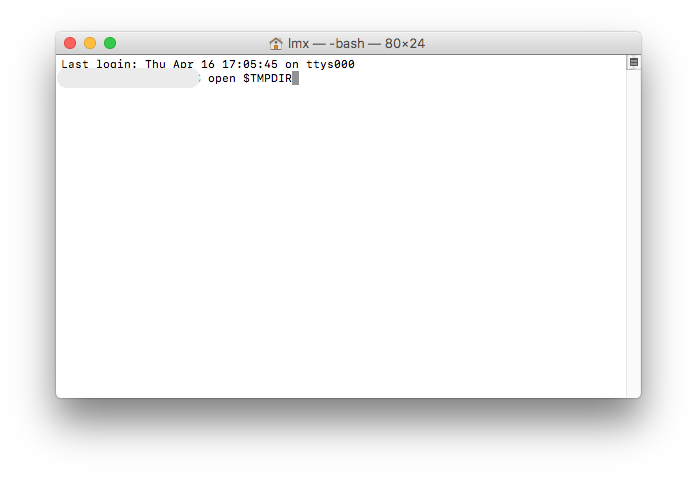
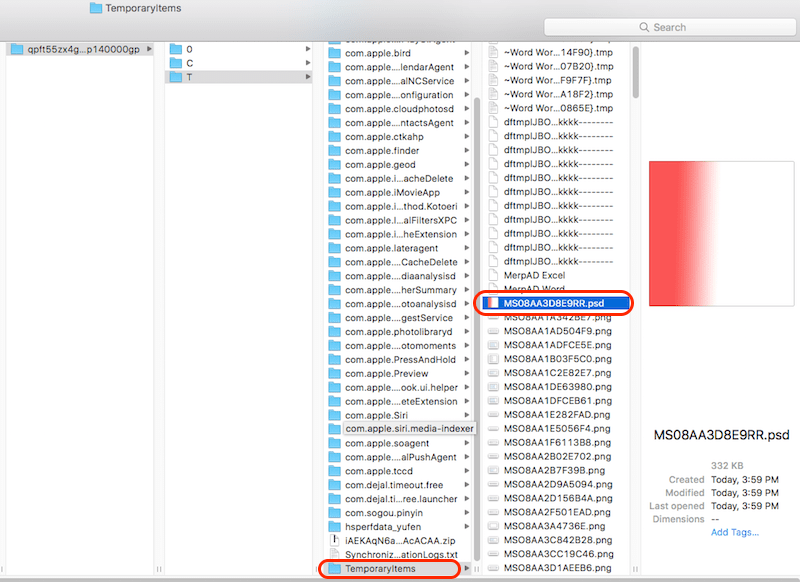
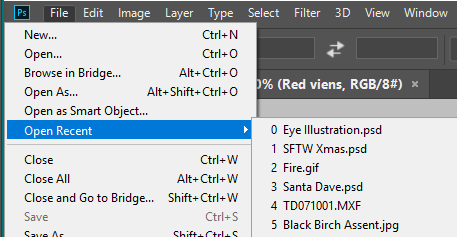
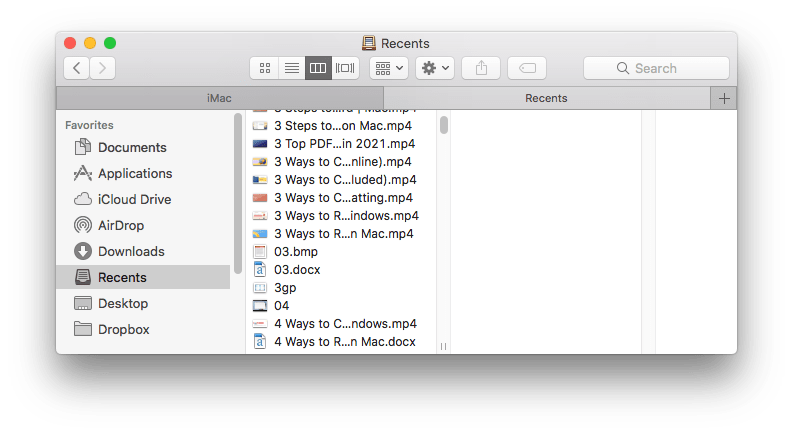
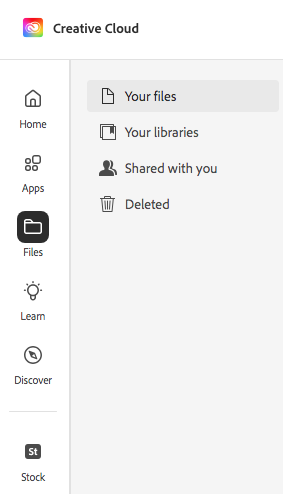


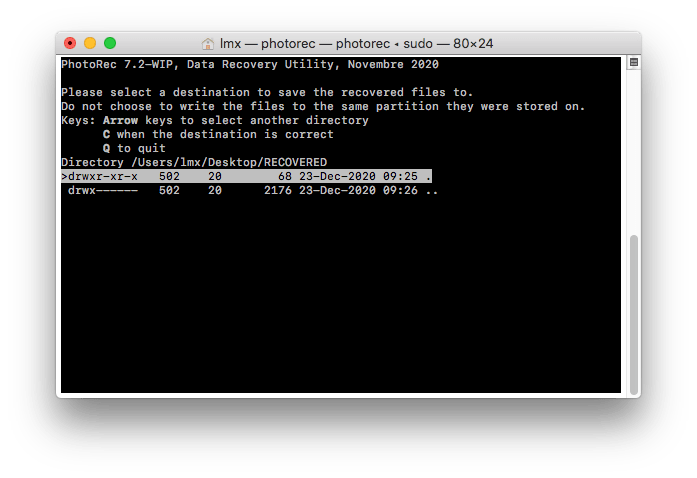

Charlie Smith
I had the similar experience with the author. This morning my PS also got crashed somehow and I found one of my projects disappeared. Then I hold a view to purchase and try Cisdem Data Recovery. A good news is this tool helps to find my file successfully. It works well on my macOS Ventura laptop.
Barrett
It's really a nice and helpful piece of information. I am satisfied that you simply shared this helpful info with us. Please stay us informed like this. Thanks for sharing.