How to Recover An AutoCAD File that Is Unsaved or Corrupted (2025 Update)
 50.1K
50.1K
 4
4
AutoCAD is a design and drawing software developed by AutoDesk to create professional 2D or 3D files. This computer-aided design program can automate the execution process, so users can create, edit and manage designs efficiently. The native files created in AutoCAD is saved in DWG format, and you may spend hours or even days to meticulously work on a project, so whenever your AutoCAD DWG files are left unsaved, corrupted or deleted, that would be a disaster.
Yet, it is lucky that we have reliable solutions to recover an AutoCAD file on a Windows, Mac, even from external storage devices.
 Best Data Recovery for Windows and Mac
Best Data Recovery for Windows and Mac
Easily Recover AutoCAD DWG and Other Drawing Files
- Recover deleted, lost, corrupted, formatted AutoCAD DWG files
- Retrieve drawing and design projects saved in EPS, PSD, VSD, SVG, AI and other formats
- Restore files from both internal and external storage device
- Support recovery of 1000+ file types: docs, images, videos, audios, archives, etc.
- Repair corrupted photo and video files
- Preview files before recovery (video, graphic, document)
- Recover data from crashed PC, NAS or Linux OS
- Recover files to local drive or to cloud
 Free Download Windows 11/10/8/7
Free Download Windows 11/10/8/7 Free Download macOS 10.15 or later
Free Download macOS 10.15 or later
Quick AutoCAD File Recovery Tool
To find and recover AutoCAD DWG files on Windows or Mac, the easiest and quickest way is to use a piece of dedicated DWG file recovery software. Because it can scan your drive deeply, then identifies, extracts and copies the recoverable data to a designated secure location.
Cisdem Data Recovery is a Windows & Mac program to restore files lost under different situations. It allows users to restore files from both internal and external hard drive, that’s to say, you can not only recover lost .dwg files from your Windows computer or Mac, but also from other external storage devices, like SD card, USB, HDD, SSD, etc.
How to Quickly Recover AutoCAD DWG Files on Windows or Mac?
- Free download and install Cisdem DWG File Recovery Software to your Windows or Mac.
 Free Download Windows 11/10/8/7
Free Download Windows 11/10/8/7  Free Download macOS 10.15 or later
Free Download macOS 10.15 or later - Choose the drive.
Go to Hardware Disk, select the hard drive where you stored the AutoCAD DWG file and click Search for Lost Data.![recover autocad cisdem 01]()
- Locate the AutoCAD file.
Go to Type > Pictures > DWG, search the AutoCAD file that you want to restore, also you can use the Filter tool to quickly find a DWG file. The AutoCAD file can be previewed via thumbnails.![recover autocad cisdem 02]()
- Recover the AutoCAD file.
Select the files and click Recover button to restore the files.![recover autocad cisdem 03]()
tips: With Cisdem Data Recovery for Windows, you should go to Type > Documents > DWG to find the AutoCAD files.

How to Recover Unsaved AutoCAD File?
If you left an AutoCAD project unsaved, don’t panic, its Auto Save may have saved your work, also there are other ways to restore an unsaved DWG file free.
1. Recover Unsaved DWG File from Auto Save Location
You may have realized that lots of professional programs add a feature of Auto Save, allowing users to auto save files every 5 or 10 minutes to a preset location, like Adobe Photshop, Micorsoft Word, Excel, PowerPoint, and AutoCAD is no exception.
With AutoCAD’s Auto Save feature, you can recover unsaved DWG files on Mac and Windows PC too. But first of all, you need to make sure you have enabled this feature and know where is the AutoCAD autosave file location.
AutoCAD autosave file location
AutoCAD has both Windows and macOS versions, and the autosave file location on different operating systems are definitely different. As you can see, the autosave file location on a PC is the temp file location.
On Windows: C:\Users\xxx\appdata\local\temp\
.png)
On macOS: /Users/xxx/Documents/Autodesk/Autosave/
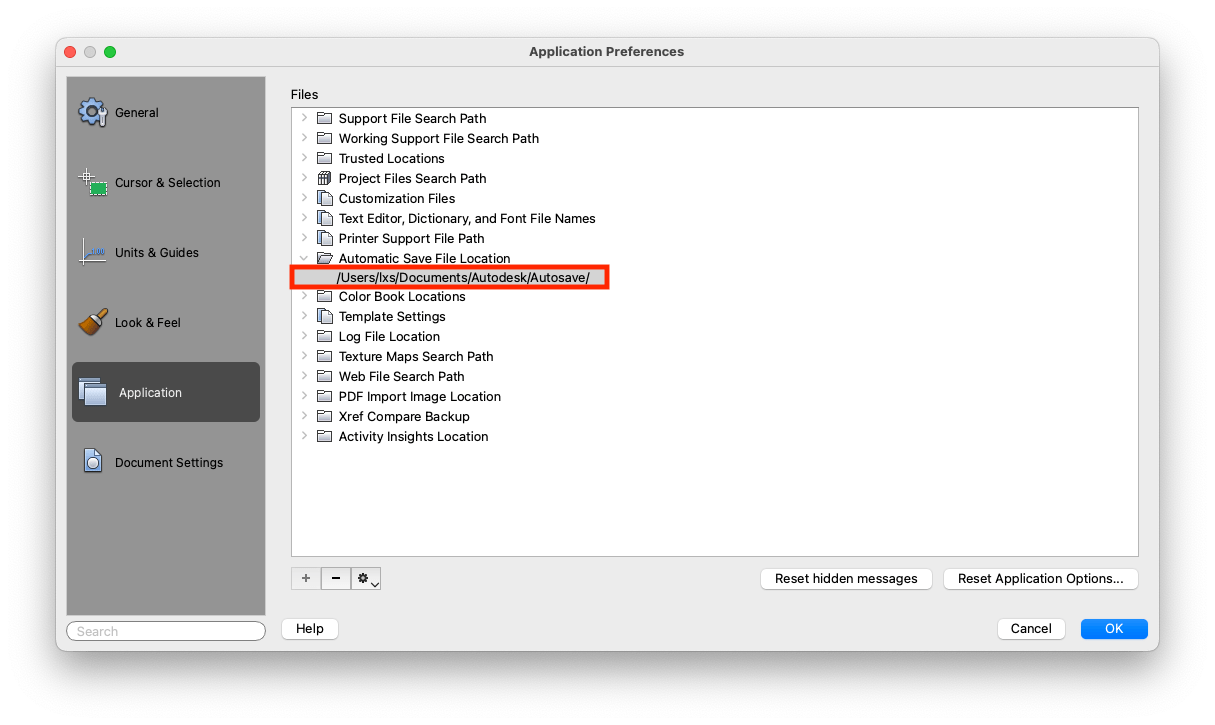
Steps to Recover Unsaved AutoCAD DWG Files from AutoSave Location
Actually, if you have enabled this autosave feature in AutoCAD, whenever you leave a DWG file unsaved due to sudden power off or crash, it lets you open the unsaved files when you relaunch the program. If not, check the following steps to recover the unsaved DWG file manually.
- Locate the unsaved files in AutoCAD autosave file location.
For Windows users, press WIN+R and enter %temp% to open the autosave folder first, then find the auto saved AutoCAD DWG files with file extension .sv$.![locate autosave win]()
For macOS users, go to Apple menu > Go > Go to Folder, paste the auto save location, find the auto saved file with file extension .sv$.![locate autosave mac]()
- Then open the unsaved DWG file with AutoCAD , and save the file according to your need.
2. Recover Unsaved DWG File via Drawing Recovery Manager with or without Command
DWG Recovery Manager would come in great handy when you need to recover AutoCAD file not saved due to any unexpected crash or system failure. It can be launched with or without command, and automatically detects a list of drawing files that fail to save but can be recovered. Here are the 2 methods.
How to Recover Unsaved AutoCAD File via Drawing Recovery Manager?
- After crash, you will get a notification when reopening AutoCAD, click the Open panel link.
![dwg recovery manager 01]()
- In Drawing Recovery Manager panel, click the arrow to find your unsaved AutoCAD file. It’s recommended to choose the .SV$ file since it’s likely to have the most recent version of your drawing.
![dwg recovery manager 02]()
- Right click to open it, and save it properly.
![dwg recovery manager 03]()
How to Recover Unsaved AutoCAD File with Command?
- Open AutoCAD.
- Go to the command line box and enter DRAWINGRECOVERY, then press Enter.
![recover with command 01]()
- A list of unsaved but recoverable DWG files will be displayed, select the one you want to recover.
![recover with command 02]()
- Click Open Selected Files. And save the file after editing.
3. Recover Unsaved AutoCAD File with .BAK File
AutoCAD embeds rich features for better user experience, including the one “Create backup copy with each save”, which allows you to recover an unsaved AutoCAD DWG file with backup .bak file. The bak file is often the latest version of the unsaved drawing. If you have enabled this feature, you can follow the steps to recover your unsaved AutoCAD DWG files.
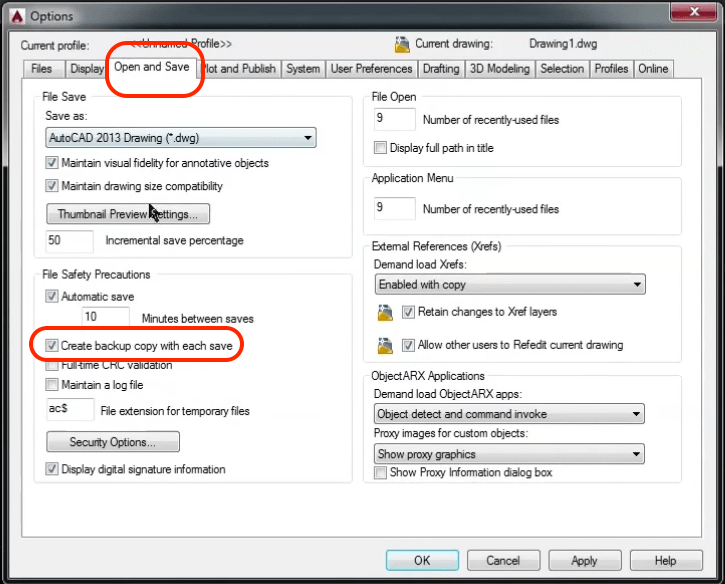
How to Recover Unsaved AutoCAD File from .BAK?
-
Go to the location where you save the DWG file, find the file with .bak.
![recover with bak file 01]()
-
Change its extension to .dwg.
![recover with bak file 02]()
-
Then open the file in AutoCAD.
4. Recover Unsaved AutoCAD DWG from Temp Folder
The autosave location on a Windows PC is the temp folder by default, but Mac is not. If you are using a Mac, you can also go to Temp folder to check if the unsaved AutoCAD DWG files are there.
- Go to Finder > Applications > Utilities.
- Run the program Terminal.
- Input “open $TMPDIR” to Terminal.
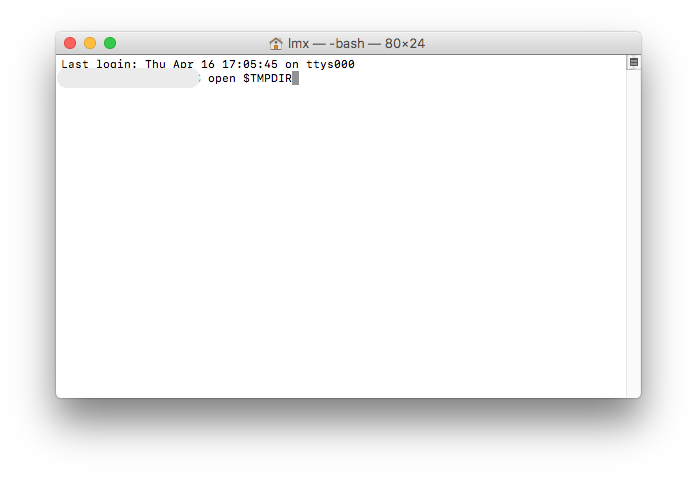
- Then press Enter to run the command, you will be directed to the Temp folder and go to TemporaryItems.
![recover dwg files with temp02]()
- Find the unsaved file that comes with .sv$, .dwg, or .bak, then open in AutoCAD and save it.
How to Recover Corrupted AutoCAD File (Online Free)?
Struggling to open your AutoCAD DWG files? Often, it is simply because the file is corrupted or damaged for some reasons. If such an issue occurs, you can try following methods, or repair the corrupted CAD file AutoCAD, or online free.
1. Insert the Damaged DWG File in Blank Drawing to Open
A DWG file becomes corrupted due to damaged headers or structural issues, but if you insert the file into a blank drawing, AutoCAD may ignore the corrupted parts and open the file successfully.
- Open a blank DWG template first in Autocad.
![insert dwg 01]()
- Then go to File > Import.
![insert dwg 02]()
- Navigate to the corrupted DWG file and insert.
- Edit and save the file again.
2. Repair Corrupted DWG File in AutoCAD
There is a built-in repair tool within AutoCAD file designed to help repair a damaged drawing file, when you cannot open a project. And here is the quick process.
- Click the application button, go to Drawing Utilities > Recover, then select Recover.
![repair corrupted dwg 01]()
- Select the corrupted DWG file that you want to repair, click Open.
- Close the following dialog box after the auditing and repairing process.
![repair corrupted dwg 02]()
- Save and restore the recovered file to a preferred location.
3. Fix Damaged AutoCAD File by Deleting DWL or DWL2 File
A DWL or DWL2 file may be the reason stops you from opening the file if you see it in the same folder. The DWL file, known as AutoCAD Drawing Lock File, is a temporary file created by AutoCAD to prevent multiple users from editing the same file in the same time, while the DWL2 file also contains additional metadata to track access information. Therefore, if we see these lock files, we can delete them or move them to a safe location to fix the issue that your drawing file cannot be opened.
- Go to the folder where stores the corrupted AutoCAD file, and delete the the DWL & DWL2 files.
- Open the DWG again.
4. Repair Corrupted AutoCAD File Online Free
None of the solution works? Then you need a professional repair tool to fix the damaged AutoCAD files. If you want to do this online and free, there are 2 recommendations for DWG repair tool.
#1. Recovery Toolbox
Recovery Toolbox offers both desktop and web tools to recover damaged AutoCAD DWG drawings. If you have just one or several files to be restored, you can do it online without installing any software. However, you should pay attention to these disadvantages:
- uploaded CAD files will be saved for 30 days on it server
- the DWG repairing may take a long time or fail, it is unknown
Steps to Recover Corrupted DWG File Online Free
- Visit dwg.recoverytoolbox.com/online/.
- Click on Select File to upload the corrupted CAD file.
![repair dwg online01]()
- Enter your email address to receive the repaired file.
![repair dwg online02]()
- Click on Next Step.
- Once get the email, download the repaired DWG file to your Mac or PC.
#2. OnlineFile.Repair
If you fail to recover corrupted DWG files in Recovery Toolbox, there is an alternative to fix damaged AutoCAD files online and free: OnlineFile.Repair. This repair kit is designed to repair corrupted DWG files, also covering other projects from CorelDraw, Photoshop, llustrator, Word, Excel, PowerPoint, etc.
Like using Recovery Toolbox, the uploaded file will be saved on the server for a specific period. It is also uncertain whether this online DWG repair tool can succeed or not, and it often takes a long time to finish the repairing process.
Steps to Recover Corrupted AutoCAD File Online Free
- Visit https://www.onlinefile.repair/autocad.
- Click Select File to upload the damaged DWG file, enter your email address.
![repair corrupted dwg online 01]()
- Click Next step to start the recovery process.
![repair corrupted dwg online 02]()
- Once the repair is done, download the fixed CAD file in your mailbox.
Conclusion
We will feel stressful when mistakenly deleting a file, leaving a file unsaved, even damaged. If you have a backup, you can recover data such as AutoCAD DWG, photos, videos and others super easily. But most of times, we don’t have a backup. Whereas, with some patience and right tools, we can still recover an unsaved, corrupted or deleted AutoCAD DWG, like Cisdem Data Recovery.

Zoey shows a great interest in what she does. Although not long with Cisdem, she has possessed a professional understanding of data recovery.

JK Tam is the lead developer at Cisdem, bringing over two decades of hands-on experience in cross-platform software development to the editorial team. He is now the lead technical approver for all articles related to Data Recovery and DVD Burner.




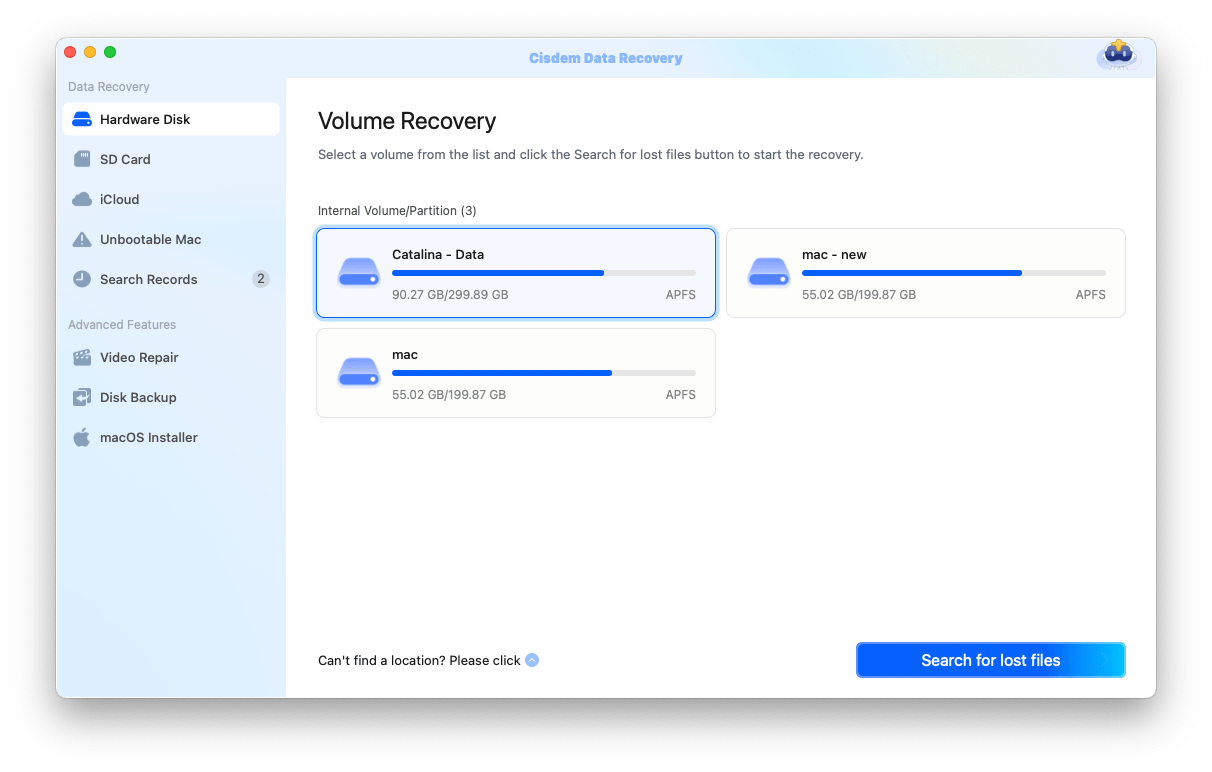
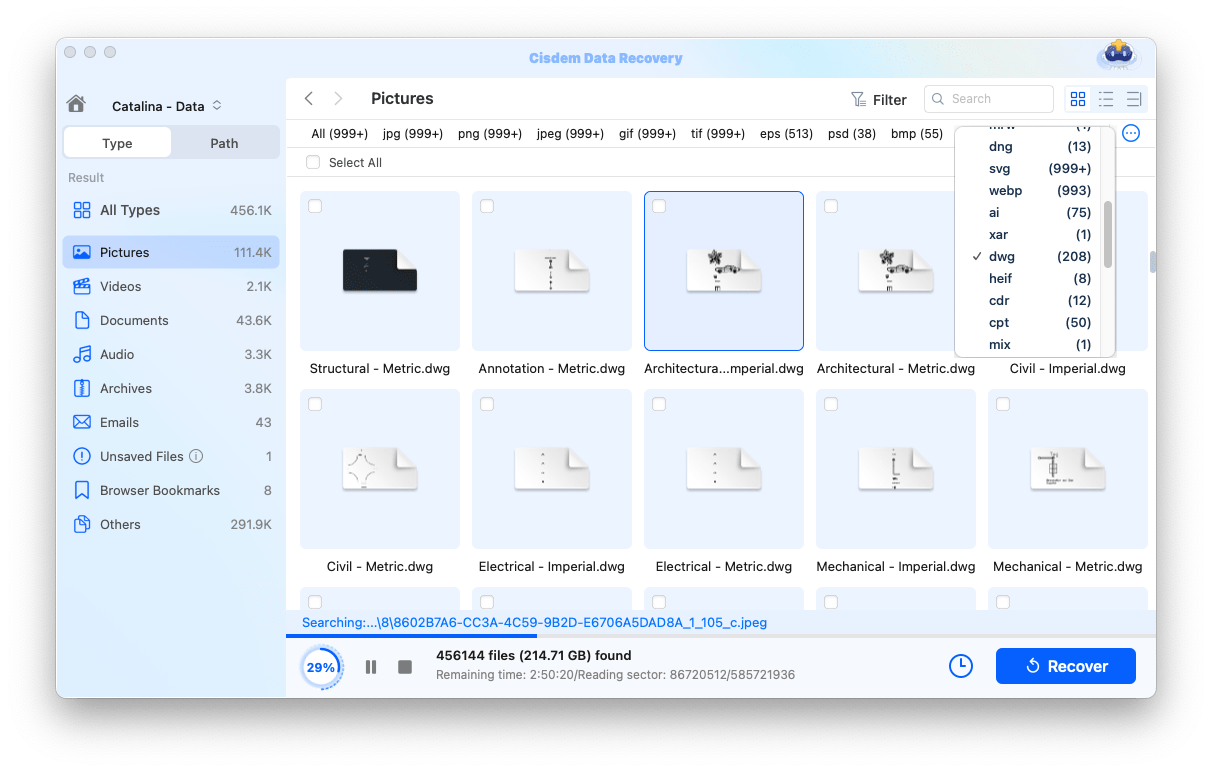
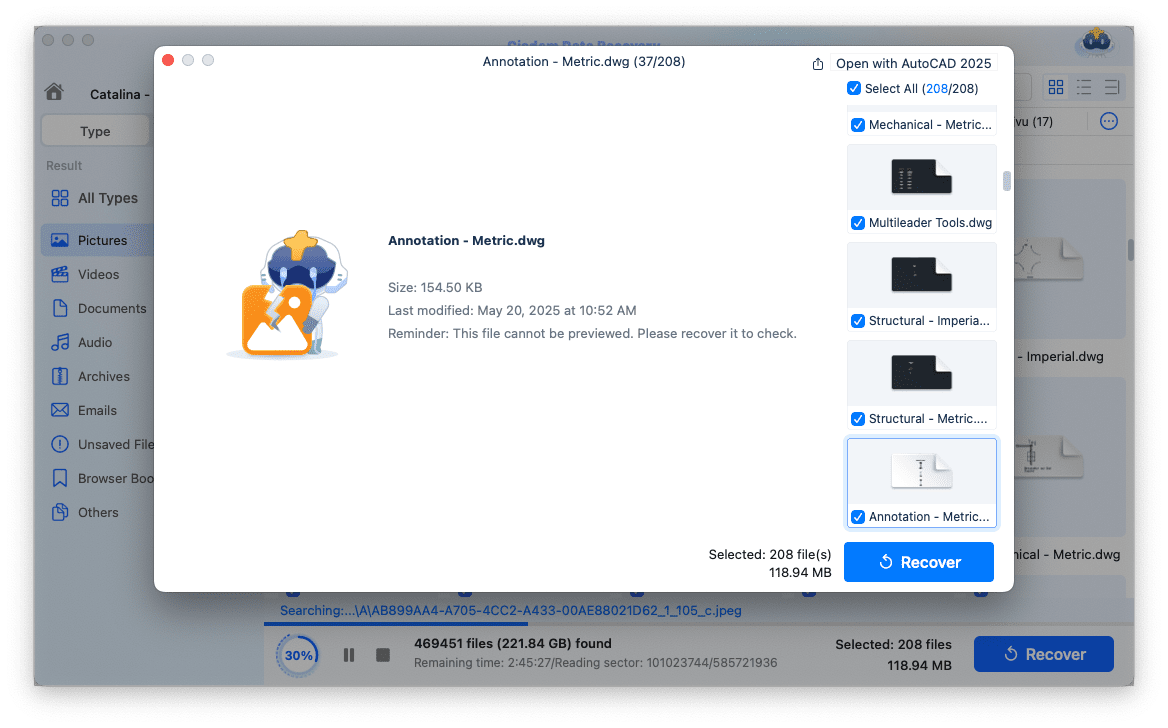
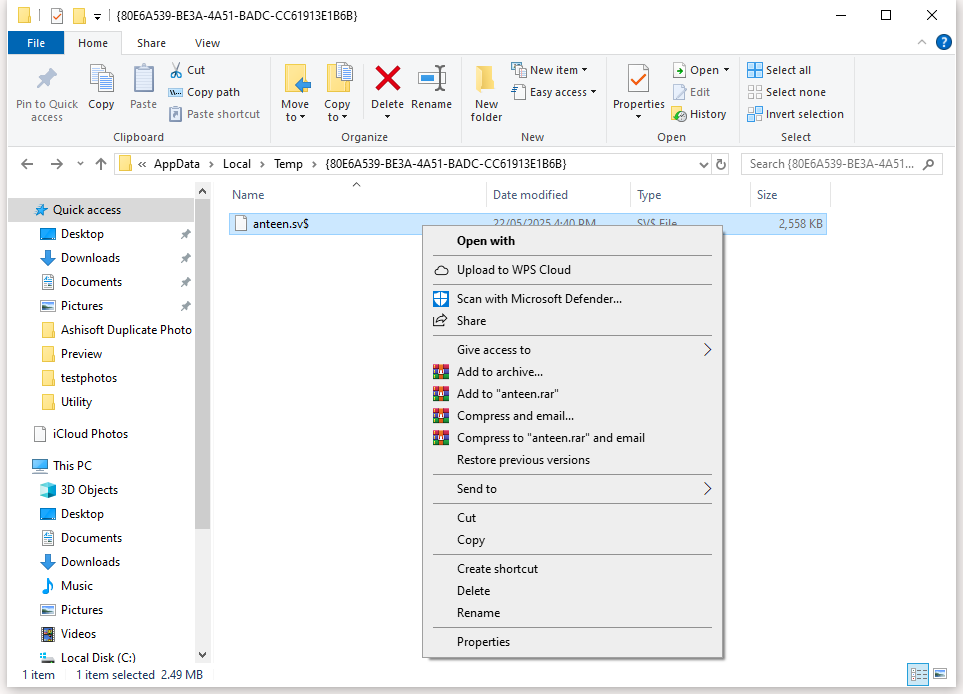
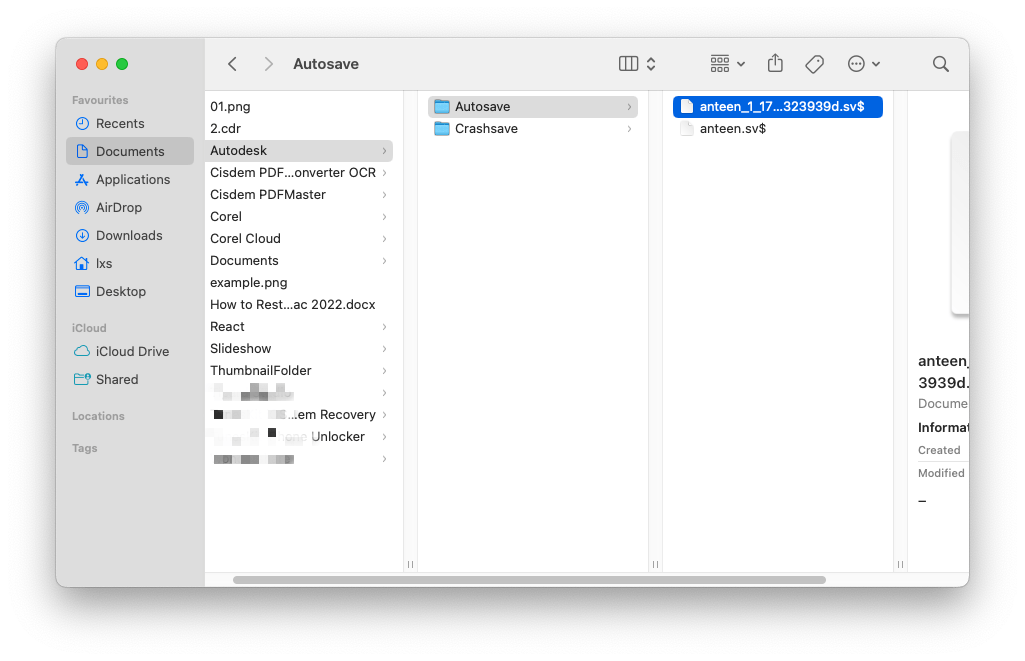
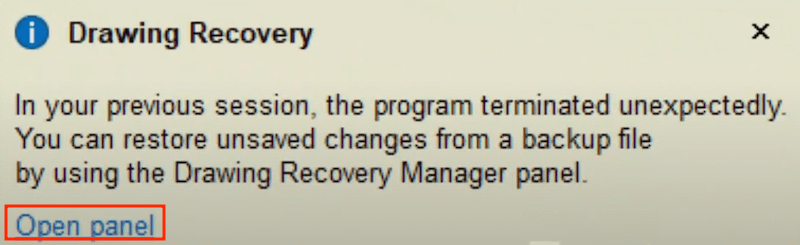
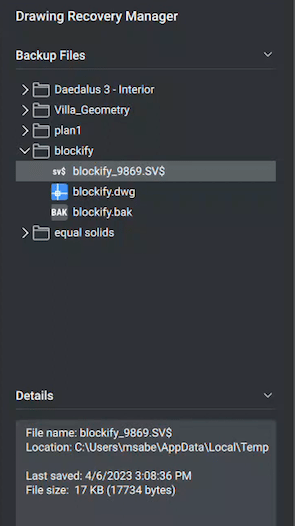
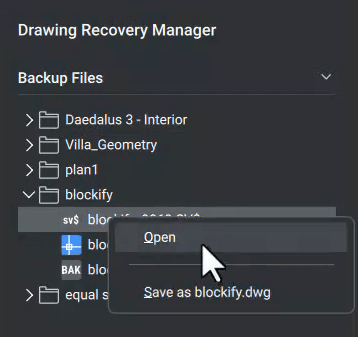
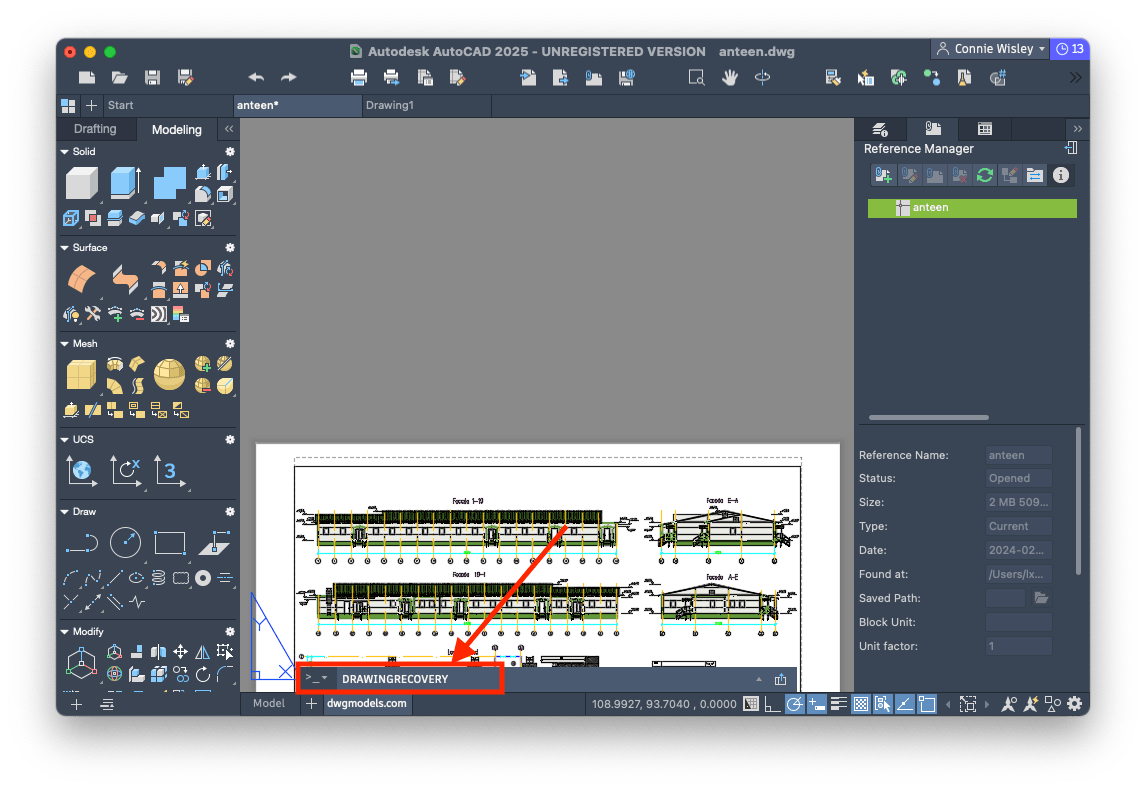
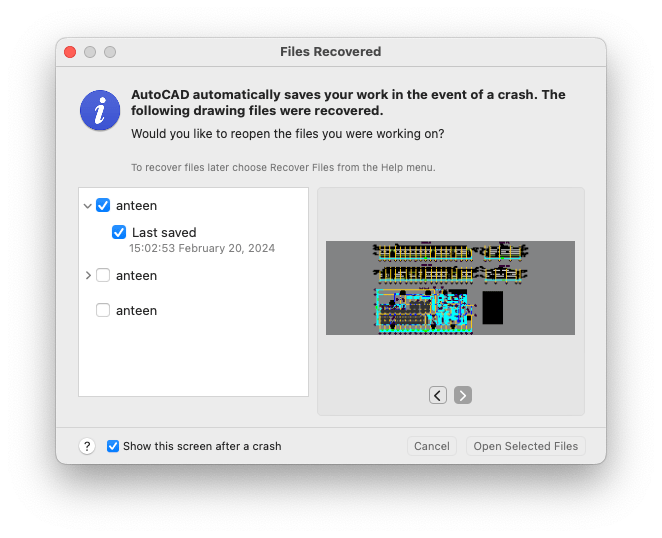
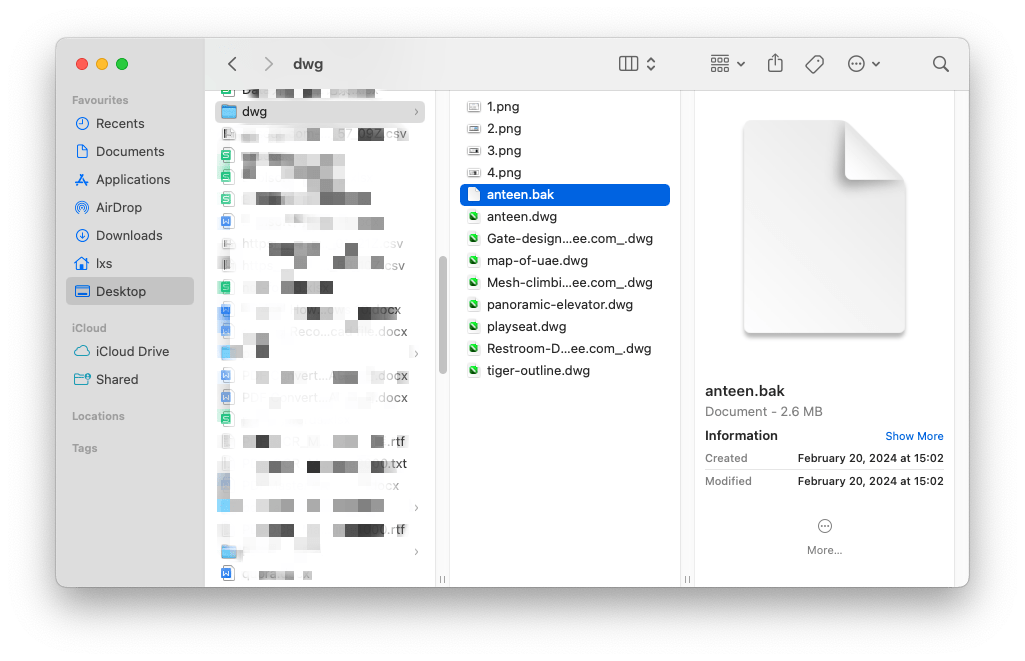
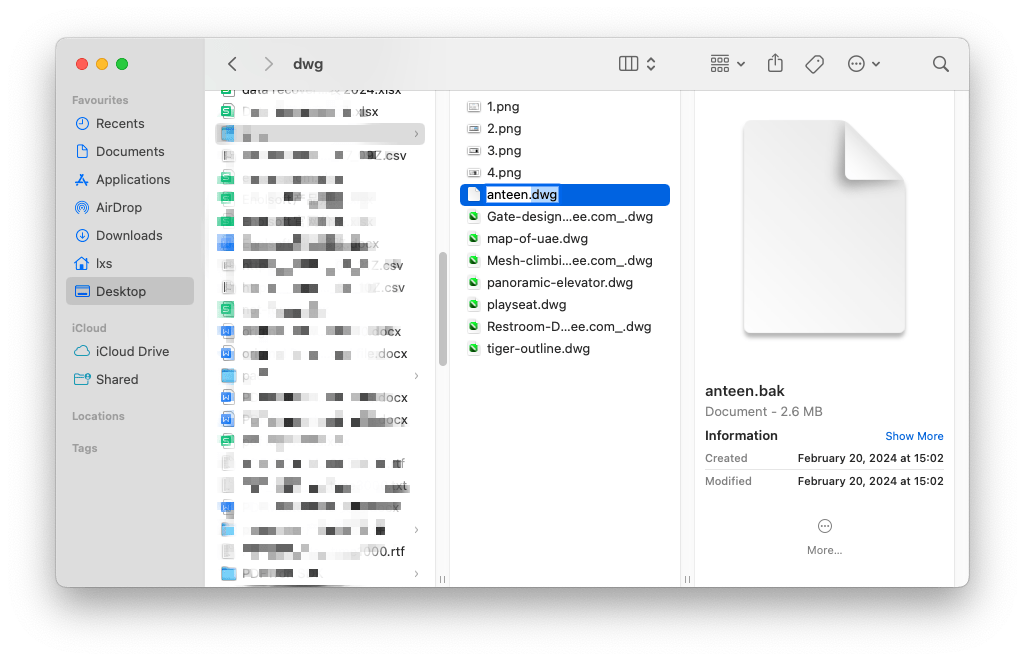
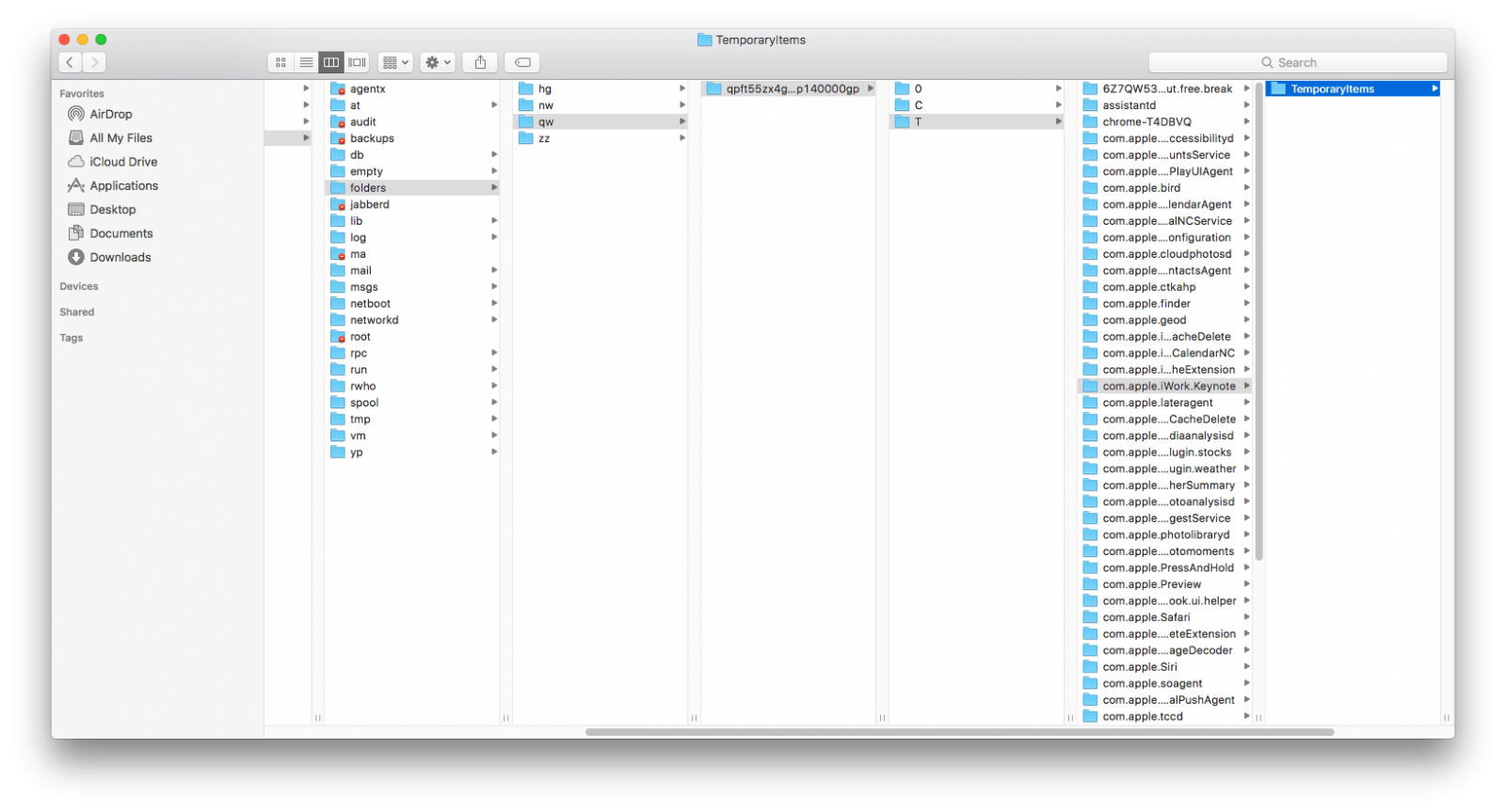
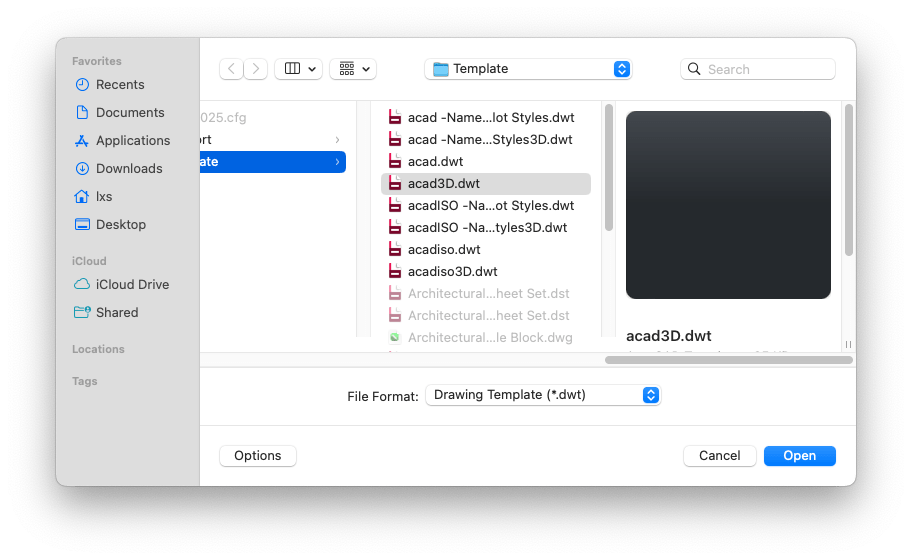
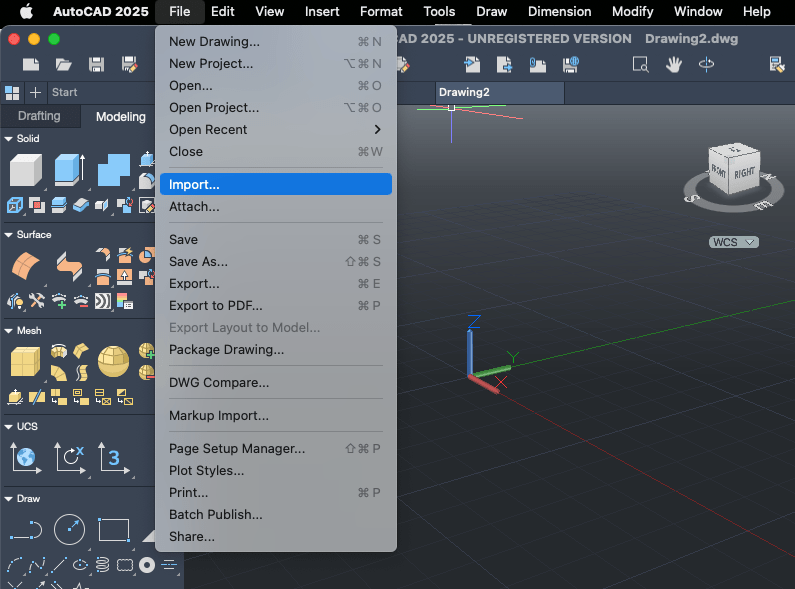
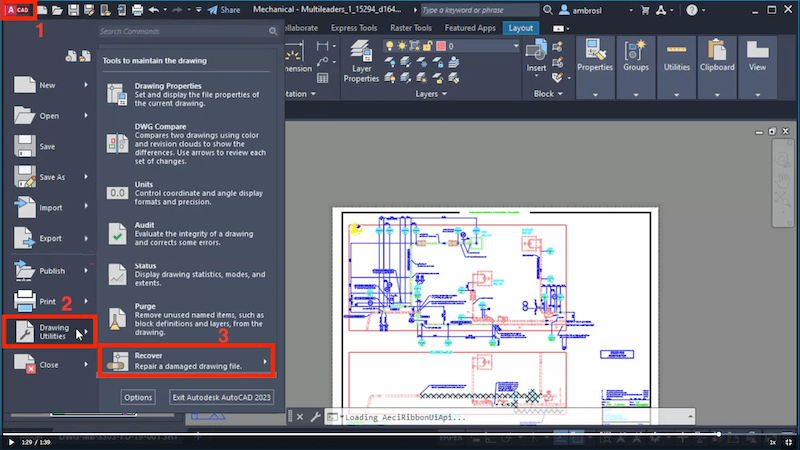
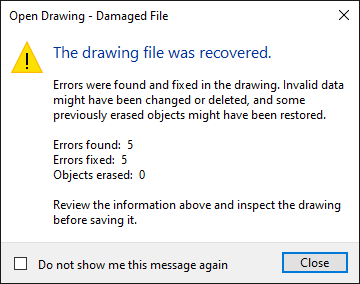
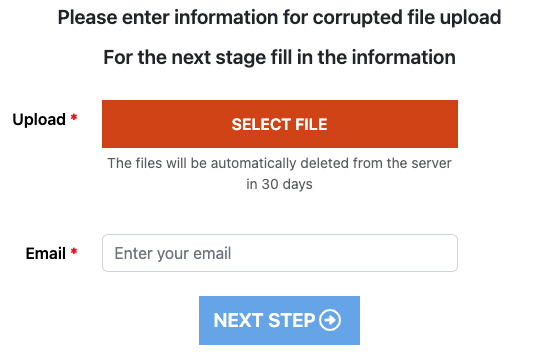
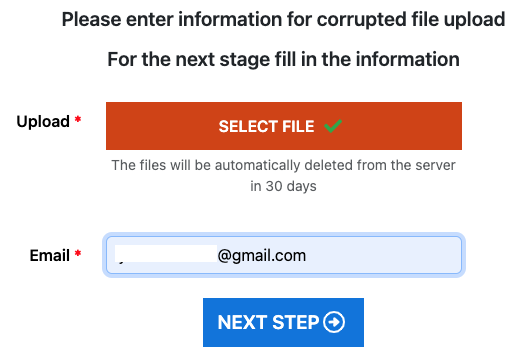
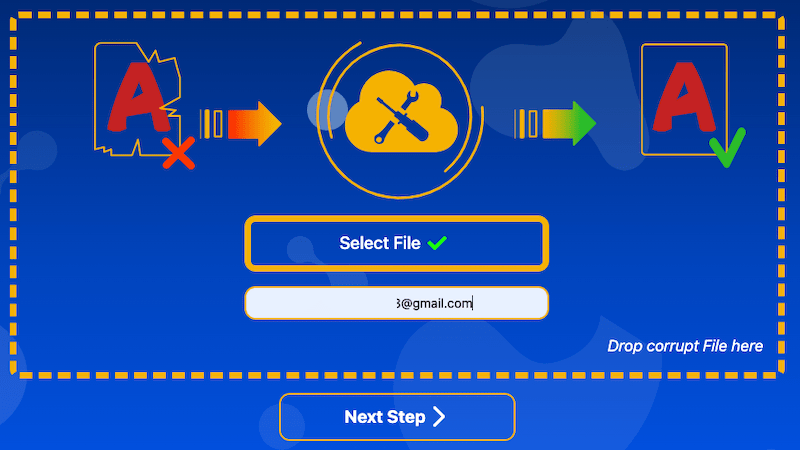
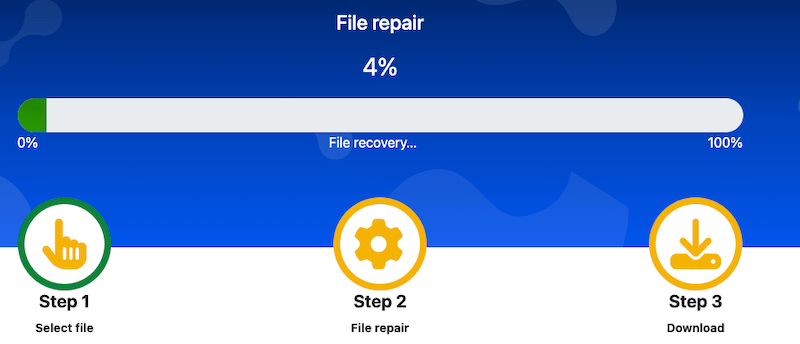
Claudia
Last week I nearly had a heart attack when my big project file got corrupted out of nowhere. Deleted the DWL file and it worked, lifesaver! Solid advice all around in this guide for both unsaved and damaged files.
Timothy P. Catalan
An import project file is missing from my Mac, I don't know why, I never thought about starting over, so I came to your guide and finally get the file back, thanks for your clear and concise solution.
Chester Dickey
Sweet! Exactly what I needed. Fast and simple! The first option worked for me. Thanks for laying it out so simply and easy to follow.
Shannon Gebo
The online tools did't fix my damaged dwg files, it just stuck there, have you ever repaired your files successfully online? But Cisdem did helped me find some missing dwg files.