6 Proven Ways to Download YouTube Videos on Mac Quickly [Free Incl.]
 5.1K
5.1K
 2
2
YouTube hosts the biggest library of videos, making it a go-to platform for online entertainment, education and much more. However, YouTube doesn't offer a direct video download feature, which is inconvenient if you want to save certain videos for offline viewing or other uses.
As a Mac user who often needs to download YouTube videos for a road trip and sharing, I have tried all sorts of solutions and concluded 6 different ways to save YouTube videos on Mac without a hassle. Read on to learn about the best downloaders I picked and detailed tutorials.
- 1. Download YouTube videos on Mac without any tool
- 2. YouTube video download with desktop downloaders (recommended)
- 3. Download videos from YouTube with browser extensions
- 4. Rip videos from YouTube with Terminal on Mac
- 5. YouTube download with online service
- 6. Save YouTube video by recording screen
- >>More tips
 Cisdem Video Converter
Cisdem Video Converter
The Best YouTube Video Downloader for Mac
- Download YouTube videos, shorts, music and live streams in a few clicks
- Save YouTube videos to MP4, MP3 and any desired format
- Support downloading videos in 1080p, 4K, 8K and all qualities available
- Batch download multiple videos and playlists at super fast speed
- Support for over 1000 video websites other than YouTube
- Built-in video editing tools
- Also rip DVDs and Blu-rays (both homemade and commercial) to digital video formats
- Fully optimized for Mac operating systems (Incl. M1, M2, M3, etc.)
 Free Download macOS 10.13 or later
Free Download macOS 10.13 or later  Free Download Windows 10 or later
Free Download Windows 10 or later
How to Download YouTube Videos on Mac Without Any Tool
If you want to download videos from YouTube on Mac without any software or third-party tools, consider subscribing to YouTube Premium, which offers offline viewing function. While it is convenient, there are limitations you may have noticed. When you download on computer, the video isn't downloaded to your device but saved in browsers, so it's troublesome if you want to transfer the video or use it for editing. Also, the quality available for download is medium, no full HD option.
If that's acceptable to you, here's how to download YouTube videos with Premium on your Mac. If not, skip to the next method to download videos without restrictions.
- Visit youtube.com using Chrome on Mac. (Safari and Firefox does not seem to support this feature yet.)
- Activate the YouTube Premium with your account.
- Open the video that you want to save, and click the Download button below the video player.
![download youtube videos mac without software]()
- Select a video quality and start the download.
To find and watch the downloaded videos, click the Downloads tab in the left side menu.
Download YouTube Videos on Mac with the Best Downloader Apps
From my experience, using a download software is the only way to easily have full control over the YouTube download on Mac.
Using Cisdem Video Converter
For a better experience, a professional YouTube video downloader for Mac is recommended. Cisdem Video Converter is a powerful all-in-one downloader that can not only download from YouTube, but also extract video from 1000+ websites. It grabs videos in the original quality from 360p to 8K (4320p), and offers a batch download feature to save many videos at once and download an entire playlist in one go.
Integrated with a useful video converter, Cisdem can not only download YouTube to MP4 but also convert your downloaded videos to other 600+ formats or device & software presets to ensure a smooth playback on Mac, iPhone, Android, etc. In addition, you can trim, crop and edit the YouTube video with the built-in video editor to meet customization needs.
1. Get the app
Download and install the newest version of Cisdem Video Converter on Mac.
 Free Download macOS 10.13 or later
Free Download macOS 10.13 or later
Run it, click  tab to access the Download interface.
tab to access the Download interface.
2. Copy URL from YouTube
Open the desired YouTube video on any browser, and copy its link from the address bar.
3. Pate the copied URL
Back to Cisdem, paste the URL into the bottom field for adding URL, click “+” or press Enter on your keyboard to parse out the video.
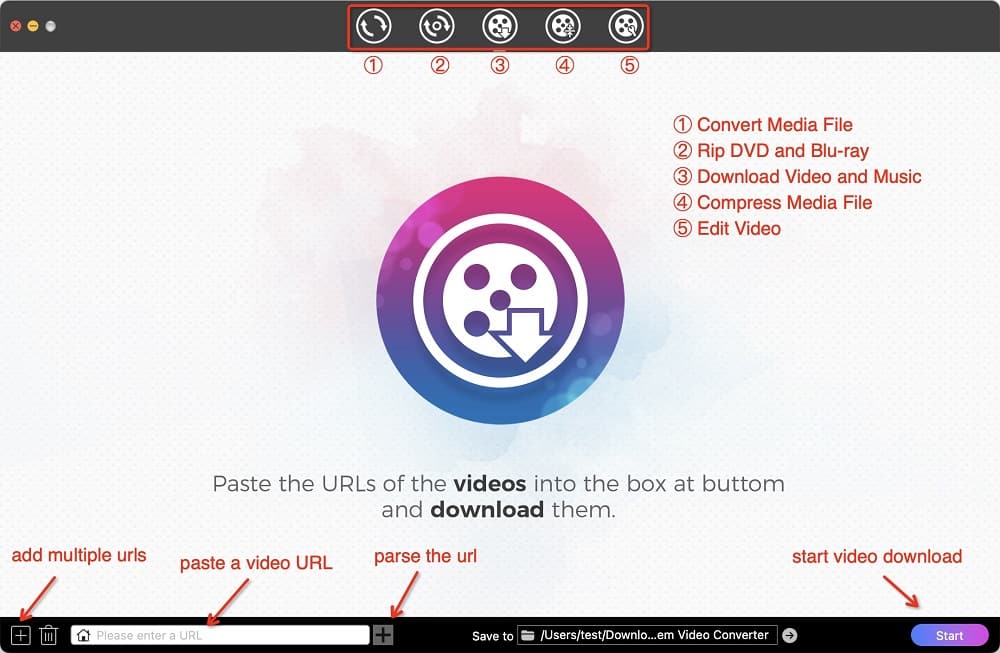
Tip: To add multiple videos at once, click  at the bottom left corner, enter all the URLs, one link per line, and click “OK” to load all videos.
at the bottom left corner, enter all the URLs, one link per line, and click “OK” to load all videos.
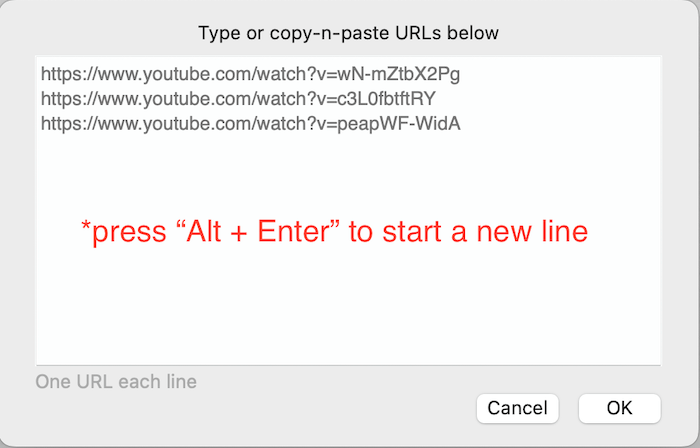
4. Start the downloads
When the video information is loaded, open the “Format” list and select a download option according to your preferred video format and resolution. MP4 (avc) is recommended for higher compatibility.
Click the "Start" button to start downloading all added YouTube videos.
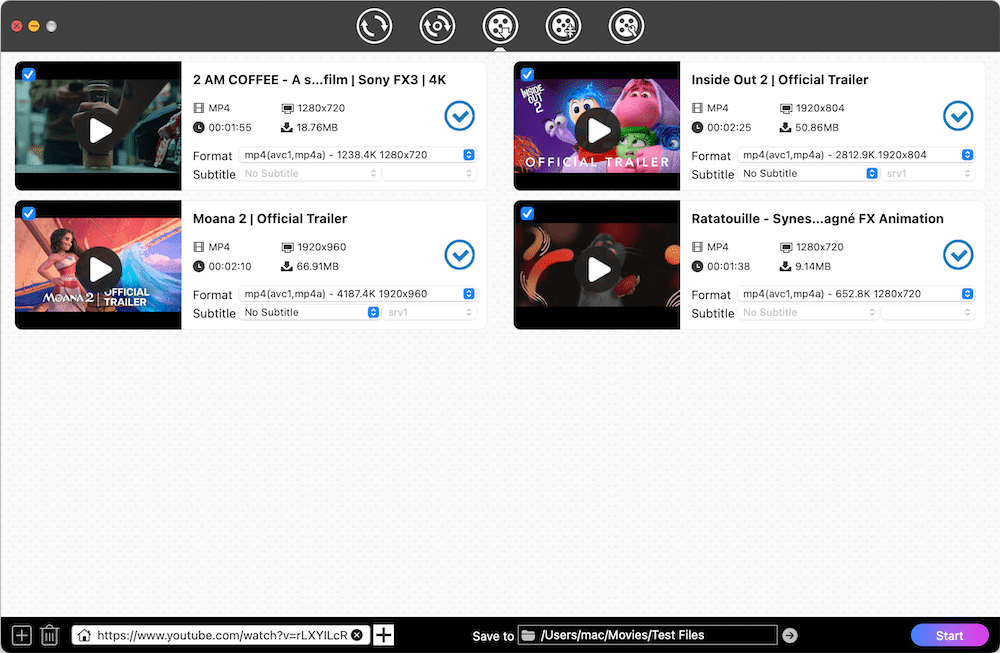
Once finished, click  and a local folder will pop up with the just downloaded videos.
and a local folder will pop up with the just downloaded videos.
Tip: If you want to convert YouTube to other formats such as MOV, MP3 audio, etc., just drag-n-drop the videos to the first interface for conversion, and click the Format button to select any format you want from the list.
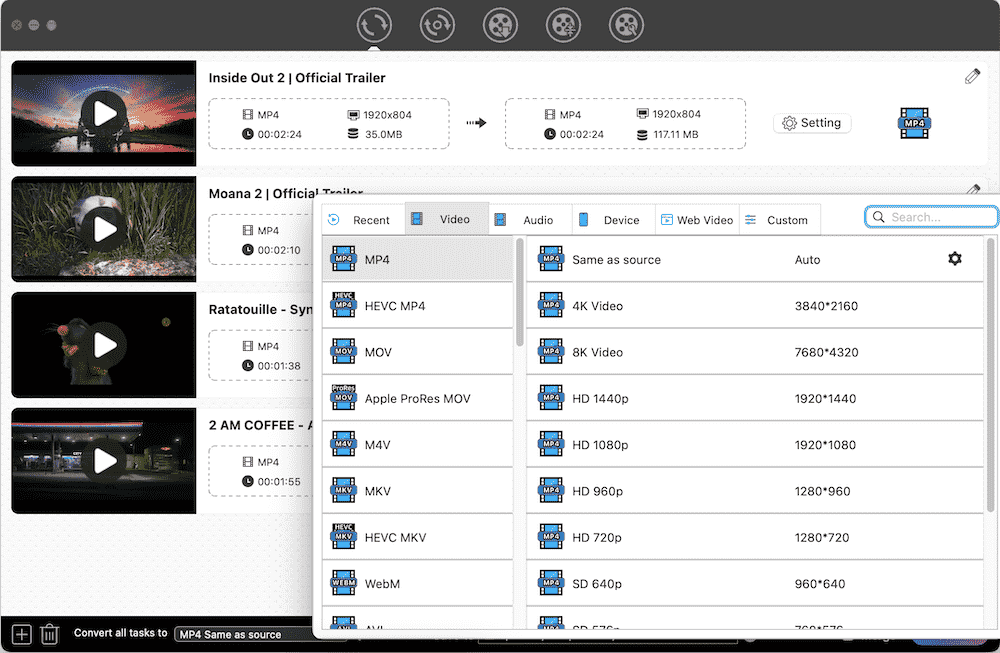
Also, if you want to save only a segment of the YouTube video, click the Edit ![]() icon to open a new window and trim the video with timestamps.
icon to open a new window and trim the video with timestamps.
Using ClipGrab (freeware)
ClipGrab is a free video downloader that can download YouTube videos on Mac and Windows. It offers a built-in search engine to search for YouTube videos by title within the app and thus save the video quickly. It can also work in background and detect the copied video link from the clipboard and analyze it automatically, which is pretty easy to use.
But it has its drawbacks, for example, it can't download a whole YouTube playlist, can only handle videos one by one, and shows a slow speed when the target video is large. If you don't mind these issues, ClipGrab is a great free option that can download YouTube video to MP4, WMV, OGG, and MP3 directly.
- Download ClipGrab on Mac and install it.
- Launch it, follow the prompt to install youtube-dlp if you're using it for the first time.
- Visit YouTube website, open a video and copy the URL.
- Back to ClipGrab, it will analyze the URL automatically.
- Click the Format and Quality button to choose your preferred settings.
![choose the output format and resolution]()
- Click “Grab this clip!” button and then adjust the output file name and location from the popped-up window.
![download youtube video mac free]()
- Finally, click “Save” button to start to save it on your device.
Download YouTube Videos with Safari/Chrome/Firefox Extension
Using browser extensions is another effective solution for downloading YouTube videos on Mac. Browser add-ons lets you download videos from YouTube within the web page without the need to copy-n-paste URLs.
However, due to legal and technical reasons, YouTube downloader extensions are either removed from official stores or no longer support YouTube website. Whether you use Chrome, Safari or other web browsers, the best workaround here is to manually install a YouTube downloader script through a userscript manager extension, such as Tampermonkey.
How to download YouTube videos using browser extensions on Mac (in Safari, Chrome, Firefox, etc.):
Step 1. Install Tampermonkey in your browser.
In Chrome:  *Go to chrome://extensions/ to enable "developer mode" to avoid fail download.
*Go to chrome://extensions/ to enable "developer mode" to avoid fail download.
Step 2. Install the script.
Find YouTube downloader script from Greasy Fork, click "Install this script". In a new tab, click on the “Install” button.
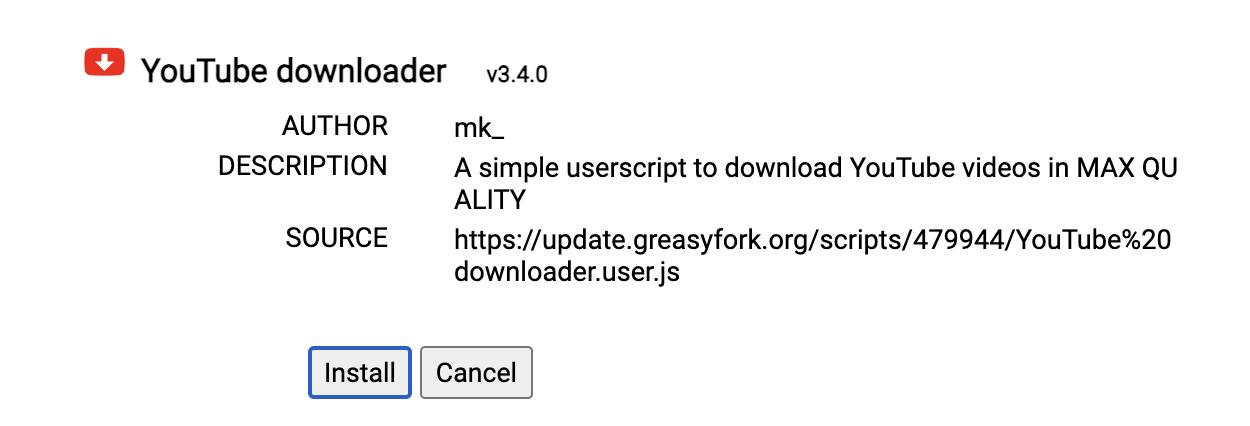
Step 3. Start download.
Visit youtube.com and play the video you want, a Download icon should appear at the bottom of the video player.
Click the icon to download the video in MP4 at max quality, or right-click on it to save the audio track(.mp3 file). The downloaded YouTube video will be saved to the Downloads folder of your browser by default.
Tip: Press P on your keyboard to open settings panel where you can adjust the video download quality.
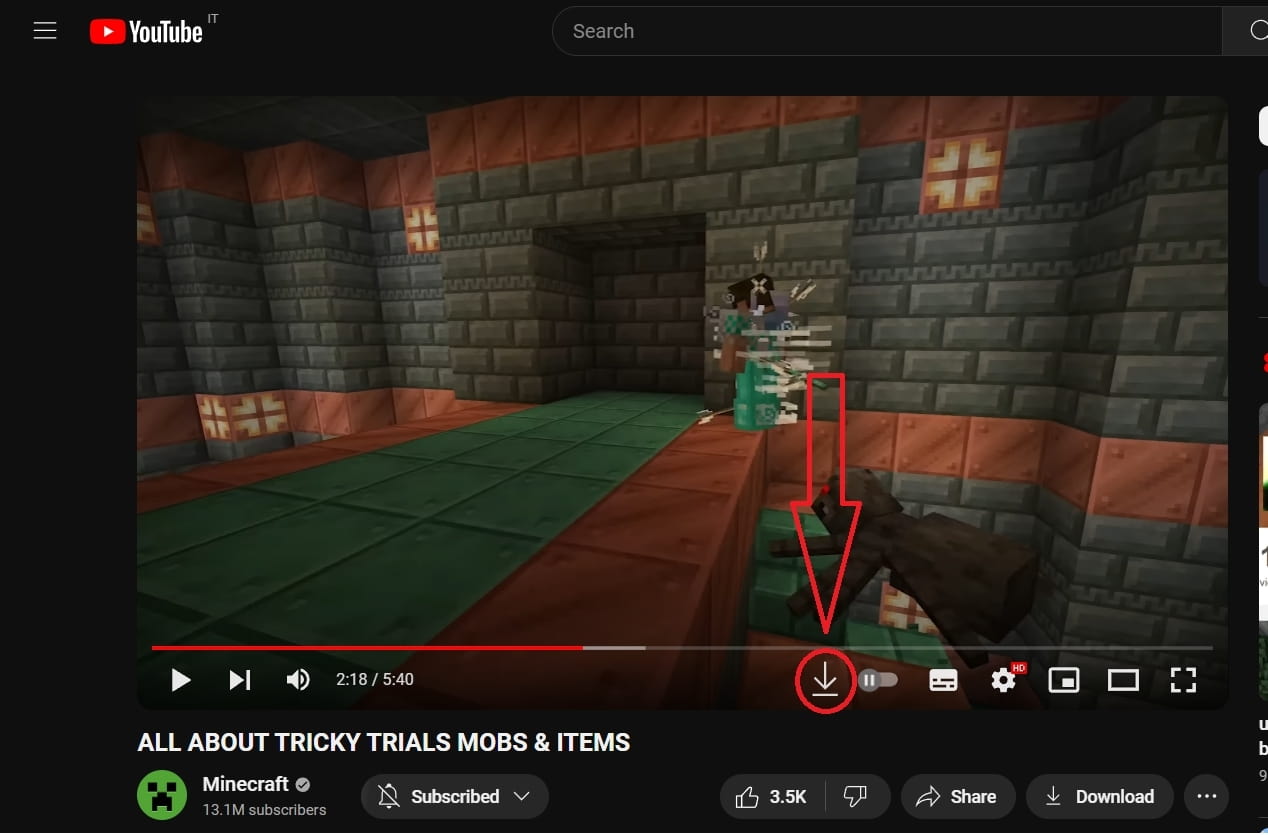
To be honest, it's not entirely safe to install third-party userscript not verified by the store. If you find any security problems, click Tampermonkey extension icon in the browser toolbar, and click Dashboard to delete the downloader script.
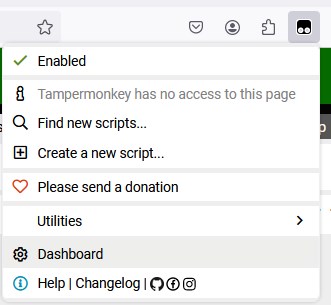
If the script does not work, it is recommended to try other downloaders by searching for 'youtube download' keywords on the greasyfork site.
Download YouTube Videos in Mac Terminal
The third best way to download YouTube videos on Mac without Premium is to use a command-line tool called yt-dlp. It's free and open source, allowing you to download video and audio streams from YouTube and many other websites by typing commands in Terminal. For yt-dlp to download full HD YouTube videos and convert video format, you will also need to install FFmpeg as well.
How to use yt-dlp to download YouTube videos on Mac:
Step 1. Install yt-dlp on Mac.
- Open the Terminal app (Cmd+Space and search “Terminal”), then copy and paste the following command /bin/bash -c "$(curl -fsSL https://raw.githubusercontent.com/Homebrew/install/HEAD/install.sh)" into Terminal and press Enter to install Homebrew following the instructions.
- Type brew install yt-dlp to install yt-dlp on your Mac via Homebrew.
- Enter brew install ffmpeg to install FFmpeg.
Step 2. Use yt-dlp to download videos from YouTube with examples.
- To download a YouTube video or playlist in max quality by default, enter yt-dlp 'URL'. For example: yt-dlp 'https://www.youtube.com/watch?v=439_5NH3WEA'

- To specify a save folder and a custom name, use the -o option followed by the target folder: yt-dlp -o '~/desktop/YouTube video' 'https://www.youtube.com/watch?v=439_5NH3WEA'
![download youtube in Terminal 2]()
-
To download YouTube video in specific quality and format with format ID, type yt-dlp -F ‘URL’, then view all IDs for available download formats in the first column. Then use -f ID command to download it, for example, to save this video in 1080p, type:
yt-dlp -f 299+148 ‘https://www.youtube.com/watch?v=439_5NH3WEA’
![yt-dlp download youtube video with format id on Mac]()
You can learn many more usage and command options on Github.
How to Download Videos from YouTube on Mac with Online Downloader
If you don't want to increase the capacity burden on your device, you can also use online services to download YouTube videos online without software on Mac.
But most online YouTube downloaders have common shortcomings:
- Only download videos up to 720p
- Annoying Ad banners, redirects and even viruses
- Slow download speed
- No batch download
- Easy to get blocked or hijacked
- Possible playback problems
If you only need to download YouTube videos occasionally and have no requirements for ultra HD quality, try the following sites that I've tested:
- 10downloader.com. Up to 720p with sound, tolerable ads.
- Fetchfile.me. Up to 1080p, but very slow download.
- Onlinevideoconverter.pro. Much less ads, but no HD downloads.
- Dirpy.com. No ads, but require payment to save YouTube videos in HD.
The download process is simple and basically the same:
- Go to the online YouTube downloader site using any browser on your Mac.
- Paste the YouTube video URL into the provided field, and analyze it.
- Choose a quality and format, and click a Download button to save it to your device.
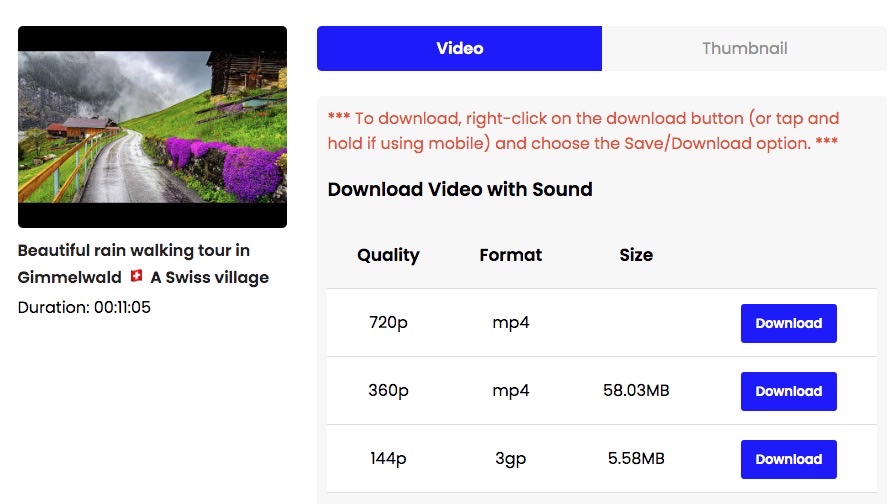
Record YouTube Video is also Available
In addition, you can also choose to record and save YouTube videos. This way can help you save any videos from any websites, even long videos. But you will have to monitor the process at the side every moment because you have to make sure the playback is smooth.
If you don't mind it, it is recommended to use the built-in QuickTime Player to record YouTube video on Mac. Note it will export the recording to MOV format.
- Visit YouTube video, open a video and don't play it.
- Open QuickTime Player, click "File > New Screen Recording" on the top menu bar.
![launch a new recording]()
- It will show you a Screen Recording window.
- Click the drop-down icon next to the Record button and choose "Internal Microphone".
![make recording setting]()
- Click Record button, drag the part of the screen that contains the video, and then click "Start Recording".
- Now, click the Play button to play the video.
- Once the playback is over, click the app icon on the top to stop screen recording.
- Then, it will generate the record, allowing you to edit the output name and storage place.
- Click Save.
Note: The recorded video file will be much larger in size than the downloaded video, it’s recommended to compress it with QuickTime Player. Just open the captured YouTube video in the app, choose "File > Export As" and select an output resolution.
More Questions
1. How to play the downloaded YouTube video on Mac?
If the YouTube video is downloaded in MP4 (AVC+M4A) or MOV, it should be compatible with QuickTime Player. When the encoding codecs are incompatible, you can switch to other third-party media players for Mac, like Cisdem Video Player, VLC Media Player, 5KPlayer, etc.
2. Can VLC download YouTube videos on Mac?
Yes, VLC media player is the most popular open-source media player that offers various extra functions, including downloading YouTube videos. If you want to know more details, please read this post: https://www.cisdem.com/resource/download-youtube-with-vlc.html, which illustrates the detailed steps and fixes for various issues occurring during the YouTube download process.
3. How to fix the issues when downloading videos from YouTube?
| Frequently Encountered Issues | According Solutions | |
|---|---|---|
| 1 | YouTube doesn't work? |
*Update your browser *Clear your browsing data and cookies |
| 2 | Some videos cannot be reached due to geo-restrictions | Try a useful and reliable VPN tool |
| 3 | Receive “Video Download Failed” notification |
*If you are using YouTube Premium, check the download setting to make sure nothing is unfit. *For online downloaders or extensions, check whether they still support YouTube download, because YouTube often updates and improves its copyright system and security settings to make them disable. *If you are using software, always update to the latest version of the application first. If it still doesn't work, contact the support team via email or choose a more effective tool. |
Final Words
This article has introduced the most comprehensive ways to download YouTube videos on Mac. Each method has its own pros and cons.
There's no doubt that using a professional YouTube downloader like Cisdem is the best way to download videos on Mac in high quality, with maximum safety and speed. It's easy to use for beginners and offers useful extra features to customize the YouTube video. If you feel comfortable with command-line tools, yt-dlp is a great free choice.
Choose the right YouTube downloader for your specific needs, follow the step-by-step instructions, and enjoy your downloaded YouTube videos on your Mac anytime anywhere!
Copyright Disclaimer
The video/audio download methods provided in this article are for personal and educational use only. Sharing or commercial use is not allowed unless you get permission first. The website fully respects copyright laws and will act upon any valid removal request.

Emily is a girl who loves to review various multimedia software. She enjoys exploring cutting edge technology and writing how-to guides. Hopefully her articles will help you solve your audio, video, DVD and Blu-ray issues.

Ryan Li is a senior developer at Cisdem. Since joining the company in 2017, he has led the development of Cisdem Video Converter and now serves as the editorial advisor for all articles related to Video Converter.




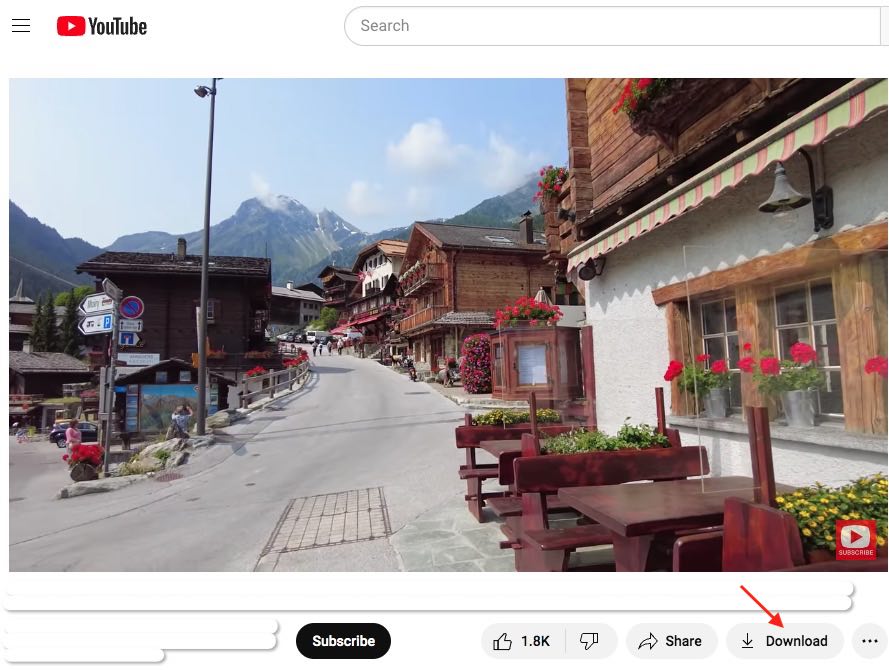
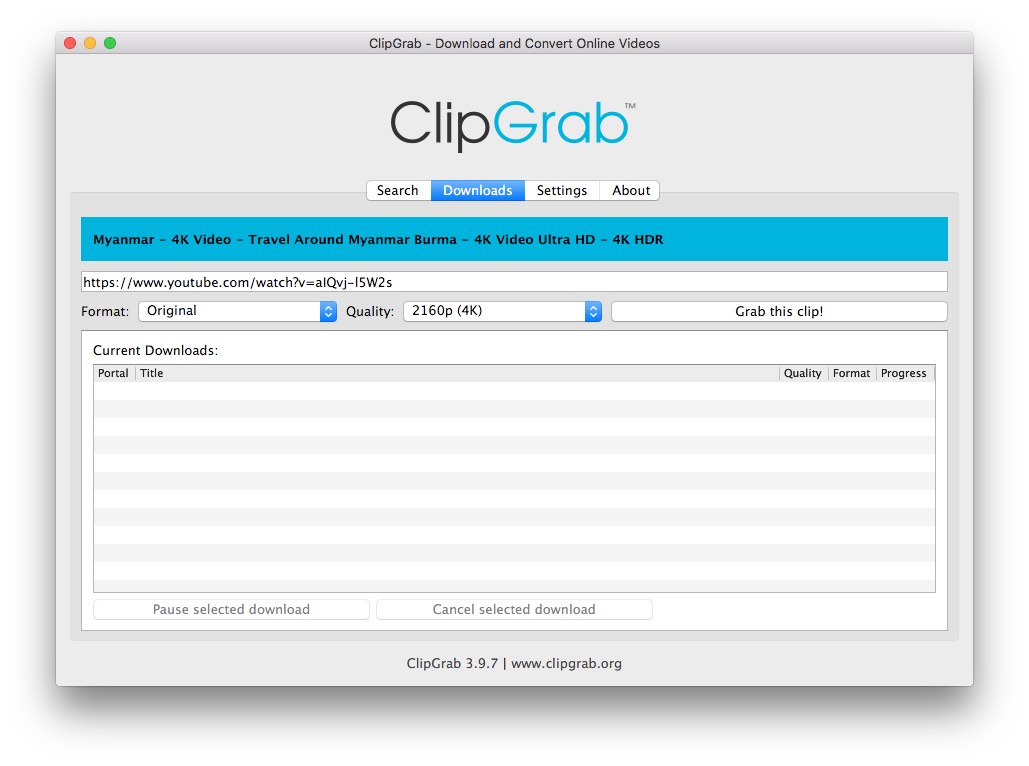
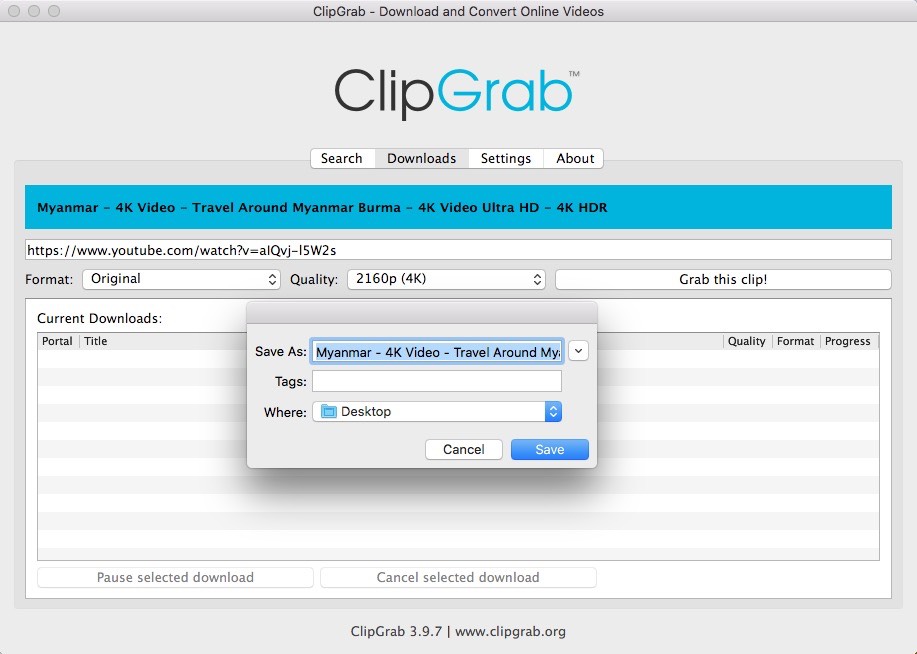
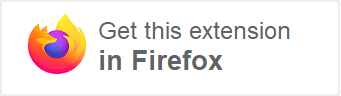

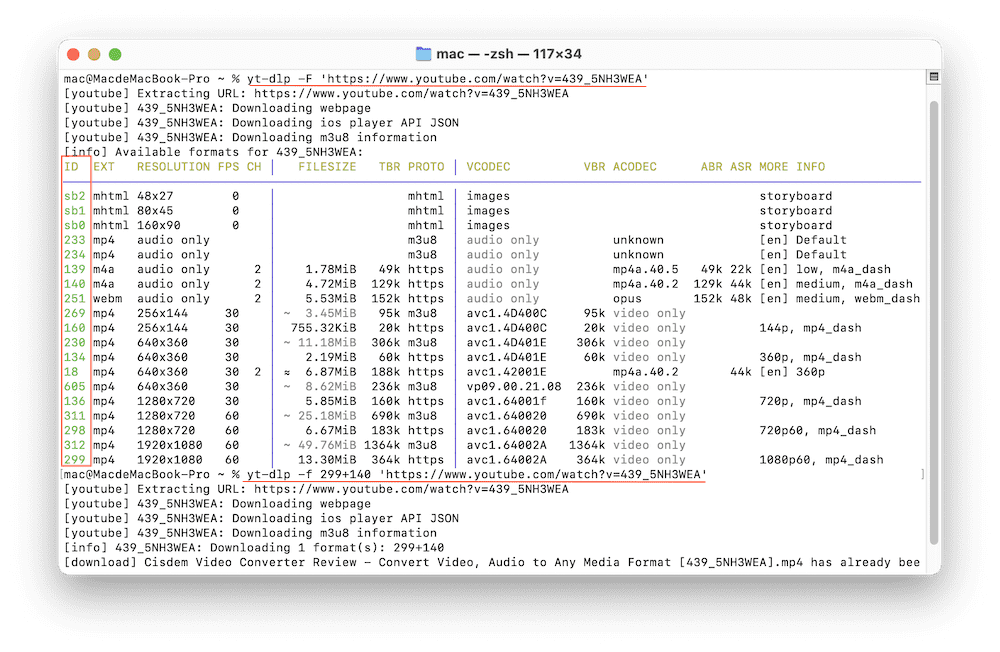
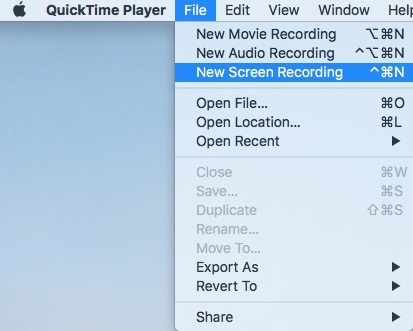
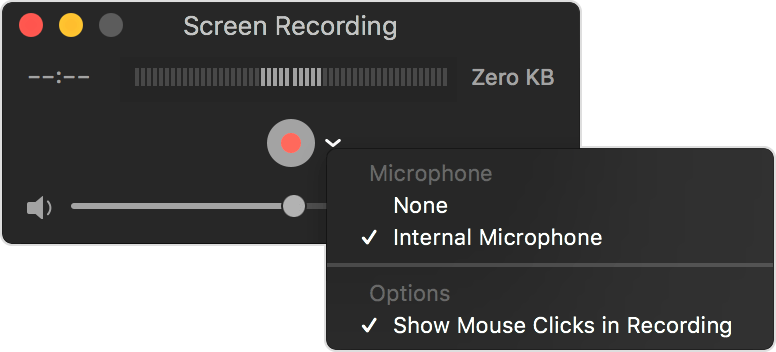
Vani
Why QuickTime won't play the downloaded youtube video, I chose the MP4 output.
Megan
QuickTime is not compatible with some advanced codecs (VP09, AV1) YouTube uses for high quality videos. Convert it to MP4 H.264 in Cisdem to play it.