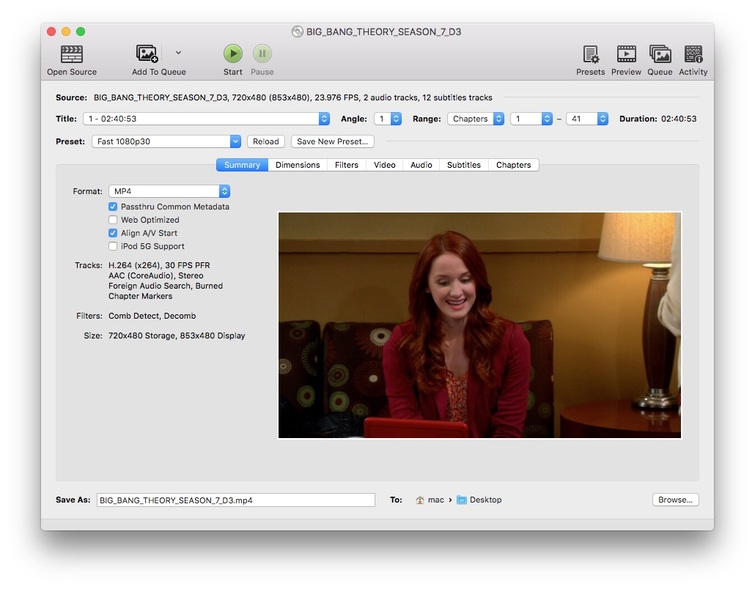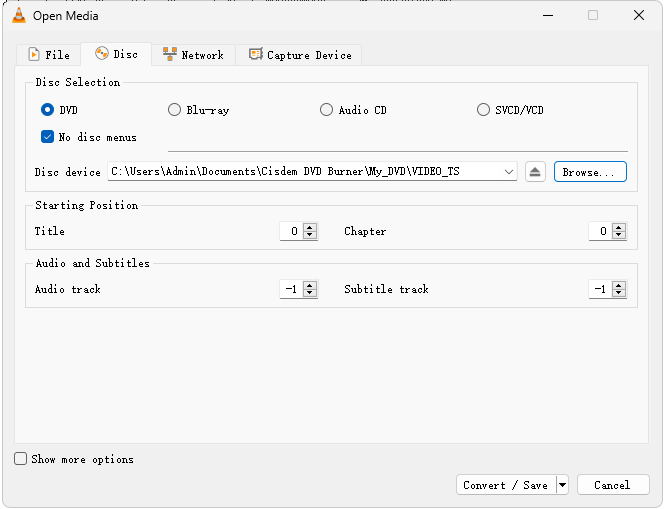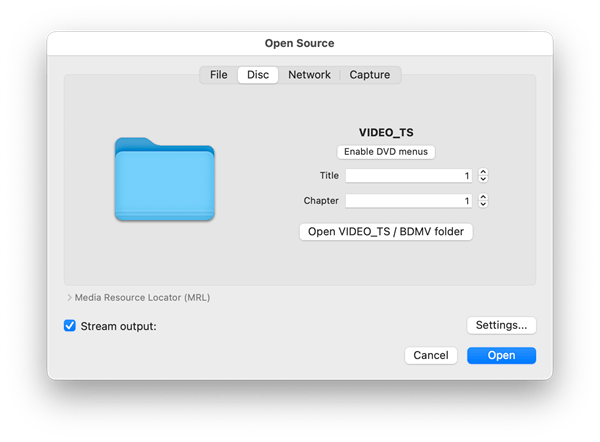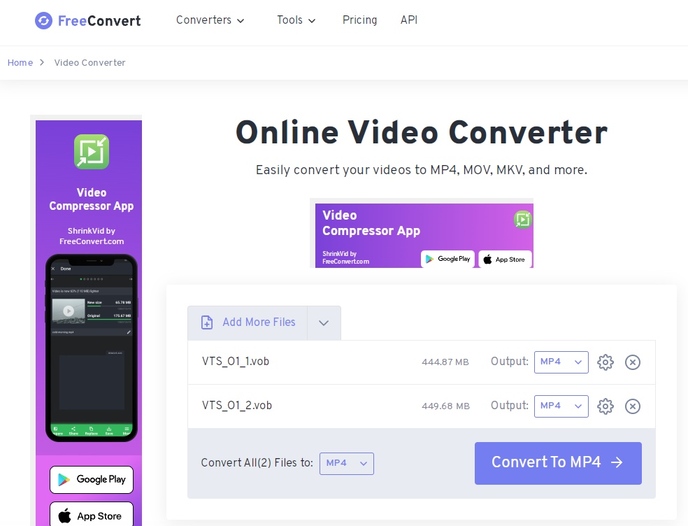How to Convert Video_TS to MP4 Quickly without Any Limitations
 3.5K
3.5K
 0
0
A VIDEO_TS folder is used to store DVD video data. These files can occupy large space, contain DVD encryption, and cannot be opened on your device. That’s why many people want to convert Video_TS files to MP4, a modern video format with smaller size and highest compatibility.
This post will introduce 4 easy ways to convert Video_TS to MP4, quickly and safely.
 Cisdem Video Converter
Cisdem Video Converter
Best app to convert Video_TS to MP4
- Convert Video_TS folder to MP4, MOV, MKV, MP3 and more 600+ digital formats
- Rip all kinds of DVD and Blu-ray discs, including copy protected ones
- Preserve the original video quality with specific audio and subtitle tracks
- Batch convert Video_TS files at once
- Provide rich customization features
- Merge single videos into one large file
- Super easy to use
 Free Download macOS 10.13 or later
Free Download macOS 10.13 or later  Free Download Windows 10 or later
Free Download Windows 10 or later
What is Video_TS?
When you insert a DVD disc on your computer and click to open it, there are 2 folders, Video_TS and Audio_TS. Normally, the AUDIO_TS folder is used to store audio files and there is nothing in it. The VIDEO_TS folder is used to store movies files that is made up of 3 parts: IFO, BUP and VOB files.
VIDEO_TS.VOB: It is the video object file that plays an important part in a DVD, which includes the video, audio, subtitle, a copyright notice or a menu that will be displayed on the screen.
VIDEO_TS.IFO: It is the information file that contains main control and playback information for the entire DVD, including titles, volume numbers, domains, subtitles, audio tracks, etc.
VIDEO_TS.BUP: It is a backup copy of the VIDEO_TS IFO file. Once the related IFO file is damaged, this backup copy will come into effect to help the disc play normally.
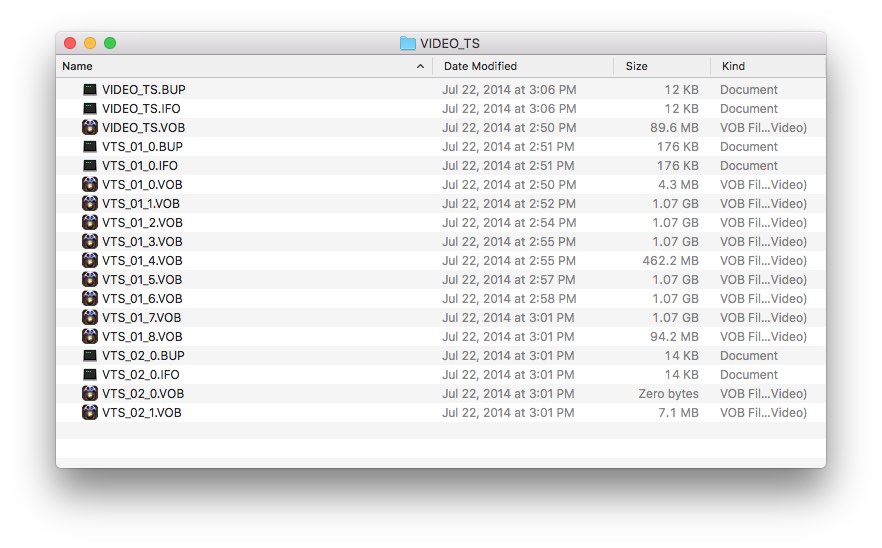
Use Cisdem Video Converter to Convert VIDEO_TS to MP4
If you are looking for the best Video_TS to MP4 converter, you must possess Cisdem Video Converter. It can not only convert DVD folders to all popular digital video and audio file format, but also can convert any DVD discs with copy protection directly. Thanks to its advanced decryption technology, it can bypass region block and other encryption methods with ease.
Furthermore, this versatile tool can also be used to convert between almost all digital audios and videos, and download unlimited online videos from 1000+ media sites such as YouTube, Video, Facebook, JW Player, etc. If you are interested in how easy this tool is, read on for the how-to guide.
How to convert Video_TS to MP4 with Cisdem:
Step 1Free download and install the program
Click the download buttons to get the latest version of Cisdem Video Converter on your computer.
 Free Download macOS 10.13 or later
Free Download macOS 10.13 or later  Free Download Windows 10 or later
Free Download Windows 10 or later
Open the program, you will see 5 interfaces for different uses. Click  icon on the top to rip Video_TS file.
icon on the top to rip Video_TS file.
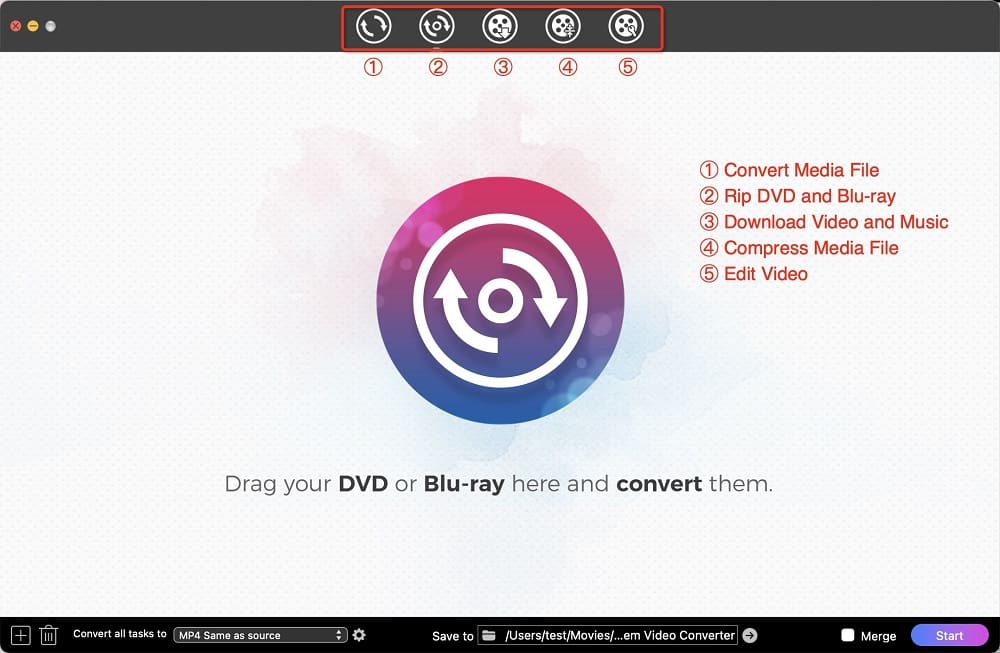
Step 2Upload the Video_TS file
Drag and drop VIDEO_TS folder onto the interface, and wait a while for all the video content to load.
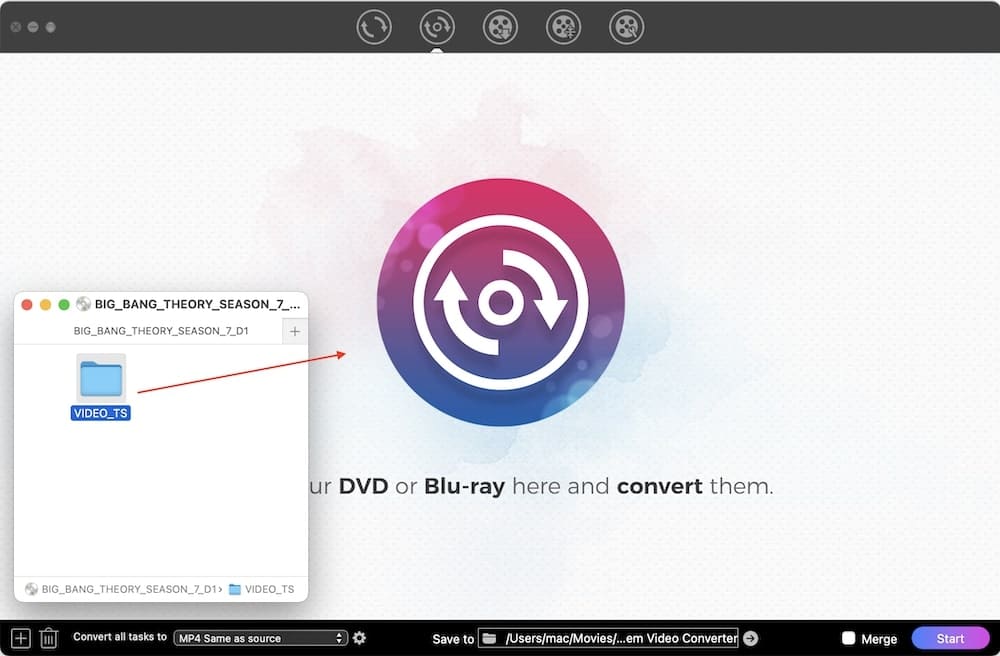
Within a few seconds, it will list all titles with information like duration and file size. You can play titles within the app.
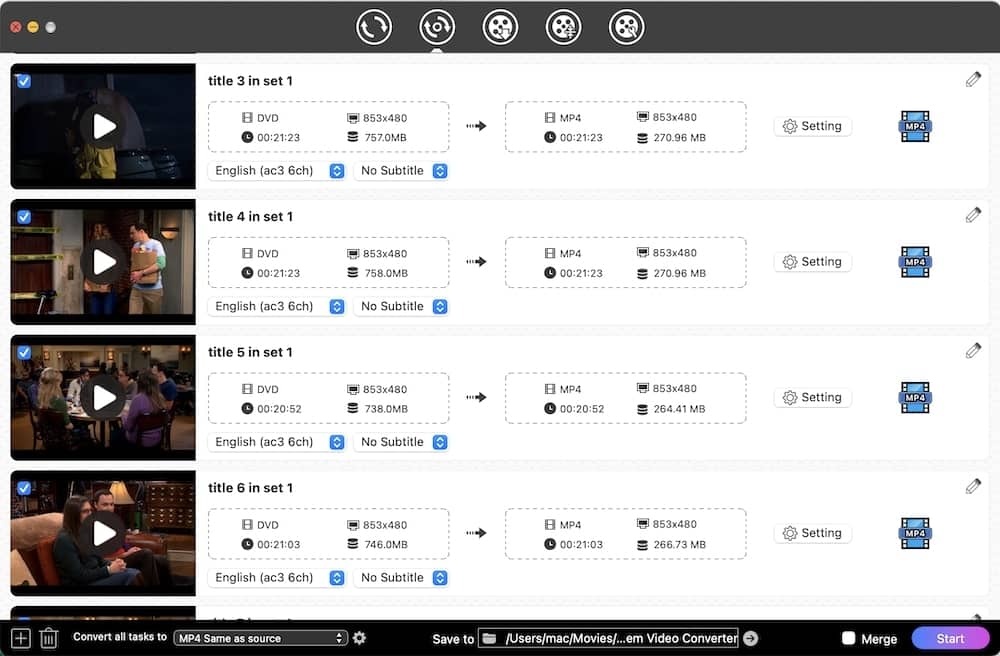
Step 3Select output format
Click format icon or the "Convert all tasks to" button, click “Video” and then select “MP4” as the output format. You can also choose other formats if needed.
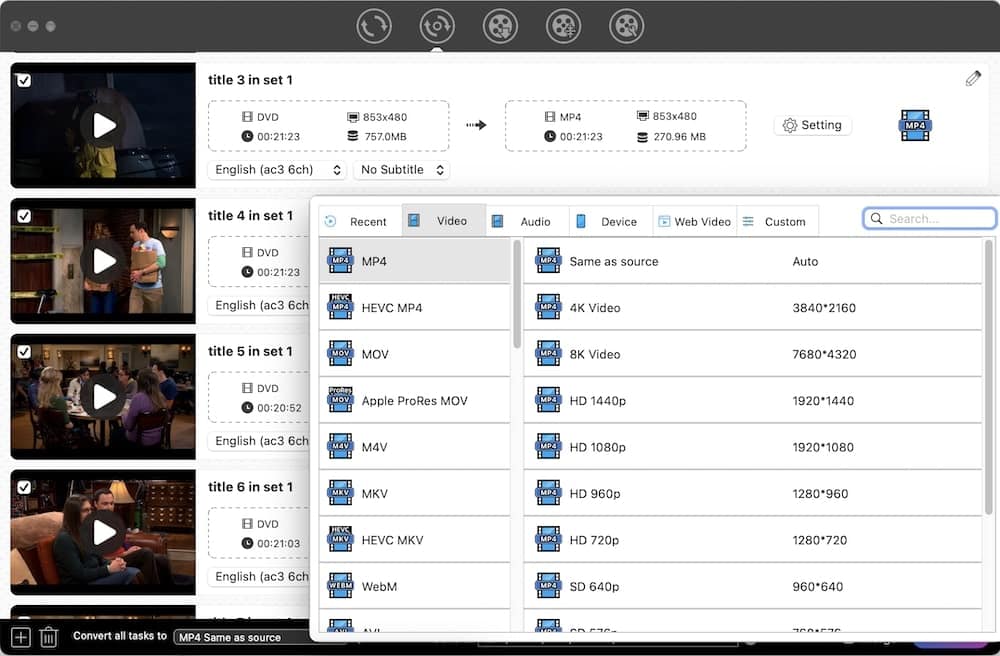
Step 4Choose audio track and language
If available, select your preferred language from the audio track box and subtitle box.
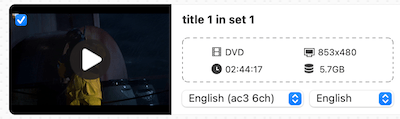
In this sample DVD disc, there are two audio tracks. Select the English one in this case.
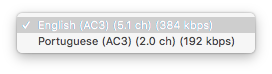
Below is the supported language list, choose your favorite one as the subtitles for a better visual experience.
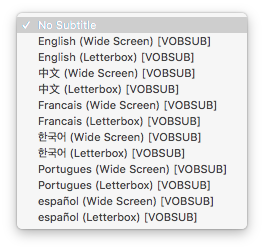
Step 5 Edit the file (Optional)
If you want to modify the video, such as trimming and cropping, click the edit ![]() icon on the top right corner to open the editor.
icon on the top right corner to open the editor.
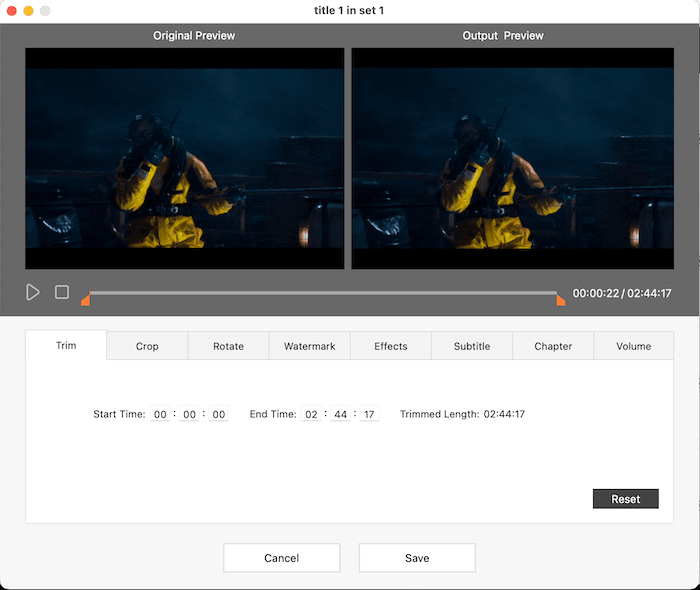
Step 6 Initiate the conversion
When all is set, click the "Start" button at the bottom right corner to begin the converting process on your device.
Convert Video_TS Folder to MP4 with HandBrake
HandBrake is able to convert various video files including Video_TS folder to MP4, MKV and WebM. It’s a popular free tool for ripping DVD/Blu-ray discs without copy protection. While HandBrake is best for converting home DVD files, it is possible to rip copy-protected ones with the help of libdvdcss.
Steps on how to convert Video_TS to MP4 with HandBrake:
- Download and install HandBrake on your computer. If your DVD folders has copy protection, you can also download the proper version of libdvdcss at the website of https://download.videolan.org/ and put it in the HandBrake directory for a try.
- Open HandBrake, select your source VIDEO_TS folder and open it in HandBrake. Wait for it to scan and load videos.
- Click ‘Title’ drop-down icon to select the correct video to convert. HandBrake normally will select the longest one (the main title) automatically.
- Come to the Summary tab, and make sure ‘MP4’ is selected as the output format.
- If it’s a multi-audio/multi-sub movie, go to the the 'Audio' and 'Subtitles' tab to select the tracks you want to preserve.
- Click ‘Browse’ in the bottom right to set the output file name and save path.
- Finally, click the green Start button on the top line to start converting Video_TS to MP4 for free.
![convert video_ts to mp4 via handbrake]()
Convert Video_TS to MP4 With VLC
VLC media player can not only play Video_TS files on multiple platforms, but also convert them to MP4 files on Windows and Mac. It supports CSS-encrpyted discs with its built-in libdvdcss. Note that the steps for Windows and Mac are quite different.
On Windows
- Open VLC, click 'Media' > 'Convert/Save'.
- Go to the Disc tab in the dialog, select DVD and tick ‘No disc menus’ box.
- Click 'Browse...' to select your VIDEO_TS folder as the 'Disc device'.
- Click the ‘Convert/Save’ button to proceed.
![vlc convert video_ts folder to mp4]()
- Select Video - H.264+MP3 (MP4) in the Profile list.
- Click Browse to set the name and path to the target MP4 file.
- Click 'Start' button to initiate the VIDEO_TS to MP4 conversion.
On Mac
- Launch VLC and click 'File' > 'Open Disc'.
- Click the ‘Open VIDEO_TS/BDMV folder’ button to add your Video_TS folder.
- Click ‘Disable DVD menus’ to make it convert the main movie content instead of the menu.
- Tick ‘Stream output’ and click the ‘Settings’ button.
![VLC convert Video_ts to mp4 on mac]()
- In the pop-up window click 'Browse' to edit the output file name (xxx.mp4) and save location.
- Select ‘MPEG 4’ from the Encapsulation Method list, then set Video to 'h.264' and Audio to 'mp4a', and click ‘OK’.
- Back to the Open Source window, click 'Open' to begin converting the VIDEO_TS to MP4 on your Mac.
Tip: Since VLC is not designed for covnerting, it’s more likely to experience problems such as slow conversion, incorrect sound track or audio out of sync with video, no subtitles after conversion. If you want to fix the issues, read this article for more details: https://www.cisdem.com/resource/rip-a-dvd-with-vlc.html
Convert Video_TS to MP4 Online with Freeconvert.com
Note: Online tools can only convert .VOB files and can't scan the whole folder.
Once entering the key words of “convert Video_TS to MP4 online free” into the search engine, it will show you all-assorted results, including convertio.co, couldconvert.com, zamzar.com and other popular online tools. It's noted that online tools cannot detect the main titles like software and only will convert .vob video chunks into MP4.
Most of them have strict time limit while some have size limit. Through our tests, Freeconvert.com brings the greatest convenience as it supports converting a file up to 1 GB (the max size of a VOB file) for free.
Steps to convert Video_TS files to MP4 online free:
- Go to freeconvert.com, click Converters on the top navigation and then select Video Converter to switch to the new window for converting videos.
- Click 'Choose files' button to upload the files from your local VIDEO_TS folder.
- Select MP4 as the output format.
- Click 'Convert to MP4' to start working.
- Once converted, click Download button to store them on your device.
![convert video_ts to mp4 via freeconvert.com]()
Which is the Best Way to Convert Video_TS to MP4?
This comparison table can help you further figure out which converter is the right tool for you to convert Video_TS files to MP4.
| Cisdem Video Converter | HandBrake | VLC | Online Video Converter | |
|---|---|---|---|---|
| Convert copy-protected Video_TS folder | Yes | Possible with libdvdcss | Partly supported | No |
| Audio/Subtitle track selection | Yes | Yes | defective | No |
|
Conversion speed |
Fast, 30X faster speed | Normal | Normal | Slow |
| Batch convert files | Yes | No | No | Limited |
| Editing feature | Yes | No | No | Some lets you trim the video |
| Ease of use | Easy | Learning curve required | Learning curve required | Easy |
Conclusion
I hope this article helped you to convert your Video_TS folder to MP4 and enjoy the movie without any problems. If you only have a few Video_TS files to convert and the files have no copy protection, you can use free or online Video_TS to MP4 converters. But if you have many files and the files are large, it is highly recommended to use a professional converter such as Cisdem Video Converter, because it can handle all kinds of DVD discs and convert the Video_TS folder quickly without any restriction.
 Free Download macOS 10.13 or later
Free Download macOS 10.13 or later  Free Download Windows 10 or later
Free Download Windows 10 or later

Emily is a girl who loves to review various multimedia software. She enjoys exploring cutting edge technology and writing how-to guides. Hopefully her articles will help you solve your audio, video, DVD and Blu-ray issues.

Ryan Li is a senior developer at Cisdem. Since joining the company in 2017, he has led the development of Cisdem Video Converter and now serves as the editorial advisor for all articles related to Video Converter.