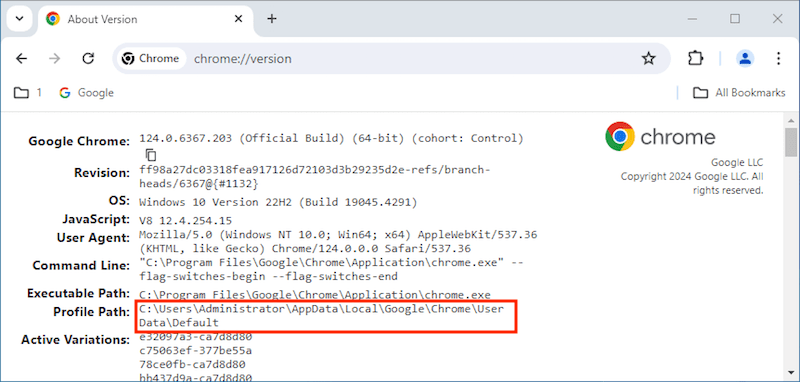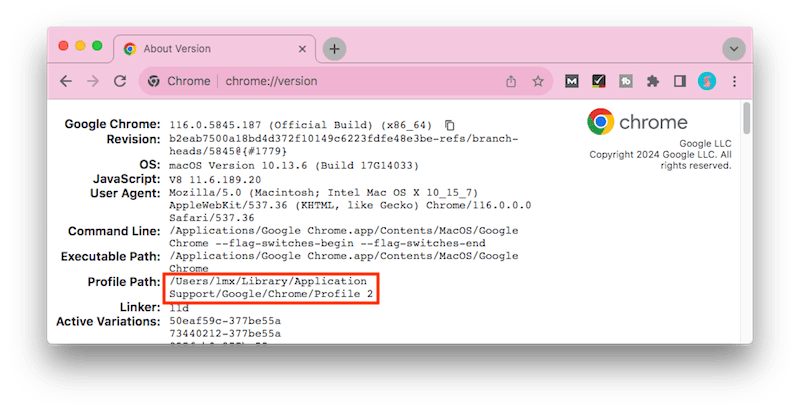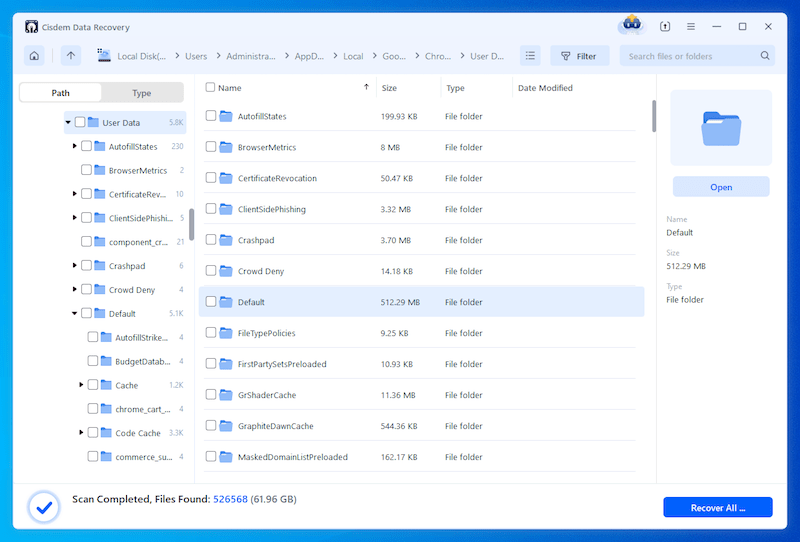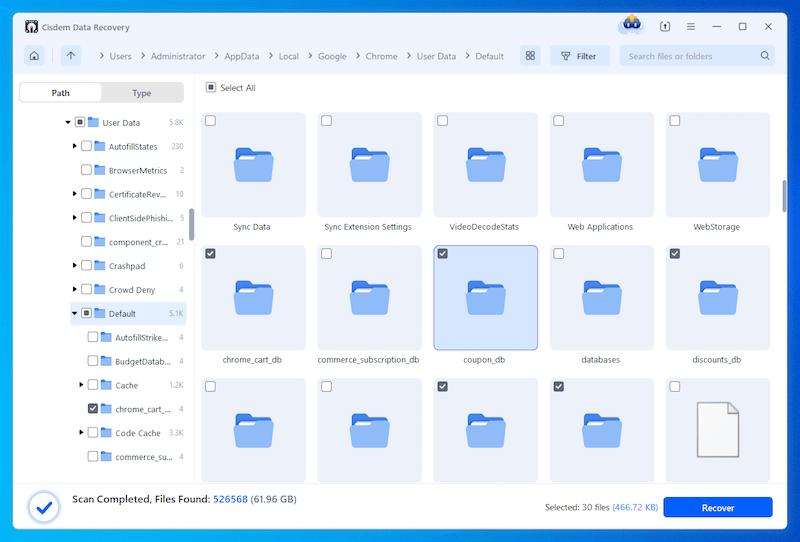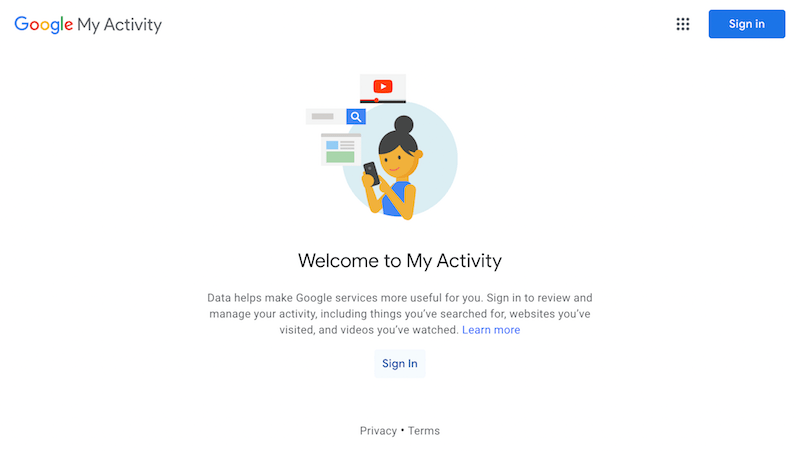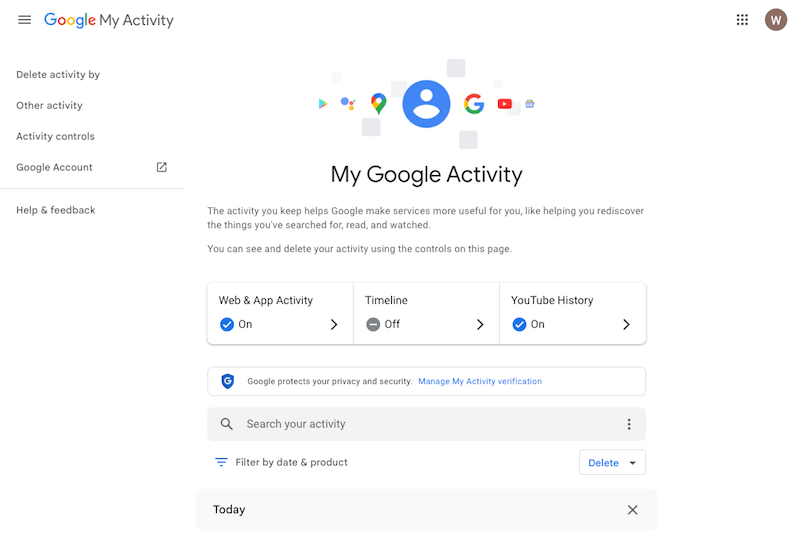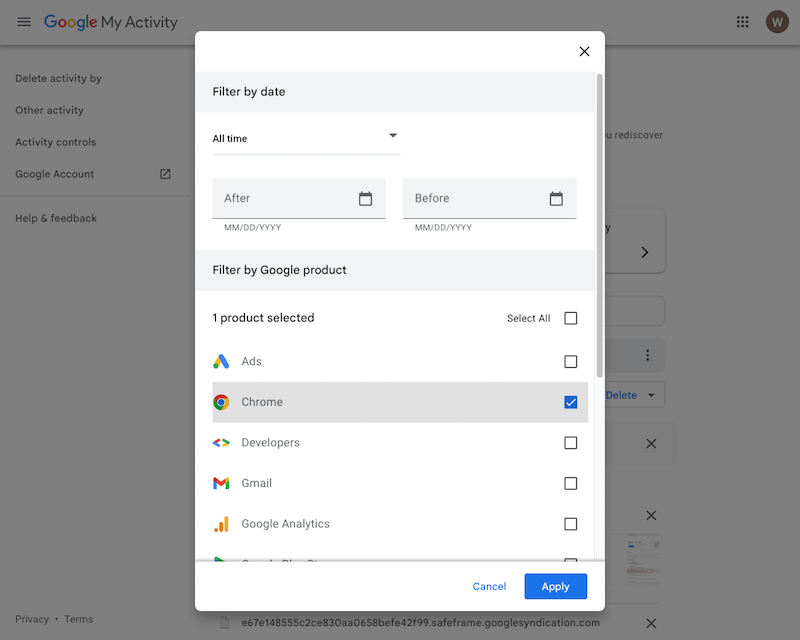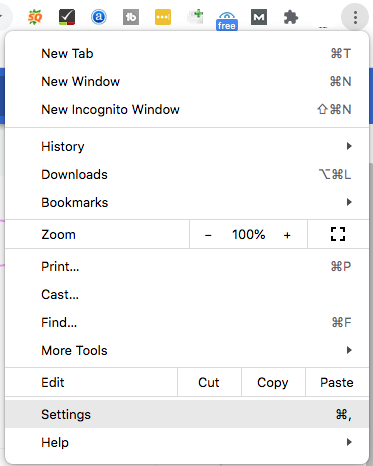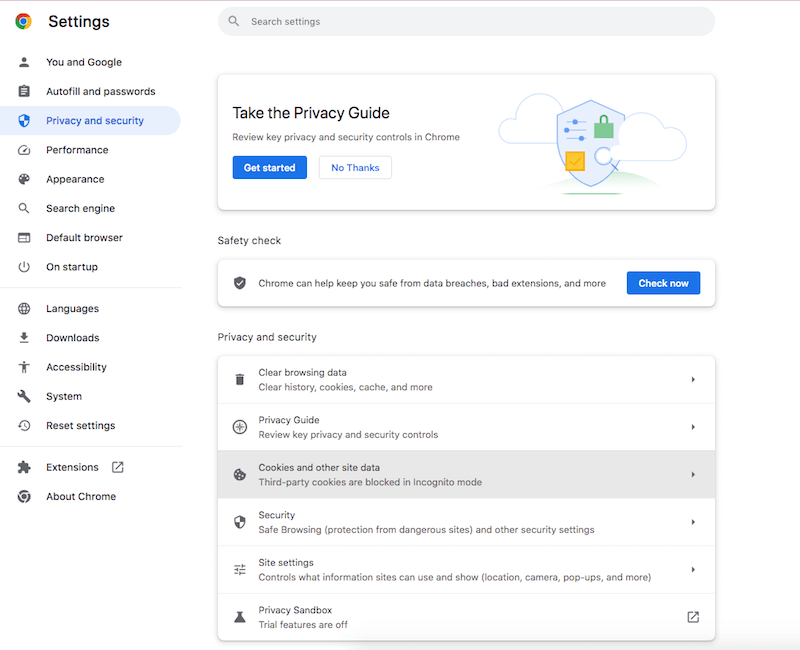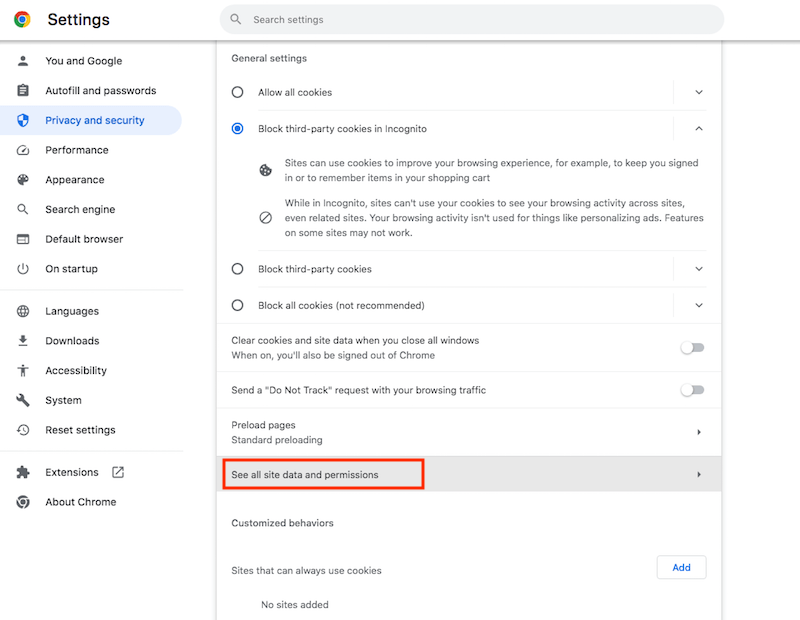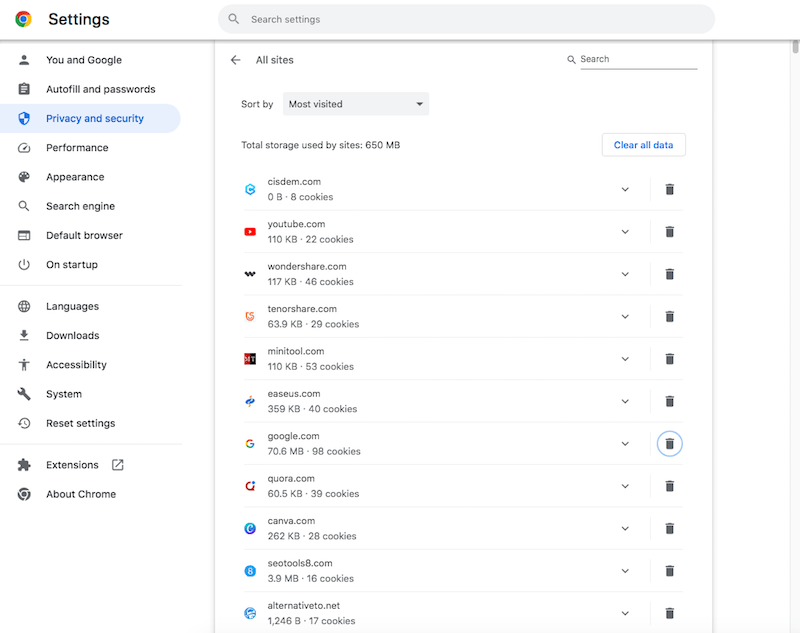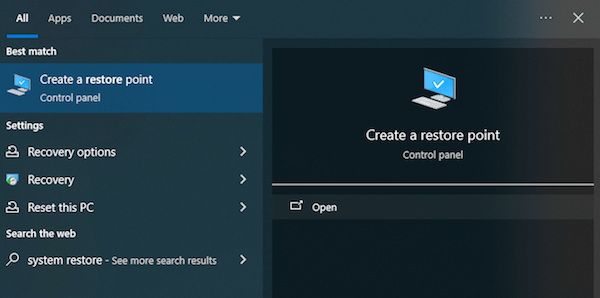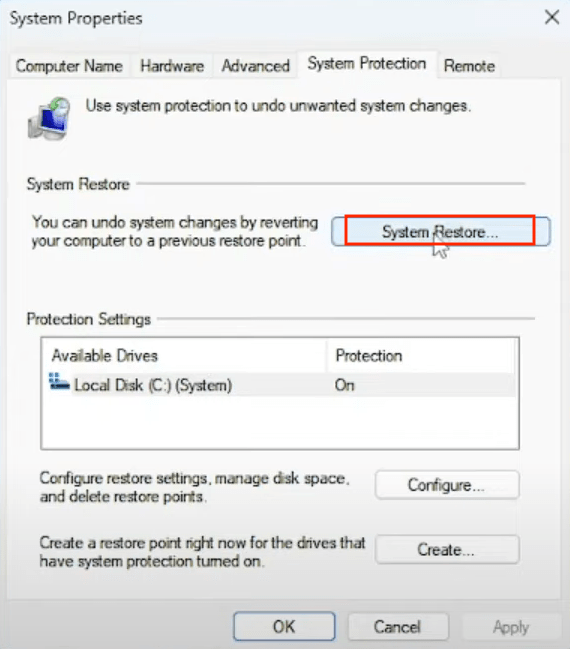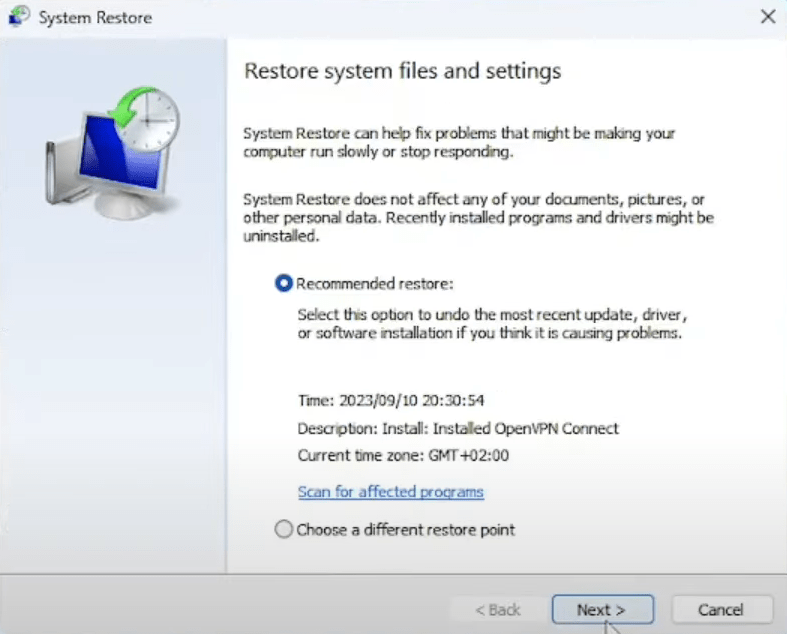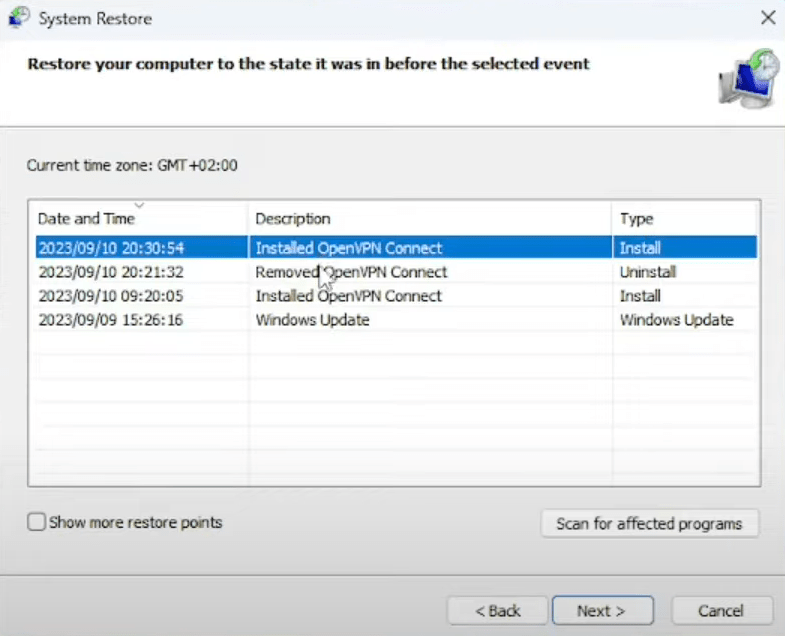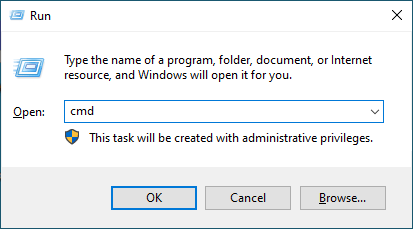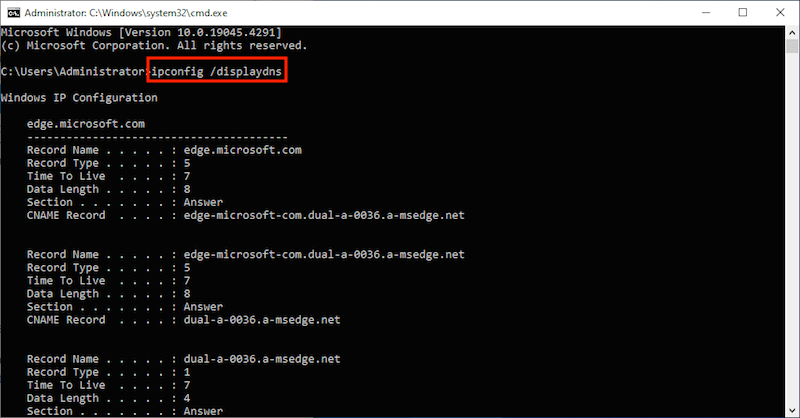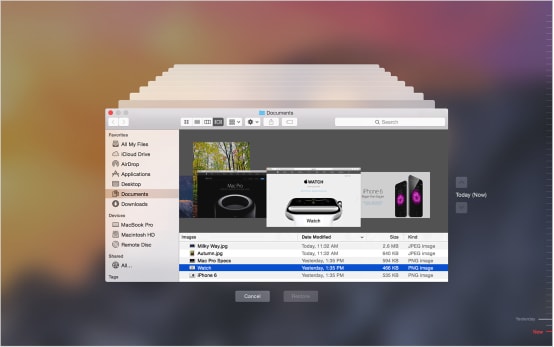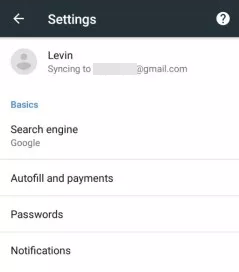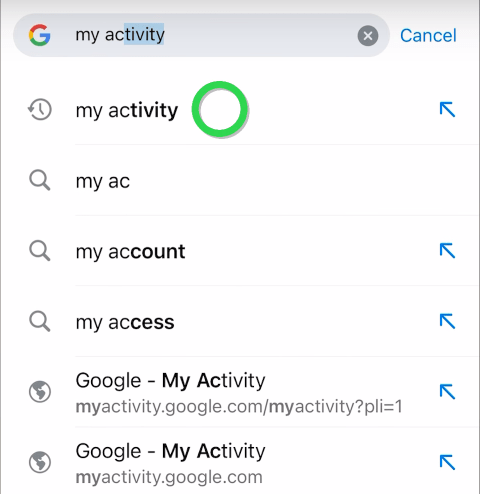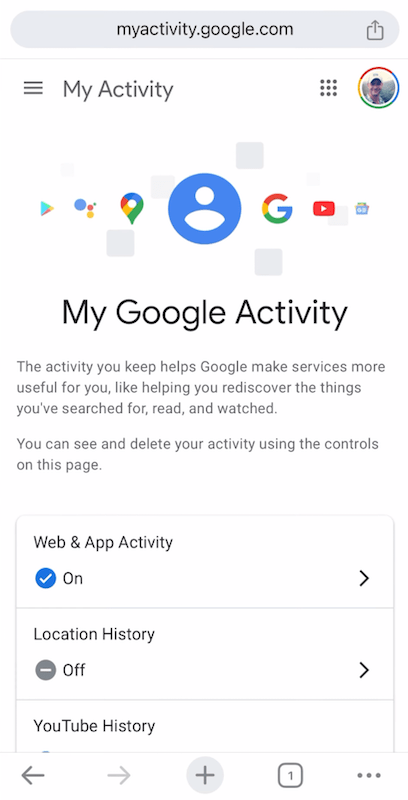10 Ways to Recover Deleted Google Chrome History (Android, iPhone, Computer)
 16.8K
16.8K
 0
0
Many of us may once experience that terrible feelings when we accidentally delete browser history on Google Chrome, which we didn’t mean to. The consequence is that we can’t go directly to the important websites or YouTube videos that we visit often, or we lost the passwords, settings and bookmarks we saved in Google Chrome.
Don't panic! We will share a handful of suggestions on how to find deleted history on Google Chrome and recover deleted Chrome history on mobile and computer.
 Best Data Recovery for Windows and Mac
Best Data Recovery for Windows and Mac
Get Back Your Deleted Google Chrome History Right Away!
- Easily recover lost or deleted browsing history and bookmarks from Google Chrome, Safari, Firefox, etc.
- Restore more than 1000 types of file: browser history, photo, video, email, document, archive, etc.
- Recover deleted Chrome history from a crashed PC or Mac
- Support data recovery from internal drive, external disk, SD card, NAS, Linux, etc.
- Repair damaged images, videos and documents
- AI applied to assist users in recovery process
- Recovered files saved to local drive or cloud platforms
 Free Download Windows 11/10/8/7
Free Download Windows 11/10/8/7 Free Download macOS 10.9 or later
Free Download macOS 10.9 or later
Easiest Way to Recover Deleted Chrome History on Mac and Windows
If you need to restore files with less tech knowledge and get back files as many as possible, you should use a dedicated data recovery program at first.
Cisdem Data Recovery for Mac and Windows is one of the most professional tools to recover deleted Internet history on Google Chrome. As its name indicates, it’s a standalone data recovery app that performs a remarkable job in retrieving any lost, deleted or formatted data on both Mac and Windows. With the aid of Cisdem Data Recovery, you will be able to recover deleted Google Chrome history without any hassles.
Key features of Cisdem Data Recovery:
- Recover from all data loss scenarios - accidental deletion, trash emptied, formatting, drive corruption, incorrect operation, OS update/downgrade, etc.
- Support any types of storage device - SD card, hard drive, USB drive, digital camera, HDD, SSD, etc.
- Use both quick and deep scan to find most files
- Preview files before final recovery
- Search files with keywords or filter tools
How to Recover Deleted History in Google Chrome Using Cisdem?
-
First make clear where your deleted Chrome history was stored originally. While the storage path can be different, we can type chrome://version/ into Chrome address bar to see information in details.
By default, Google Chrome history location can be usually as following:
Windows: C:\Users\username\AppData\Local\Google\Chrome\User Data\Default![windows chrome path]()
Mac: /Users/username/Library/Application Support/Google/Chrome/Default![mac chrome path]()
- Download and install Cisdem Data Recovery on your computer.
 Free Download Windows 11/10/8/7
Free Download Windows 11/10/8/7  Free Download macOS 10.9 or later
Free Download macOS 10.9 or later - Choose the system disk (C:) and click Search for Lost Data to scan your deleted Chrome history.
![cisdem data recovery scan]()
- When scanning is completed, select Path and navigate to the Google Chrome history folder to find your deleted files.
![recover chrome history 02]()
- Select the history files and click Recover to restore them back locally. For insurance purposes, you can also recover the whole Default folder and use it to replace the current one.
![recover chrome history03]()
How to Recover Deleted Chrome History on Mac and Windows for Free?
In case that you need time to evaluate Cisdem Data Recovery, here are several free solutions to recover deleted history on Google Chrome. Some apply for both Windows and Mac, while others work on Windows or Mac only. Just pick one that suits your case most.
For Mac & Windows:
1# Restore Chrome Deleted History from My Activity
When you browse websites in Google Chrome by logging into your Google account and have syncing enabled, Google will save all of your browsing history. In this case, you can find the deleted history by checking My Activity in your Google account, then manually recover the history back.
- Visit https://myactivity.google.com.
- Sign in with your Google account if you haven’t.
![recover from my activity 01]()
- Scroll down to check if your deleted Chrome history is present.
![recover from my activity 02]()
- You can search or filter the activities to focus on your Chrome history.
![recover from my activity 03]()
- Only obtain partial deleted history on Google Chrome? Click “Other activity” from the left to view more.
2# Use Cookies to Recover Deleted History in Chrome
If allowed, cookies will save your search history temporarily in your Google Chrome. So try to check the list of websites that accept cookies to recover deleted history from Chrome.
- Open your Google Chrome browser.
- Click on the 3-dots icon at the top-right corner > go to Settings.
![chrome cookie 01]()
- Choose Privacy and security > Cookies and other site data/Third-party cookies.
![chrome cookie 02]()
- Click See all site data and permissions.
![chrome cookie 03]()
- You can see all cookies and sites that use cookies in Chrome. Go to find the browsing history you deleted.
![chrome cookie 04]()
For Windows Only:
1# Recover Deleted Chrome History by System Restore
Your Windows PC has a feature called System Restore. Once enabled, it can bring back certain system settings to an earlier state. This method is ideal for the scenario when you’re sure that your Chrome history was present at the last restore point.
- Open System Restore by searching for it in the search box.
![system restore 01]()
- Click System Restore button.
![system restore 02]()
- Select a specific restore point > click Next.
![system restore 03]()
- Follow the prompts to restore your system.
![system restore 04]()
- When completed, restart your PC and open Google Chrome to see if your deleted history reappears.
2# View Deleted Chrome History via DNS Cache
DNS cache saves recent IP addresses and web activities on all browsers, certainly including Google Chrome. This option requires an internet connection of your PC. Moreover, you’re not allowed to shut down or restart the computer after clearing Chrome history.
- Hit Windows+R keys simultaneously.
- Type "cmd" > Click "OK" button.
![dns cache 01]()
- Type ipconfig/displaydns > press Enter.
![dns cache 02]()
- The deleted internet history you visited recently will be received. Note that you can’t find the particular pages deleted on Google Chrome while only the domains can be shown.
For Mac Only:
1# Recover Deleted Browser History from Time Machine
Time Machine is a build-in backup program on Mac. When you have a backup of your deleted items, thing will be pretty easier. Here are the tutorial on how to find deleted history on Mac Chrome with Time Machine.
- Click Time Machine icon > choose Enter Time Machine.
- Use the timeline on Mac screen edge to find your deleted Chrome history files.
- Click Restore to recover the deleted history on your Mac.
![recover chrome history with time machine]()
2# Find Deleted History Chrome with Desktop Search Programs
Desktop search programs are the tools that help users to quickly find files, folders, certain connected applications, or specific contents stored on Mac. Some of them can even recover deleted Chrome browsing history file.
- Firstly, you need pick a piece of suitable desktop search software, like X1 Search.
- Download and install it on your Mac.
- Search the deleted Chrome history with the keyword, publication date, file type, etc.
How to Recover Deleted Chrome History on Android and iPhone?
Google Chrome history getting deleted mistakenly also takes place on mobile phone. Not surprisingly, there are enough Chrome users seeking for solutions to recover deleted Chrome history on Android or iPhone. To do this we have prepared 3 ways in this part. The first two are feasible for both Android and iPhone, while the final one is specifically designed for iOS.
Solution 1: Recover Deleted History on Chrome Using Sync
If Chrome is synced with your Google account, one simple trick to restore Chrome deleted history files on Android or iPhone is re-logging into your account and getting them back.
- Open Chrome > go to Settings and check if your Google account has been synced.
![recover using sync]()
- If synced, log out of Google Chrome and sign in again to see deleted history on Google Chrome.
Solution 2: See Deleted Chrome History in Google Account Activity
Similar to the process on computer, we can recover Chrome browsing history on mobile from My Activity. Just follow up the steps below to deal with how to recover deleted history on Chrome mobile.
- Open Chrome > search for “my activity”.
![google account activity 01]()
- Visit myactivity.google.com.
- At the very top right, make sure that you’re logged into the account that is associated with the deleted history. Then scroll down to see all the activities and find your missing Chrome history.
![google account activity 02]()
Solution 3: Use Chrome History Recovery Tool on iPhone
Remove Chrome history from iPhone by accident? You’re suggested to make use of a dedicated Chrome history recovery app, like Cisdem iPhone Data Recovery --- UltData. It’s widely utilized for retrieving personal files from third-party software (Google Chrome, WhatsApp, LINE, Viber, Kik, WeChat, Messenger, Instagram, etc.) and iOS system data such as messages, photos, videos, contacts, call history, notes, calendar, reminders, Safari bookmarks and so on.
Steps to recover deleted history in Chrome iPhone:
- Download and run UltData on your computer.
 Free Download macOS 10.10 or later
Free Download macOS 10.10 or later  Free Download Windows 11/10/8/7
Free Download Windows 11/10/8/7 - Connect your iPhone (where Chrome history was deleted) to this computer.
- Select Recover Data from iOS Devices.
![iphone data recovery 01]()
- Select the file types you need to recover and click Scan. Here we can check the box of Third-party App Data.
![iphone data recovery 02]()
- When scanning finishes, select the deleted history you want and click Recover to Mac/PC to save them on your computer.
![iphone data recovery 03]()
Conclusion
Now you get ultimate solutions of how to recover deleted history from Google Chrome on Mac, Windows, as well as on Android or iPhone. It is a good habit to back up all your files periodically and delete Chrome history prudently. But if untoward situation occurs, try to install Cisdem Data Recovery. It is equipped with an open-and-shut interface, which is totally safe to use. With its help, it’s efficient to recover deleted internet history, lost & formatted files on Mac, Windows or on any supported external device.

Zoey shows a great interest in what she does. Although not long with Cisdem, she has possessed a professional understanding of data recovery.

JK Tam is the lead developer at Cisdem, bringing over two decades of hands-on experience in cross-platform software development to the editorial team. He is now the lead technical approver for all articles related to Data Recovery and DVD Burner.