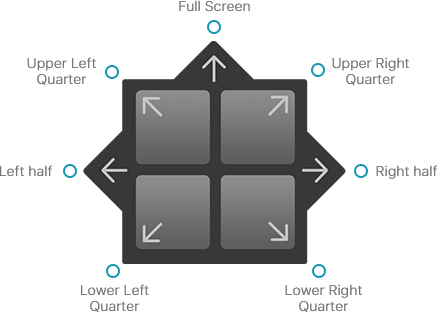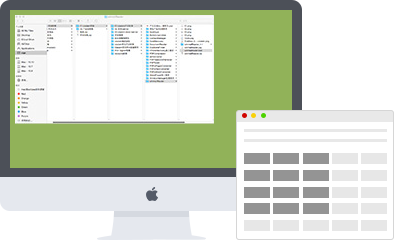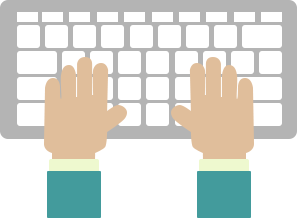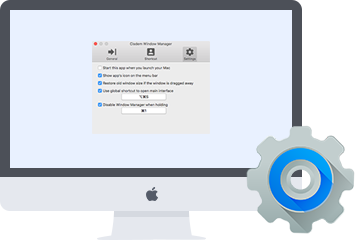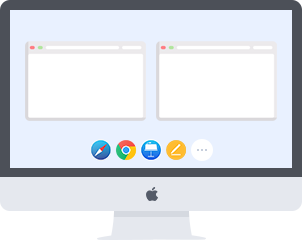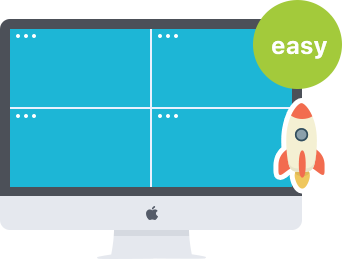Cisdem Window Manager presets seven snapped positions, including top, left, right and four corners of the screen. When you drag a window to these areas of the screen, the window will be auto resized to fill a specific area of the screen, it can be maximized to full screen, aligned side by side, or positioned to corners in one-quarter.
If you want to tweak the window layout to your preferences, Cisdem Window Manager adds a configurable grid system to customize the window position and size. Click and drag across the grids (from 1x1 up to 10x10) to define the shape and position of your window, also use the Advanced settings to adjust margins.
To quickly move between windows, Cisdem Window Manager allows assigning global keyboard shortcuts to all pre-defined window-split actions. You can add shortcuts to your liking and all the shortcuts are listed in the Shortcut tab for fast memory, making you fly around multiple windows freely.
There are settings offered to give you a delightful experience with Cisdem window manager.
Cisdem Window Manager supports almost all applications with a standard window, such as Safari, Chrome, Pages, Keynote, etc. It adds gray shading on a running app interface to give you a preview of how the app will look on your screen. As always, we will add support to new apps.
Cisdem Window Manager uses very little memory and almost no CPU, so it won’t slow down your Mac. It has a very intuitive interface, which can be accessed directly from the menu bar. Also it is clean, easy to install and uninstall.
{{item.title}}