6 Ways to OCR to Word on Mac and Windows with Good Formatting
 4.5K
4.5K
 0
0
OCR to Word means converting image-based files, in most cases they are either scanned PDF or images, to Microsoft Word document, with the purpose to copy, search even edit the text in this image files.
It is an easy job to OCR to Word, as long as you have found an adequate OCR tool, be it online or offline. Here, we will introduce 6 ways to convert OCR to Word on both Mac and Windows PC, while preserving the original formatting.Included in these solutions, there is an offline free OCR to Word software for you to try.
 Cisdem PDF Converter OCR
Cisdem PDF Converter OCR
Why Cisdem PDF Converter OCR?
- OCR scanned PDF and images to Word
- OCR files to 10+ formats, including Searchable PDF, Word, Excel, PowerPoint, Keynote, Pages, etc.
- Convert native PDF to 10+ formats
- Retain formatting
- Batch convert and OCR
- Advanced OCR settings
- Create PDF from other document
- Compress PDFs
 Free Download Windows 10 or later
Free Download Windows 10 or later  Free Download macOS 10.14 or later
Free Download macOS 10.14 or later
Best Software to OCR to Word with Good Formatting
Formatting maintenance is always the most difficult part of an OCR task. If you are looking for a solution to OCR to Word with original formatting preserved, a piece of professional software will be the best option.
For Mac and Windows users, the best software to OCR to Word will be different as following, the app we recommend works outstanding on the Word output formatting.
Best Software to OCR to Word with Formatting (Windows, Mac)
Cisdem PDF Converter OCR is originally designed to convert native PDFs to various formats, including Word. With the growing needs to work on a scanned or image file, Cisdem involves and builds in the OCR feature, allowing users to convert both scanned PDF and multiple images format to Word and other editable formats too. Due to the active development these years, its conversion and OCR performance get improved profoundly, users can recognize their files accurately and export as Word or other formats with good formatting.
Steps to OCR to Word on Mac with Formatting
- Download and install Cisdem PDF Converter OCR on your PC.
 Free Download Windows 10 or later
Free Download Windows 10 or later  Free Download macOS 10.14 or later
Free Download macOS 10.14 or later - Import files for OCR to Word.
Drag-n-drop scanned PDF or images to the program, or click “+” to add files.![]()
- Download the OCR module.
![]()
- Set output formats.
For scanned PDF or images, choose the output as OCR PDF or other edibatble formats;![]()
- Adjust the settings for OCR to Word on Mac.
Choose the language of the file in OCR Setting.![]()
- OCR to Word on Mac.
Click Convert to start OCR files to Word on mac.
3 Tools to OCR to Word Online Free
#1 docs.zone
It is an online free PDF creator and converter. Its OCR can recognize 7 different languages and support batch OCR PDF or images to Word with formatting.
Advantages:
- Support 7 languages;
- Batch OCR;
- Create PDF from Word, or other files;
Disadvantages:
- OCR files to Word only;
- Files saved online for 6 hours to suffer potential risk of information leakage;
- Need to adjust the formatting manually;
Steps to OCR to Word Online Free with docs.zone
- Step 1. Go to docs.zone OCR
- Step 2. Click “Select files” to add 1 or more files for OCR;
![docs zone ocr to word 01]()
- Step 3. Choose file language,click Start to OCR to Word;
![docs zone ocr to word 02]()
- Step 4. Download the Word document to your device, save and check the formatting, manually adjust if necessary.

#2 Convertio
Convertio is a versatile online free file converter, changing audio, video, document, ebook, image to various formats. Its OCR support recognizing 70+ formats, and exporting both scanned PDF & image to 11 editable formats.
Advantages:
- Support reading 70+ languages;
- Batch OCR;
- OCR file to Word and other 10 formats;
- Recognize 2 languages in the same file;
- Save Word output to Dropbox and Google Drive;
Disadvantages:
- Only 10 pages are free for OCR;
- Potential risk of information leakage;
- Need manually adjust the formatting;
Steps to OCR to Word Online Free with Convertio
- Step 1. Go to Convertio OCR;
- Step 2. Drag and drop 1 or more files to the program;
![convertio ocr to word 01]()
- Step 3. Choose file language, output format and OCR page range;
![convertio ocr to word 02]()
- Step 4. Then click Recognize to OCR to Word online free;
- Step 5. Download and save the Word document to your device.
#3 PDF Convert Online
As an all-round online free PDF tool, PDF Convert Online helps users to create, convert, compress, protect, split, merge and unlock PDFs. Its OCR feature allows saving scanned PDF to editable Word format.
Advantages:
- Easy to use;
- Support recognizing 100+ formats;
- OCR to Word, RTF and TXT;
Disadvantages:
- No batch OCR;
- Potential risk of information leakage;
- Need manually adjust the formatting;
Steps to OCR to Word Online Free with PDF Convert Online
- Step 1. Go to PDF Convert Online;
- Step 2. Click Choose File to add file for OCR;
- Step 3. Choose file language;
- Step 4. Choose output as Docx or Doc;
- Step 5. Click Convert Now! To start OCR to Word, then save the file to your device.
![pdf convert online]()
How to Convert OCR to Word with Free Software?
If you are looking for free software to convert OCR to Word offline free, there is few options, since virtually all offline professional OCR software come with a price tag. But FreeOCR for Windows offers the option to OCR to Word offline free.
FreeOCR is a Windows program to OCR scans, PDF and images to Word, Text or RTF. The OCR result is accurate, however when OCR to Word, the formatting cannot be maintained, you will have to manually adjust.
Steps to OCR to Word with Free Software
- Download and install FreeOCR to your Windows PC;
- Go to Open to add files for OCR;
- Go to OCR>Start OCR Process;
- Click on the Word icon, start OCR to Word on Windows now;
![ocr to word free software]()
Can Microsoft Word Do OCR?
No, it cannot.
Microsoft Word is always the most powerful word processor, it can view and edit Word documents, however, it has no OCR feature. There is no way to convert OCR to editable Word in MS Word, but Microsoft Office Suite does offer an option to do OCR, that is OneNote OCR, allowing users to copy text from image-based files.
OneNote OCR PDF or Image
Here we are going to share 5 facts you need to know about OneNote OCR on PDF or Image.
After reading this guide, you will be able to utilize OneNote OCR to serve for purpose and decide if you want to install OneNote on your device
READ MORE >Conclusion
If we grasp the key to OCR to Word, that will save us a lot of time to re-type and re-edit a file. While the key is always to use the right tool, if you want high quality OCR and preserve the formatting, leave your OCR tasks to a professional OCR tool.
 Free Download Windows 10 or later
Free Download Windows 10 or later  Free Download macOS 10.14 or later
Free Download macOS 10.14 or later

Carolyn has always been passionate about reading and writing, so she joined Cisdem as an editor as soon as she graduated from university. She focuses on writing how-to articles about PDF editing and conversion.

Liam Liu takes charge of the entire PDF product line at Cisdem and serves as the technical approver for all related editorial content. He has deep expertise in PDF and document management technologies and nearly a decade of development experience.




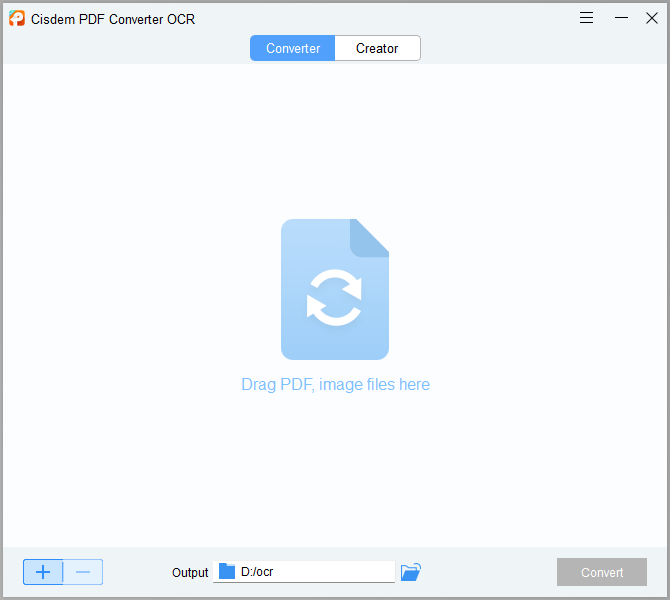
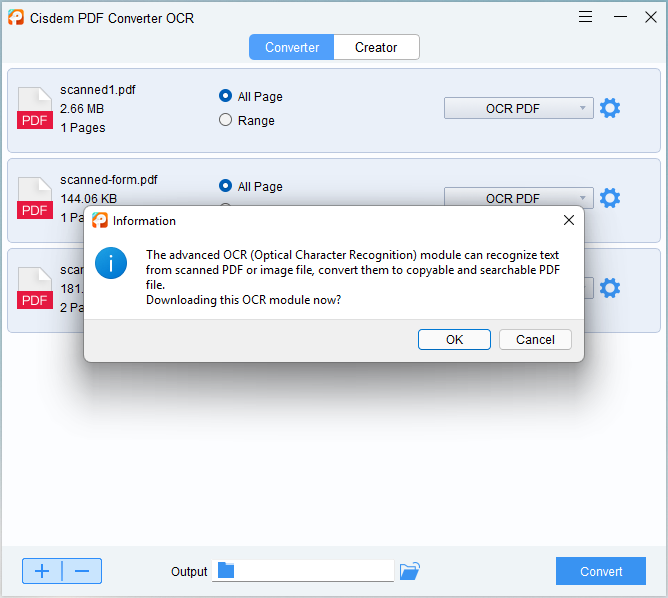
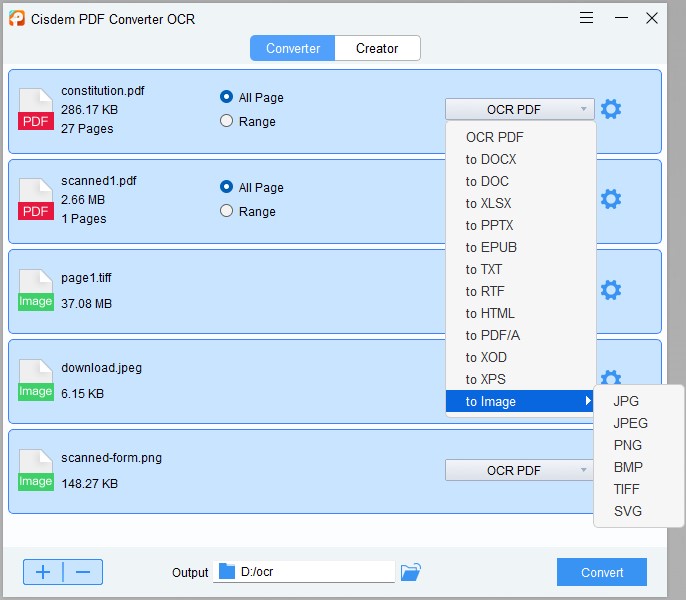
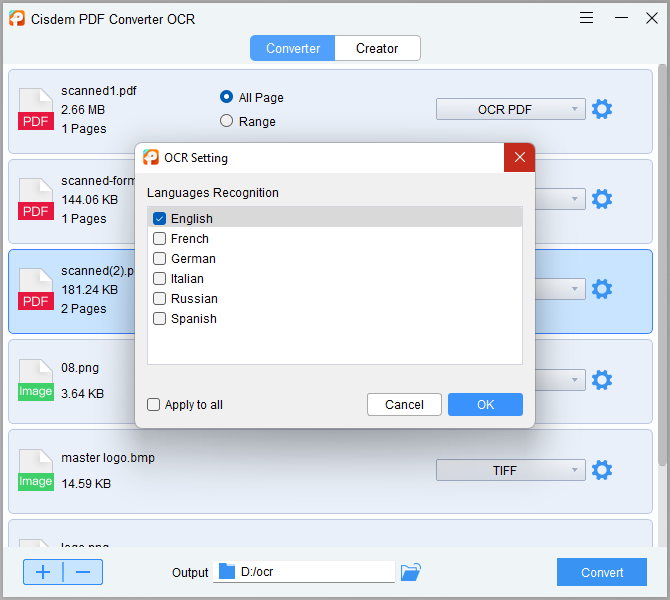
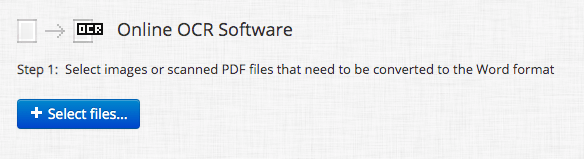
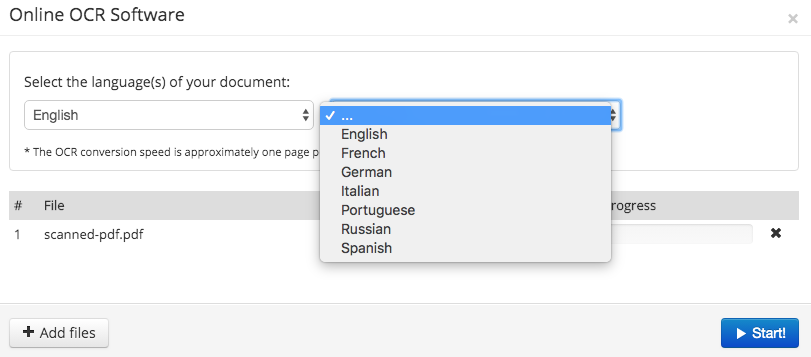
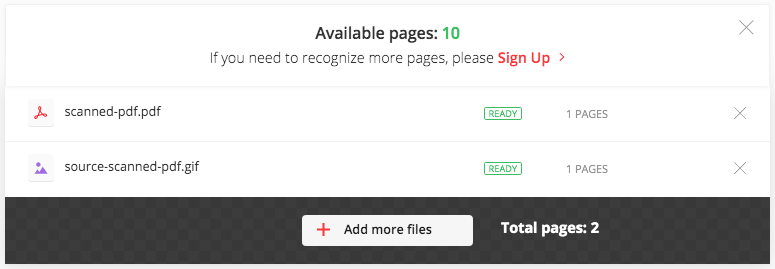
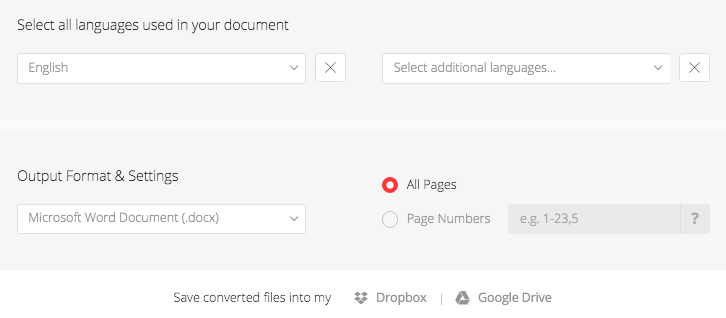
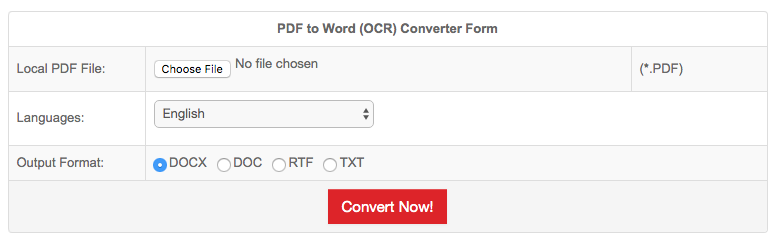
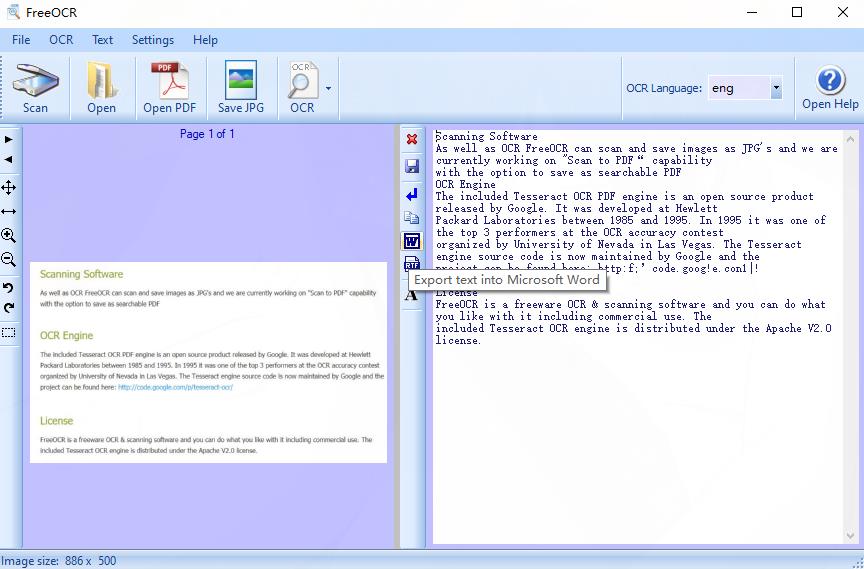
.png)