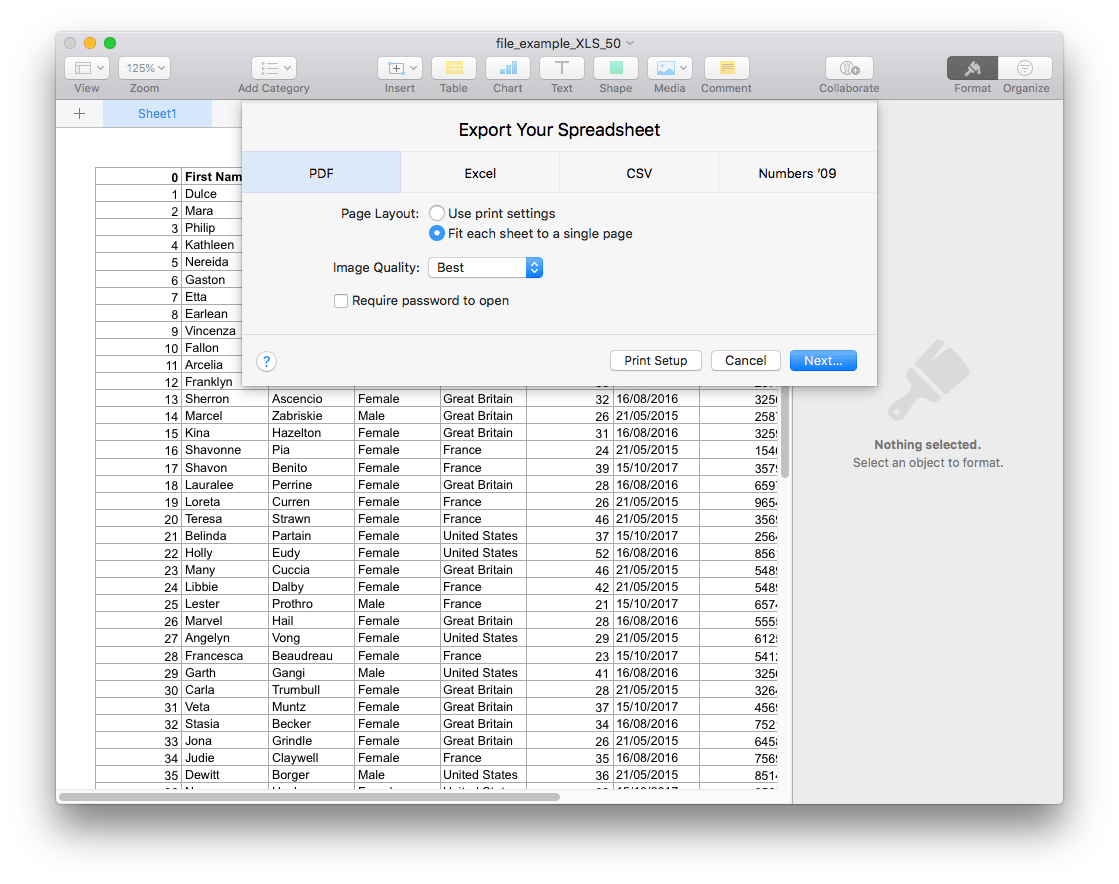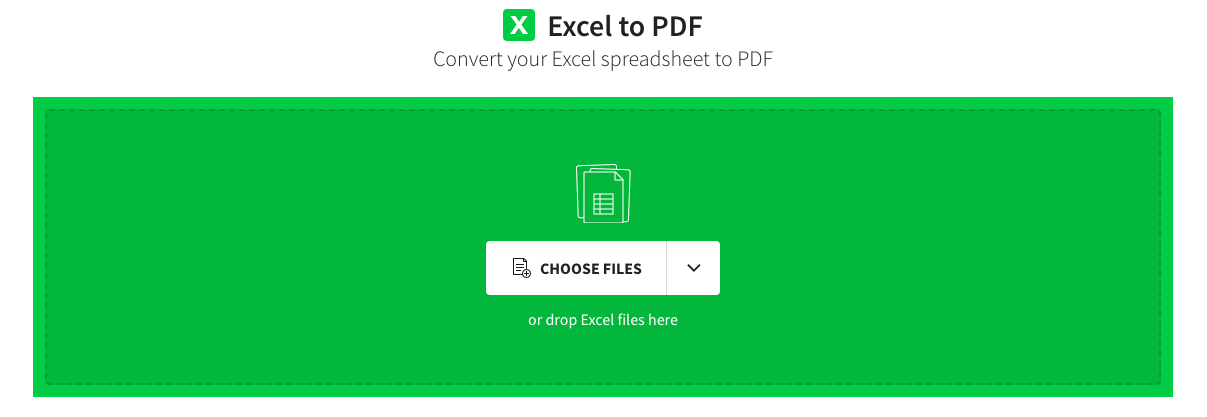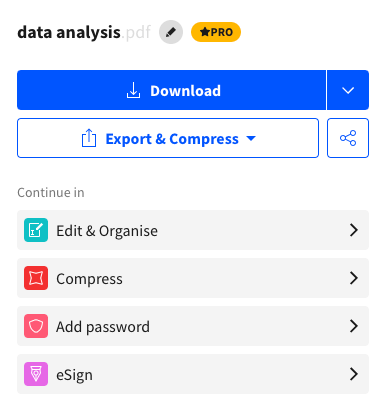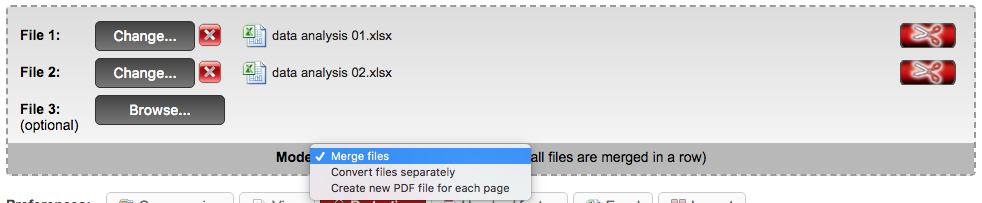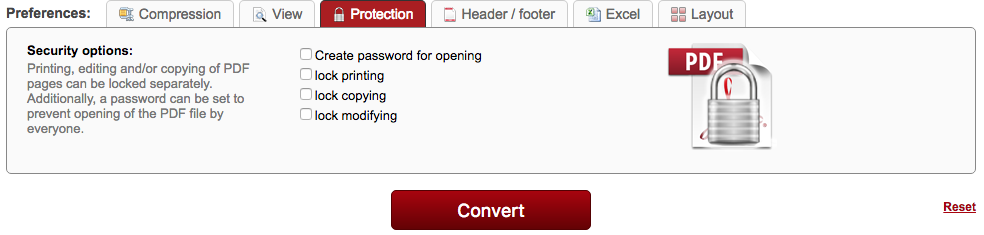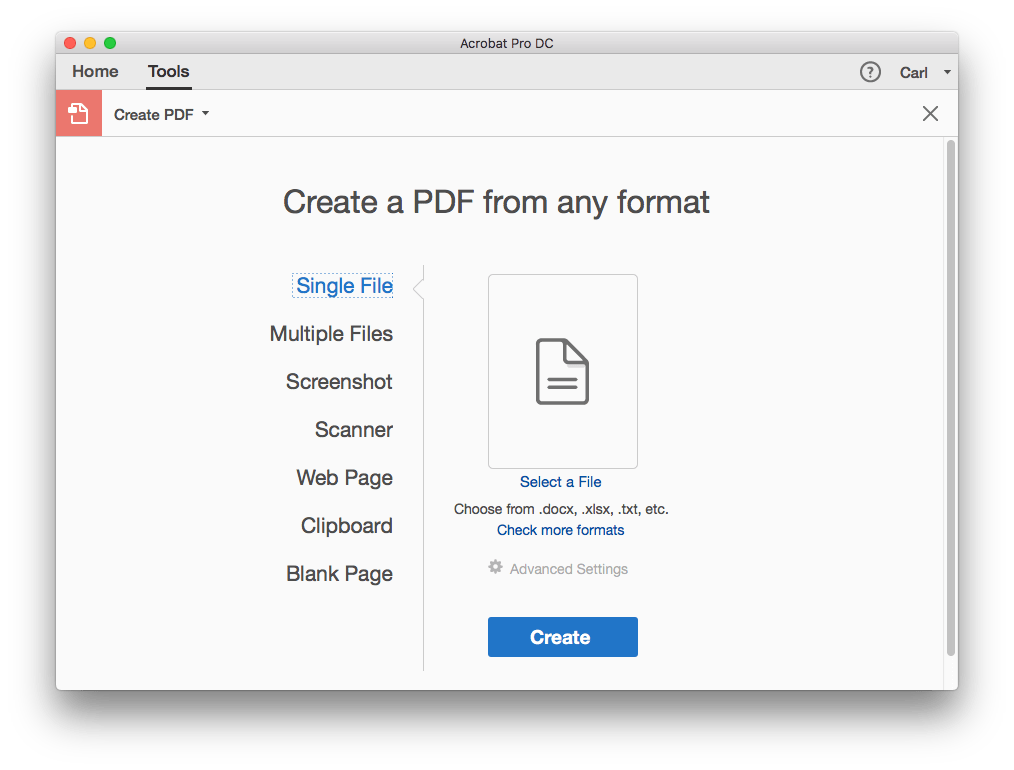2025 Update: How to Convert Excel to PDF Without Losing Formatting?
 5.9K
5.9K
 0
0
Microsoft Excel is widely adopted due to its capability to display data or information professionals. However, it has an annoying shortcoming on compatibility.
First, Excel is only available on macOS and Windows, users on Linux or other operating systems won’t be able to use it; second, even though you have an Excel viewer that allows you to open and read Excel files, the format and layout will get messy because of compatibility issues. And this is just the reason why many Excel users choose to save as or convert to PDF once they finish editing on an Excel file, since PDF is highly flexible on different platforms and devices, also, the layout and format will be well maintained no matter which defaulted viewer you are using to open and view the PDF file.
But how to convert Microsoft Excel to PDF, especially without losing formatting? Here we bring 6 quick solutions to convert Excel to PDF for you.
 Cisdem PDF Converter OCR
Cisdem PDF Converter OCR
Best Excel to PDF Converter on Mac and Windows
- Convert PDF to 10+ mainstream formats
- Convert Excel, Word, PowerPoint to PDF without losing formatting and quality
- Batch convert PDF with ease
- Customize the page range and other settings
- OCR scanned documents or image-based PDF
- Upload and convert locked files
 Free Download macOS 10.14 or later
Free Download macOS 10.14 or later  Free Download Windows 10 or later
Free Download Windows 10 or later
How to Convert Excel to PDF Without Losing Formatting? (Mac & Windows)
Saving an Excel file as PDF is not difficult, but conversion without losing formatting is not easy. A dedicated Excel to PDF conversion software can make this process easier. How to choose one? The best Excel to PDF converter should have batch conversion to convert multiple Excel to one PDF, and extended features to convert an Excel spreadsheet to an ideal PDF file.
Cisdem PDF Converter OCR is one of the best.
It is a comprehensive Excel to PDF converter for Mac and Windows, fully featured and great for converting, editing and even OCRing different types of PDFs. It has batch support, allowing users to convert multiple Excel and merge them into one PDF with ease. What’s more, up to 40 different formats can be uploaded and exported as PDF, such as Word, PowerPoint, Pages, Numbers, Keynotes, images...Converter also allows you to convert PDF to 10+ mainstream formats, including MS Office, iWork, RTF, EPUB, HTML, XOD, XPS and Images.
Main features of Cisdem PDF Converter OCR
- Convert MS Office, images, iWork and other documents to PDF, batch support
- Convert PDF to Excel, Word, PowerPoint, image and so on, batch support
- Merge multiple Excels to a single PDF
- Keep each spreadsheet on a single page
- Automatically recognize scanned files
- Turn scans to editable or searchable PDF with OCR
- Specify the page range of files to convert
- Support uploading password-protected files
How to Convert (Multiple) Excel to PDF Without Losing Formatting?
- Free Download and install Cisdem PDF Converter OCR to your Mac or Windows PC.
 Free Download macOS 10.14 or later
Free Download macOS 10.14 or later  Free Download Windows 10 or later
Free Download Windows 10 or later - In the main interface, go to Creator, add all the Excel spreadsheet to the program. (This program supports uploading unlimited Excel files, so you can process multiple Excel spreadsheets at once.)
![]()
- Change the output name and choose the output folder to store them.
![excel to pdf cisdem1]()
-
If you want to save multiple Excel sheets as one PDF, open the Merge button and press Shift to choose the Excels you want to combine.
![excel to pdf cisdem2]()
-
Click Create button to convert all Excel files to individual or merged PDF.
How to Save Excel Workbook as PDF in MS Excel?
If you are using Microsoft Office on a regular basis, you must know that Microsoft Office allows users save the office files as PDF, that is, Word to PDF, PowerPoint to PDF, Excel to PDF. So, if you have installed Microsoft Office Excel, utilize it to do the conversion for you.
- Open the Excel file with Microsoft Office Excel.
- Click the File tab > Save As > PDF. Also you can choose the PDF quality, Standard (for publishing and printing) or Minimum size (for smaller size).
![excel to pdf ms1]()
- Click “Save” to convert Excel to PDF in Microsoft Office Excel quickly.
However, the shortcoming of this solution lies in the conversion result and absence of batch conversion feature. You may notice there are differences in layout and format between the original file and output PDF resulting from the discrepancy of these 2 formats itself, hence, if needed, adjust the PDF output after conversion. Still, you can only convert Excel to PDF one by one, so wait patiently if you have multiple Excels for conversion.
Tips: How to Convert Excel to PDF in One Page?
A whole spreadsheet may be distributed on different pages after conversion due to the number of rows. This is not convenient for viewing. If your Excel does not have too many rows and you want to convert it to PDF in one page without affecting formatting or style, follow the steps below.
- In the File tab, choose Page Setup.
![excel to pdf ms2]()
- In “Scaling”, choose “Fit to 1” and “Pages wide by 1 Tall”. Then click OK to apply your setting.
![excel to pdf ms3]()
- Finally, go to File > Save as > PDF. You will find the whole Excel Spreadsheet on one page.
How to Export Excel Spreadsheet to PDF on Mac with Numbers?
Numbers is a spreadsheet application created by Apple, which is available on macOS, iPadOS and iOS. It makes you edit the table, cell, text, arrange, shape, media or comments easily. Plus, you can even export files as PDF, Excel or CSV. If Apple Numbers is installed on your Mac, try it and export Excel to PDF with ease.
Tutorials to Export Excel to PDF on Mac Numbers:
- Open a spreadsheet in Numbers on macOS.
- Go to File > Export To > PDF.
![excel to pdf numbers1]() Then you can manage the page layout in 2 ways: use print settings or fit each sheet to a single page. And set the image quality as Good, Better or Best from the drop-down menu. Also, you can require a password to open the PDF. After setting, click Next to the next steps.
Then you can manage the page layout in 2 ways: use print settings or fit each sheet to a single page. And set the image quality as Good, Better or Best from the drop-down menu. Also, you can require a password to open the PDF. After setting, click Next to the next steps.![excel to pdf numbers2]()
- Choose a folder to store the converted PDF on your Mac, and click on the Export button to start conversion.
2 Excel to PDF Converters Online for Free
Online service is another choice to convert Excel to PDF, especially when you are dealing with multiple non-private Excel files for batch conversion.
Many users prefer to save Excel as PDF online also for the reason that they are able to convert the files at anytime, anywhere online even though they don’t bring along personal devices to work with them, since online service allows you to convert files from iCloud. Here we recommend 2 online programs to convert Excel spreadsheet to PDF well.
#1 Smallpdf
Smallpdf is an online platform offering free services to manage PDF, from viewing, editing, splitting and merging, converting, to unlocking and compressing PDF. It is easy to use, you just need to follow the instructions on the webpage.
- Go to Smallpdf, upload an Excel file to the program by draging file from PC, or importing from Google Drive or Dropbox.
![excel to pdf smallpdf01]()
- Wait for the uploading and converting.
- Once converted, click the download icon and get the PDF output.
![excel to pdf smallpdf02]()
The conversion processes very fast, but the free service is limited, users are only allowed to convert 2 files within an hour for free, otherwise, you need to pay or wait for one hour to continue the free conversion.
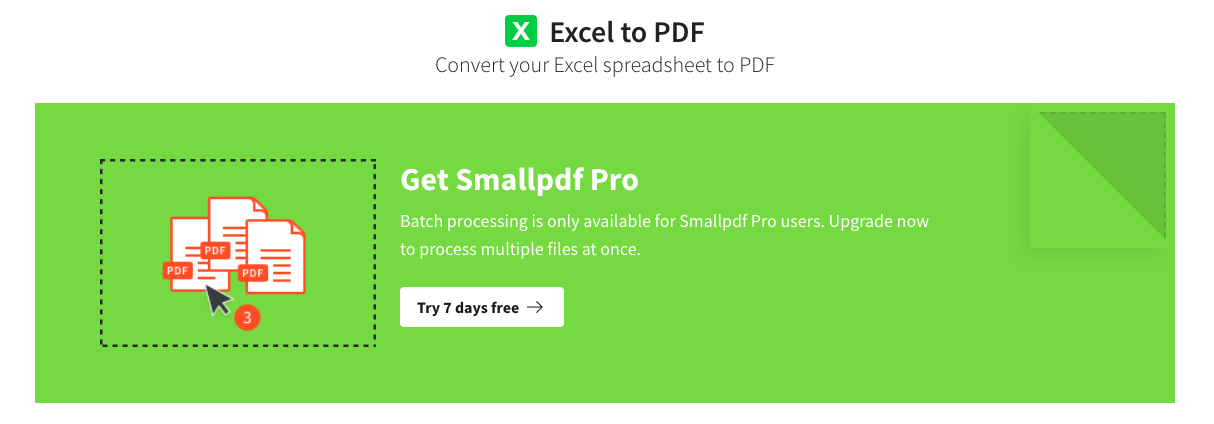
#2 Online2pdf
Online platform to manage PDF files for completely free, including editing, viewing, converting, protecting, compressing, etc. It supports batch conversion and allows users to customize the PDF output with a basic set of tools, such as PDF compression, adding protection and header/footer, and tweaking layout and format.
- Go to online2pdf, and upload single or multiple Excel files by drag and drop. In the Mode menu, you can choose to convert all Excel files to single one PDF, or create PDF from each page of the Excel files.
![online2pdf upload excel]()
- Adjust the preferences to customize PDF output. Choose the tool as following and tweak the settings as needed.
![online2pdf preference]()
- Finally click “Convert” to save Excel as PDF. Once the conversion is processed successfully, a prompt will appear guiding you to save the file onto device.
Yet, as you may notice, there is a limit on file size and file quantity from this free program:

Being easy and free, these free Excel to PDFs services easily make people flock to them, yet, as we have mentioned at the very beginning, users are not recommended to upload private or important Excel files for conversion, to expose yourself in the risk of information leakage. Still, users need to double check the PDF output, make sure if the data or format can be well retained since conversion quality is always the top issue annoys our online users.
Convert Excel to PDF Without Formatting Loss If You Have Adobe Acrobat
There is another option to convert Excel workbook to PDF without format loss, if you have installed Adobe Acrobat on your device.
Besides letting users edit PDF with excellent editing tools, Acrobat has a powerful feature to convert PDFs. You can easily create a PDF from Excel file and highly maintain the original formatting. But if you don’t have a paid Acrobat account, it would be pricey to convert files in Adobe.
- Run Adobe Acrobat on your computer.
- Go to Tools > Create PDF, import the Excel file and click Create.
![excel to pdf adobe]()
- The Excel spreadsheet will be converted to PDF and opened in Acrobat, you can edit or protect as you like.
- Click Save button to convert Excel to PDF without format loss.
Conclusion
Here above are the quick Excel-to-PDF solutions used by most of the users in need. Before picking a solution to convert Excel files, users should be well aware of the advantages and disadvantages of each solution, not each solution fits in your case. And if any one of the workaround serves you to be best, please share with us in the comment.

Carolyn has always been passionate about reading and writing, so she joined Cisdem as an editor as soon as she graduated from university. She focuses on writing how-to articles about PDF editing and conversion.

Liam Liu takes charge of the entire PDF product line at Cisdem and serves as the technical approver for all related editorial content. He has deep expertise in PDF and document management technologies and nearly a decade of development experience.




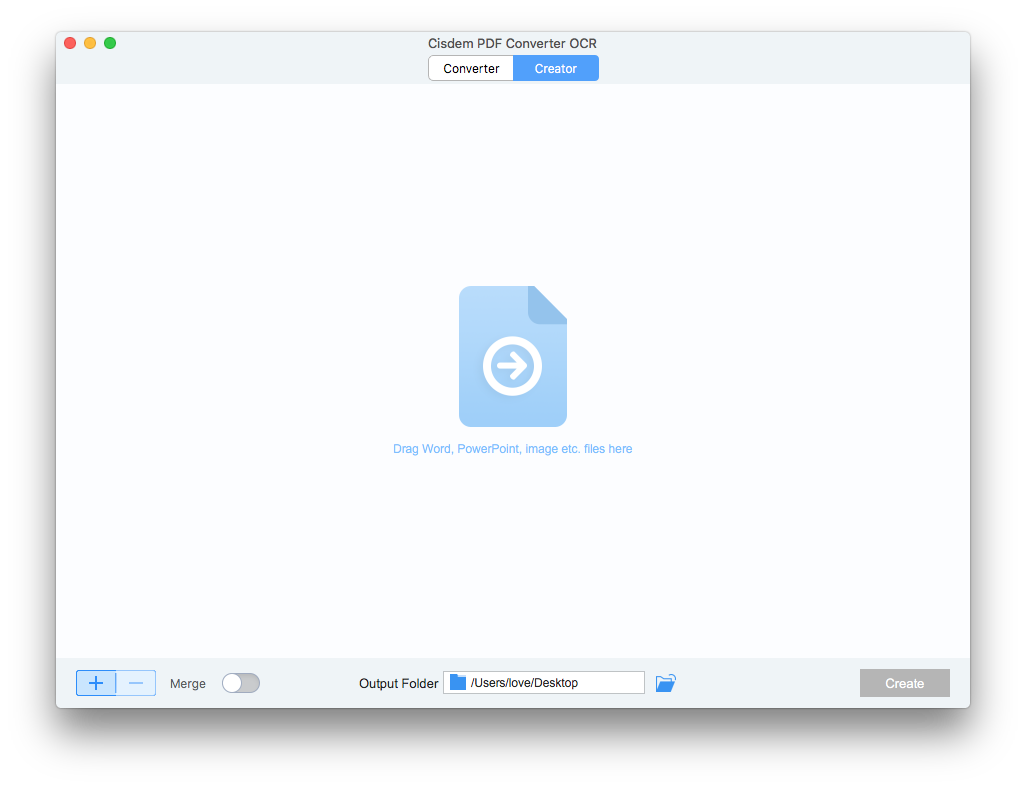
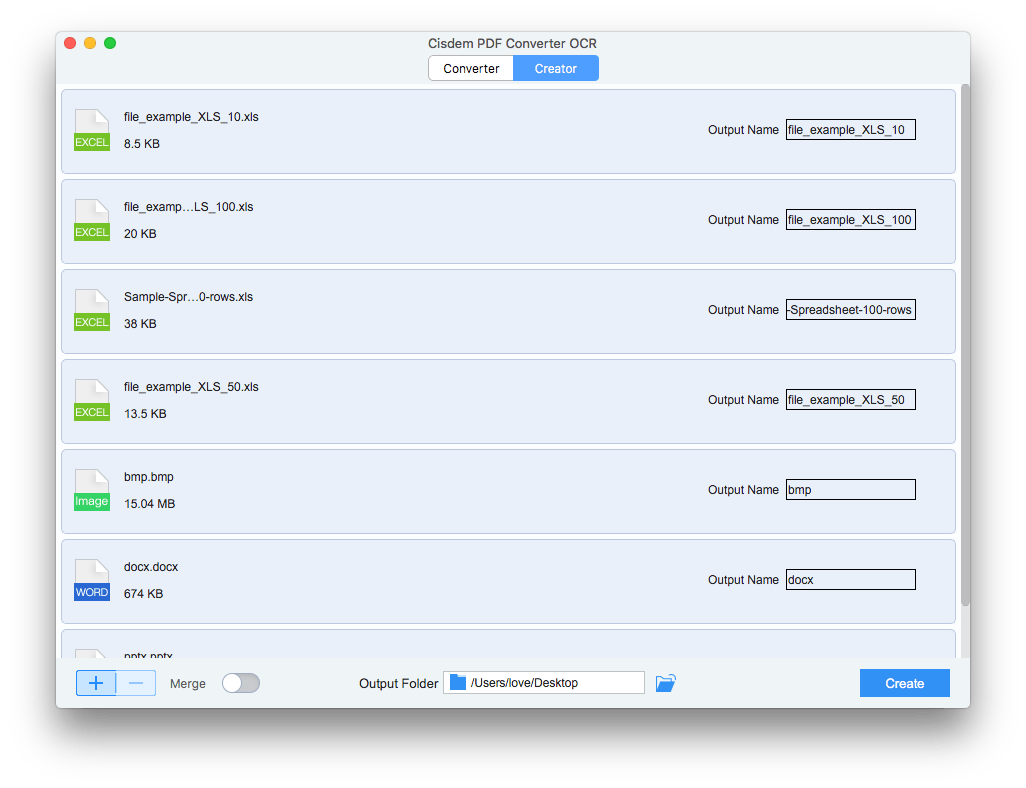
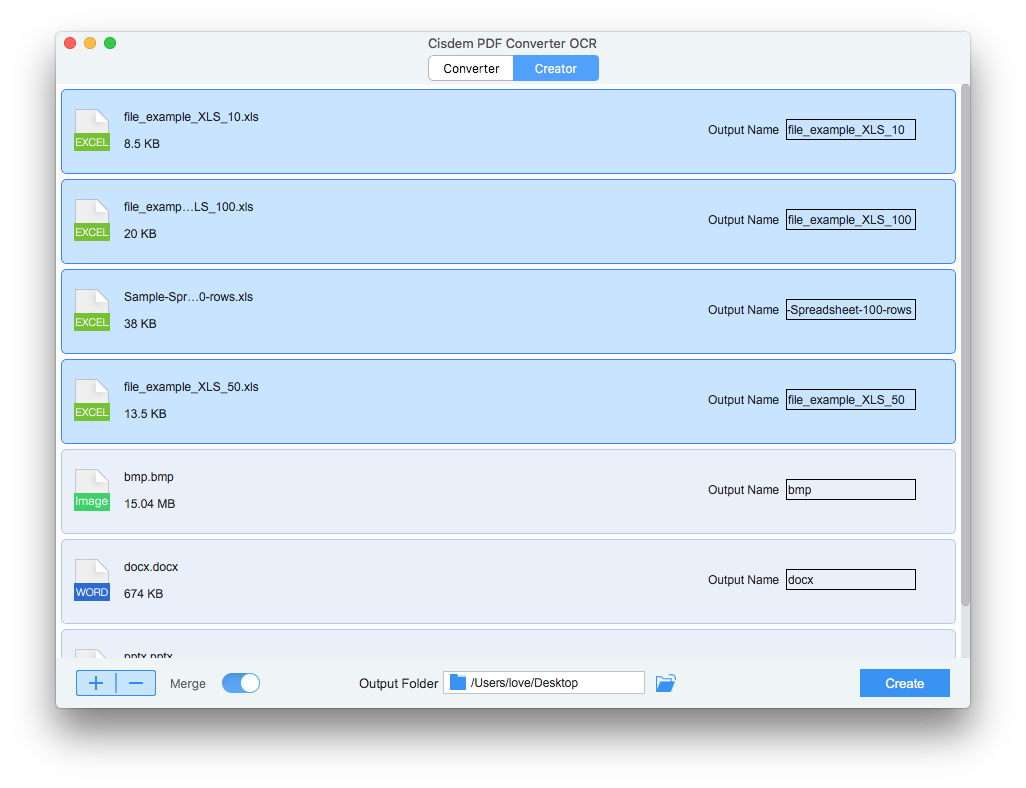
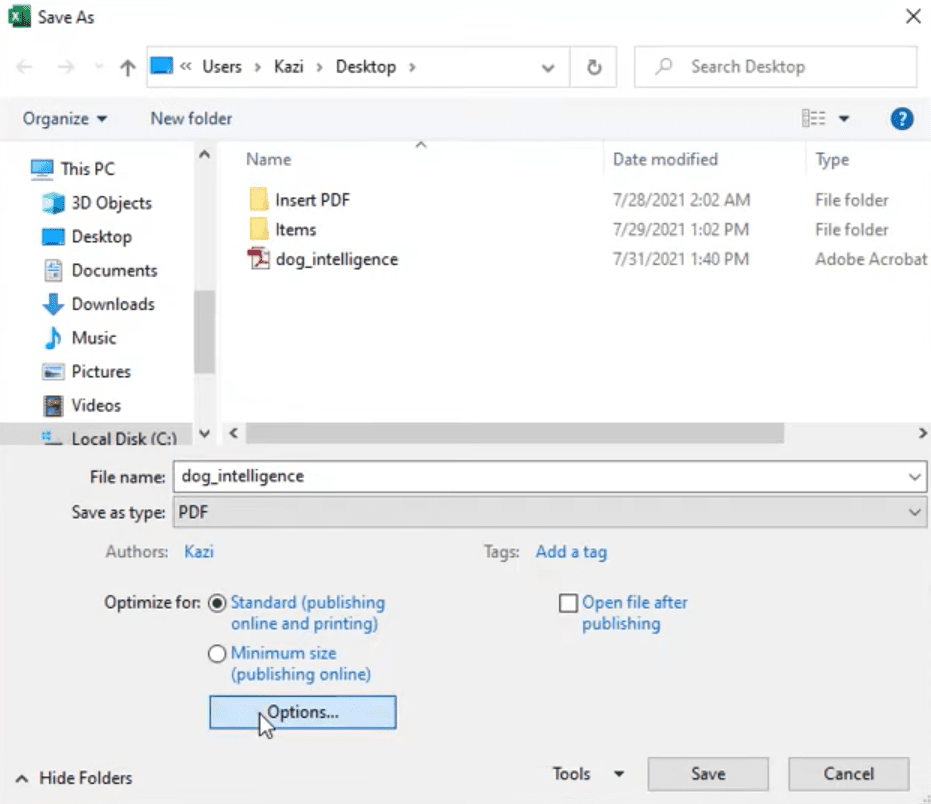
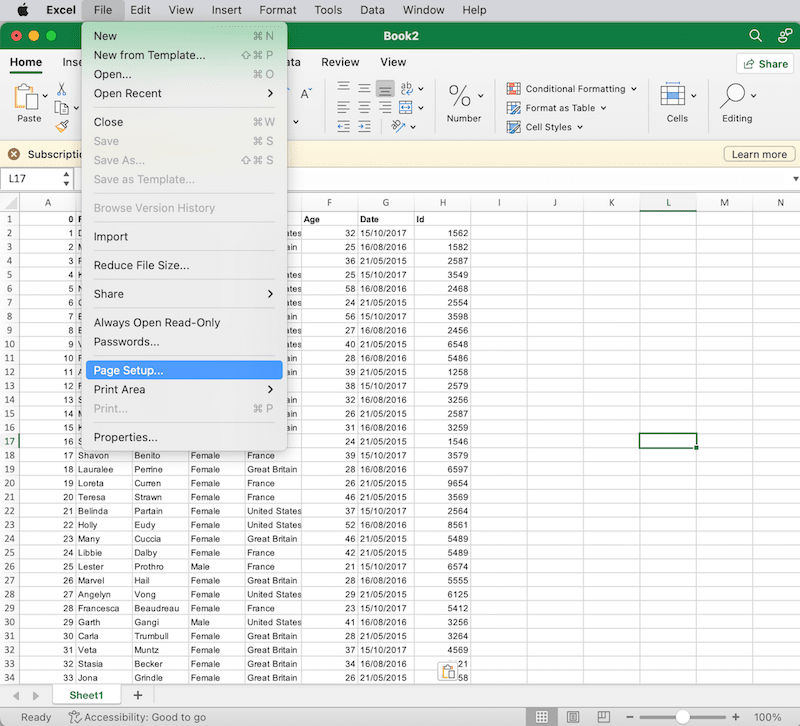
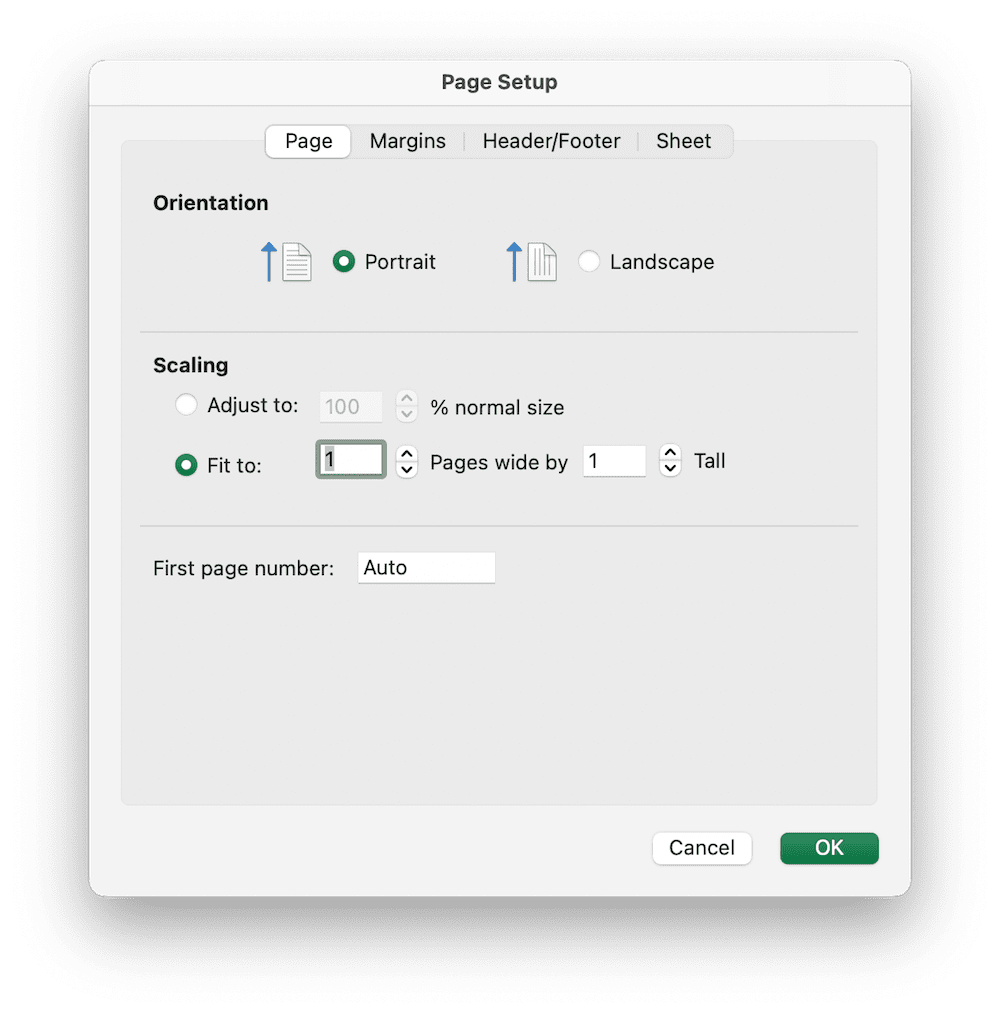
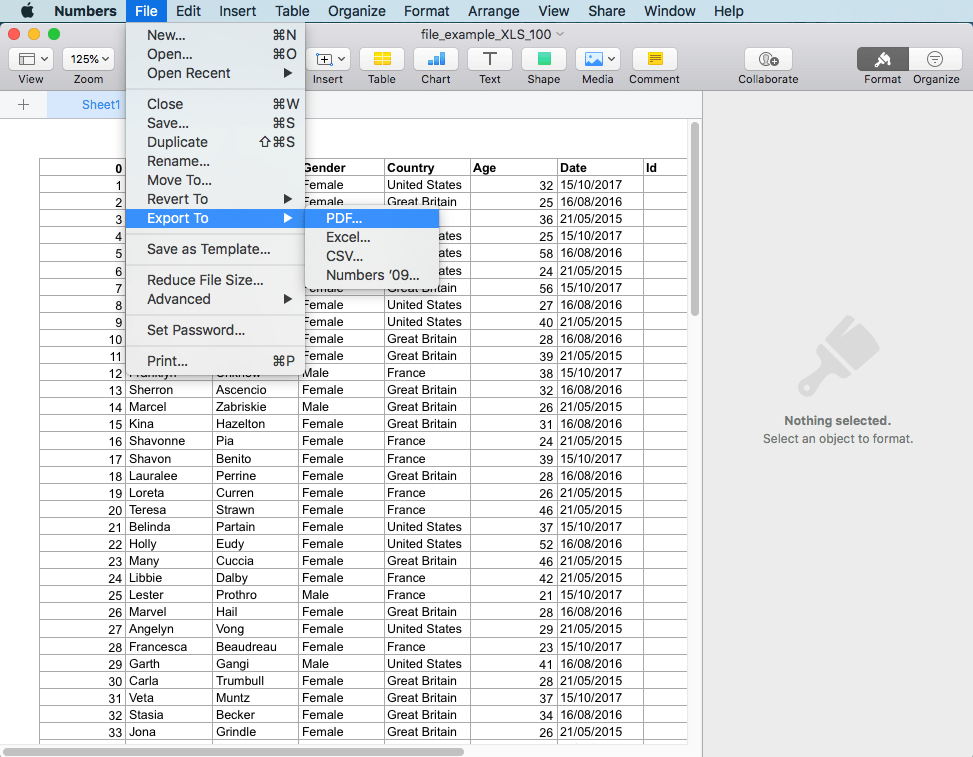 Then you can manage the page layout in 2 ways: use print settings or fit each sheet to a single page. And set the image quality as Good, Better or Best from the drop-down menu. Also, you can require a password to open the PDF. After setting, click Next to the next steps.
Then you can manage the page layout in 2 ways: use print settings or fit each sheet to a single page. And set the image quality as Good, Better or Best from the drop-down menu. Also, you can require a password to open the PDF. After setting, click Next to the next steps.