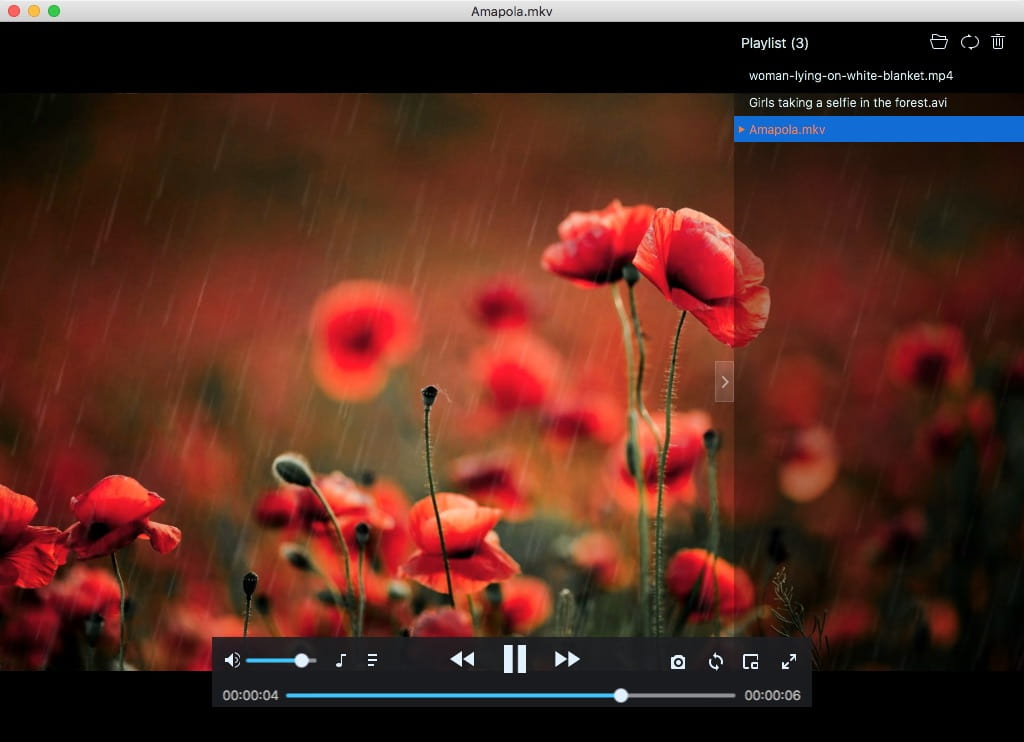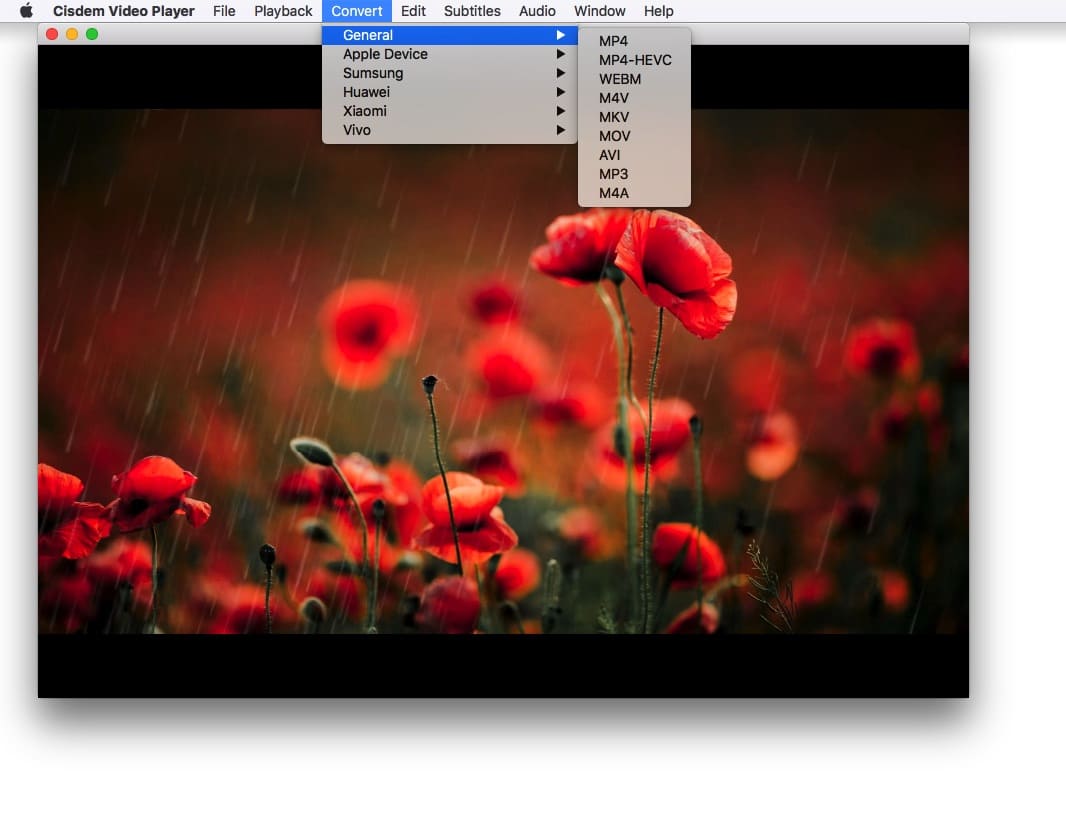5 Easy Solutions to Fix MKV File No Sound
 7.9K
7.9K
 0
0
Every time I play a MKV movie I get no sound, only video. I did try various players, like VLC and Plex, but the results are the same. What's all this about? Why my MKV file no sound? – VideoLAN Forum
While the MKV is a new container, it is no less popular than the AVI. The MKV can hold an unlimited number of video, audio, picture or subtitle tracks, so we prefer playing high-definition movies and TVs in MKV. With that comes all sorts of problems, and the MKV file no sound is one of the most common one. In this post, we will introduce 5 solutions to fix MKV no sound.
What’s MKV File and Why It Became So Popular?
MKV is different from video and audio encoding format. It is a multimedia package format of video and audio and it supports many encoding types, including H264, H263, XVID, DIVX and so on.
As a multimedia container, MKV is similar to AVI, VOB, MPEG, and RM format. Now the 720p and 1080p HD video generally use MKV, since it has the biggest advantage of being able to encapsulate multiple tracks and subtitles at the same time. Other formats like AVI can only encapsulate video and audio. So people are more inclined to use MKV as package format.
The highlight of MKV:
- Supports multiple formats of video and audio
- Supports multiple tracks, up to 16 or more
- Support 16+ SSA/ASS soft subtitles
- Enable paragraph selection (determined by the producer)
What Caused the MKV File No Sound?
The sound on MKV file can break from several reasons. The most likely one is the codecs of media player don’t work properly. But many factors would cause the MKV file no sound. We should acts appropriately to the situation and not ignore others. Possible reasons:
- The downloaded video file was corrupted
- The computer or speaker keeps no sound
- Computer was infected by the virus
- Media player can’t support the target codecs.
- Media player is incompatible with MKV format
5 Easy Solutions to Fix MKV File No Sound
In this part, we will go through 5 solutions to fix MKV file no sound issue. Before you carry out any rescue, please make sure your downloaded MKV file is undamaged. It’s quite a simple task that doesn't need to be explained in detail. If your MKV file was corrupted, you can download it again.
Solution 1: Check your computer and speaker
The MKV file no sound may be caused by the computer itself. You need to check the sound card, drive, hardware, etc. If it’s the problem with the device, send it to the manufacturer for repair. If not, check the circuit, speaker power supply, and data cable, etc. or you can try playing other MKV file to see if there is sound.
Solution 2. Install anti-virus software on Mac/Windows
Computer, media player, or MKV video no sound may be caused by infected virus or spyware. It is recommended to disinfect the computer firstly and repair the system files:
- To fix MKV file no sound on Mac/Windows, you should download a piece of reliable anti-virus software and full scan the local disk. In this way, the existing malicious Trojans can be found and completely removed.
- After scanning and clearing, you can use the system file repair tool provided by anti-virus software to perform a comprehensive system file restore, which is able to solve the problem that MKV no sound caused by virus attacks.
Solution 3. The Key Point & Ultimate Solution - Use a Perfect Video Player
As we said before, MKV is a package format. Many HD MKV movies are using high-fidelity audio formats such as DTS and AC3. If your video player does not support DTS or AC3 decoding, the MKV file will only show the image but no sound.
To fix MKV file no sound, the best solution is to install a powerful and free media player- Cisdem Video Player. It indeed supports Dolby Digital Audio File (AC3) format, which is a decoding format commonly used in MKV audio. Besides, it supports playing 100+ popular formats and codecs on your Mac, such as MKV, AVI, MP4, MPEG, MKA, DIVX, H264, etc.
- Get Cisdem Video Player and install it on your Mac or your Windows.
- Drag the selected MKV file to app window. Alternatively, go to status bar > click “File” > choose “Open File”, then you will be capable of adding MKV file.
- Play file on Mac. MKV no sound would never happen.
![best video player to solve MKV file no sound]()
Main Features of Cisdem Video Player:
- 100% Free
- Support a range of input video/ audio formats
- Can play 4K/5K/1080p videos
- Help to minimize and zoom the screen, even offer a full-screen mode
- Support embedded and external subtitles
- Easily adjust playback speed
- Capture screen of current playing video
When MKV no sound on windows, Cisdem Video Player also offers Windows version to help you solve it. As for MKV no sound on Android, MX Player is famous, but it also needs to install an audio decoder.
Solution 4. Install a decoder
Any DirectShow player is able to play MKV, OGM, MP4 files, such as Windows Media player, Media player Classic, BSplayer, ZoomPlayer player, etc. If your MKV video keeps no sound in these kinds of media players, try to install the Matroska decoder.
At first, you should check whether there is a decoder on your computer. If not, go to MKV official site: www.matroska.org/downloads/windows.html to download the playback plug-in package, which contains Matroska Muxer, Matroska Splitter, Vsfilter, and other necessary plug-ins to fix MKV file no sound.
Solution 5. Convert MKV video to other formats
The final solution is to convert MKV to MP4 on computer and encode with AAC, because this video format and encoding is often used and can be played on almost any media player.
Cisdem Video Player for Mac, introduced in solution three, is now offering an in-app purchase for conversion function. Just pay $9.99, you will get the ability to convert MKV to MP4, MP4 HEVC, M4V, MOV, M4A, MP3, and the latest devices.
- Add MKV file to Cisdem Video Player.
- Go to status bar > click “Convert” > choose MP4 as output option from the drop-down list. Or click the convert icon at the bottom right corner of the player. Your no sound MKV file will be converted to MP4 format.
![convert MKV file to other format]()
Note: You can convert three videos for free.
If you would like to install a stand-alone video converter program, please give Cisdem Video Converter a try. It supports converting & editing more video formats, enabling batch conversion and coming with a built-in player. On the side, Format Factory is fine for Windows users.
“MKV No Sound” in a Nutshell
MKV file no sound might due to many issues like computer or speaker damaged, MKV file corrupted, media player no sound, and more. To settle the matter, the quickest way is to restart the computer and make sure other videos play well on it. For further usage, however, I would recommend you to install a Cisdem Video Player. It’s a one-for-all solution to fix all incompatible codec issues on Mac and Windows. Not only does it work perfectly, but also free.

Jenny is a technology editor who has been blogging since she was a student. Since joining Cisdem, she focuses on writing articles about video software and how-to guides. She loves exploring new tools and techniques.

Ryan Li is a senior developer at Cisdem. Since joining the company in 2017, he has led the development of Cisdem Video Converter and now serves as the editorial advisor for all articles related to Video Converter.




 Free Download
Free Download Free Download
Free Download