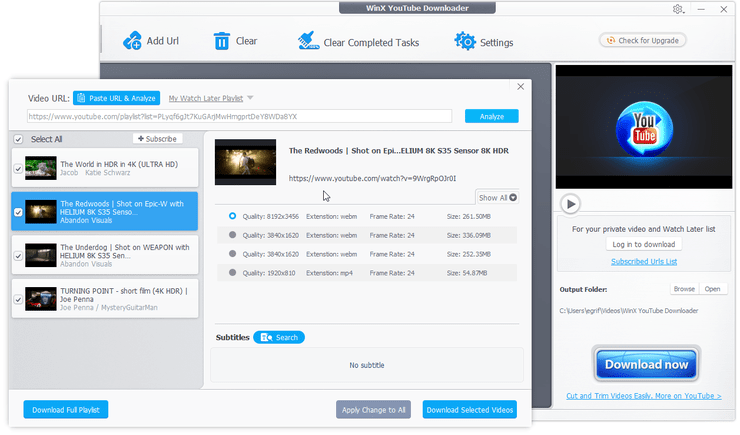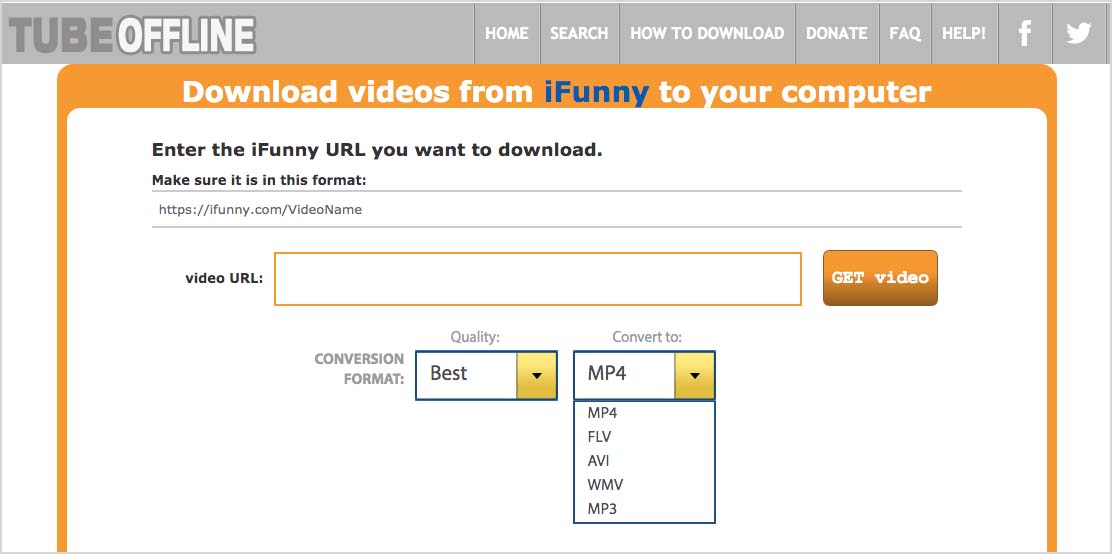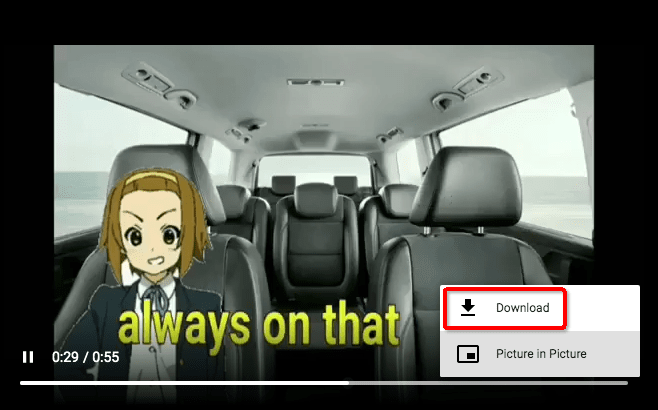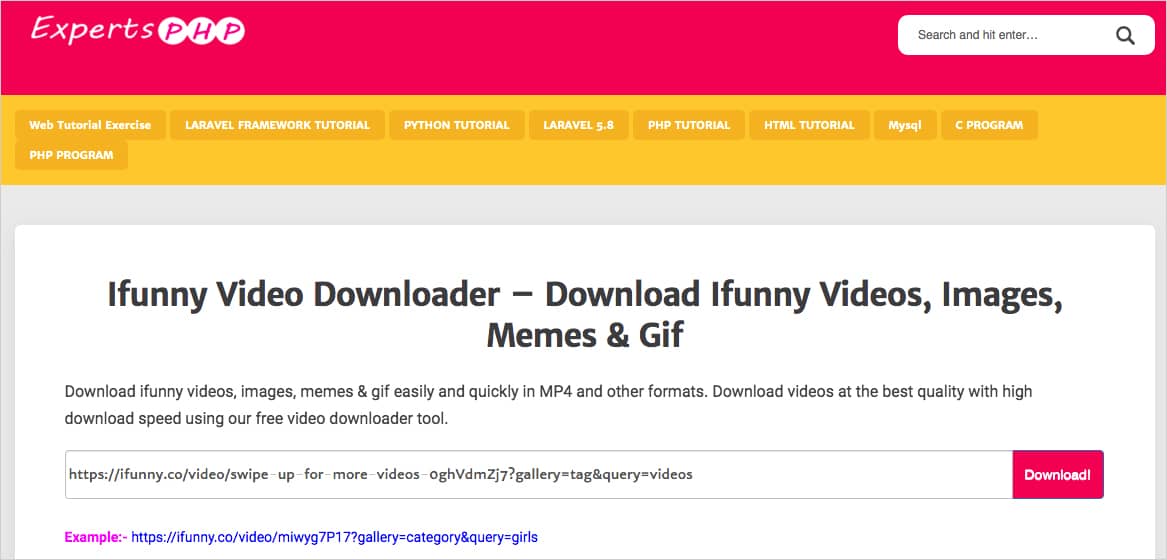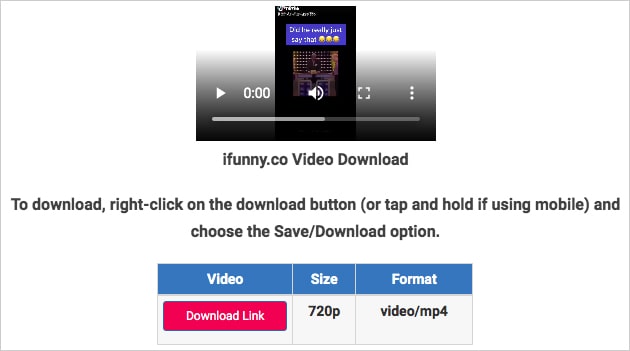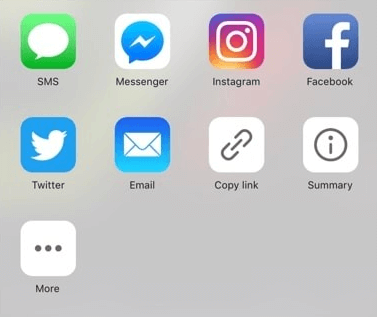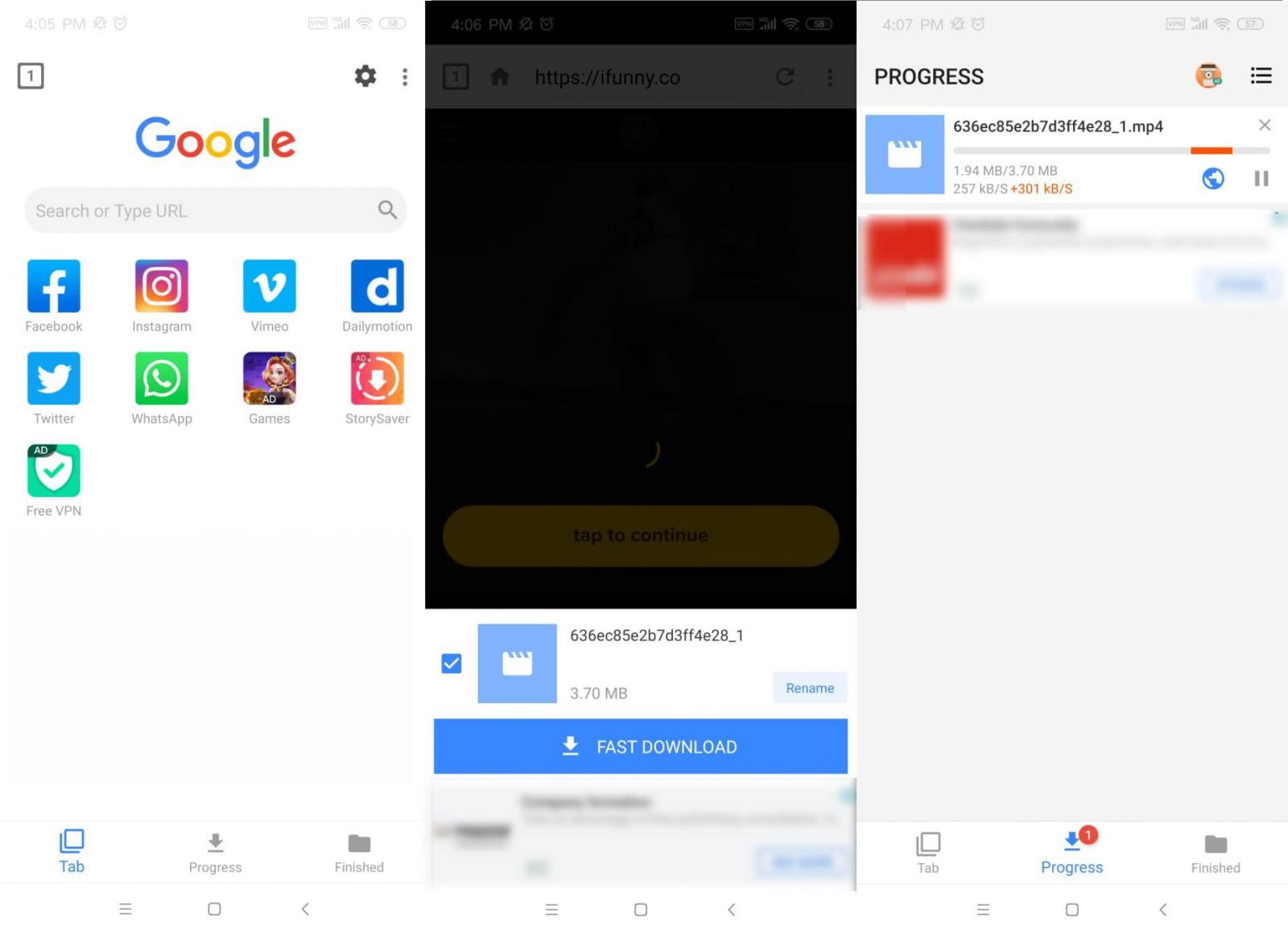How to Save Videos from iFunny on Computer & Mobile 2025
 18.1K
18.1K
 0
0
iFunny (includes iFunny.co and iFunny app) covers a substantial collection of humor videos for your pleasure. If you wish to download iFunny videos, you can keep yourself entertained anywhere without Internet access. It's not complicated to download video from iFunny, provided you have the appropriate tools to hand, whether you're on Mac, Windows, iOS, or Android devices. Check out our guide to know how to save videos from iFunny.
 Cisdem Video Converter
Cisdem Video Converter
Full-featured iFunny Video Downloader
- Download iFunny videos without losing quality (1000+ sites supported)
- Convert iFunny to MP4, MP3, MKV, AVI, AAC, Raw video, Android, etc. (300+ formats)
- Support High-Efficiency Video Coding/H.265 Video conversion
- Batch process iFunny videos and deliver fast speed
- Preview your downloaded iFunny videos with the built-in video player
- Edit clips: trim, crop, join, add subtitles & special effects, etc.
- Convert DVD and Blu-ray discs to all kinds of digital formats
- Compress video and audio to target size with high quality
- Compatible with macOS and Windows PC
 Free Download macOS 10.13 or later
Free Download macOS 10.13 or later  Free Download Windows 10 or later
Free Download Windows 10 or later
What is iFunny?
iFunny is an excellent platform that features massive videos, pictures, and animated GIFs (submitted by users). Its large meme library contains different catalogs such as Animals & Nature, Celebrities, Movies, TV shows and so forth. If you have an account (people aged 17+ recommended), you can view, share, comment on memes or upload your own contents. It just bears resemblance to Reddit, 4Chan, Imgur, 9GAG, etc.
Can I save pictures from iFunny chat?
No, you can’t. According to a Reddit user, iFunny officials do not moderate the chats, so they prohibited image downloads in iFunny chats to avoid any illegal situations. But you can snap a screenshot of the images in chats.
How to post long videos on iFunny?
If you intend to post a minute-long video, you can upload your video to an Instagram account or Facebook account, copy the URL, create a new video post and paste the link. The method does not work on all the iFunny versions.
Best iFunny Video Downloader App on Computer
#1 Cisdem Video Converter (Mac, Windows)
Cisdem Video Converter is an almighty and hardware-accelerated video downloader & converter tool, letting you download video from iFunny, Instagram, Vlive, Twitter, Reddit, Tumblr, YouTube, Livestream, and other 1000+ websites. It comes loaded with more packed functions, including video conversion, video editing and compressing, DVD/Blu-ray ripping, etc. - all within a minimalistic interface. This best iFunny video downloader can handle a large number of video files at the same time, be it downloading or converting videos, and save all files to a pre-designated folder for quick access.
How to Download iFunny Videos with Cisdem:
Step 1.Install Cisdem Video Converter
Download and install iFunny video downloader for Mac or Windows. Once the installation process is completed, fire up the software by double-clicking on its icon.
You will be taken to the “convert” tab by default, in this case, you should turn to the “download” tab manually.
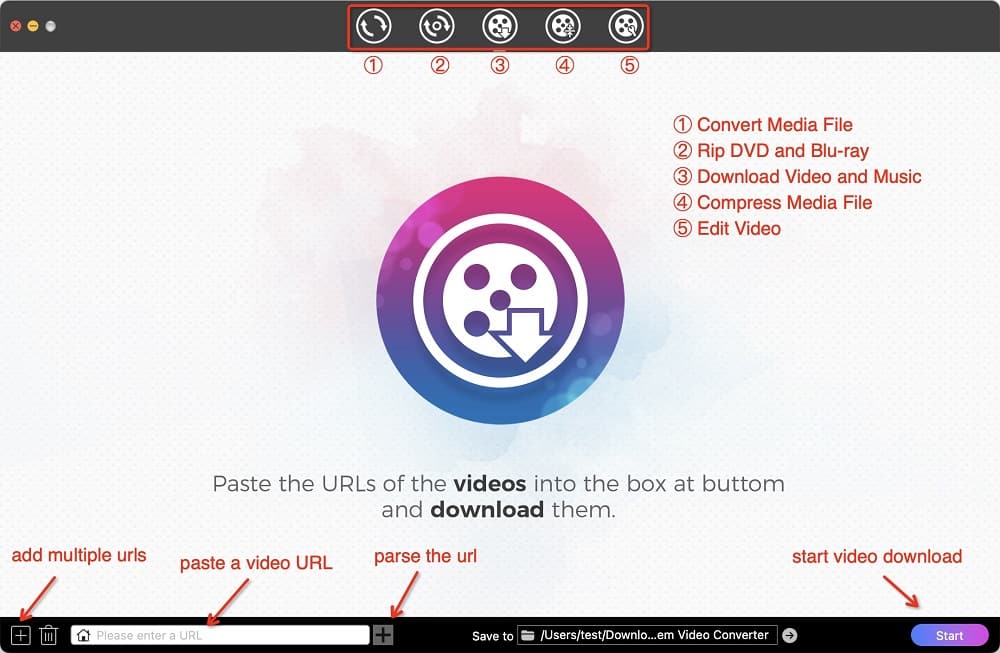
Step 2.Copy the video URL from iFunny
Head over to iFunny.co, seek out the video you wish to download and copy its URL.
.png)
Step 3.Paste the URL and download it
Return to Cisdem Video Converter and insert the copied URL to the blank download box at the bottom. Click "+" to parse the link, then click the "Start" button to download iFunny video.
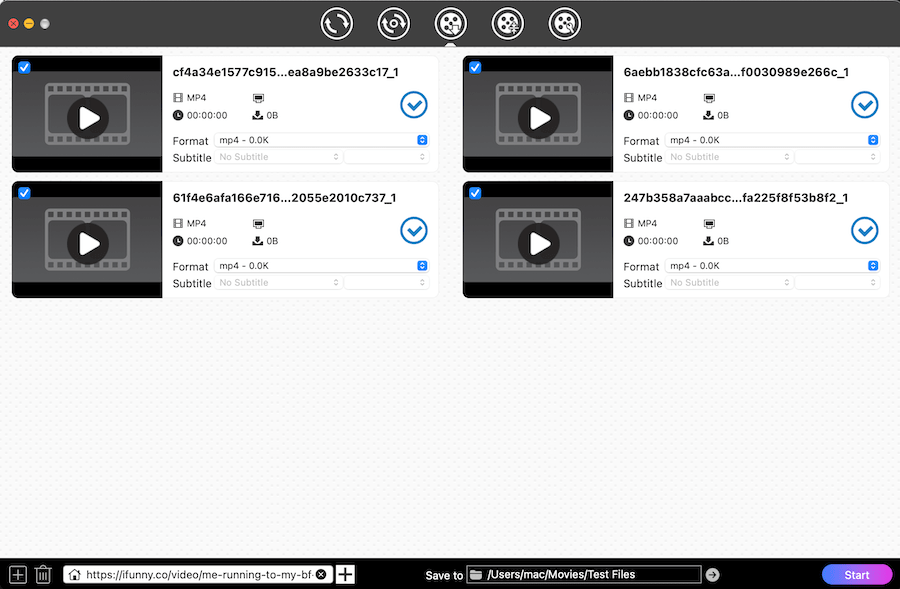
Step 4.Convert iFunny video to another format
In general, the downloaded iFunny video will be in MP4 format. If you want to convert iFunny to MP3, MOV, WMV, FLAC, WebM or the formats compatible with iPhone, iMovie, game console, etc., click the ![]() button to open its destination folder and drag your downloaded iFunny video to “Convert” section.
button to open its destination folder and drag your downloaded iFunny video to “Convert” section.
Choose your desired format from the format library. To convert multiple iFunny videos to the same format, change the output from “Convert all tasks to” in the lower-left corner.
At the final stage, click the Start button.
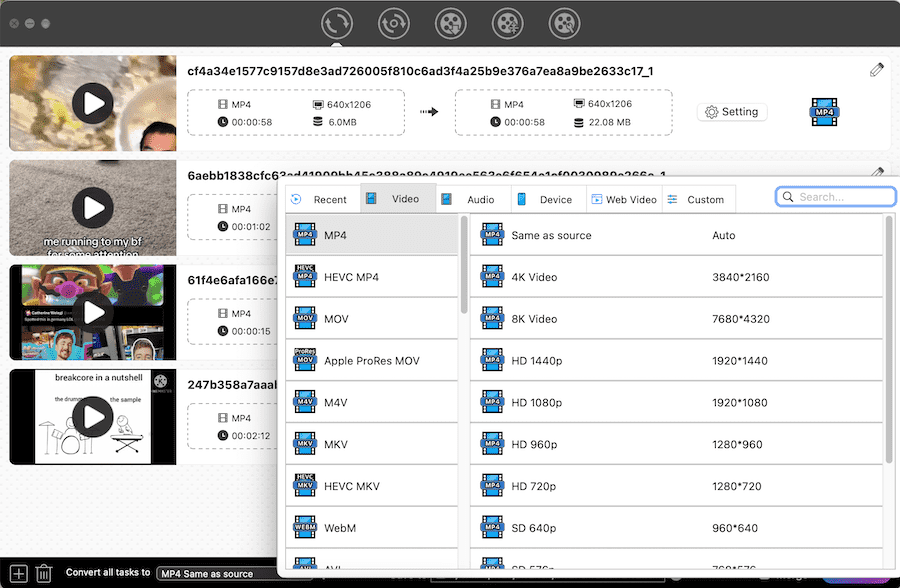
Optional step: edit iFunny videos
Within the “convert” tab, there is an ![]() option for customizing your iFunny videos before exporting. You can:
option for customizing your iFunny videos before exporting. You can:
- Do basic modification: trim, cut, or rotate iFunny videos
- Apply effects: tweak brightness, contrast, filters, etc.
- Upload watermark to your video, be it a text or image
- Import external subtitles and add chapter markers to iFunny videos
- Preview the changes in real-time
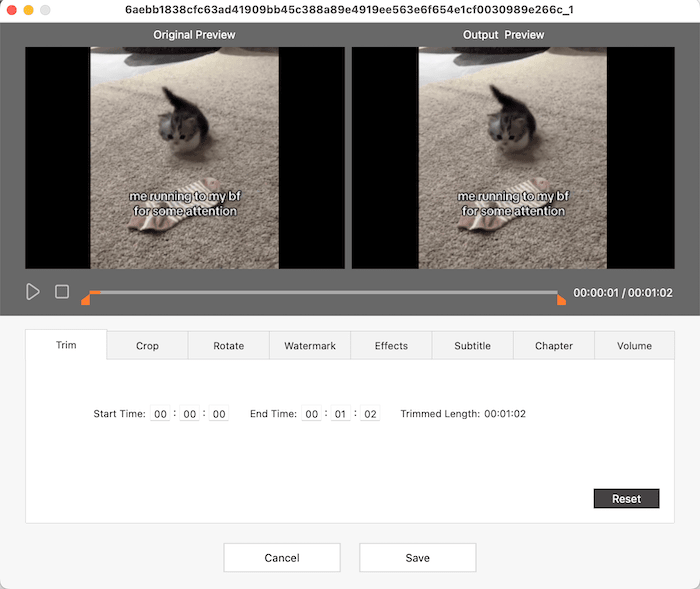
#2 WinX YouTube Downloader (Windows)
Don't be misled by its name, WinX YouTube Downloader can actually download video from iFunny and other popular video-sharing sites. YouTube is not the only download option. Armed with the optimized engine and multi-thread, it can download and convert iFunny to MP4, MP3, FLV or WebM in high quality. Use this best iFunny video downloader for Windows to save a plethora of 1080p/4k videos (embedded videos included) and 320kbps music offline right now.
How to Download iFunny Video with WinX:
- Install WinX YouTube Downloader on Windows PC (10, 8, 7, etc. supported), and then launch it.
- Simply navigate to iFunny.co, locate the desired video, and copy its link.
- Go back to WinX. Click the chain-like button, a dialog pops out, and paste the URL to the address bar.
- Click the “Analyze” button to parse the iFunny video, after a while, you can select the output type based on video format, resolution, size, and codec It offers.
- Click on the “Download Selected videos” button, and your video will be added to the list on main interface.
- Click the “Download now” button.
![ifunny video download on windows pc]()
Online iFunny Video Downloaders
#1 TubeOffline.com
TubeOffline.com is a web-based tool that has the capability to download iFunny videos without any registration required. It can also download videos from YouTube, BiliBili, Instagram, Mgoon, YifyTV, and so on. All available video hosting sites are listed alphabetically, or you can search any of them via the “Search” bar. It supports to convert iFunny to MP4, MP3, FLV, AVI, and WMV.
How to Save Videos from iFunny Online via TubeOffline.com:
- Visit https://www.tubeoffline.com/download-iFunny-videos.php.
- Go to iFunny.co and then choose the video you want to download.
![download ifunny video online tubeoffline 01]()
- Copy the URL of the iFunny video, and paste it into the download box of TubeOffline.
- Choose the output video quality (“Best”, “Normal” or “Low”) and format.
- Click the “Get video” button to analyze your video URL.
- It will redirect to another page, you should click on “DOWNLOAD” > in the new page, click the “Download” option again, and the iFunny video will be saved on your device.
![download ifunny video online tubeoffline 02]()
#2 ExpertsPHP.com
Besides working as a web programming blog posting all web development tutorials, it also delivers web-based service for iFunny, Facebook, Tiktok, LinkedIn, Likee, Twitter, Instagram, and Vmate video downloads. Thanks to ExpertsPHP.com, you can easily download iFunny videos as well as iFunny images, memes, and GIFs.
How to Save iFunny Videos Online via ExpertsPHP.com:
- Open https://www.expertsphp.com/ifunny-video-downloader/ in your browser.
- Copy the URL of iFunny video you would like to download from iFunny.co.
- Paste video link to expertsphp.com and click “Download”.
![save ifunny videos expertsphp 01]()
- From the new redirect page, click “Download Link” to save iFunny to MP4.
![save ifunny videos expertsphp 02]()
However, the online iFunny video downloader comes with nerve-wracking defects:
- Heaps of ads and popups
- Have to click the download button over and over again
- Limited output file type, unable to convert iFunny to MP3
- Can’t download 4k videos
- No video editing feature
How to Download iFunny Videos on iOS and Android
#1 Instagram (iPhone and iPad)
iOS devices enable you to save iFunny video into camera roll via the help of the Instagram app, while the Android device can't achieve it anymore. Make sure you have installed Instagram before iFunny video download on iPhone and iPad. The whole process takes only a few steps.
- Open the iFunny app on your iOS device and look for a video you are going to save into camera roll.
- Tap the share button in the bottom right corner, and a dialog pops up from below.
- Tap on Instagram but there is no need to export iFunny video to Instagram. You can cancel your operation immediately. Note: Please grant access to your photos or any other permission for saving video.
- Go straight to your Photo app and check whether the iFunny video is saved or not.
![download ifunny videos ios]()
#2 Video Downloader (Android)
To download video from iFunny on Android, you are supposed to install an iFunny video downloader. Video Downloader, developed by InShot.Inc, is what I want to recommend.
It’s compatible with Android 4.4+ (Kitkat, API 19) and you can download the app from Google Play, APKPure.com, etc.
Video Downloader for Android supports tons of video streaming websites, such as Instagram, Facebook, Twitter, StorySaver, Dailymotion. But the biggest pity is it that doesn’t support downloads from YouTube.
- Copy a video link of iFunny.
- Open the Video Downloader app on Android.
- In the “Tab” section, paste the URL you copied to the “Search for Type URL” box.
- Tap the red download button, and a small dialog shows up.
- Tap the “FAST DOWNLOAD” button, and your iFunny video will start to download in the “Progress” tab. Just wait for the iFunny video download on Android. Once completed, it will be listed in the “Finished” tab.
![how to download video from ifunny android]()
#3 Email (iOS and Android)
If you don’t want to install Instagram or any iFunny video downloader tool on your portable devices, you can share the video to Email and then directly download iFunny videos in your Email, no matter you are a sender or receiver.
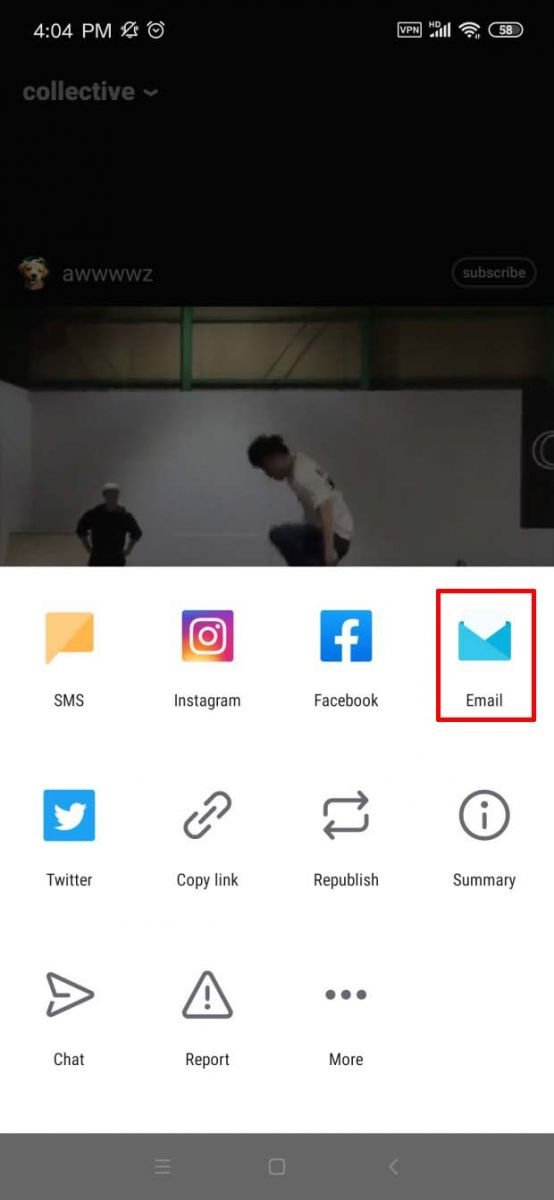
Conclusion
With this comprehensive guideline, you should have got a hang of how to download video from iFunny on Mac, Windows PC, iPhone, and Android. Depending on your device, you can pick one that satisfies your demands and preferences. As far as I concerned, use a reliable iFunny video downloader makes working more productive and safer.
Copyright Disclaimer
The video/audio download methods provided in this article are for personal and educational use only. Sharing or commercial use is not allowed unless you get permission first. The website fully respects copyright laws and will act upon any valid removal request.

Emily is a girl who loves to review various multimedia software. She enjoys exploring cutting edge technology and writing how-to guides. Hopefully her articles will help you solve your audio, video, DVD and Blu-ray issues.

Ryan Li is a senior developer at Cisdem. Since joining the company in 2017, he has led the development of Cisdem Video Converter and now serves as the editorial advisor for all articles related to Video Converter.