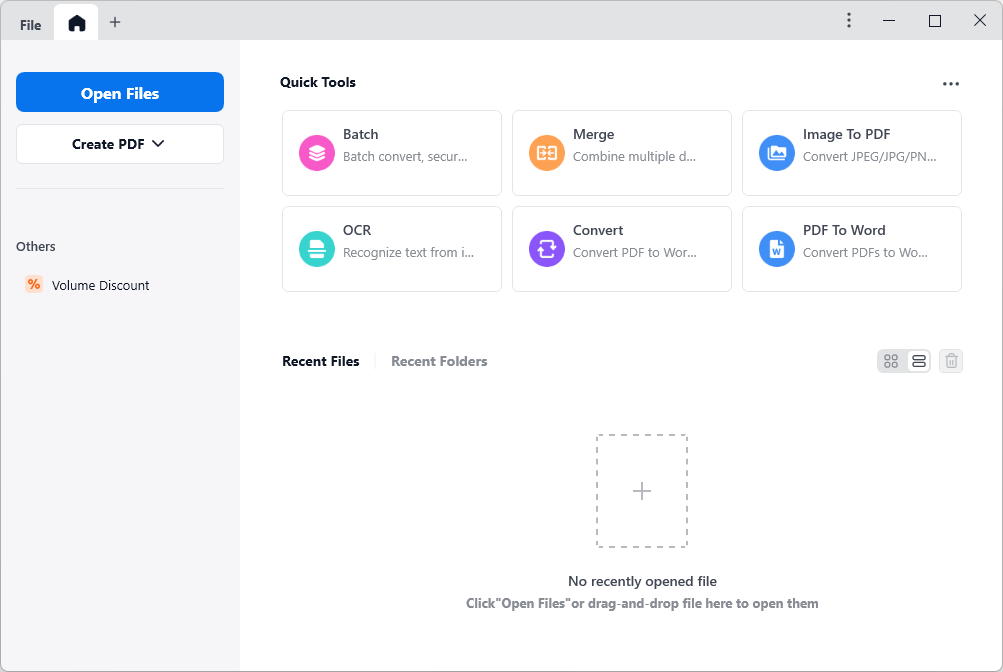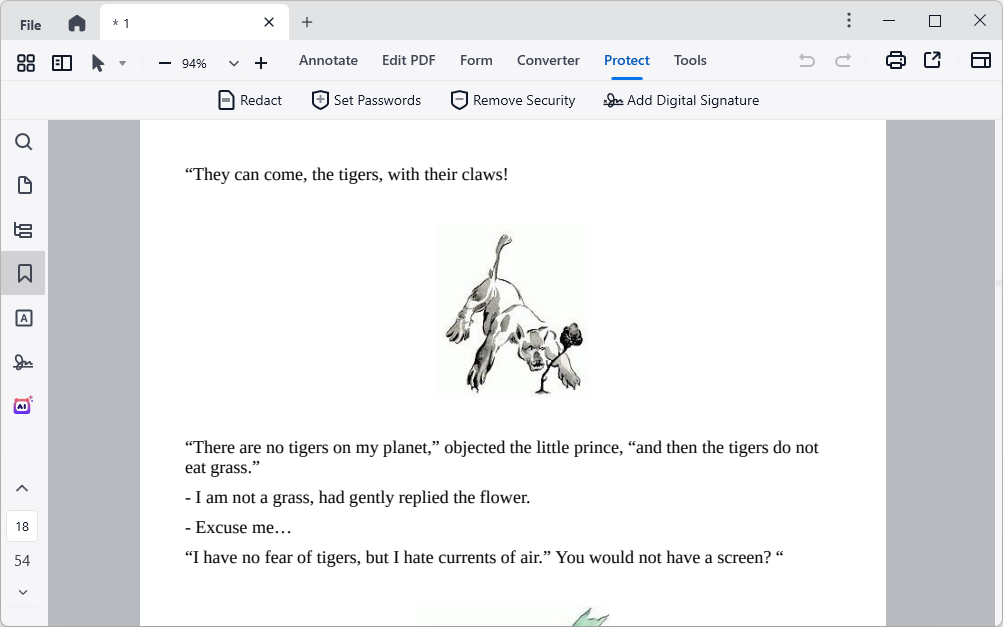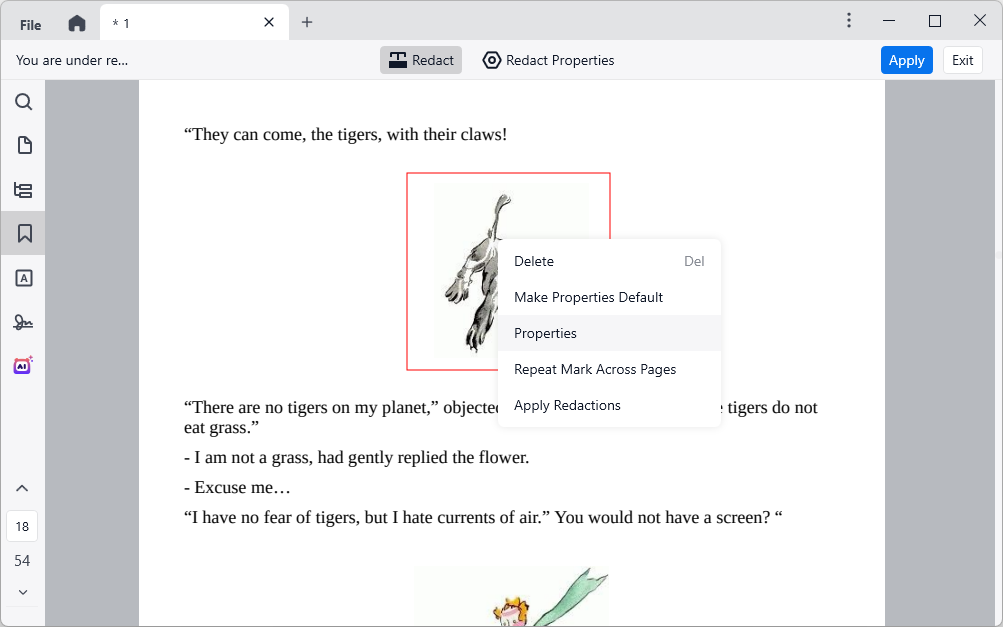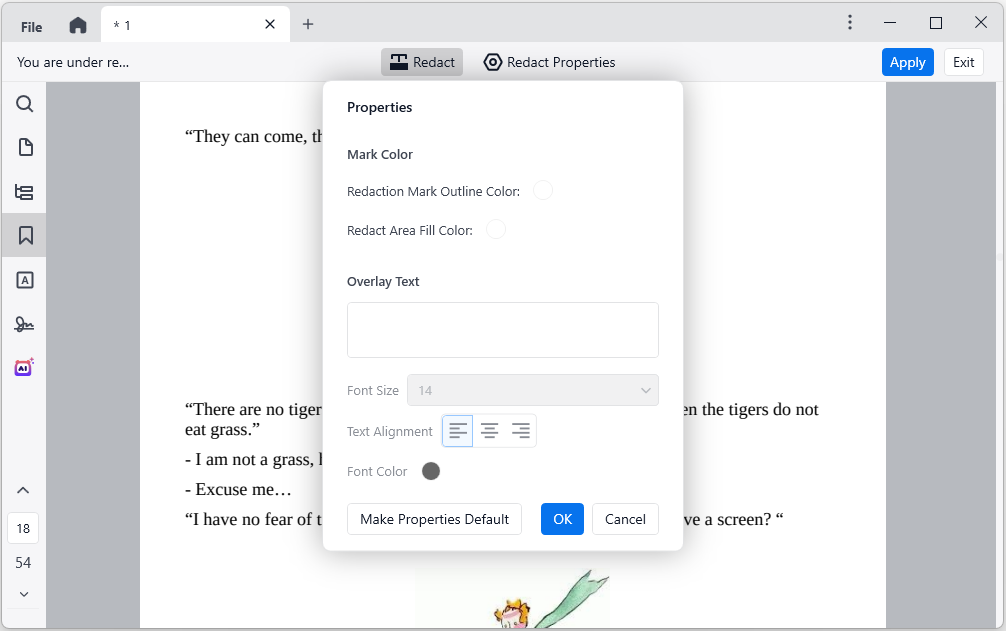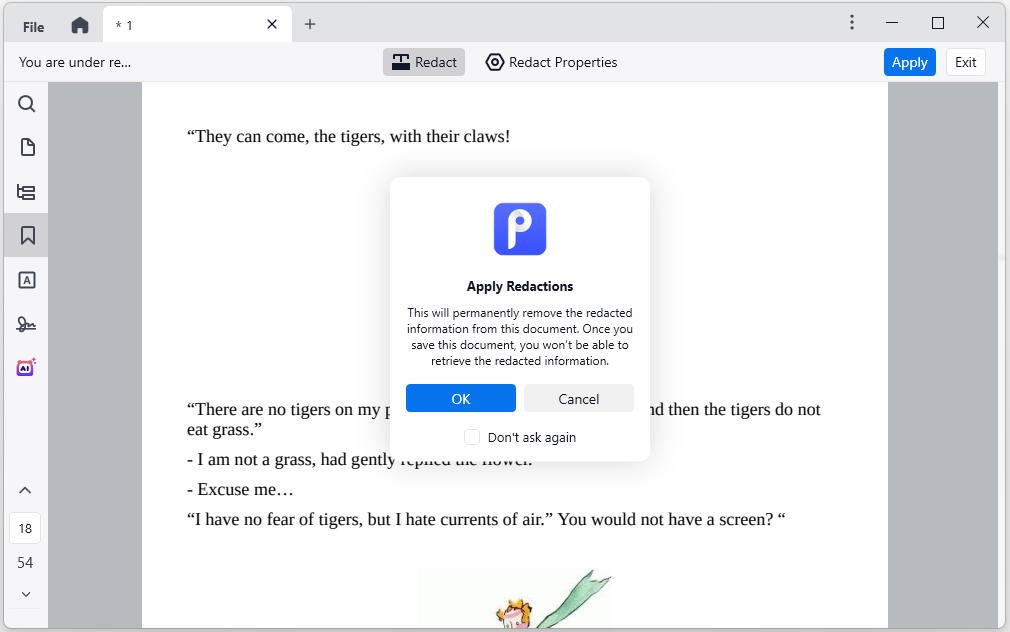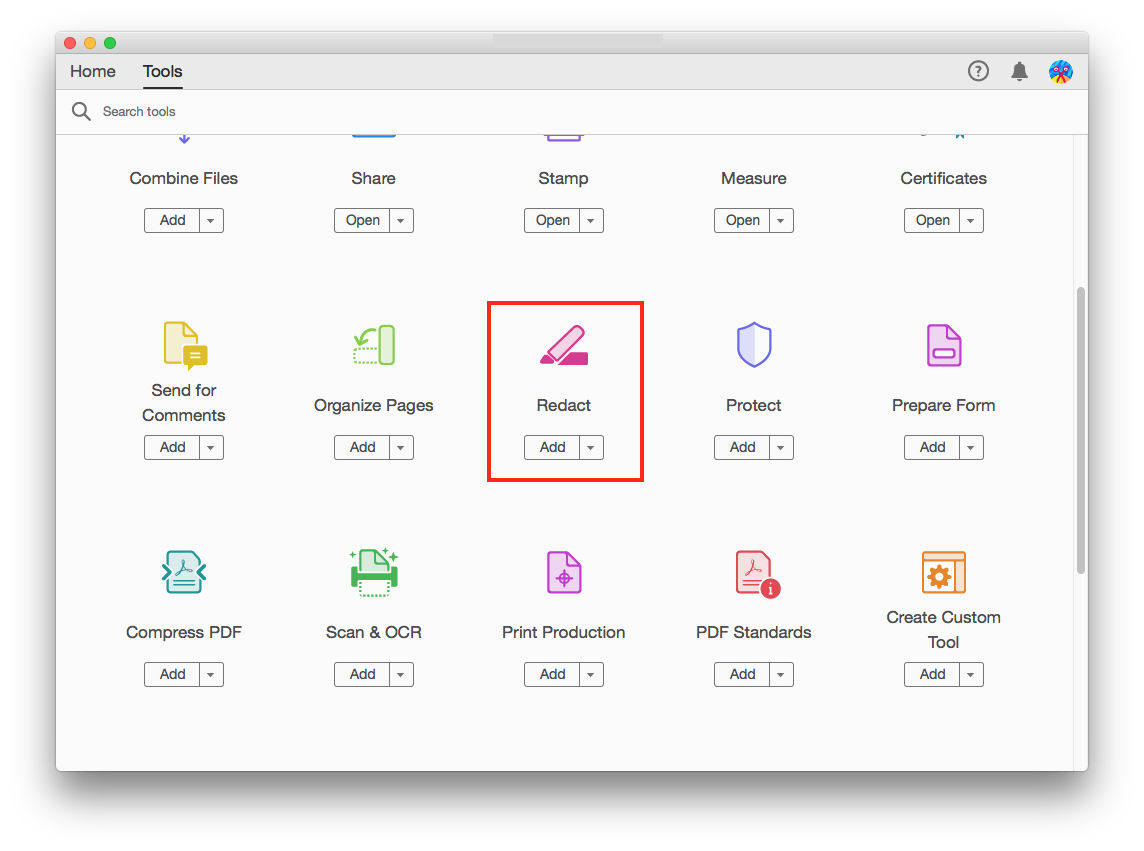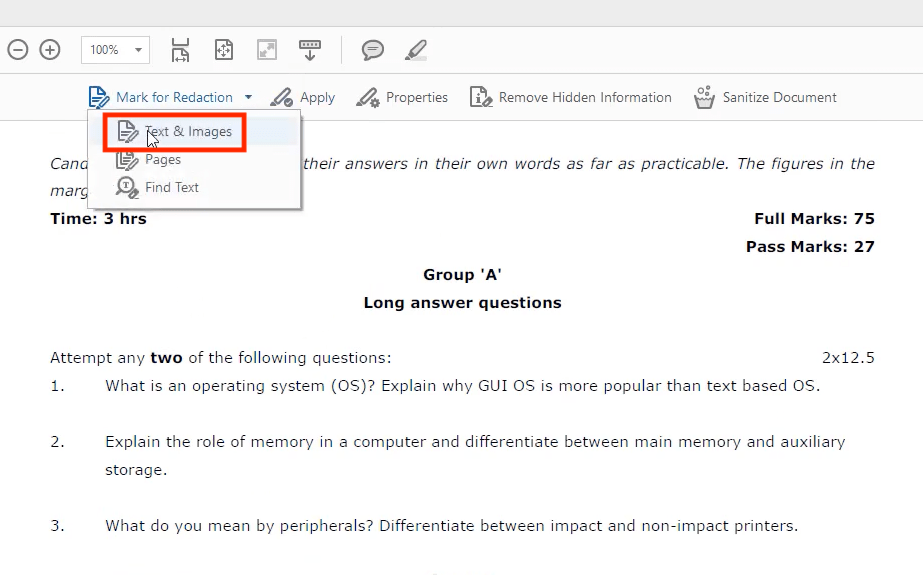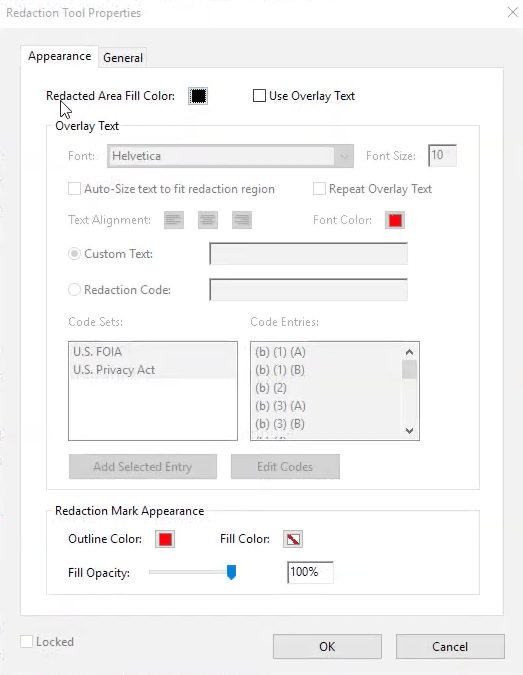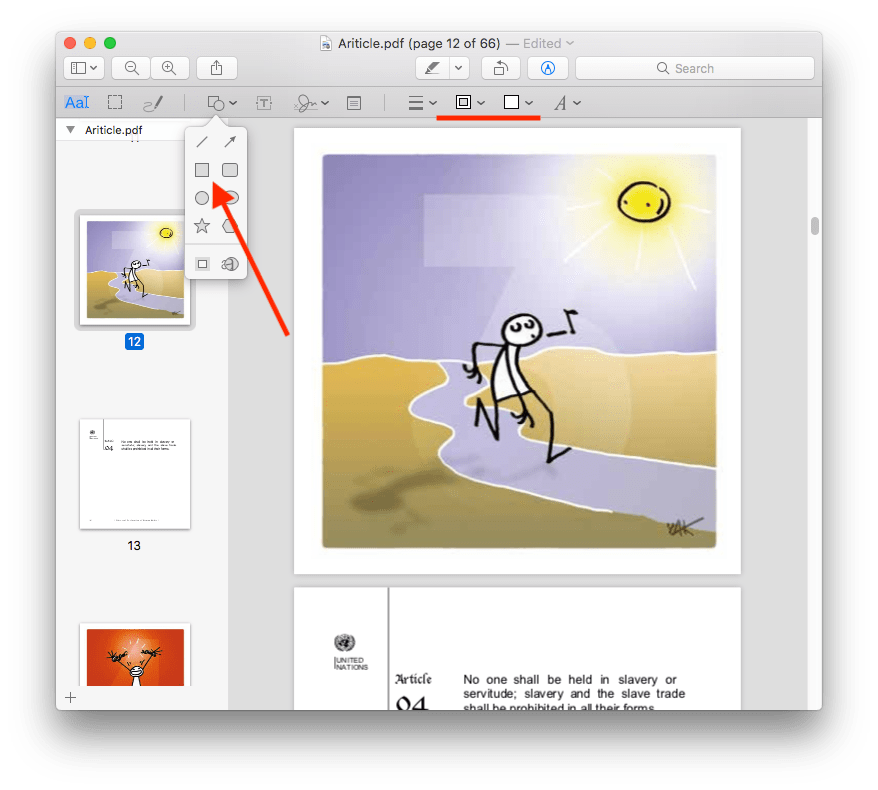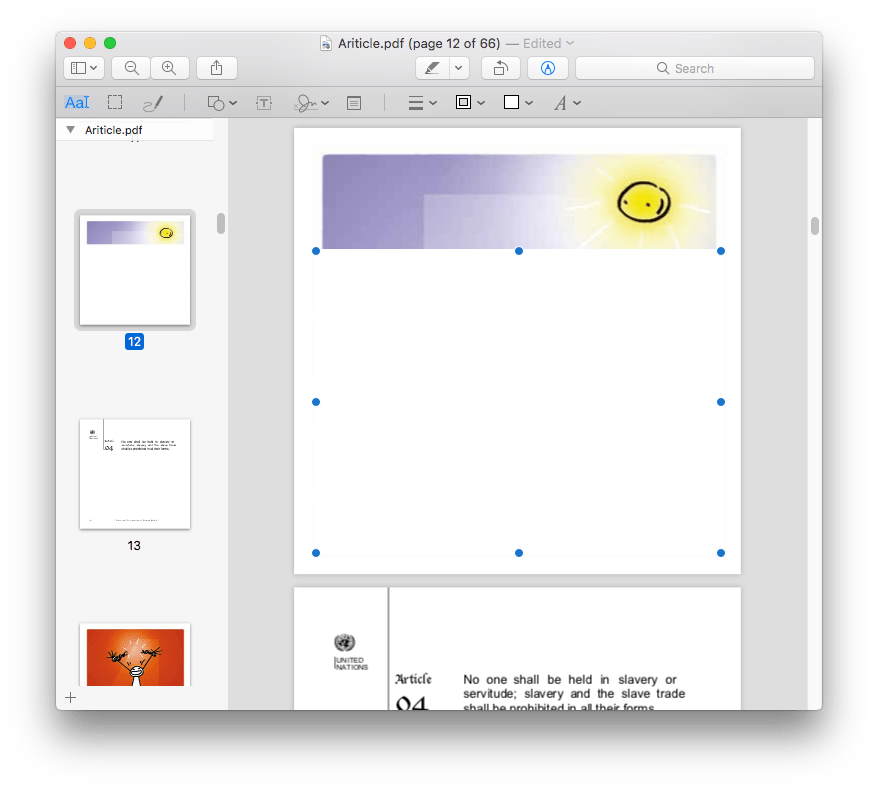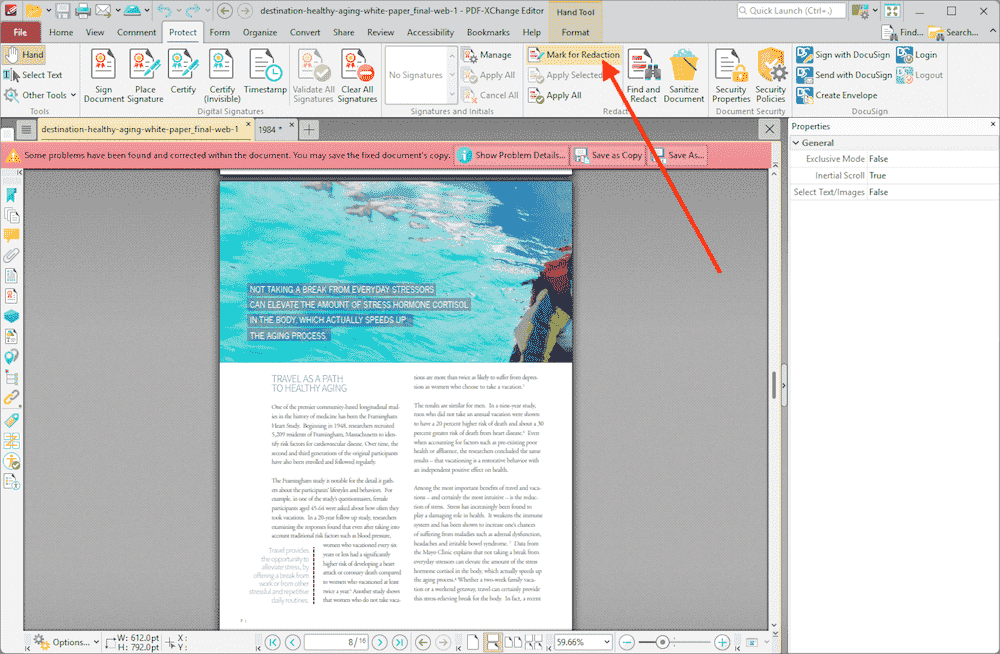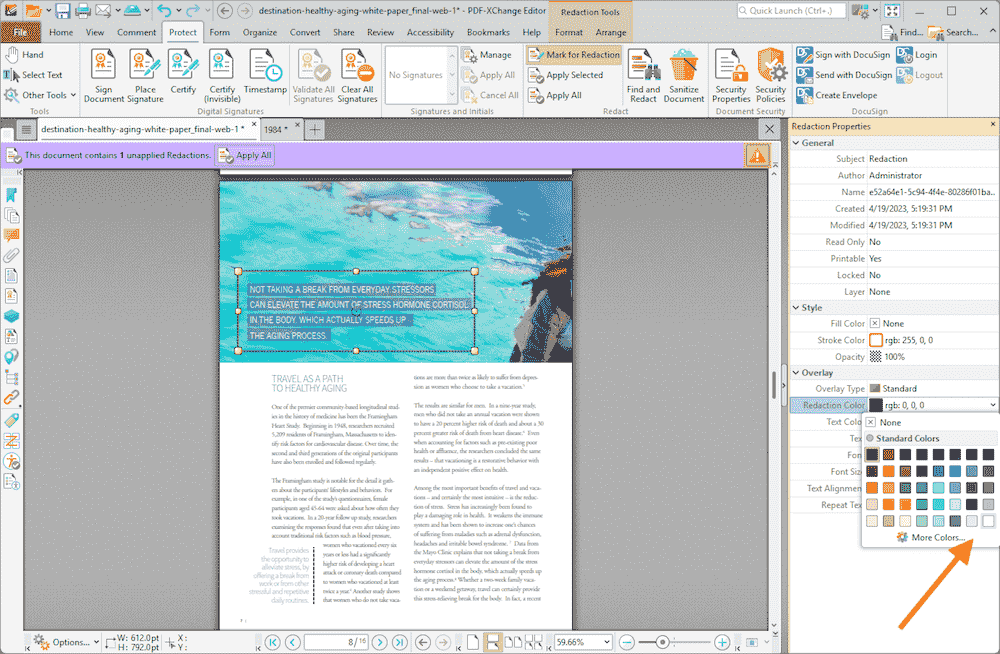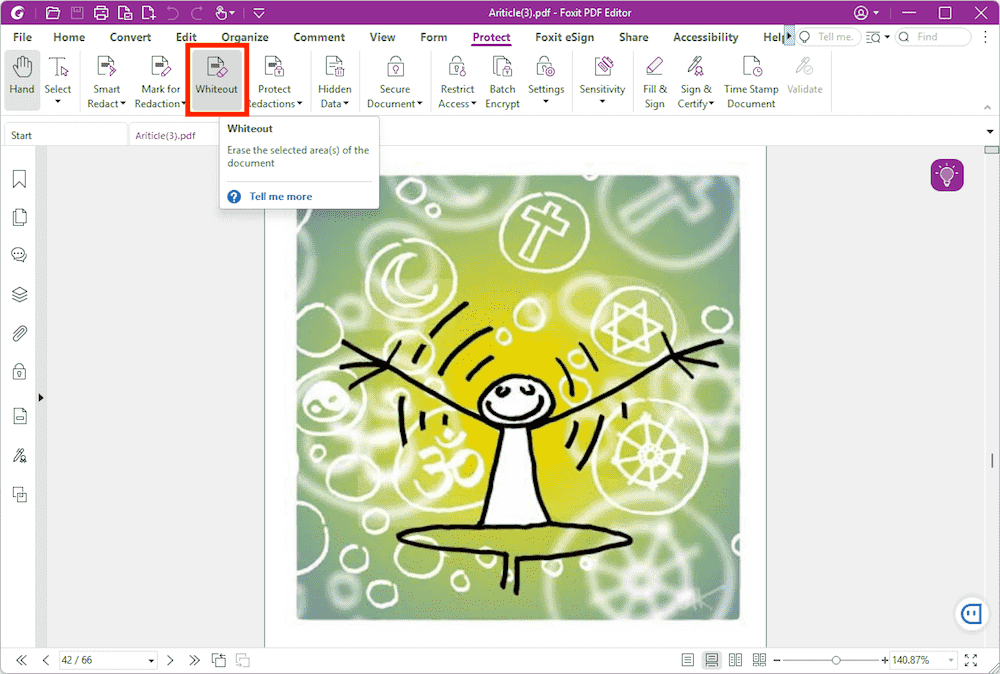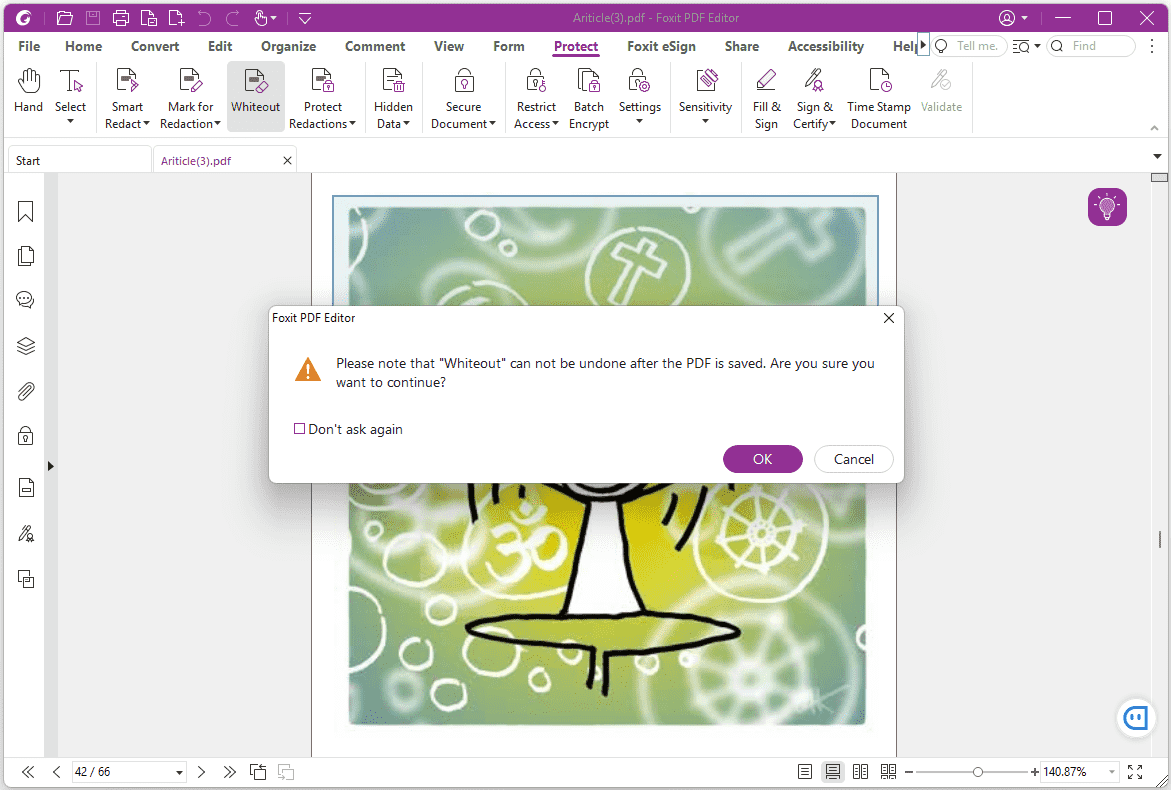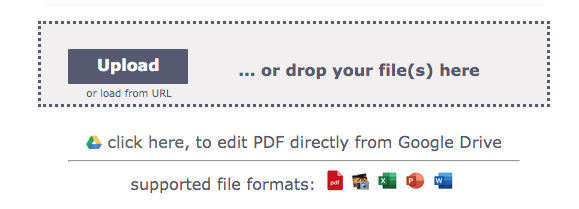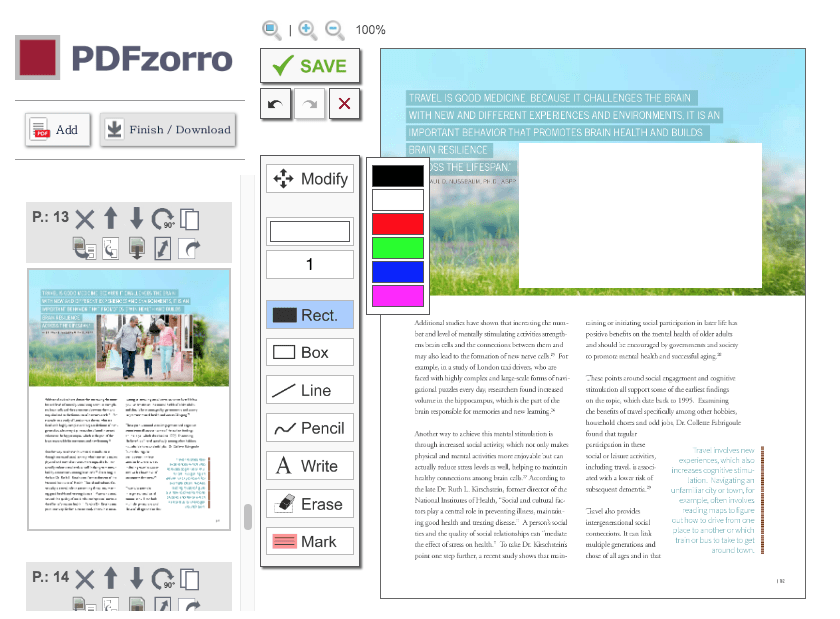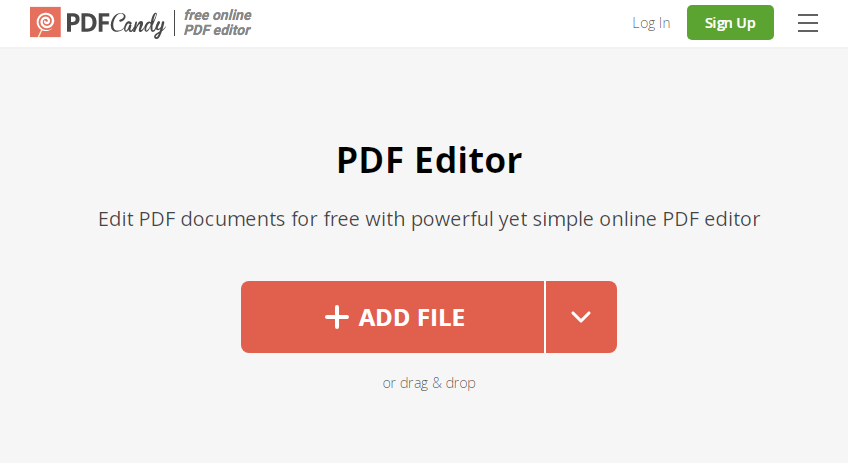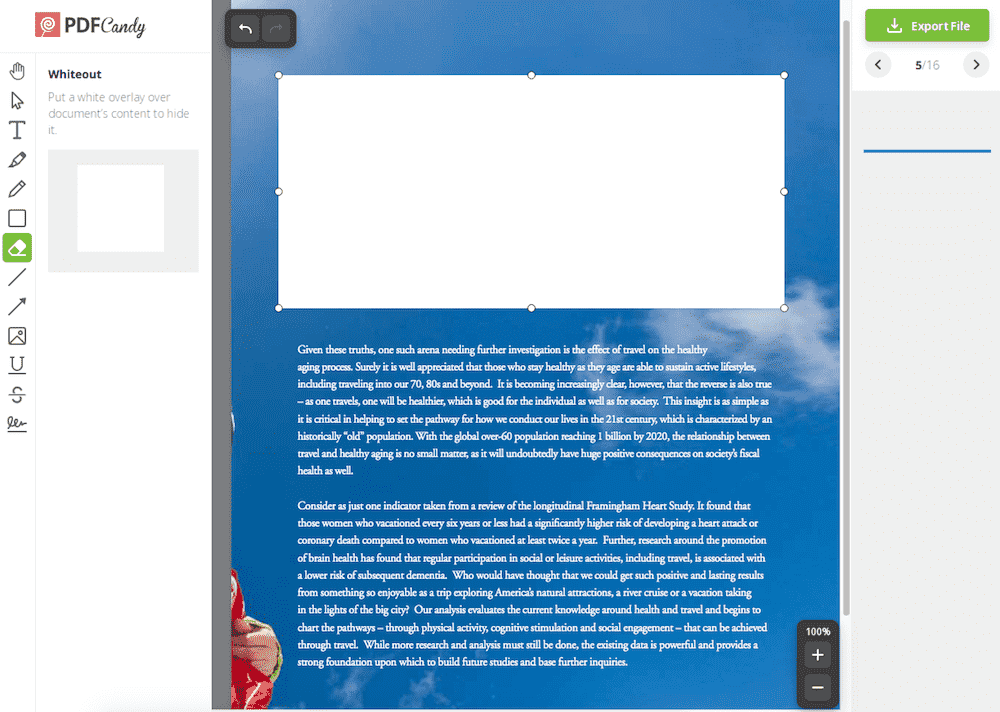7 Methods on How to White out PDF (Adobe, Free Ways Incl.)
 2.2K
2.2K
 0
0
When you need to permanently remove sensitive text, images, annotations or other objects from PDF, you need a whiteout or redaction tool. In fact, the difference between the two is only in color. Most users choose the whiteout tool because it is more coordinated with the background. This guide compiled 7 best options to white out PDF offline and online. You can also find Adobe and free ways in it.
 Cisdem PDFMaster
Cisdem PDFMaster
Best PDF Whiteout Tool on Windows and Mac:
- Search and navigate to the text you want to white out.
- White out or redact text/images.
- Easily change the color of the mark from white to different colors.
- Edit or change the existing text in PDF.
- Protect user security with redaction, watermark, digital signature, etc.
- 50+ PDF tools to edit, protect, convert, create, compress, unlock, etc.
 Free Download macOS 11 or later
Free Download macOS 11 or later  Free Download Windows 10 or later
Free Download Windows 10 or laterEarlier than macOS 11, click here
Why Need to White out Text in PDF?
The reasons why users need to white out text in PDF basically based on the following situations: when an editing error cannot be corrected in time, use the whiteout tool to hide it; cover text, images or other elements in PDF and replace them with new contents; If the file contains private information or other content that you do not want to transmit to others, then the whiteout tool can help you permanently remove these content and cannot be changed.
If you belong to one of them, then this guide is for you!
Best Option: White out PDF on Windows & Mac with PDF Editors
If editing and managing PDF has become an essential part of your daily work, it’s time to choose a professional and one-stop PDF editor on Windows or Mac to streamline workflows and boost efficiency.
#1 Cisdem PDFMaster
Cisdem PDFMaster’s intuitive interface comes with 5 batch programs and 7 standout features. The 5 batch tools we mentioned include converter, creator, compressor, protector and unlocker. Each tool allows users to process unlimited PDF documents at a fast speed.
Whiteout tool belongs to the Protect tab. In addition to white out contents on PDF, Cisdem PDFMaster provides various colors to hide or remove important information and enables to redact multiple areas at one time. Moreover, this app allows users to protect PDF with 3 methods:
- Mark for Redaction: redact text & images in different colors
- Set Password: add open password or permissions password to protect personal information and data
- Digital Signature: provide a high level of security for sensitive documents; digitally sign PDF by importing a digital ID
Now, check out how to white out on PDF with Cisdem PDFMaster:
- Download Cisdem PDFMaster on your PC.
 Free Download macOS 11 or later
Free Download macOS 11 or later  Free Download Windows 10 or later
Free Download Windows 10 or later
Earlier than macOS 11, click here - Click on Open Files to import the PDF file you need to white out.
![]()
- Hover to Protect > Redact.
![white out pdf cisdem1]()
- Drag your cursor to create a rectangle on the area you want to hide.
![]()
- Right click on the redaction mark and choose Properties to make the redaction mark white.
![]()
- Click Apply, then a window will prompt you that this action cannot be undone, press on OK.
![white out pdf cisdem3]()
- Now all the text you choose is redacted with white color.
#2 Adobe Acrobat Pro DC
Don’t miss the redact tool in Adobe Acrobat Pro, which enables users to find text, white out text & images, even pages. Moreover, you can also remove hidden text, metadata, comments, bookmarks and attachments from a document. Font, font size, color and text alignment can be easily changed in redaction properties.
How to white out text & images in Adobe Acrobat?
- Open a PDF with Adobe Acrobat Pro DC and choose the Redact tool.
![]()
- In the menu of Mark for Redaction, choose Text & Images.
![]()
- Then choose the text or images you want to remove.
- In the redaction tool properties, change the redacted area fill color as white.
![]()
- Finally, click OK to white out PDF in Adobe Acrobat.
#3 Preview
In fact, filling the rectangle with white can successfully cover the content in the PDF, but it can still be moved and canceled, and it cannot cover the text permanently. If you just need to cover text briefly and want to undo it easily later, try Mac Preview. Follow our pace to white out PDF on Mac with Preview:
- Go to Preview > File > Open and choose a PDF from your Mac.
- Then click on the Show Markup Toolbar icon on the top.
- Click the drop-down menu of Shapes, choose Rectangle. Don’t forget to set the border color and fill color as white.
![redact pdf preview1]()
- Now, you can move the white rectangle to anywhere in the PDF.
![redact pdf preview2]()
#4 PDF-Xchange Editor
PDF-XChange Editor is a fully featured PDF editor that is designed for Windows users. It allows users to view, comment, protect, optimize, convert, share, review PDF documents. It covers rich settings in the redaction properties, like general information, fill color, strike color, opacity, text color, font, font size, etc...Let’s see how it works.
- Go to File > Open, and upload your PDF from recent files, URL or your computer.
- Then tap on Protect > Mark for Redaction.
![white out pdf xchange1]()
- Choose the text, images, annotations or other elements you need to remove on your PDF, and set the redaction color as white in the redaction properties.
![white out pdf xchange2]()
- When a protected feature warning appears, choose Yes to proceed and use this feature. Then all the objects you choose will be removed.
#5 Foxit PDF Editor
Foxit PDF Editor is often compared with Adobe Acrobat Pro by review sites. It’s a multi-platform PDF editor that lets you edit, convert, organize, comment, view, protect, sign and share PDFs across desktop, mobile phone and web. Designed for users who need to remove visible text from PDF, it comes with redaction and whiteout tool separately.
Tutorial on how to white out on PDF with Foxit:
- Open a PDF with Foxit PDF Editor.
- Head to Protect > Whiteout.
![white out pdf foxit1]()
- After choosing the text/images you want to whiteout, it will show a note as follows, click OK to start.
![white out pdf foxit2]()
Easy Way: White out PDF with Online Tools for Free
No need to white out and manage PDF frequently? Online tools can meet your requirements without any desktop app and paying. Here we explore two PDF whiteout tools online for you.
#1 PDFzorro
PDFzorro is one of intelligent websites that allows you to whiteout/blacken PDF, edit PDF, organize pages, secure PDF, convert PDF to different file formats, change PDF metadata, compress PDF and merge pages to one page.
How to white out PDF Online for Free?
- Drag-n-drop your PDF file to PDFzorro website or load from URL/Google Drive. And click Start Editing to run this program.
![white out pdf zorro1]()
- Select a page that you want to edit from the left pane.
- Click on the Redact button. After changing the fill color to white, you can drag to select a block of text, object, or area.
![white out pdf zorro2]()
- Now, you can click the Save button to download your redacted PDF file.
#2 PDF Candy
Some users may have used the desktop software created by Icecream App, such as Iceream PDF Editor, but perhaps do not know that it also has an online PDF tool - PDF Candy. This program provides many valuable features like converting, splitting, merging, rotating, compressing, etc.
Now, start white out PDF in PDF Candy for free:
- Visit PDF Candy website and add a PDF file to the uploading area.
![white out pdf free1]()
- Choose the Whiteout tool on the left pane, then put the white overlay over the contents to hide it.
![white out pdf free2]()
- Then, you can export the edited PDF file.
Final Thoughts
Most of the tools in this article are professional whiteout tools that can permanently cover text and are irrevocable. There are also ways to temporarily white out PDF with white rectangles like Preview, but they can be changed and undone. If you need to white out important information, it is recommended that you choose the former.

Bianca is a senior tech editor and strategist at Cisdem with Over 10 years of experience on PDF related solutions which covers all document editing, annotating, converting and managing etc.

Liam Liu takes charge of the entire PDF product line at Cisdem and serves as the technical approver for all related editorial content. He has deep expertise in PDF and document management technologies and nearly a decade of development experience.