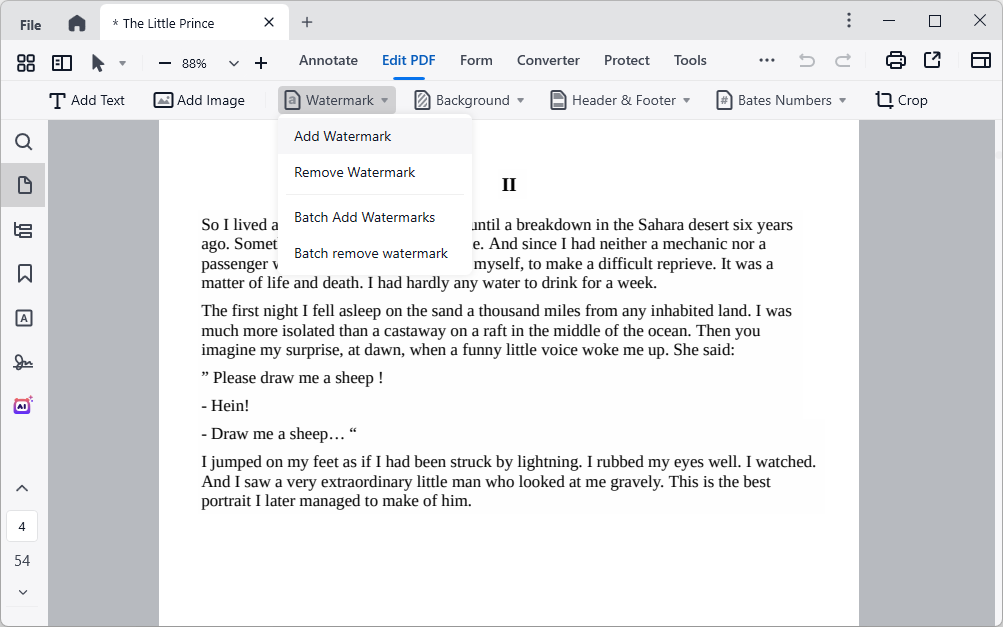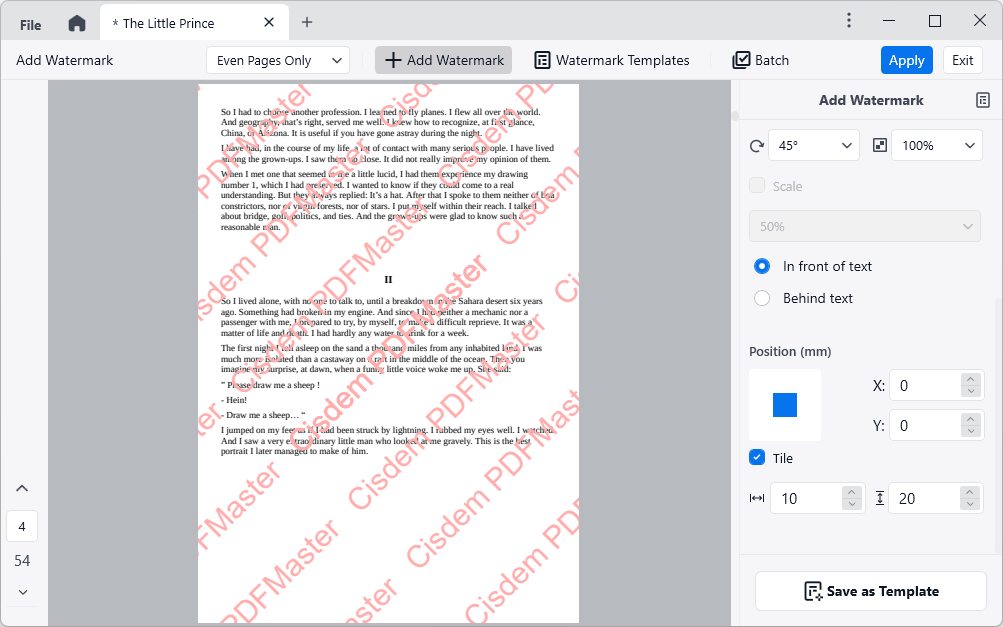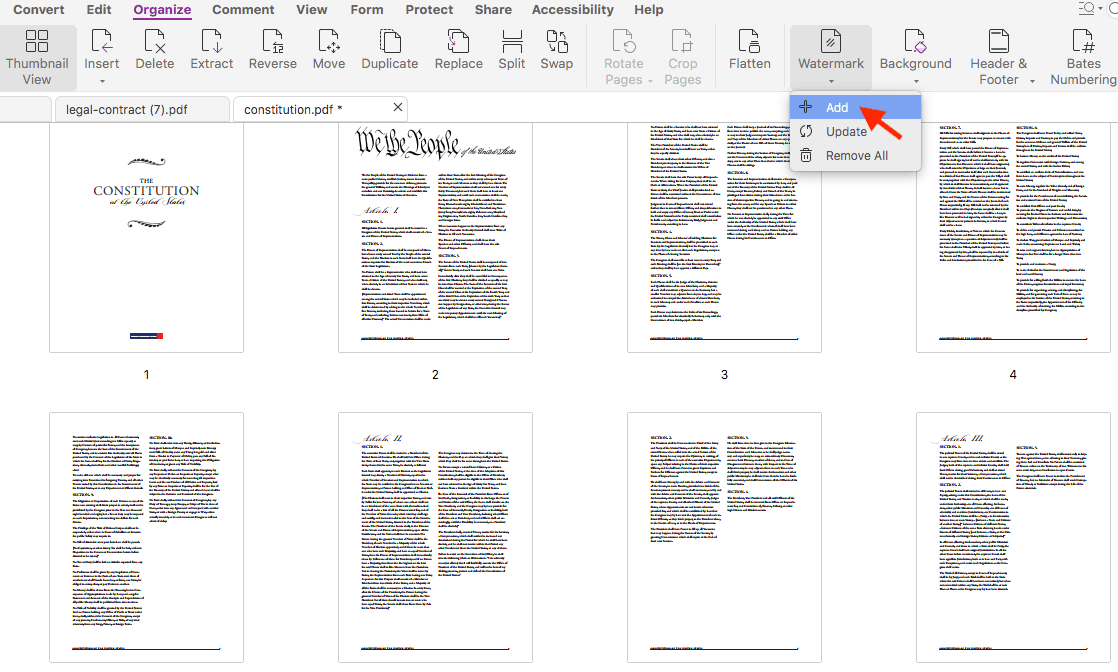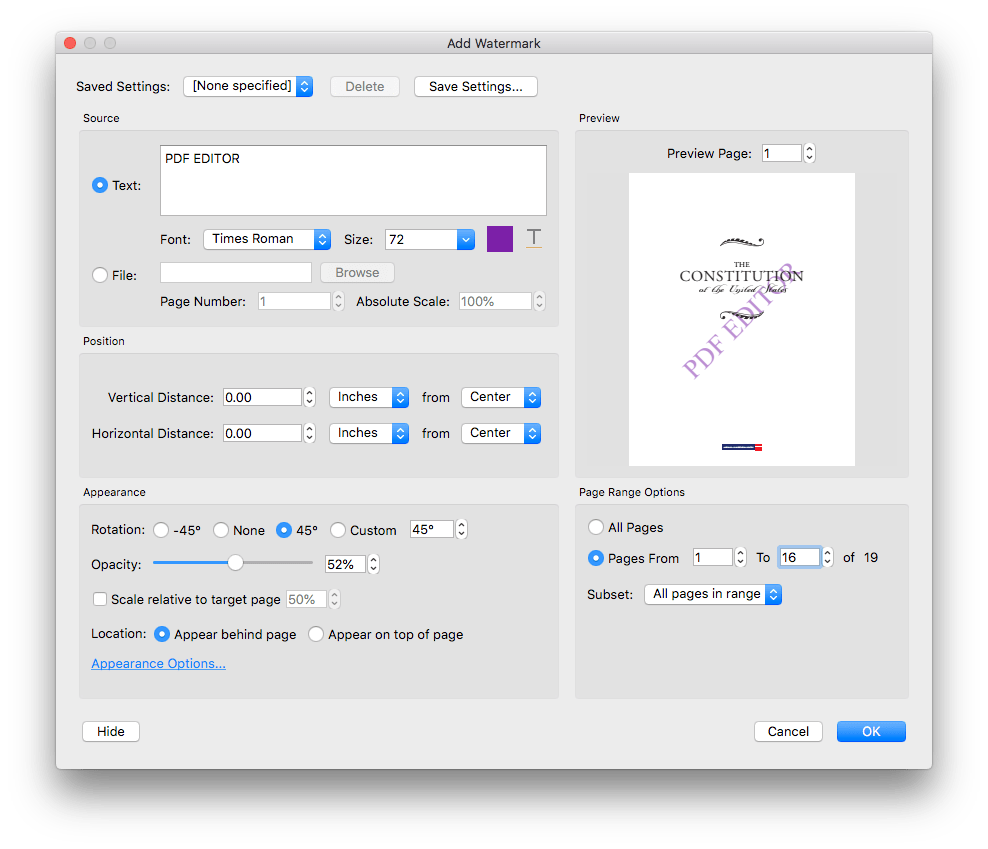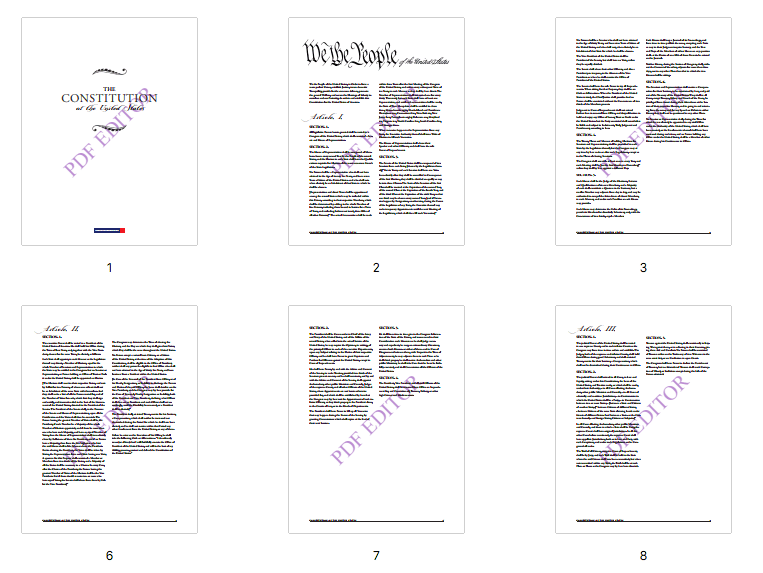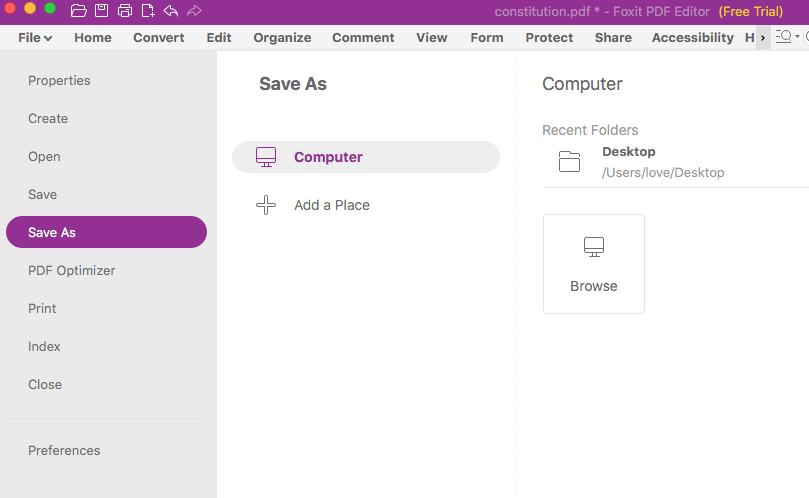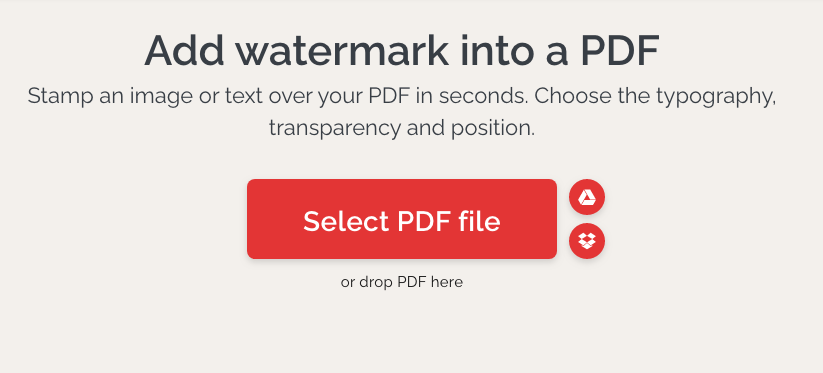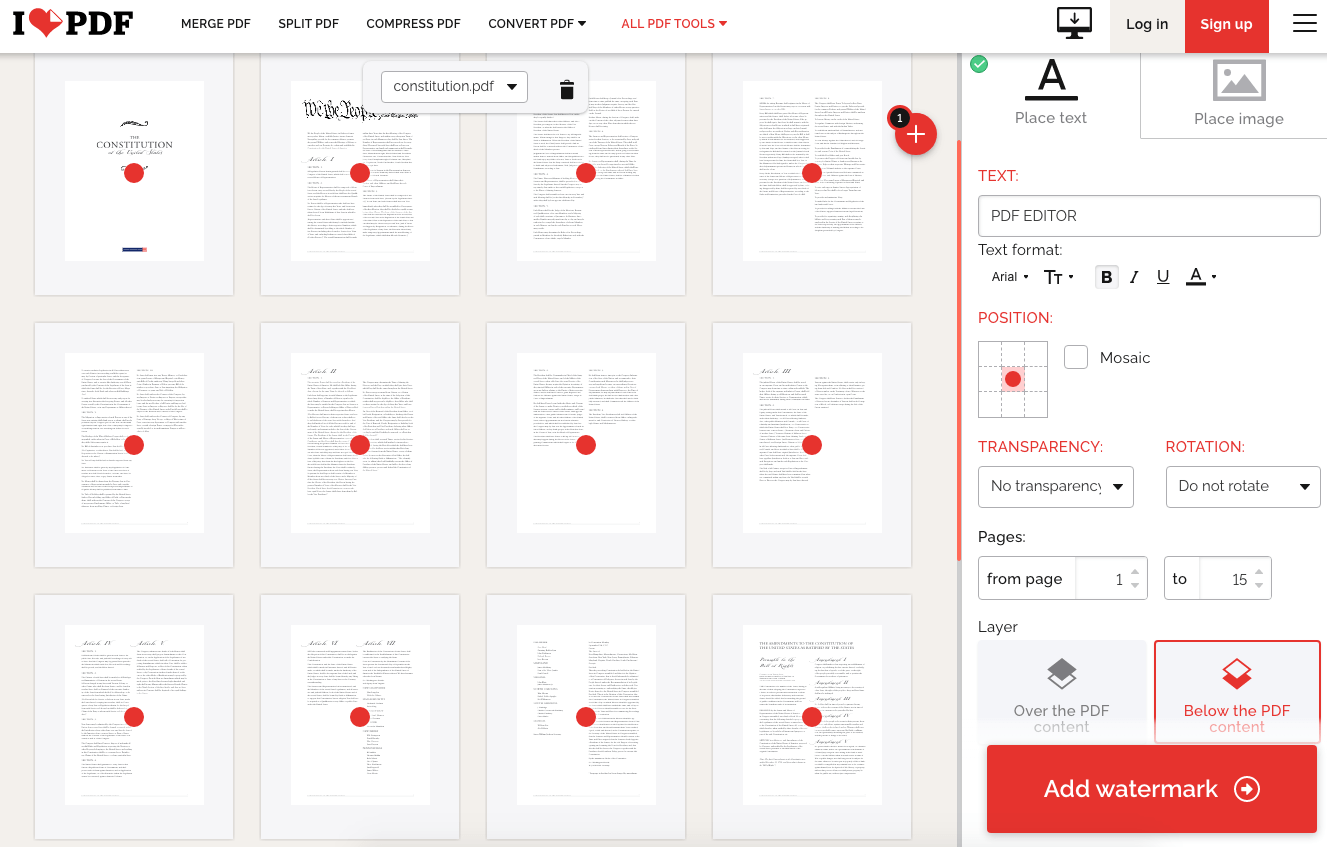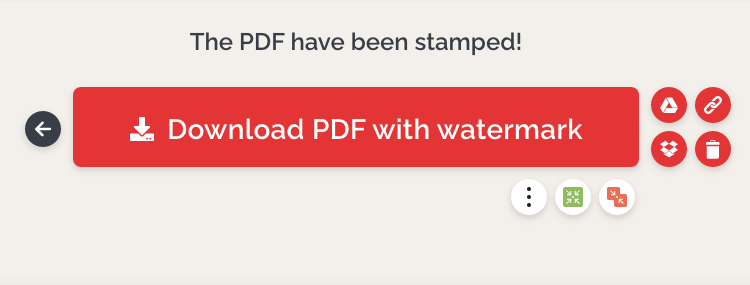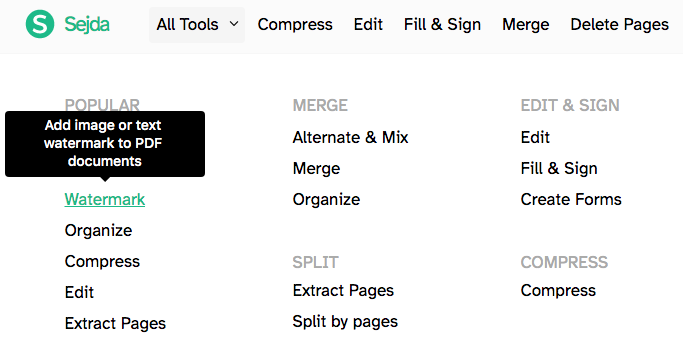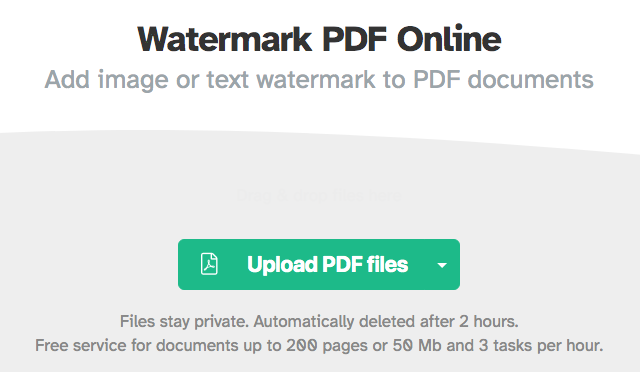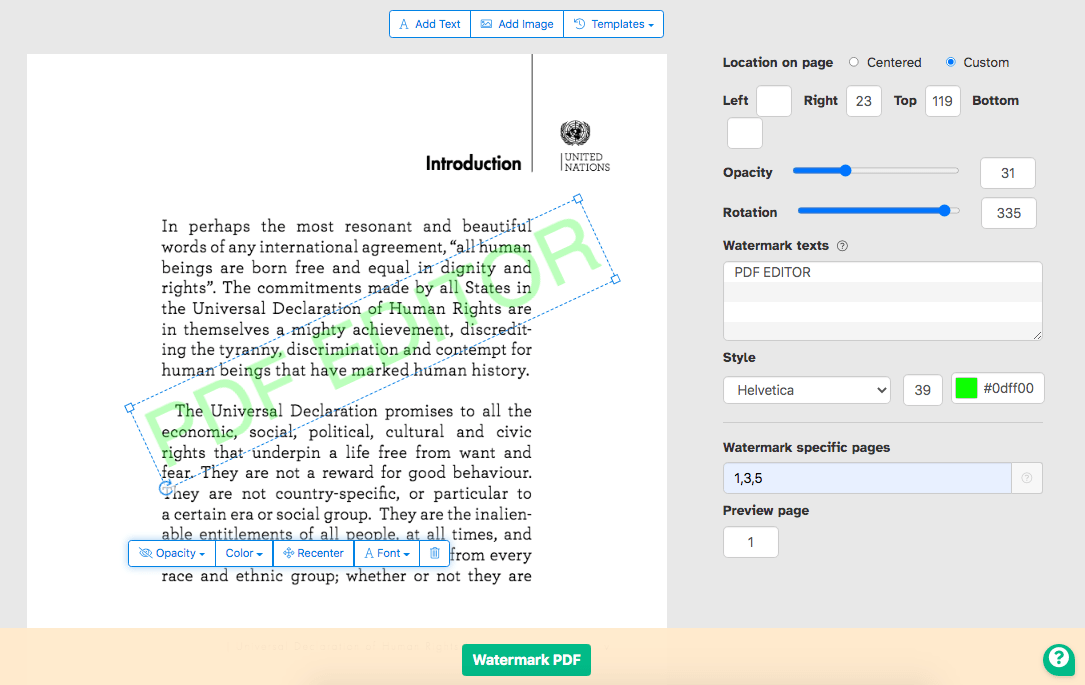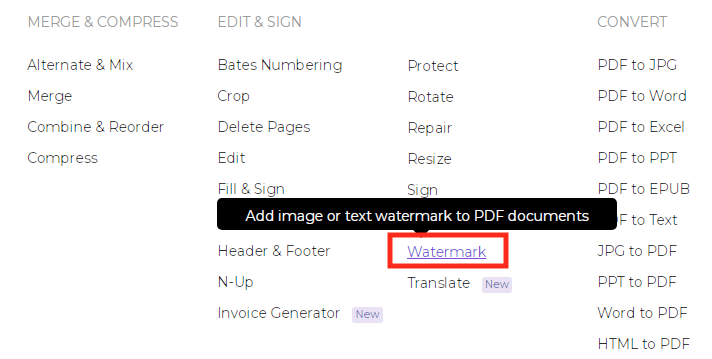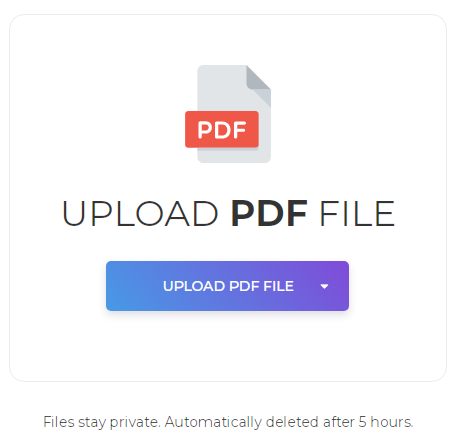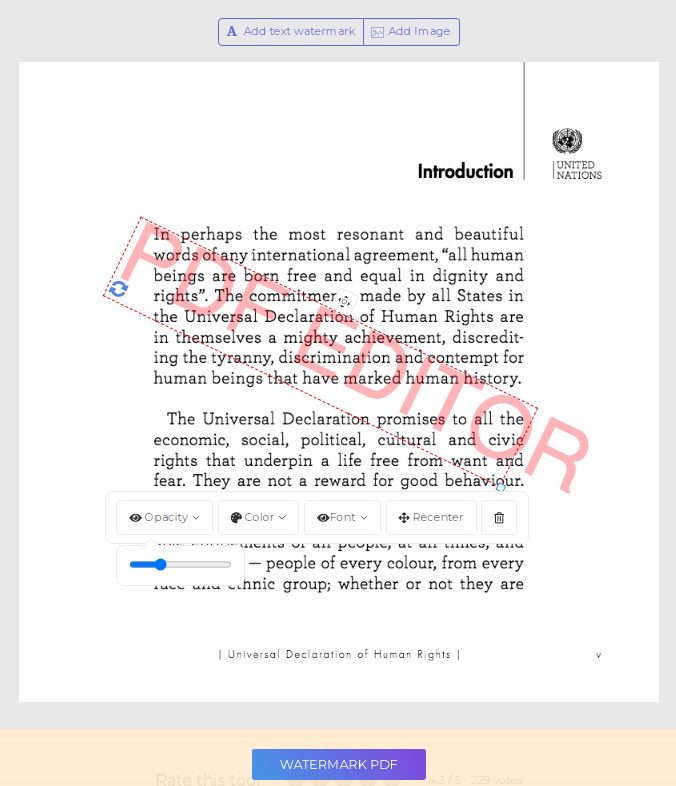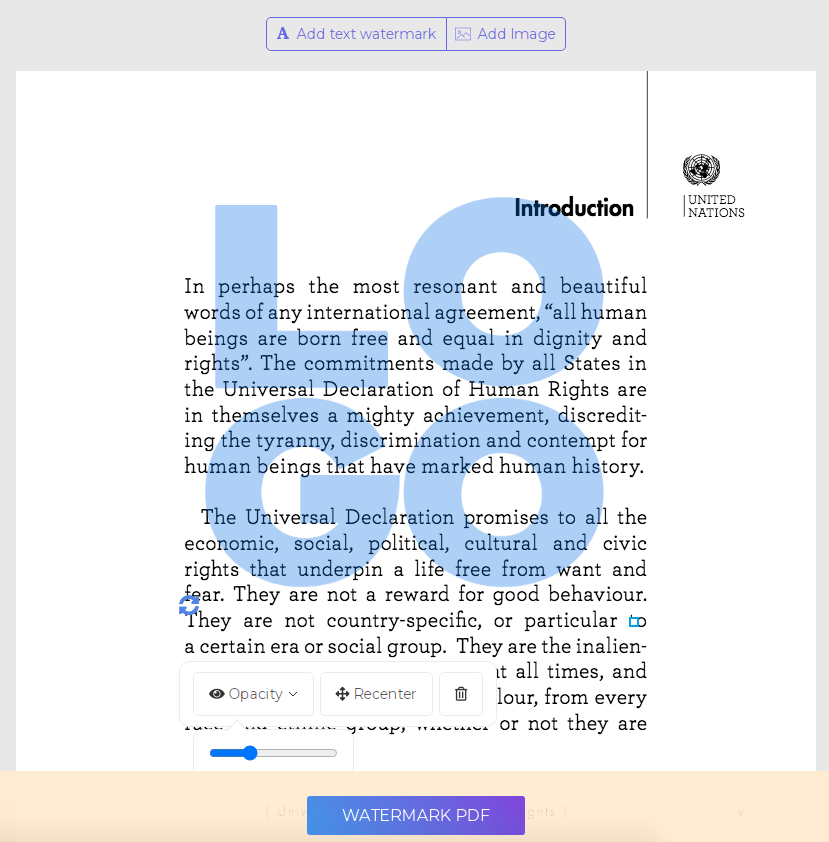Simple Ways to Add Watermark to PDF (Desktop and Online)
 1.1K
1.1K
 0
0
What do most document creators do to show their ownership of an original PDF file? One reliable way is to insert text watermark or image watermark in PDF. In this post, we explain why you may need to add a watermark to PDF and post step-by-step guides for you. Cisdem PDFMaster, Foxit PDF Editor, iLovePDF, Sejda and DeftPDF will be displayed in this tutorial.
 Cisdem PDFMaster
Cisdem PDFMaster
The Easiest Way to Add Watermark to PDF
- Add watermark and customize text, style, color, position and more
- Provides high security for your data and privacy
- Easy-to-use operation and fast speed
- An all-in-one software to edit, convert, create, compress, encrypt and decrypt
- Manage your PDF files and solve your problems anywhere and anytime
 Free Download macOS 11 or later
Free Download macOS 11 or later  Free Download Windows 10 or later
Free Download Windows 10 or laterEarlier than macOS 11, click here
Why Add Watermark to PDF?
On the one hand, a text watermark or image watermark is a verification of the identity of the content creator, which can protect the copyright and prevent file from copying and leaking. These transparent watermarks placed in PDF documents make it hard to modify the file.
Watermarks, on the other hand, are commonly used by companies to mark their name or logo in PDF documents. It helps enhance brand exposure and verify the authenticity of legal documents.
In addition, watermarks can be used as stamps, enabling you to classify categories of PDF documents, such as "sample" and "draft."
Guide to Add Watermark to PDF with Desktop Program
Applying a desktop PDF editor assists users to accomplish tasks at work with high efficiency. In this part, we are going to display two powerful and practical watermark creators to insert watermark in PDF. You can also try other features provided by the software.
Cisdem PDFMaster: Fastest PDF Watermark Creator
Whether your operating system is Mac or Windows, Cisdem can create text-based watermarks with easy-to-use operations and fast speed. It is not only a watermark creator, but also an all-around desktop program that contains many useful and workable PDF tools. Be the master of your PDF with Cisdem.
Cisdem PDFMaster Main features at a Glance:
- Edit text in PDF to edit the original content in Word.
- Create custom annotations like adding stamp, digital signature, images, file attachment, comment, etc.
- Convert scanned PDF into editable and searchable file via OCR technology.
- Convert image, DOC, DOCX, ODT, PPTX, RTF, TXT or XLSX to PDF.
- Encrypt your PDF with password protection.
- Collaborate with others to annotate PDF in real-time.
- Create, edit, customize and fill form.
- Rotate pages, delete pages, move pages, insert blank pages or crop pages as you like.
- Remove sensitive text or personal information by applying redaction.
Steps: How to Add Watermark to PDF with Cisdem PDFMater:
- Download and install Cisdem PDFMater.
 Free Download macOS 11 or later
Free Download macOS 11 or later  Free Download Windows 10 or later
Free Download Windows 10 or later
Earlier than macOS 11, click here - Open the program and upload the PDF you want to add watermark.
![add watermark pdf master interface]()
- In the tools center, go to Edit PDF > Watermark > Add Watermark.
![watermark master1]()
- Enter the text you want to use as a watermark in the text box, or upload an image under the File tab.
![watermark master2]()
- You can add some customizations on the added watermark. Ticking the Tile option can make the watermark cover the PDF background.
![]()
- When you finished, click Apply and save your custom watermark.
Tips: Cisdem PDFMaster allows users to batch adding watermarks to PDF. You just need to click on the Batch button on the top of the interface.
Foxit PDF Editor: Set Watermark in PDF Files Easily
Foxit Software is a leading creator of PDF applications that enables users to solve PDF problems easily on their desktop, mobile devices and web. As the most popular product in this company, Foxit PDF Editor is targeted to those who need to edit and replace text in PDF, convert PDF, annotate content with versatile markup tools or share PDF with colleagues. Aside from the membership fee, which is as high as Adobe’s products, it is an excellent editor.
Steps: How to Set Watermark in PDF Files with Foxit PDF Editor:
- Open a PDF in Foxit PDF Editor.
- Go to Organize > Watermark. When the drop-down menu appears, then click “Add”.
![add watermark foxit1]()
- A new window will be displayed on the interface. From the “Source” bar, you can choose to add a text watermark or image watermark.
After manipulating the position, appearance or page range options, click “OK” to apply your changes.![add watermark foxit2]()
- You can preview the overall effect of the PDF with a new watermark.
![add watermark foxit3]()
- Go to File > Save as to download your modified PDF.
![add watermark foxit4]()
Check the Online Free Ways to Insert Watermark in PDF Files
In addition to desktop programs, some users may also want to insert watermark in PDF files with web-based ways for free. Online websites save a lot of time and cost for people who need to process PDF tasks temporarily. Follow the tutorials below, find which online solution you prefer.
#1 iLovePDF
iLovePDF is a multi-functional online website that provides 20+ PDF tools for free. The watermark creator enables users to process multiple PDF files at one time. This part presents you the most pellucid guide to inset watermark in PDF files with iLovePDF online.
Steps: How to Add Watermark to PDF in iLovePDF?
- Go to ALL PDF TOOLS> Add watermark.
- Open a PDF from the local device or cloud.
![add watermark love1]()
- If you need to set a text watermark, click “Place text”, otherwise choose “Place image”.
Enter the text or upload an image from your computer, you can change the format, position, transparency, rotation and page range.![add watermark love2]()
- When you are done, click “Add watermark” and download your PDF.
![add watermark love3]()
Pros:
- Add both text and image watermark
- Can change the layer of the watermark
- Process PDF in batch
Cons:
- Cannot choose the specific page to add watermark
- Cannot preview the watermark
- Limit file size within 15 Mb
#2 Sejda
Sejda is one of the most easy-to-use online programs containing more tools than iLovePDF. Other than basic PDF tools, Sejda also offers some features that are not common on online sites, such as creating bookmarks and bates numbering.
Steps: How to Place Watermark in PDF with Sejda?
- Go to Sejda > All Tools > Watermark.
![add watermark sejda1]()
- Click “Upload” and select a PDF file from your computer.
![add watermark sejda2]()
- Select “Add Text” or “Add Image” on the top.
![add watermark sejda3]()
- Customize your watermark as you like on the right interface.
- Click the “Watermark PDF” button to save your settings.
Pros:
- Add both text and image watermark
- Can specify the page range
- Can preview a specific page before downloading
Cons:
- Only contains 3 fonts
- Supports 3 tasks per hour
- Limit file size within 50Mb
#3 DeftPDF
Most users may not be familiar with this website. Actually, DeftPDF is one of the most efficient online websites that allows users to edit, combine, compress, convert, sign, translate PDF, etc. Among them, translator and invoice generator are rare functions in most online editors.
Steps: How to Place Watermark in PDF with DeftPDF?
- Go to All tools > Watermark.
![add watermark deft1]()
- Open a PDF from your device or drag-and-drop it to the interface.
![add watermark deft2]()
- Click “Add text watermark”, type some words in the text box and modify the setting.
![add watermark deft3]()
- Click “Add Image” to open an image from your computer, you can change the opacity, size and position.
![add watermark deft4]()
- Click “WATERMARK PDF” to save your PDF with a watermark.
Pros:
- Add both text and image watermark
- Intuitive and easy-to-use
- Versatile PDF tools included
Cons:
- Only offers 2 fonts
- Cannot choose the page range
- Some ads on the interface
Final Words
It is not hard to see that there is a trend towards diversification of PDF editors on the market today. Therefore, users have a wider range of choices. Among the PDF editors we mentioned above, Cisdem PDFMater and online Sejda are cost-saving and reliable choices for you.

Bianca is a senior tech editor and strategist at Cisdem with Over 10 years of experience on PDF related solutions which covers all document editing, annotating, converting and managing etc.

Liam Liu takes charge of the entire PDF product line at Cisdem and serves as the technical approver for all related editorial content. He has deep expertise in PDF and document management technologies and nearly a decade of development experience.