[Ultimate Guide] How to Sign a PDF on Mac with/without Preview?
 23.2K
23.2K
 3
3
Got a contract or some other PDF document that you need to sign and return via email? Well, you could always print the PDF, sign it, then scan the PDF back into your computer and mail it back to the recipient — an effective, if cumbersome process. However, consider the cost of printing, faxing, scanning, searching - plus the time and opportunities lost whilst chasing paper — you will soon realize electronic signature is essential for your business needs!
To bring up work efficiency, using a signature creator is essential. Try the following 3 ways to sign a PDF on Mac with or without using Preview.
 Cisdem PDFMaster
Cisdem PDFMaster
Electronic/Digital Signature Service for Your Business
- Create an electronic/digital signature on your Mac
- Type, draw or upload your signature as you like
- Provides a very high level of security for your contrast
- Ensure better efficiency in workflow
- Get your signature in seconds
- Help companies and users save both time and cost
 Free Download macOS 11 or later
Free Download macOS 11 or later  Free Download Windows 10 or later
Free Download Windows 10 or laterEarlier than macOS 11, click here
Things You Should Know About Signatures
With the popularity of paperless offices, “digital signature” and “electronic signature” are often mentioned when important documents need to be signed. However, unlike what most people think, they are totally two concepts. For both companies and individuals, it’s vital to learn about them.
- An electronic signature is data that is logically associated with other data and which is used by the signatory to sign the associated data. Such a signature signifies that one party agrees to the terms of the contract and has legal significance in some countries.
- A digital signature is a type of electronic signatures that follows a specific standard. It can be thought of as an electronic fingerprint that is encrypted and identifies the integrity of the signer. It is more popular than electronic signatures due to its high degree of authenticity.
If you are looking for a way to add electronic signature or digital signature, keep reading.
How to Sign a PDF on Mac with Preview
To digitally sign PDF files we have a couple of options. And if you are running Mac OS, you can take advantage of Preview’s Signature feature, which allows you to create an electronic signature using your FaceTime camera. You can sign PDF documents in OS with this option as well.
Sign a PDF on Mac with Preview Now:
- Open a PDF document in Preview, Navigate to Tools > Annotate > Signature > Manage Signatures.
![sign a pdf on mac]()
- Sign your name on a piece of white paper, and hold it up to the Mac camera. When the Signature looks good to you, Click "Done" to save the signature on mac as following.
![sign pdf in preview]()
- Click on the PDF where you would like to place the signature. Drag to scale it.
![sign pdf in preview02]()
The above mentioned using Preview to digitally sign PDF files on Mac is useful. However, some people also complain that the signatures may not look well, or they just don’t want to use a camera to do this. In this case, we offer another method to digitally sign PDF documents on mac without Preview.
How to Sign a PDF on Mac Without Preview
If you’ve been waiting to sign a PDF on Mac but without using Preview application, now is your opportunity to do this even for free. We’ve gathered the most practical signature creators and we hope it can benefit most Mac users.
Need to Digitally Sign a PDF on Mac? Check This Reliable Solution!
The limited functions of Preview stop you adding digital signature to PDF. But you can absolutely use an affordable PDF editor to sign a PDF on Mac digitally, such a PDF editor will also provide abundant features to manage your PDF files as you want to.
Cisdem PDFMaster is the PDF tool that we’re going to use to digitally sign a PDF document by importing a digital ID. It saves you time, costs and speeds up the process of collaboration while ensuring a high degree of privacy of documents. Besides, adding electronic signatures by typing, drawing and uploading is a piece of cake for this creator. Plus powerful PDF editing and converting features, you can have all your PDF-related work done with your Mac.
Here you should download the Mac version and install it on your Mac.
 Free Download macOS 11 or later
Free Download macOS 11 or later  Free Download Windows 10 or later
Free Download Windows 10 or later
Earlier than macOS 11, click here
How to Digitally Sign a PDF on Mac? Easy Steps:
- Run the program, import a PDF document that you need to add digital signature to the app.
- Go to Protect > Digital Signature. Click on the place where you'd like to add a signature field in your PDF.
![]()
- Then a window will pop up and ask you to sign with a digital ID.
![]()
- Click "Configure New Digital ID" to add a digital ID for this important document.
- You can choose to Use a Digital ID from a File or Create a New Digital ID and then click Continue.
![]()
- Enter your information like name, email address, country/region to create a new digital ID, click Continue to save it.
![]()
- Choose the location to save the file and set the password. Then click Continue.
![]()
- Set the appearance of the digital signature and click Continue to save a signed copy of the PDF file.
A Glance of Cisdem PDF Master
- View PDF within the program
- Add texts, comments, notes, etc.
- Underline, strikeout, draw, add shapes to PDF, and highlight a PDF
- Digitally sign on the PDF
- Split or merge PDFs
- Secure and decrypt PDFs
- Reduce PDF file size
- Convert PDF to other editable formats
Find Free Method? Electronically Sign a PDF on Mac Online!
To electronically sign a PDF on Mac, we have a free online option too! DigiSigner is a professional online signature creator, which allows users to create electronic signature, send documents out for signing, create signing links, add signature blocks to PDF, and set up custom branding. If you need to increase your productivity, try the free templates provided by DigiSiner.
How to Electronically Sign a PDF Online for Free?
- Drop your file to the uploading interface or choose a file from your Mac device.
![sign pdf online1]()
- Click the place that you want to insert an electronic signature, and a window will show up.
- There are 3 modes you can choose to import your signature. You can type, draw or upload your signature from your computer.
![sign pdf online2]()
- Click Sign, then a signature will appear in the interface.
![sign pdf online3]()
Sign Your PDF on Mac Now
Till here, we have discussed 3 functional methods to sign a PDF on Mac. Signing a PDF is easier than it seems, isn’t it? To create an electronic signature, choose Preview or online DigiSigner. But if you have higher security requirement, use Cisdem PDFMaster to insert digital signature to your important documents. Hopefully, this share will be helpful for you in choosing the proper signature creator. Start signing your PDF on Mac efficiently now!

Bianca is a senior tech editor and strategist at Cisdem with Over 10 years of experience on PDF related solutions which covers all document editing, annotating, converting and managing etc.

Liam Liu takes charge of the entire PDF product line at Cisdem and serves as the technical approver for all related editorial content. He has deep expertise in PDF and document management technologies and nearly a decade of development experience.




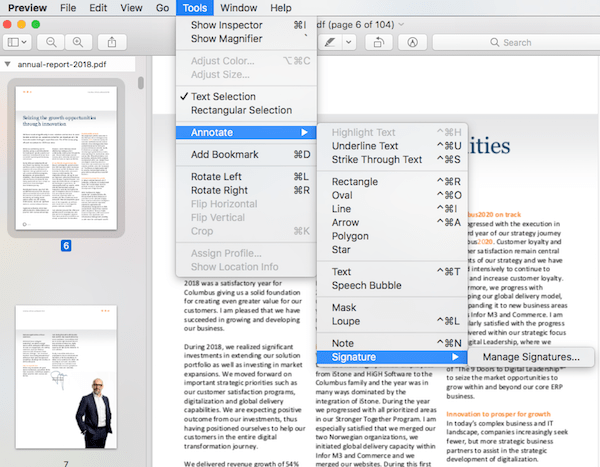
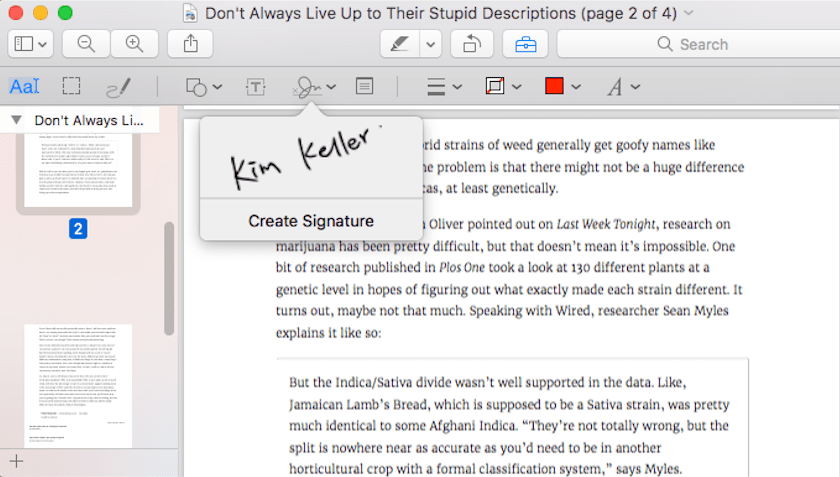
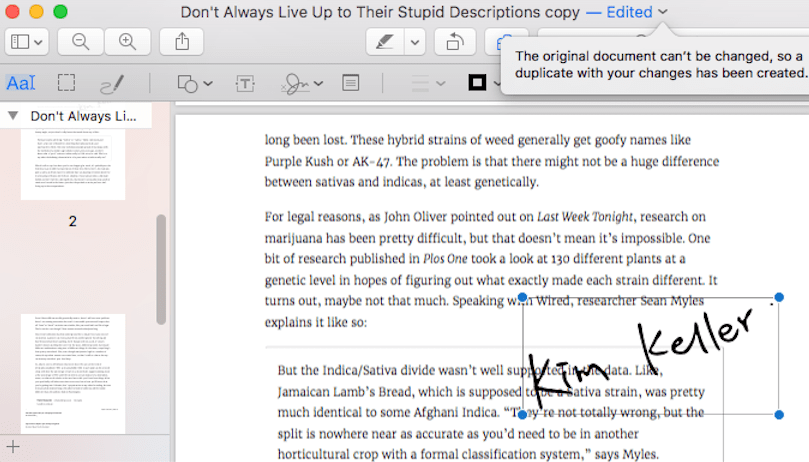
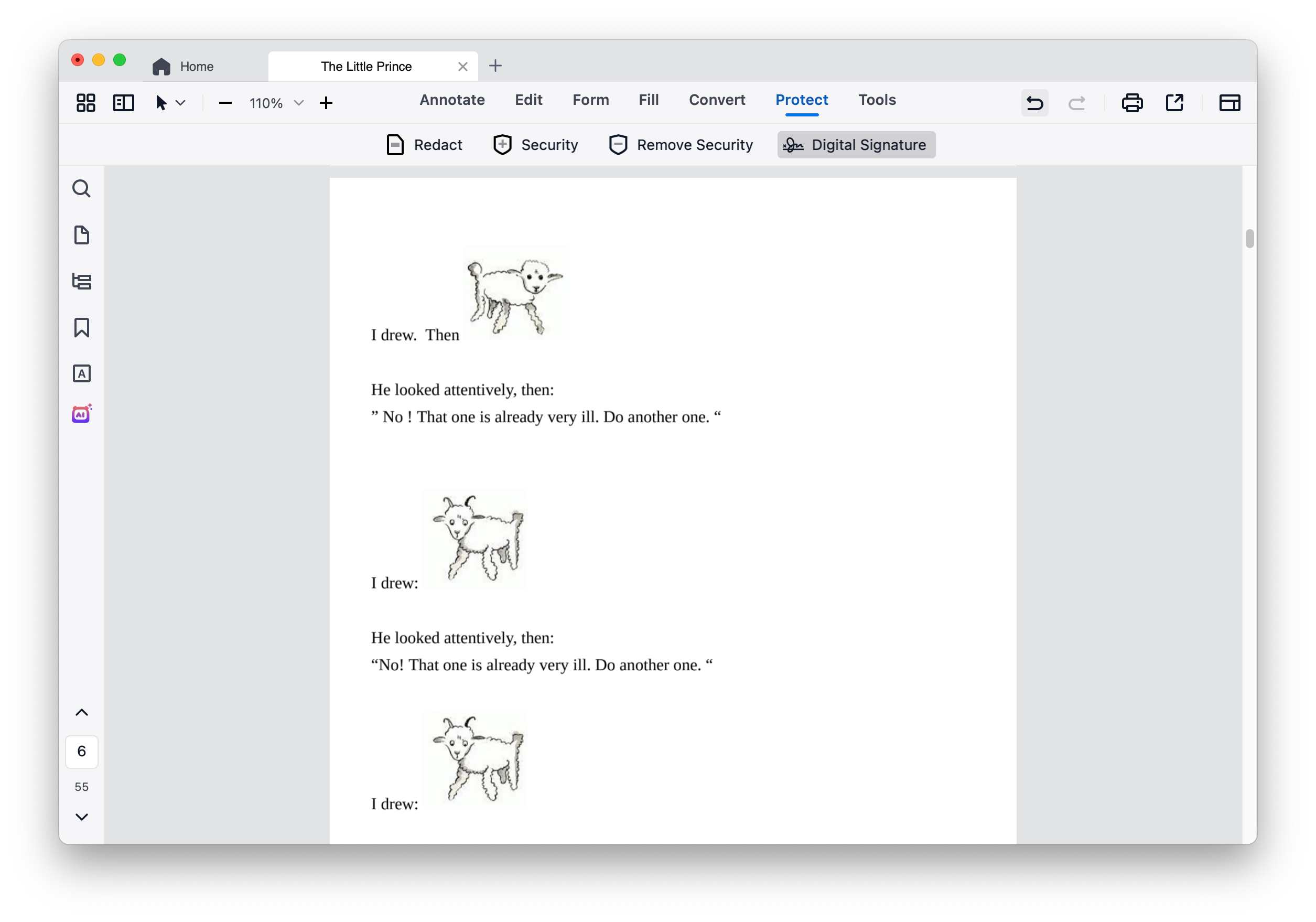
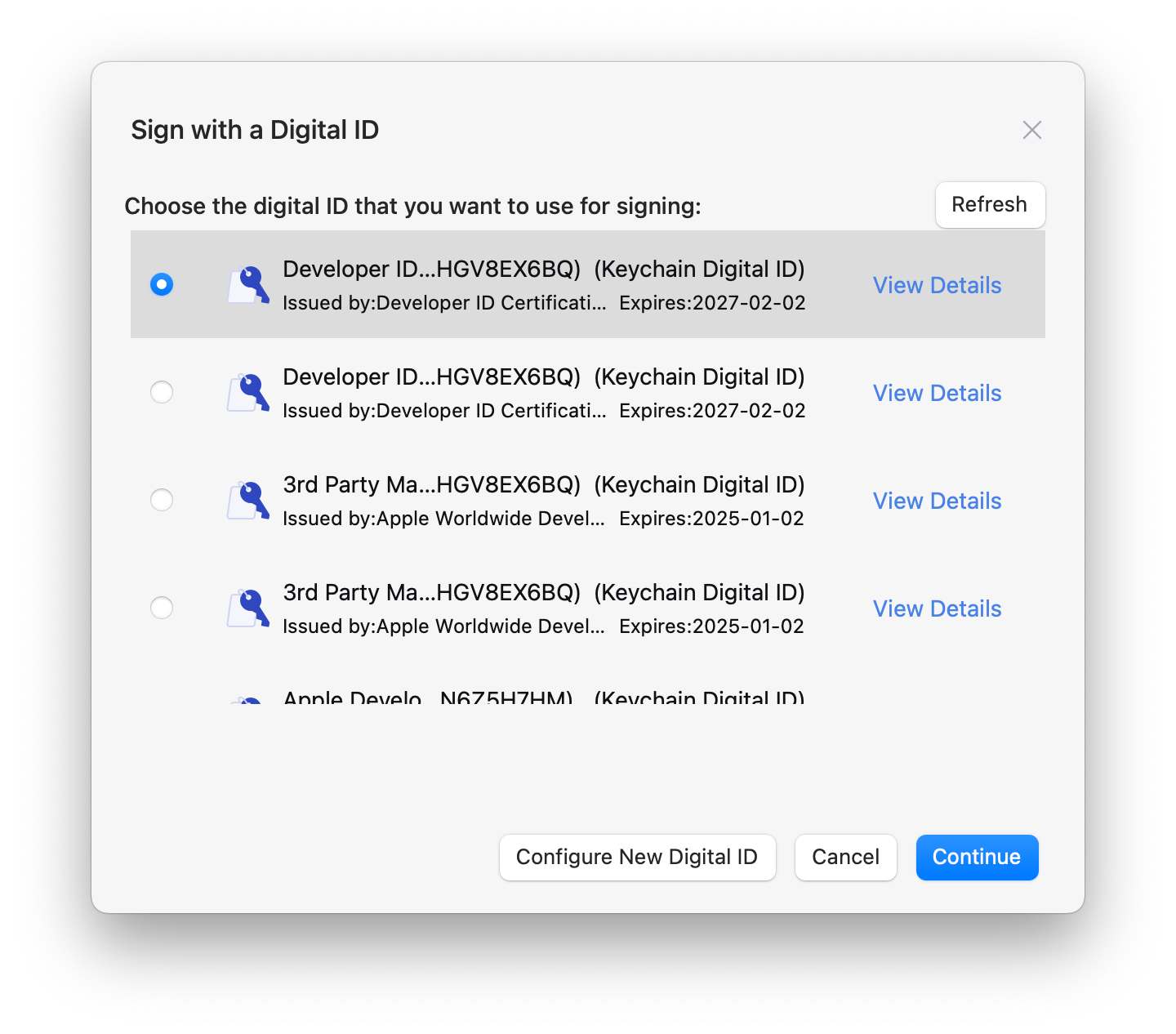
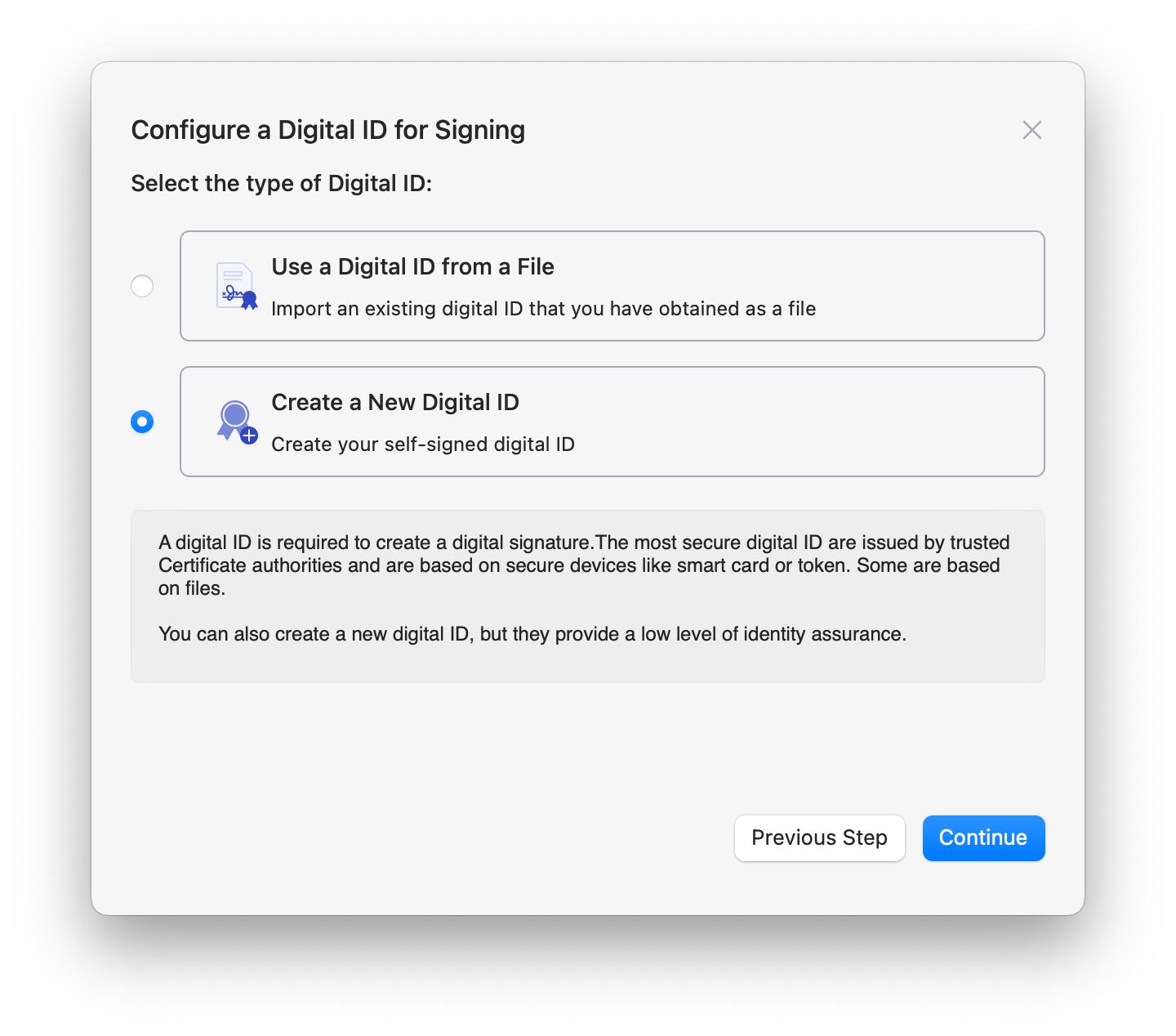
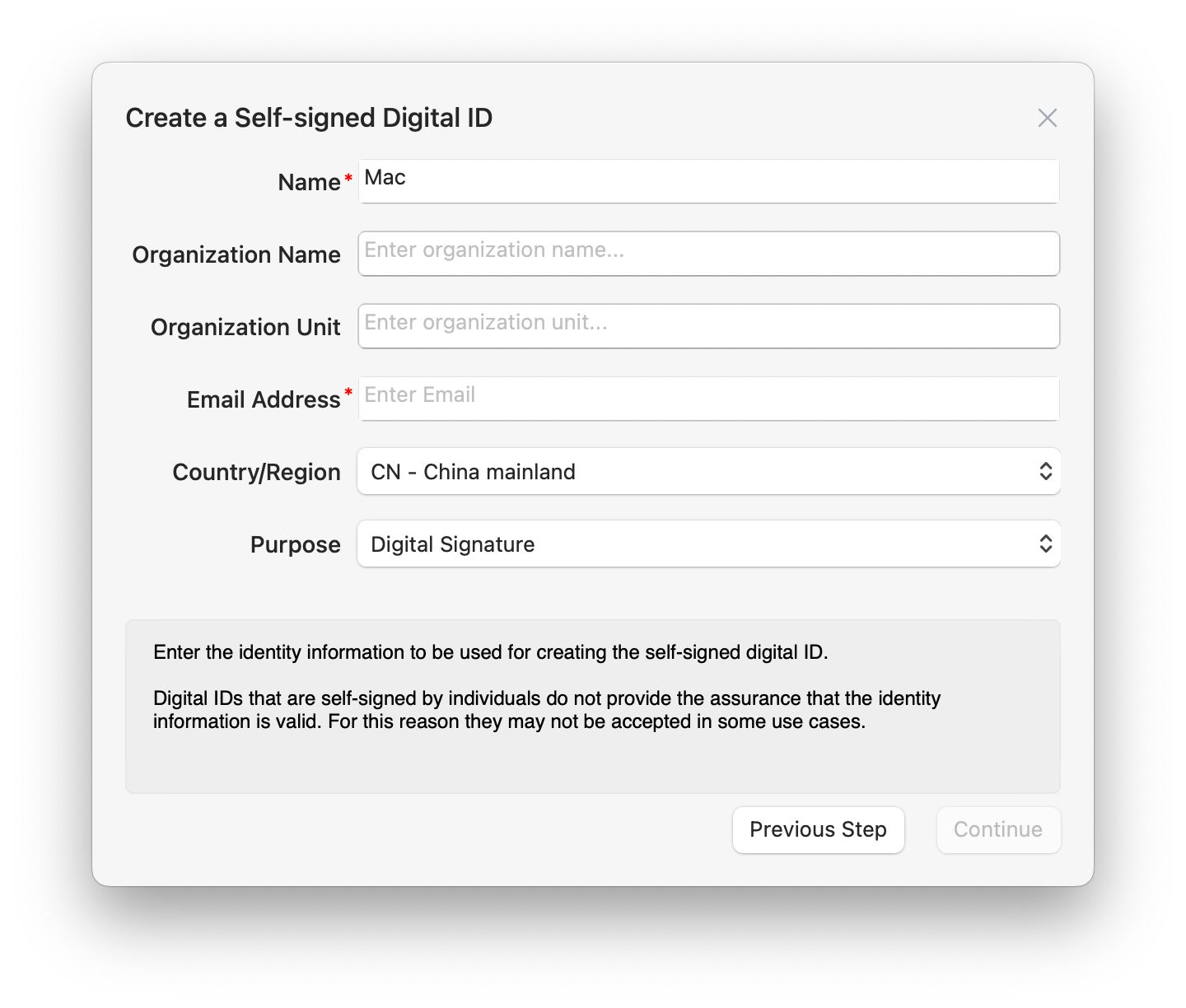
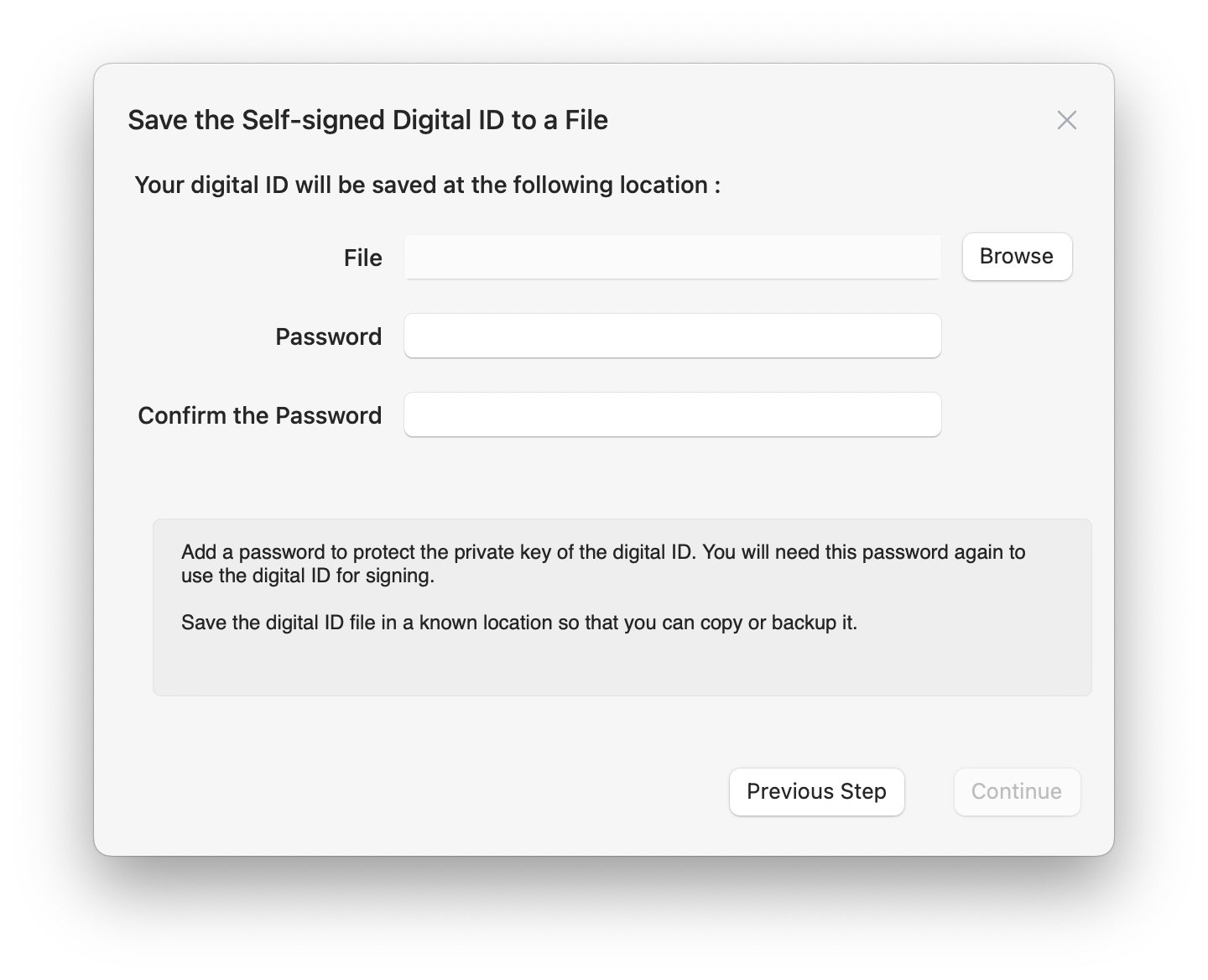
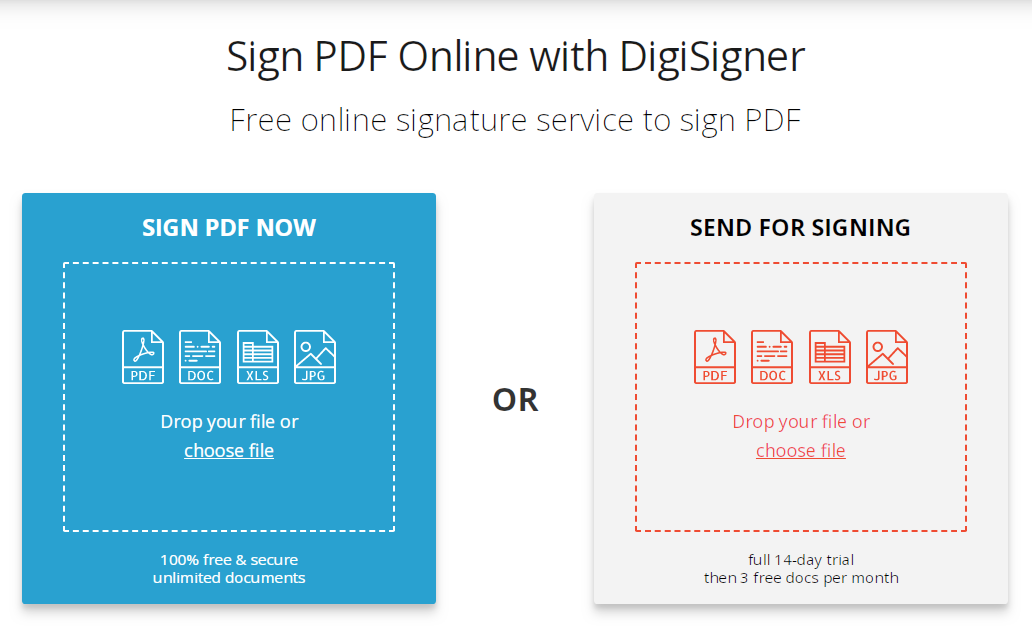
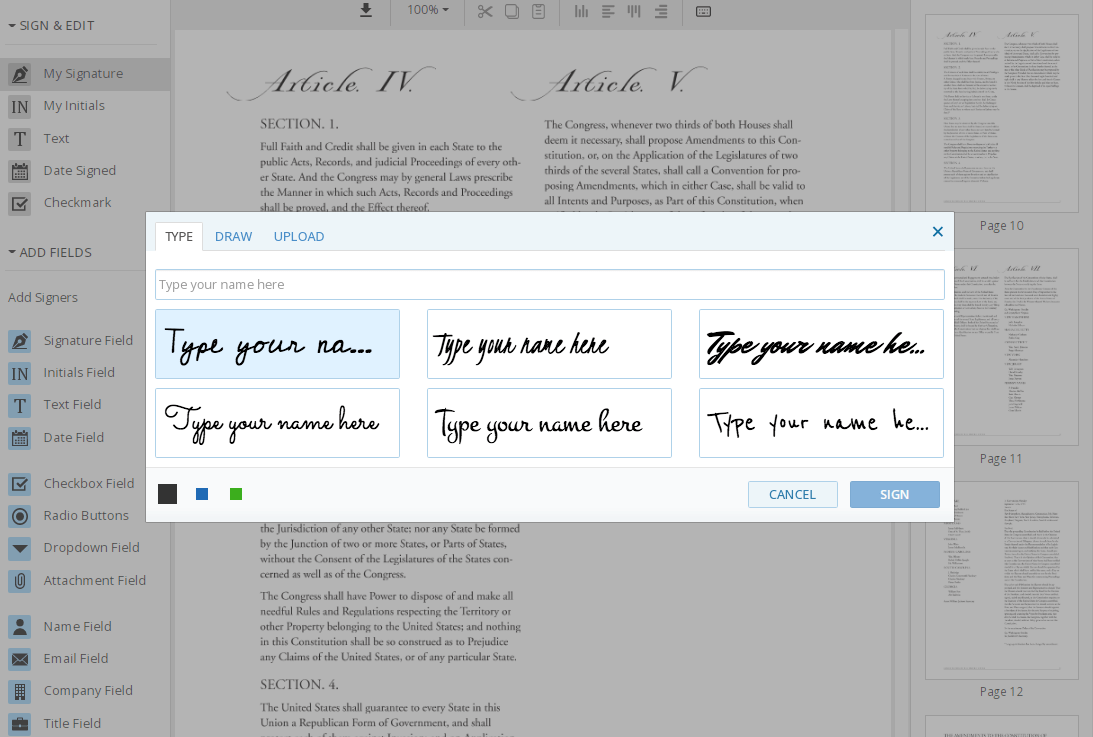
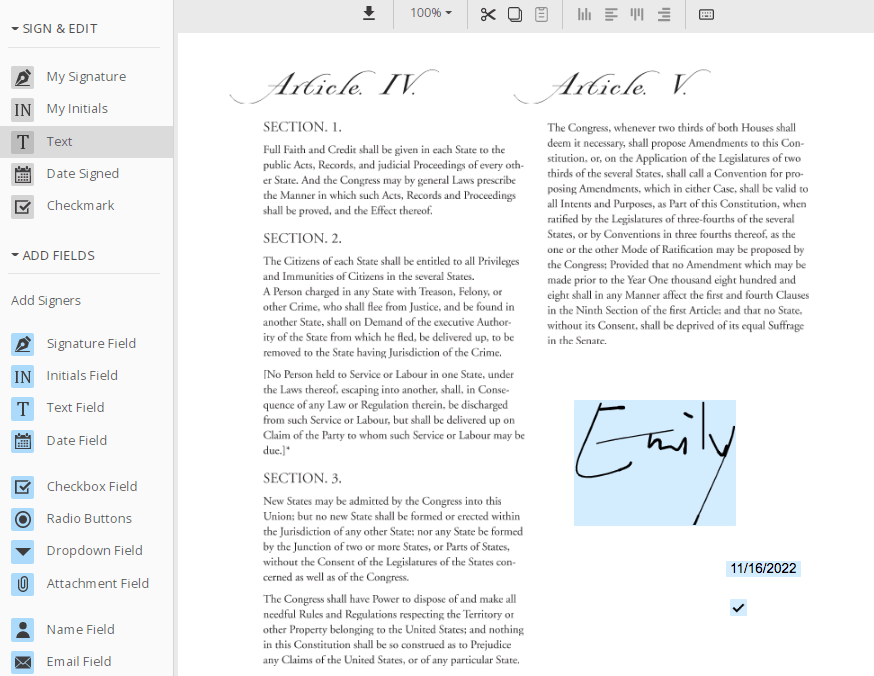
Angelina
Sign a pdf is definitely a tricky task for me, because it is impossible to complete without the help of professional software. I think this article has provided me with a lot of advice whether it's adding an electronic signature or a digital signature.
Ronen
Preview can do but feature limited.
Freyman
I use annotation and signature on PDFs very often, this tool just helped so much. Thanks ,guys.