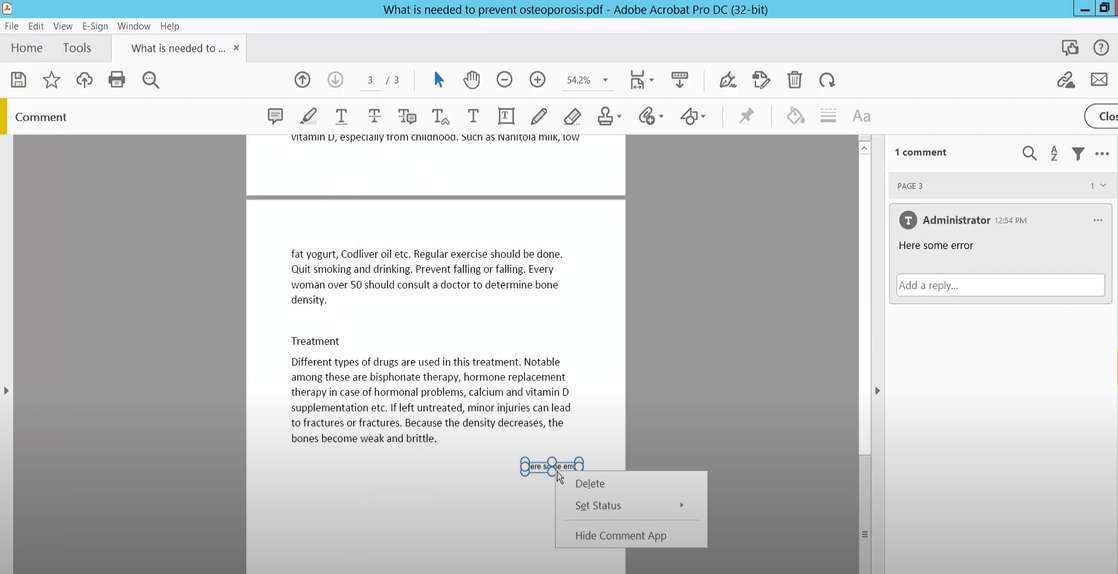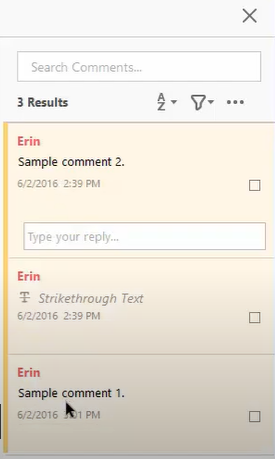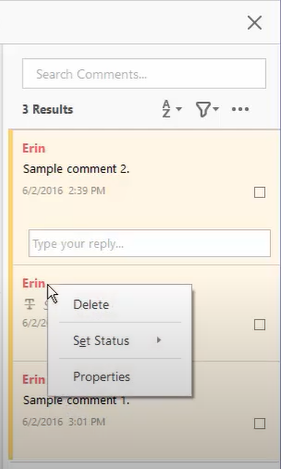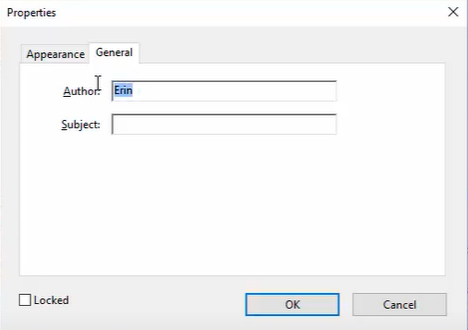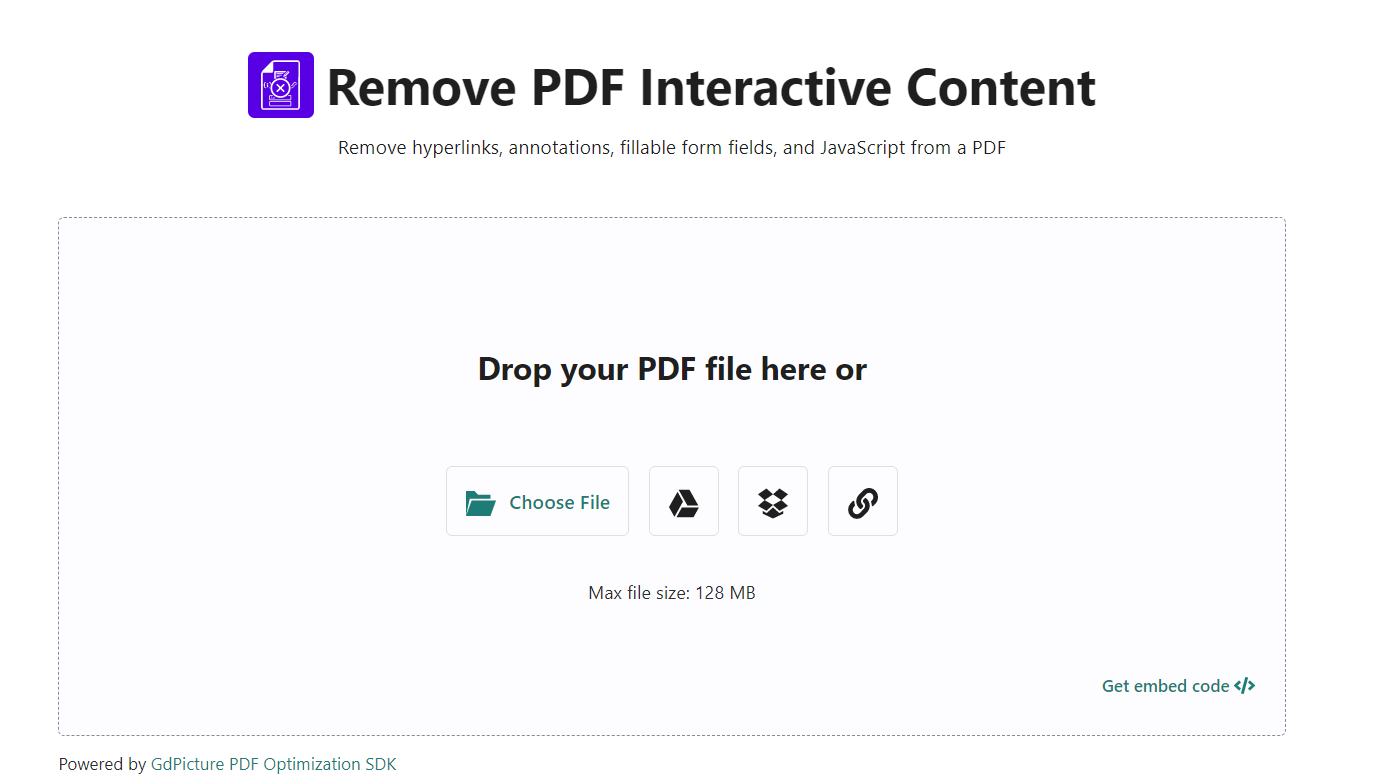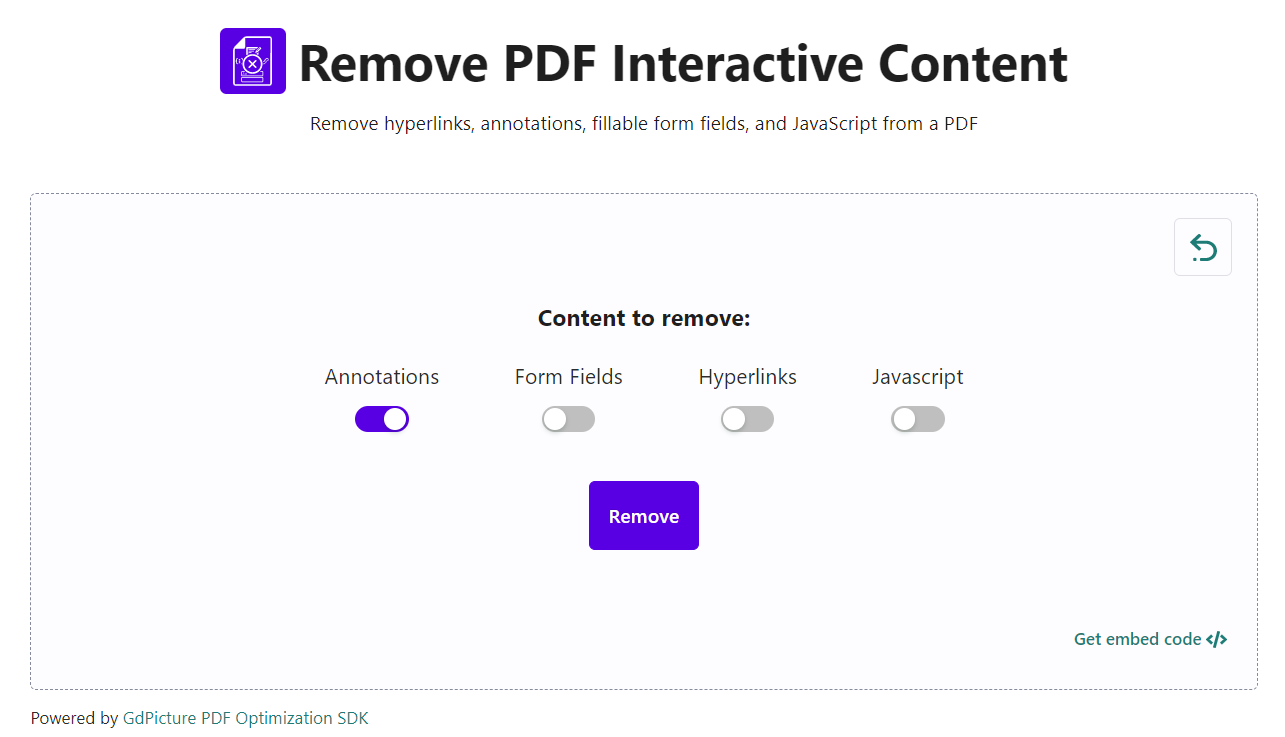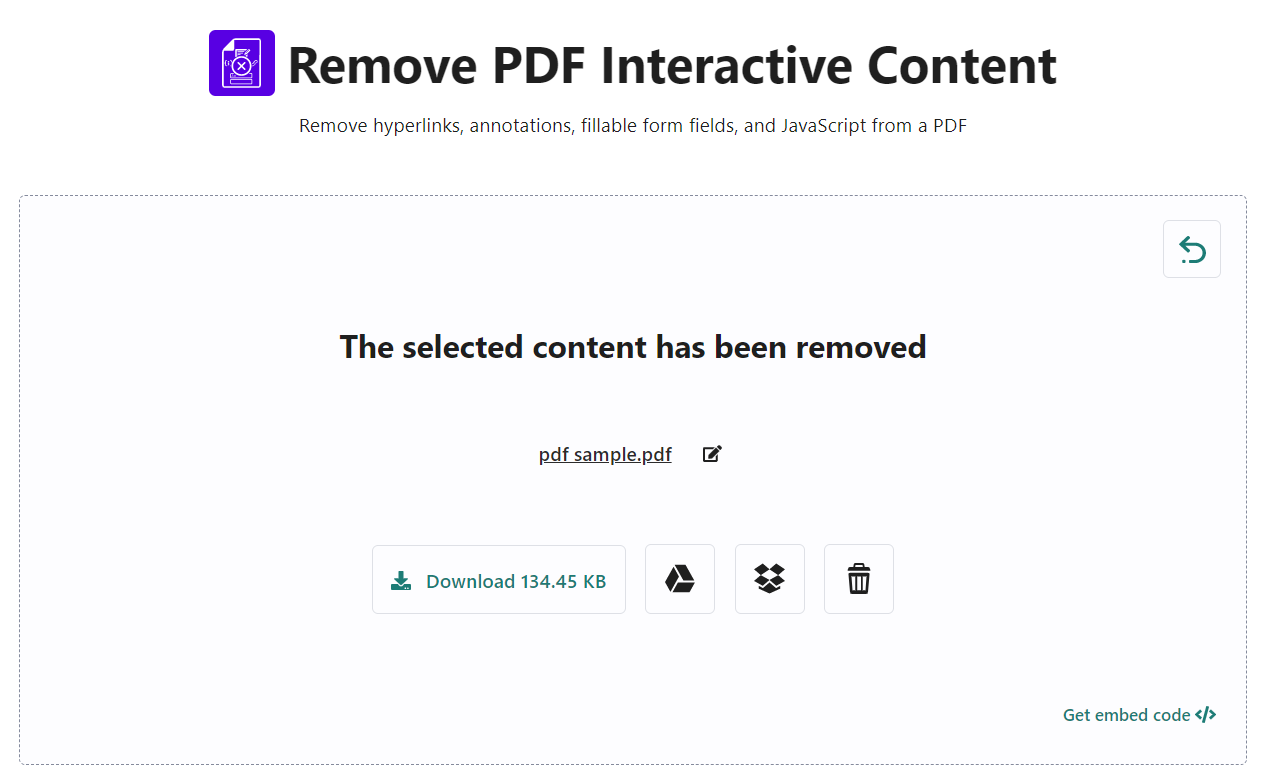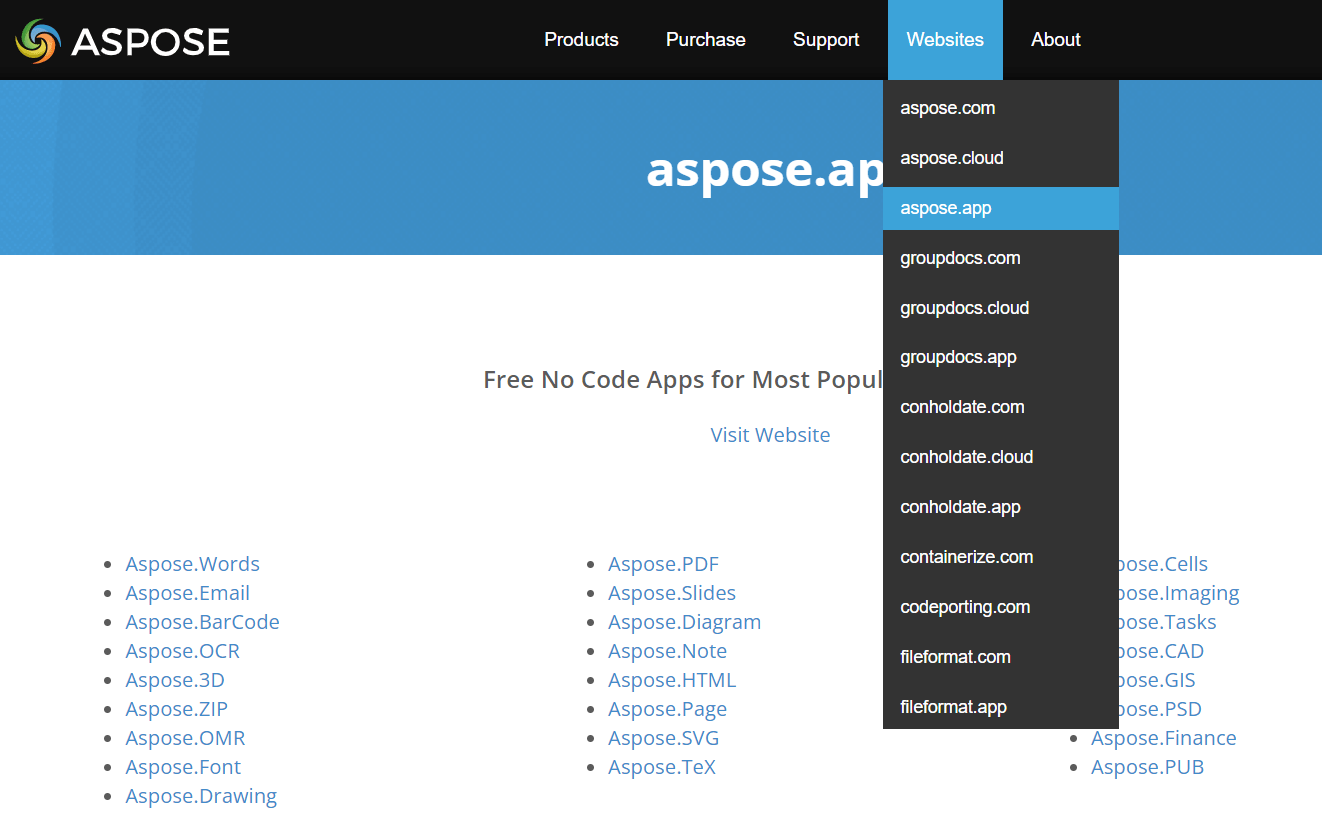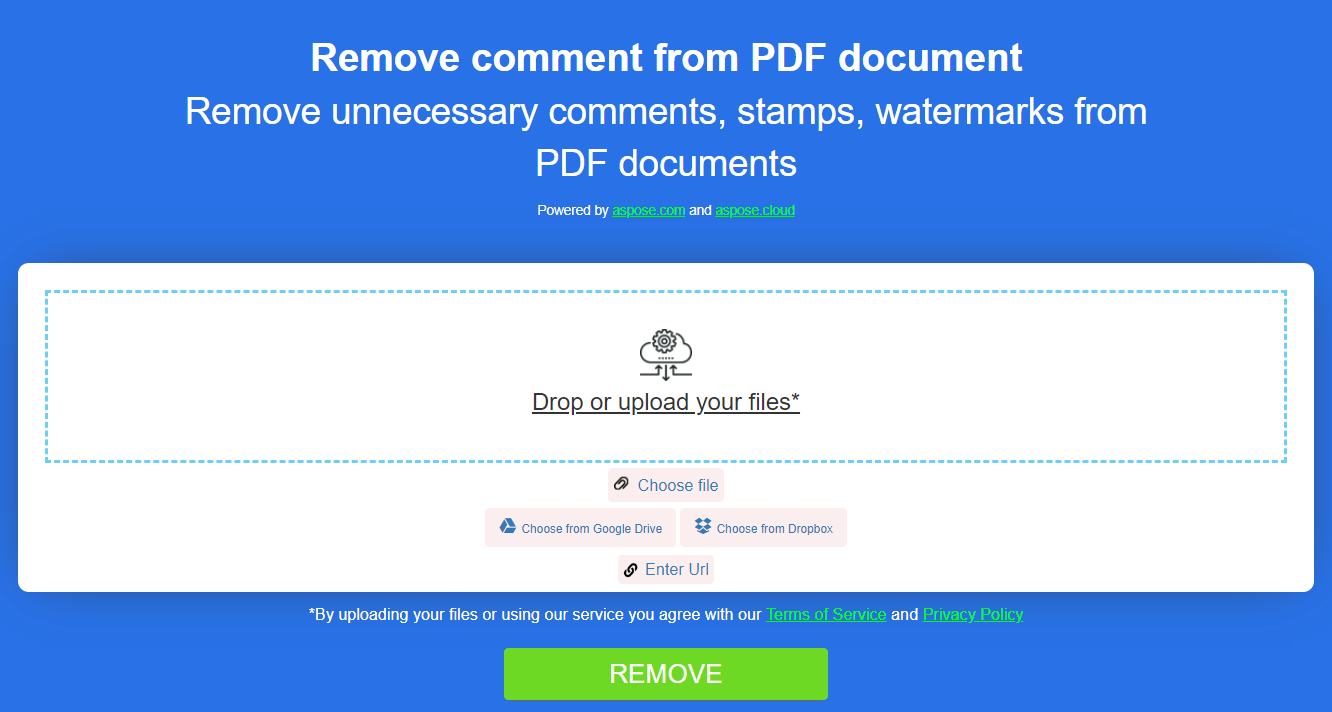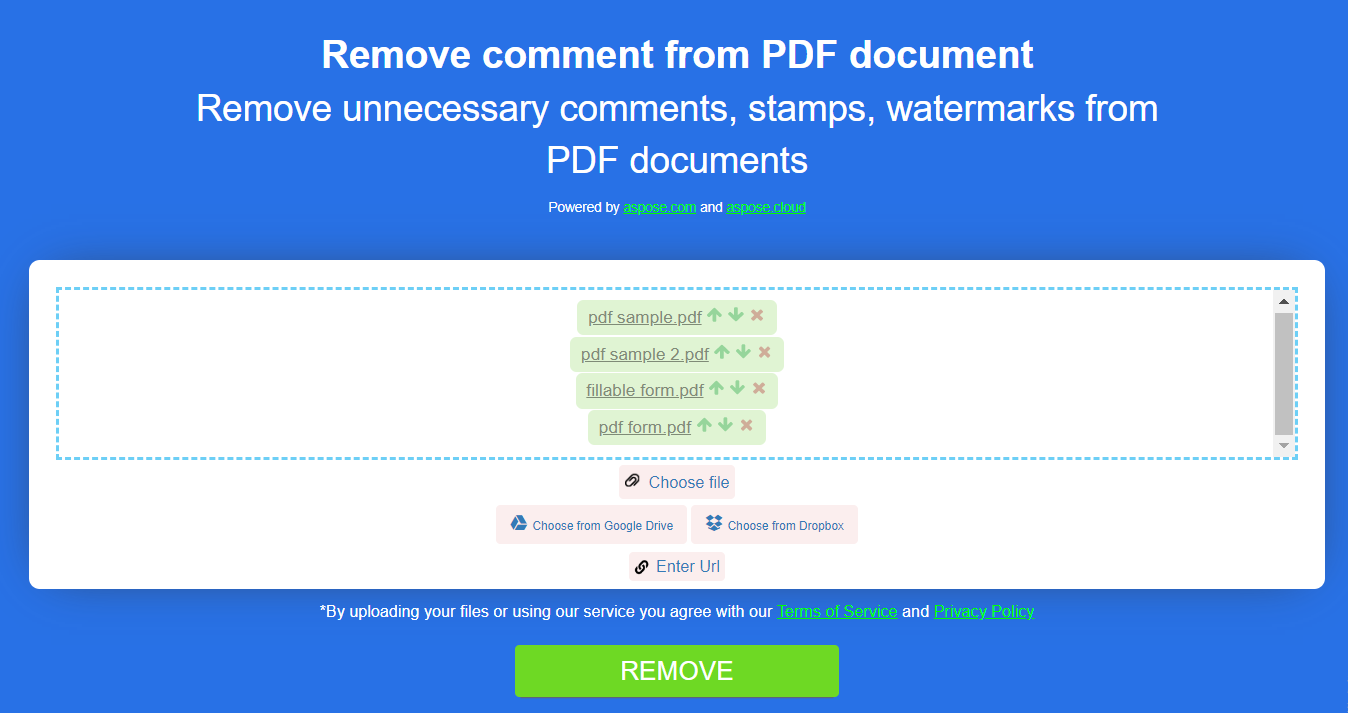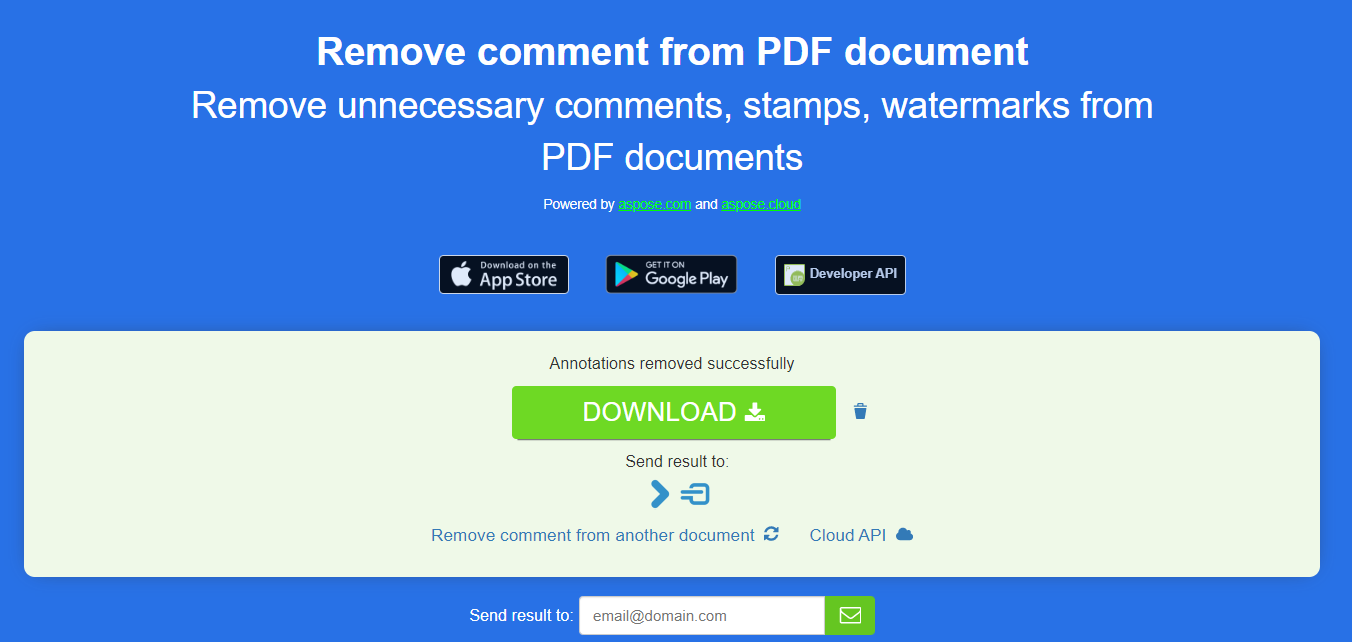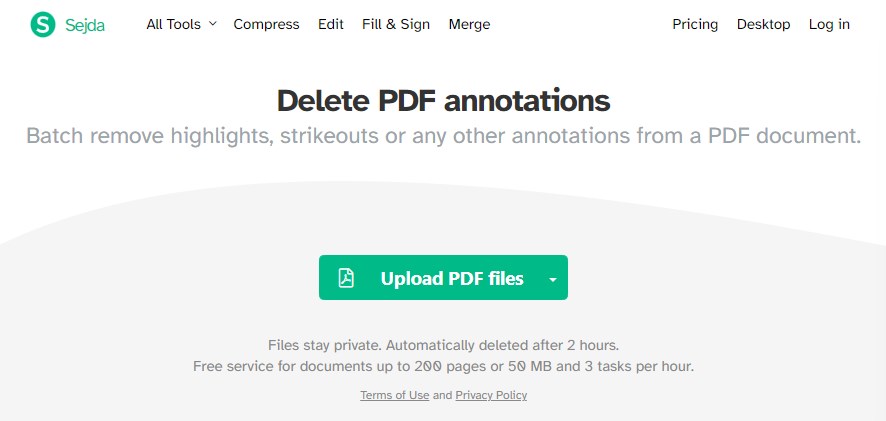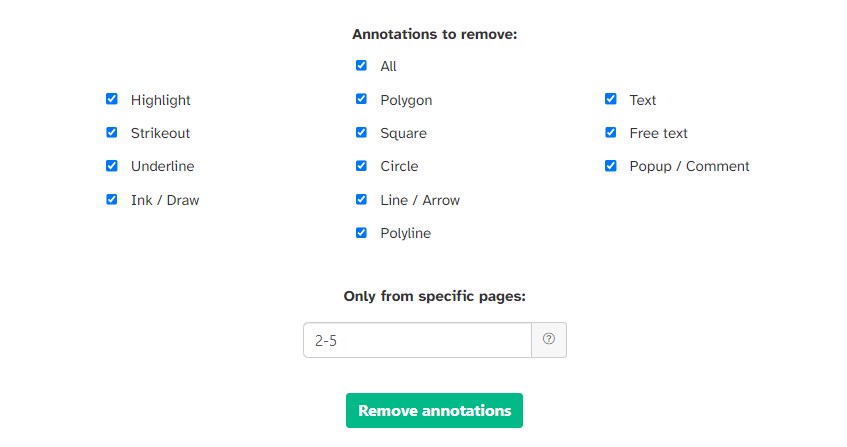5 Fabulous Ways to Remove Comments from PDF Offline and Online
 2.6K
2.6K
 0
0
When viewing a PDF file, people prefer to add comments to give explanations or highlight important lines, aiming for a better understanding of the content. All these comments, however, make the final draft of PDF unsightly and cluttered, resulting in a poor reading experience for the person being shared later.
Therefore, it is necessary to remove all comments from PDF and restore the file to its original version before sharing and printing. To do so, this post will offer you 5 trustworthy PDF tools both offline and online to optimize your productivity.
 Cisdem PDFMaster
Cisdem PDFMaster
Remove a Single/All Comments from PDF Smoothly
- Remove a single comment from PDF as required.
- Delete all comments and annotations from PDF in one click quickly.
- Preview the PDF document before removing comments.
- Add comments, highlights, drawings, shapes, links and more details to a PDF.
- Edit text content and images inside the PDF easily as working on a Word.
- Create fillable PDF forms with various form fields and fill them out.
- Convert PDF files from and to a wide range of formats, like Word, Excel, Images, etc.
- Turn scans to searchable and editable PDF with OCR technology.
- Protect PDF by adding passwords, blackening out sensitive information and inserting digital signature.
 Free Download macOS 11 or later
Free Download macOS 11 or later  Free Download Windows 10 or later
Free Download Windows 10 or laterEarlier than macOS 11, click here
The Optimal Choice to Remove Comments from PDF
It can be a daunting task for users to opt for an optimal PDF tool to remove comments from PDF, with multiple PDF editors presented on the market meeting their requirements. Here Cisdem PDFMaster stands out from its rivals, a robust and full-fledged PDF editor that provides a set of stunning functions you expect to work with PDF.
This software allows you to remove a single unnecessary comment from PDF as per your requirements, as well as deleting all comments and highlights from PDF at once. Apart from comments removal, it still provides abundant markup and annotate PDF tools to comment a PDF, including shapes, sticky notes, highlights, pencil, stamps and more.
Famous as a PDF editor, PDFMaster has won a lot of praise for PDF editing, because it lets users to edit the existing contents in a PDF as easily as they would edit a Word file. Better yet, it combines the functionalities of PDF conversion, creation, OCR, compression, protection, decryption and pages manipulation in one stop to make users PDF masters.
Step-by-Step Tutorial to Remove Comments from PDF
- Download and install Cisdem PDFMaster on your computer.
 Free Download macOS 11 or later
Free Download macOS 11 or later  Free Download Windows 10 or later
Free Download Windows 10 or later
Earlier than macOS 11, click here - Start the program. Navigate to the PDF file by clicking Open Files feature on the main interface and open it.
![remove comments cisdem01]()
- The PDF will be presented with comments showing. Tap on the Annotate option on the top menu bar.
![remove comments cisdem02]()
- Click any existing comment you want to delete, hit Delete from the right-click menu, or press the Backspace or Delete key on the keyboard directly.
![remove comments cisdem03]()
Remove All Comments from PDF in One Click
- Open the Annotation panel on the left side, all the comments, highlights and markups will be displayed orderly.
![]()
- Tick the boxes next to the comments, then all comments are selected.
- Right click your mouse and hit Delete to remove all comments from PDF in one click.
![]()
How to Remove Comments from PDF in Adobe Acrobat Effortlessly
Adobe Acrobat is indisputably a world-leading PDF software for improving individual and business productivity. It integrates with most frequently-used features, such as editing, commenting, converting, encrypting and unlocking. Utilizing its Comment tool, you are permitted to add all types of comments, remove unwanted and locked comments from PDF and even remove author name from comments.
Walk Through the Steps to Remove Comments from PDF with Adobe Acrobat Pro
- Start Adobe Acrobat Pro. Press the File tab at the top left to open the PDF onto the program.
- Go to Tools and select Comment in the Share & Review part.
![remove commentsadobe01]()
- In the Comments list, right-click on the comment you wish to delete, choose Delete from the context menu.
![remove commentsadobe02]() You can also select the comment in the PDF and press Delete directly.
You can also select the comment in the PDF and press Delete directly.![remove commentsadobe03]()
Tip: To delete all of the comments in a PDF, choose Tools > Redact > Remove Hidden Information. Then select the Comments and markups option from the Results pane.
Remove Locked Comments from PDF
However, the above methods do not work with locked comments, so you need to unlock comments before deleting them.
- Right-click on the locked comment and choose Properties.
- Deselect Locked.
Remove the Author Name from Comments in PDF
There are many cases that you may wish to have your comments remain anonymous. If you would like to remove the author name from all comments in PDF, look across the following steps in detail:
- Click on the first comment in the Comment pane. Then hold the Shift key as you select your last comment, or press Control + A on the keyboard to select all items.
![remove commentsadobe04]()
- Right click on one of the selected comments and select Properties from the pop-up menu.
![remove commentsadobe05]()
- Go to the General tab in the Properties dialog box, now you can change the author name at your discretion or just leave the author field blank.
![remove commentsadobe06]()
- Once done, click OK to save your change.
How to Remove All Comments from PDF Online Free with a Few Clicks
If you want to remove comments in bulk from a PDF not requiring a download and installation, an online PDF tool can prove to be a top priority for you. And you're expected to go for any of the below-mentioned online tools to achieve your goal with great ease.
#1. AvePDF
AvePDF is an innovative web application to fully manage PDF files online, offering high-level features such as hyper-compression, OCR, redaction, PDF/A conversion, document capture from scanner and electronic signature. Moreover, this application is guaranteed in terms of security, in that all files will be automatically deleted from its system after 30 minutes once you're done editing your document.
Remove All Comments from PDF Online
- Go to Remove PDF Interactive Content. To start, drop your PDF file or upload it from your device or your cloud storage service.
![remove comments online01]()
- Here are four types of content to remove: annotations, form fields, hyperlinks, and JavaScript. Check Annotations and click on the Remove button.
![remove comments online02]()
- Wait for a while, then the selected content has been remove. Download the PDF file to your computer or save it directly to your cloud storage service.
![remove comments online03]()
The downside to be considered:
- The process is sometimes slow and takes some time.
- There are only 2 free file processing per hour. Otherwise, you need to go AvePDF Premium for unlimited access.
- The maximum file size allowed is 128MB.
- You can only clear all comments from PDF file by file, for batch processing is not supported.
#2. Aspose.PDF Apps
Aspose is chosen as a leading technology provider in the file format industry by thousands of companies for its products' powerful performance, stability, and adaptability. It offers numerous websites divided by different functional areas, among which, aspose.app offers free no-code file format apps that make it easy-peasy to convert Microsoft Word documents, Excel spreadsheets, PowerPoint presentations, Adobe PDFs and so on, on any platform. To remove comments from PDF, you need to go for PDF Annotation from Aspose.PDF Apps. The detailed tutorial is listed below.
Remove Comments in Bulk from Multiple PDF Files
- Go to the official Aspose website > Websites > aspose.app > Aspose.PDF > Annotation.
![remove comments online04]()
- Click inside the file drop area to upload PDF files or drag & drop them onto the program.
![remove comments online05]()
- Click the REMOVE button and your files will be rendered automatically to remove unnecessary comments.
![remove comments online06]()
- When the processing is done, click DOWNLOAD to save all PDFs. You can also send a link to the PDF file to your email address.
![remove comments online07]()
Note: The files will be deleted automatically after 24 hours so that download links will stop working after this time period.
The disadvantages should be considered:
- It is slow to upload and remove comments from PDF.
- The online service will remove all comments, stamps and watermarks from PDF documents whether you need them or not.
- It poses a potential privacy risk, since the imported PDFs will be stored in the service for 24 hours.
#3. Sejda
Sejda is a well-reviewed PDF toolkit that provides dozens of features to make working with PDF files easier, including the capability of deleting PDF annotations. More powerful than aforementioned two web-based tools, this service offers 13 options for you to decide what kind of annotations to delete, along with the specific pages to remove from.
Remove Comments from PDF Online Free
- Find Delete PDF annotations tool from Sejda’ All Tools extended list.
![remove comments from pdf online01]()
- Import your commented PDF into Sejda from your device, Dropbox, Google Drive, OneDrive, Web Address or Recent files.
- Check the types of comments you want to remove and enter the number of pages to remove comments from.
![remove comments from pdf online02]()
- When the selection is complete, click Remove annotations to start the processing.
- Download the processed PDF document once it is ready.
The limits set by free version:
- The documents uploaded is up to 200 pages or 50 MB.
- Support only 3 tasks per hour.
Comparison Table of Offline & Online Tools
| Tools | Cisdem PDFMaster | Adobe Acrobat | AvePDF | Aspose.PDF Apps | Sejda |
|---|---|---|---|---|---|
| Compatibility | Windows and Mac |
Windows and Mac |
online |
online | online |
| Remove a single comment | √ | √ | × | × | × |
| Remove all comments at once | √ | √ | √ | √ | √ |
| Preview the PDF before removing comments | √ | √ | × | × | × |
| Add new comments | √ | √ | √ | √ | √ |
| Edit text and change font size/color/style | √ | √ | × | × | √ |
| Safe to use | √ | √ | × | × | × |
| User-friendly interface | √ | × | √ | × | √ |
To sum up, while online PDF tools are usually free of charge with no any download required, they tend to have limited access to some PDF features. For instance, when removing comments, online tools can only delete all of them, rather than selecting a specific comment to delete as offline tools do. Therefore, to refine a PDF like a pro, offline tools should be your preferred choice. And if you're on a budget, Cisdem PDFMaster proves to be the optimal choice for its low cost and high dependability. Now download it and try it for free within 14 days by clicking the link below.
 Free Download macOS 11 or later
Free Download macOS 11 or later  Free Download Windows 10 or later
Free Download Windows 10 or later
Earlier than macOS 11, click here

Bianca is a senior tech editor and strategist at Cisdem with Over 10 years of experience on PDF related solutions which covers all document editing, annotating, converting and managing etc.

Liam Liu takes charge of the entire PDF product line at Cisdem and serves as the technical approver for all related editorial content. He has deep expertise in PDF and document management technologies and nearly a decade of development experience.




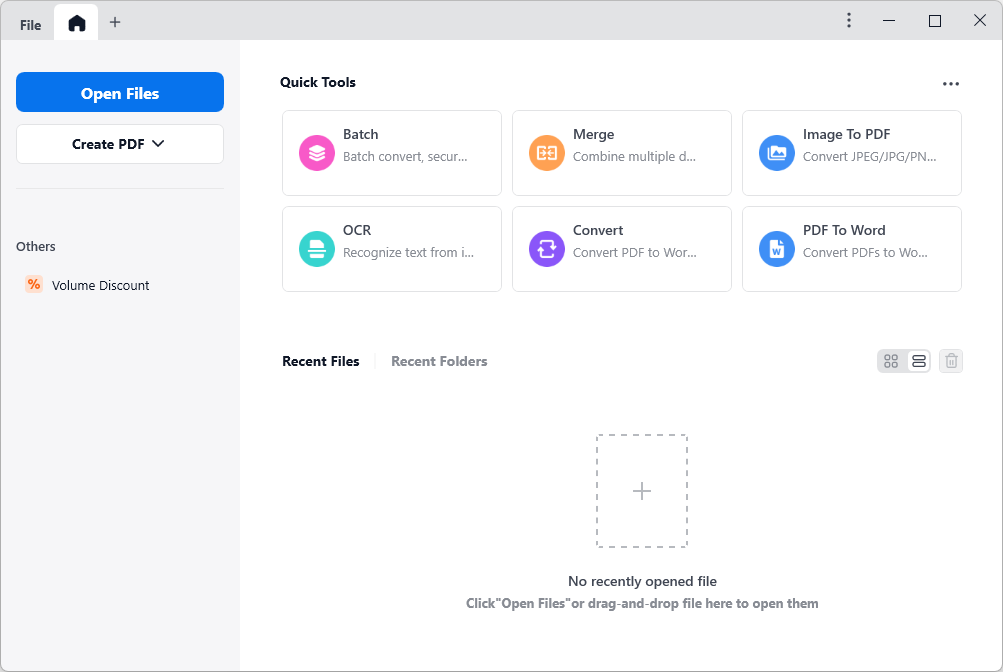
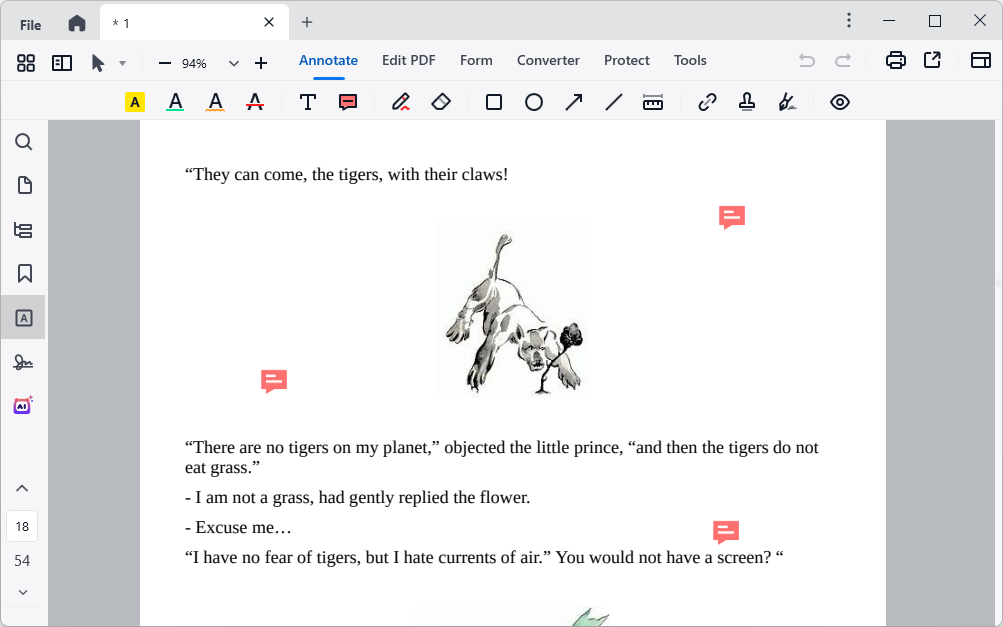
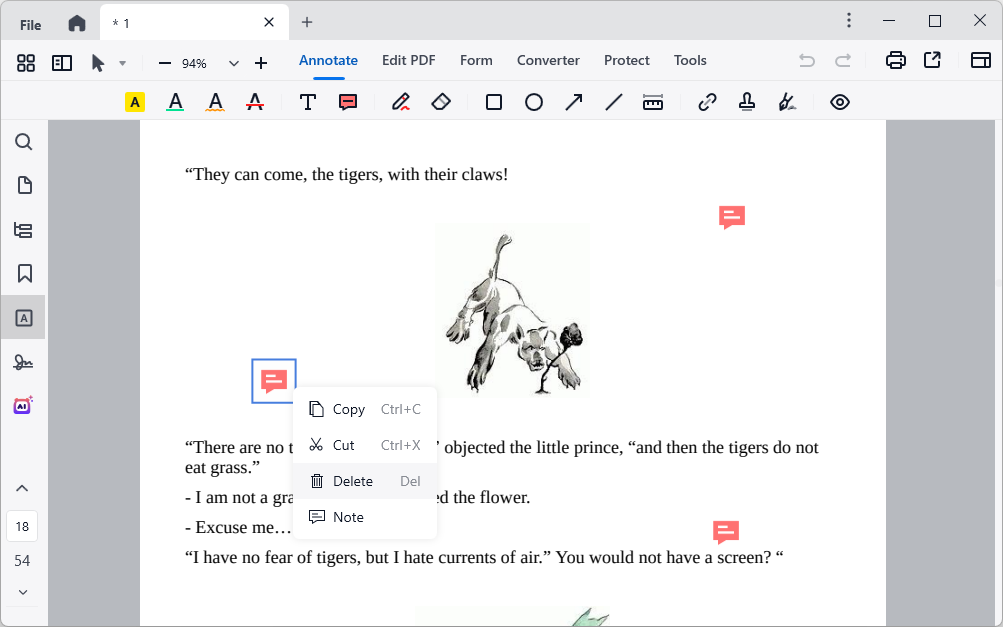


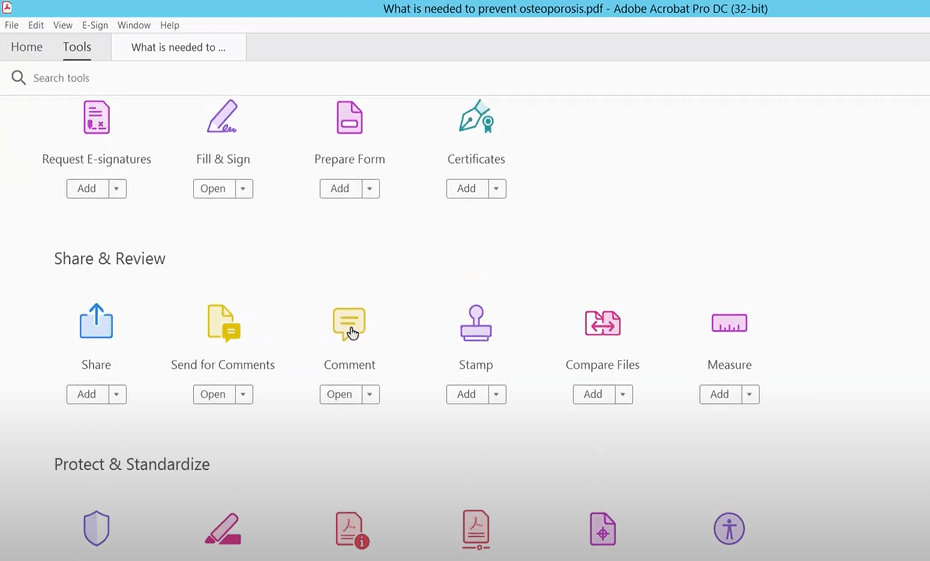
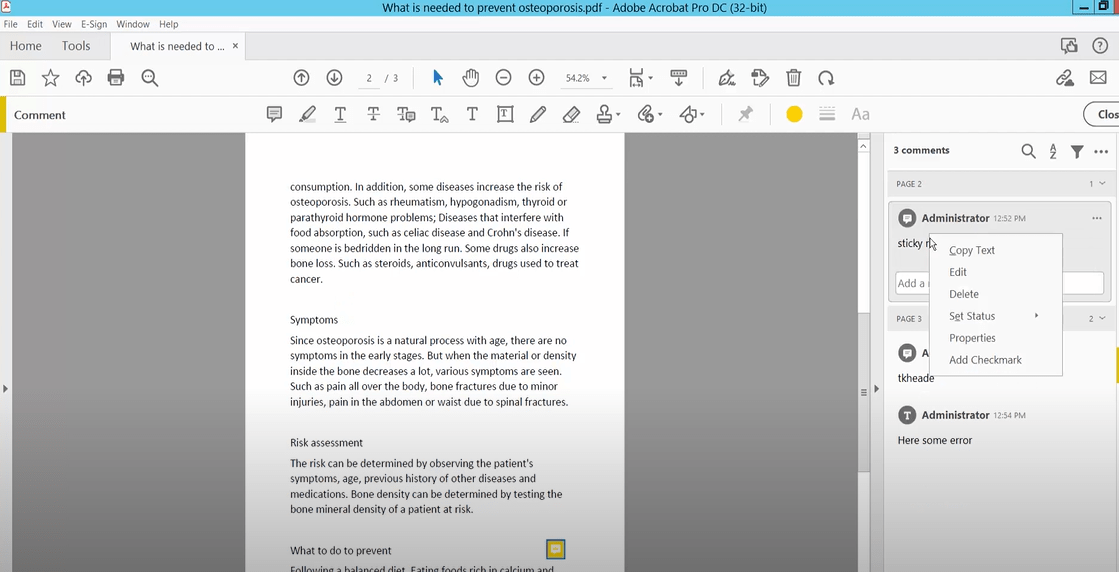 You can also select the comment in the PDF and press Delete directly.
You can also select the comment in the PDF and press Delete directly.