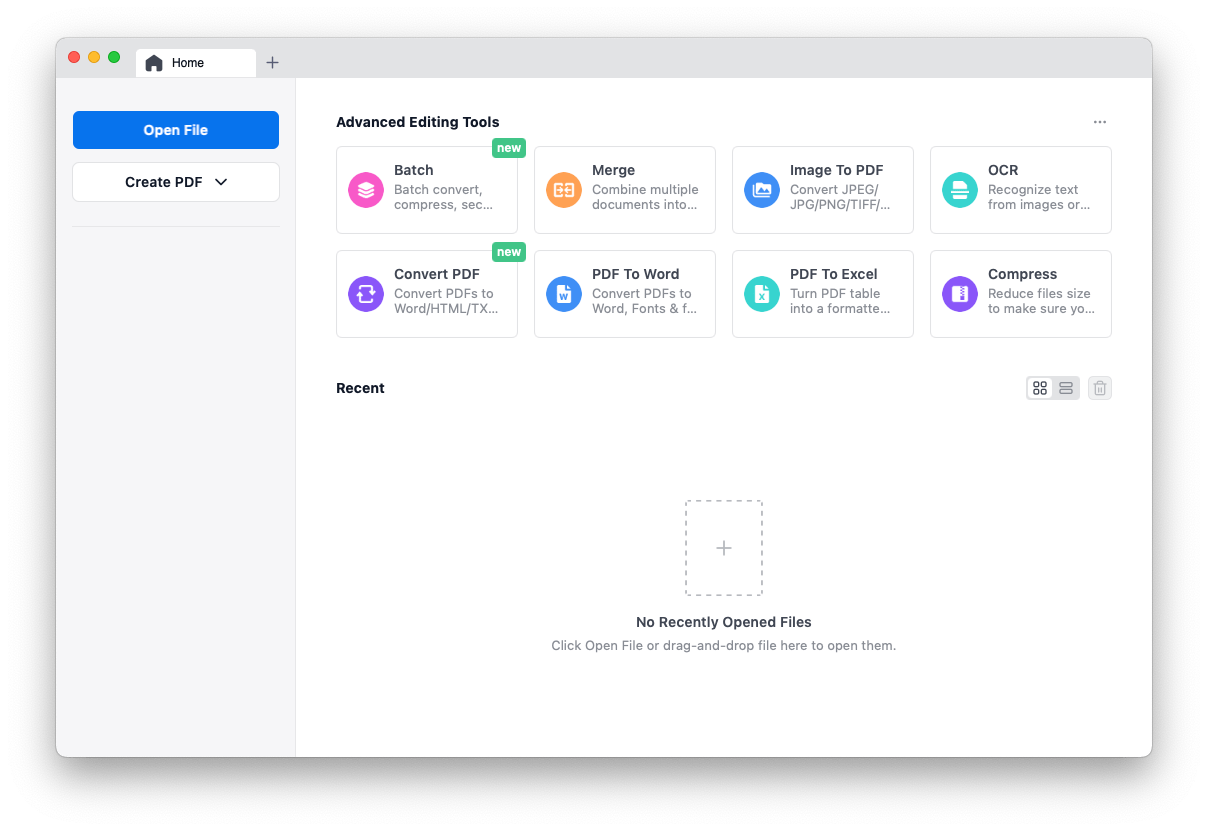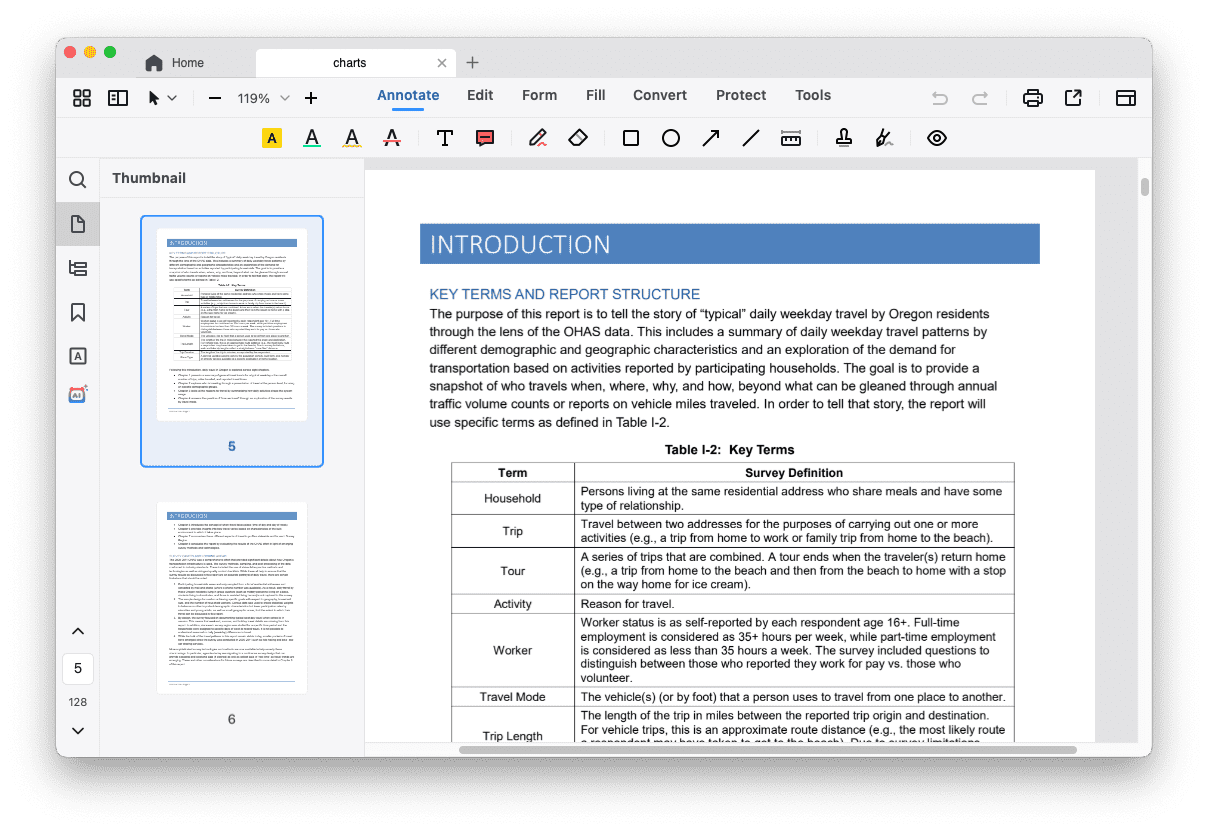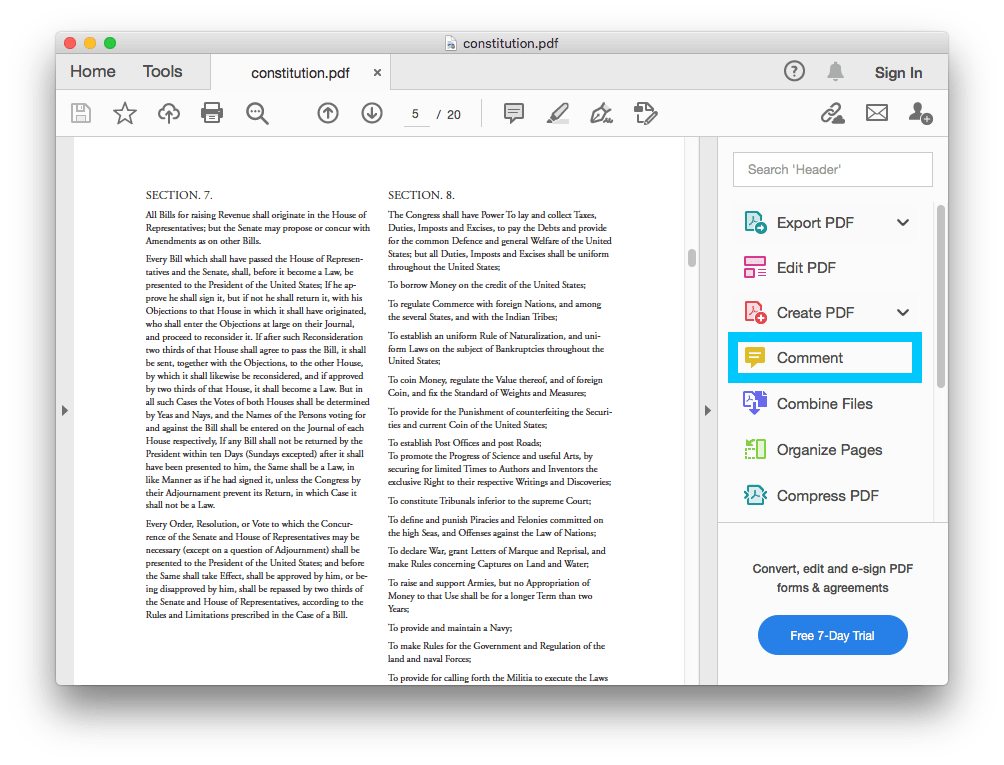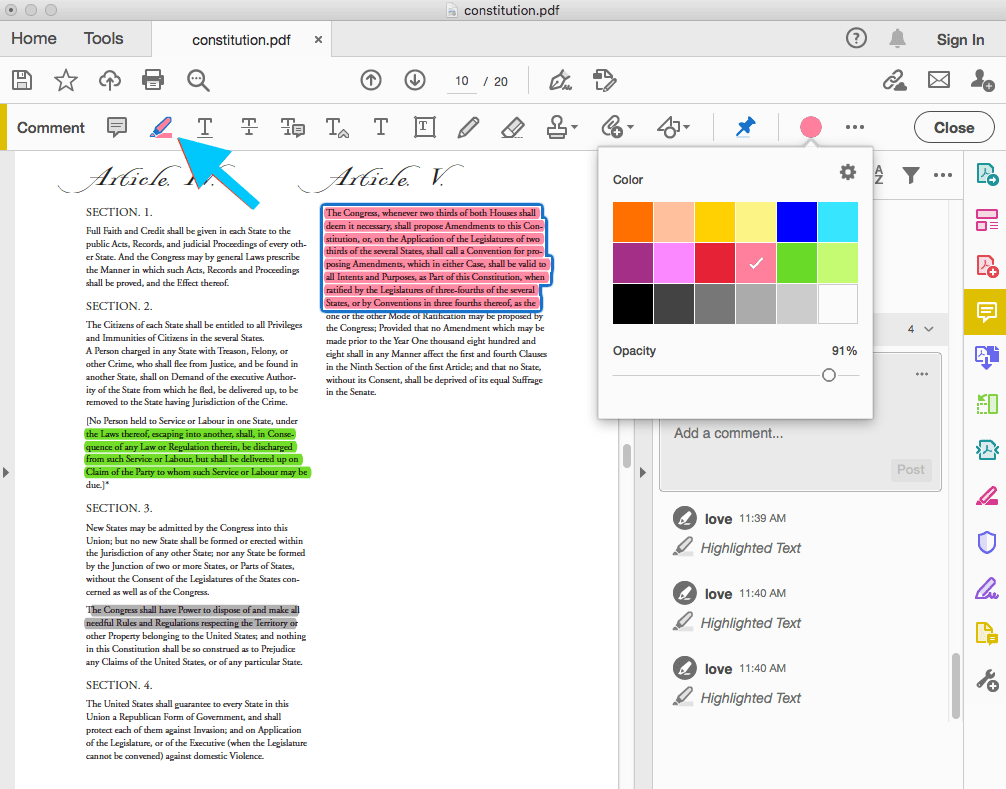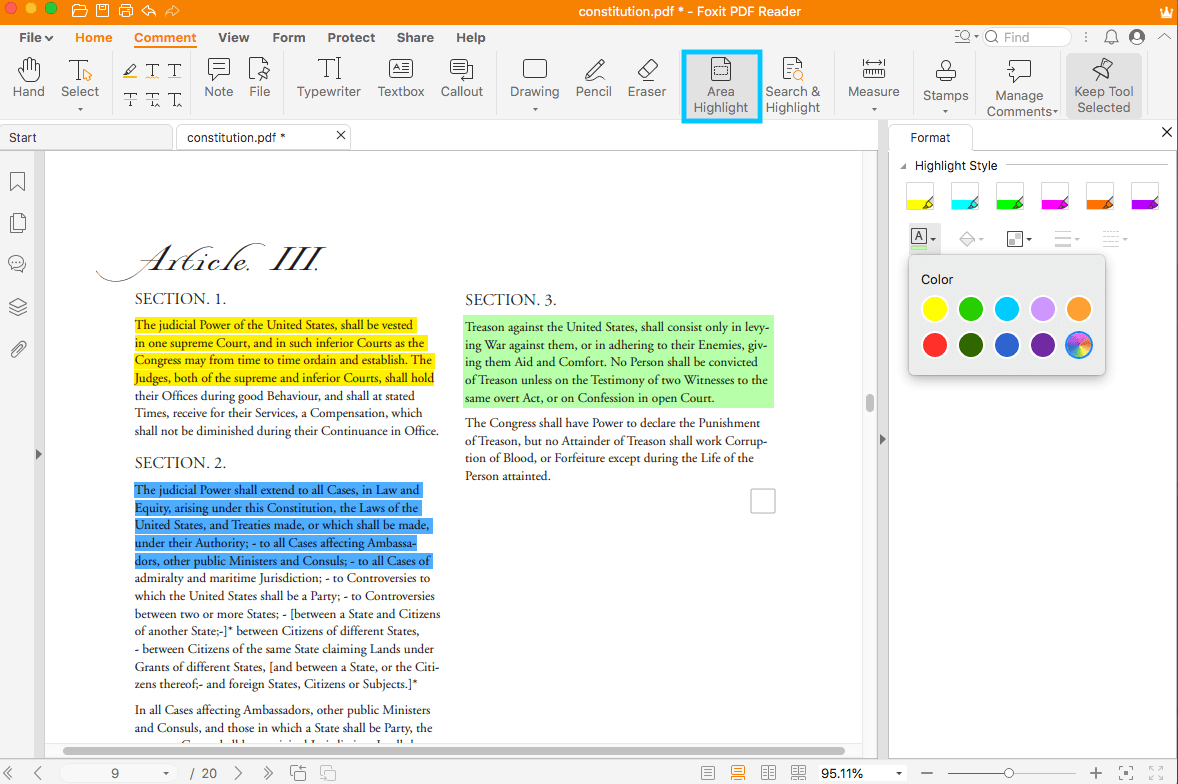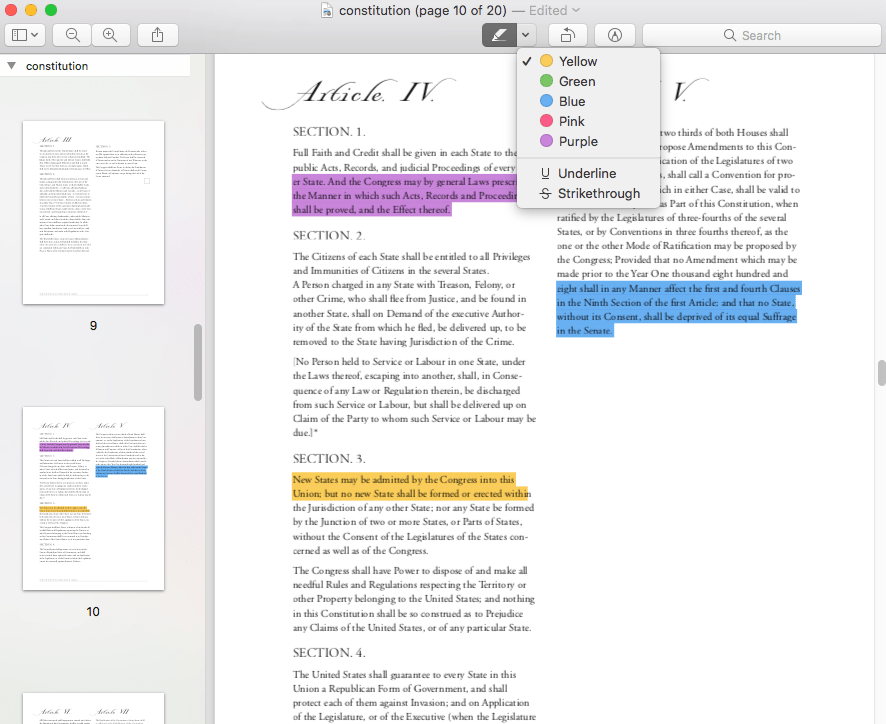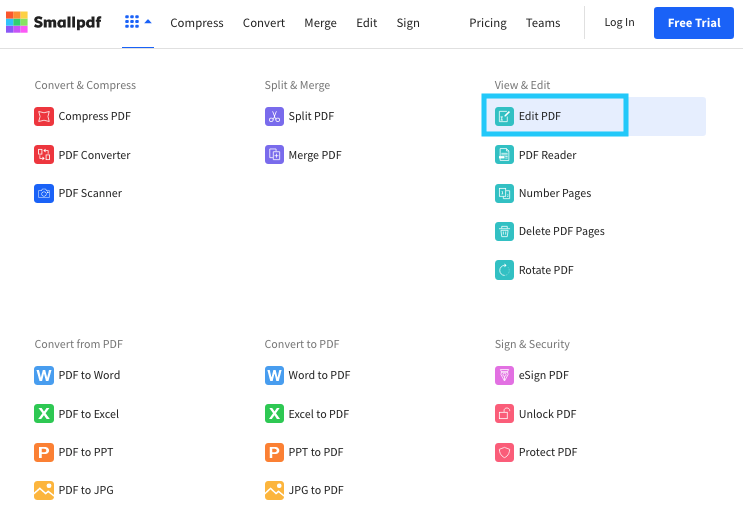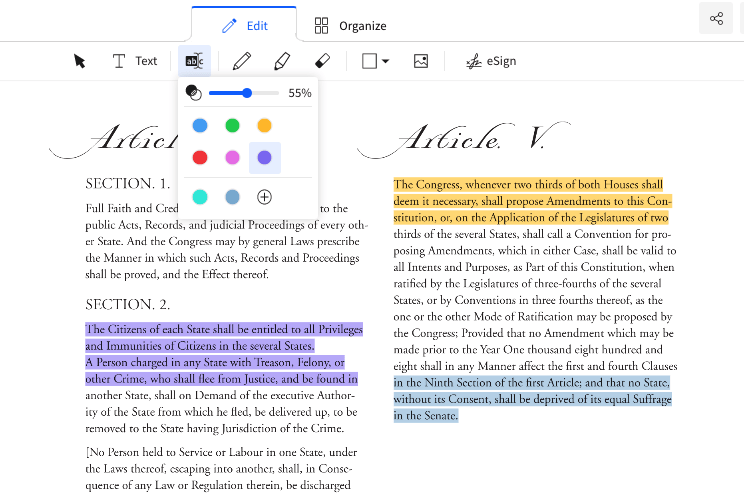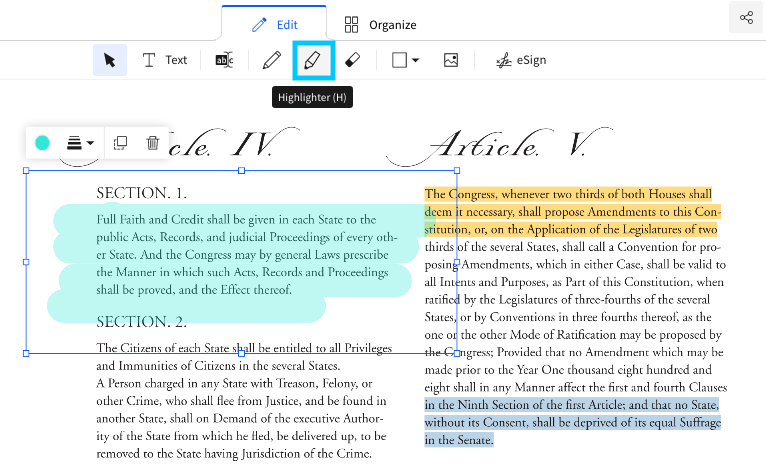Top 5 Ways on How to Highlight a PDF on Mac (in Adobe or not)
 1.5K
1.5K
 0
0
The highlighting function is an indispensable part of PDF markup tools. Suppose you need to stand out some special sentences or areas in your PDF, highlighter with multiple colors lets you find important text at a glance. Here, we focus on 5 ways on how to highlight a PDF on Mac. Adobe is also on the list.
Professional PDF Editor:
Practical PDF Readers:
Free PDF Highlighters:
 Cisdem PDFMaster
Cisdem PDFMaster
Can’t Highlight a PDF? Try This!
- Highlight text, image-based PDF and scanned PDF easily
- 20+ markup tools to draw, comment, sign, measure...
- Rich customization options: colors, opacity and stroke
- Strong PDF editor to edit text and scanned documents
- Create fillable PDF forms, fill in forms and sign in forms
 Free Download macOS 11 or later
Free Download macOS 11 or later  Free Download Windows 10 or later
Free Download Windows 10 or laterEarlier than macOS 11, click here
Don’t Miss the Best-in-class PDF Highlighter on Mac
Most PDF tools on the market support highlighting text, but there are still some tools that can highlight areas. In this way, whether it’s text, images or scanned documents, they can all be marked.
What kind of PDF highlighter can be called best-in-class for Mac? That is certainly both of the above-mentioned functions are supported. In addition, there are plenty of customization options in properties. Cisdem PDFMaster would qualify.
Most powerful than other PDF highlighter, Cisdem PDFMaster provides a streamlined process to solve all your PDF tasks. Not only does it provide annotation tools, but it also enables you to edit PDF, edit scanned documents, convert/create PDF documents, manage pages, fill & sign in forms, reduce the PDF file size, lock & unlock PDF, etc.
Who is Cisdem PDFMaster ideal for?
Cisdem PDFMaster is designed for individuals, students, teachers and all sizes of businesses.
Why We Pick Cisdem PDFMaster:
- Not only supports highlighting text, but also highlighting areas
- Abundant customization options
- Fully compatible with a variety of device systems
- A set of powerful annotation tools
- Integrate with popular cloud services
- Support batch processing
- OCR-enhanced feature included
- Suitable for collaboration
Steps to Use the Best PDF Highlighter on Mac:
- Click the free download button below to try Cisdem PDFMaster.
 Free Download macOS 11 or later
Free Download macOS 11 or later  Free Download Windows 10 or later
Free Download Windows 10 or later
Earlier than macOS 11, click here - Import PDF by clicking "Open File" in the main interface.
![main interface]()
- Click Annotate in the tool bar.
![annotate]()
- Choose the highlighted text, you can customize the text color, opacity easily in the right side panel.
![highlight pdf]()
- If you want to remove the highlight from your PDF, click the area and click Delete.
- Plus, there are versatile annotation tools that allow you to underline text, strikeout text, add comments/shapes/images/text field/signature/stamps/date.
- Save the revised PDF to your folder.
Highlight a PDF in Adobe Reader for Mac
It is well known that there are highlighting tools in PDF editors. In fact, many PDF readers also provide users with many annotation tools when reading PDF files, Adobe is certainly on the list. But here we are not going to introduce Adobe Acrobat Pro, but another tool for free text highlighting — Adobe Acrobat Reader DC.
Requirements: macOS 10.12 Sierra or later
Why We Pick Adobe Acrobat Reader:
- Compatible with lots of device systems
- Import and export files with cloud service
- Supports highlighting scanned documents
- Free to use
Attention:
- Limited brush colors
- Advanced features require subscription
How to Highlight a PDF in Acrobat Reader for Mac?
- Import the PDF that you want to highlight from your Mac.
- Select the Comment tool from the right pane.
![draw pdf adobe1]()
- Click the Highlight text button in the top toolbar and choose the brush color, then drag your cursor over the text to start creation (scanned documents also work). Change the brush color and opacity from the properties drop-down menu.
![highlight pdf adobe]()
- Once finished, click Save file on the top left corner.
Highlight Areas in PDF with Foxit PDF Reader on Mac
Foxit is one of the most famous companies like Adobe. Foxit PDF Reader, the top product developed by Foxit Software, is a free-to-use and feature rich PDF reader. It allows you to highlight text, highlight a rectangular area, search the text and highlight it with a click. Modern Office-style interface and eye-catching icons make it easy to find what you need.
Requirements: macOS 10.12 Sierra or latter
Why We Pick Foxit PDF Reader:
- Free to use
- Supports highlighting rectangular areas in PDF
- Versatile annotation tools included
- Integrates with leading storage service
Attention:
- It discontinued cloud storage
- Sometimes it takes a little longer to load
Follow the Steps to Highlight Areas in PDF on Mac:
- Open a PDF file from recent documents, your computer or other places.
- Go to Comment > Area Highlight to highlight areas that you need to stand out.
Change the highlight style on the right pane.![highlight pdf foxit1]()
- Go to File > Save as and download it.
How to Highlight a PDF on Mac Preview
Some users rely on the functional software that comes with the Mac system, because they get started immediately, no downloads and update automatically. As the most convenient markup software for macOS, Preview lets users to highlight PDF, draw on PDF, underline text, add text, add sticky notes, insert signature, crop pages, add bookmarks and more.
Why We Pick Preview:
-
No need to download
-
Easy-to-use and free-to-use
-
Basic annotation tools included
Attention:
- Only 5 colors provided
- Cannot highlight scanned documents
Steps to Highlight a PDF on Mac Preview:
- Open the PDF with Preview app on your Mac.
- Click the Highlight pencil and choose a brush color from the drop-down menu.
Then you can highlight any important text in your PDF with 5 colors.![highlight pdf preview]()
- Once done, save your changes.
How to Highlight a PDF on Mac in Google Chrome
Most users still want to find free highlighters on Google Chrome’s online websites. Here we explore a strong one for you. Smallpdf is an innovative web/mobile application that provides 21 PDF tools to highlight text and areas, edit PDF, convert PDF, rotate a single page or all pages in PDF, compress PDF, combine multiple PDFs, extract pages from PDF, create PDF from scans, etc.
Why We Pick Smallpdf:
- Access to 20+ PDF tools
- Available on website, mobile and desktop
- Highlight text and areas
Attention:
- Process up to 2 files per day
- No batch processing
- Subscribe to access pro features like OCR /strong compression
Steps to Highlight a PDF on Mac Online for Free:
- Go to Smallpdf > Tools > Edit PDF.
![highlight pdf small1]()
- On the Edit tab, click Highlight text, choose the color you like and change the opacity.
Then you can mark up the text in PDF.![highlight pdf small2]()
- Highlight a large section of text, you can take the help of Highlighter on the toolbar.
![highlight pdf small3]()
- Finally, click Export to download your PDF or share it with friends.
FAQ about Highlighting PDF on Mac
1.Why can’t I highlight text in PDF on Mac?
If you have the same doubts about highlighting PDF, find the reasons below. First, check whether the file is set to edit permissions. If so, you need to unlock the permissions with the correct password first.
Next, some PDF highlighters cannot recognize scanned documents or image-based PDF files, so these files cannot be highlighted.
2.Why is my highlighter not working in Preview?
Basically, highlighters do not work based on the reasons mentioned above. If you are in the second situation, then Preview really can’t help you. But in addition to Preview, other tools in this post support highlighting scanned PDF and image-based PDF, just choose one.
3.How to highlight PDF on Mac with a shortcut?
There is an easier way to run the PDF highlighters for Mac users who need to highlight text in PDF frequently. Select the text you want to highlight and press “Ctrl + ⌘ + H” on your keyboard.

Bianca is a senior tech editor and strategist at Cisdem with Over 10 years of experience on PDF related solutions which covers all document editing, annotating, converting and managing etc.

Liam Liu takes charge of the entire PDF product line at Cisdem and serves as the technical approver for all related editorial content. He has deep expertise in PDF and document management technologies and nearly a decade of development experience.