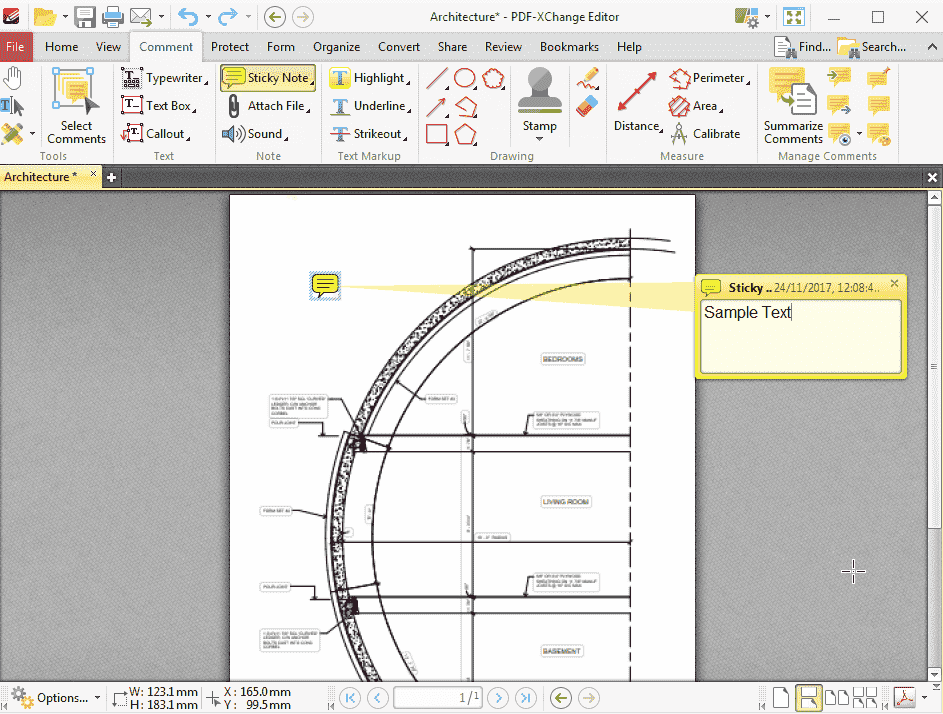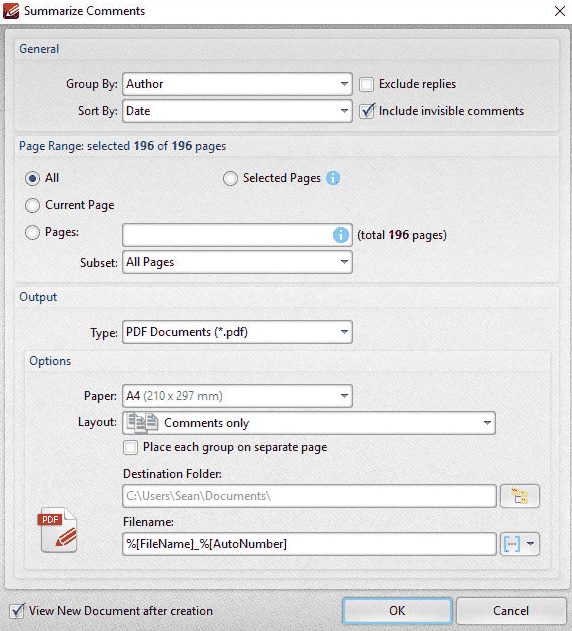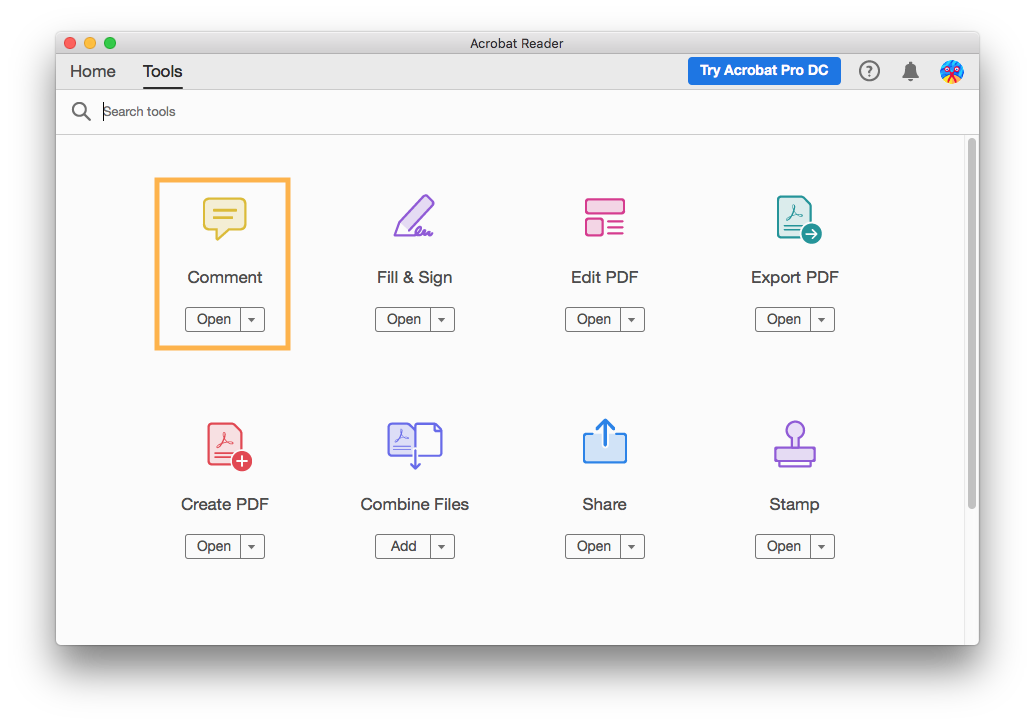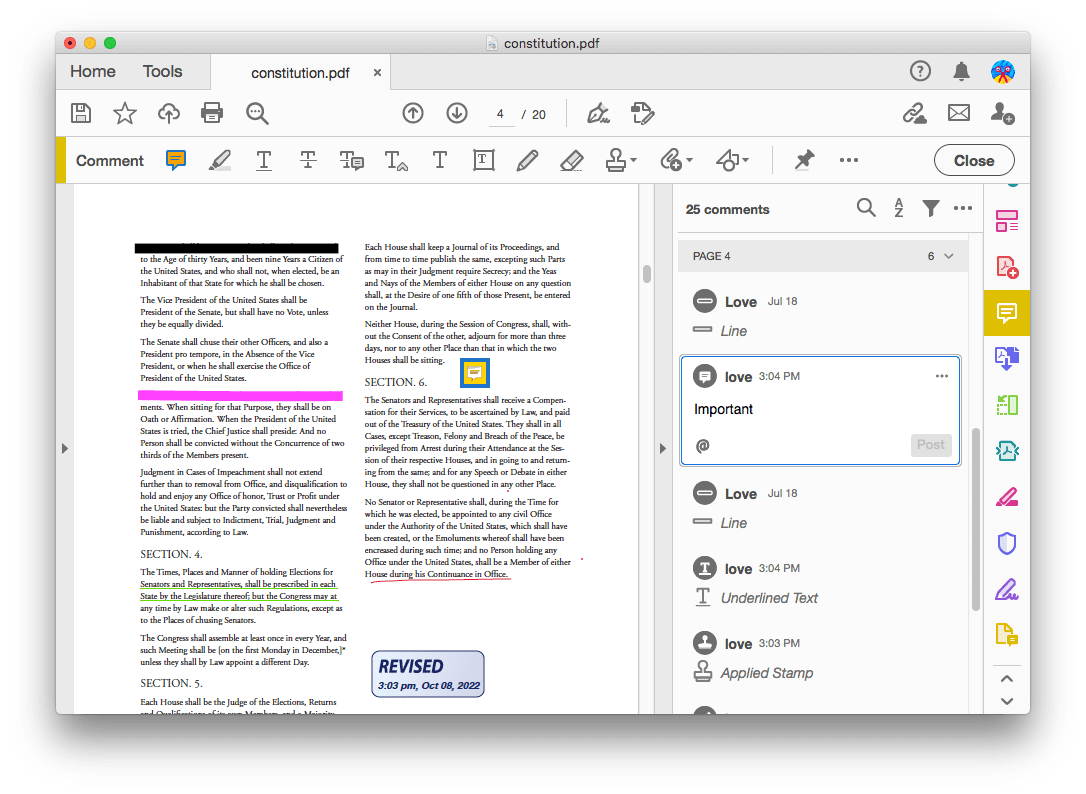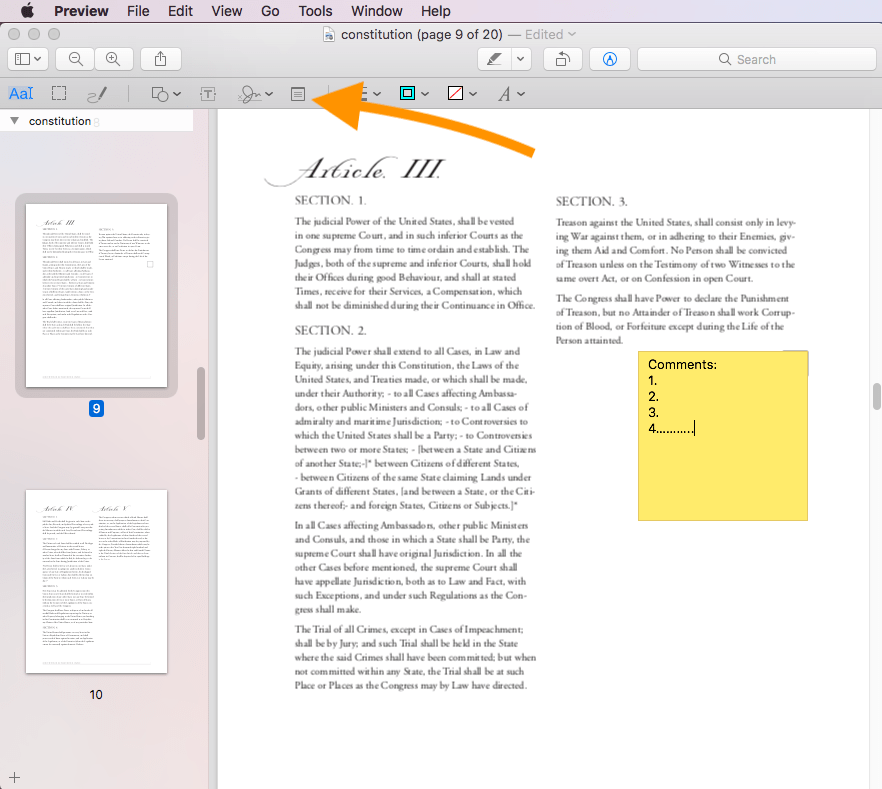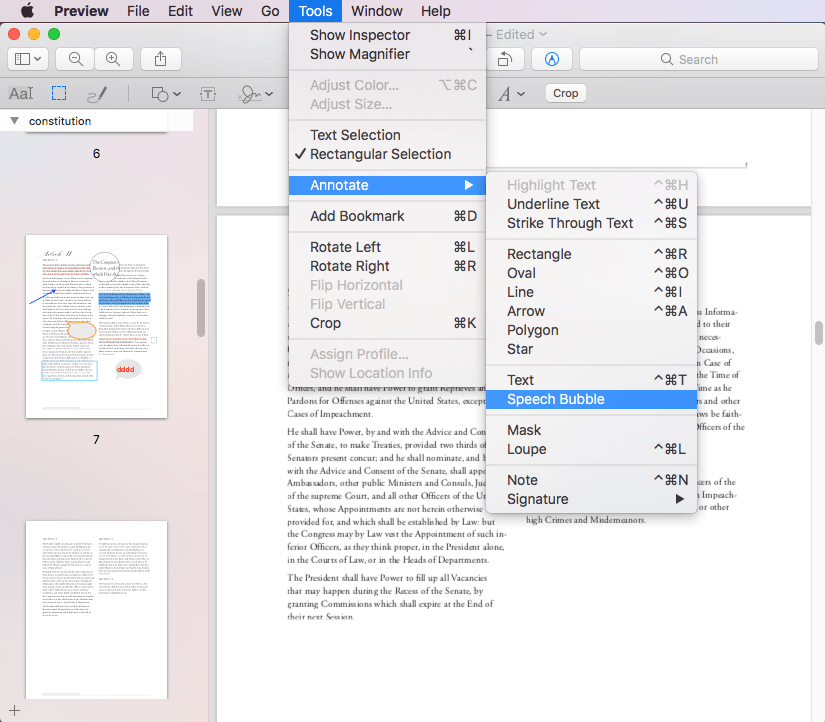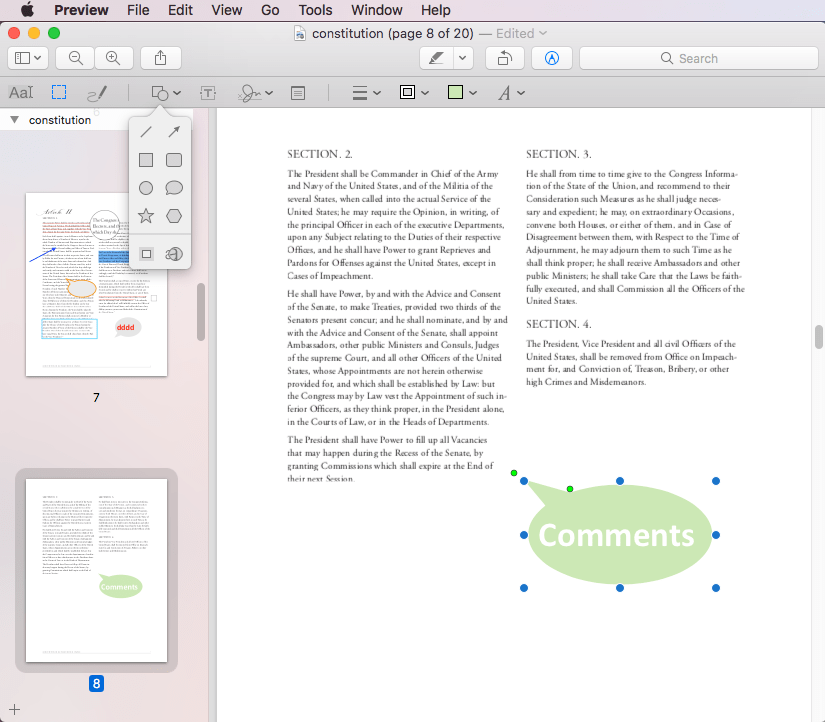5 Super Easy Tools to Add Comments to PDF Online/Mac/Windows
 1.3K
1.3K
 0
0

We have posted several topics about adding something to PDF, such as text, text box, image, page number, signature, password, stamp, watermark, hyperlink, etc. In this post, let’s share how to add comments to PDF. We will take three perspectives: online, Mac and Windows.
Before I give practical solutions to make comments on PDF, I’d like to give some advice to some users who are wondering “why can’t I add comments to a PDF?”. There are two general situations: your file has an open password or permission password added. You can add comments freely on a PDF if you open the file with a password and unlock edited permissions. You can also open it with a PDF password remover if you forgot the password.
Now it’s time to move on to the main text.
 Cisdem PDFMaster
Cisdem PDFMaster
The Easiest Way to Add Comment to PDF
- Add comment and customize the appearance, user information, sort and more properties.
- Annotate PDF with line, shapes, images, stamps, free hand, callout, and note.
- Edit the original text, insert text, or replace text with ease.
- Add digital signature to PDF with digital ID.
 Free Download
Free Download  Free Download
Free Download
How to Add Comments to PDF Online for Free?
We gathered that users were most interested in adding comments to PDF for free, so we put it in the first section. In fact, there are quite a few options. But if you want a tool with few restrictions, all-round and safe, it still takes time. Here, our mission is to quickly filter out such a tool for everyone.
Add Comments to PDF in Chrome
There are several ways to add comments to PDF in Google Chrome: use PDF online annotators, add extensions to Chrome or use Google Drive. Here we pick an online annotator to add comments to PDF in a breeze.
DocHub: Who is it for?
DocHub is one of the efficient PDF annotators that provides complete solutions to make comments/notes, annotate PDF, rearrange PDF pages, add text, draw, add signatures, add watermark and create reusable form templates. DocHub integrated many apps and software such as Google Workplace, Google Drive, Gmail, Google Contact, Dropbox and OneDrive, which committed to providing more comprehensive services to users.
Why Do We Pick DocHub?
-
Works on desktop and mobile devices
-
Several upload methods and sending tools
-
Rich stamps with customization support
Limitations of DocHub:
-
Upload files up to 31.5 MB
-
Loading with delay
How to Add Comments to PDF Online for Free?
- Sign up with your Goggle Account or SSO.
- Click New Document and import a PDF from your local device, URL or cloud (up to 31.5 MB).
![add comments hub1]()
- Click the Comment button and add comments to your PDF.
![add comments hub2]()
- DocHub also allows you to highlight, free hand, whiteout, add text, add stamps to PDF, sign, insert images, manage fields and manage pages in PDF.
- Download or export the PDF to your computer or cloud.
How to Add Comments to PDF on Windows?
Perhaps you’ve already downloaded a PDF program on your Windows, or you have never tried PDF programs offline. In this part, there are free methods without downloading software on Windows, offline software for free and all-around PDF tools for paid use.
#1 In All Cases: Make Comments on PDF with Ease
Cisdem PDFMaster is the best PDF annotator to add comments to PDF on Windows.
Why? Cisdem is designed to help every user complete PDF-related tasks, whether you are a student or employee, a beginner or professional, it is committed to creating a set of high-quality annotation tools for everyone. It covers more than 30 tools that ensure you to edit text, annotate PDF, convert PDF to popular formats, compress PDF, protect PDF, unlock password, split files, manage pages, etc.
What Are Users Saying About Cisdem PDFMaster?
It is really appreciated that Cisdem has brought multi-purpose features in one app.It has made the way of viewing and managing PDF files smoothly and effectively. — Carmelo from Mac App Store
An all-in-one PDF toolset, which saves me tons of time to handle the PDF files. Although most of my time, I use convert and edit only, I don’t mind owning a complete one at this affordable price. — Rynwest from MacUpdate
How to Make Comments on a PDF Easily?
- Free download Cisdem PDFMaster and run it.
 Free Download
Free Download  Free Download
Free Download - Open a PDF file that you need to add comments in PDFMaster.
![pdfmaster interface]()
- Go to Annotate > Anchored Note and choose a place to add a note.
![add comments master1]() Then enter some text in the comment window that pops up on the page. You can also change the color and icon of the sticky note.
Then enter some text in the comment window that pops up on the page. You can also change the color and icon of the sticky note. ![add comment master2]() Other annotating options include highlight, strikeout, underline, text box, free hand, stamps, signatures, crop, images, date, shapes or text callout.
Other annotating options include highlight, strikeout, underline, text box, free hand, stamps, signatures, crop, images, date, shapes or text callout.- Click File > Save to complete your comments in PDF.
#2 Add Comments with PDF-XChange
PDF-XChange offers two products in editing: PDF-XChange Editor and PDF-XChange Editor Plus. The latter develops richer and advanced features like enhanced OCR engine, comparing documents, creating dynamic stamps, etc. For the majority of users, PDF-XChange Editor is enough to solve the needs.
Current version: 9.4.364.0
Supported operating systems: Windows 10, 8, 7
Steps on How to Add Comments to PDF on Windows 10:
- Launch PDF-XChange Editor and import your PDF file.
- Go to Comment > Sticky Note and click on a particular place of the PDF where you want to add comments. And add text to the sticky note.
![add comments xchange1]()
- On the Comment Tab, you can also click Summarize Comments to create a summary of document comments.
![add comments xchange2]()
- To download your modified PDF, click File > Save as.
Limitations: Watermarks will be placed on all the pages when you use the free version. That’s a real problem.
How to Add Comments to PDF on Mac?
In this part, we will tell Mac users how to add comments to PDF on the device.
#1 Add Comments to PDF in Adobe Reader
We guess you won’t want to miss Adobe, so we prepared a tutorial to add comments to PDF in Adobe Acrobat Reader DC. Usually, users who want to use adobe’s products are required to pay expensive membership fees. But as a basic PDF product, this software allows everyone to view, print, sign, share and make comments on PDF. To explore more advanced features such as editing text, you need to upgrade to Acrobat Pro.
Standout Features of Adobe Acrobat Reader DC:
- Annotate PDF: highlight text, underline text, strikethrough text, add note to replace text, draw, and add sticky note, text box, stamp, shapes, file attachment and bookmark to your PDF.
- Fill forms, add e-signature and send PDF forms.
- Access and store files in cloud solutions like Google Drive, Dropbox, Box, Google Drive, or OneDrive.
How to Add Comments to PDF in Adobe Reader?
- Go to Tools > Comment and select a file from your device.
![add comments adobe1]()
- Add comments to PDF with sticky notes, text box, highlights, and many markup tools on the toolbar.
![add comments adobe2]()
- Finally, press the Save files button.
Add Comments to PDF in Preview
It doesn’t matter if Adobe Reader isn’t on your device, because Preview brings a richer annotation tool than that. We like Preview because it is much more useful and practical than you think. Most tools add comments to PDF by adding sticky notes. Here, Preview provides new ideas for everyone.
How to Add Comments to PDF on Mac Preview?
Methods 1:
- Right-click a PDF file and open with Preview on your Mac.
- Add comments by selecting the Note tool in the toolbar and clicking where you want to insert. Then type your comments in the sticky note.
![add comments preview1]()
Methods 2:
- Choose Tools > Annotate > Speech Bubble and choose a proper place to insert.
You can also find it in the Shapes icon in the toolbar.![add comments preview2]()
- Then the field is editable and allows you to make comments on PDF.
![add comments preview3]()
Don’t Get Torn, Choose Cisdem PDFMaster!
It’s time to pick your best annotator at the end of the article. If you think Preview and Adobe Reader are not the best choice to add comments to PDF, and are concerned about the watermark limitation of PDF-XChange Editor, Cisdem PDFMaster can be your ultimate PDF solution.

Bianca is a senior tech editor and strategist at Cisdem with Over 10 years of experience on PDF related solutions which covers all document editing, annotating, converting and managing etc.

Liam Liu takes charge of the entire PDF product line at Cisdem and serves as the technical approver for all related editorial content. He has deep expertise in PDF and document management technologies and nearly a decade of development experience.




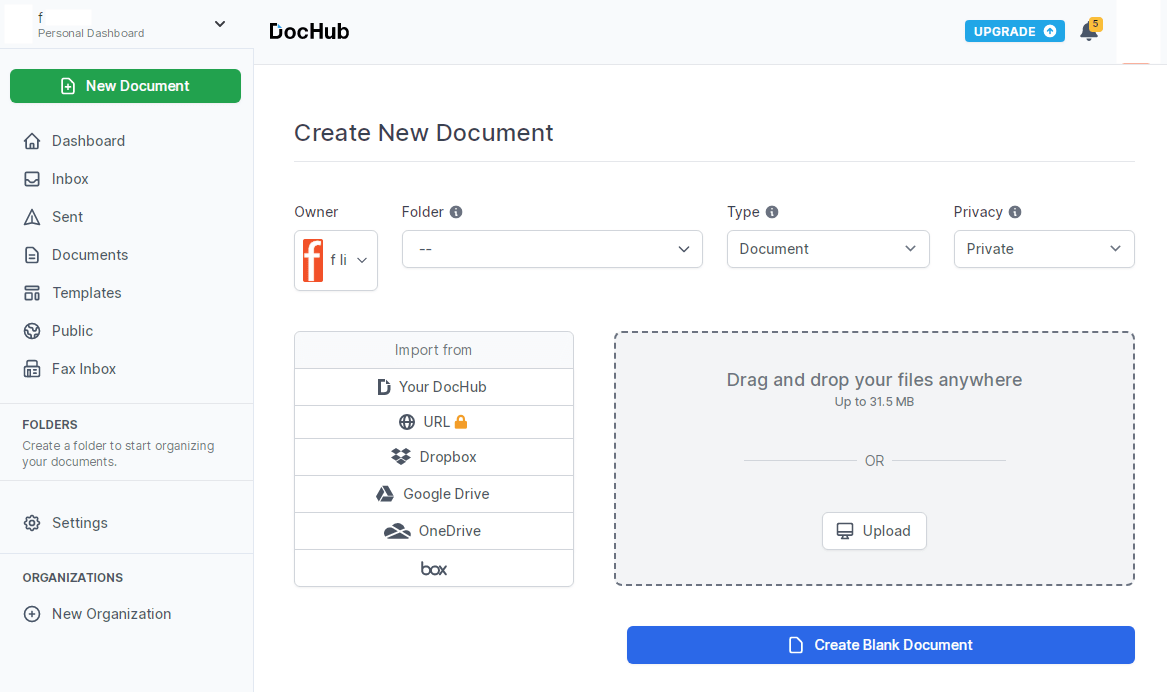
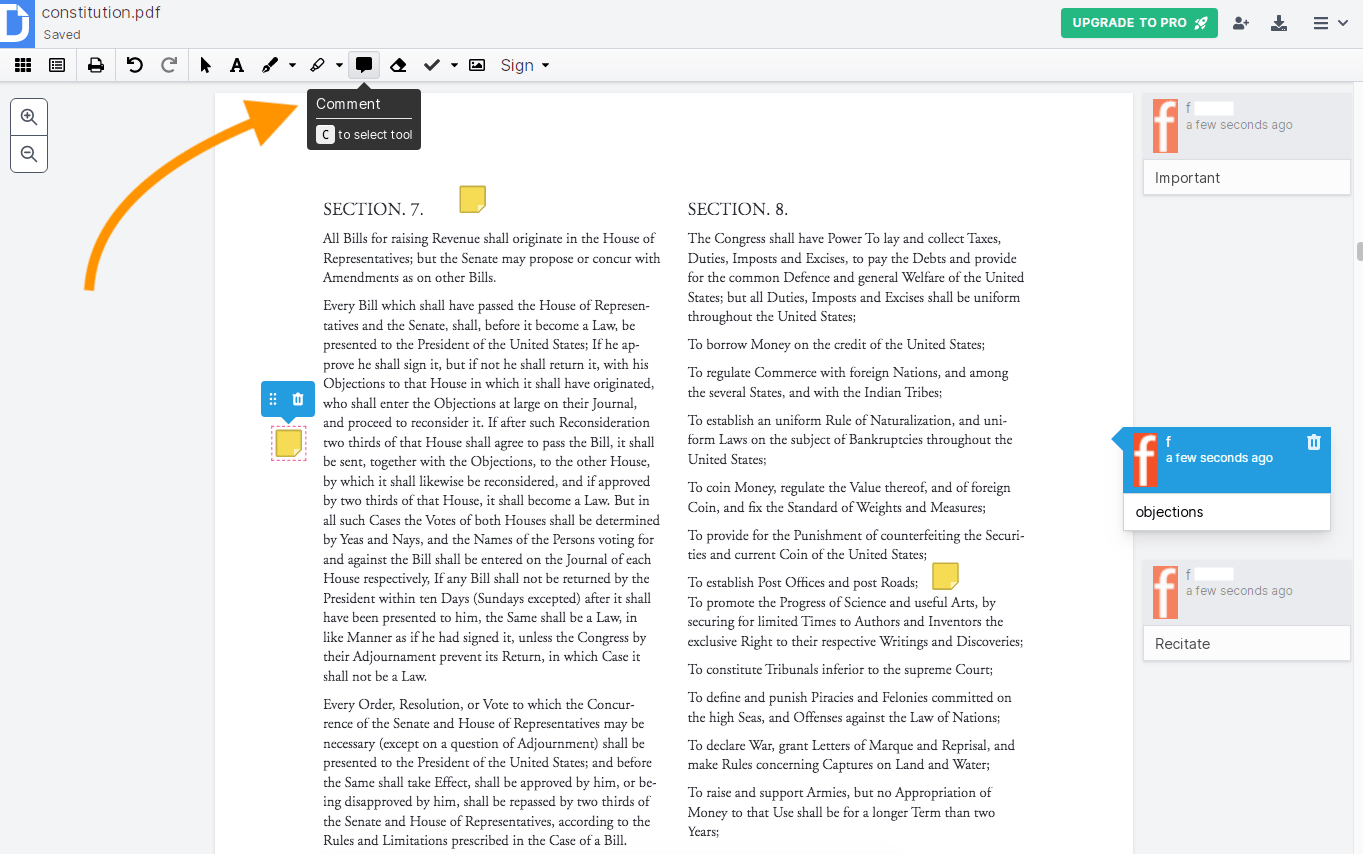
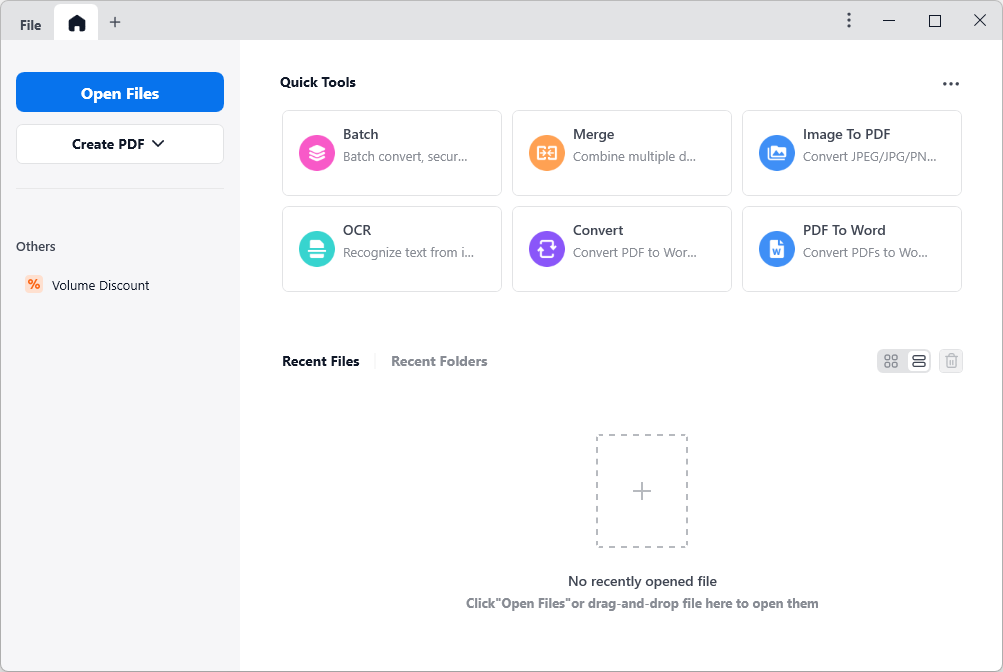
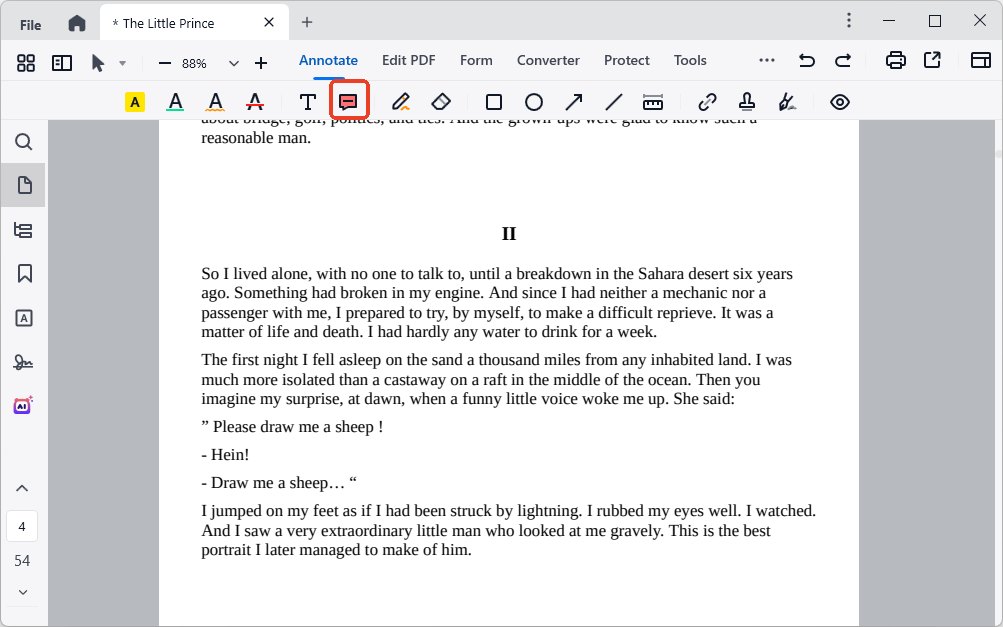 Then enter some text in the comment window that pops up on the page. You can also change the color and icon of the sticky note.
Then enter some text in the comment window that pops up on the page. You can also change the color and icon of the sticky note. 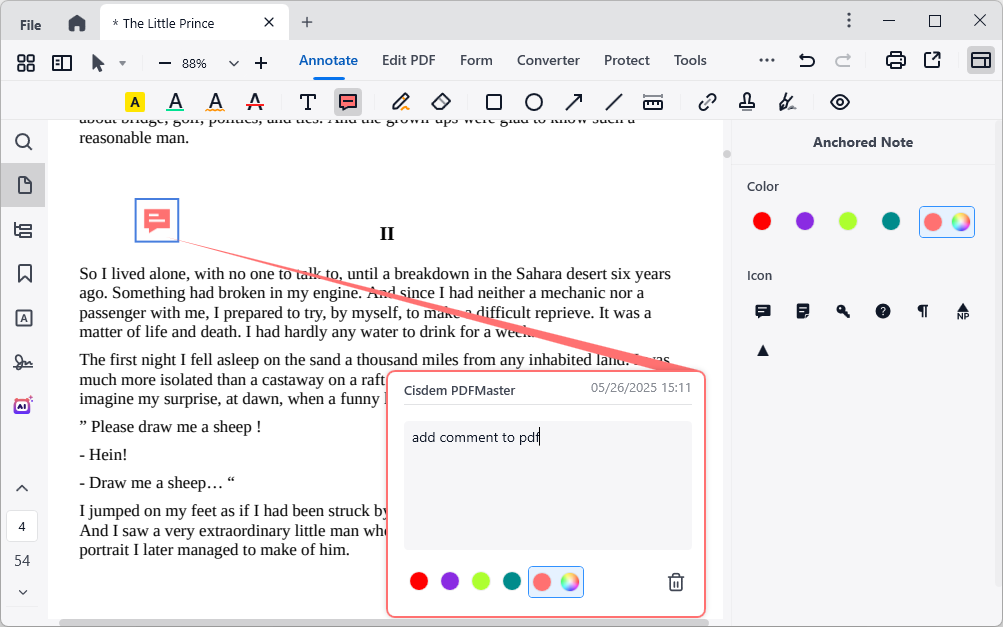 Other annotating options include highlight, strikeout, underline, text box, free hand, stamps, signatures, crop, images, date, shapes or text callout.
Other annotating options include highlight, strikeout, underline, text box, free hand, stamps, signatures, crop, images, date, shapes or text callout.