Fast Duplicate File Finder Review, Instructions and Best Alternatives
 4.6K
4.6K
 0
0
Getting rid of duplicate files can keep you computer running smoothly and reliably. Fast Duplicate File Finder is an app designed for detecting and deleting duplicates on Windows. Is Fast Duplicate File Finder good? What features does it offer? How to use it? Are there any alternatives that work on both Mac and Windows?
 Cisdem Duplicate Finder
Cisdem Duplicate Finder
The Best Duplicate File Finder Alternative
- Find duplicate photos, videos, audios, documents, folders and any other duplicates
- Also identify similar photos
- Remove duplicates from Photos, iPhoto, Music and iTunes
- Work with computer, phone, external hard drive, SD card, cloud storage, etc.
- Provide 2 scan methods: based on contents or file names
- Provide 3 built-in preview modes
- Automatically select duplicate files to mass delete with 1-click
- Offer 8 rules for you to customize the selection
- Offer 3 removal options, including move to trash
- Easy and safe to use
- Available for Mac, Windows, iOS and Android
 Free Download macOS 10.11 or later
Free Download macOS 10.11 or later  Free Download Windows 10 or later
Free Download Windows 10 or later
Fast Duplicate File Finder Review
What is Fast Duplicate File Finder?
Developed by MindGems, Inc, Fast Duplicate File Finder is an app that finds useless duplicate files on Windows. The application can identify duplicates based on file content. It has free and pro versions. The free version is wonderful and already meets most people's needs. The pro version added some features to make it perfect. The main difference between the free version and pro version is that the pro version also supports identifying similar files. Fast Duplicate File Finder Pro costs $39.95 for 1 PC.
Is Fast Duplicate File Finder Safe?
Fast Duplicate File Finder is safe to download and install. It is important to make certain that you download it from a credible and reliable source. In addition, Fast Duplicate File Finder protects system files and folders from scanning by default to prevent necessary files from being wrongly deleted.
Features and Performance
Find exact duplicates and similar files
With an easily understandable interface, Fast Duplicate File Finder can find exact duplicate files with fast scanning speed. Byte-by-byte comparison helps you find duplicates even with the same filenames or from different locations. It works on computers, diskettes, CG/DVD ROM, USB flash drives, external hard drives or network computers and drives.
Finding similar files need to order Pro version. You can define the similarity level. To do that, you should select “Similar Files” scan method first. It should be noted that if you enable “Similar Files” mode, the search process would be slower.
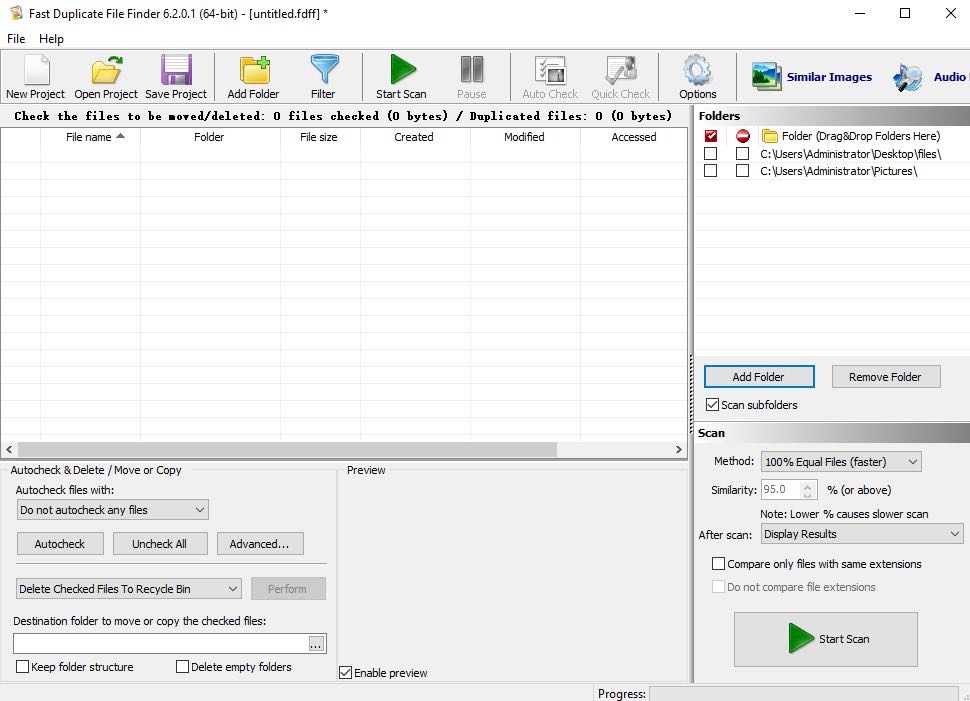
Preview the found duplicate files
Fast Duplicate File Finder has a handy preview function that allows you to view what the duplicate file looks like before removing it. You can also see more details about the duplicates in the result window, including file names, file size, created time, similarity, etc. Duplicate files are listed in groups. In free version, file names are displayed only for the first 10 duplicate groups.
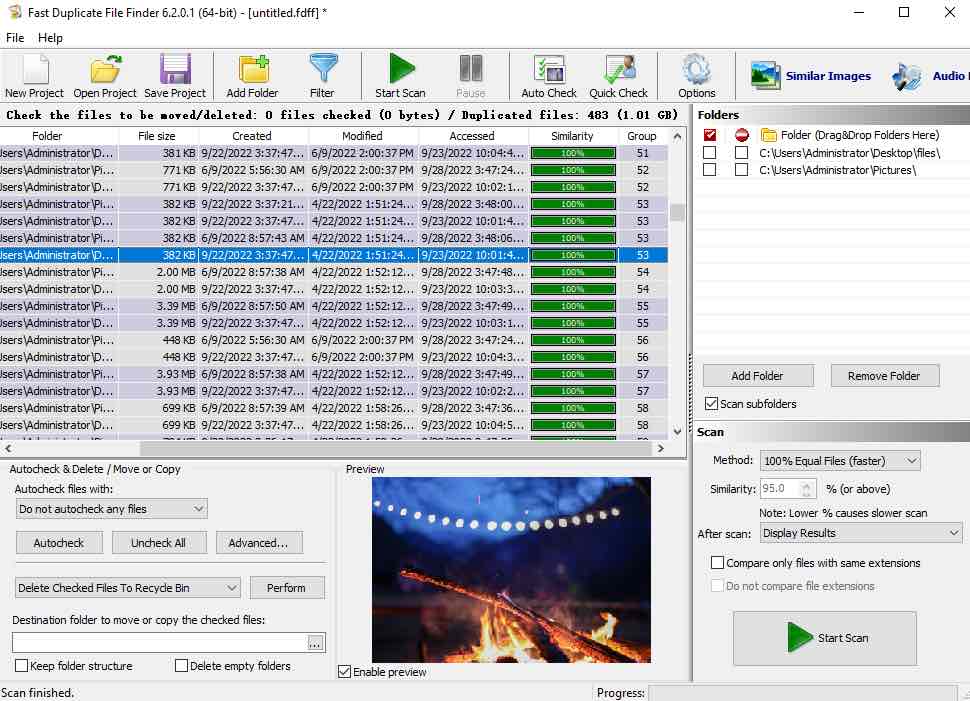
Auto check files to mark duplicate files automatically
There are 8 auto-check rules help you mark duplicate files automatically after scanning, including smaller/bigger file sizes; older/newer files dates; shorter/longer file names; shorter/longer paths. You can choose a desired auto-check rule then perform the delete, move or copy in bulk. Or manually mark the files one by one.
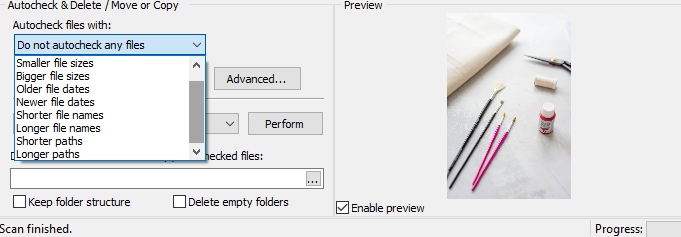
Customize your scan using advanced filters
Fast Duplicate File Finder allows you to add multiple folders, filter with extensions, filter with sizes, filter with dates and more to customize the scan. This configuration is usually performed before scanning to protect your important files from being deleted.
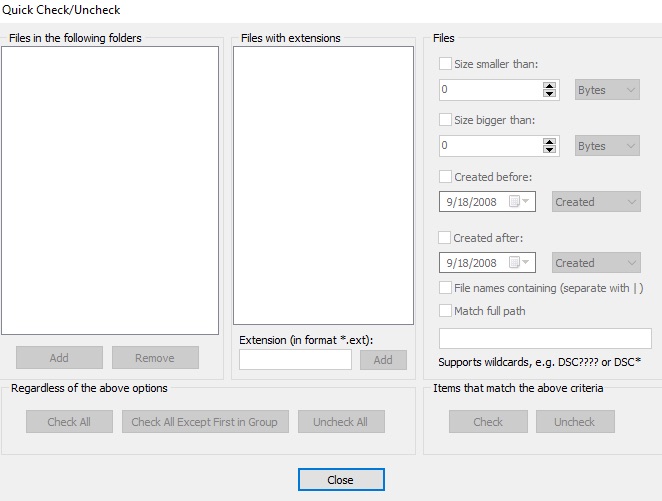
Summary
Pros
- Automatically find and delete duplicate files with the same contents.
- Also supports find duplicate file names.
- Identify similar files.
- Preview the found duplicates clearly.
- Auto check/uncheck duplicates.
- Provide advanced filter options.
- Allow you to delete/move/copy duplicate files.
Cons
- Some main features are not available in the free version.
- Old-fashioned interface.
Instructions: How to use Fast Duplicate File Finder?
Step 1: Download and install Fast Duplicate File Finder on your Windows PC.
Step 2: Click on Add Folder in the top tool bar. Add folders to scan.
Step 3: Choose a scan method. 100% Equal Files is for searching exact duplicate files. To find similar files, adjust the Similarity value.
Step 4: Press Start Scan button.
Step 5: Press Autocheck button on the pop-up result window. Choose a desired auto-check rule. Click on Preform then choose the corresponding operation (Delete/Move/Copy).
The Best Fast Duplicate File Finder Alternative
Cisdem Duplicate Finder
Fast Duplicate File Finder is an app for Windows users to find and remove duplicate files in folders, PC computers or diskettes, etc. But it doesn’t have a Mac version. Cisdem Duplicate Finder can be the best Fast Duplicate Finder Alternative. It works as well as Fast Duplicate File Finder and available for both Windows and Mac computer. It uses MD5 value checksum algorithm to detect duplicates precisely and quickly regardless of file name. Compared to Fast Duplicate File Finder, it has clearer interface, more powerful feature and cheaper price. Below are its main features:
- Automatically find and delete duplicate photos, videos, documents, music, archives, folders and others.
- Find duplicate files in computers, external hard drives, SD card, cloud drives, etc.
- Also find similar photos with adjustable similarity level.
- Identify exact duplicate files by content or file names.
- Offer 3 preview modes, including side-by-side preview.
- Provide 8 selection rules to auto-select duplicates and remove them in one go.
- Offer 3 removal methods: move to trash, move to folder or remove permanently.
- Support macOS 10.11 or later
- Also available for Windows 11/10.
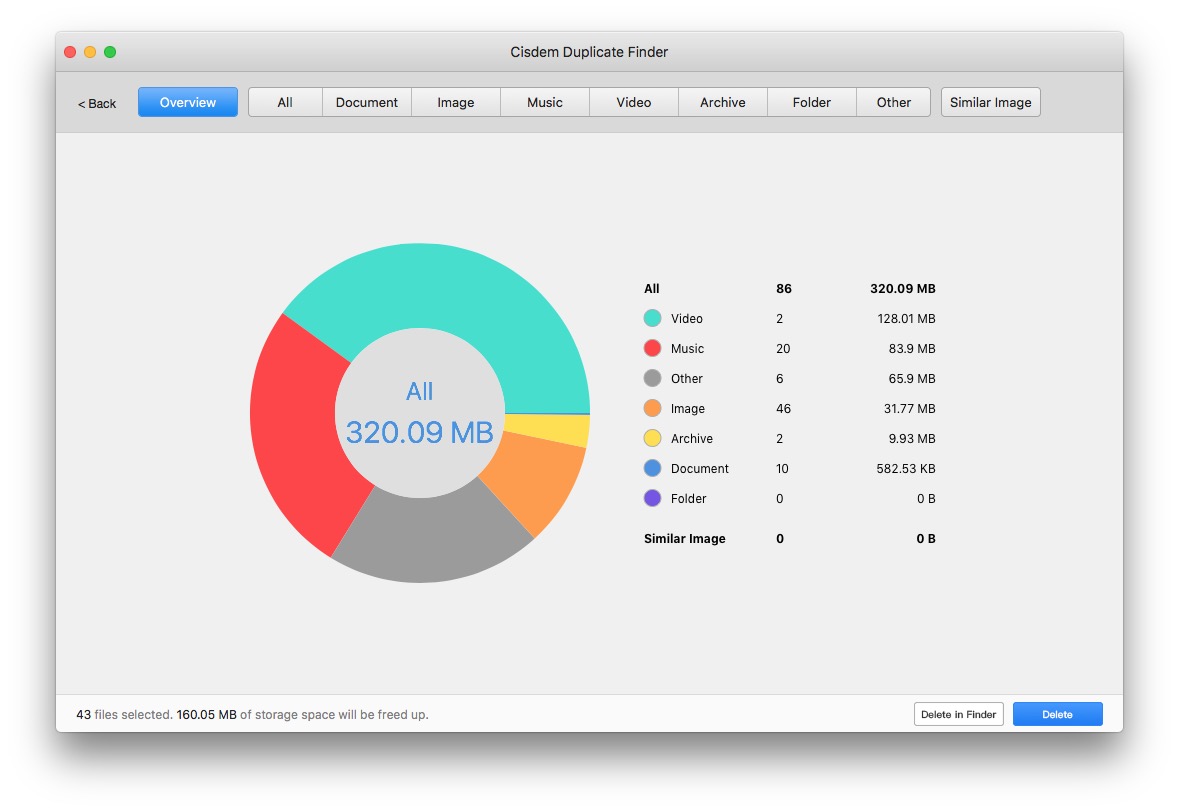
1. Download and install this Fast Duplicate File Finder alternative app. Open it.
2. Click the plus button to select folders or hard drives. Or directly drag and drop them to the app. Click the Scan button.
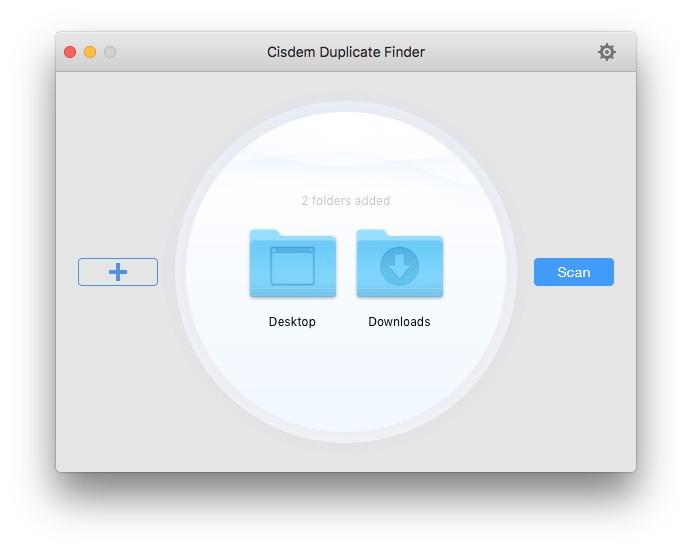
3. This Fast Duplicate File Finder alternative shows you real-time scanning results. And you can click the Stop button to stop the scanning process anytime you want and it will show you instant results.
After scanning, this app will list all duplicates under the All tab. You can also view each type of duplicates under its tab (such as Images and Music).
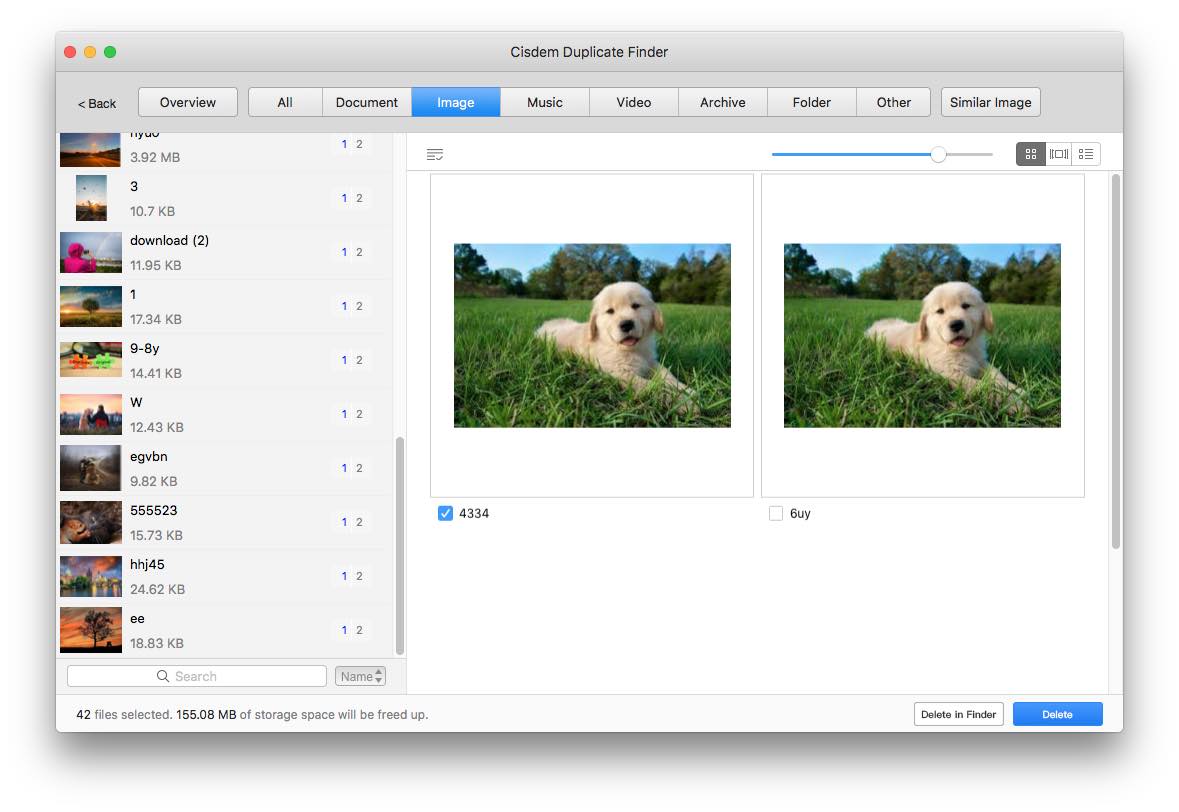
4. There are 3 preview modes: Thumbnail, List and Info. Move to the second mode, you can preview and play a track. The third mode allows you to see details of the duplicates including file size, path, created time, etc.
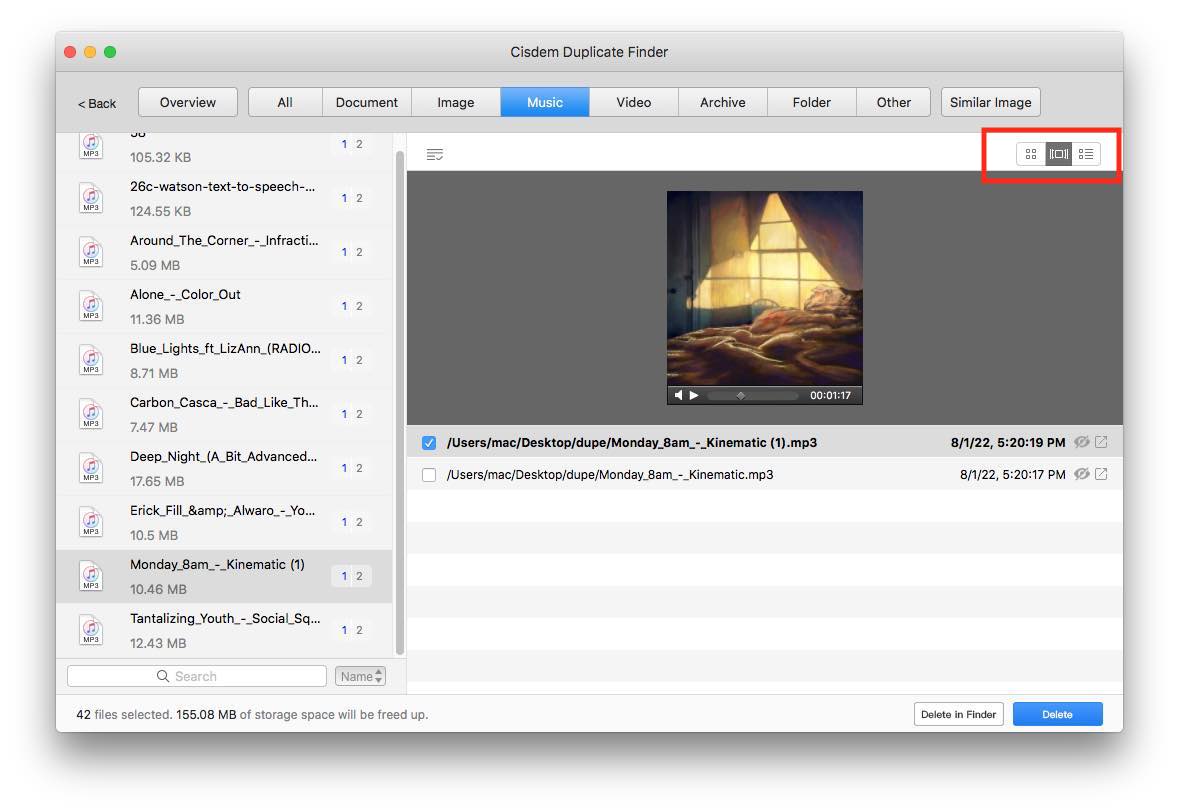
5. This app also provides Smart Select feature. It’ll auto-select the duplicates for you to delete after scanning. You can choose a desired selection rule to help you mass select.
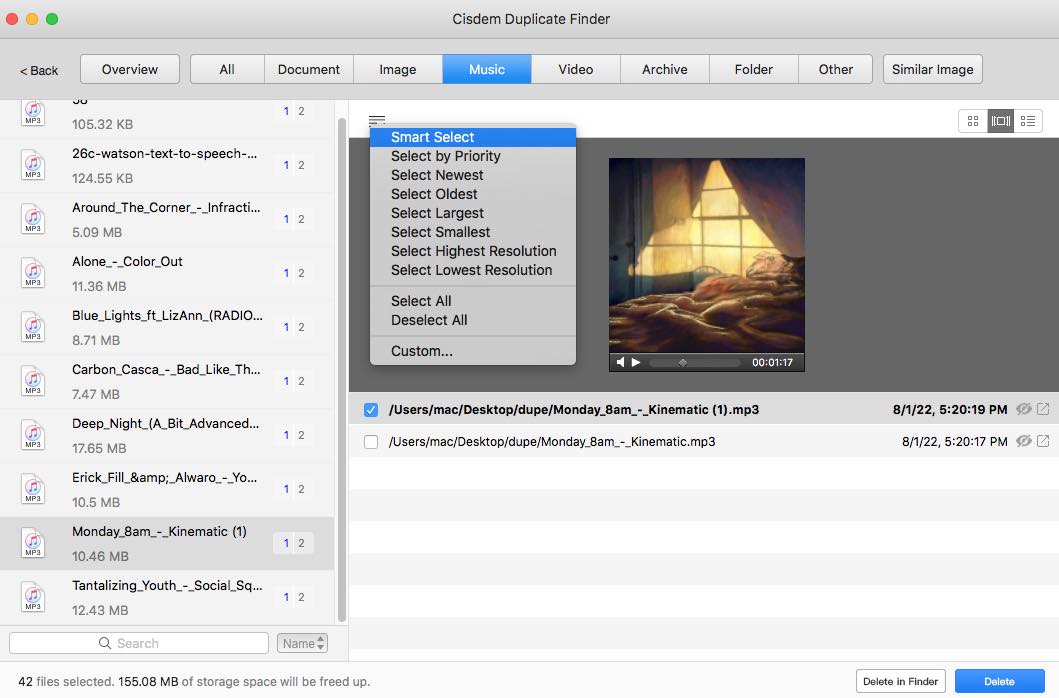
6. After previewing the selected duplicates, hit Delete button to remove them.
Conclusion
Fast Duplicate File Finder is a useful duplicate file finder that can help you find and remove duplicate files to reclaim valuable space on Windows. This Fast Duplicate File Finder review talks about what this app does, user guide, its pros and cons, etc. Hope they are helpful for you. Also I introduced its alternative app that can do equal good even better on both Mac and Windows PC. If Fast Duplicate File Finder can’t meet your needs, you can try its alternative app I recommended above.

With a passion for tech and writing, Sarah joined Cisdem, where she focuses on creating articles about using utility tools to enhance file management and simplify contact management.

Adrian Li is Cisdem’s Chief Engineer and serves as the editorial advisor for Duplicate Finder and ContactsMate. His work and insights have been featured in leading tech publications such as Fossbytes, TUAW, Redmond Pie, SafetyDetectives, and BestForAndroid.





