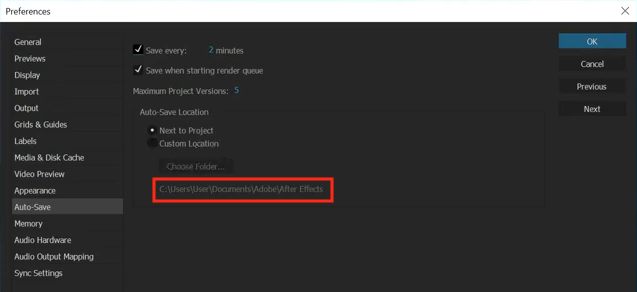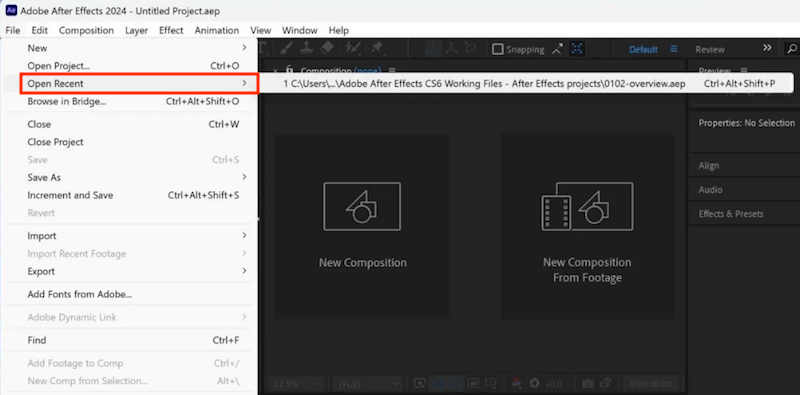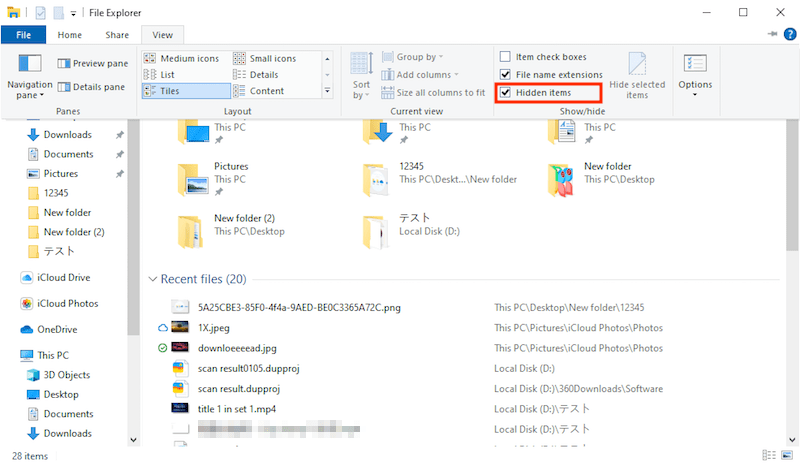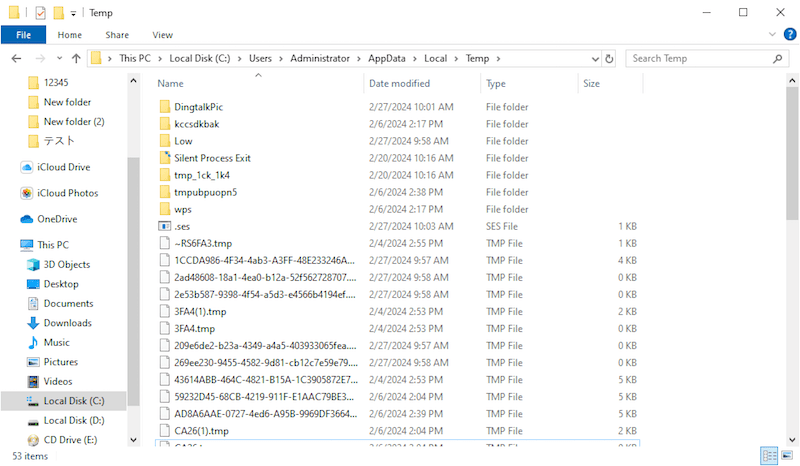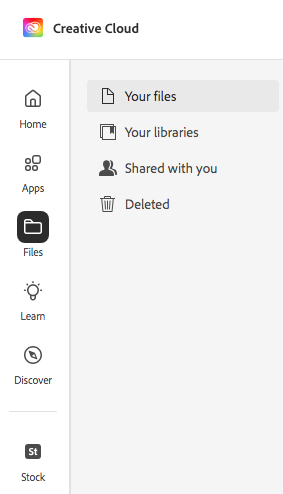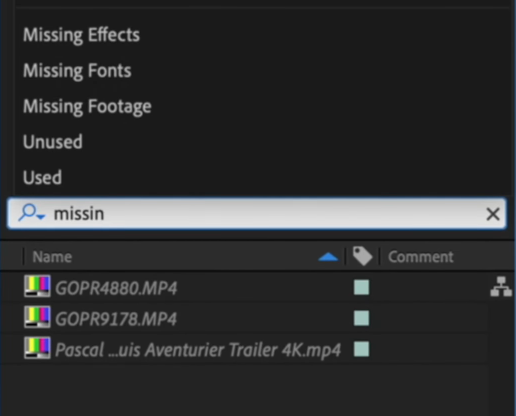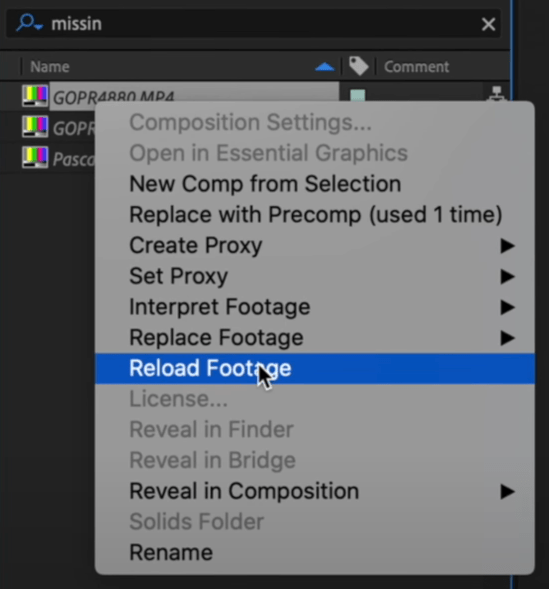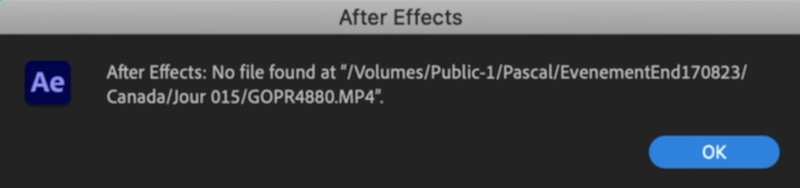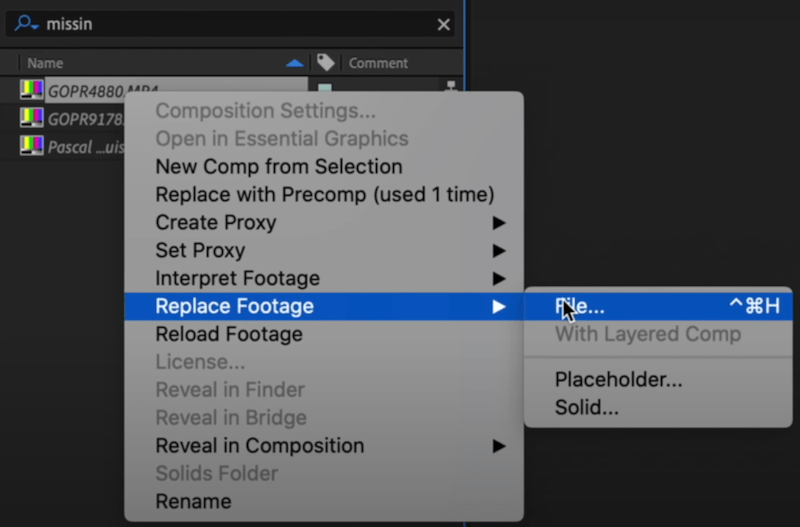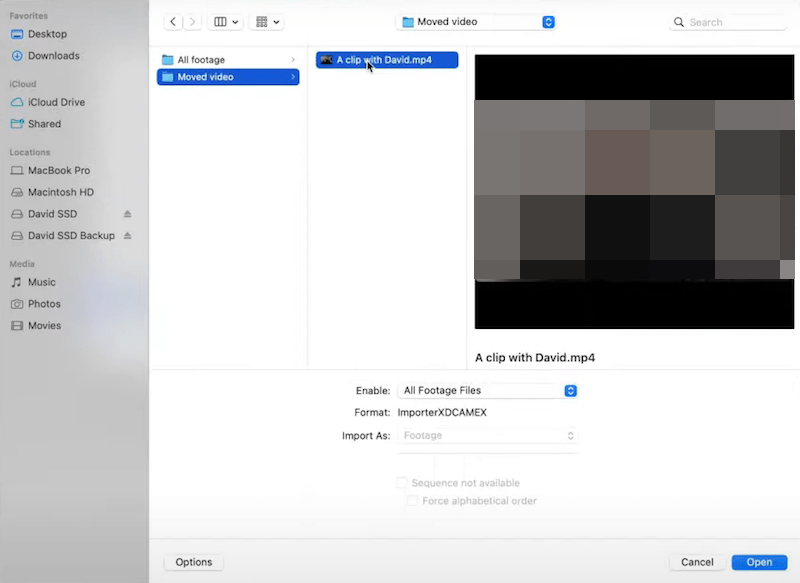After Effects Crash? 9 Tips to Recover Unsaved/Deleted/Corrupted Projects
 2.7K
2.7K
 0
0
Adobe After Effects (AE) is a motion graphic application that plays a significant role in the post-production process of films, video games and televisions. Due to After Effects crash, system failure, hard drive damage, human error, virus attack or more factors, AE users may suffer the corruption or even loss of After Effects project (AEP) files.
To solve such problems, in this page we round up several proven solutions to recover unsaved, deleted, lost or corrupted files in After Effects. These solutions are applicable for any After Effects versions, including CC, CS6, CS5, version 2024 (24.2) and older. Here we go.
 Cisdem Data Recovery for Windows and Mac
Cisdem Data Recovery for Windows and Mac
A Second-to-none Choice to Restore After Effects Projects
- Recover deleted, corrupted, formatted AEP files without any hindrance
- Support recovery of 1000+ file types
- Quickly filter and locate a desired file with search tool
- Preview After Effects files to recover wanted files only
- Repair corrupted photos, videos and office documents
- Recover unsaved Word, Excel, Powerpoint files as well
- Support NAS, Linux, crashed PC/Mac recovery
 Free Download Windows 11/10/8/7
Free Download Windows 11/10/8/7 Free Download macOS 10.9 or later
Free Download macOS 10.9 or later
How to recover unsaved After Effects projects?
People are prone to get an unsaved AEP file when After Effects crashes or computer fails abruptly. If you’re finding yourself in this position right now, here comes the right part. 5 native methods to recover unsaved projects in After Effects without other third-party tool, are going to be laid out for your information.
1# Recover by AutoSave feature
There is a built-in backup feature called AutoSave, which will automatically save the changes we have made to our After Effects projects at specific intervals, to reduce the chance of data loss. Before trying this method, make sure the AutoSave feature has been activated properly, so that your unsaved AEP file can be regained easily.
- Close After Effects if it’s open. Otherwise, launch it again.
- AutoSave will detect an unsaved file and a prompt will appear. Click OK.
- Your unsaved project will be loaded if After Effects has auto-saved it.
- Go to File > Save As and save the recovered project to a safe location.
2# Recover from After Effects backup
This option is also associated with After Effects AutoSave. If the unsaved project isn’t detected by AutoSave when Adobe AE relaunched, take an attempt to manually find the backup folder. Since AutoSave function backs up AEP files regularly into a certain folder, it works to recover unsaved projects from this After Effects recovery folder. See below for how to achieve it.
- Run After Effects on your computer.
- Click Edit at the top-left menu > Preferences > Auto-Save.
![recover from ae backup 01]()
- Check the Custom Location under Auto-Save Location. The path for AEP file backup folder is: C:\Users\[Your Username]\Documents\Adobe\After Effects [Your Version]\Autosave.
![recover from ae backup 02]()
- Exit AE and go to the folder location.
- Find and select the latest recovered version of your After Effects project file.
- Open it in Adobe AE and save with Save As option.
3# Recover using Open Recent files
AutoSave feature not enabled? Don’t worry. Another pretty straightforward way to recover lost After Effects projects is opening recent files. Once you closed a project without saving or AE quit unexpectedly, it's probable to find your unsaved AEP file from the list of recent files. Bear in mind that this solution is feasible only if you have edited that project fairly recently. Otherwise, skip this tutorial and proceed to other tips.
- Open Adobe After Effects, navigate to File > Open Recent.
![open recent files]()
- From the list of recently closed AEP files, select the one that were not saved.
- Open and save the selected file.
4# Recover with temporary files
Adobe AE also generates temporary files during your editing process. So the fourth method to restore unsaved projects in After Effects is checking the Temp folder in AE directory to see if any temporary AEP files exist. Although these files may not contain the complete project, they could include partial or recent versions that will be useful for recovery. Check out the instructions below on Windows.
- Open File Explorer > go to View tab > tick the box of Hidden items to show hidden files and folders.
![recover with temp files 01]()
- Locate the Temp folder on your PC. Its default location is C:\Users\[Your Username]\AppData\Local\Temp.
![recover with temp files 02]()
- Look for the temporary files that have similar names of your AEP file.
- Select the most recent one according to the file’s date and size.
- Open and save it with After Effects to recover your project.
5# Recover from Adobe Creative Cloud
Suppose that you’re running CC (Creative Cloud) version of Adobe After Effects and have initialed the sync option, this final option is for you. The unsaved AE projects are potential to have been automatically backed up to the cloud storage already. To verify if the lost projects exist online, you’re allowed to use Adobe Creative Cloud app or website. Let’s look at the steps needed for recovering unsaved AE projects online.
- Launch Adobe CC app on your computer, or visit Adobe CC assets page (https://assets.adobe.com/files) with your browser.
- Sign in with your Adobe account.
- Verify if the missing projects are present in files.
![adobe creative cloud]()
- If yes, choose Restore to save them locally.
How to recover deleted/lost After Effects projects?
After Effects progresses and projects get deleted or disappeared accidentally? The first place you should check is Windows Recycle Bin or Mac Trash. If your AEP files are not available there, keep reading to obtain 3 more approaches.
1# Search your computer
Sometimes the lost projects are just misplaced or mistakenly moved to a different location, rather than erased from your computer’s file system. In this case, use search function on your operating system, such as Mac Spotlight and Windows search box, to search for the file name or file extensions (.aep or .aepx for After Effects project files). If luckily, missing AEP files will come back within seconds.
2# Use AEP file recovery software
So far, if you still can’t find your project file, it’s very likely that they are permanently removed from your local PC drive. Then you're strongly recommended to consider using AEP file recovery software. The key point is to select a reputable and reliable one, like Cisdem Data Recovery.
Among the multitude of data recovery tools available, Cisdem stands out as the leading choice due to its patented technology and advanced scan and recovery algorithms. With its exceptional support of file formats, in addition to After Effects projects, it can also retrieve deleted files of images, audios, documents, archives and more than 1000 types.
Here are a couple more reasons to consider Cisdem Data Recovery:
- Recover files from Windows/Mac devices, HDD, SSD, USB drive, SD card, etc.
- Support any data loss scenarios: deletion, formatting, system crash, partition loss, virus infection, etc.
- Both quick scan and deep scan enabled to find most files
- Filter desired AEP files by name, date, keyword, tag and identifier
- Preview recoverable After Effects projects before recovery
- Fix corrupted photos, videos and documents automatically
Steps to recover deleted/lost After Effects projects:
- Download, install and launch Cisdem Data Recovery on your computer.
 Free Download Windows 11/10/8/7
Free Download Windows 11/10/8/7  Free Download macOS 10.9 or later
Free Download macOS 10.9 or later - Go to PC Recovery, select the location where you deleted your AEP files, and click Search for Lost Data to start.
![recover aep files with cisdem 01]()
- After scanning finishes, apply Filter feature to quickly specify the deleted After Effects project files. Or you can search for .aep/.aepx file extension directly in the “Search files or folders” box.
![recover aep files with cisdem 02]()
- Preview your wanted projects. Select them and click Recover to retrieve them back to a new storage location instead of the original one to avoid overwriting.
![recover aep files with cisdem 03]()
3# Recover After Effects projects from backup
While most of us always ignore the importance of backup, it’s a truth that all kinds of data loss will be simply resolved with backup in hand. Assuming you have created any backups of the lost AEP files beforehand, head over to find and check the backup folder for easy recovery.
For Windows users, the AEP backup files could be accessed through File History, Previous Versions, or OneDrive platform. For macOS users, After Effects projects tend to be backed up via Time Machine or iCloud online storage. Alternatively, an external hard drive working correctly is the appropriate media to backup AEP files as well.
How to recover corrupted After Effects projects?
After Effects crashing or other errors may not lead to project files unsaved or lost, but causes corruption instead. As the following picture shows, one of the major symptoms for a corrupted AEP file is disordered color lines on the footage screen. To deal with this common issue, we’re obliged to relink missing files in After Effects.
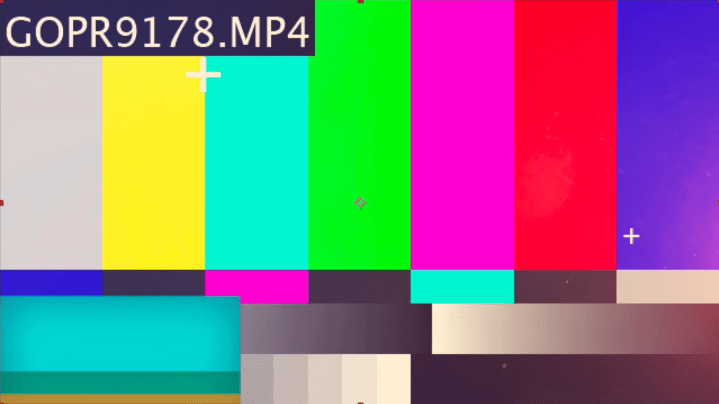
Steps to repair corrupted projects in After Effects
- Open the damaged AEP file.
- Click the search field in your Project window, search for “Missing Footage”.
![repair aep file 02]()
- Right-click on the file you want to relink.
- First choose Reload Footage option.
![repair aep file 03]()
- If it doesn’t work, click OK to confirm.
![repair aep file 04]()
- Then right-click the file again > go to Replace Footage > File.
![repair aep file 05]()
- Select the same file again to relink it > click Open.
![repair aep file 06]()
That’s all for this page. We hope that these 9 tips could be helpful. If you readers have more ideas about After Effects project file recovery, comments are warmly welcome.

Zoey shows a great interest in what she does. Although not long with Cisdem, she has possessed a professional understanding of data recovery.

JK Tam is the lead developer at Cisdem, bringing over two decades of hands-on experience in cross-platform software development to the editorial team. He is now the lead technical approver for all articles related to Data Recovery and DVD Burner.