How to Recover Deleted Google Docs (Sheets) after 30 Days: Full Guide
 35.2K
35.2K
 5
5
Editor’s Notes: This guide also applies to recovering deleted Google Sheets after 30 days.
Google Docs is a cloud-based productivity platform to create, edit, store and collaborate on a document, which is the best free alternative to Microsoft Office Word. It has a lot of useful tools and can be accessed across different systems, which makes Google Docs one of the best word processor.
But what if you deleted a Google Docs by accident and want to get it back? Is it possible to recover a permanently deleted Google Docs after 30 days? You will find all the solutions for deleted Google Docs in our guide.
 Cisdem Data Recovery for Windows and Mac
Cisdem Data Recovery for Windows and Mac
Recover Deleted Google Docs after 30 Days
- Recover recently and permanently deleted Google Docs files after 25 days or 30 days
- Also recover Google Sheets, Google Slides, Google Photos or other files in Google Drive
- Repair corrupted Google Docs
- Recover unsaved Google Docs as well
- Restore 1000+ file types: docs, images, videos, audios, archives, emails, etc.
- Fix damaged videos and photos automatically
- Support data recovery from both internal and external hard drive
- Restore files from Nas/Linux/iCloud, even crashed PC
- Preview Google Docs, photos, videos and other documents before recovery
- Recover files to local drive or to cloud platforms
 Free Download Windows 11/10/8/7
Free Download Windows 11/10/8/7 Free Download macOS 10.15 or later
Free Download macOS 10.15 or later
Can You Recover Deleted Google Docs after 30 Days?
Yes, you can.
When you delete a Google Docs file, it will be moved to Google Drive Trash folder and stay there for 30 days. As long as you don’t click the "Delete Forever" or "Empty trash" button in Google Drive Trash, you can recover it anytime within 30 days since the date of deletion. Even if you manually remove the Google Docs file from Google Drive Trash in the past 25 days, you can still recover by submitting a file recovery request. (You can check Part 3 to learn the steps of recovering a recently deleted Google Docs within 30 days.)
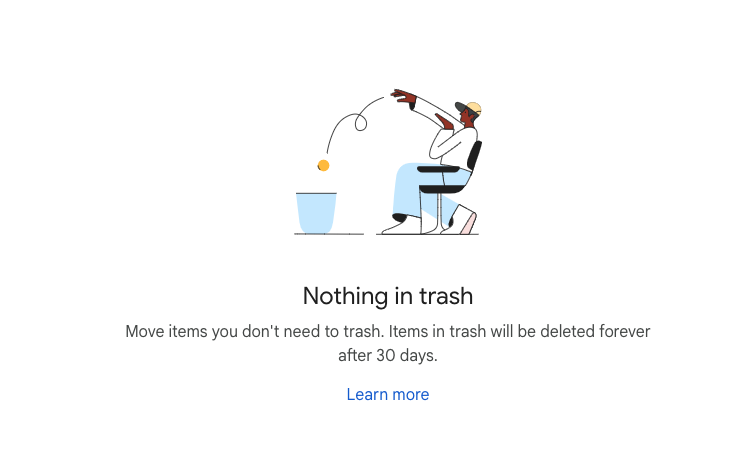
What if it passes 30 days since the deletion, no matter it is deleted automatically or manually? Luckily, we can still recover, via a copy that once was saved in your Google account or local disk, also contact Google support. If you have a Google backup, it is super easy to recover the files; if you have other backups or once saved the Google Docs to your computer offline, you can recover them using a data recovery tool; if you don’t have a local or cloud backup, you can even contact Google Workspace administrator for restoration.
How to Recover Permanently Deleted Google Docs after 30 Days?
You’ve probably already checked guides or videos of how others tried to restore a permanently deleted Google Docs. The solution is not only one and not the same to all, which depends on if you have a backup or not. In this part, we are going to walk you through a step-by-step process to recover a permanently deleted Google docs in 5 ways.
#1 Easy and Quick: Using Cisdem Data Recovery
We possibly once created or edited the Google Docs in local folder before uploading to Google Drive, or backed up the files locally and externally in a hard drive, even the copies were deleted from your device for some time, we can still recover with a data recovery program.
Cisdem Data Recovery for Windows and Mac is a data recovery program to recover permanently deleted files from internal or external hard drive. As long as you once saved a Google Docs file on your hard drive, no matter it is on your Mac, Windows, USB drive, SD card or other storage devices, Cisdem is able to restore it.
Not only recovering permanently deleted Google Docs, Cisdem Data Recovery can also recover other 1000+ types of files, including Google Sheets, Google Slides, Google Photos, videos, audio, archive, email, other photos and so on. It can list the file name and file size in scan results, also allowing users to preview the files before recovery.
How to Recover Permanently Deleted Google Docs after 30 Days?
- Download and install Cisdem Data Recovery.
 Free Download Windows 11/10/8/7
Free Download Windows 11/10/8/7  Free Download macOS 10.15 or later
Free Download macOS 10.15 or later - Go to Hardware Disk, select the hard drive where you once saved the copy of the deleted Google Docs and click Search for Lost Data.
![recover deleted google docs 01]()
- Go to Type > Documents > Docx or Doc to find a permanently deleted Google Docs. Or use the filter tool to find wanted Google Docs faster.
![recover deleted google docs 02]()
- Double click to preview the Google Docs if it can be opened.
![recover deleted google doc 03]()
- (Optional) If the Google Docs cannot be previewed, it is corrupted, Cisem will auto repair the file.
![recover google docs cisdem 04]()
- Select the files and click Recover.
![recover google docs cisdem 05]()
#2 Using Google Drive Backup
If you have created a Google Drive folder on your device to store the files and stopped syncing before deleting the Google Docs, you can restore the permanently deleted Google Docs from this backup.
- Find the Google Drive folder on your device.
![restore from google drive backup01]()
- Locate the deleted Google Docs, then click "+" to upload this file to your Google Drive again.
![restore from google backup02]()
#3 Using Google Takeout Export
If you have created an export in Google Takeout to transfer a copy of you selected data to your device, you can either search such an export on your device or re-download the export to recover a deleted Google Docs file.
Search Google Takeout Export
Maybe you migrated the data to your device before. But just forgot where it was saved, then you can search on your device.
- Press Command + F on Mac or go to the search box in File Explorer on Windows.
- Enter takeout to search the archive file.
![search wps file]()
- Open the archive and check there is a copy for the deleted Google Docs file.
Re-download the Export
In the case that you cannot find the takeout export on your machine, you can download the data again from the export list.
- Log into your Google account, click on your profile and click Manage your Google Account.
- Go to Data & privacy > Download or delete your data > Download your data.
![recover from takeout 01]()
- Click on Manage exports.
- Select the export containing the deleted Google Docs file, and click on Download button.
![recover from takeout 02]()
- Open the Takeout archive and check if there is a copy for the deleted Google Docs files.
![recover from takeout 03]()
#4 Using Google Vault
If you have subscribed Google Vault, you can use your license to recover a deleted Google Docs after 30 days from Google Workspace. It is designed to retain, search and export data from Gmail, Google Drive, Groups and Chat.
How to Recover Deleted Google Docs after 30 Days from Google Drive?
- Visit https://vault.google.com/ and sign into.
- Go to Matters > Sales Drive Retention > Search.
- Choose Drive from the Service list.
![recover google vault 01]()
- Then fill in information to search deleted Google Docs on your Google Drive, and click Search.
![recover google vault 02]()
- Browse the found files and download to specified location to restore.
#5 Using Built-in Backup Utility
In the case that you once backed up the deleted Google Docs in your system, there is another way to recover permanently deleted Google Docs after 30 days, that is, using the built-in backup utility, like Windows File History and Mac Time Machine. Once set up, they can back up your files automatically on a fixed schedule, also restore a deleted file by offering a backup copy of the deleted file.
How to Recover Deleted Google Docs after 30 Days?
On Windows:
- Connect the backup drive to your PC.
- Open the Start menu, type "File History" into search box and hit Enter.
- Click Restore personal files.
![restore google docs file history]()
- Find the Google docs in the folder where you stored the files.
- Click on Restore button to recover permanently deleted Google Docs on Windows.
![recover google docs on windows]()
On macOS:
- Connect the Time machine backup drive to your Mac.
- Go to Applications > Time Machine, launch the program and enter Time Machine. Or just click the icon in menu bar.
![recover from time machine 01]()
- Go to Documents, find or search to find the deleted Google Docs on your Mac.
- Use the Timeline to select a version of the deleted Google Docs, press the Space bar to preview different versions and choose.
![recover from time machine 02]()
- Then click Restore to recover a permanently deleted Google Docs to your Mac.
How to Recover Recently Deleted Google Docs Within 30 Days?
Google Drive gives a 30-day recovery window in the event of a mistake, you can easily recover a deleted Google Docs from Trash folder in Google Drive, even can recover a permanently deleted Google Docs that is manually removed from the Trash folder in the past 25 days. Here is how.
#1 Recover from Google Drive Trash
If you didn’t empty the trash nor manually delete the Google Docs in Trash bin, the deleted Google Docs will be still saved in the Trash folder of Google Drive. To find and recover a recently deleted Google Docs within 30 days, all you need to do is to check out the files in Google Drive Trash bin and restore.
- Login into your Google account.
- Go to Google Drive by clicking on Drive icon.
![recover recently deleted google docs 01]()
- Then click on Trash.
![recover recently deleted google docs 02]()
- Find the recently deleted files in Trash folder, right click on the deleted Google Docs and choose Restore to recover the recently deleted Google Docs.
![recover recently deleted google docs 03]()
- 5.Go back to Google Docs and find the recovered Google Docs.
#2 Use Google Drive Support
Google Drive Help Center is also an efficient way to go. But bear in mind that this method works only when you are the owner of the files and the files were permanently deleted from Google Drive within the last 25 days.
- Go to https://support.google.com/drive in your web browser.
- From Browse help topics, go to Find, delete and recover files in Google Drive > Recover a deleted file in Googe Drive.
![google support 01]()
- Scroll down to the end of the page and click on Request file recovery.
![google support 02]()
- Verify your account.
- Provide the answers in the request. You need o choose type as Google Files. Check the consent and click Submit button.
![google support 03]()
- Check back your Google mailbox to see if the request has been submitted successfully, then wait for the reply.
Extended: How to Recover Deleted Google Docs on Phone?
As above we have unmasked a complete guide on how to recover deleted Google Docs on computer, both recently and permanently. Also, there are numerous users wondering how to retrieve deleted deleted Google Docs on Android or iOS. Here we go:
- Open Google Drive app on your mobile.
![recover google docs on phone 01]()
- Tap on Menu icon in the upper left > select Trash option.
![recover google docs on phone 02]()
- Check if the deleted Google Docs file is present. If yes, select it, tap on the three-dots icon next to the file and choose Restore.
![recover google docs on phone 03]()
- Finally you can reaccess the Google Doc in its original location before deletion.
Obviously, this tutorial only tells how to restore recently deleted Google Docs files on phone. As for how to recover permanently deleted Google Docs after 30 days on phone, likewise, adopt a dedicated data recovery tool if the files have been saved locally ever, or turn to any backups if feasible.
Conclusion
It is easy to recover a recently deleted Google Docs, you can restore within Google Drive by putting back files to Trash folder. And it is still possible to recover a permanently deleted Google Docs, as long as you have a backup copy of this file or once saved this file on your Mac, Windows, or other storage device. As you can see, it is always right to back up file in case of any data loss.

Zoey shows a great interest in what she does. Although not long with Cisdem, she has possessed a professional understanding of data recovery.

JK Tam is the lead developer at Cisdem, bringing over two decades of hands-on experience in cross-platform software development to the editorial team. He is now the lead technical approver for all articles related to Data Recovery and DVD Burner.





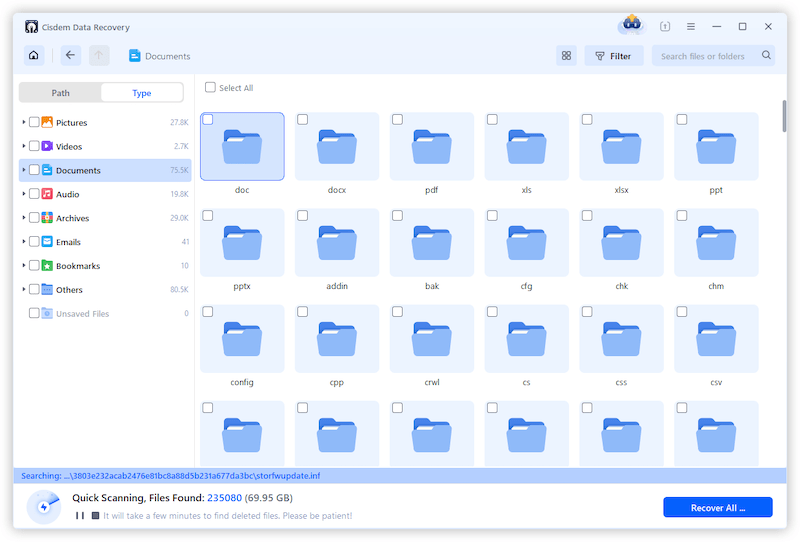
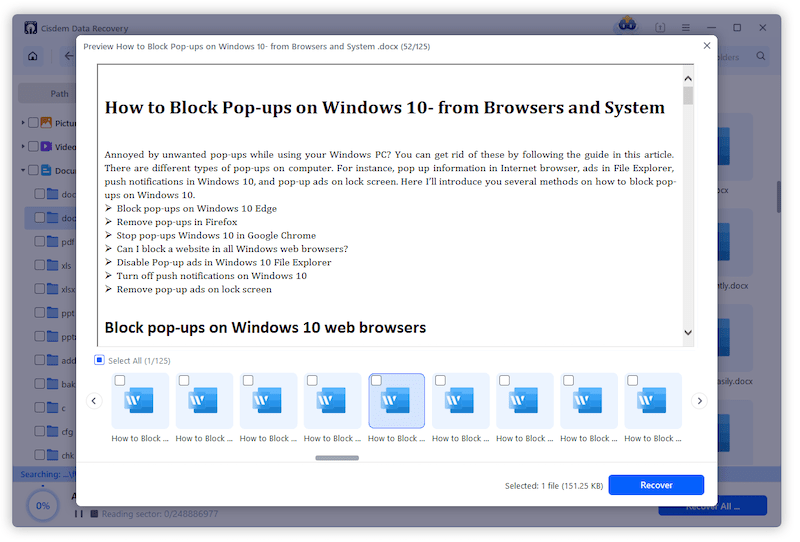
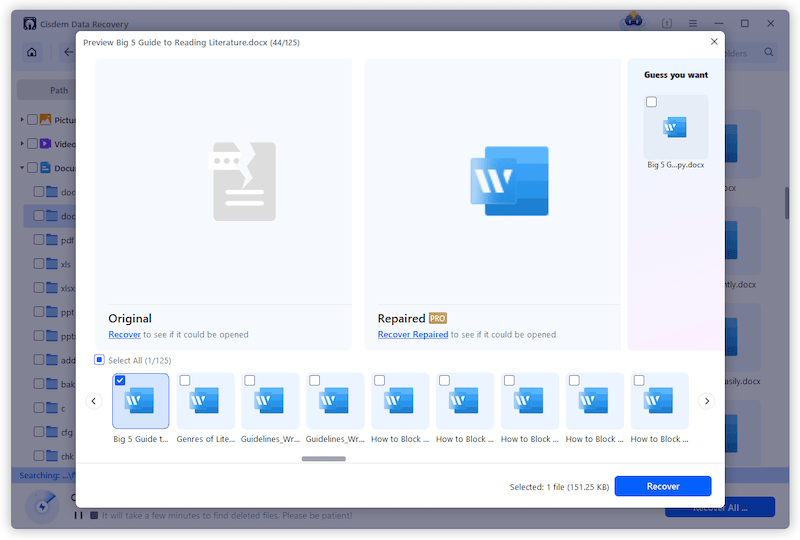
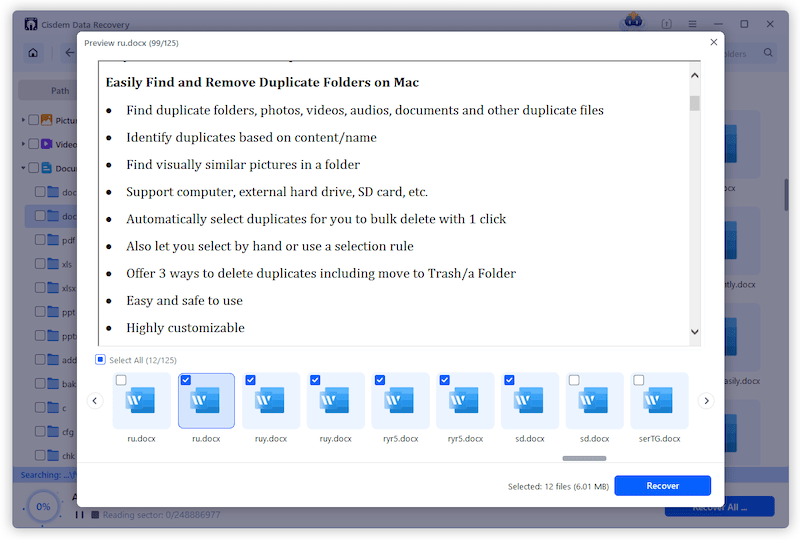
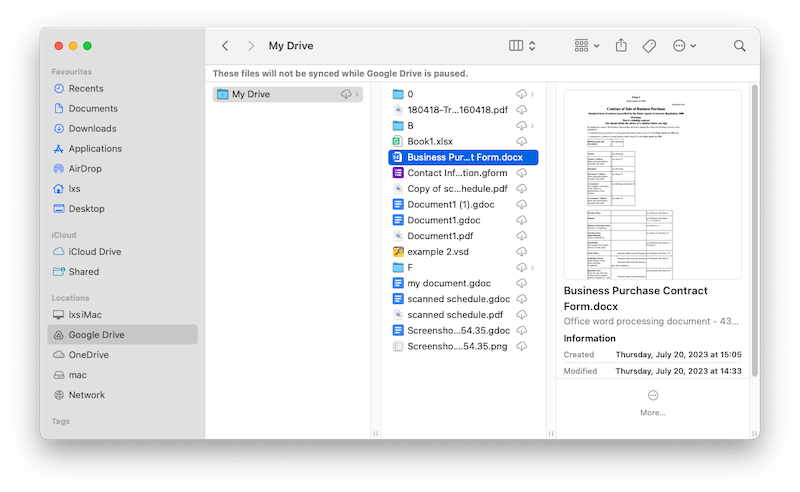
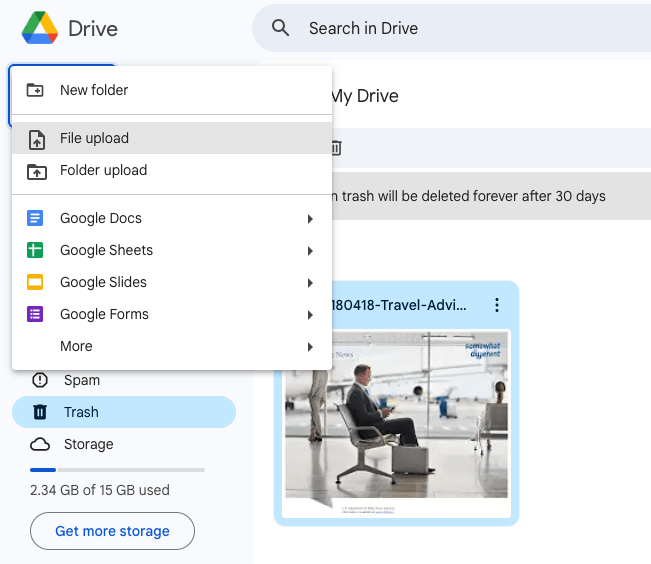
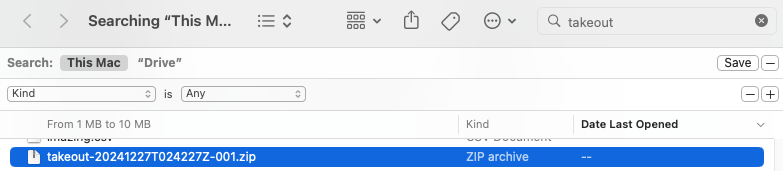
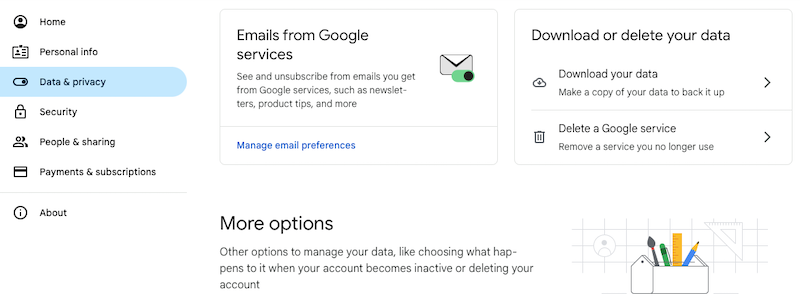
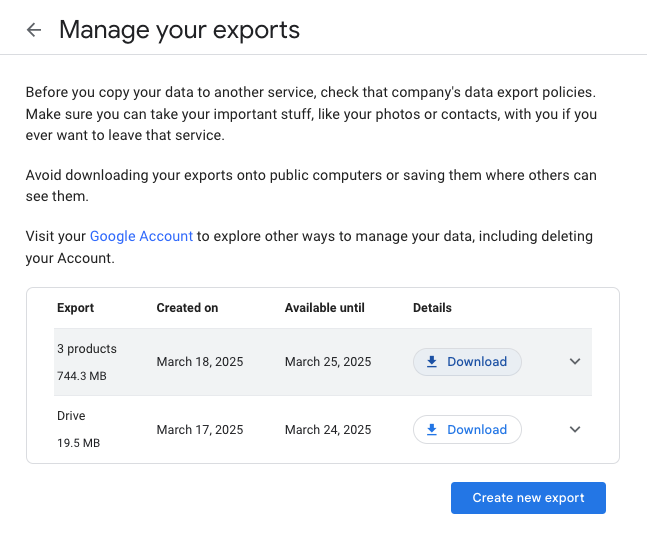
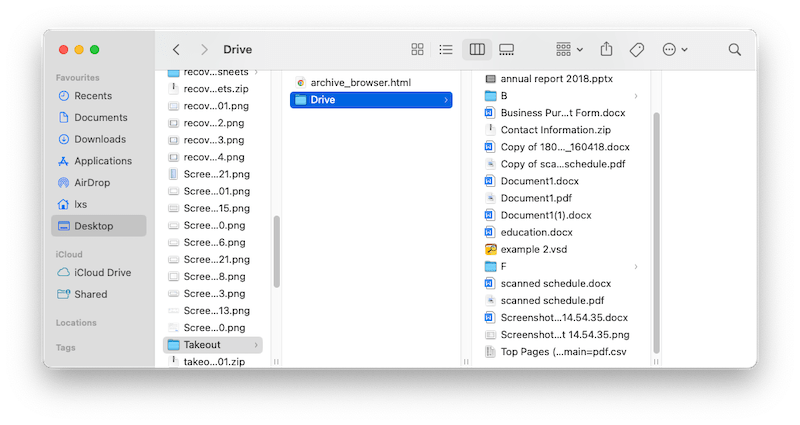
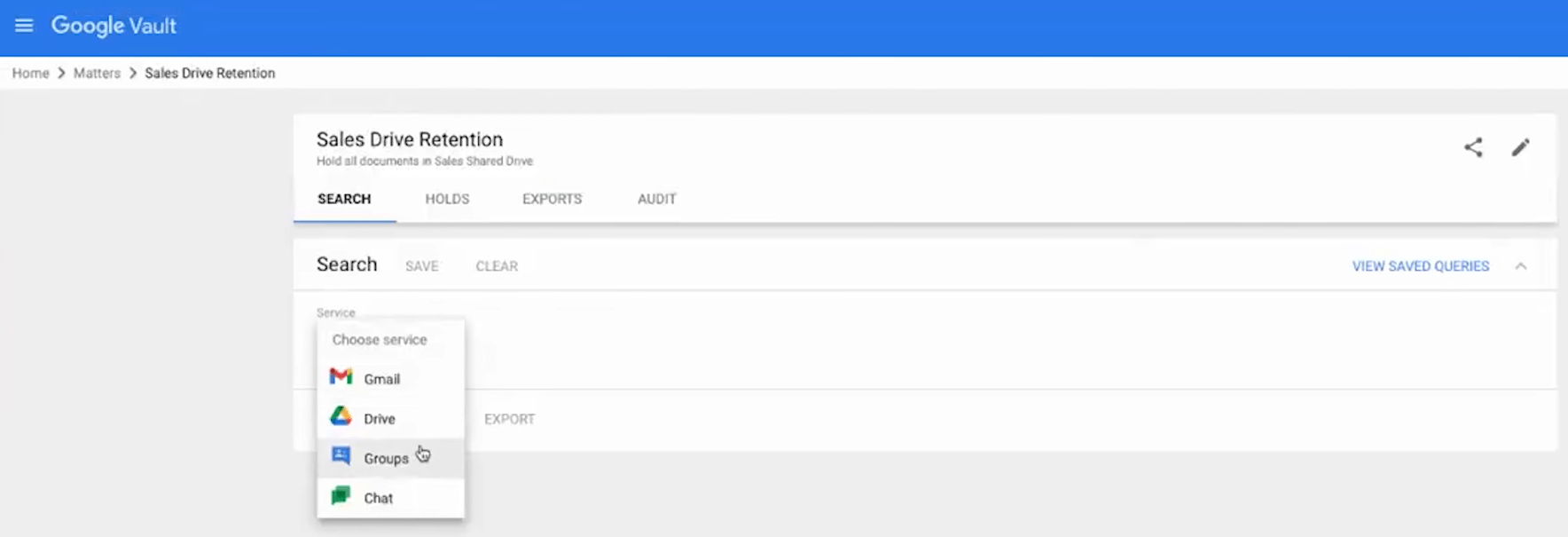
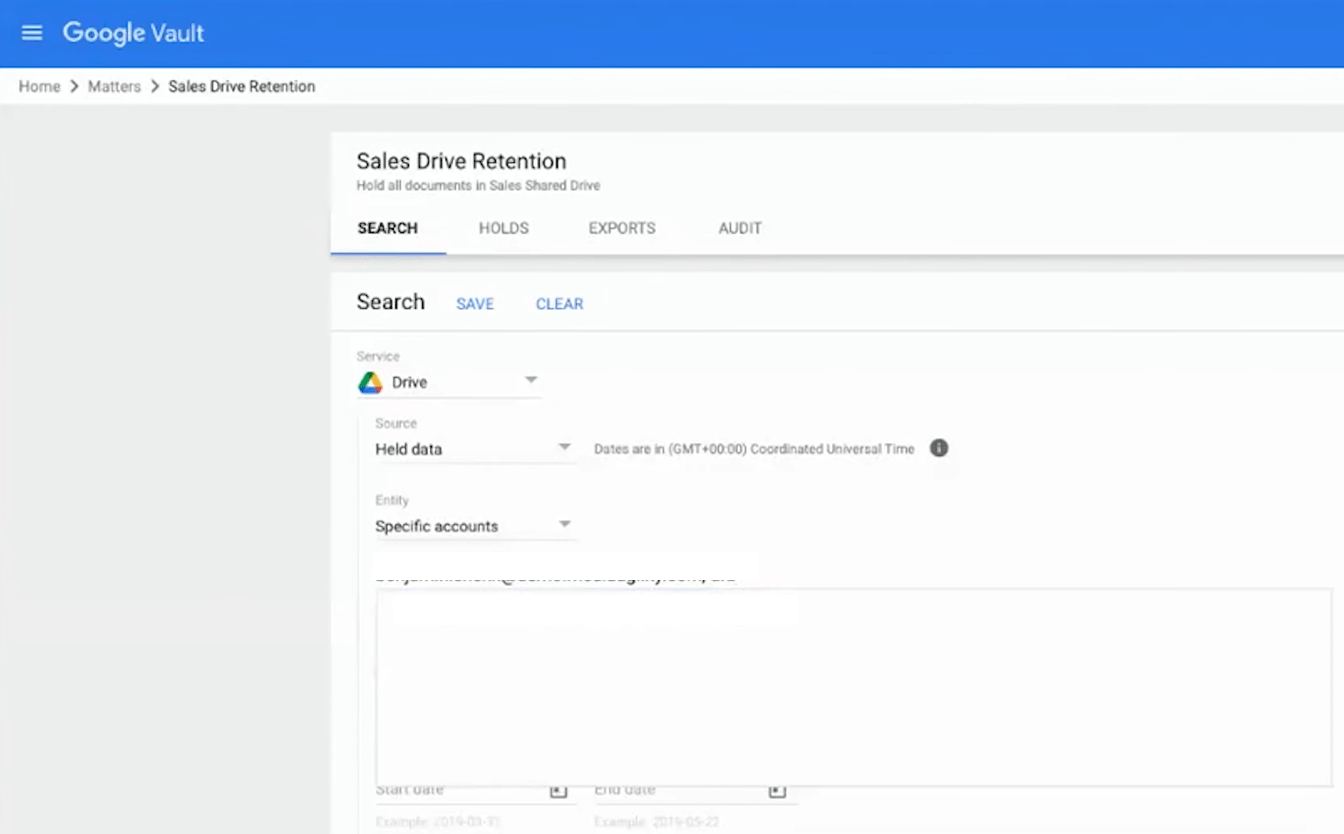
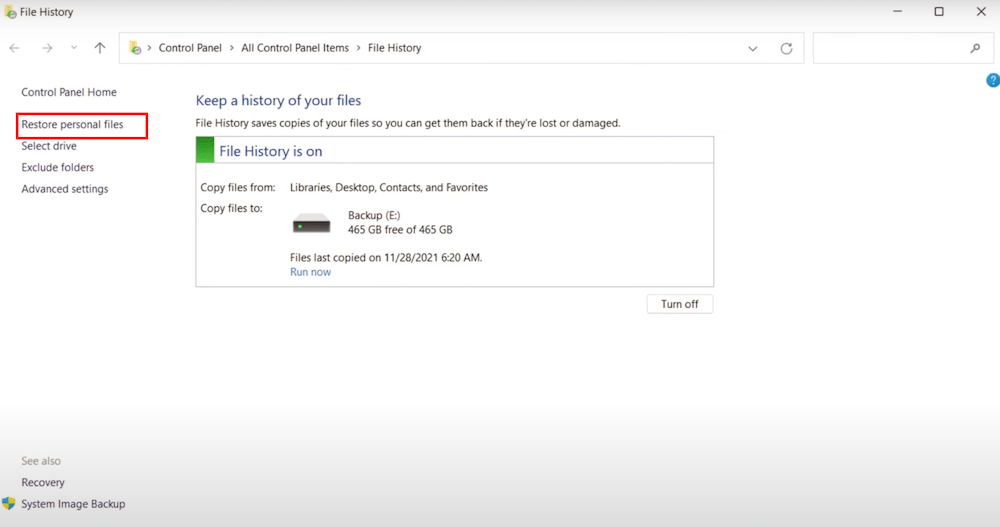
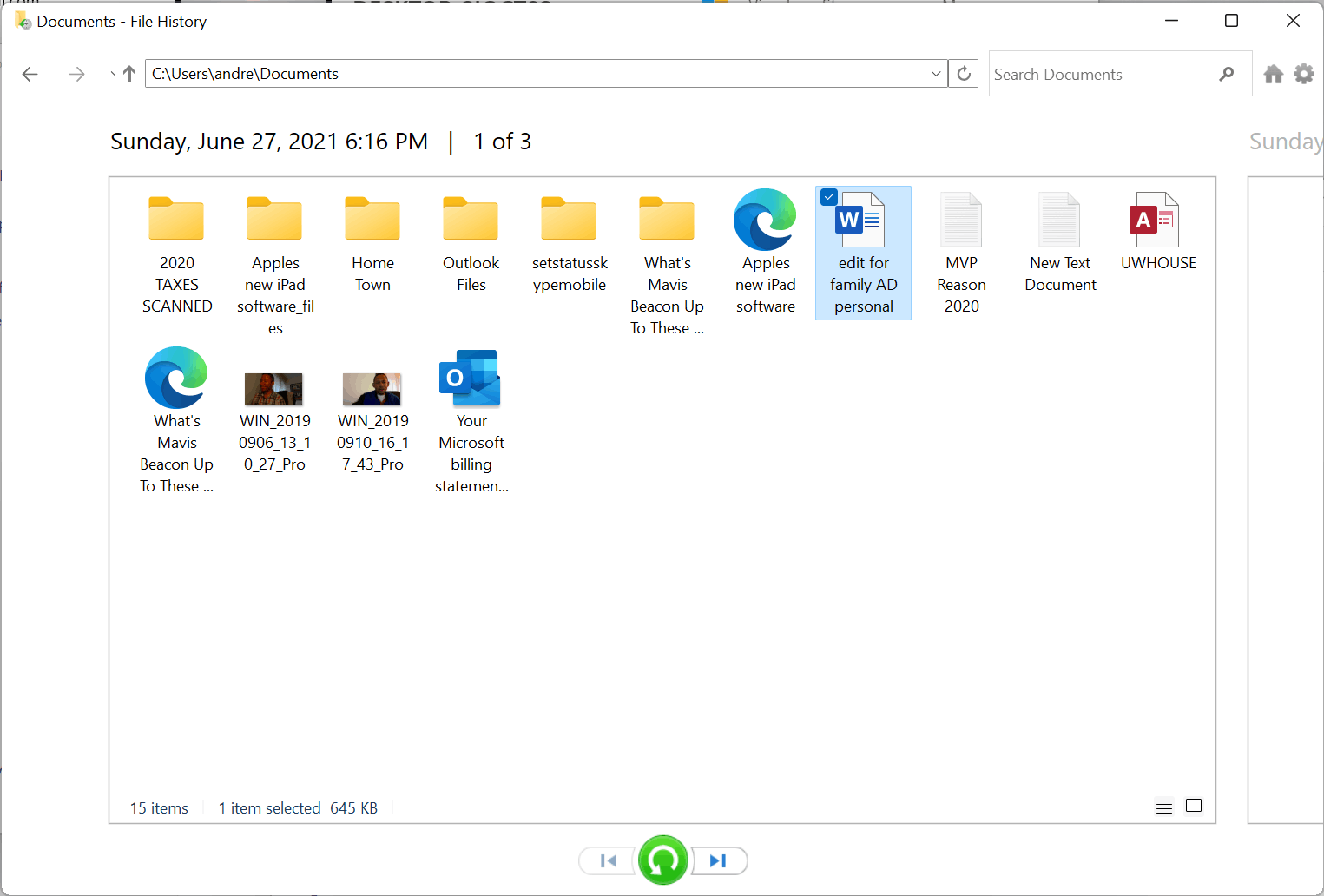
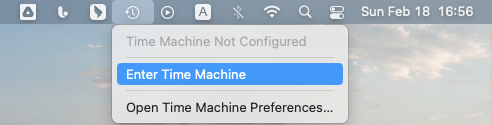
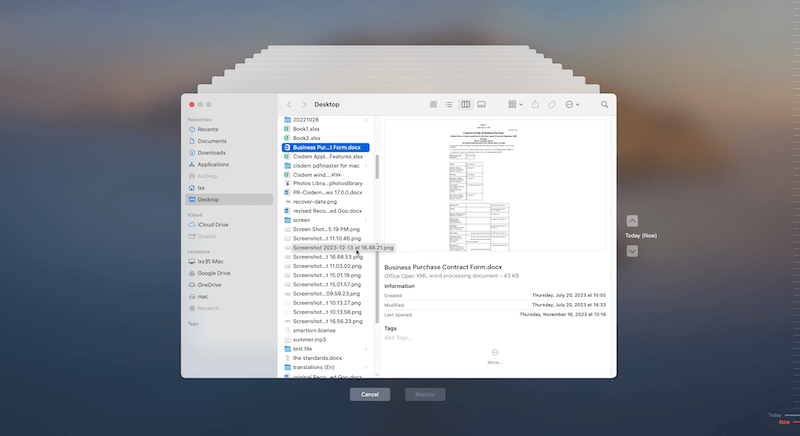
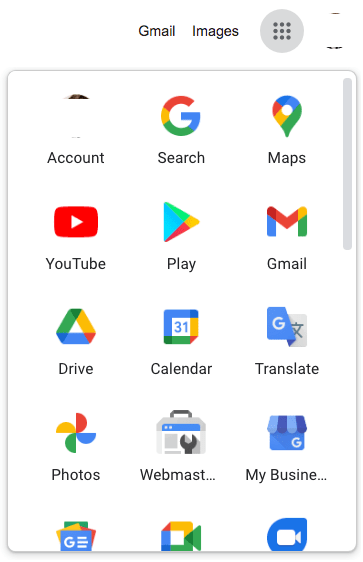
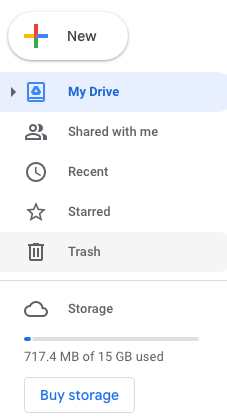
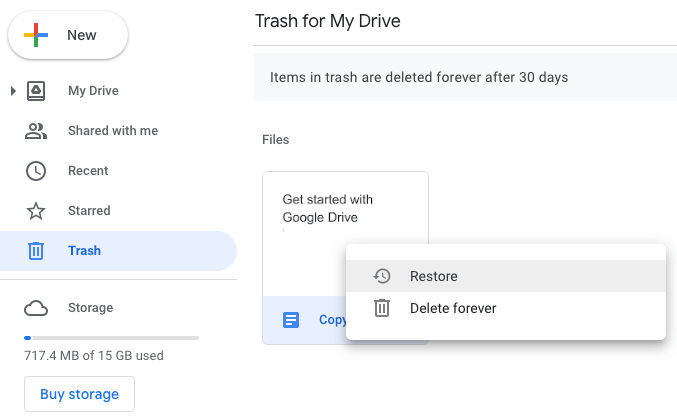
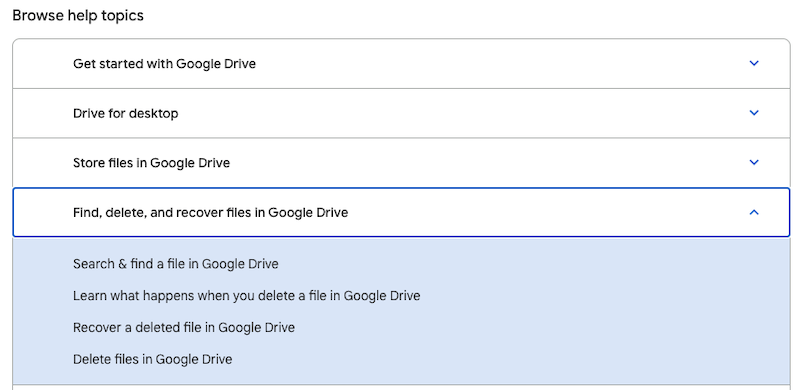
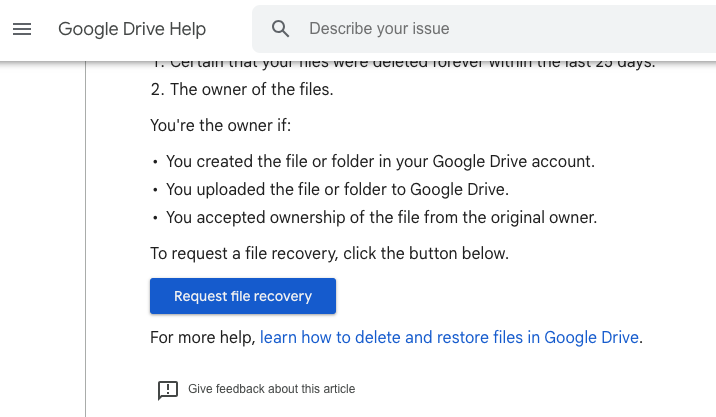
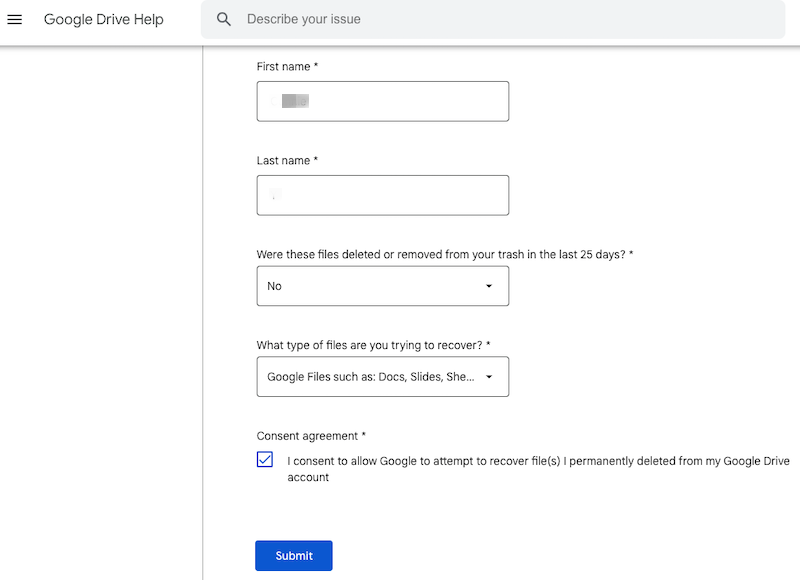
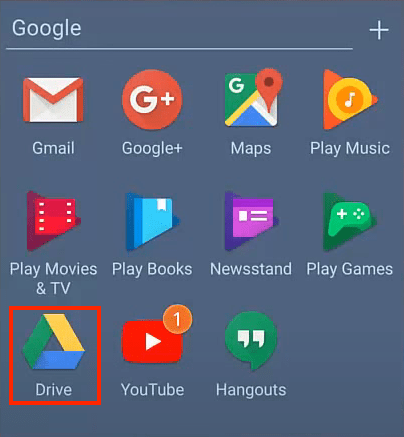
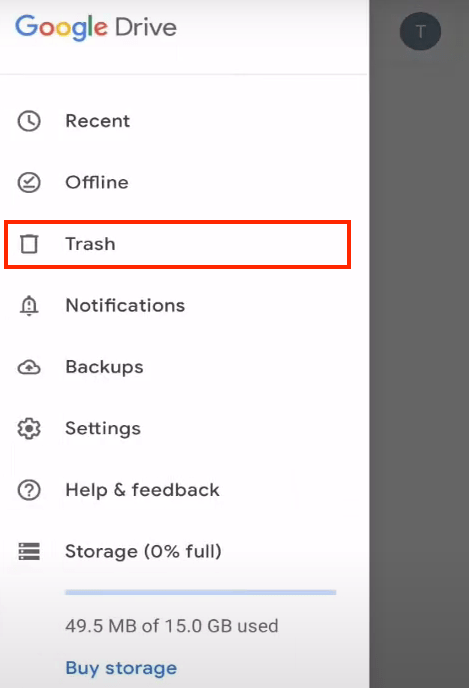
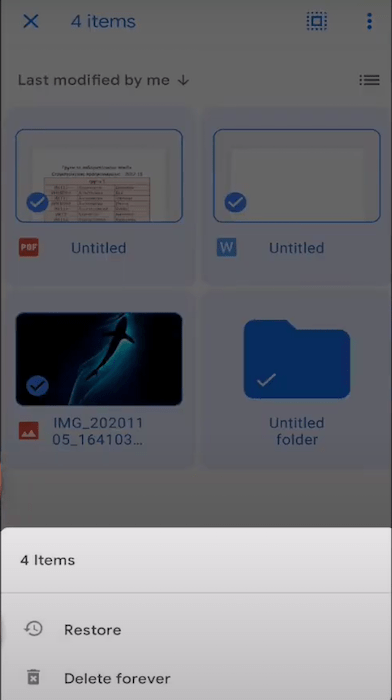
Michelle
Ugh, the sheer panic of realizing I just deleted a Google Doc I spent hours on—I swear my soul left my body for a second. I had no clue that ‘Version History’ could time-travel my doc back to before my cat walked on the keyboard. Now I feel like I’ve unlocked some tech-superpower.
Tony G. Theisen
I submitted a file recovery request to Google support as you explained in this post, Google sent back me the file, it is really useful and thanks for your sharing.
Elmer
I cannot live without Google Docs, thanks for helping me restore the deleted files after emptying the trash bin, I was trying to get more space. A mistake, but you helped me fix it.
Richard
My deleted Google Docs were not saved on my computer or any other local storage devices before. Is there any way to restore them after 30 days? Please help me.
Harry
Whew! Thank you for saving my neck!