[10 Ways] How to Recover Unsaved or Deleted Pages Document on Mac?
 65.9K
65.9K
 5
5
If you’ve spent hours even days writing a document in Apple Pages, but left it unsaved or deleted, this guide covers all the solutions.
Ignoring the arguments about iWork Pages VS Microsoft Word, more and more Mac users get used to editing in Apple Pages app. We may spend a lot of time on a Pages file, so whenever we lost the file due to sudden power off without saving or accidental deletion, we get into a panic and don’t know what to do.
Actually it is not that difficult to recover an unsaved or deleted document in Apple Pages, once you learn how in this guide.
TL;DR — Quick Highlights
If you want to recover a pages document that is never saved on your Mac, you can:
- Check Pages AutoSave location immediately after file loss;
- Find files from Recent list;
- Search unsaved files from temporary folder on your Mac;
- Go checking iCloud Pages if you've enabled the sync;
- Search and locate untitled Pages document if you just lost a newly created Pages file;
- Quickly recover the unsaved files using dedicated programs, such as Cisdem Data Recovery;
If you want to recover a deleted pages document, you can:
- Undo the deletion, move or other previous action that caused the loss;
- Put back deleted Pages document from Trash bin;
- Restore deleted files via Time Machine if you've set up Time Machine backup on your Mac;
- Check up iCloud backup or iCloud Recently Deleted folder if you have a backup;
- Use professional tool, such as Cisdem Data Recovery to restore permanently deleted Pages document if none of above methods works.
 Cisdem Data Recovery
Cisdem Data Recovery
Recover Unsaved and Deleted Pages on Mac
- Recover unsaved, deleted, lost or formatted Pages document on Mac
- Restore Pages documents from Mac hard drive, iCloud, external hard drive
- Recover Pages to local drive or to cloud
- Also recover unsaved Keynote, Numbers, Word, Excel, PowerPoint, Photoshop, WPS, etc.
- Restore 200+ file types: videos, audio, photos, documents, emails, archive, bookmark, etc.
- Repair corrupted videos, images and office documents
- Preview files before recovery
- Extra features: filter files smartly, create disk backup, create bootable macOS installer
How to Recover Unsaved Pages Document on Mac?
Recovering knowledge is required to get back an unsaved Pages document? Not at all. You can start easy and work your way up, because Apple Pages has an autosave feature and it lets users regain their access to a file using different ways, also there are dedicated tools to get the task easily done.
Does Pages Save Automatically?
Yes, Pages saves automatically on a Mac, because of Auto-save.
Auto-save is a part of MacOS, allowing an app to autosave the document users are working on. When you are editing on a document, the changes are saved automatically, there will be no “Save” command appears.
In other words, whenever your Pages document is left unsaved due to sudden power off or program crash, you can just launch Pages app again, then it will automatically open the Pages documents that are never saved on your Mac, you just need to edit and save the file as you like.
If it doesn’t work, keep reading on.
Method 1. The Easiest Way to Recover Unsaved Pages Document
File recovery itself is time consuming and not a thing that can be easily done. It involves labor-intensive work to extract the data and each case can be unique. Though there are online and remote services, but many of them are not reliable and the quotes are quite expensive.
Therefore, a data recovery program becomes the game-changer. Whether you want to recover unsaved, deleted or damaged files from different kinds of storage disks and devices, it offers the easiest solution to recover your data offline at a low cost.
Choosing a suitable data recovery program can be overwhelming, with so many options available. By considering the scanning speed, supported formats, recovery rate and features, Cisdem Data Recovery is picked as the most reliable tool to restore Pages document easily. It is designed to restore 1000+ types of files on internal and external hard drive, including Pages, Keynote, Numbers, PowerPoint, Word, Excel, and others. Also, it supports the latest macOS Sequoia and M4 chip.
Why Cisdem Data Recovery?
- It can recover unsaved Pages, Keynote, Numbers, Word, Excel, PowerPoint, WPS, Photoshop files
- It can recover deleted files in 1000+ formats: documents, videos, photos, emails, archives, bookmarks, audios, etc.
- It can repair damaged Word, Excel, PowerPoint, photos, videos and so on
- It supports restoring files, including Pages from unbootable Mac.
- It can perform data recovery on virtually all disk and device types: hdd, ssd, usb, sd card, media player, etc.
- It applies to a lot of data loss situations: power off, formatting, deletion, virus attack, system crash/update/downgrade and so on
- It recover Pages and other files from iCloud
- It allows previewing files before recovery
- It can recover data to local drive or Cloud
- It can create disk backup and restore data from the backup easily
How to Recover Unsaved Pages Document in Cisdem?
- Download and install Cisdem Data Recovery on your Mac.
 Free Download macOS 10.15 or later
Free Download macOS 10.15 or later - Go to Hardware Disk, choose the hard drive where you edited the Pages documents and left it unsaved. Then click Search for lost files.
![recover pages cisdem 01]()
- Go to Type > Unsaved Files, it will list all the unsaved files, including Pages that is never saved.
![recover pages cisdem 02]()
- Preview the Pages document before recovery. Then select and click Recover.
![recover pages cisdem 03]()
- Select a location to save the restored Pages documents on your Mac.
![recover pages cisdem 04]()
tips: Tips: If you cannot find the unsaved Pages document in Unsaved Files Folder, go checking Type > Documents > Pages.
Method 2. Check Pages AutoSave Location
If Pages doesn’t open and recover unsaved document automatically, we can also find the file in AutoSave location according to following steps.
- From Apple’s menu bar, go to Go > Go to Folder.
![auto recover pages 01]()
- Type Users/username/Library/Containers/com.apple.iWork.Pages/Data/Library/Autosave Information and press Enter.
![auto recover pages 02]()
- Then check if the unsaved Pages document is there, open and save the file in Apple Pages.
![auto recover pages 03]()
Method 3. Try Open Recent Function
Another quick trick is to make use of the built-in function of Pages --- Open Recent Files. This is how to recover a Pages document that wasn’t saved.
- Open Pages.
- From the top menu, go to File > Open Recent. There could be multiple Pages files that you worked on.
![try open recent function]()
- Browse them to open and recover the exact one you need.
Method 4. From Temporary Folder
Also, you can try your luck in the temporary folder, if you cannot find your Pages document anywhere on the Mac. Temporary folder stores the temporary files created by the system or a program, there might be a copy of the Pages document there.
- Go to Finder > Applications > Utilities.
- Find and run Terminal on your Mac.
- Input "open $TMPDIR" to Terminal, then press "Enter".
![recover from tem folder01]()
- Find the Pages document you didn’t save in the opened folder. Then open the document and save it.
![recover from tem folder02]()
Method 5. Via iCloud Backup
If you have synced the Pages document from your Mac to iCloud by saving this file in iCloud Drive folder on your Mac, even if you left the Pages document unsaved on your Mac, the latest edited version will be displayed in iCloud Pages in real time.
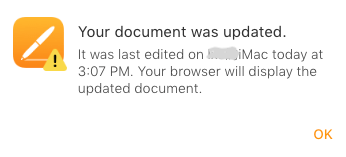
You just need to open a web browser and sign into icloud.com, then check the synced version and download a copy.
- Visit https://www.icloud.com/, sign in with your iCloud account, then go to Pages.
![recover unsaved pages icloud 01]()
- Go to Recents, select and open the Pages document that is left unsaved on your Mac.
![recover unsaved pages icloud 02]()
- Then click the 3-dot icon to download a copy to your Mac, the unsaved Pages document will be restored to your Mac.
![recover unsaved pages icloud 03]()
Method 6. Retrieve the Untitled Pages Document that Wasn’t Saved on Mac
In the case you just create a new Pages document, you don’t have enough time to name the file before any problems happen, and hence have no idea where you stored the Pages document, here is the solution to recover the untitled Pages document that wasn’t saved.
- Press Command + F to open the search interface.
![find pages01]()
- Choose "This Mac" and select file kind as "Document". Also enter the file extension ".pages" in the search box to quickly locate the unsaved Pages documents.
![recover untitled pages02]()
- Open the found Pages document and save it.
How to Recover Deleted Pages Document?
Accidentally deleted a Pages document, even emptied the Trash bin and realized you deleted the file by mistake? The recovery process can be pain sailing if you find the right solution or tool.
The methods to recover deleted Pages document are quite different from those for recovering unsaved Page document. It depends on if you have a backup or not, if a Pages document is permanently deleted, a professional Pages recovery tool is required.
Method 1. Undo Delete
If you don’t perform any other action on your Mac after deleting the Pages document, you can undo the deletion from Finder menu.
- Click on Finder icon.
- Go to Edit, choose Undo Move to recover the deleted Pages document.
![undo delete pages]()
Method 2. From Trash Bin
This is an easy yet easily-overlooked way to recover a deleted Pages document. In fact, when we delete a document on the Mac, it is just moved to the Trash bin instead of being permanently deleted. If you haven’t performed the step of "Delete Immediately" in the Trash bin, you can still recover the deleted Pages document.
- Go to Trash Bin and find the deleted Pages document.
- Right click on the Pages document, choose "Put Back".
![mac trash back]()
- You will find the recovered Pages document appears in the originally saved folder.
Method 3. Recover Deleted Pages Document from Time Machine Backup
If you are the one get used to back up files with Time Machine, you are able to recover deleted Pages document with Time Machine backup. Time Machine is a program allowing users to back up their files onto an external hard drive and find the deleted or lost file back when files are gone or corrupted for some reason.
- Plug the Time Machine backup external hard drive to your Mac.
- Go to Applications, run Time Machine.
![recover pages time machine 01]()
- Go to the folder in which you store the Pages document and open it.
- Use the arrows and timeline to find your Pages document fast.
- Once ready, click "Restore" to recover deleted Pages document with Time Machine.
![recover pages time machine 02]()
Method 4. Recover Deleted Pages Document from iCloud
If you’ve enabled the sync-up from Mac Pages to iCloud Pages, even you deleted a Pages document on Mac, the iCloud backup file is still there, you can transfer a copy to your Mac.
- Log into https://www.icloud.com/.
- Go to Pages, select and download the Pages document to your Mac.
![recover pages icloud backup 01]()
- (Optional) If you can not find the Pages document in Browse folder, go to Recently Deleted, select the document you want to recover, click ... > Recover.
![recover pages icloud backup 02]()
Also, if you once sent this deleted Pages document to a contact before, there would be a shareable link, you can check your emails or any other app that you once sent the link.
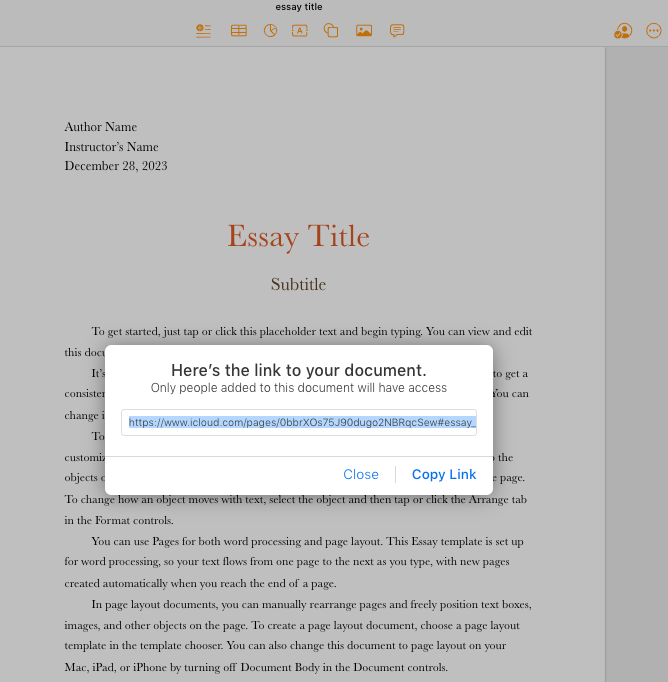
Method 5. Recover Permanently Deleted Pages Document on Mac
But what if you don’t have a backup, and the Pages document is permanently deleted? Then it might be time to consider using a professional data recovery program.
That might sound daunting to pick the best, but we have chosen the best one for you, Cisdem Data Recovery. Yes, it can not only recover an unsaved Pages file, but also retrieved permanently deleted Pages document on a Mac.
- Download and install Cisdem Data Recovery on your Mac.
 Free Download macOS 10.15 or later
Free Download macOS 10.15 or later - Go to Hardware Disk, choose the hard drive where you edited or stored the Pages documents. Click Search for lost files.
- Go to Type > Documents > pages, also you can use the filter tool or search box to quickly locate a deleted / unsaved Pages document.
![recover pages cisdem 04]()
- Preview the Pages document, select and click Recover button.
![recover pages cisdem 05]()
Conclusion
In conclusion, no matter you want to recover unsaved Pages document on Mac, or recover deleted Pages document, as long as you use the appropriate method, we are able to find them back. Also, we should always remember that, backup all your important files before your files are gone forever.

Connie Yu has been a columnist in the field of data recovery since 2011. She studied a lot of data loss situations and tested repeatedly to find a feasible solution tailored for each case. And her solutions are always updated to fix problems from the newest systems, devices and apps.

JK Tam is the lead developer at Cisdem, bringing over two decades of hands-on experience in cross-platform software development to the editorial team. He is now the lead technical approver for all articles related to Data Recovery and DVD Burner.






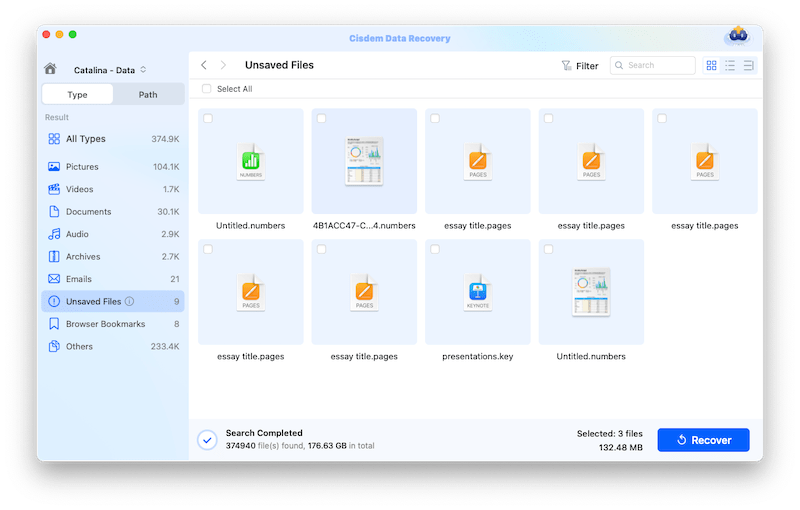
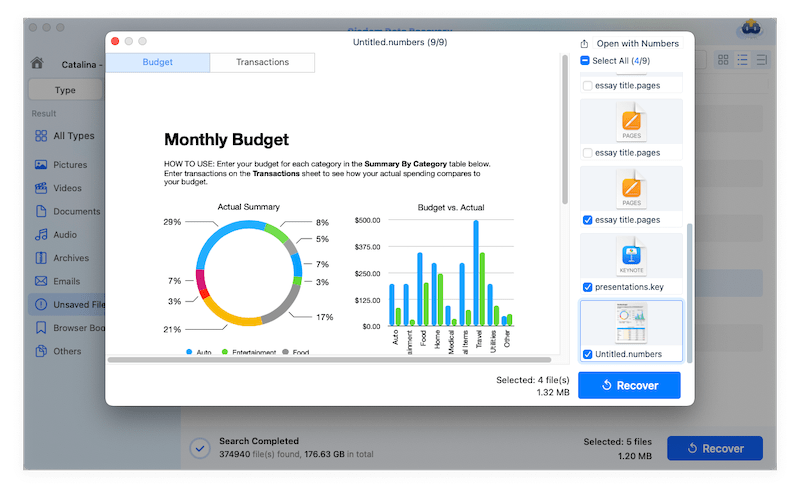
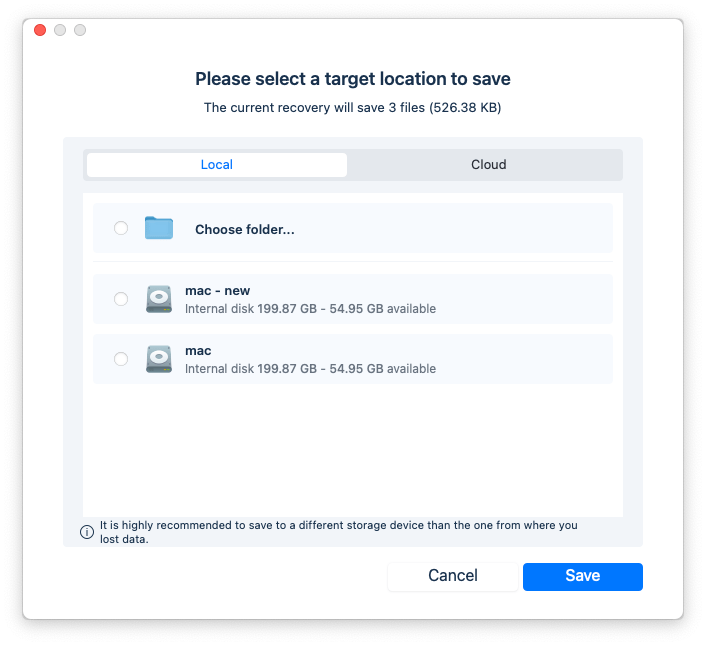
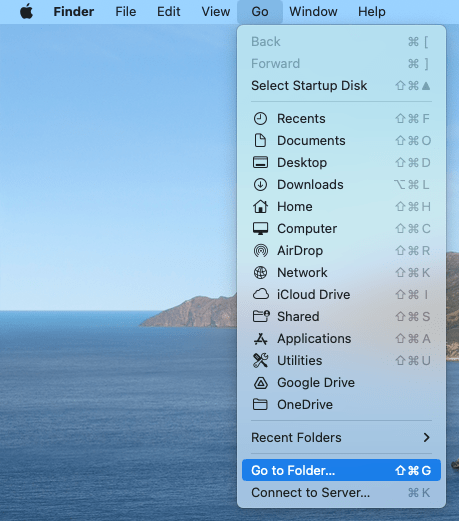
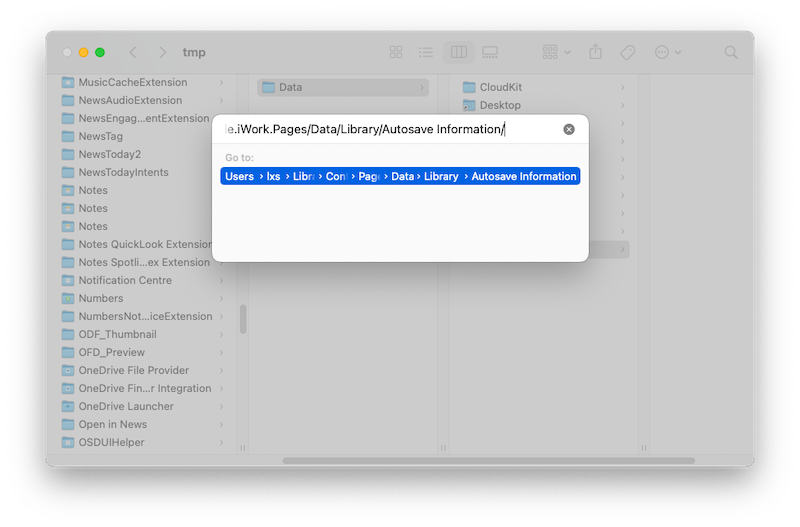
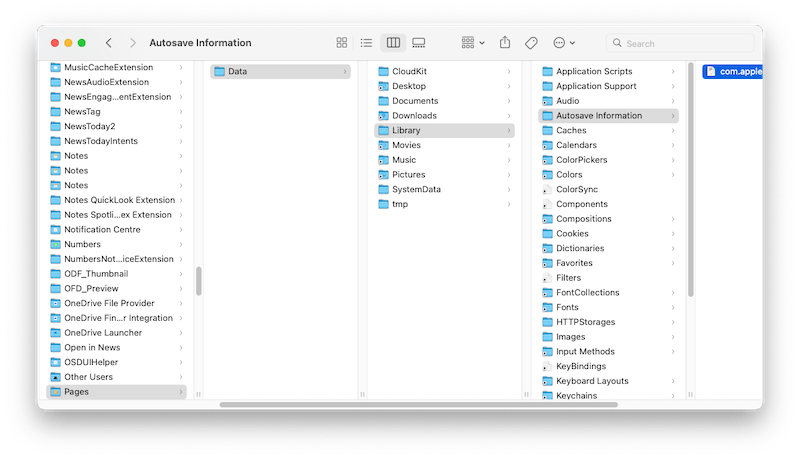
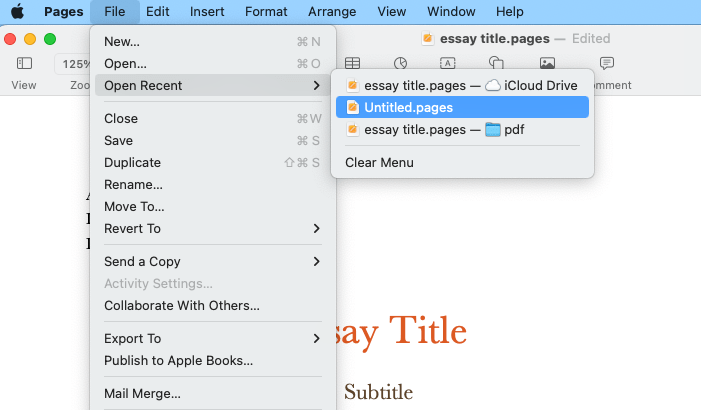
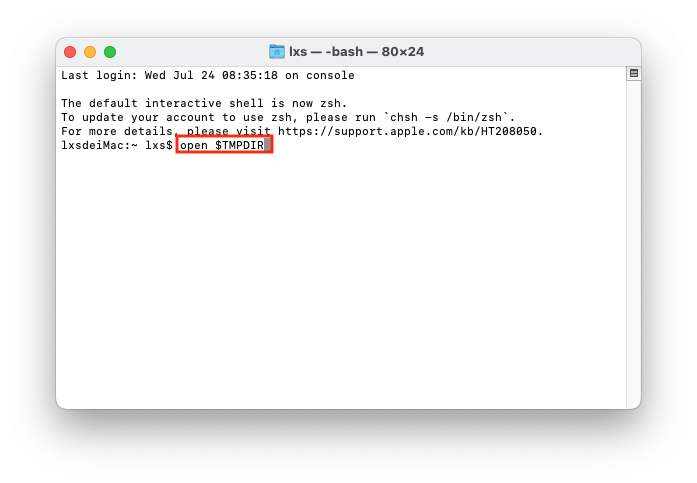
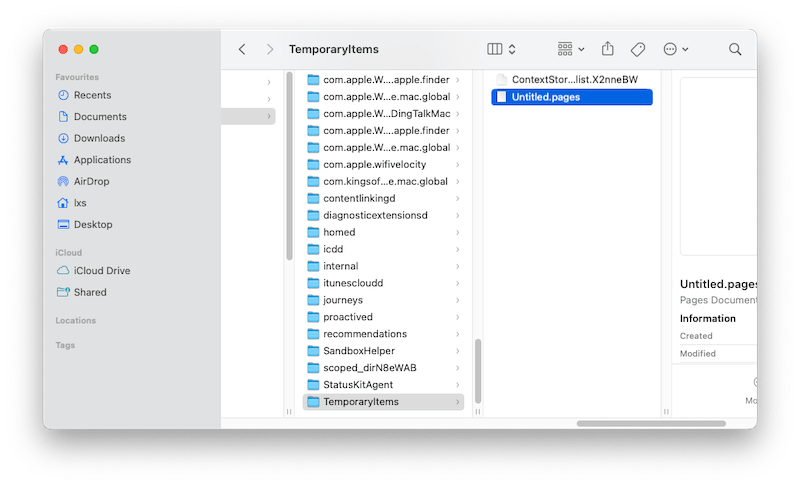
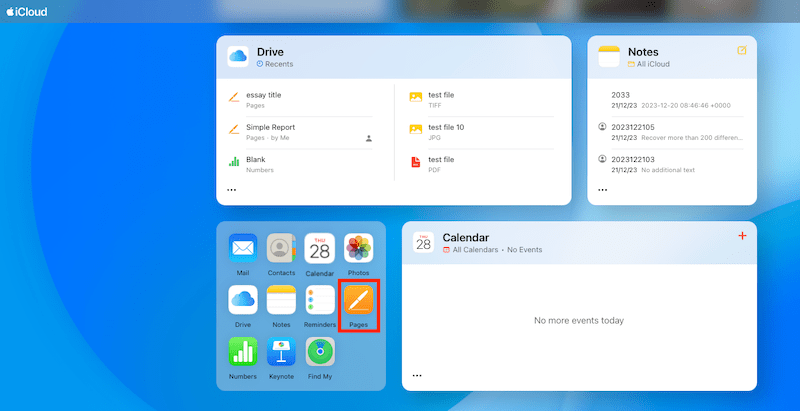

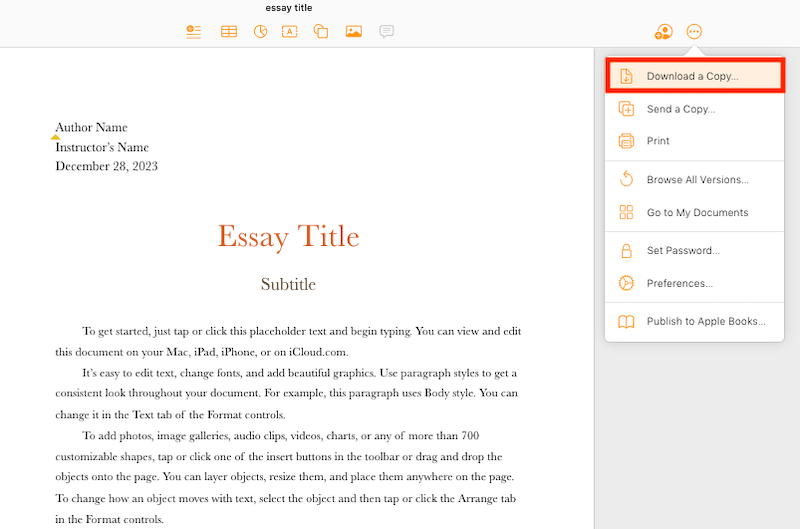
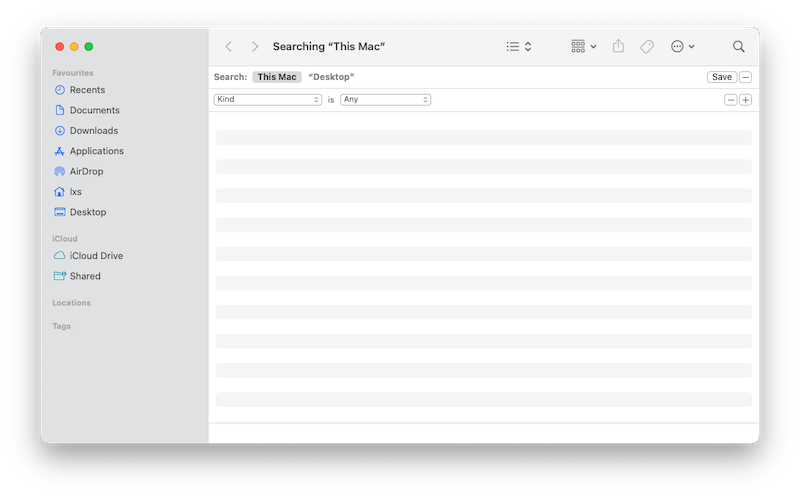
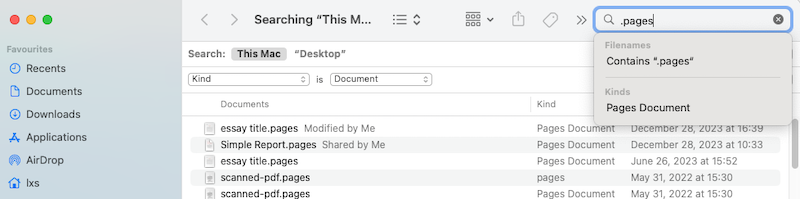
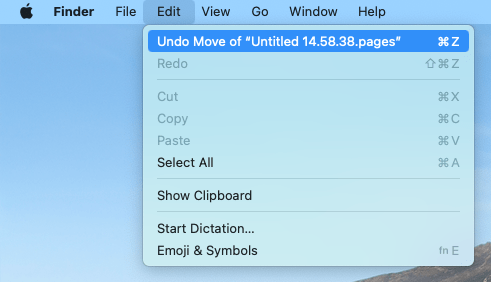
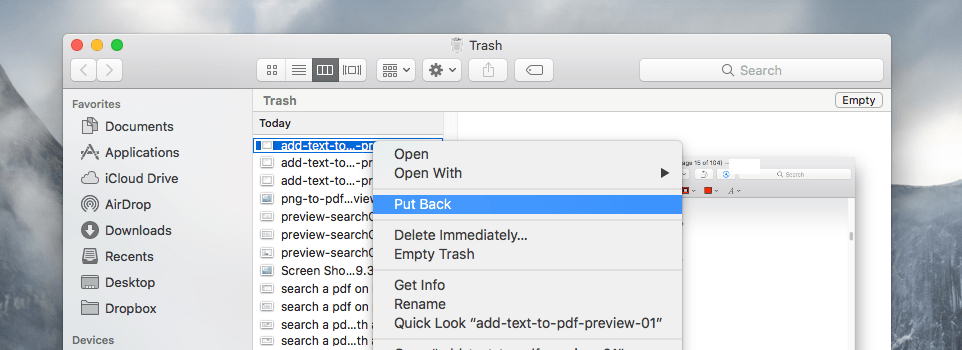
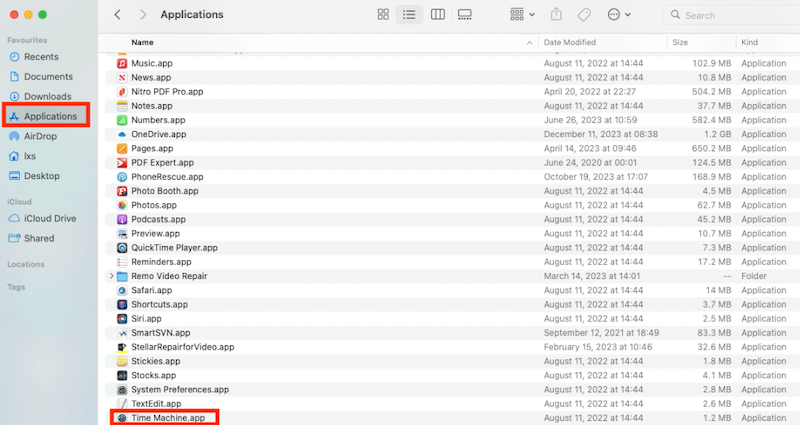
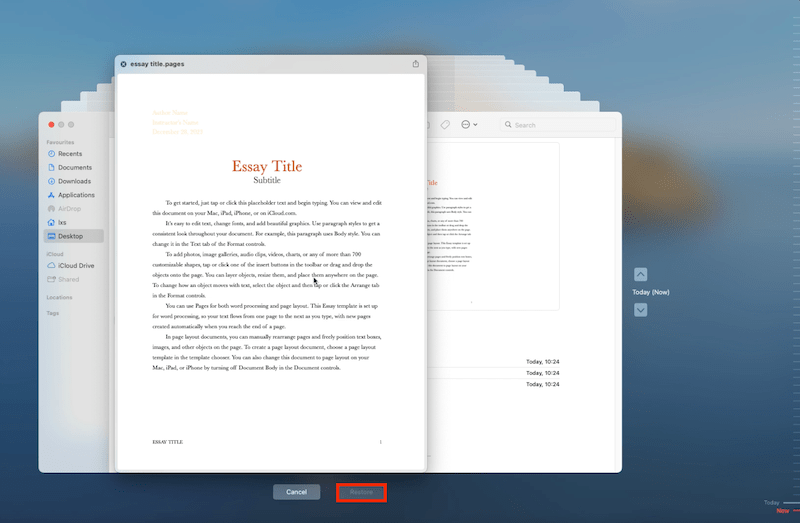
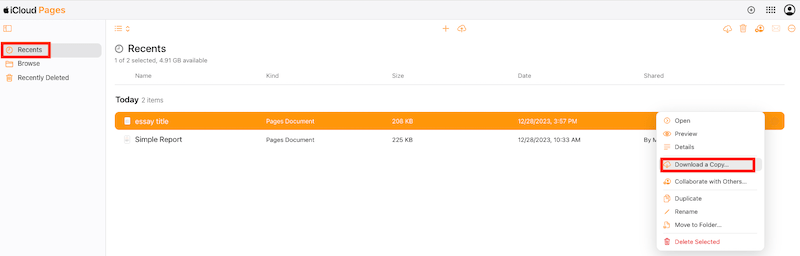

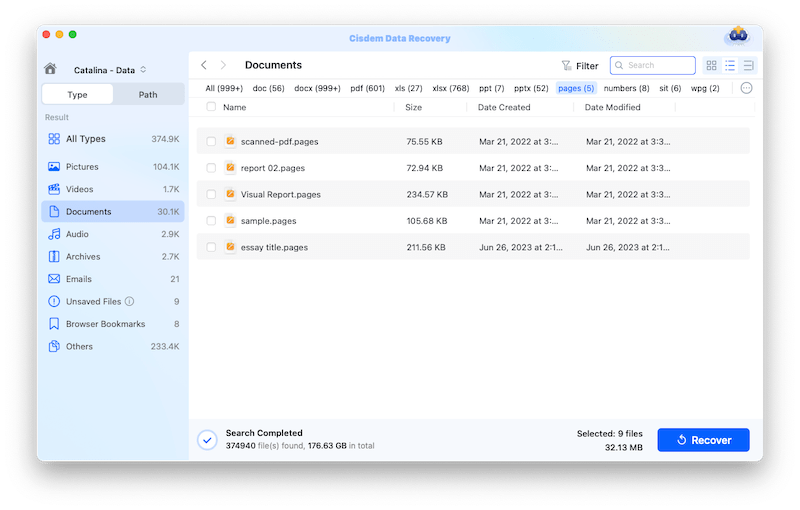
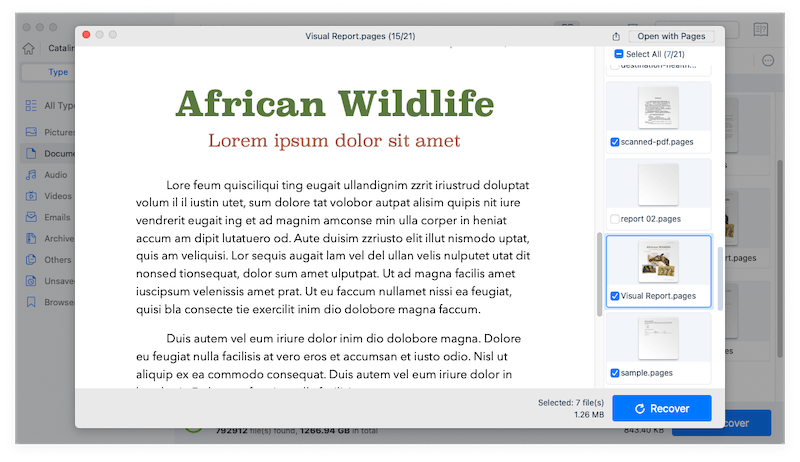
Sarah J. Duran
Cisdem worked for me. I started the scanning and went to Unsaved Files, though I could not find the unsaved one with a file name that I remembered, there was an untitled file, I previewed the file and it was the right one! Thanks.
Megan
I found this page useful. Love the tutorial video inserted. I have got back my deleted Pages document successfully.
Gregersenartpoint
Note: to ensure a better recover lost Pages document, you’d better not any anything on your Mac after you lost the Pages document and try the following steps quickly, the sooner the better.
amanda
If you have emptied the trash can, then you should check out the part 3 to recover Pages document on Mac.
JImena Velazco
I just have to say, thank you so much to whomever provided this cheat code to gain access to a Pages doc that did not save. You are a lifesaver!