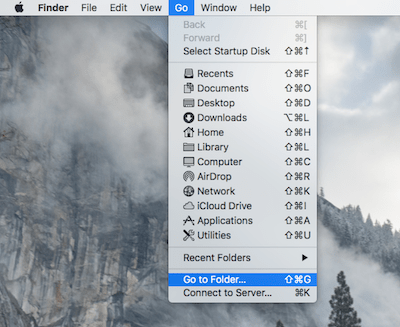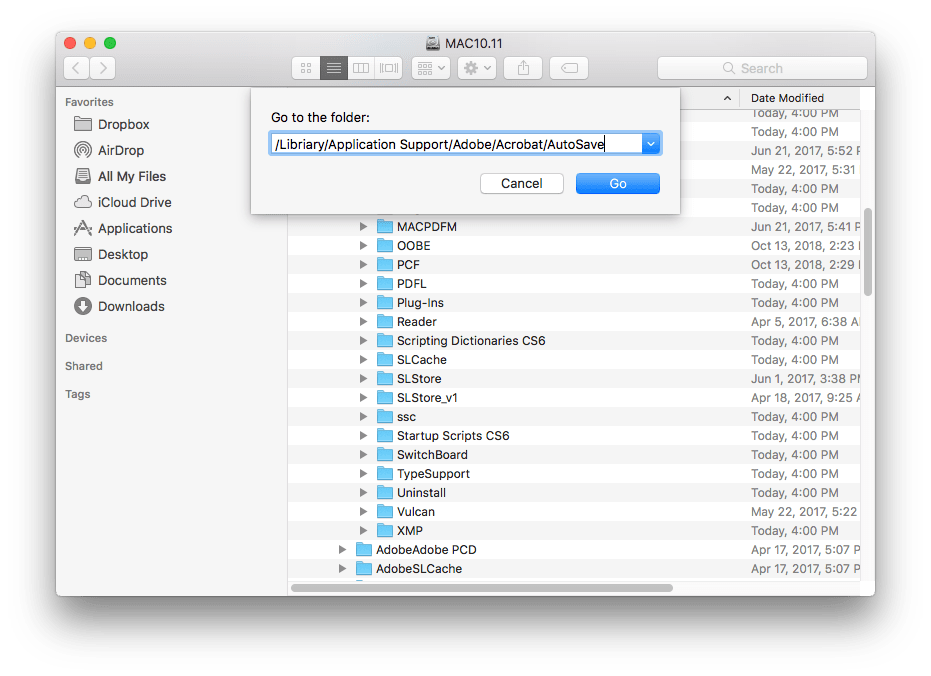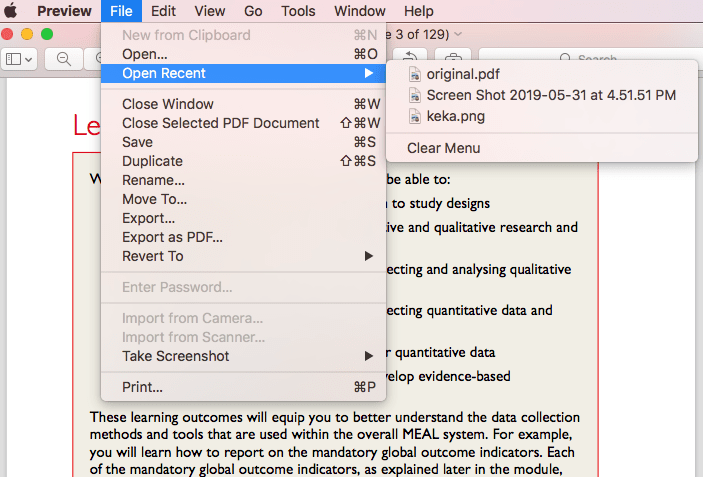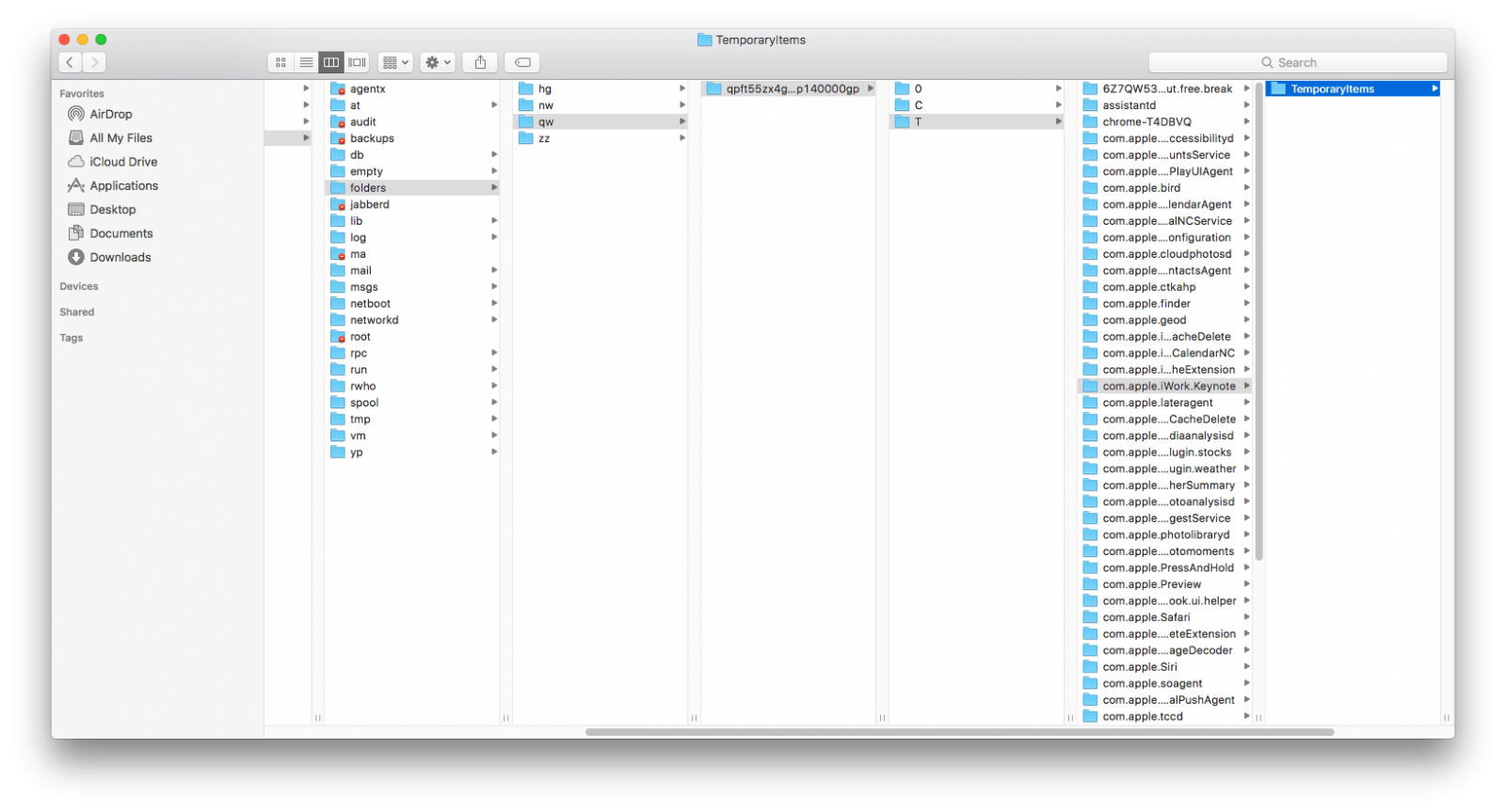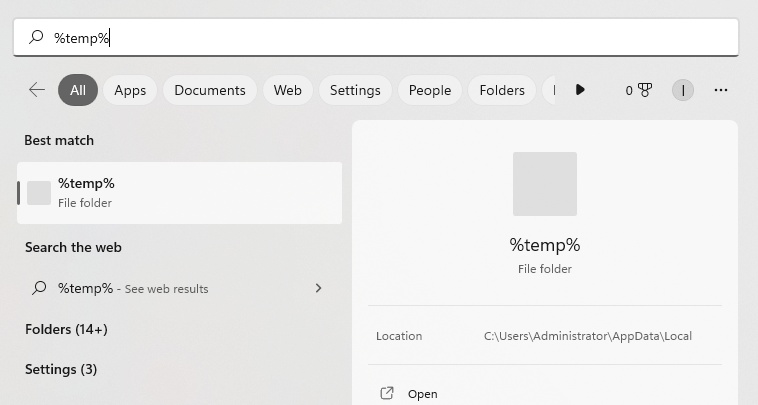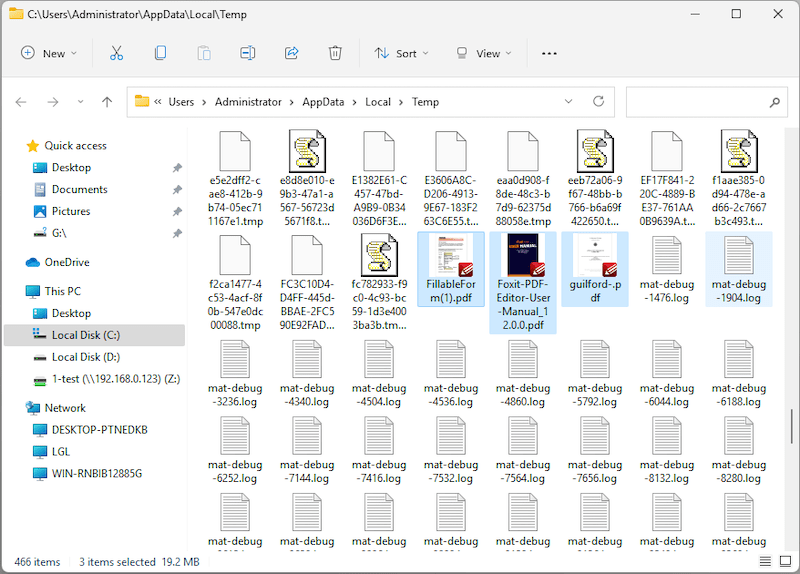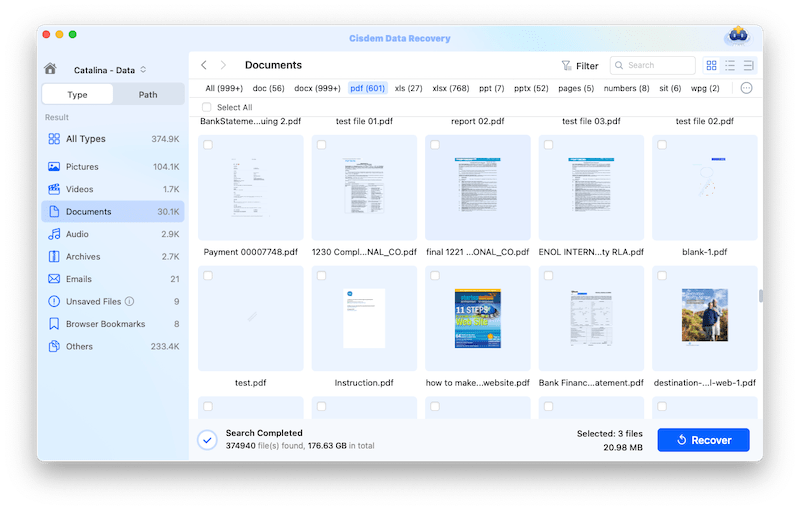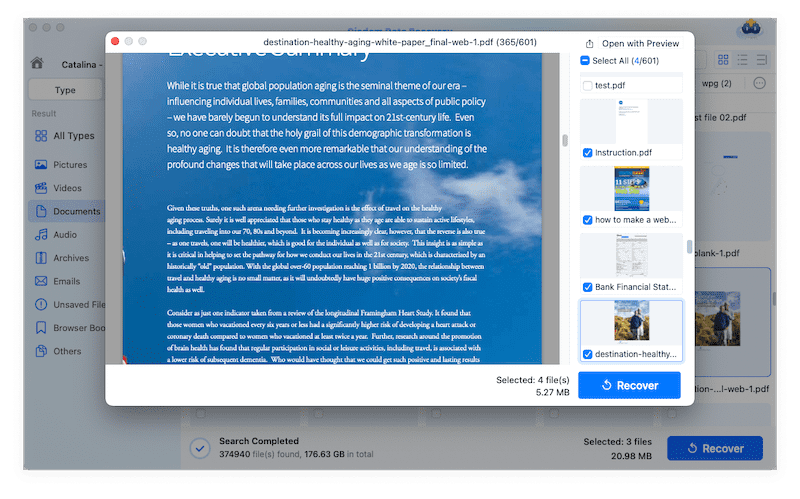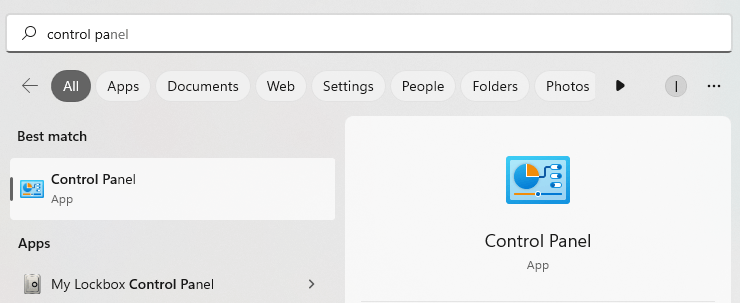[2025] How to Recover Unsaved or Deleted PDF on Mac and Windows
 25.1K
25.1K
 0
0
Adobe Acrobat PDF is a commonly-used format. We may edit and save a PDF file in different PDF editors. But it would be a disconcerting experience to leave a PDF unsaved or accidentally delete it.
Stay calm! First thing first, stop running apps as many as possible so they won’t writing lots of data to your device and permanently erase your PDF files. Checking your PDF apps and recycle bin should be the first call to recover a PDF file. Here we will give your the complete guide to do PDF recovery easily and successfully, , on Mac and Windows.
 Best Data Recovery for Mac and Windows
Best Data Recovery for Mac and Windows
Get Back PDF Files to Your Drive Now!
- Use both quick and deep scanning mode to recover PDF files lost due to different reasons
- Recover PDF files and others from internal or external storage device
- Preview PDF files before recovery
- Quickly search PDF files with filter tool
- Recovered PDF files can be opened and edited successfully
- High success rate to recover PDF and others
- Recover PDF files to local drive or Cloud
- Support recovery of 200+ file formats: video, audio, photo, document, email, archive, etc.
- Repair corrupted videos, photos, office documents and PDFs
 Free Download macOS 10.15 or later
Free Download macOS 10.15 or later  Free Download Windows 11/10/8/7
Free Download Windows 11/10/8/7 Recover Unsaved PDF File on Mac and Windows
Sometimes, we just leave our PDF files unsaved, due to program crash, sudden power-off, neglect, etc. But luckily, same as Office applications, most of PDF applications has AutoSave feature to restore an unsaved PDF file. Also, they store temporary versions of PDFs on the disk.
#1 How to Recover Unsaved PDF in Adobe Acrobat
It is much likely you are using a professional PDF tool to manage your PDF files, such as Adobe Acrobat, Foxit. If your installed PDF tool builds in the auto-save feature, you are also allowed to recover unsaved PDF files. Here we take Adobe Acrobat as example to show how to do the unsaved PDF file recovery.
First, we need to know the Adobe Acrobat autosave location on Mac and Windows before the recovery:
For Mac: /Libriary/Application Support/Adobe/Acrobat/AutoSave
For Windows: C:\Users\%UserName%\AppData\Roaming\Adobe\Acrobat\1X. 0\AutoSave\
How to Recover Unsaved PDF on Mac in Adobe Acrobat?
- Click on any blank area of your mac to locate in Finder.
- Go to the menu bar, select GO>Go to Folder.
![go to folder]()
- Input the path of Adobe Acrobat autosave: /Libriary/Application Support/Adobe/Acrobat/AutoSave, then click Go.
![adobe autosave]()
- Find the PDF files, open with Adobe and then save on your mac.
How to Recover Unsaved PDF on Windows in Adobe Acrobat?
- Go to the location on your Windows: C:\Users\%UserName%\AppData\Roaming\Adobe\Acrobat\1X. 0\AutoSave\
- Find and open the unsaved file with Adobe Acrobat, then save it.
In fact, since Adobe Acrobat has activated the AutoSave feature by default, you can open the app to restore an unsaved PDF without going to the autosave location, or just open recent to find the updated version. Even, if you have signed into Adobe Acrobat Document Cloud, you can find and restore the unsaved PDF documents from the cloud backup.
#2 Recover Unsaved PDF in Mac Preview
All macOS versions come with a free feature to save files on Mac automatically. That’s to say, all the document-based apps, including Preview, iWork, TextEdit for Mac allow users to auto save files when they are working on these files on a Mac. And defaulted, the Auto-Save function is ON.
- First, make sure the Auto-Save is turned on your mac.
Go to Apple Menu>System Preferences>General>Ask to keep changes when closing documents, make sure the boxed is checked. - Then open the unsaved PDF with Preview to see if it is auto saved.
If you cannot find the unsaved PDF on your mac, go to Preview>File>Open Recent, then save the PDF file on mac.![open recent in preview]()
#3 Recover Unsaved PDF Files from Temporary Folder
Still, you can try to find and recover the unsaved Adobe PDF files from Temporary folder on your Mac and Windows.
For Mac users:
- Go to Finder>Applications>Utilities.
- Then find and launch Terminal on your mac.
- Input “open $TMPDIR” into Terminal, then press “Enter”.
![find pdf from tem folder]()
- Discover the unsaved PDF files and recover.
For Windows users:
- Press Windows+S, enter %temp%.
![restore from temp win01]()
- Find the PDF files, open and save the file.
![restore from temp win02]()
Recover Deleted PDF Files on Mac and Windows
First, you’d better check your Mac Trash bin or Windows Recycle bin to make sure if your PDF files are permanently deleted or not. If they are still stored in your trash bin, you just need to select them all and right click to choose “put back”. But if you have permanently deleted them, you will need to recover permanently deleted PDF files as following.
#1 The Best Way to Recover Deleted PDF Files on Mac and Windows
It’s quite a simple job to restore PDF files if you have Cisdem Data Recovery on hand. It is perfectly designed to recover lost, deleted, formatted PDF files from different kinds of storage devices, including Mac & Windows disks, external hard drives, memory cards and USB flash drives, etc. Furthermore, it has a bunch of key features which are listed below.
- Recover PDF files from internal or external storage device
- Recover files including PDF, photos, videos, audios , archives and other documents in 300+
- Repair damaged videos, photos and documents in different formats
- Recover lost files in different situations: delete, format, virus attack, crash, power off, etc.
- Preview files before recovery
- Quickly filter files with keywords, file size, date created or modified
- Recovered PDF files or others can be opened and processed
 Free Download macOS 10.15 or later
Free Download macOS 10.15 or later  Free Download Windows 11/10/8/7
Free Download Windows 11/10/8/7
How to DO PDF file recovery with Cisdem?
- Step 1Launch Cisdem Data Recovery.
If you want to recover PDF files from external storage device, please connect it to your device first. - Step 2Choose the hard drive or external device where you store the PDF files.
Go to Disk Data Recovery and select the device that you want to recover files from.![]()
- Step 3Scan PDF files.
Click on the Search for lost files button to start finding files. Go to Type>Documents>PDF, or use the filter to quickly search a PDF file.![recover pdf files mac]()
- Step 4Click "Recover" to restore deleted or lost PDF files.
![recover pdf cisdem 02]()
Also, you can check the YouTube tutorial video here:
#2 Recover Deleted PDFs from Backup on Mac and Windows
If you have backed up the PDF files using system utilities on Mac or Windows, you can even restore the deleted PDF files without using any 3rd party software.
Recover Deleted PDFs on Mac
Time Machine is the free utility designed to back up files from mac to external hard drives. If you have a good habit to back up your PDF files with Time Machine, you will be able to recover the deleted or lost, even previous version of your PDF files on mac.
- Go to Finder>Application, find and launch Time Machine.
- Open the folder where you save the PDF files.
- Use the timeline to check the PDF files backup, select the wanted one and press Space bar to preview.
- Click “Restore” to recover the deleted PDF files.
![recover deleted pdf files with time machine]()
Recover Deleted PDFs on Windows
File History is the Windows utility to backup and restore personal files, including PDF documents. If you have transferred a copy of PDF files to an external storage device, you can use restore them easily by following this procedure.
- Type Control Panel in Windows search box.
![restore from file history01]()
- Go to System and Security>File History>Restore your files with File History.
![restore from file history02]()
- Check the files and preview all the versions, select the one you want to restore and click Restore button to recover.
Conclusion
The solutions are quite different when recovering unsaved or deleted PDF files on Mac or Windows. But a dedicated program is always the one brings you the best result. Also, you can have a try on the data recovery software whenever you fail to recover PDF files with other recommended methods. And the most important is, you need to back up files on a regular basis.

Connie Yu has been a columnist in the field of data recovery since 2011. She studied a lot of data loss situations and tested repeatedly to find a feasible solution tailored for each case. And her solutions are always updated to fix problems from the newest systems, devices and apps.

JK Tam is the lead developer at Cisdem, bringing over two decades of hands-on experience in cross-platform software development to the editorial team. He is now the lead technical approver for all articles related to Data Recovery and DVD Burner.