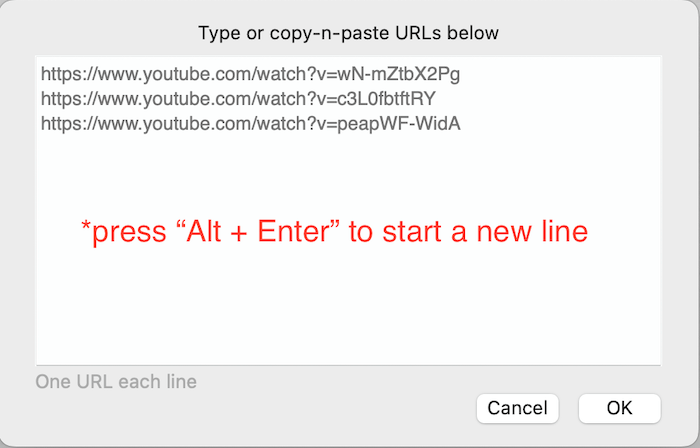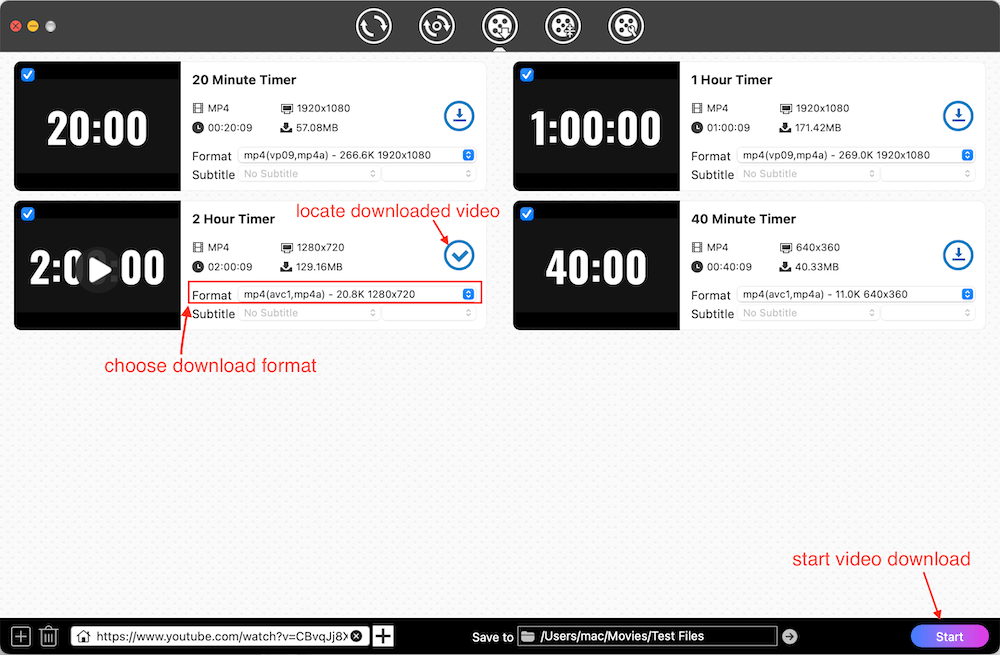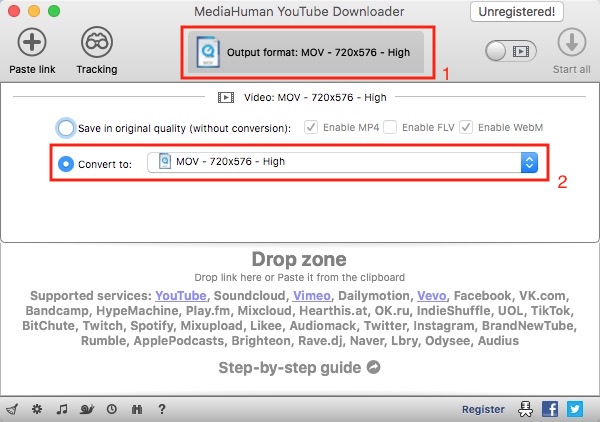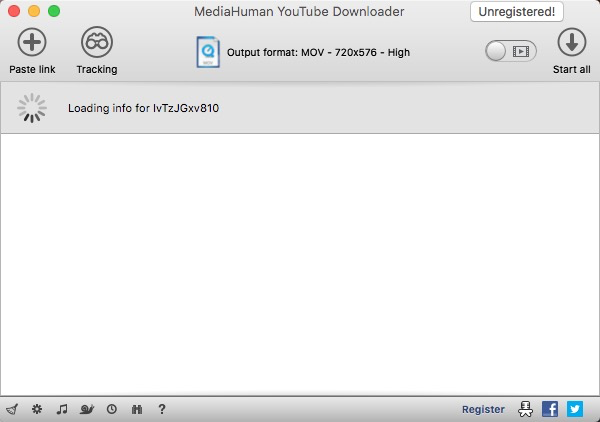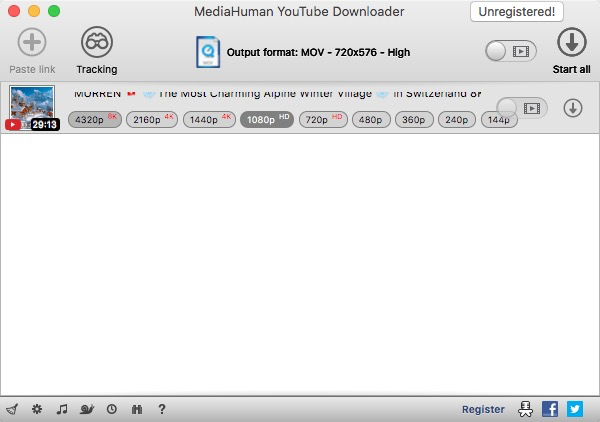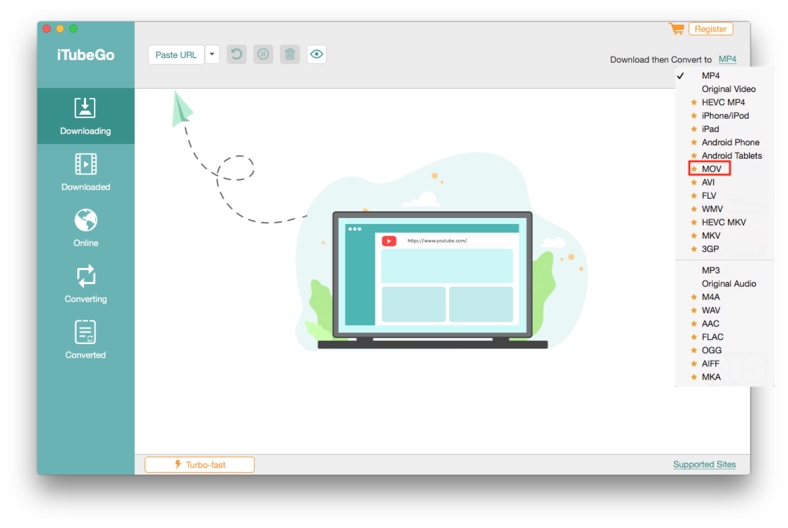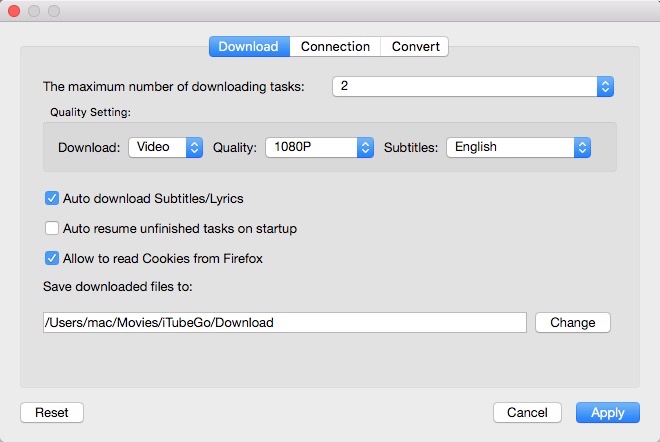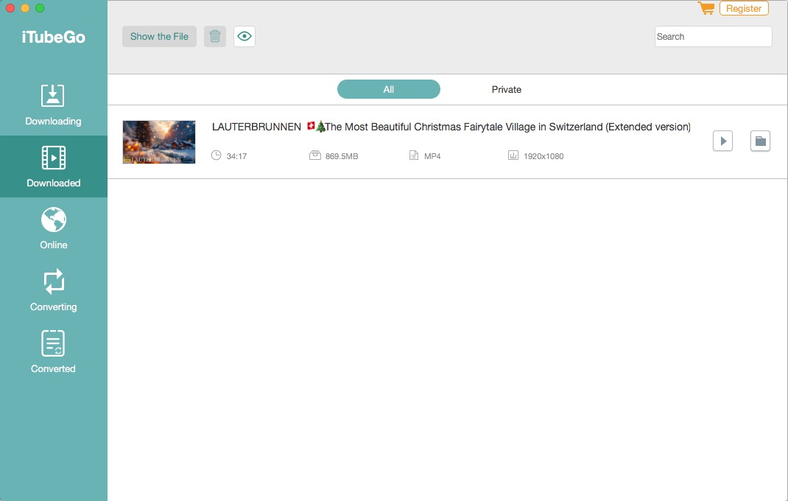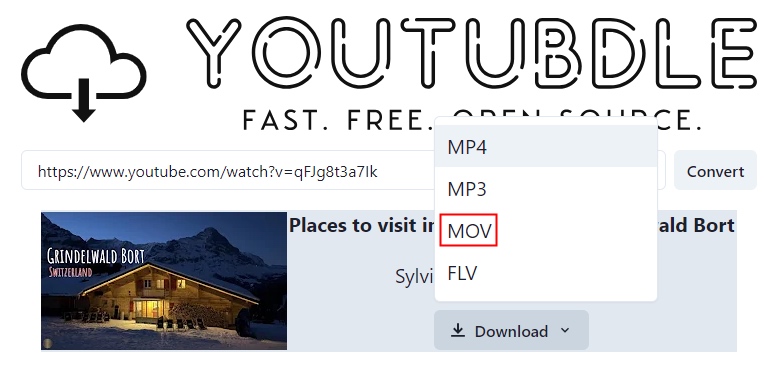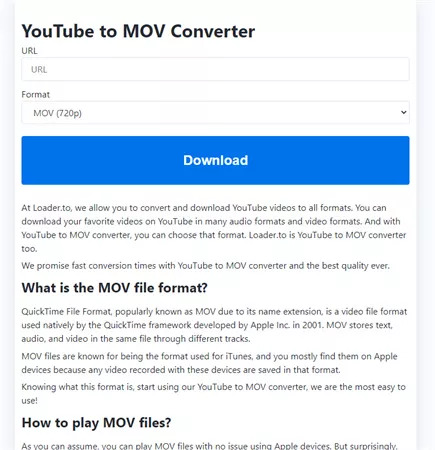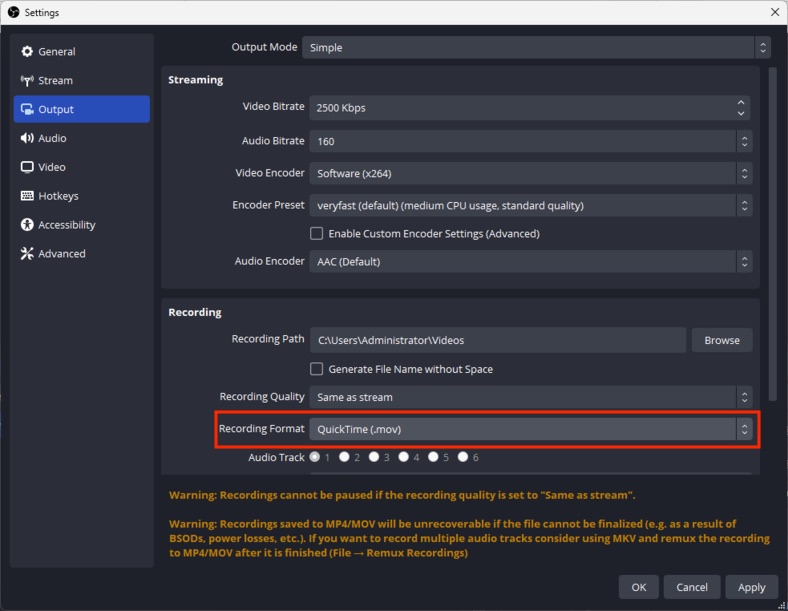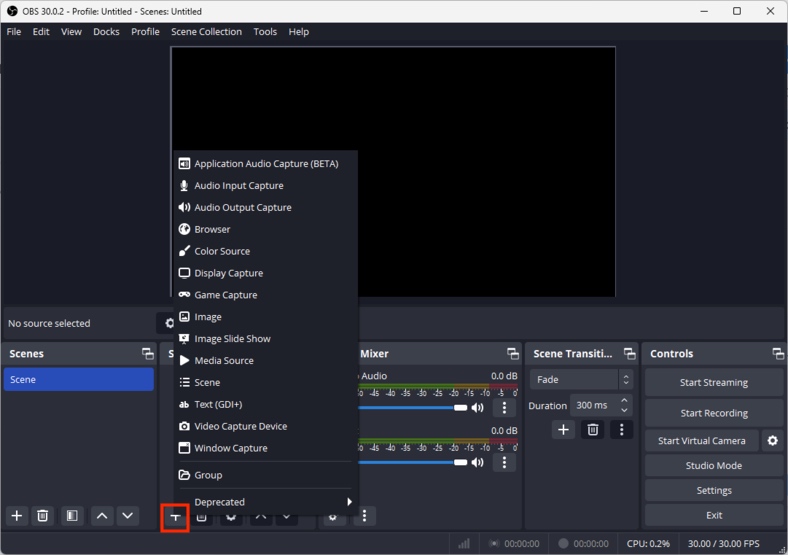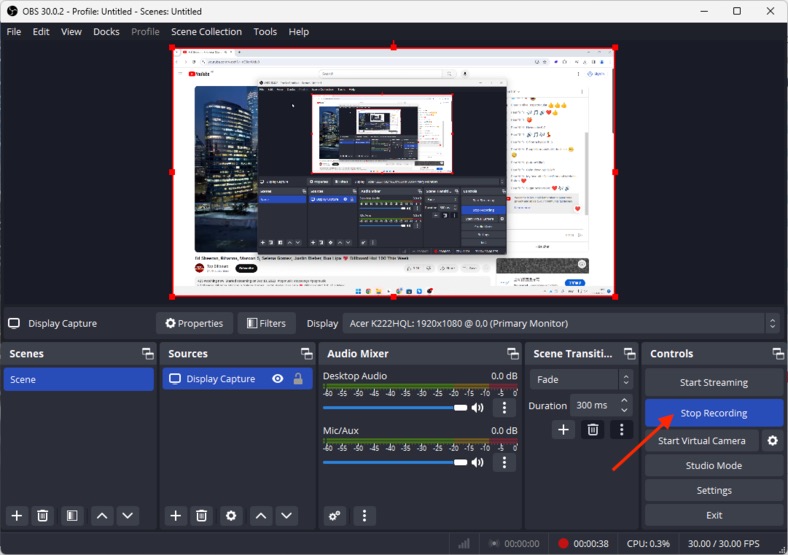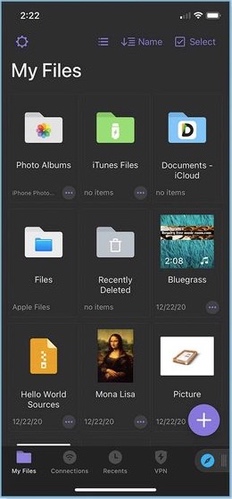How to Download and Convert YouTube to MOV in High Quality
 2.8K
2.8K
 0
0
YouTube is the largest media website currently that has attracted billions of people to watch different types of videos online every day. This article aims to show how to download and convert YouTube to MOV, helping the needed people to feel free to watch high-quality videos offline when they go outside and don’t have a steady internet service to connect. Welcome to read this article to find your method.
 Cisdem Video Converter
Cisdem Video Converter
The Best YouTube to MOV Converter for Computer Desktop
- Download and convert YouTube video, playlist, channels and live to 600+ video and audio formats
- Also support grabbing videos from extra 1000+ media websites, including Twitter, Pinterest, Facebook, etc.
- Ensure quick bulk downloads without data loss
- Download 4K/5K/8K YouTube videos safely while maintaining high quality
- Prepare additional useful features, like editing file appearances, changing encoding parameters, merging several files into one, playing the downloaded video
- Can also rip different types of DVD and Blu-ray discs, even with copy protection methods
- Pretty easy to use with the straightforward interface
- Work on Mac and Windows
 Free Download macOS 10.13 or later
Free Download macOS 10.13 or later  Free Download Windows 10 or later
Free Download Windows 10 or later
Part 1. Download and Convert YouTube to MOV on Computer
#1 Top 3 Best YouTube Video to MOV Converters for Mac and Windows
1. Cisdem Video Converter
Cisdem Video Converter is the best YouTube to MOV converter that allows people to download YouTube videos to MP4 and convert them to any desired format in a few clicks on Mac and Windows. Due to the simple interface, it is easy to get in hands for everyone. Also, it offers a batch-processing feature to deal with multiple videos at once, saving people's efforts and time.
Except for downloading YouTube videos, playlists, or channels, this excellent video downloader can download videos from other 1000+ websites, including TikTok, Reddit, OK.ru, and so on. Moreover, it is equipped with a built-in media editor, compressor, and player to customize or enjoy the downloaded videos in the app, saving people from downloading extra software.
Steps:
1. Open the downloaded App
Download and install the newest version of the Cisdem Video Converter to your computer.
 Free Download macOS 10.13 or later
Free Download macOS 10.13 or later  Free Download Windows 10 or later
Free Download Windows 10 or later
Launch it, click the third icon on the top to enter into the download interface. The other are for converting media files, ripping discs, compressing, and editing videos in order.
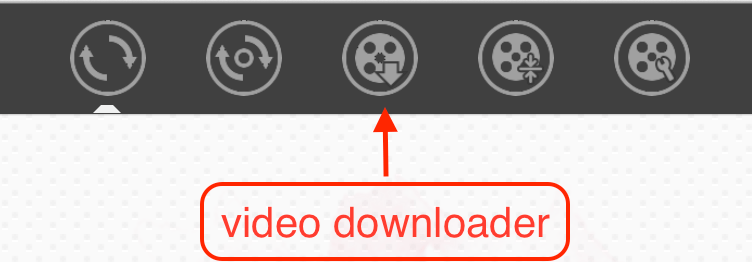
2. Copy the link of a YouTube video
Visit YouTube.com, open a video, right-click on it and choose "Copy video URL".
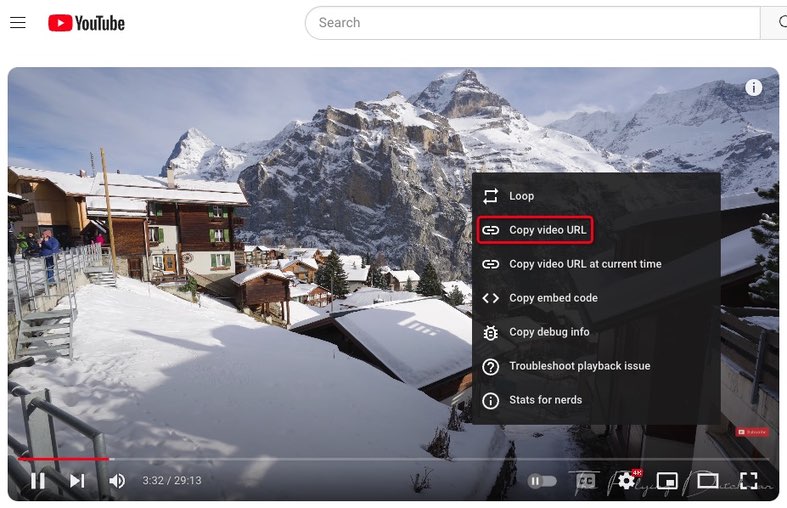
3. Paste the YouTube URL
Back to Cisdem app, move to the bottom, input the copied URL into the empty box, and click "+" to parse out the video link.
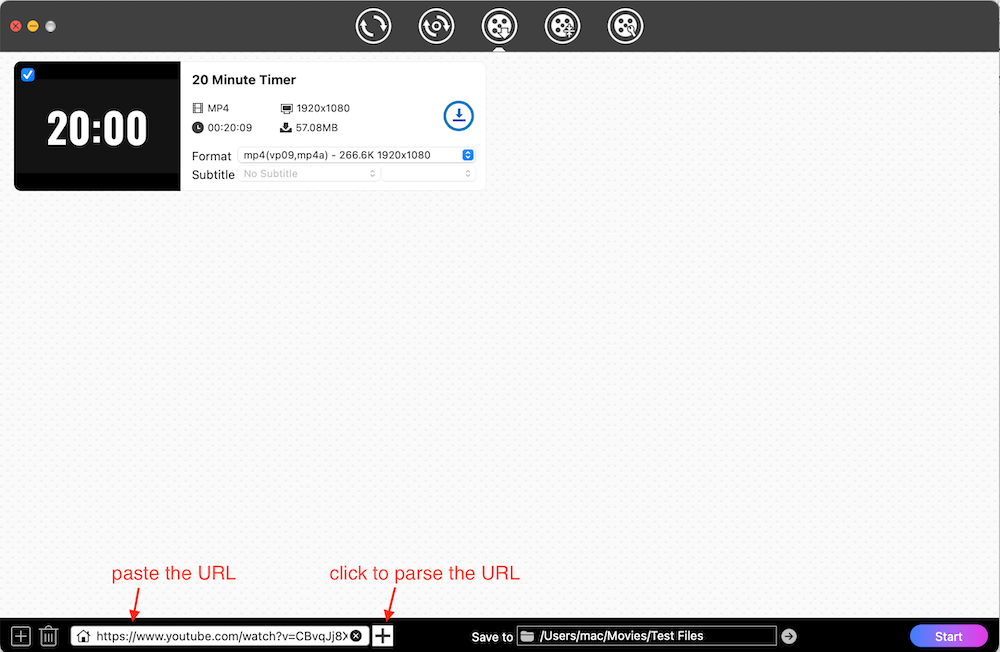
For those who avid for downloading multiple videos at once, click ![]() on the bottom left corner, which allows you to add only links and parse out them in one click by clicking "OK".
on the bottom left corner, which allows you to add only links and parse out them in one click by clicking "OK".
4. Choose the output quality (Optional)
Click the drop-down icon of "Format" button to select a preferred quality from 360p to 4K or even 8K resolution. Accordingly, the higher the quality, the slower the download speed.
5. Download YouTube videos in bulk
Directly hit on "Start" icon on the bottom right corner to save them to your device. Once finished, click on the "Checkmark" icon on the video thumbnail to find the newly downloaded file on your local folder.
6. Convert YouTube to MOV format
Switch to the conversion interface by clicking the first icon on the top, drag-n-drop all downloaded videos to it. Then, click the Format icon to open the output format list, tap on "Video", find "MOV" and select a quality option. Finally, click "Start" button to convert YouTube videos to MOV.
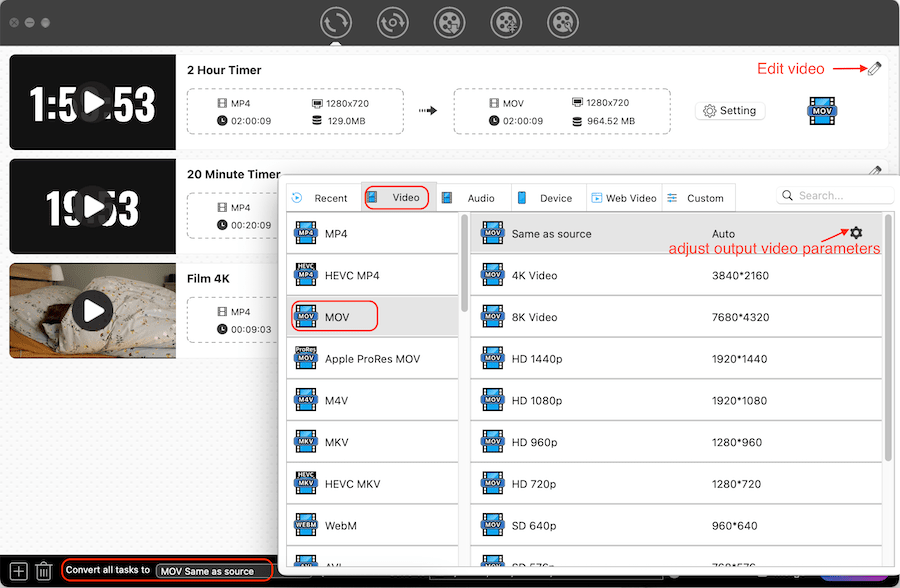
2. MediaHuman YouTube Downloader
As the name manifests, MediaHuman is a dedicated YouTube downloader software, capable of downloading YouTube to MOV, MP4, MPEG-4 and many other formats effortlessly. This lightweight tool monitors the clipboard constantly and quickly processes the copied link. It can not only download YouTube playlists and channels in 1080P, 4K, 8K resolution, but also downloads them in batches.
Plus, it offers over 35 languages for users to choose a familiar one for a convenience experience. However, this superior tool can only download 20 videos for free. Another issue is that it may get stuck when you add more than 3 video links.
Steps:
- Download MediaHuman YouTube Downloader App and install it.
- Click the Format on the top center, tick out the "Convert to" button, and then click the drop-down box to find and choose "MOV" as the output format.
![choose mov as the output format - mediahuman]()
- Go to copy a YouTube video link. Back to the app, click “Paste link” button to analyze.
![parse out the contained youtube video - mediahuman]()
- Tap on the wanted quality button and hit on click the “Download” icon to start the downloading and converting process.
![convert youtube to mov - mediahuman]()
3. iTubeGo
iTubeGo is also a powerful YouTube to MOV converter for Windows and Mac. Except for MOV, it provides other 20+ video and audio file formats for people to choose from, including MP4, AVI, FLV, MP3, FLAC, etc. Apart from downloading videos with the help of URL, it is also designed with a built-in browser to visit and download videos from websites in the app directly.
Meantime, it offers a Turbo fast speed to get video quickly. It can download the playlist and offers a batch-downloading feature. However, these advanced features only exist in the paid version.
Steps:
- Download, install and open the software.
- Click the Format option on the top right corner to change MOV as the output format.
![choose mov as the output format - itubego]()
- Then go to the top toolbox, click "iTubeGo > Preferences" to make output settings on the Download panel, such as quality, subtitles, maximum downloading tasks, etc. Click "Apply" to remember the adjustment.
![set the output quality and other settings - itubego]()
- Copy a YouTube video and click "Paste URL" button. Then you only need to wait for completing the analyzing, downloading and converting process. Once done, the new MOV video will be automatically saved to the "Downloaded" section.
![convert youtube to mov - itubego]()
#2 Best Online YouTube to MOV Converters: No Need to Install Software
1. YOUTUBDLE.com
YOUTUBDLE.com is currently one of the rare truly effective YouTube to MOV converter, which comes with a simple interface and deals with the copied link quickly. It will download YouTube video to MOV, MP4, FLV or MP3 format in one click.
However, if you avid for downloading YouTube playlist, this is not a suitable option because it can only parse out the first video of the playlist line. And this tool will largely compromise the video quality, for example, it saves a 4K video into 640* 360P resolution.
Steps:
- Open https://youtubdle.com/ on a browser.
- Move to YouTube website and copy the URL of any video that you wish to save.
- Back to the online tool, paste the copied link into the box for adding URL, and click "Convert".
- Once parsing out the video, click the drop-down icon of "Download" button and choose "MOV" to start the downloading process.
![convert youtube to mov online with youtubdle]()
2. Loader.to
Loader.to is also a free online YouTube to MOV converter available for the public, which can save YouTube to MP4, MOV, WebM, M4A, AAC, FLAC, OPUS, OGG, WAV and MP3 format safely. However, if you pursue for clear quality, this online tool can only get WebM format in 4K/8K resolution. This simple tool also works on some other popular websites, like Vimeo, Twitch, SoundCloud, etc. Besides, it offers an easy-to-use interface, gets rid of annoying ads and supports 24 languages for people to choose from.
Steps:
- Visit Loader.to, choose MOV in the Format box.
![download and convert youtube to mov online with Loader.to]()
- Copy a YouTube video link and paste it into the "URL" field.
- Click Download to start the working process.
- Once done, click the newly generated Download button to save video to your local device.
Part 2. Record YouTube to MOV to Desktop
To save YouTube video to MOV format directly, using screen recorders is also an effective solution, which not only permits you to save YouTube videos, playlists or channels, but also Live videos. OBS Studio is such an open-source and cross-platform recorder software to record YouTube videos to MOV, MKV, MP4 and other popular video formats to your computer.
Steps:
-
Download and install the latest version of the OBS to your computer.
- Open it, click “File > Settings > Output”to set MOV as the output format. Click “Apply”.
![choose mov as the output format or make other recording settings]()
- Back to the main interface, click “+” and choose “Display capture”.
![plan to start a recording]()
- Click “Start recording”. Now go to YouTube website and open a video.
- Once the video is over, click “Stop Recording” on OBS App. Now, you can click “File > Show Recordings” to watch the just generated MOV recording.
![record youtube to mov with obs studio]()
Part 3. Download and Convert YouTube to MOV on iPhone
Based on our testing results, there are limited software that can save YouTube video to MOV directly on iPhone. Hence, it is recommended to download YouTube videos to MOV file on computer at first and then transfer them to iPhone via a USB or social streaming application. In this case, you can take Cisdem Video Converter as consideration.
If you insist on saving YouTube video to MOV on iPhone directly, Documents by Readdle is an available choice. It is widely popular as a premium file manager on iPhone, which also offers an embedded browser, helping people download videos from YouTube or other websites easily. Below is the simple steps:
- Get Documents by Readdle from App Store.
- Launch the App and tap the Compass browser icon.
![download youtube to mov on iphone]()
- Input https://youtubdle.com/ into the web browser address.
- Open YouTube app on iPhone, open a favorite video and hit the share icon to copy the address.
- Paste that address into youtubdle.com, and press "Convert" button to start to analyze the contained video.
- Touch the drop-down icon of "Download" button and tap "MOV" to save it.
Part 4. More Related Questions on Converting YouTube to MOV
1. Is there any YouTube video Chrome extension that can download YouTube to MOV?
Actually, most YouTube video download extensions are for downloading YouTube to MP4 by default. An extension called Video DownloadHelper can make it in the past. But now, the download and conversion feature can only be completed in its companion App. We are sorry that we haven’t found a useful YouTube MOV download extension. But we promise we’ll keep on updating information if we find a reliable one.
2. Can you upload MOV to YouTube?
Yes. Except for the commonly-used MP4 format, YouTube also supports MOV, 3GPP, FLV, AVI, MPEG-1, MPEG-2, MPEG4, MPEGPS, WebM, WMV, DNxHR, ProRes, CineForm and HEVC (h265).
If you fail to upload MOV to YouTube, it may because the uploaded MOV file contains video codecs that are incompatible with YouTube, which requires you to make conversions to solve this issue. Besides, if the quality of MOV file is too high, it will cost a long time for uploading. Therefore, the recommended MOV settings for YouTube uploading are listed below for a smooth experience.
| Video container | MOV |
|---|---|
| Video codec | H.264(recommended), ProRes |
| Audio codec | AAC-LC (recommended), Stereo/Stereo + 5.1, 96khz/48khz |
| Frame rate | 24, 25, 30(recommended), 48, 50, 60FPS |
| Definition | 8K, 4K, 1440p, 1080p (recommended), 720p, 480p |
| Aspect ratio | 16:9 (recommended), 4:3, 1:1 |
3. What is MOV? Is MOV better than MP4 when downloading YouTube videos?
MOV is a multimedia container file developed by Apple, which is well-known as the default format of QuickTime Player. It can store one or more tracks into one single file with related information, including video, audio, text, pictures, subtitles, and other metadata.
For those who pursue high-quality enjoyment, MOV is the better option when downloading YouTube videos. But if you apt for streaming video among different software or devices for other usages, then grab MP4 format.
Conclusive Words
Welcome to read this article to select a suitable method to download, convert or record YouTube to MOV to your device based on your needs. For getting short videos, they work roughly same. But for getting a YouTube video longer than 2 hours, recording requires you to monitor the smooth playback all the time, online tools tend to take a long time and can get stuck easily. Thus, using a professional desktop YouTube to MOV downloader and converter is the most reliable method, which is matched with diverse features and technologies to ensure fast and batch downloads in high quality.
Copyright Disclaimer
The video/audio download methods provided in this article are for personal and educational use only. Sharing or commercial use is not allowed unless you get permission first. The website fully respects copyright laws and will act upon any valid removal request.

Emily is a girl who loves to review various multimedia software. She enjoys exploring cutting edge technology and writing how-to guides. Hopefully her articles will help you solve your audio, video, DVD and Blu-ray issues.

Ryan Li is a senior developer at Cisdem. Since joining the company in 2017, he has led the development of Cisdem Video Converter and now serves as the editorial advisor for all articles related to Video Converter.