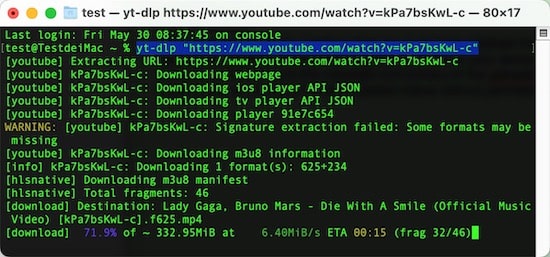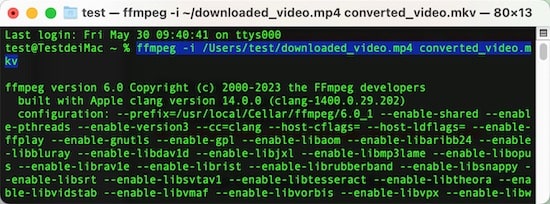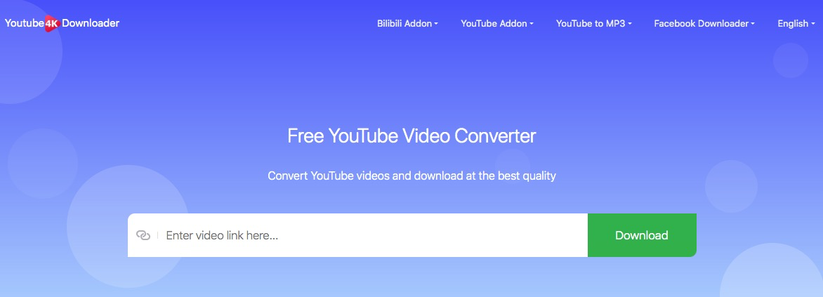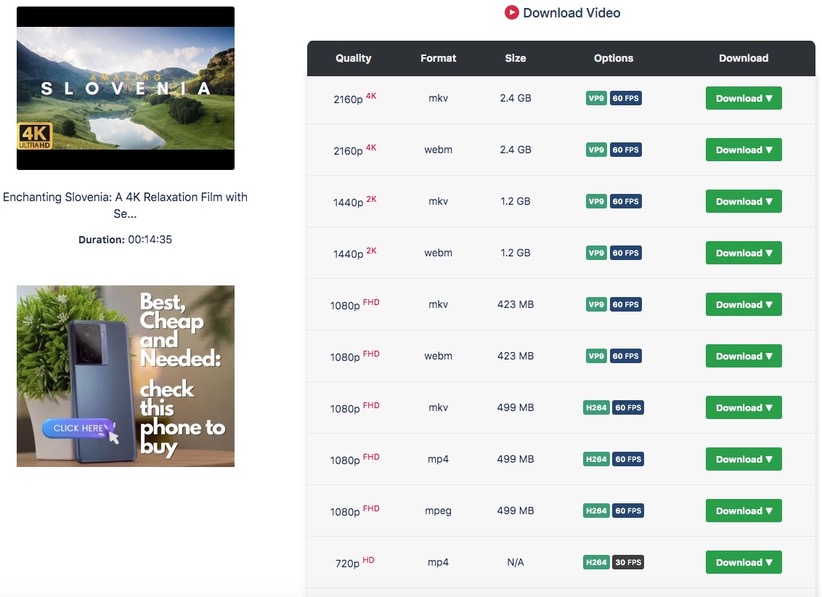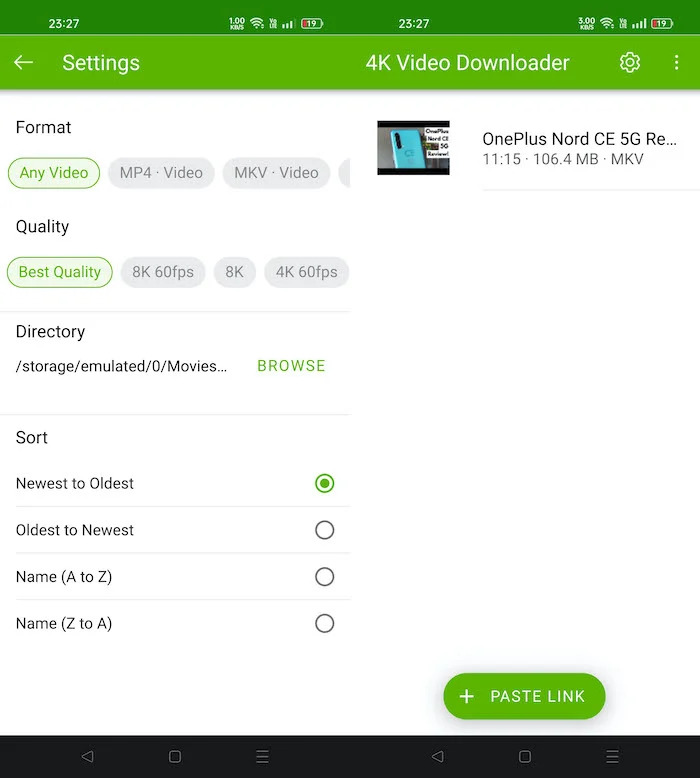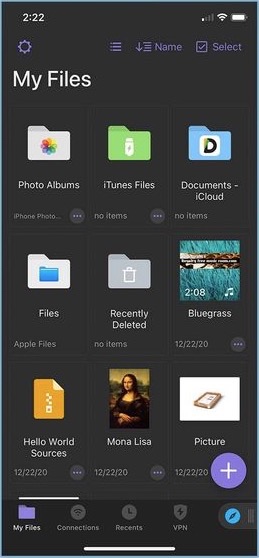5 Ways to Download YouTube to MKV Format in High Quality
 4.0K
4.0K
 0
0
Most people will download YouTube in MP4 because it's an universal format and all YouTube videos are transcoded to MP4 or WebM after uploading. As the second most popular format after MP4, MKV makes it easy to combine audio, pictures, subtitles and audio tracks into one file. Whether you want to add soft subtitles/audio to your downloaded YouTube videos or for personal preference, read this article to learn how to download YouTube to MKV on a computer or mobile.
1. Use Efficient YouTube to MKV Downloader Software
Cisdem Video Converter, the excellent multifunctional software, stands out from crowd with its stable performance, advanced features and 30X faster speed. Only with video links, it can batch download single videos (private ones and Shorts included), playlist, or the entire YouTube channel in one click.
The app can save 8K, 4K, 1080p, or 720p videos with original quality. Also, it can save YouTube videos to MKV, MP4, M4A, MOV, or any format due to the powerful download and conversion function.
 Free Download macOS 10.13 or later
Free Download macOS 10.13 or later  Free Download Windows 10 or later
Free Download Windows 10 or later
Advantages:
- Convert YouTube to MKV in high quality
- Download YouTube subtitles
- Rapid mass processing
- Compress and edit YouTube videos
- Support 300+ output formats
- Also download from Facebook, X, and numerous other sites
Disadvantages:
- Not free
Steps on how to batch download YouTube videos to MKV on computer with Cisdem:
Step 1. Download the software.
Download and install Cisdem YouTube Downloader Mac or Windows version to your computer.
Launch it, tap on  to go to the interface for downloading online videos.
to go to the interface for downloading online videos.
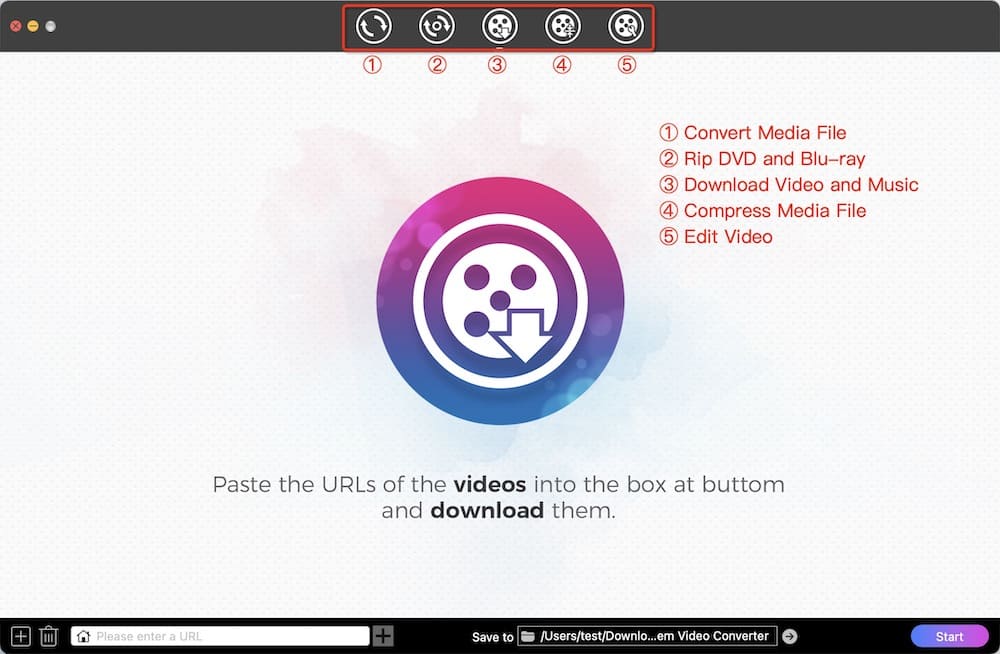
Step 2. Copy, paste, and parse the URL.
Visit YouTube website, open a video and copy the link address.

Paste the copied link into the blank field at the bottom of Cisdem. Hit on the right “+” or “Enter” key to parse out. As it supports batch processing, click the left "+" button to add more links for bulk processing.
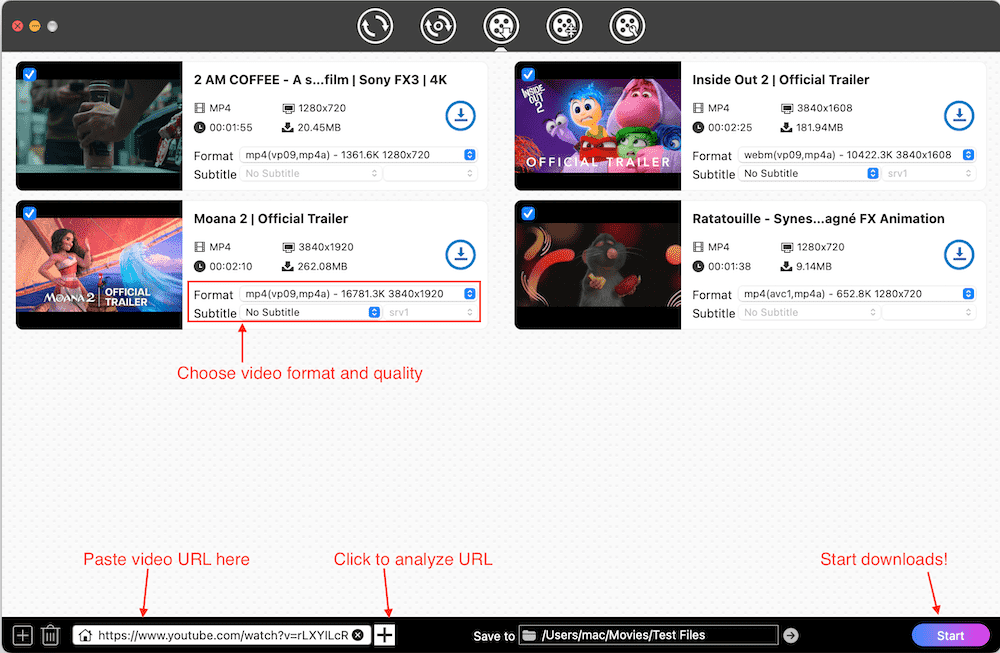
Step 3. Choose the quality (optional)
It will set the highest resolution by default. If you want to change the quality, click the "Format" list to choose a suitable resolution.
Tip: You can also select Subtitle options to download. Then embed them into the MKV videos as either soft subtitles or hard subtitles.
Step 4. Download YouTube videos in batches
Simply click the lower “Start” button to save all videos to your computer. When finished, click ![]() icon to check them on your local folder.
icon to check them on your local folder.
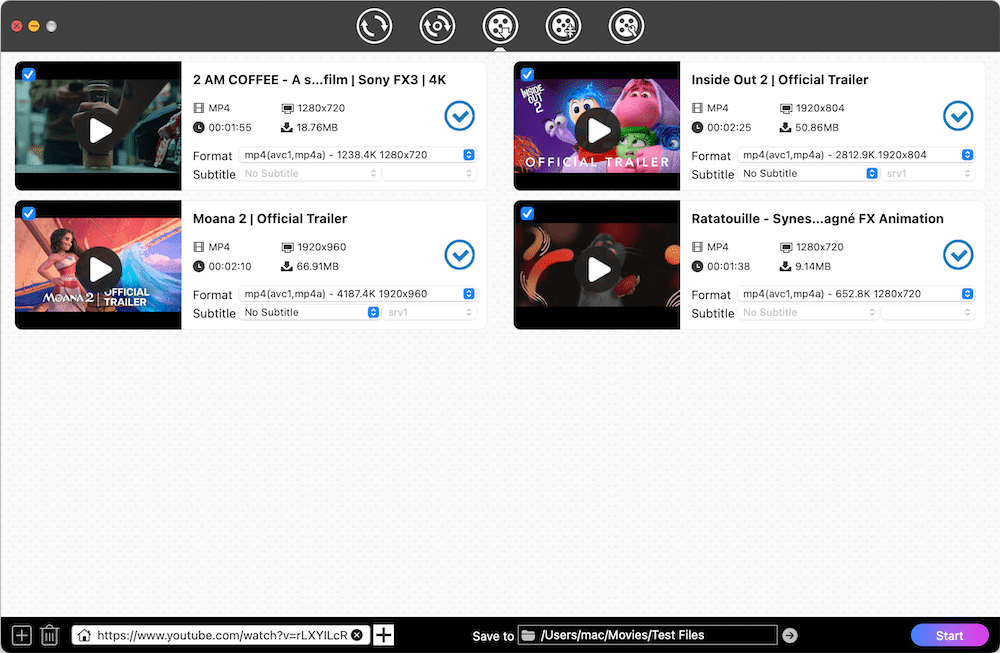
Step 5. Convert YouTube to MKV
Switch to the conversion interface by clicking  on the top, drag-n-drop the just downloaded videos to the program, click “Convert all tasks to” button or highlight Format button to open the format list, then click “Video” to select “MKV”, source video quality. Finally, change YouTube to MKV format.
on the top, drag-n-drop the just downloaded videos to the program, click “Convert all tasks to” button or highlight Format button to open the format list, then click “Video” to select “MKV”, source video quality. Finally, change YouTube to MKV format.
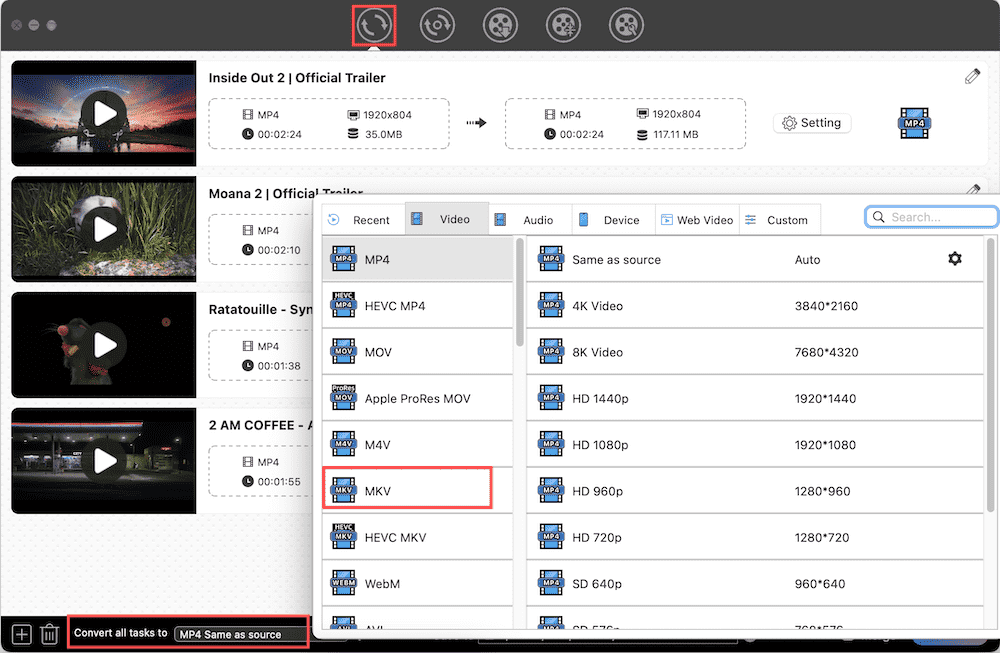
2. Download YouTube to MKV with Command Lines
You can use yt-dlp + ffmpeg command line tools to efficiently obtain original YouTube video/audio streams, and then re-encapsulate them. The former is for downloading YouTube videos while the latter for transcoding them to MKV. This method helps you retain the best quality and supports embedding multi-language subtitles into MKV.
Advantages:
- Free and open source
- Support downloading videos from many websites
- Work on cross platforms
Disadvantages:
- Difficult for novices
- Doesn’t have graphic interface
Steps on how to download YouTube video to MKV using command lines:
- Install the right version of yt-dlp and FFmpeg.
- Open Command Prompt or Terminal.
- Copy the YouTube URL of a video.
- To download the highest quality YouTube videos, run the command: yt-dlp video link.
![download youtube video]()
- After getting the YouTube video in MP4 format, run a new command line: ffmpeg -i downloaded_video.mp4 converted_video.mkv.
![convert youtube to mkv]()
Replace MP4 with the source file name and MKV with the desired output file name.
Extra Tip:
To also download subtitles, use the command yt-dlp --write-subs --sub-lang en “video link”. Replace en to any language you want. For automatically translated subtitles, insert --write-auto-subs instead. Then type ffmpeg -i downloaded_video.mp4 -i subtitle.en.vtt -c copy converted_video.mkv to convert YouTube to MKV with subtitles.
3. Download YouTube to MKV with the Online Video Downloader
After testing all possible “online YouTube to MKV Downloaders” presented by the browser, youtube4kdownloader.com is the only available online service to directly download YouTube to MKV at current. It is easy to use, and can download YouTube video to MKV, MP4 and WebM format from 240p to 4K resolution.
Advantages:
- Support working with YouTube, Bilibili, and Facebook
- Can download video to audio-only format, like MP3, WAV, M4A
- Offer browser extension for Chrome, Firefox, Edge, and Opera
Disadvantages:
- Can’t batch download videos
- Support limited output formats
- Contain many ads on the page, adult ones included
Steps on how to download a YouTube video to MKV online free:
- Open a browser, open youtube4kdownloader.com.
![visit online youtube downloader]()
- Move to YouTube site, copy the URL of a video that you wish to save.
- Paste it into the URL field of youtube4kdownloader.com. The online tool will then start to analyze the pasted URL automatically and immediately.
- After finishing, it will show you the basic video information with multiple download options. Click the “Download” button in MKV format of your desired quality.
![download youtube to mkv online free]()
4. How to Download YouTube to MKV on Android
4K Video Downloader for Android is a simple yet helpful application that can download videos from YouTube, Dailymotion, TikTok and more popular media websites. It can download YouTube videos, playlist and channel contents in multiple audios or video formats under different quality.
However, the free version doesn’t remove the ads and only allows people to make 5 downloads per day or 5 videos from a playlist or channel for free. For a better experience, you need to paid $5 for upgrading.
Advantages:
- Offer 360p, 480p, 720p, 1080p, 4K, 8K resolution options for people to choose
- Offer a built-in media player to watch the downloaded videos
Disadvantages:
- More privileges are only available on the paid version
- Don’t offer bulk download feature
- Provide limited output formats, only MKV, MP4, FLV, 3GP, M4A, MP3 and OGG
Steps on how to save YouTube video to MKV on Android:
- Download and install the Android application on its official website.
- Visit YouTube to open the video that you want.
- Touch on the Share button below the video, and choose Copy link option.
- Back to the App, tap on the “gearwheel” icon on the top right corner to make output settings. Choose MKV Video option under Profile and choose a desired resolution under Quality.
- Press on the “+ Paste Link” option. The the App will automatically analyze the link and download video on Android.
![download youtube to mkv with android video downloader]()
5. How to Download YouTube to MKV on iPhone
For iOS users, Documents by Readdle makes great contribution on video downloading. Although it is an outstanding file manager on iPhone, it is designed with a built-in app browser that can direct to any online page. In other words, it can download videos from any websites by searching for the according functional online services. The crucial point of it is to find an effective tool that can make YouTube as the MKV format easily.
Advantages:
- Can download any videos from websites
- Multipurpose, can also be used as a media player, photo viewer, file manager and so on
Disadvantages:
- Not a direct downloader, require a built-in browser
- Can only download videos one by one
Steps on how to save YouTube video to MKV on iPhone:
- Download and install the software on APP Store.
- Run it, press on the compass icon at the bottom right corner, and type in https://youtube4kdownloader.com/en88/convert-youtube-video.html to visit it.
![download youtube to mkv with iphone video downloader]()
- Launch YouTube app, open a video that you want to save, choose the “Share” icon under the video and then copy the link address.
- Back to the just opened page in the built-in browser of Documents by Readdle App.
- Paste the copied link into the box to start the analyze process automatically.
- Choose MKV format and the output video quality, and tap on Download button to download the video.
- When done, switch to the home interface of the App and go to the Download section to see the video.
- If you want to see the downloaded video to your local folder, click the three-dot icon under the video, choose Share and then Save Video to send and backup it to your Photos app.
Can you Upload MKV to YouTube?
Undergoing experiments, although MKV is not the list of YouTube supported formats, we got the positive conclusion that YouTube actually supports MKV files, so you can upload MKV to YouTube directly. However, due to the HD quality of he MKV video, MKV videos are much larger in size than other formats at the same length. Thus, it takes more time to upload an MKV video to YouTube.
So if you want to upload a long MKV video or an MKV movie to YouTube, you’d better convert MKV to a YouTube supported format that is smaller, so that you can make a quick transmission to save your time. Also, you can choose either one based on your needs. Below are the supported video formats by YouTube.
- MP4
- AVI
- MPG or MPEG
- WMV
- 3GPP
- FLV
- MOV
- M4V
- WEBM
For converting MKV movie to YouTube, a professional MKV to YouTube converter is highly recommended, because it not only concludes all video formats you need but also can make bulk conversions in a super fast speed without data loss.
Final Words
After reading this article, I believe that you must have grabbed the most appropriate method for yourself to download YouTube to MKV on your device for enjoyment. Considering to the copyright and privacy of the uploaders, please don’t disseminate or monetize the downloaded videos without permission.
Copyright Disclaimer
The video/audio download methods provided in this article are for personal and educational use only. Sharing or commercial use is not allowed unless you get permission first. The website fully respects copyright laws and will act upon any valid removal request.

Emily is a girl who loves to review various multimedia software. She enjoys exploring cutting edge technology and writing how-to guides. Hopefully her articles will help you solve your audio, video, DVD and Blu-ray issues.

Ryan Li is a senior developer at Cisdem. Since joining the company in 2017, he has led the development of Cisdem Video Converter and now serves as the editorial advisor for all articles related to Video Converter.