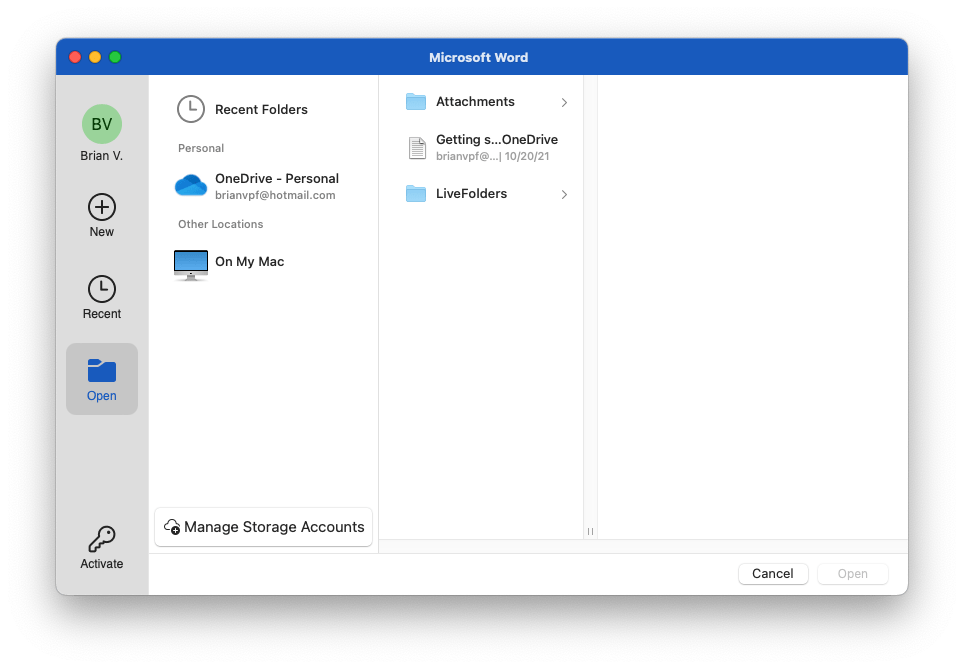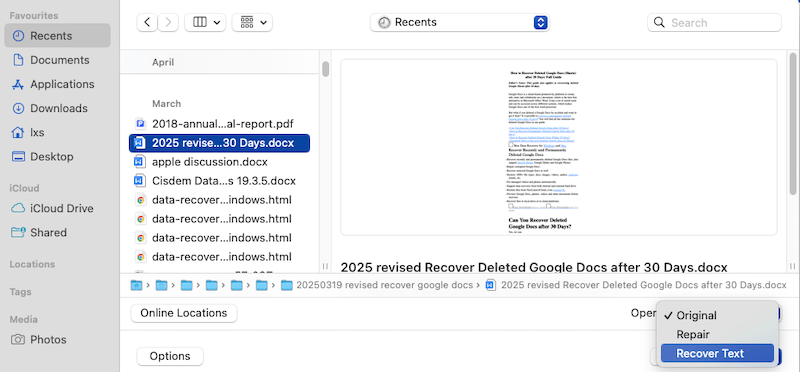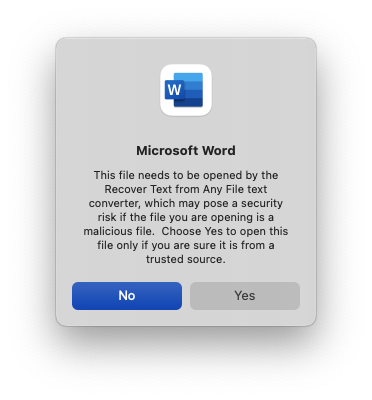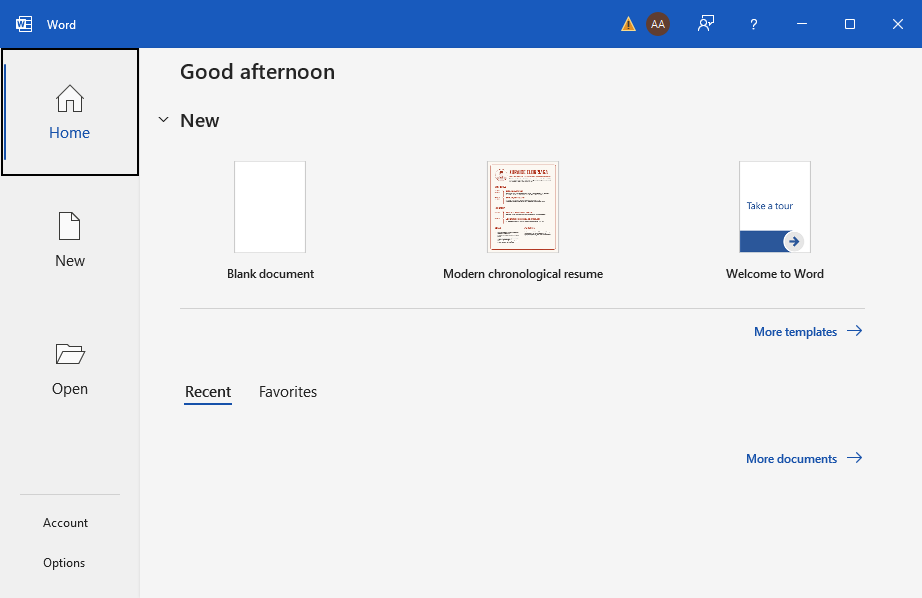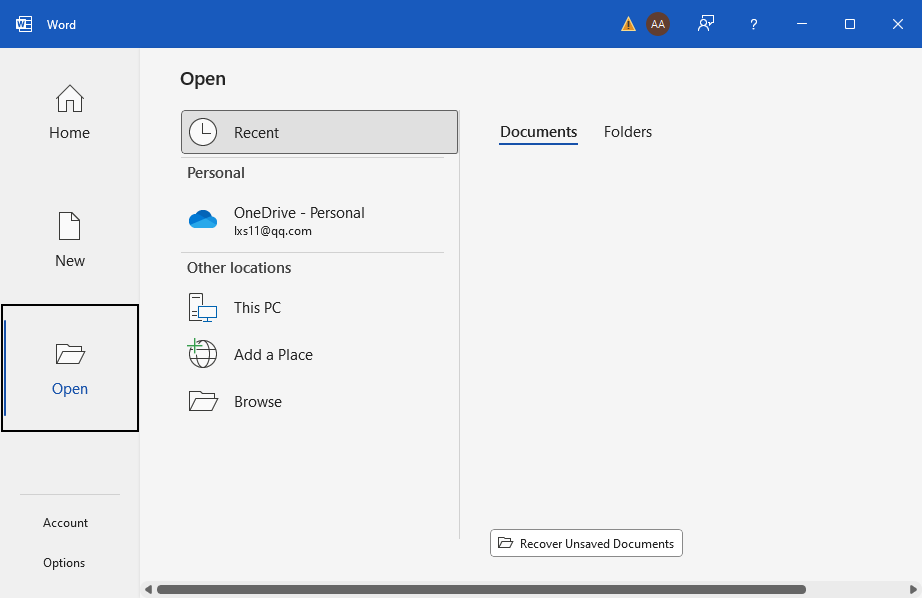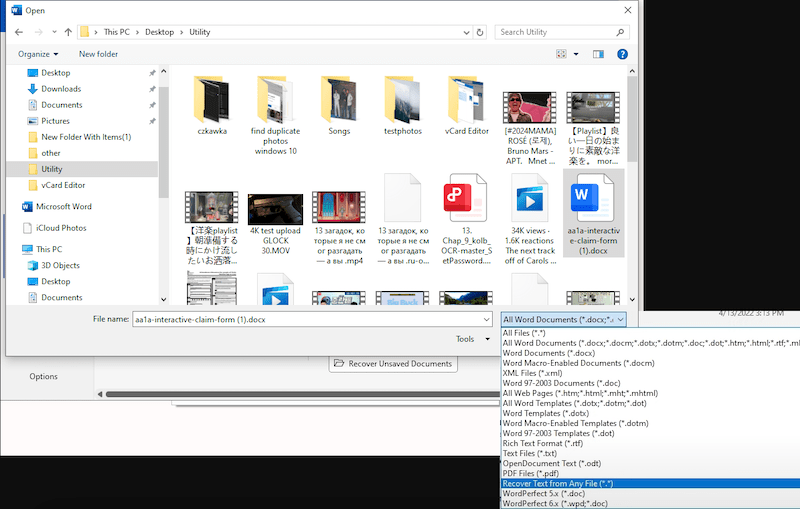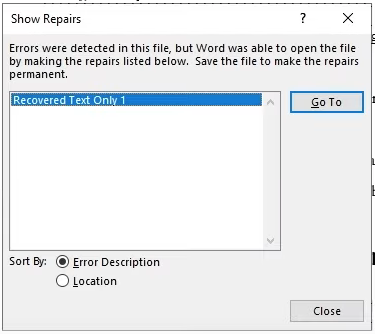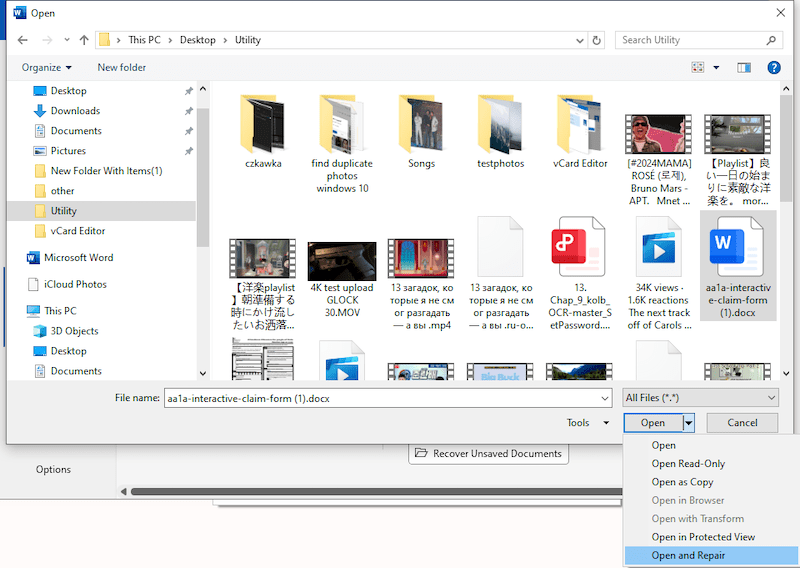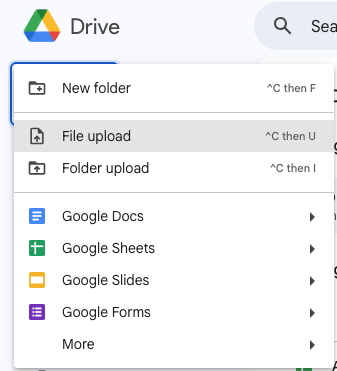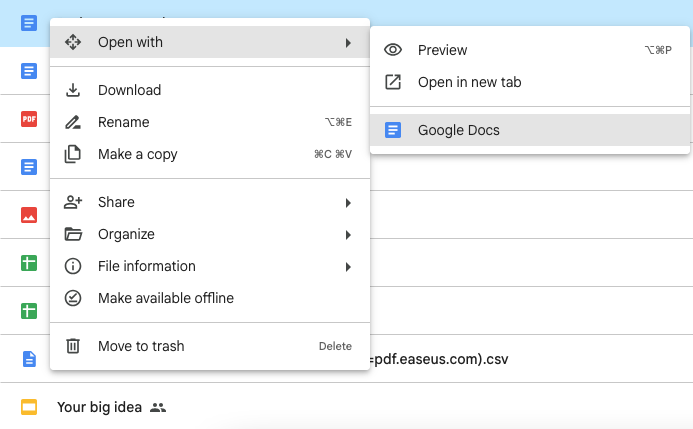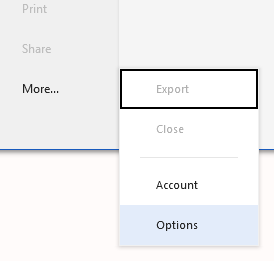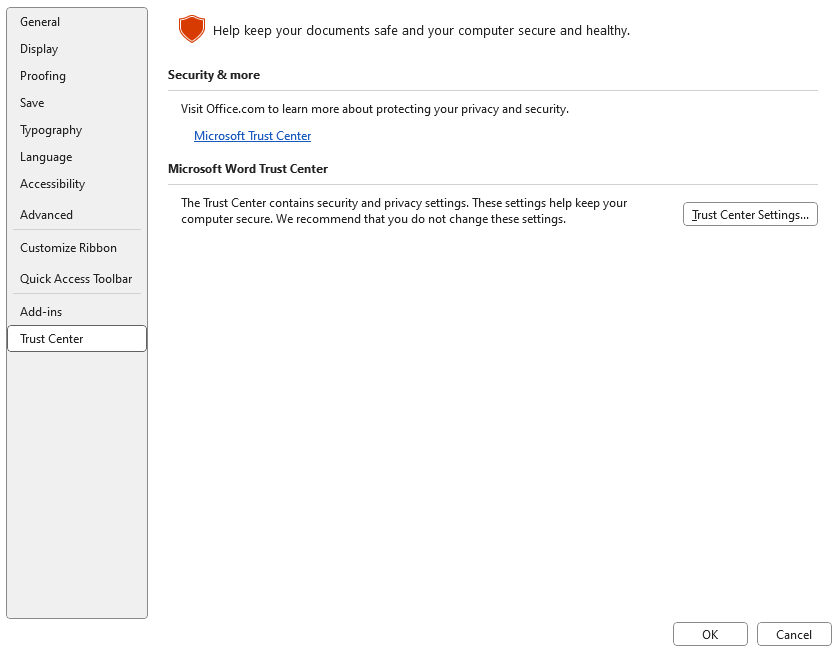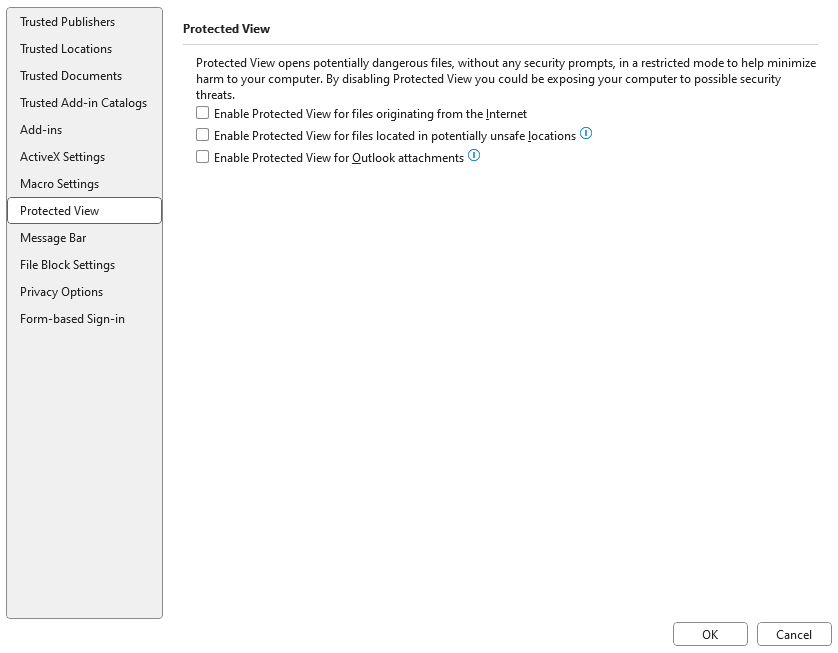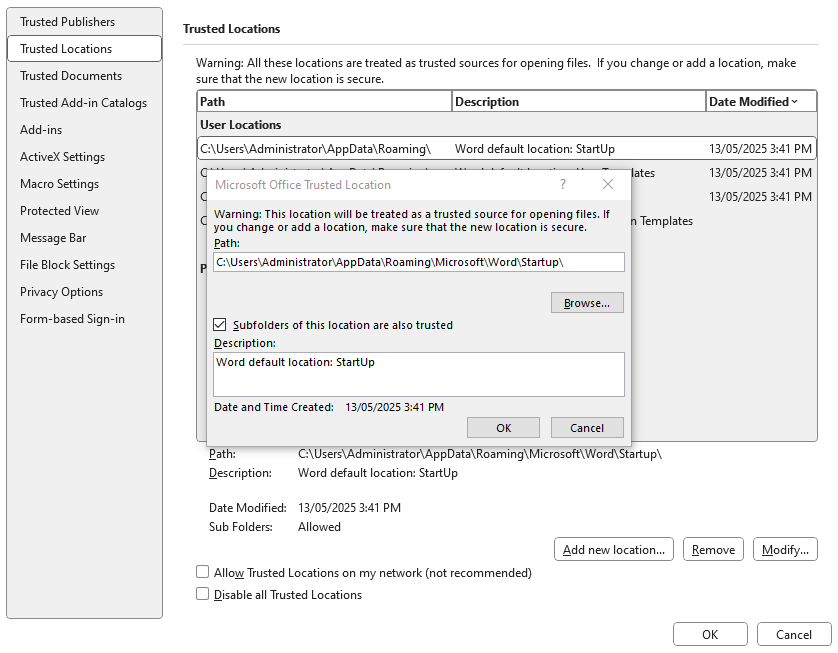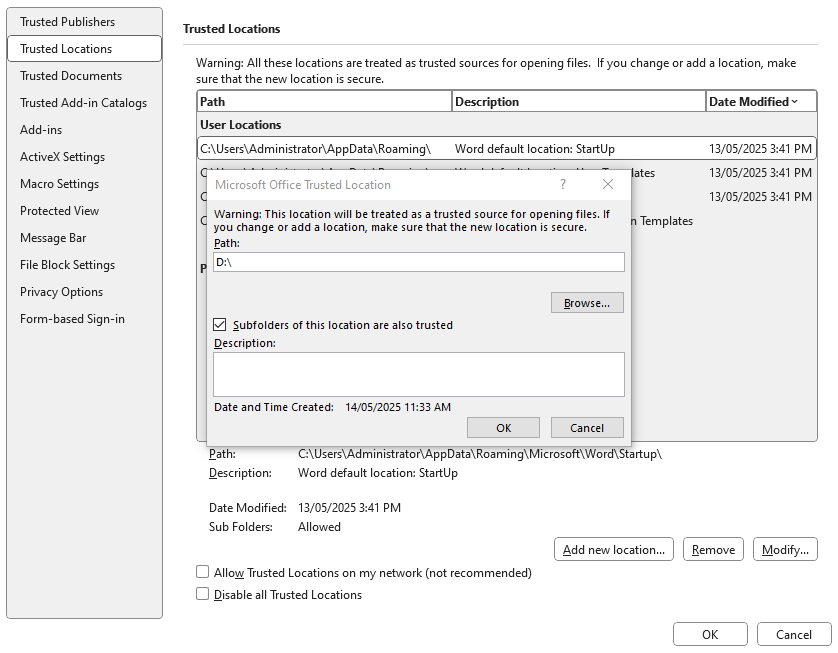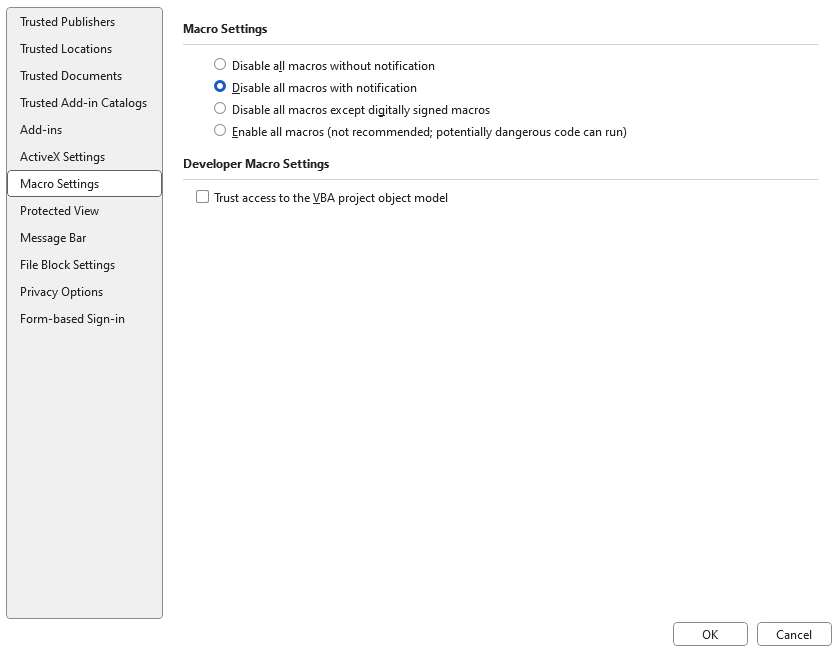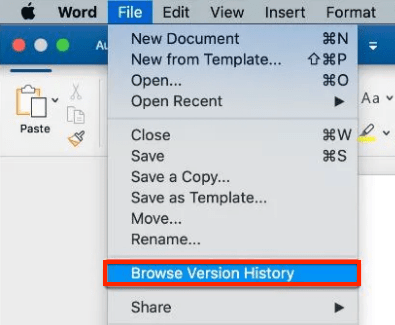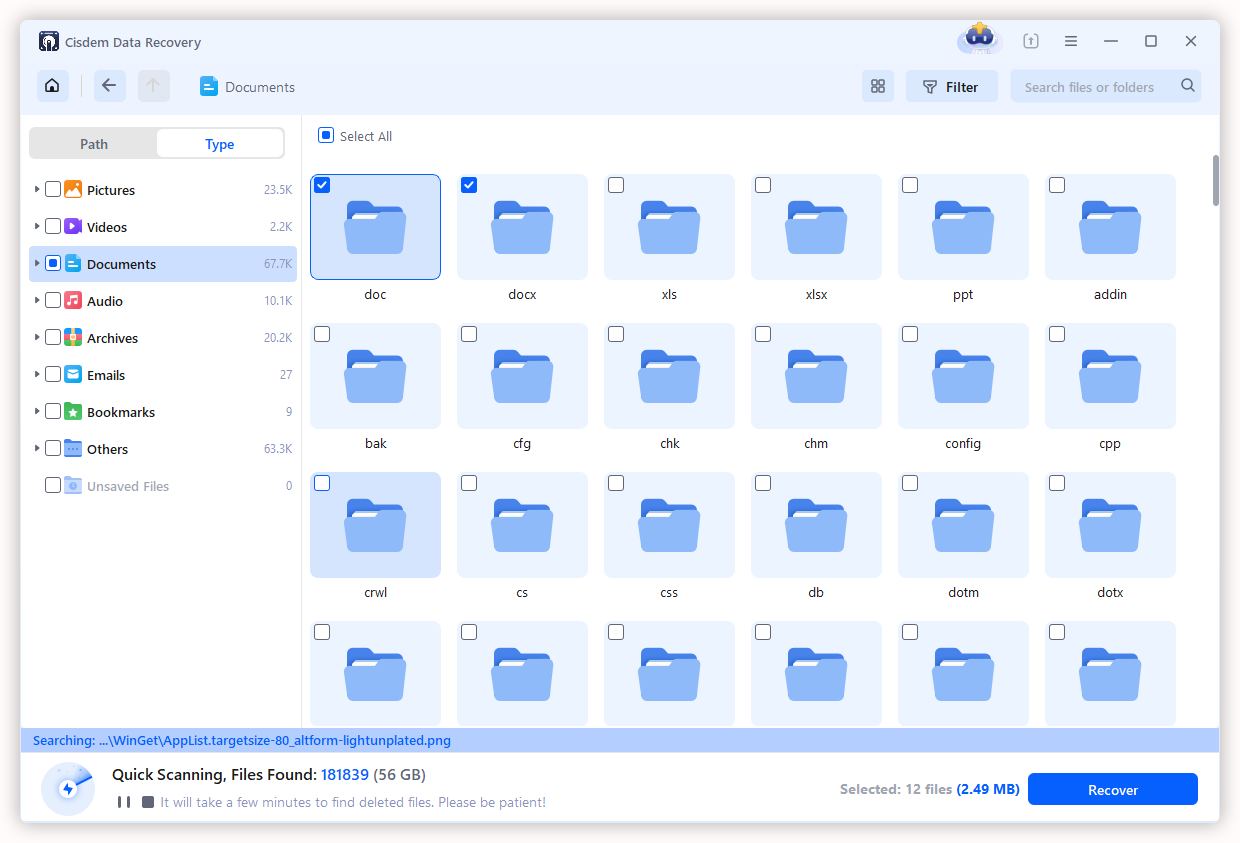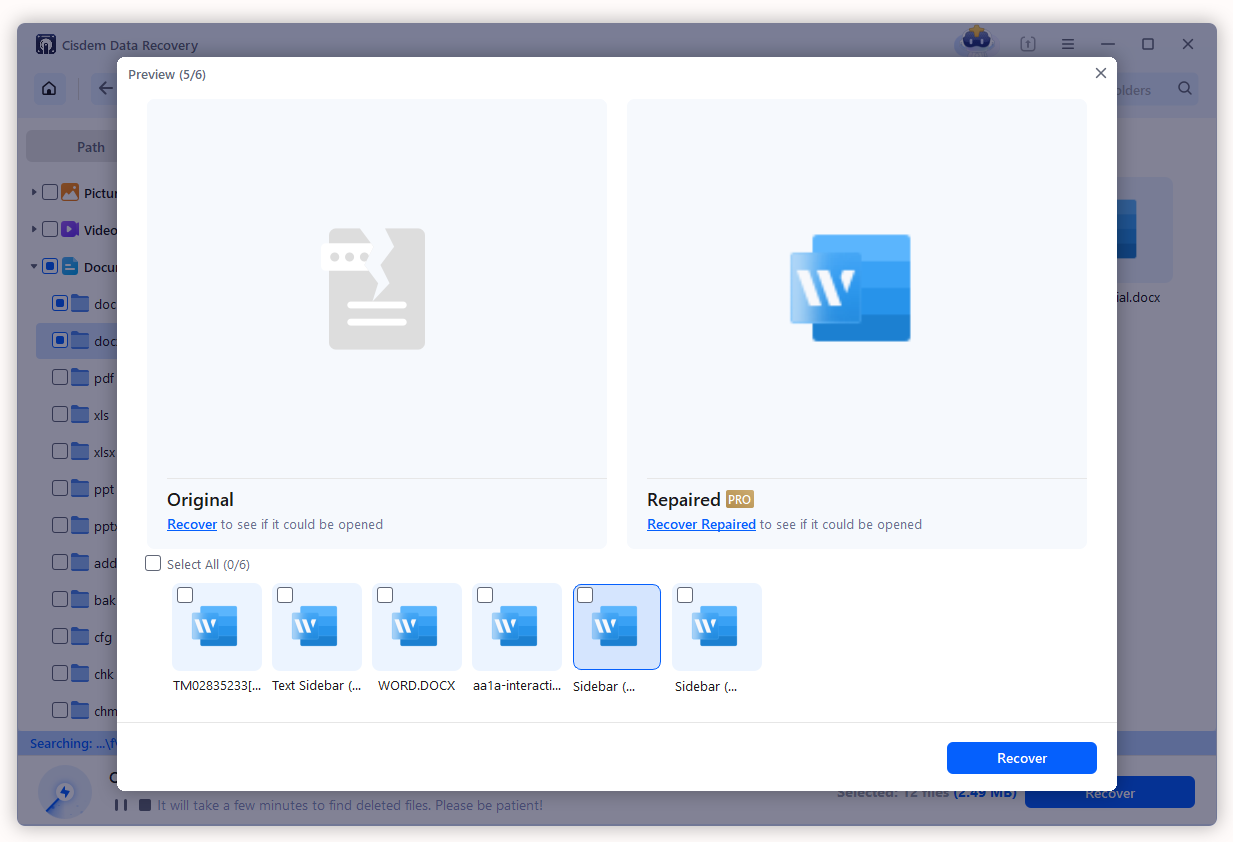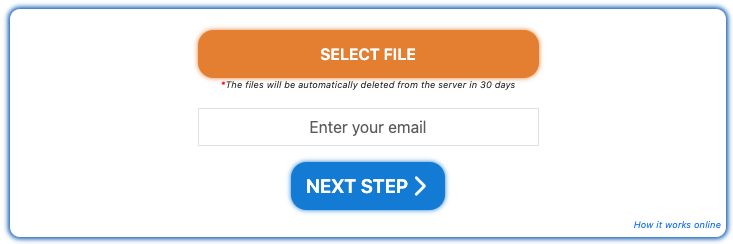Use Word Text Recovery Converter to Open Files and Its Alternatives When Not Working
 268
268
 0
0
Trying to open a Word document, but received an error message and were recommended to open the file with the Text Recovery converter? Why?
Because your file is corrupted. Being globally ubiquitous, Microsoft Word is surely the best word processing software. However, a Microsoft Word file can be easily corrupted, which is also the reason why Word app builds in several options to rescue a damaged file, including the Text Recovery converter.
In this guide, we will explain what is Word Text Recovery Converter used for, how to use it and some of its good alternatives, in these 3 parts:
 Cisdem Data Recovery for Windows and Mac
Cisdem Data Recovery for Windows and Mac
Word Text Recovery Converter Not Working? Open and Repair with Cisdem
- Repair damaged Microsoft Word documents with ease
- Preview documents
- Also repair Excel, PowerPoint, WPS, PSD and so on
- Recover unsaved Word, Excel, PowerPoint, Keynote, Pages, Numbers, etc.
- Repair corrupted videos and photos as well
- Recover deleted, formatted, lost data from both internal and external storage devices on a PC or Mac
- Support various storage devices with different file systems
- Save recovered files to local disk, cloud, or external drive
- Additional features: recover data from Linux/NAS/Crashed computer, create bootable installer, create backup image for disk, filter files quickly, etc.
 Free Download Windows 10 or later
Free Download Windows 10 or later Free Download macOS 10.15 or later
Free Download macOS 10.15 or later
Part 1. What Is Text Recovery Converter Used For?
Text Recovery converter is a built-in feature in Microsoft Word designed to recover text from a corrupted Word document. It will ignore the corrupted parts in the file and extract as much readable texts, data, formatting as possible. But very often, the formatting cannot be restored.
A Word file may be corrupted due to sudden power off, bad sectors on the storage disk, unsupported resources, glitches in the app, virus attack or some other reasons. And the Text Recovery converter is very helpful when the corruption is caused by unexpected shutdown or unsupported sources in the file.
To be specific, Word Text Recovery converter works the best when your file has following corrupted parts:
- Corrupted file header that contains the file metadata
- Wrong or broken font/style
- Corrupted object or embedded data
- Problematic table of contents
- Corrupted footer
- Wrong or broken reference source
- Disabled Macros or automation scripts
Remarks: Word Text Recovery converter won’t recover all the data, very often, the images, formatting will be gone forever. And it works better in a file with extension .doc.
Part 2. How to Open File with Text Recovery Converter on Mac or Windows?
Microsoft Word has both macOS and Windows editions, which means you can open a file with Text Recovery converter on Mac or PC according to your needs. Actually, the steps are quite similar on both OS, but to help you repair the files accurately, we list the detailed steps as follows.
How to open file with Text Recovery converter on Mac?
- Launch Word app on your Mac.
- Go to Open tab, choose a location to navigate to the Word document you want to open.
![text recovery converter mac 01]()
- Select the file you want to open, then choose Recover Text from Open drop-down menu.
![text recovery converter mac 02]()
- Click Open.
- Confirm by clicking on Yes. Then save the file as needed.
![text recovery converter mac 03]()
How to open file with Text Recovery converter on Windows?
- Launch Word app on your PC.
- Go to Open tab.
![text recovery converter win 01]()
- Click on Browse and locate the file you want to open.
![text recovery converter win 02]()
- Then choose Recover Text from Any File from the output drop-down menu.
![text recovery converter win 03]()
- Click Open and hit Close.
![text recovery converter win 04]()
- Then save or save as the file as needed.
Part 3. What to Do if Text Recovery Converter Not Working?
While Text Recovery converter is designed exclusively to recover text from a corrupted Word document, a Microsoft Word user may get disappointed at the result, or it is just not working at all. After all, we want the file back with full formatting.
You shouldn’t be too worried, because we have other solutions that are built in or outside from Word app to fix a corrupted document, so you can open without error. Here are 6 alternatives to Word Text Recovery converter.
#1 Open and Repair
The Open and Repair tool is built in Word app to repair a damaged document, so users can open the file with original formatting kept. It works perfectly when the corruption is caused by storage drive errors or transfer issues.
- Launch Word app on your PC.
- Go to Open > Browse.
- Select the file you want to repair, then choose Open and Repair from the Open menu.
![open and repair]()
- If your file is repaired with success, save it with a new file name to a safe location.
#2 Open with Google Docs
We also visited tech forums and communities to seek feasible solutions for opening a damaged file without Text Recovery converter. To our surprise, a few of users recommended using Google Docs, because they managed to open their files by dosing so. Therefore, we uploaded several damaged files and tested, it is proved to be useful, but not for all corrupted files. One slightly corrupted file in our tests can be opened in the end.
But how? It is attributed to that Google Docs may bypass the file corruption when reading and rendering the document, it uses a different parsing engine to interpret a non-Google-Doc file. After reconstructing the file, the corrupted parts in the file will be ignored and opened in Google Docs for reading.
- Log into your Google Drive.
- Click New > File upload to upload the corrupted document to Google Drive.
![google drive repair 01]()
- Go to My Drive, select the file and click on the 3-dot icon, choose Open with > Google Docs.
![google drive repair 02]()
- If the file can be opened in Google Docs, save the file again, or go to File > Download it to a local folder.
#3 Change Trust Center Settings
If your document contains malicious macros or add-ins, harmful external contents, unsupported file formats, or anything from a untrusted source, the file will be prevented from opening by default. Because the Trust Center is available in Word app to protect your device and data from potential risks. If the file corruption is caused by unsupported sources or contents, you can change the Trust Center settings as follows.
- Run Word app, go to File > More > Options.
![adjust trust center 01]()
- Go to Trust Center, click on Trust Center Settings. And press OK.
![adjust trust center 02]()
- Go to Protected View, uncheck all the boxes to disable protected view. Click OK.
![adjust trust center 03]()
- Click on Trust Center Settings again, go to Trusted Locations, select a location and Modify, then check the box before Subfolders of this location are also trusted.
![adjust trust center 04]()
- You can also add a new external location and trust. Click OK.
![adjust trust center 05]()
- (Optional). If your file still cannot be opened, you can continue changing other settings in the Trust Center, such as Add-ins, or Macro.
![adjust trust center 06]()
#4 Restore from Previous Version
If above methods don’t bring your file back, there is another native way to recover the document within Word app, by reverting to a previous version. Though you cannot recover a wanted version for the corrupted file, you are able to access the latest contents as much as possible.
- Launch Word on your device.
- Go to File > Browse Version History.
![restore previous version]()
- Select the latest or a preferred version for the Word document, open and save it again.
#5 Use Cisdem Data Recovery --- The Best Text Recovery Converter Alternative
None of the native options in Word works? Then you need a professional 3rd party tool to recover the document. Cisdem Data Recovery is the best Word Text Recovery converter you should try.
It is designed to recover deleted and lost files from a wide collection of storage devices, including internal C/D/E disks, SD card, USB, external storage drives and so on. But it does more than this, it can repair corrupted documents like Word, Excel, PowerPoint, also can fix damaged videos and photos. Unlike repairing videos with an separate module, Cisdem repair documents when previewing the files. In other words, it is easier and more efficient to recover your documents in Cisdem.
Besides, Cisdem focus on another big concern regarding documents save, it allows users to recover an unsaved file, from Word, Excel, Powerpoint to WPS, PSD and so on. If your daily work involves a lot of document management, then Cisdem Data Recovery is the best solution for you to get a lost file back, for more than 1000 file types.
- Download and install Cisdem Data Recovery on your machine.
 Free Download Windows 10 or later
Free Download Windows 10 or later  Free Download macOS 10.15 or later
Free Download macOS 10.15 or later - Click on Hardware Disk, choose the drive where your Word document is saved. Click Search for Lost Data to start the scanning.
![text recovery converter cisdem 01]()
- After the scanning, go to Type > Documents, browse the file in DOC or DOCX folder.
![text recovery converter cisdem 02]()
- Double click on the file to preview, if it is corrupted, repair it.
![text recovery converter cisdem 03]()
- Save the repaired documents to a selected location.
#6 Fix Online Free
While standalone programs like Cisdem Data Recovery have dominance, increasing solutions are being done online, and for free. Because users always want to start with a cheaper and easier way to solve their problems.
If you are in this situation, recovery toolbox is a good website to repair your documents online. It can recover corrupted data from a lot of file formats: PDF, AutoCAD, CorelDraw, Excel, Illustrator, Outlook, Photoshop, Powerpoint, Word, etc. However, it is not 100% successful, it depends on how much and how bad the data is corrupted.
- Visit https://online.all-recovery-inc.com/.
- Click Select File to upload the corrupted Word document.
- Enter your email address to get the download link and click Next Step.
![fix online]()
- Then check your mailbox to download the recovered file.
Final Words
Word Text Recovery converter is helpful, but not in all cases. When it is not working and you want to recover the corrupted document, the first question to ask yourself is how badly you want it back, if the file is very important, go straight to Cisdem Data Recovery website and try the app to get your files back, because any attempt to scan and recover the file may put your file in higher risks. If not, use the native options in your Word app.

Connie Yu has been a columnist in the field of data recovery since 2011. She studied a lot of data loss situations and tested repeatedly to find a feasible solution tailored for each case. And her solutions are always updated to fix problems from the newest systems, devices and apps.

JK Tam is the lead developer at Cisdem, bringing over two decades of hands-on experience in cross-platform software development to the editorial team. He is now the lead technical approver for all articles related to Data Recovery and DVD Burner.