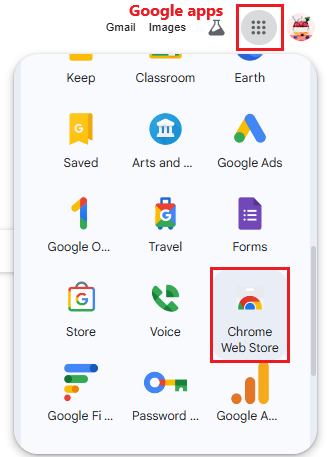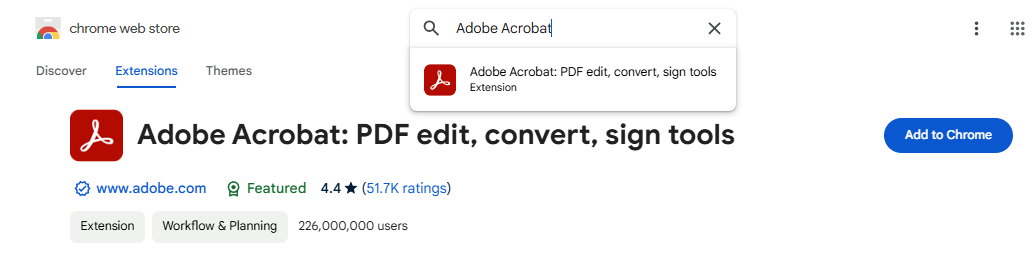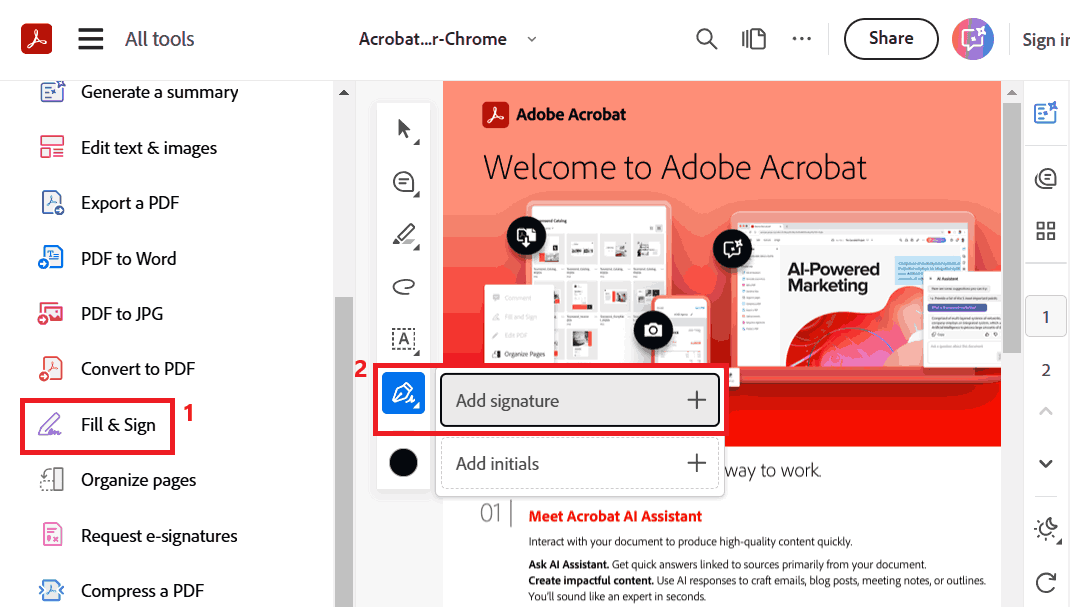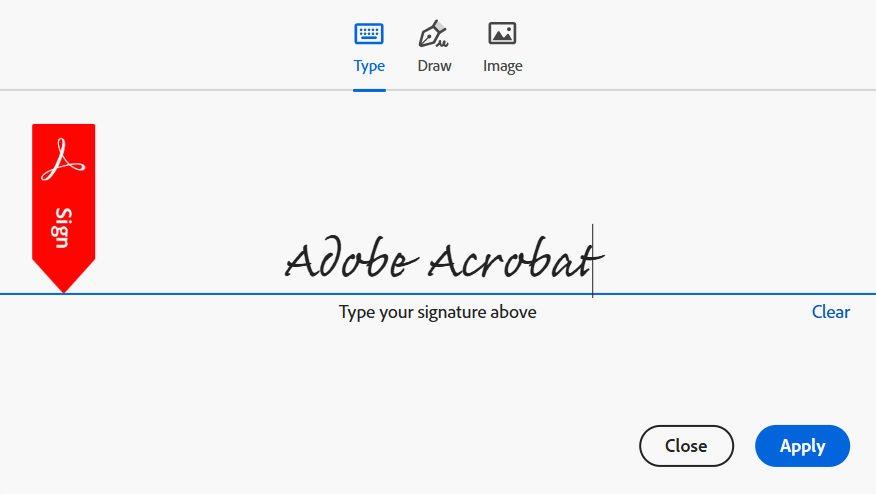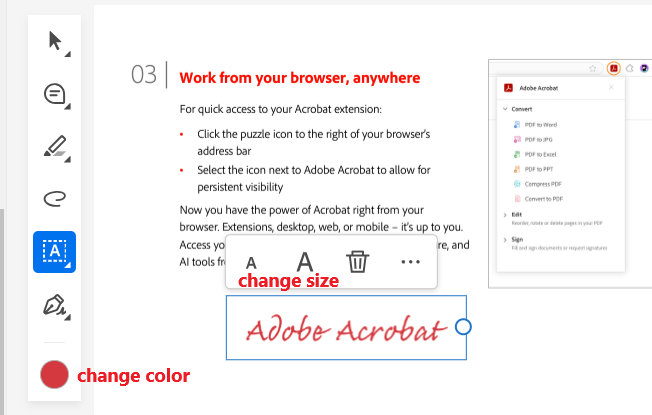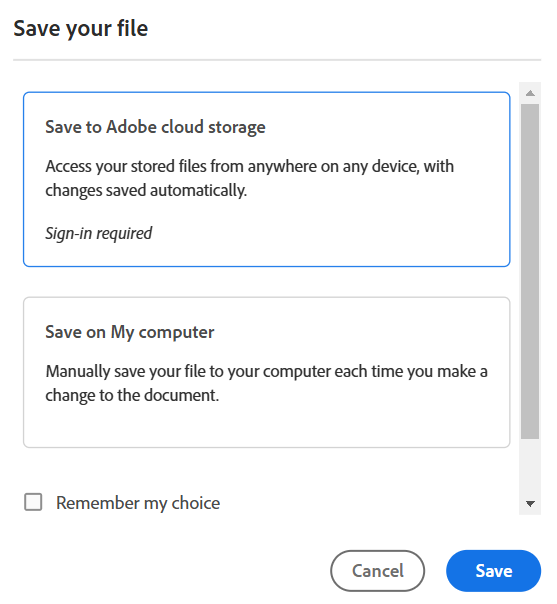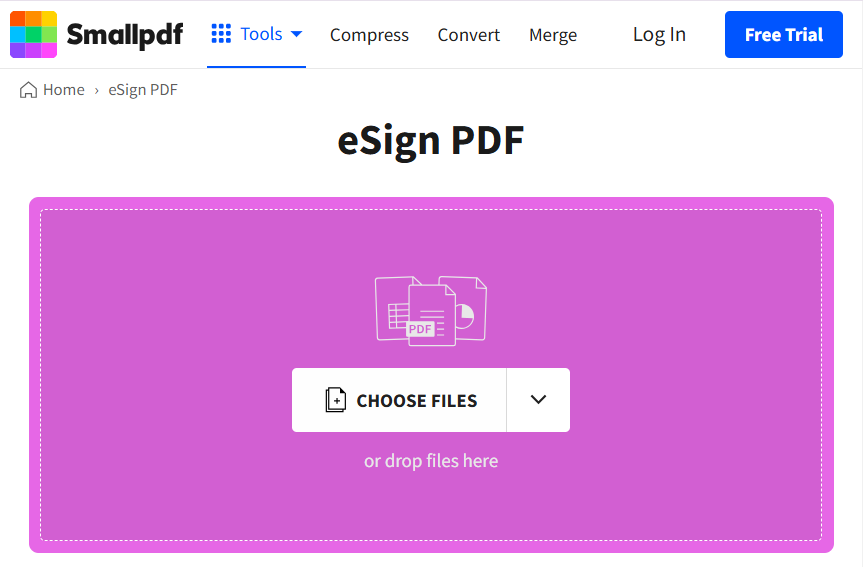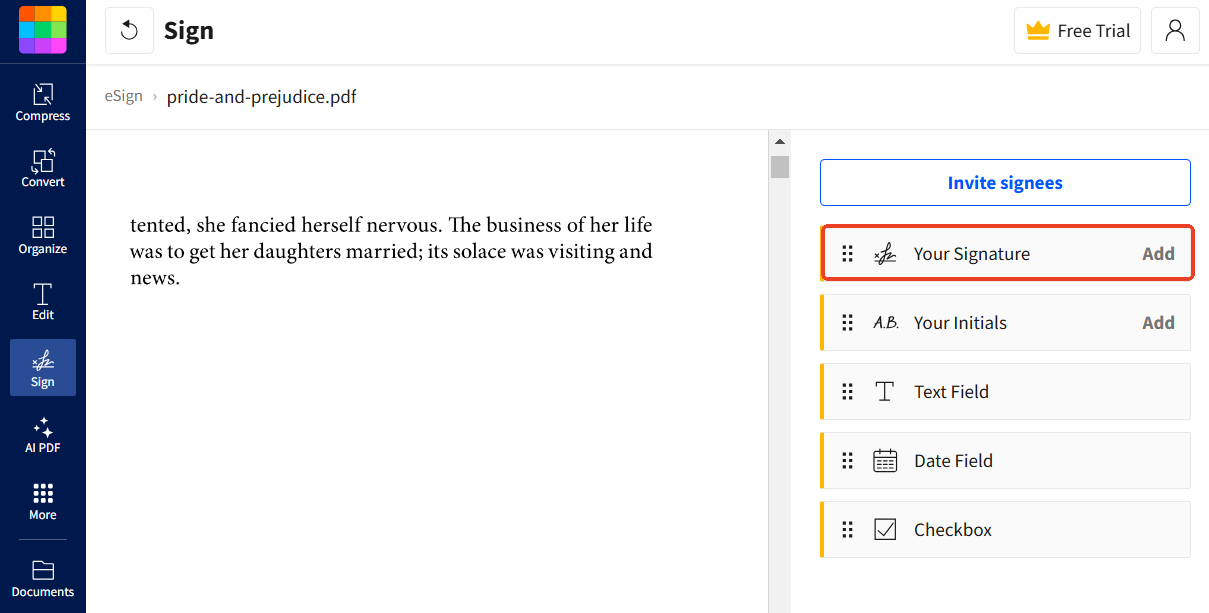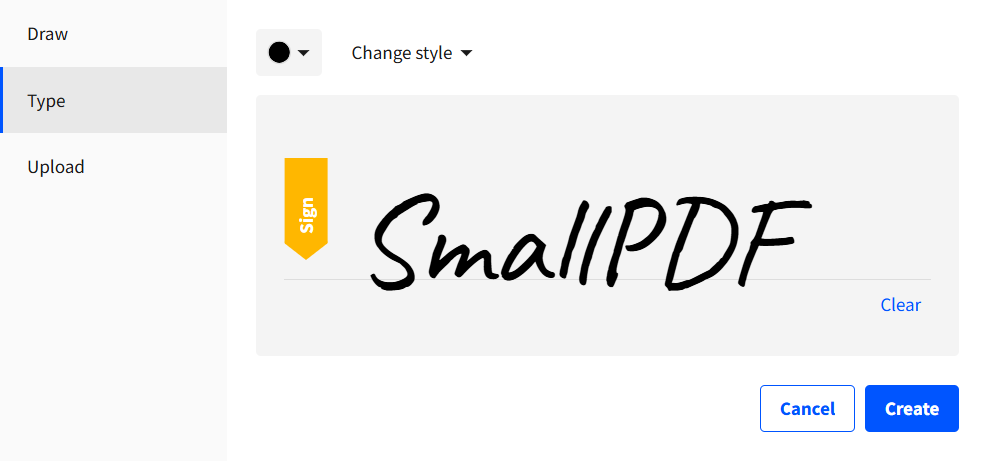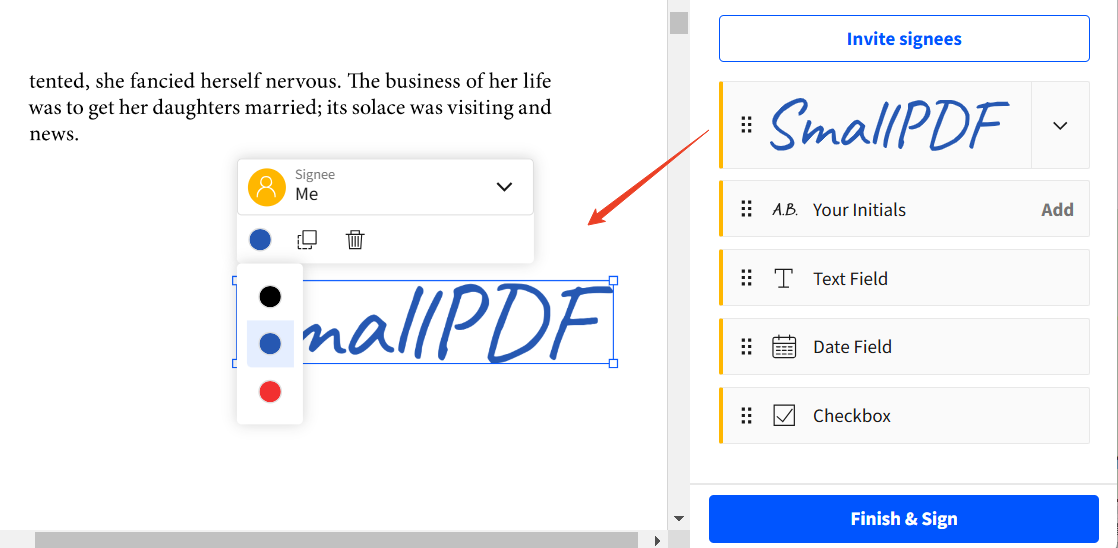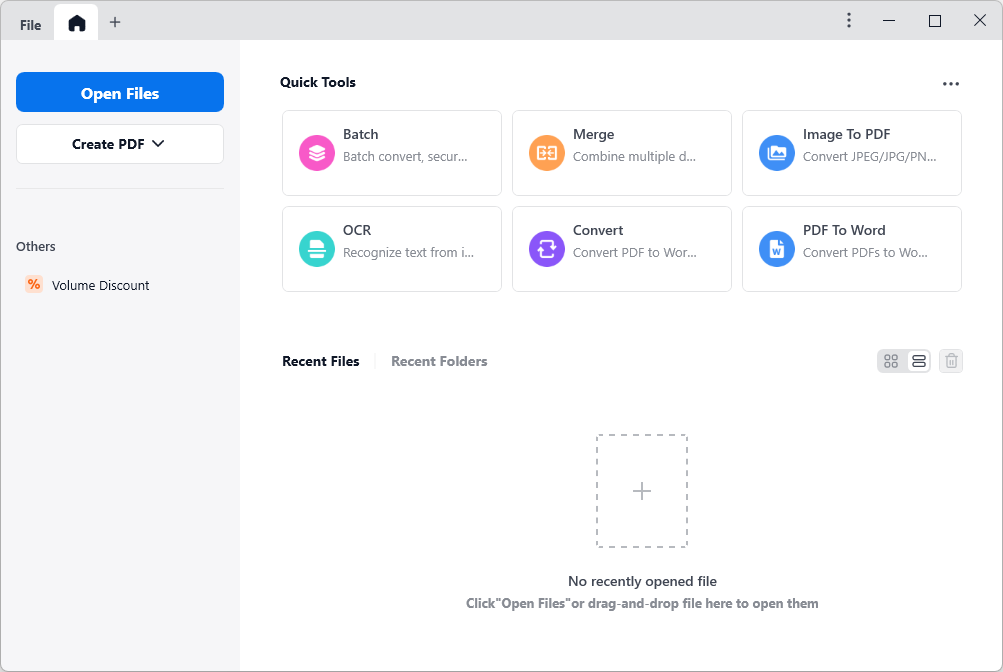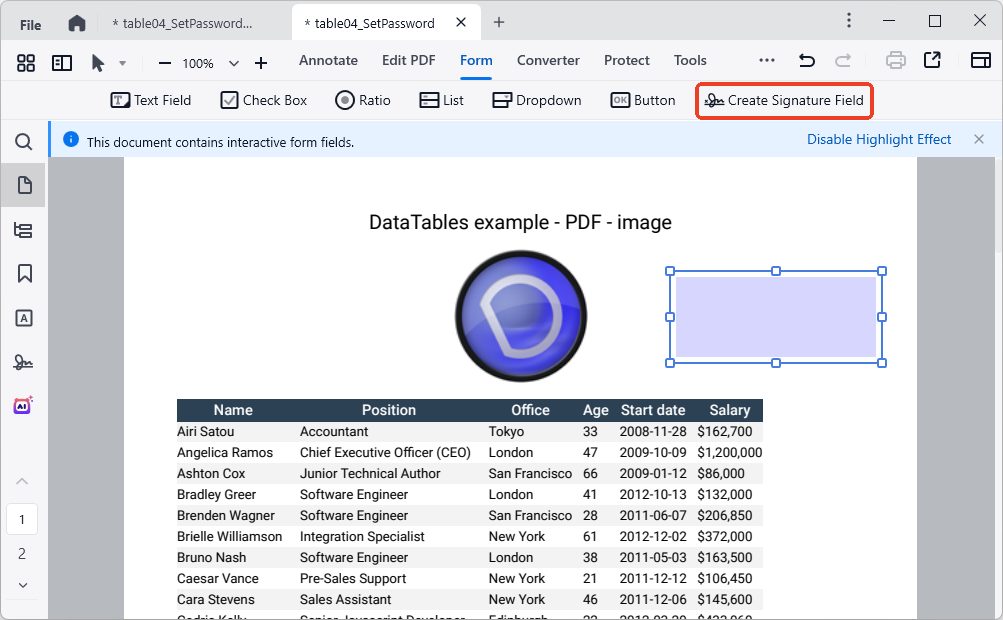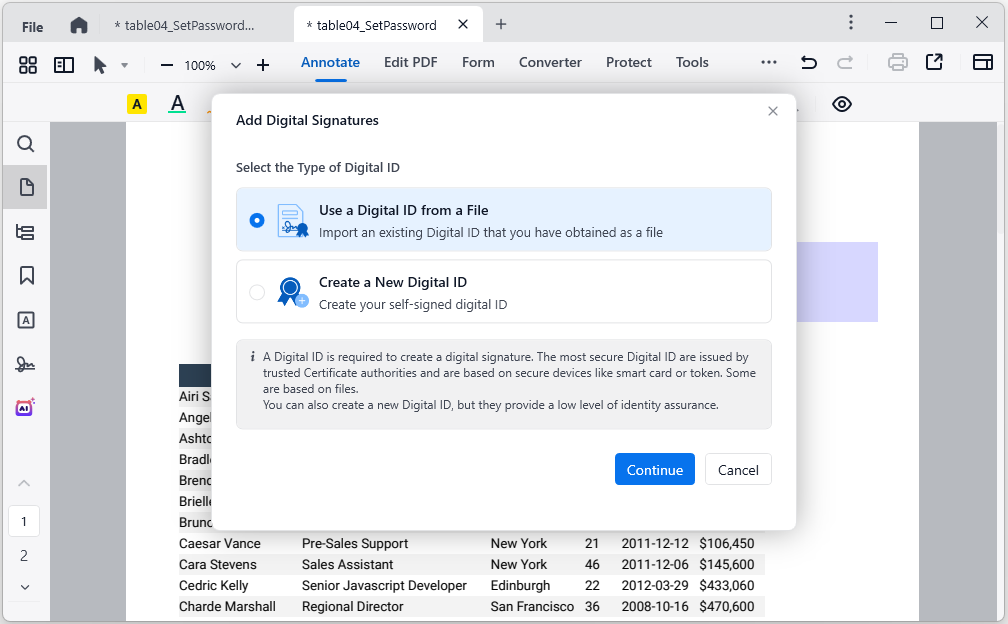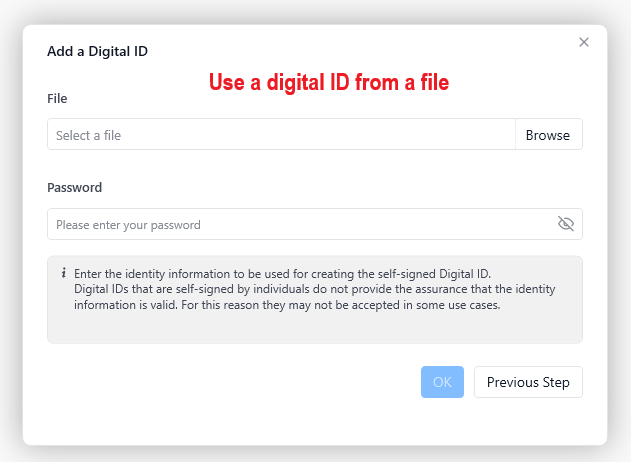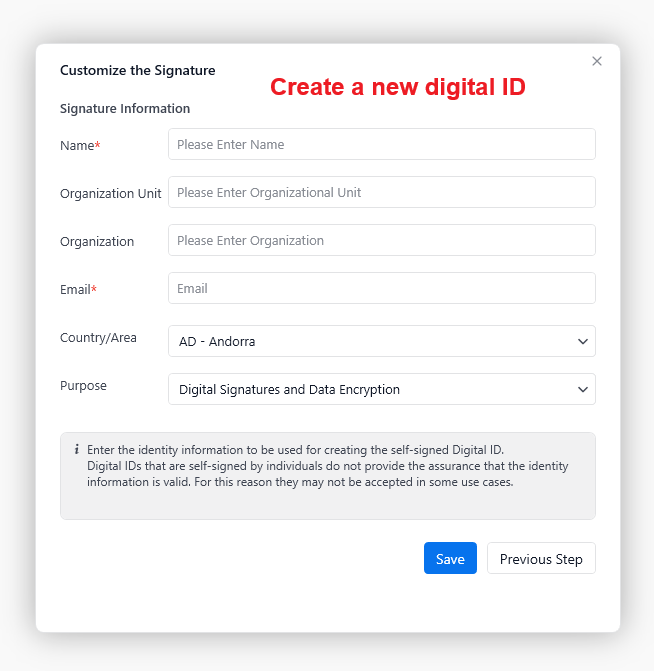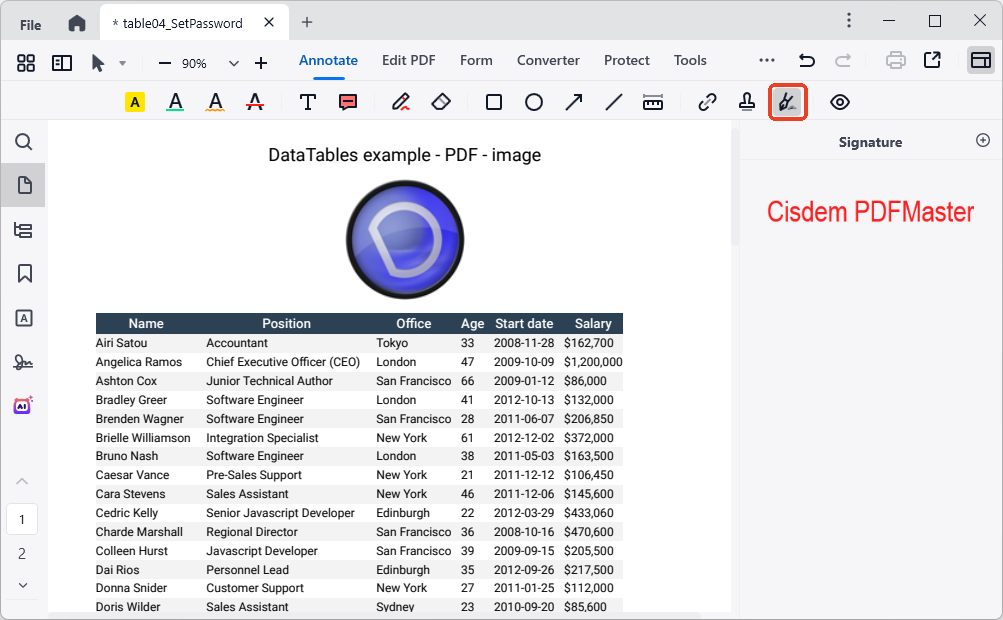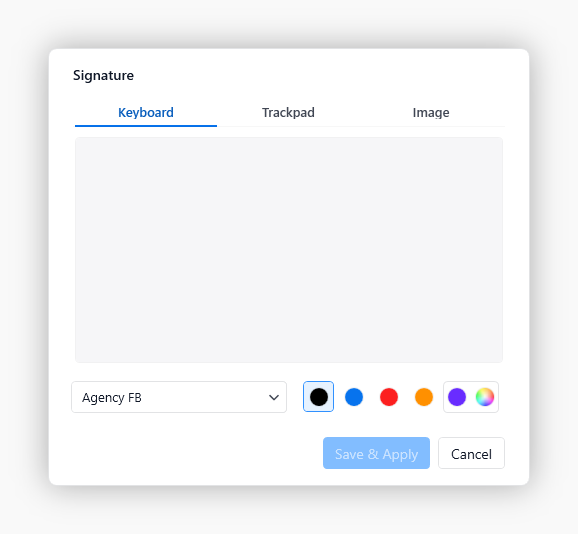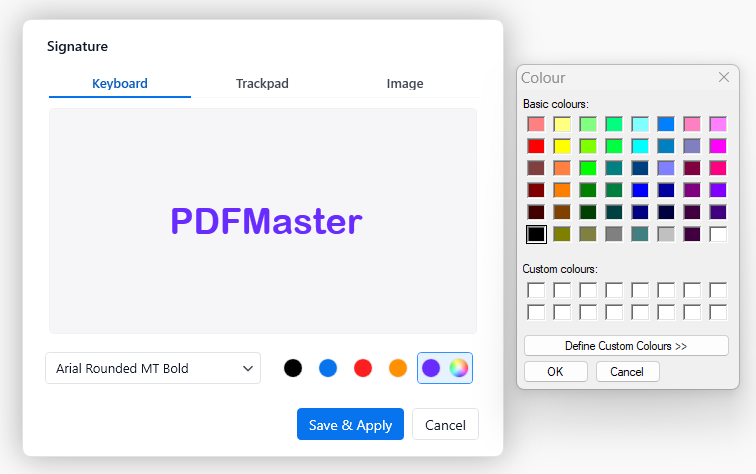[How-to Guide] Sign a PDF in Google Chrome Effortlessly
 130
130
 0
0
Do you constantly get into signing a contract, an invoice, an agreement or other PDF documents? Are you expecting a handy tool for daily work? Look no further than this post. Here you’ll know how to sign a PDF in Google Chrome and its alternative.
 Cisdem PDFMaster
Cisdem PDFMaster
AI-Powered PDF Editor: Sign Your PDF Electronically and Digitally
- Provide 3 kinds of methods to create an electronic signature.
- Add a digital signature to a PDF.
- Create a signature box for someone else to sign.
- Redact the confidential data in a PDF.
- Protect PDF files by adding owner/user password, watermarks.
- Convert PDF to/from multiple file formats.
- OCR scans and images in 50+ languages.
- Edit the existing texts, images and links.
- Powerful and useful functions: annotate, compress, merge, measure, organize pages, etc.
 Free Download macOS 11 or later
Free Download macOS 11 or later  Free Download Windows 10 or later
Free Download Windows 10 or laterEarlier than macOS 11, click here
How to Electronically Sign a PDF in Google Chrome?
Google Chrome is one of the most popular web browsers nowadays, built for multiple major operating systems. It can not only function as a PDF reader for viewing and printing, but also serve as a platform for online applications and extensions that users can access effortlessly. It is with the help of these that users can sign a PDF electronically without jumping out of Google Chrome. Best of all, most of them are free.
Sign a PDF Using Adobe Chrome Extension
In Chrome Web Store, multiple extensions and themes are available for supercharging your Google browser. Adobe Acrobat is one of the outstanding PDF signature extensions. It provides a set of free tools for simple PDF tasks including creating an electronic signature in a PDF.
How to Sign a PDF with Adobe Chrome Extension?
- Launch Google Chrome on your computer.
- Find Chrome Web Store from Google apps extensive menu.
![sign pdf google chrome01]()
- Enter and search Adobe Acrobat, add it to Chrome.
![sign pdf google chrome02]()
- After the extension had been downloaded, the browser would start it automatically.
- On the left toolbar, upload your PDF file. You can activate the sign feature by selecting Fill & Sign or hitting the pen icon.
![sign pdf google chrome03]()
- There are 3 ways for an electronic signature: type the text, draw by hand or insert an image. When it is ready, click the Apply button.
![sign pdf google chrome04]()
- Place the signature on the desired position, you can change its font color and size as you want.
![sign pdf google chrome05]()
- Click the Save button and choose one way to store your signed PDF file.
![sign pdf google chrome06]()
Sign a PDF Using Online Tool
In addition to Chrome extensions, online tools are also a good option for signing a PDF in Google Chrome. Based on user ratings, evaluations, and our testing, we chose Smallpdf as the optimal online signing tool.
How to Electronically Sign a PDF on Google Chrome?
- Go to Smallpdf eSign PDF tool in Google Chrome.
- Click CHOOSE FILES to upload your PDF file. Drag and drop files is more straightforward.
![sign pdf google chrome online01]()
- Click Your Signature button on the right panel.
![sign pdf google chrome online02]()
- In the Signature dialog, you can create an electronic signature through Draw, Type and Upload.
![sign pdf google chrome online03]()
- Once you click Create, the signature you designed will be displayed on the right. Drag it onto the PDF page.
![sign pdf google chrome online04]()
- You can resize it by dragging the corner. When you are done, click Finish & Sign, download it on your computer.
How to Digitally Sign a PDF in Google Chrome?
Digital signatures are more secure than electronic signatures when it comes to protecting PDF documents. Most of the extensions and online tools offered by Google Chrome can enable users to sign a PDF electronically, but they don’t support additional capabilities to insert a digital signature. Even though a few online tools are capable of signing a PDF digitally, such as iLovePDF, you’ll have to upgrade to the premium version to unlock this feature. The subscription fee is $60 per year.
In contrast, desktop PDF software is more cost-effective. They can handle all PDF tasks offline while guaranteeing the security of processed PDF documents. Furthermore, they have much more powerful and fuller features than online tools. If you wish for a safe and once-for-all solution, look at the following part carefully.
Powerful PDF Software: Sign a PDF Electronically and Digitally
Combining the benefits of full-fledged features, cheap price and simple-to-use interface, Cisdem PDFMaster is certainly the best choice to be downloaded and taken a shot.
It offers an all-in-one solution to sign a PDF, from adding a signature box to a PDF for someone else to creating an electronic and digital signature to a PDF. In addition to signing, PDFMaster can also protect PDF files by whiting/blacking out the sensitive data, inserting text/image watermarks and adding owner/user passwords. In short, you don’t have to worry about the file security any more.
Does Cisdem PDFMaster have any other useful functions?
Of course, yes. Cisdem PDFMaster is designed to solve all your PDF problems:
- Integrate AI technology for smarter PDF handling, including summarize, rewrite, proofread and translate PDF.
- Edit the existing texts, images and links.
- Annotate PDF files with abundant tools.
- Create fillable PDF forms and fill them out.
- Convert PDF from/to multiple file formats.
- Recognize scanned/image-based PDF files in over 50 languages.
- Manipulate PDF pages in various ways.
- More helpful tools: add header & footer, page number and background, compress, measure, etc.
Users can enjoy these features in a 7-day free trial period. Download it now and try it out!
 Free Download macOS 11 or later
Free Download macOS 11 or later  Free Download Windows 10 or later
Free Download Windows 10 or later
Earlier than macOS 11, click here
How to Add a Digital Signature Box to a PDF?
- Run the software, drag your PDF file into the home interface.
![sign pdf cisdem01]()
- Select the Form feature on the top toolbar. Choose Create Signature Field and place the box on the page where you want.
![sign pdf cisdem02]()
- You can drag its corners to change the size, or click-n-drag the mouse to move it around.
How to Add a Digital Signature in Chrome's Alternative?
- Click on the inserted signature field, a dialog box will pop up.
![sign pdf cisdem03]()
- Select a type of digital ID and continue with the guides provided by the program.
![sign pdf cisdem05]()
![sign pdf cisdem04]()
How to Create an Electronic Signature in PDF?
- If you want to add an electronic signature, then choose Annotate > Signature.
![sign pdf cisdem06]()
- Hit the New Signature button in the right-side panel.
- There are 3 methods to add a signature: enter the text on the keyboard, draw freehand on the trackpad or upload an image into the program.
![sign pdf cisdem07]()
- Here we take entering the signature name as an example. You can customize the text font and color as per your preference.
![sign pdf cisdem08]()
- Continue with Save & Apply. Now the PDF is signed with an electronic signature successfully.
Sign Your Documents with Proficiency
Signing a PDF in Google Chrome is a straightforward and convenient way, but this only applies if you want to sign electronically. To create a digital signature, a paid subscription plan is essential due to its high requirements of advanced technology. Meanwhile, digital signatures usually mean a higher level of file security, so desktop software like Cisdem PDFMaster seems to be a better choice, getting you away from security risks that online tools bring.

Bianca is a senior tech editor and strategist at Cisdem with Over 10 years of experience on PDF related solutions which covers all document editing, annotating, converting and managing etc.

Liam Liu takes charge of the entire PDF product line at Cisdem and serves as the technical approver for all related editorial content. He has deep expertise in PDF and document management technologies and nearly a decade of development experience.