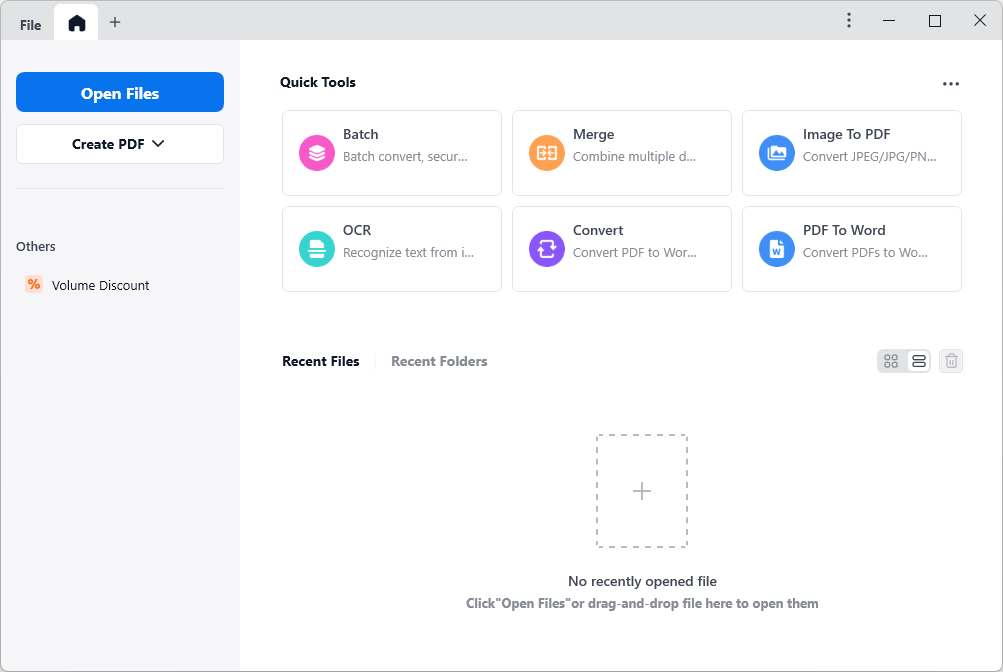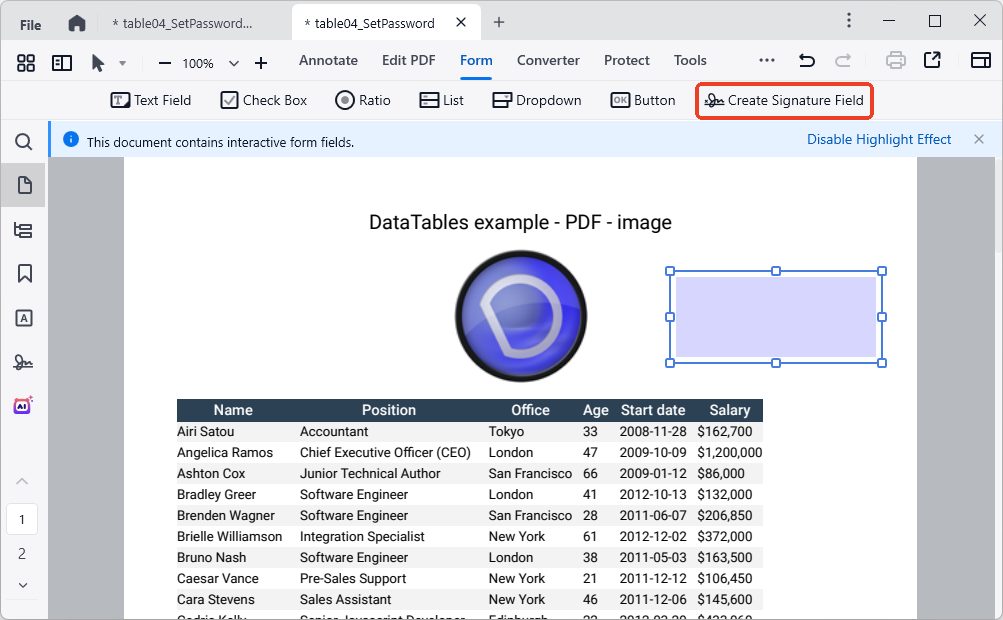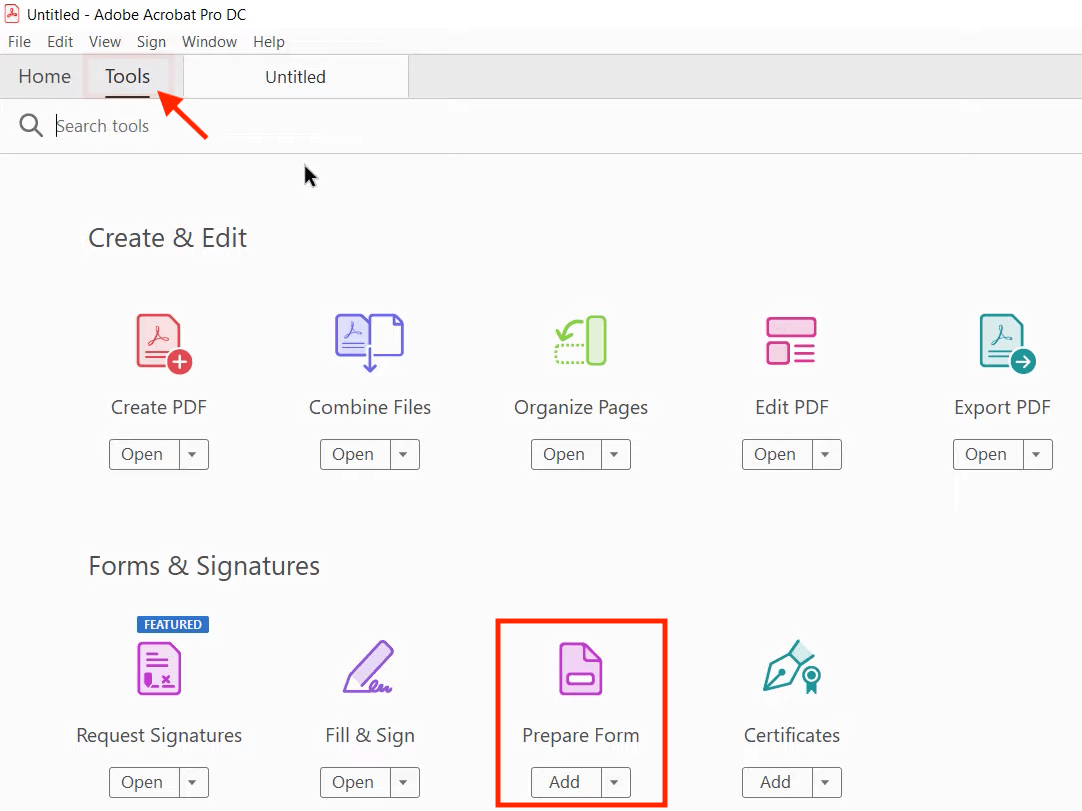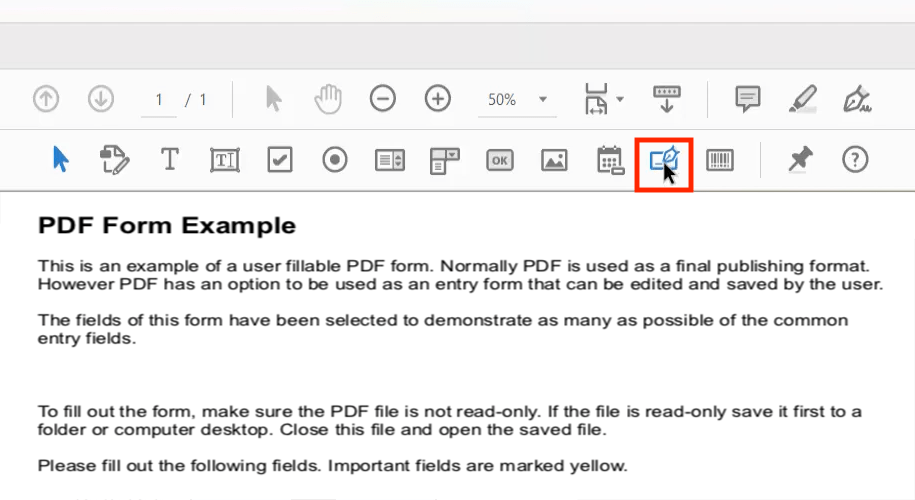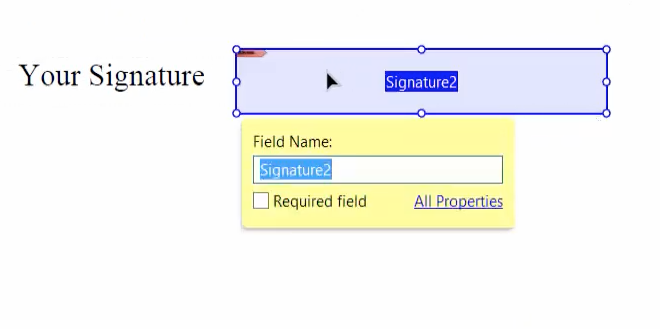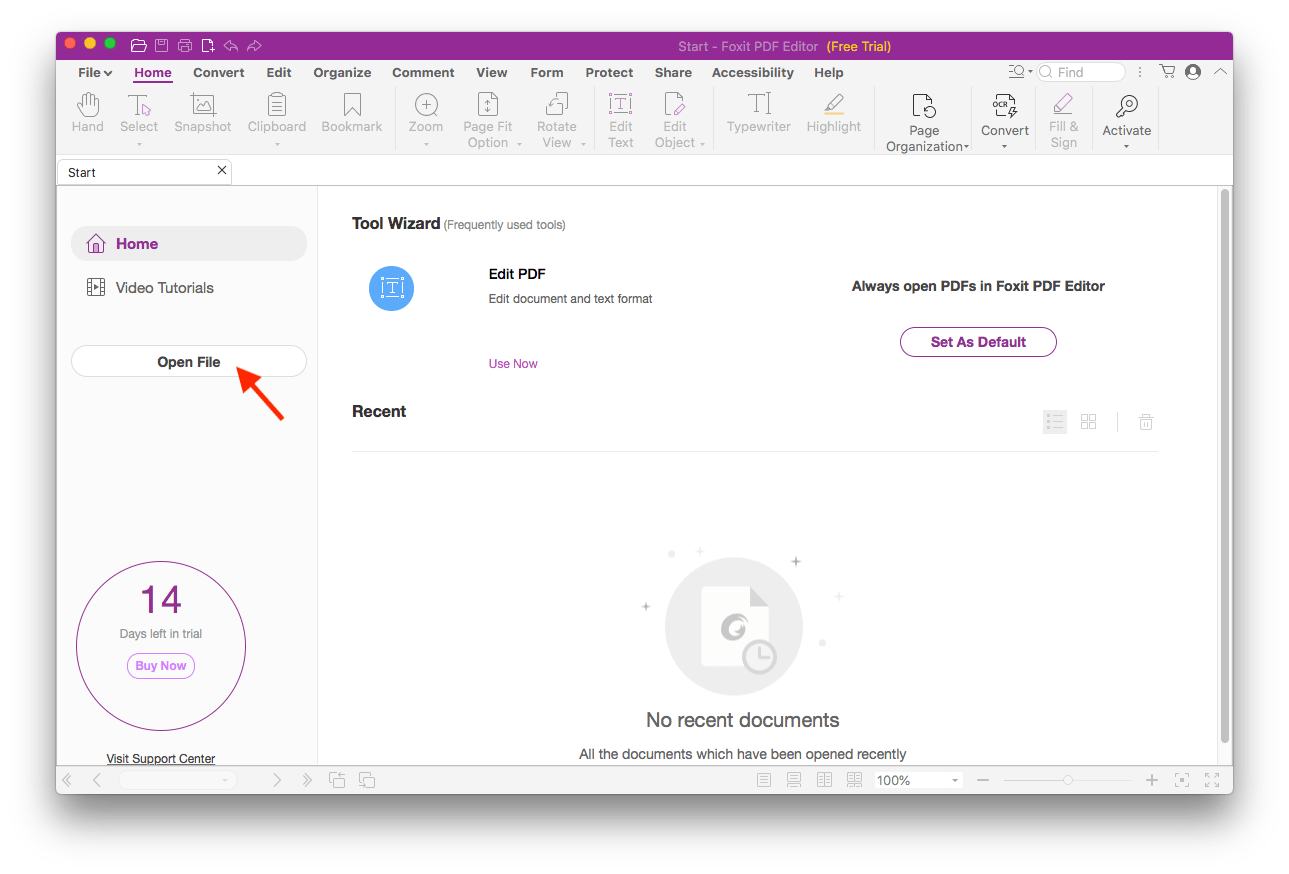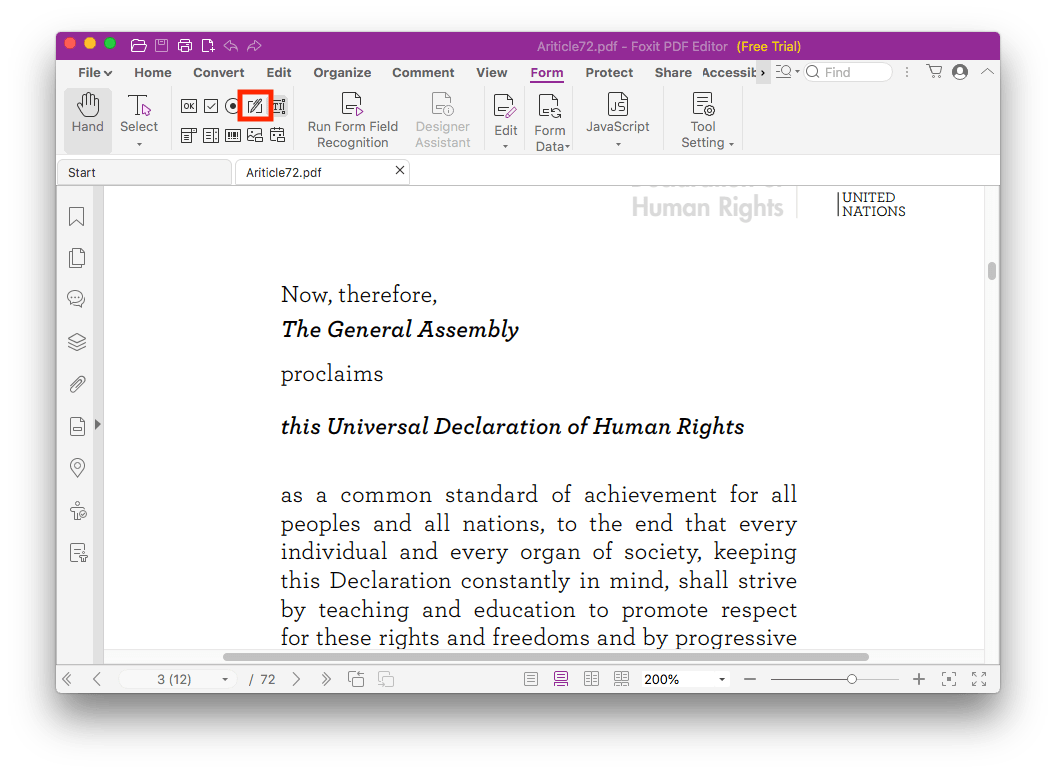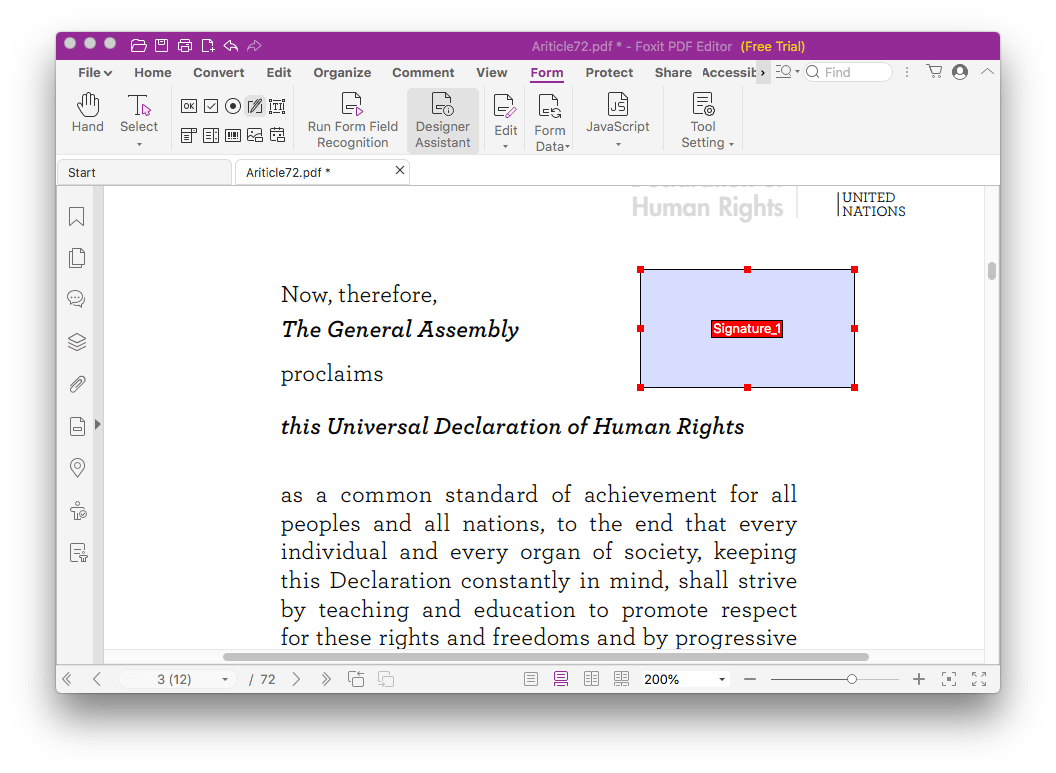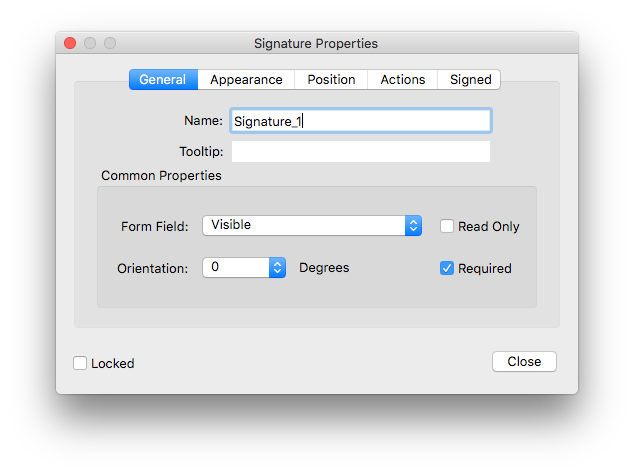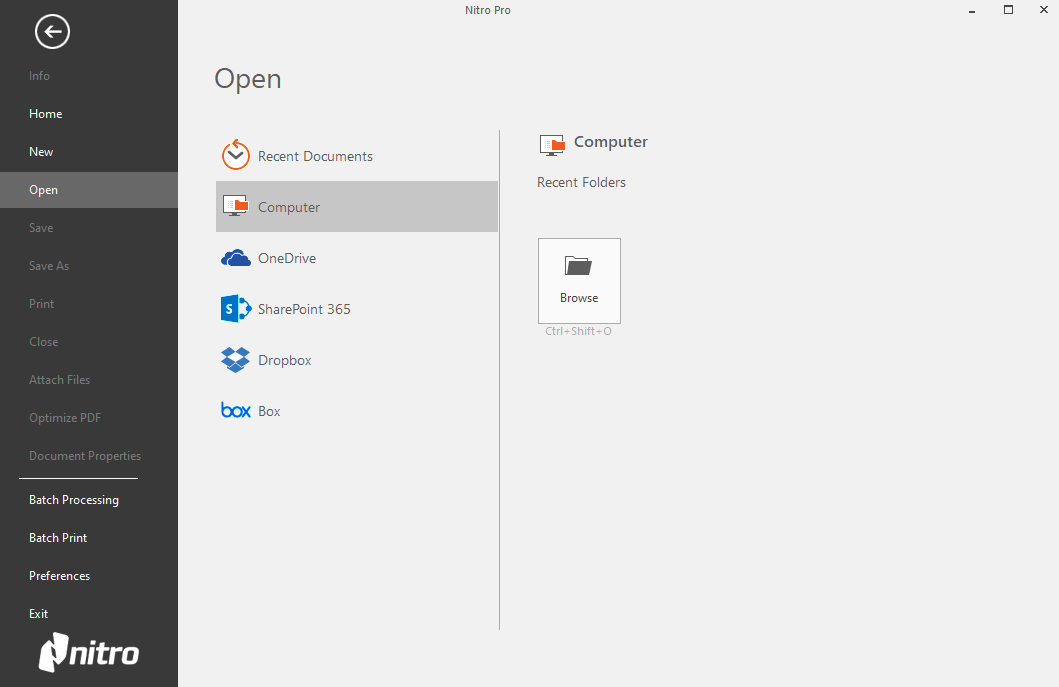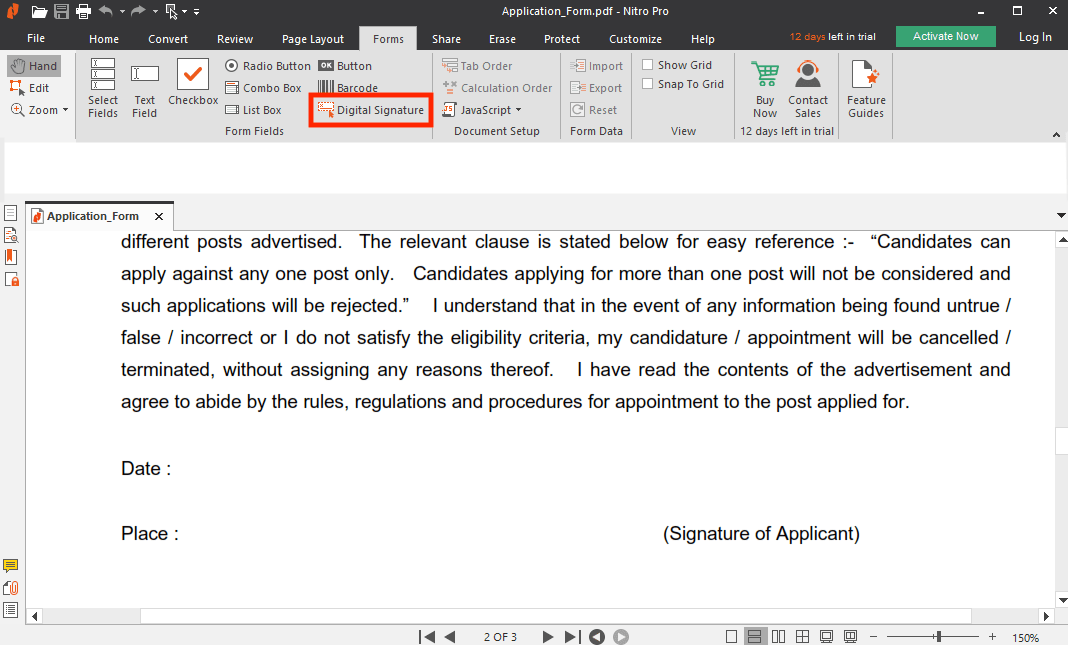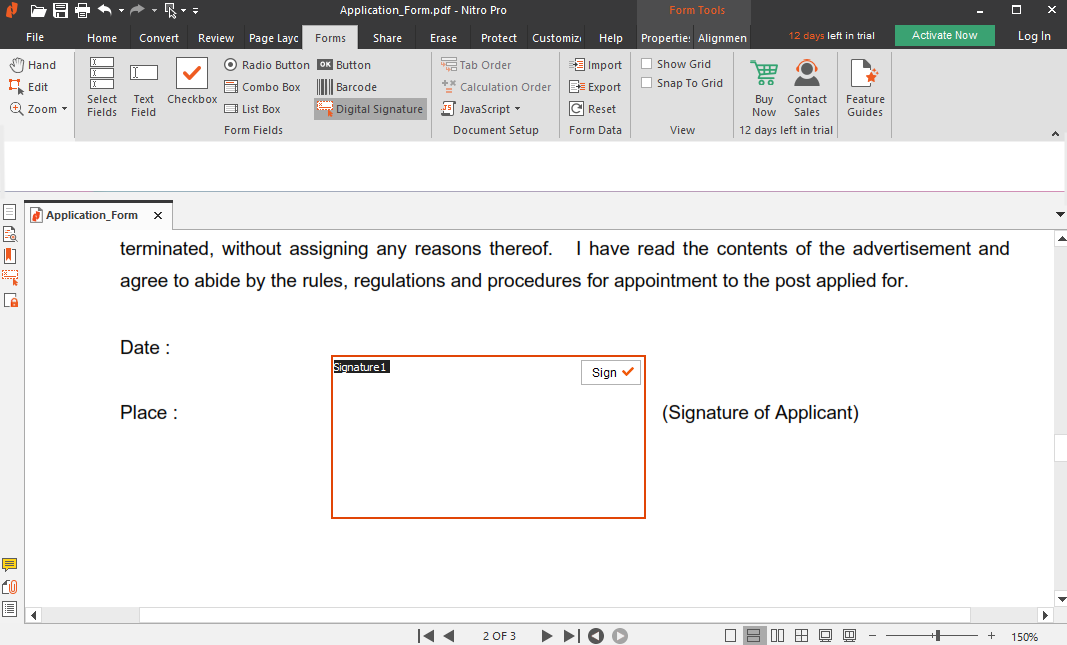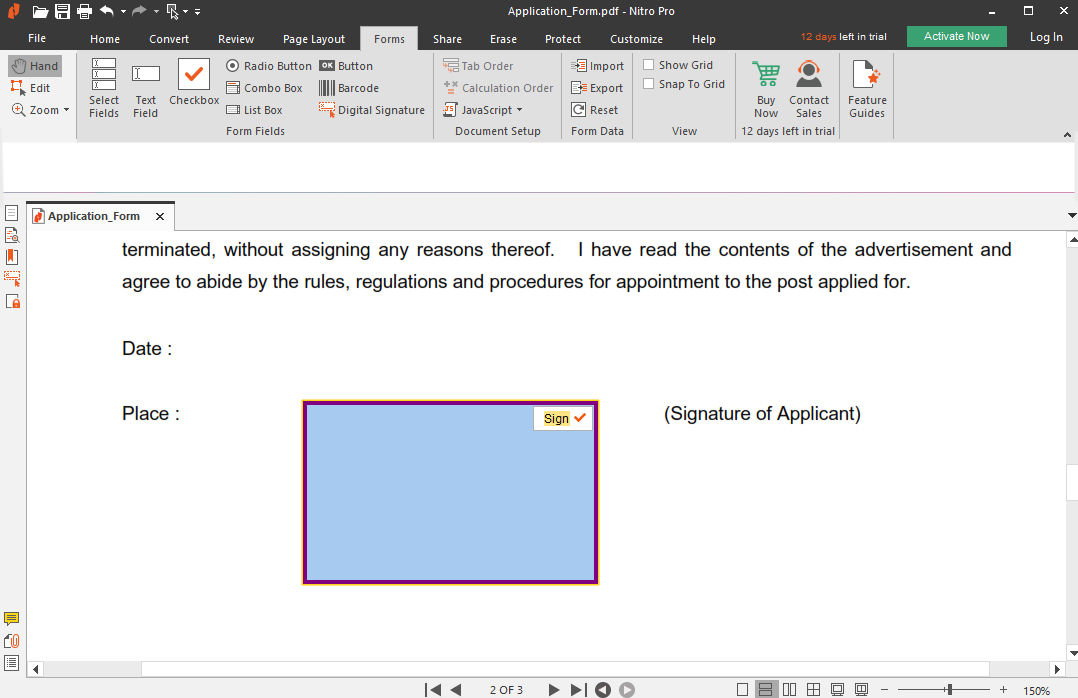Easy and Safe Methods to Add Digital Signature Block to PDF
 2.3K
2.3K
 0
0
As the progress of digitization, digital signature has become a crucial element in business cooperation. Digital signature is reliable and valid because it can be verified by checking the signer’s digital ID. An increasing number of companies use this certificate-based signature in business documents like contracts, invoices or proposals.
If you need to add a digital signature block in PDF for someone else to sign, comprehensive and efficient PDF editors are essential. In this post, we will give you a step-by-step guide for securely adding digital signature field to PDF.
 Cisdem PDFMaster
Cisdem PDFMaster
Best-in-class Signature Block Creator
- Create secure signature block in just a few clicks.
- Add text fields, checkbox fields, dropdown fields, radio button fields, listbox fields and combo box fields in a breeze.
- Customize form style, fields name, fields flags and size.
- Fast speed to process multiple files at one time.
 Free Download
Free Download  Free Download
Free Download
Add Digital Signature Block to PDF with Cisdem PDFMaster
Using Cisdem PDFMaster to add a digital signature block to PDF is as easy as pie. Signers can use a certificate-based digital ID to guarantee the authenticity of a signature, it is also allowed to add signature information like location, reason and contact information.
Other than creating a signature box to PDF at work in Cisdem, there are versatile advanced PDF functions suitable for professionals. It covers editing, creating, converting, organizing, protecting and sharing PDF. It is absolutely a good helper to improve work efficiency, for both individuals and companies.
How to Add Digital Signature Block to PDF with the Best Sign Creator?
- Download and install Cisdem PDFMaster.
 Free Download
Free Download  Free Download
Free Download - Open a local file or open a PDF file from recent files.
![add digital signature main interface]()
- Go to Form > Create Signature Field.
- Click and drag the mouse to define the position and size of your signature box. Click Create Signature Field again to apply the changes.
![signature block master2]()
- Now your PDF file is ready for signing. Save it on your computer or send it to your partner.
What Role Does Cisdem PDFMaster Play in Handing PDF:
- PDF Form Builder: Add text boxes, signature fields, checkbox fields, radio fields, list box fields or combo box fields in form as you like. Cisdem PDFMater lets you add any form fields to your PDF.
- PDF Page Manipulator: Whether you want to rotate pages, delete pages, move pages, split pages or reverse page order in PDF, Cisdem always offers almighty tools to solve your task of manipulating pages.
- PDF Converter: It helps you transform MS office documents to PDF format or convert PDF to other formats. The advanced OCR tool enables you to convert scans into editable text document.
- PDF Editor: Edit, add or remove text and images in PDF document easily. You can also change the font size and color. Moreover, add annotations such as underline, notes and shapes.
- Security Guide: Secure a document with user or owner passwords is no longer a complicated task in Cisdem PDFMater. You can even protect your PDF from copying by adding watermark.
Create a Digital Signature Field to PDF in Adobe Acrobat
Adobe is a leading company in the digital media market, and Adobe Acrobat Pro DC is one of the most popular software products produced by Adobe. It’s a multiplatform available on desktop, phone and web. It is not only convenient for individuals, but also supports cloud-based collaboration. Adding signature box to PDF and signing the PDF are simple tasks in Adobe. Take a closer look at how to create a digital signature field with Adobe Acrobat Pro DC.
- Open a PDF document in Adobe Acrobat Pro DC.
- Go to Tools > Prepare Form.
![add sign box adobe1]()
- Click the “Add a digital signature” icon on the top toolbar.
![add sign box adobe2]()
- Choose an area on the page and drag your mouse to create a signature field.
![add sign box adobe3]()
- You can set the appearance and position of the digital signature by clicking “All Properties”.
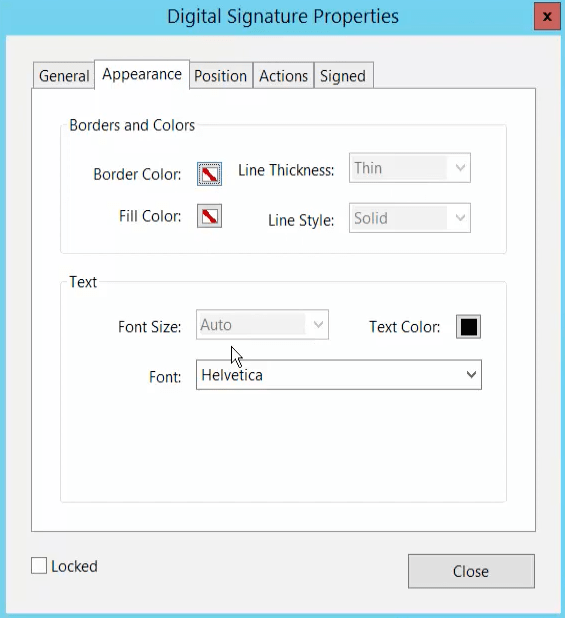
- Click “Preview” on the top right when you are done.
Add Digital Signature Box to PDF in Foxit PDF Editor
In this part, we’re going to recommend Foxit PDF Editor — a comprehensive PDF editor that is feasible on desktop, mobile and web. You can edit your PDF document with this powerful program in the workplace, at home or even on the go.
Pros of Foxit PDF Editor:
- Feasible on Windows, macOS, Cloud, iOS, and Android
- OCR technology included
- Support checking the spelling in text
- A lot of sharing options
- Intuitive and user-friendly interface
- Support multiple languages
Cons of Foxit PDF Editor:
- Expensive subscription fee
- Lag when processing files with lots of images
- Cannot convert documents to EPUB
Price:
New users can get a 14-day free trial. If you want to buy it, you can buy it monthly, yearly or one-time. Foxit PDF Editor stars at $159.00 for one-time, and Foxit PDF Editor Pro for Windows stars at $179.00.
Here are the 4 steps to insert digital signature box to PDF in Foxit PDF Editor:
- Click “Open File” to upload a PDF.
![add sign box f1]()
- Go to Form > Signature Field.
![add sign box f2]()
- Draw a box in your desired area on the page.
![add sign box f3]()
- In the Signature Properties window, you can edit the properties of the signature block.
![add sign box f4]()
- Click “Save as” to download your modified PDF.
Insert Digital Signature Box to PDF with Nitro PDF Pro
Nitro PDF Pro is an intuitive and reliable desktop software that is supported by most users, particularly Windows users. It displays various attractive options such as converting, reviewing, protecting, editing, sharing and customizing PDF, which is definitely a powerful PDF editor.
Pros of Nitro PDF Pro:
- Cloud services
- OCR technology included
- Support multiple format conversion
- Convenient in collaboration
- Fast processing speed
Cons of Nitro PDF Pro:
- High-priced subscription fee
- Some errors appear in conversion
- Tool icons in the toolbar are too small for users
Cost:
New users can get a 14-day free trial like Foxit, but the lifetime license is sold as high as $179.99 per single user, and there is no option to pay monthly.
Detailed guide to placing digital signature box to PDF:
- Open a PDF document with Nitro PDF Pro.
![add sign box nitro1]()
- In the Forms menu, click “Digital Signature”.
![add sign box nitro2]()
- Now, you are allowed to place a signature box anywhere on your PDF.
![add sign box nitro3]()
- Double-click or right-click the digital signature box you inserted, you can set the properties on the top toolbar.
![add sign box nitro4]()
- Then click “Hand” to view the signature block you added.
![add sign box nitro5]()
Final Thoughts
As you can see, adding a signature box requires a professional PDF editor. However, subscription fees for existing editors in the market, such as Foxit PDF Editor and Nitro Pro, are relatively high. Don’t worry, if you need an affordable professional editor, Cisdem PDFMater is definitely the best selection for both individuals and businesses.

Connie Yu has been a columnist in the field of data recovery since 2011. She studied a lot of data loss situations and tested repeatedly to find a feasible solution tailored for each case. And her solutions are always updated to fix problems from the newest systems, devices and apps.

Liam Liu takes charge of the entire PDF product line at Cisdem and serves as the technical approver for all related editorial content. He has deep expertise in PDF and document management technologies and nearly a decade of development experience.