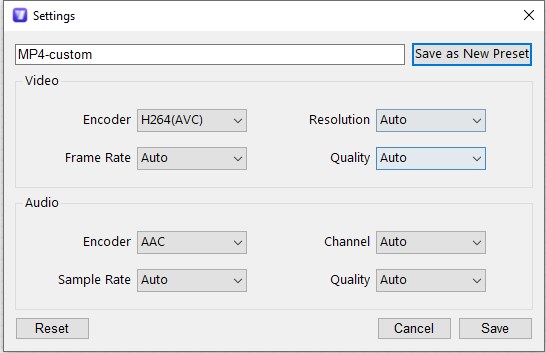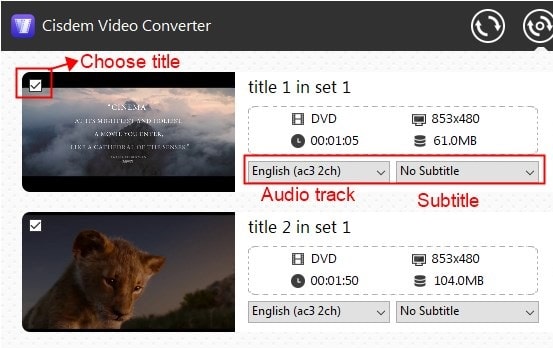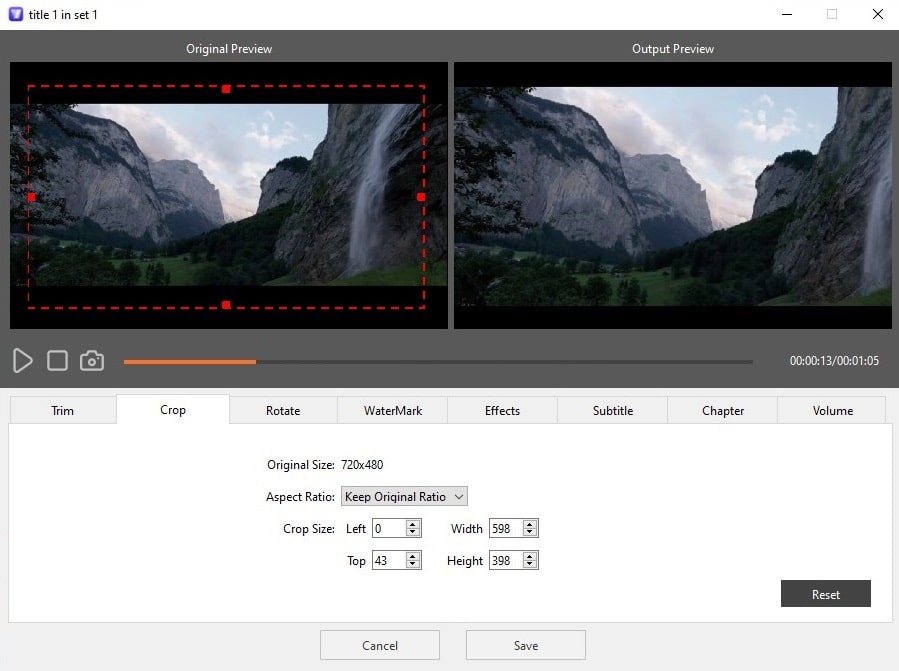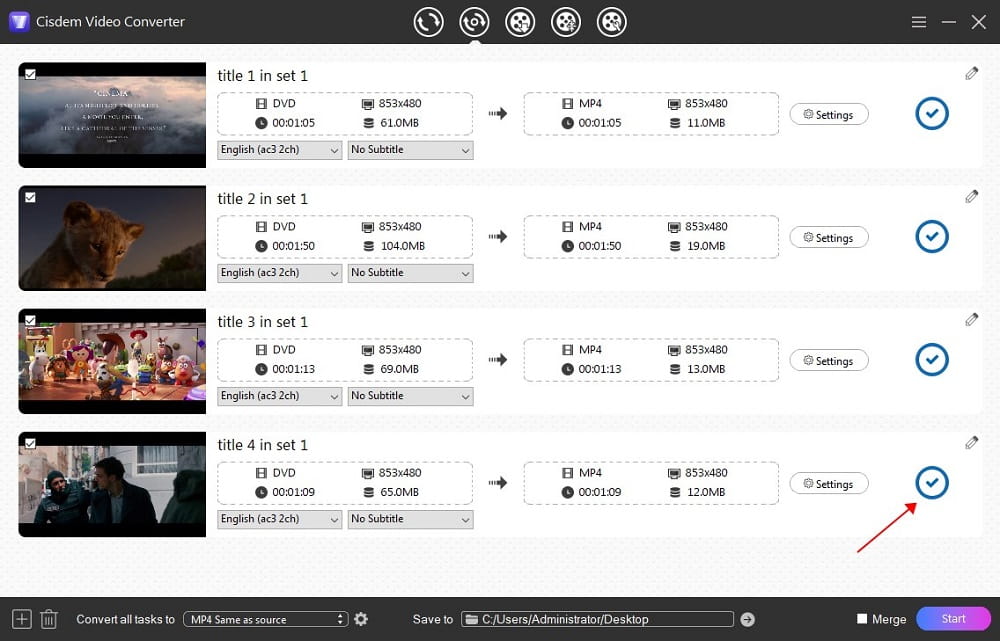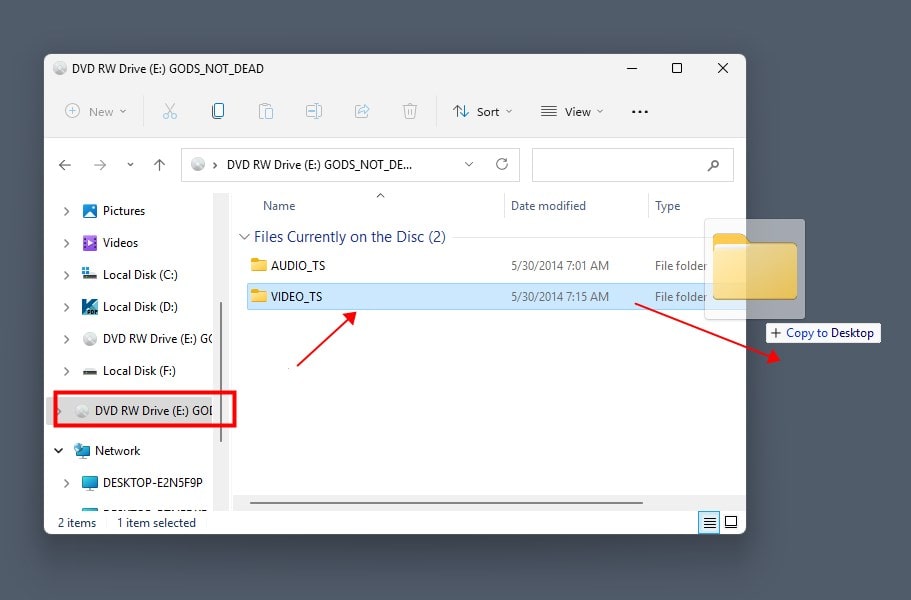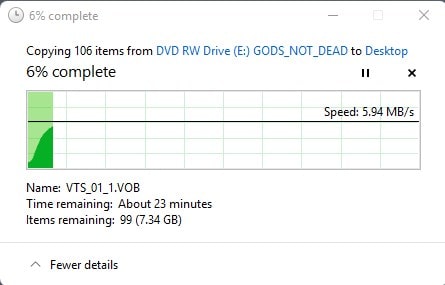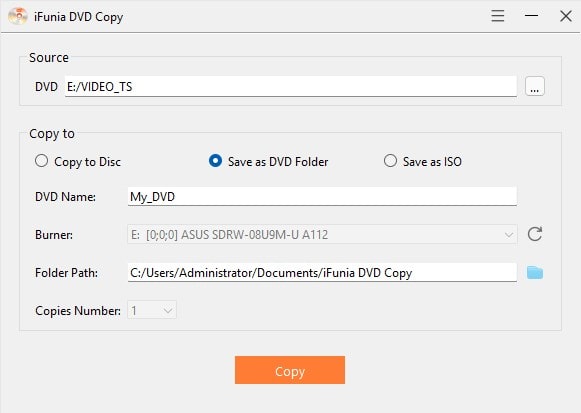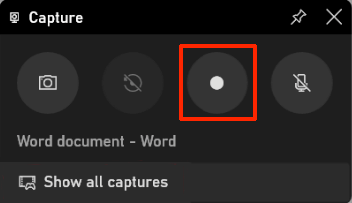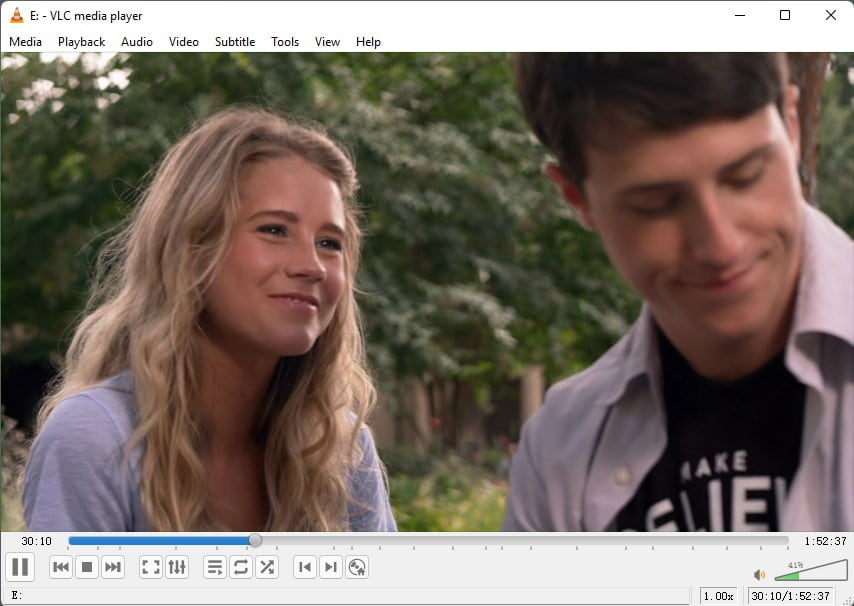How to Save DVD to Windows Computer without Losing Quality
 344
344
 0
0
If you temporarily rented DVD movies from Netflix or Amazon, you may wish to back them up on your computer. Or you want to play a DVD without an external DVD drive. After all, to make modern Windows ultrabooks and thin laptops lighter and more portable, most have removed their internal DVD drives. Saving a DVD to Windows is not difficult and can be done in 3 methods, depending on whether you want a video or a DVD folder backup. Check how to save DVD to computer below.
 Cisdem Video Converter
Cisdem Video Converter
The Best App to Save DVD to Computer
- Rip any type of DVD disc into video or audio format
- Digitize the VIDEO_TS folder and ISO image
- Bypass all common and non-standard encryption schemes
- Rip Blu-ray discs with copy protection
- Rip an individual, multiple selected, or all titles from a DVD
- Compress DVDs with HEVC/AVC, the same quality at a smaller size
- Control the output video resolution, frame rate, tracks, codecs, etc.
- Edit titles before ripping: Merge, Trim, Crop, Effects, Rotate, Subtitles, Volume, Deinterlace, etc.
- Convert media files from/to any format
- Download video or audio files from YouTube, adult websites, and more
- Safe, fast, and beginner-friendly
 Free Download Windows 10 or later
Free Download Windows 10 or later Free Download macOS 10.13 or later
Free Download macOS 10.13 or later
Testing instruments employed
| Computer | Windows 11, 64-bit operating system, x64-based processor |
|---|---|
| DVD disc | Home-made DVD, New Disney-protected DVD, region-locked DVD |
| App | Cisdem Video Converter, iFunia DVD Copy, Xbox Game Bar |
Test methods and outcomes
Method #1 and #2 retain the original quality and save a 2-hour DVD to Windows in 15-20 minutes. While you use method #3 to record a full movie, it takes 2 hours.
Method #1 and #3 will digitize the DVD. #3 saves a DVD as h264 encoded MP4. #1 offers a much wider range of formats, including h265 encoded formats which maintain the same quality at half the file size than h264. If using method #2, the output files keep their original size.
| Methods | Remove DVD encryption | Output file type | Keep untouched quality | Output size | Speed | |
|---|---|---|---|---|---|---|
| #1 | Rip DVD to Windows | √ | Total of 600+ formats, incl. MP4, MKV, and MOV | √ | Small | Fast |
| #2 | Copy DVD to computer without app | Partially removable | VIDEO_TS | √ | Large | Fast |
| Copy DVD to computer with app | √ | New disk, VIDEO_TS, or ISO | √ | Large | Fast | |
| #3 | Record DVD to Windows | √ | MP4 | Slightly lower | Medium | Slow |
Rip DVD to Computer, Encode It to Any Digital Format
DVD ripping involves extracting media files from a DVD disc and converting them to digital formats. Cisdem Video Converter is a robust yet simple app with full DVD ripping capabilities. It supports many video and audio codecs, allowing you to rip DVDs and Blu-rays to various formats such as MP4, WMV, MKV, AVI, H264/H265, MP3, WMA, MI, Samsung, Huawei, Wii, PSP, Xbox One, and more.
The app is an expert to save a DVD to your Windows computer, all while ensuring that the original quality, tracks, and titles remain intact. It can handle even the most challenging discs, including scratched ones, old morning show DVDs, and the latest film releases. Superiorly, it breaks CSS, region code, Disney DRM, RCE, Sony ARccOS, BD+ and other encryptions.
How to save DVD to computer using Cisdem Video Converter:
- Download and install Cisdem Video Converter’s Windows version.
 Free Download Windows 10 or later
Free Download Windows 10 or later - Load a DVD disc.
Put your DVD into the built-in DVD drive or an external disc drive. Open the software, drag-n-drop the disc icon or the VIDEO_TS Folder into Cisdem’s ripping interface (the second window).![import DVD to Cisdem]()
- Select the desired video format.
Head to the bottom area and pick an appropriate video format from the "Convert all tasks to" dropdown list. Or click on the "Output Format" button to choose a format for each title.![convert DVD on PC]() On the video panel, you can also click the "Settings" button to tweak the parameters for your output video.
On the video panel, you can also click the "Settings" button to tweak the parameters for your output video.![adjust parameters]()
- Choose titles, audio tracks, and subtitles you want to save.
![choose titles and tracks]()
- Edit videos before ripping
Click the "pencil" icon to open the video editor dialog. Fine-tune videos with sophisticated editing tools.![edit DVD video]()
- Digitize a DVD to Windows.
Click the “Start” button to trigger the DVD ripping process. When the conversion is complete, click the “√” succeed icon for quick access to the output media files on your computer.![DVD ripping complete]()
Copy DVD to Computer, Create an Exact 1:1 Replica
A DVD copy refers to the duplication of the entire disk's structure, bit by bit, onto another blank disk, a DVD folder, or an ISO file on your computer's hard drive. In addition, only old systems with Windows Media Center can upgrade to get Windows DVD Player for free, the rest have to pay $15. Or you can install a free DVD player - VLC Media Player. Anyhow, copying a DVD to a computer is not the best way to store and play DVDs, unless you are copying it for sharing purposes.
Copy a DVD without software
You probably never thought it was only 3 steps:
- Open your DVD tray and insert the DVD to PC.
- Locate the drive in the sidebar in the File Explorer.
- Directly drag-n-drop VIDEO_TS folder from disk to computer.
![]()
![]()
It's that simple!
Besides copying unprotected DVDs, I was surprised to discover that older DVDs, with weaker protections, could also be dragged and dropped directly into Windows for storage. The latest DVD movies, however, employ stronger protections to prevent their content from illegal copying and distribution.
Copy a DVD with software
iFunia DVD Copy is also very easy to use. It provides more functions. The input and output formats are DVD disc, DVD Folder, and ISO File. You can convert between these three, including copying DVD to computer as a VIDEO_TS folder or ISO image.
The direct drag and drop method can sometimes bypass some old protection mechanisms by luck, but not always. iFunia DVD Copy however bypasses all DVD copy protections, allowing you to duplicate DVDs without any hindrance. Plus, it ensures you to copy full titles, only the main title, or a selection of titles.
How to copy a DVD to computer via iFunia DVD Copy:
- Download iFunia DVD Copy and install it.
- Open the software, then insert the DVD into your PC's optical drive.
- Click “Add DVD” or three horizontal dots, choose the DVD disc that your computer recognizes, and click “Open”.
- Set the output as DVD Folder or ISO.
- Select the output folder path and click “Copy” to download DVD to Windows.
![]()
Record DVD to Computer, Skip Unwanted Content
DVD recording means digitally capturing both the visual and audio components. DVD length determines how long this method takes. It usually results in medium quality and size, but requires a long time to complete.
There are several free DVD recording programs available for Windows 10 and 11, such as OBS, Xbox Game Bar, and Snipping Tool. OBS needs to be installed and is harder to use. Snipping Tool is embedded in Windows, but it can’t record DVD videos with audio. Xbox Game Bar is also included with the computer. It supports recording one app at a time, except for Windows desktops or File Explorer, with audio. My recommendation is one last screen recording tool.
How to download DVD to computer with Xbox Game Bar:
- Insert the DVD disk into the computer's optical drive.
- Press the "Windows logo + G” keys to open the Xbox Game Bar.
- Click the "Capture" icon to toggle your capture widget.
![]()
- Press the "Start recording" button or the keys "Windows logo + Alt + R".
![]()
- Play the DVD movie via a DVD player app on your Windows PC. And make sure you have closed or minimized other windows or apps.
![]()
- Once you have finished recording, click on the "Stop Recording" button or press the "Windows logo key + Alt + R". The recorded DVD video will display in the Gallery panel.
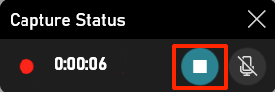
Can Windows Media Player Save DVD to Computer?
Windows Media Player can’t rip, copy, or record DVDs. It can only rip songs from audio CDs and compress them to MP3, WMA, or WAV on your PC.
Conclusion
Listed above are 3 methods to save a DVD to a Windows computer. To be precise, DVD copying is not really removing the DVD protection, but rather bypassing it for you to copy a DVD. The protection is still there. Note that I am providing this information only to facilitate users' ability to back up DVDs personally and not to help you dissolve the protection of DVD movies for commercial gain.
Copyright Disclaimer:
The above guide is intended to show what is technically possible for educational and personal use. Please note that ripping DVDs without legal ownership or permission may violate copyright laws in your country. Use this information at your own risk and never for illegal distribution.

Jenny is a technology editor who has been blogging since she was a student. Since joining Cisdem, she focuses on writing articles about video software and how-to guides. She loves exploring new tools and techniques.

Ryan Li is a senior developer at Cisdem. Since joining the company in 2017, he has led the development of Cisdem Video Converter and now serves as the editorial advisor for all articles related to Video Converter.




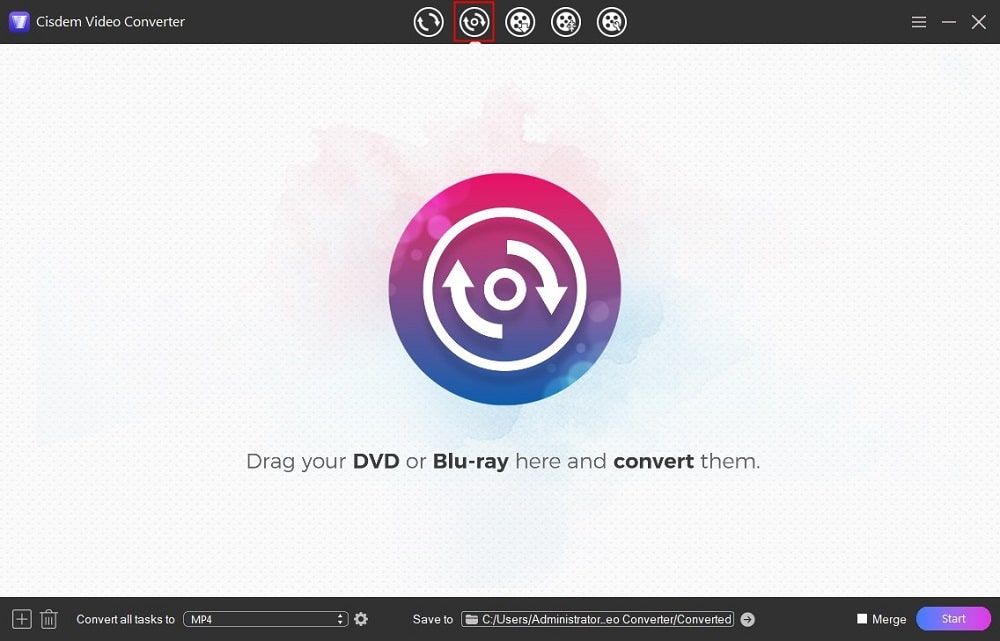
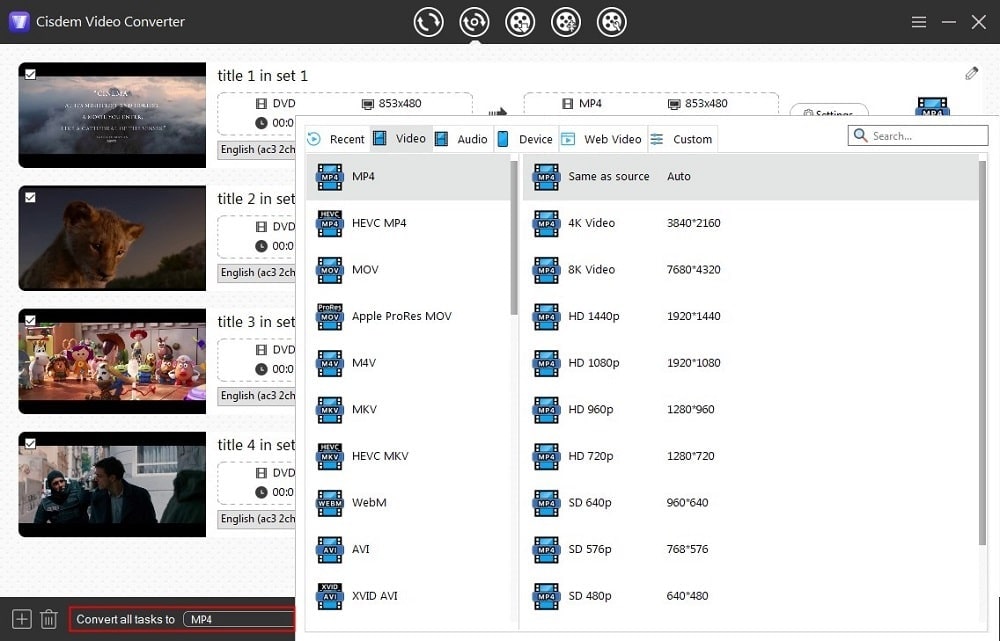 On the video panel, you can also click the "Settings" button to tweak the parameters for your output video.
On the video panel, you can also click the "Settings" button to tweak the parameters for your output video.