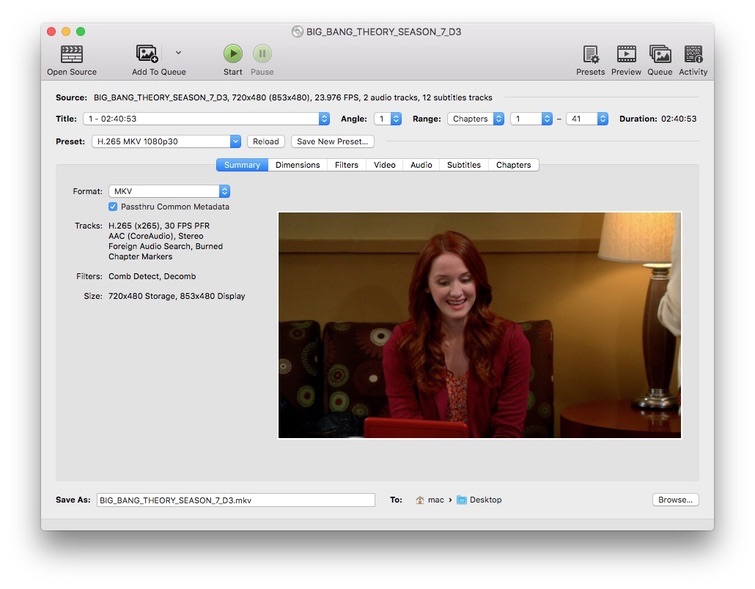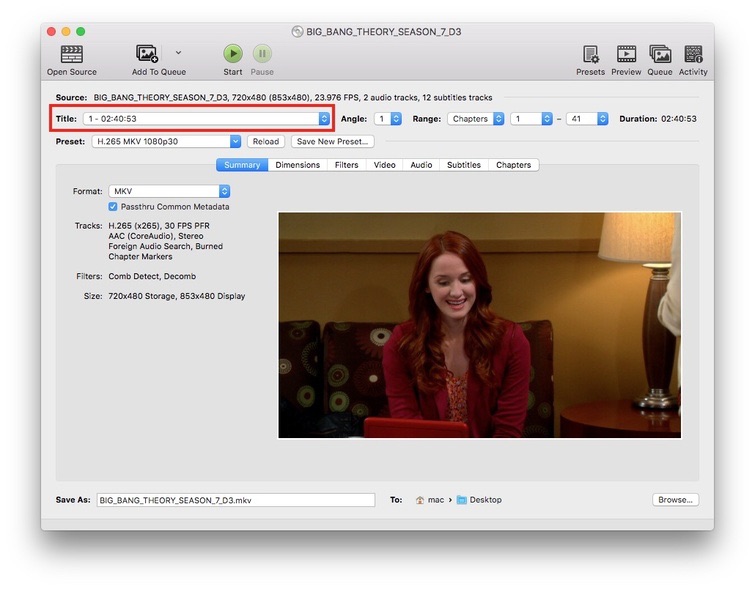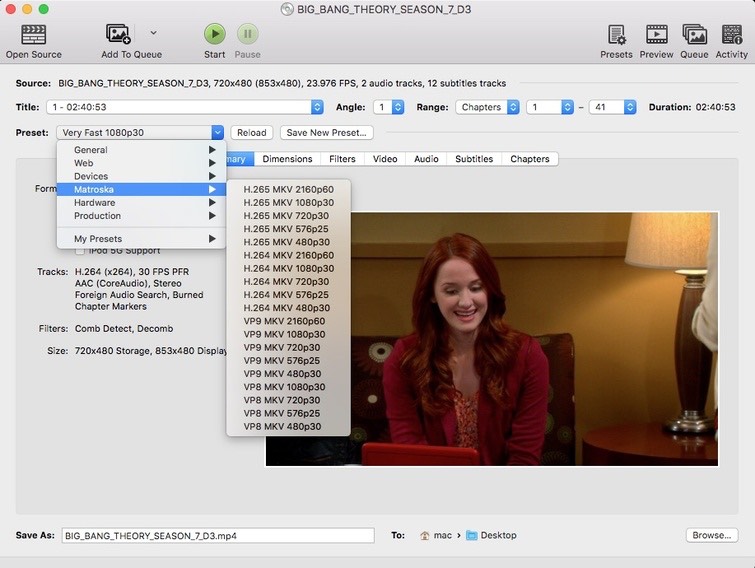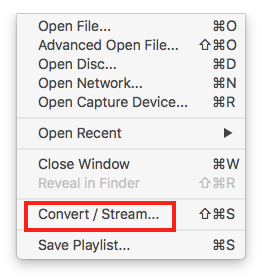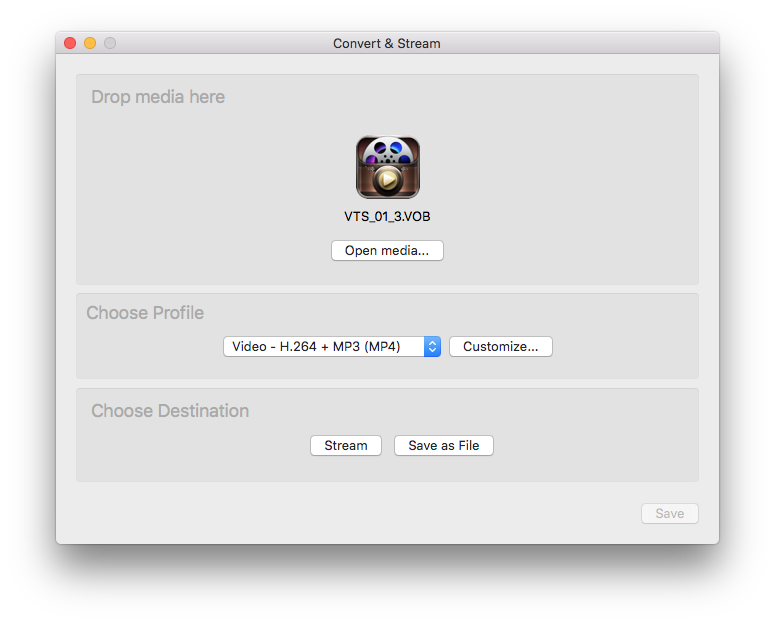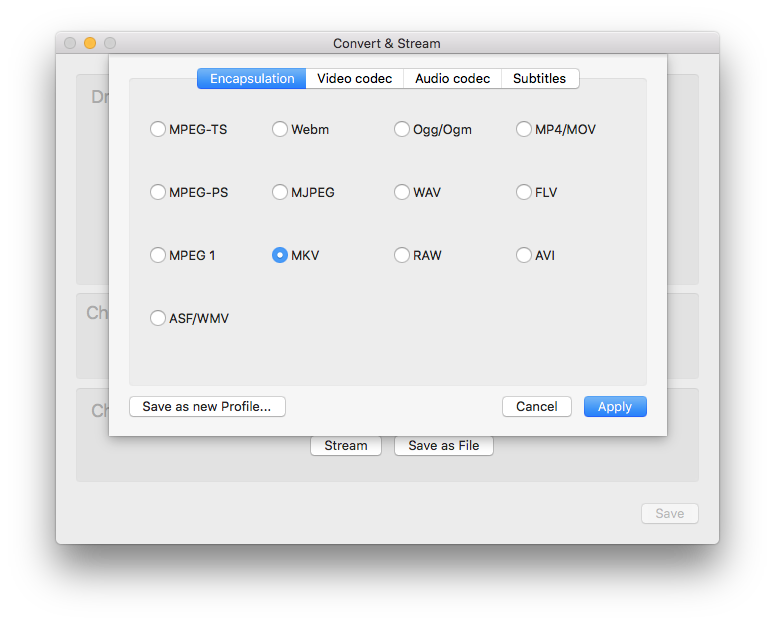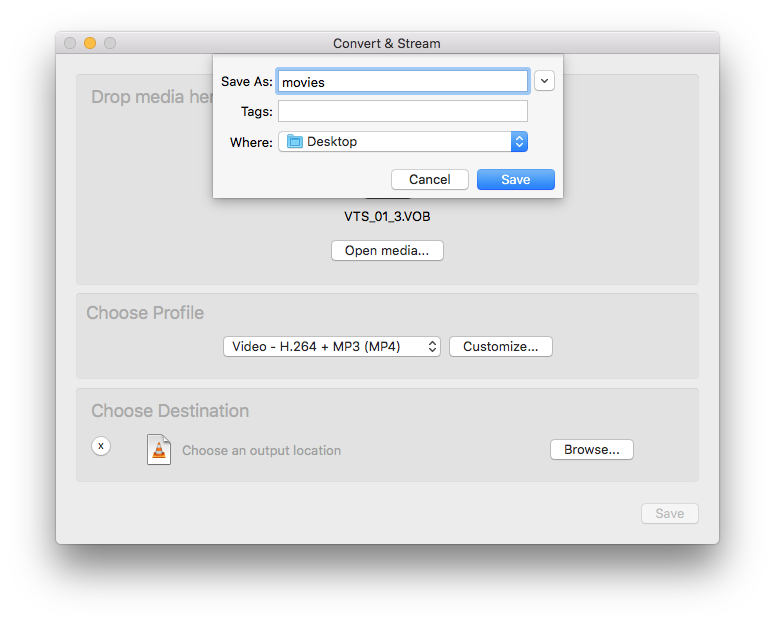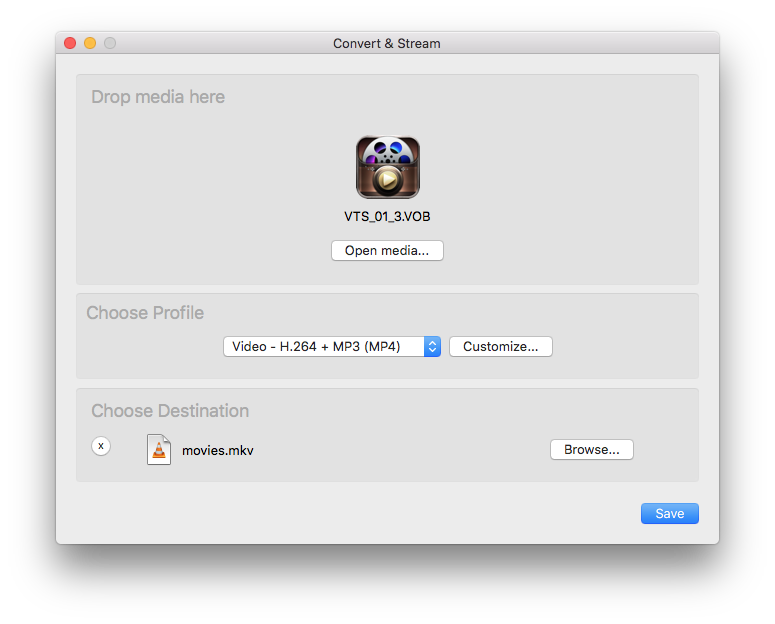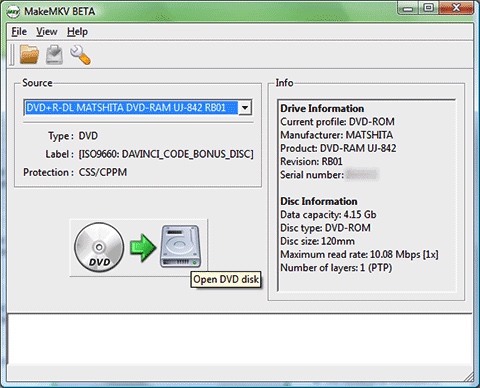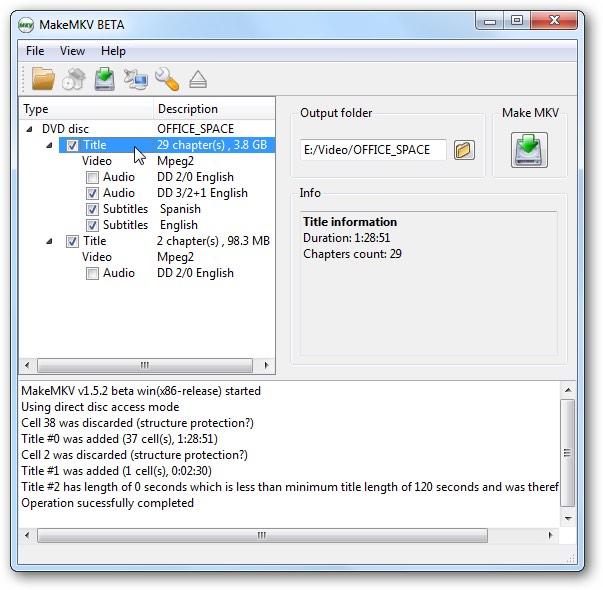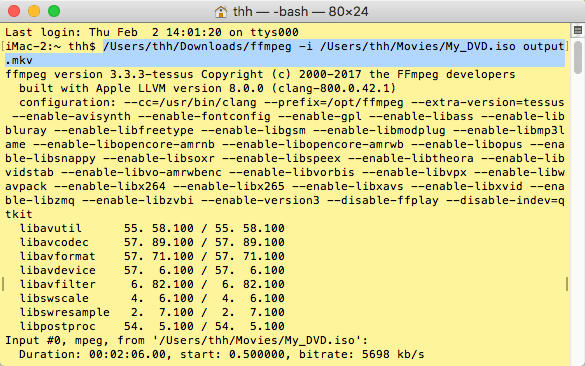5 Useful Ways to Rip DVD to MKV with Lossless Quality (Free & Paid)
 3.8K
3.8K
 0
0
The advent of the digital age makes people eager to duplicate the content of a DVD into digital formats for easy storage. Most people would like to convert DVD to MP4, because MP4 has good compatibility and small file size, making it convenient to transfer and share.
However, if you want to rip all videos, audio tracks, subtitles, etc. contained in a DVD and also maintain 1:1 original quality, you’d better convert DVD to MKV. Now we share with you 5 ways to rip DVD to MKV with high quality, including ripping DVD to MKV for free with HandBrake and other reliable software.
 Cisdem Video Converter
Cisdem Video Converter
The Best DVD to MKV Converter
- Convert DVD disc, DVD folder, DVD VOB files, and DVD ISO to MKV
- Rip DVD to MKV, AVI, MP4, and other 300+ digital audio and video formats
- Backup DVD to pre-configured devices like iPhone, iPod, Android, etc.
- Convert DVD to MKV or other formats with lossless quality
- Rip or convert DVD titles or digital files in bulk
- Allow to choose audio and subtitle tracks in different languages
- Bypass all kinds of DVD and Blu-ray copy protection schemes, such as region codecs, CSS encryption, etc.
- Provide plentiful editing features
- Download online videos from 1000+ websites including YouTube, TikTok, etc.
- Offer 30X faster speed
 Free Download Windows 10 or later
Free Download Windows 10 or later Free Download macOS 10.13 or later
Free Download macOS 10.13 or later
Why Rip DVD to MKV on Computer
Store data permanently – Converting a DVD to digital files protects it from loss, scratches, or other accidental damage.
Remove DVD copy protection - Commercial DVDs are encrypted by DVD region codes, Disney X-project protection, APS, etc. Ripping DVD with professional programs can help you bypass copy protection.
More portable to watch DVD content - Digitizing DVD to computer, mobiles, or other devices, ensuring that you can view DVD movies anytime and anywhere.
1: 1 backup original content of the DVD – Ripping DVD to MKV can copy all DVD information including all titles, audio and video and subtitle tracks, chapter information metadata, etc.
Retain top-notch quality - MKV adopts higher resolution codecs than normal formats like MP4, so it is often used for HD movies or Bluray sources.
The Best Software to Convert DVD to MKV With Lossless Quality
Cisdem Video Converter is the best professional app to rip DVD to MKV on Windows or Mac. It can convert DVD ISO images to MKV, DVD folders to MKV, and DVD discs to MKV. It supports HEVC encoding, making MKV take up less GB but delivering impeccable quality.
This best DVD to MKV converter is designed with the practical function of bypassing all copy encryption methods. Furthermore, Cisdem Video Converter is able to batch rip several files in the DVD, which will save you much time if you need to rip a 99-title DVD.
 Free Download Windows 10 or later
Free Download Windows 10 or later  Free Download macOS 10.13 or later
Free Download macOS 10.13 or later
Pros:
- Unlock any copy-protected DVD
- Detect the main title and also rip multiple titles simultaneously
- Rip a DVD in a fast speed
- Provide higher quality
- Easy to use with clear surface
Cons:
- Not available for old OS
Steps on how to convert DVD to MKV with Cisdem Video Converter
Step 1. Go to the DVD ripping interface of the software.
When you open it, you will see 5 different icons on the top center of the interface, which stands for conversion, ripping, downloading, compressing and editing. Click the second icon to start ripping DVD to MKV.
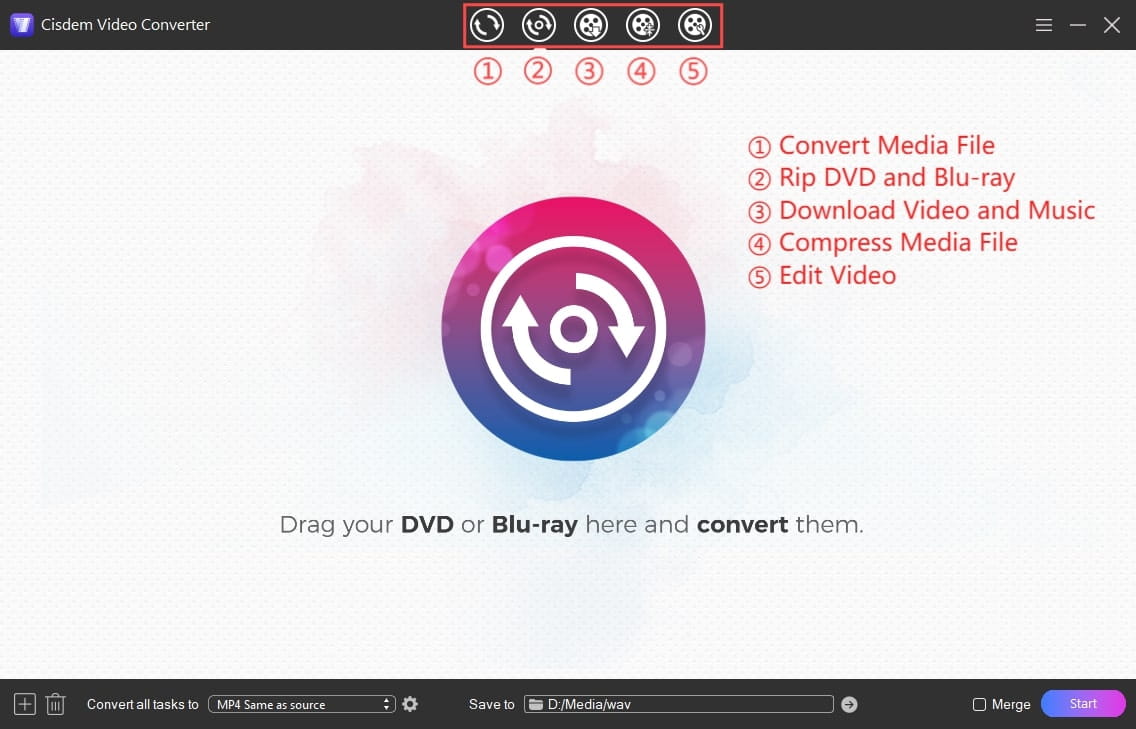
Step 2. Upload DVD.
Insert a DVD into your computer, drag and drop the DVD icon into the program. Then, wait to parsing the DVD. After a while, it will show you with a list of single video thumbnail on the interface.
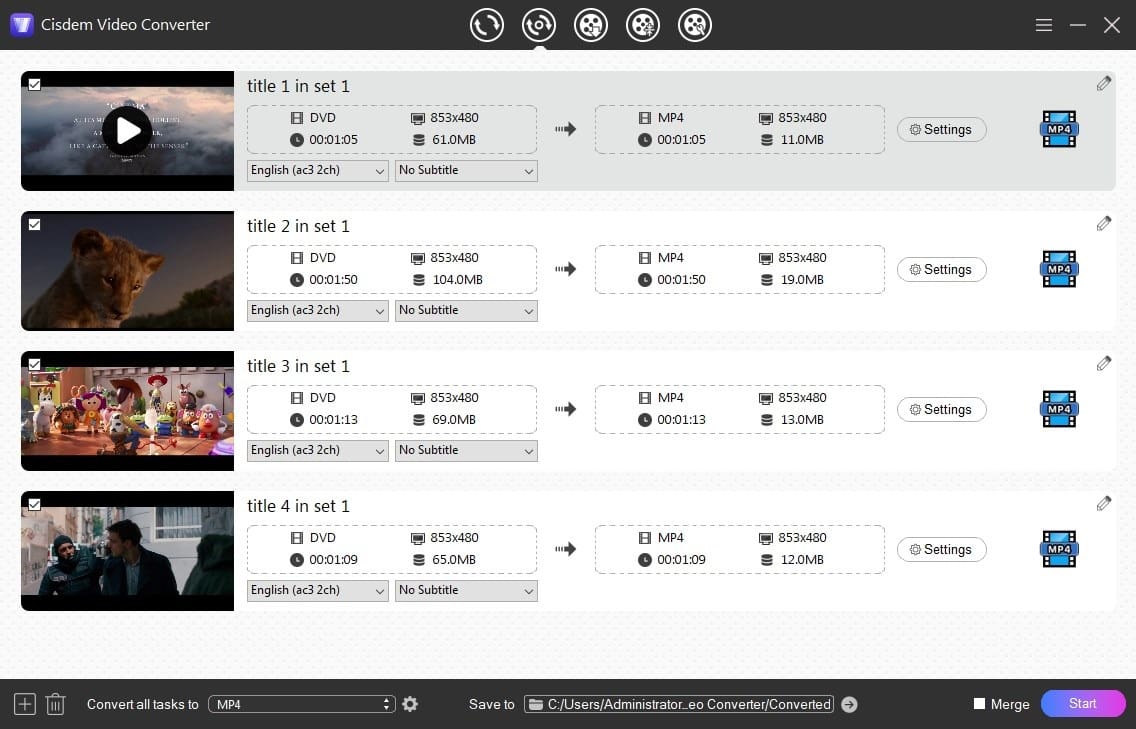
Step 3. Choose MKV as the output format.
Click the drop-down icon of “Convert all tasks to” at the bottom left corner, find “MKV” under the "Video" tab, and select a resolution option. I normally keep the same resolution as the source file.
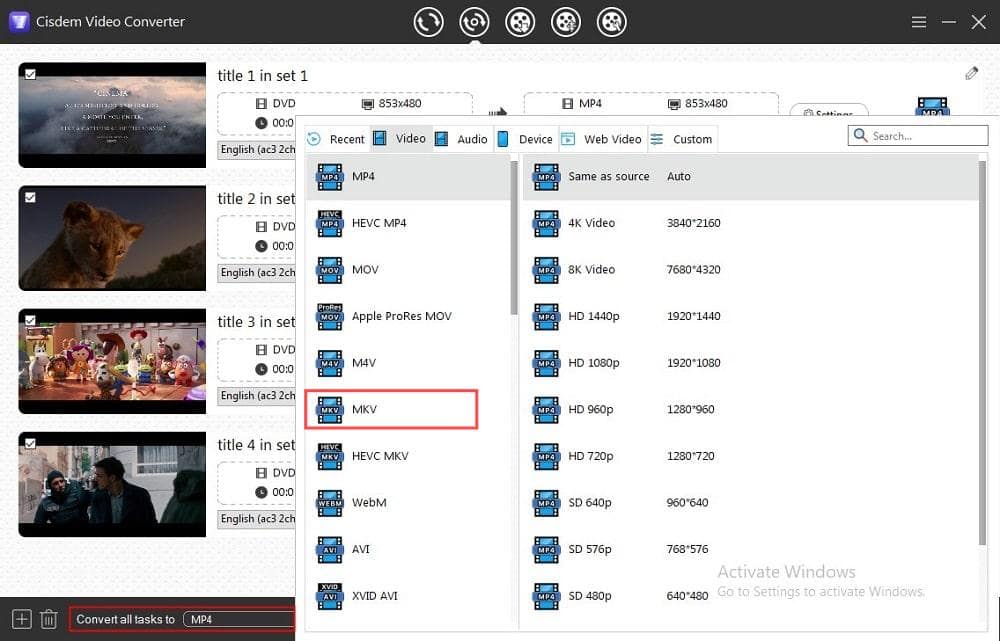
Step 4. Select desired audio track and language (Optional).
Cisdem Video Converter will select a feasible audio track for you automatically. If you want to change it with you needs, you can click the audio track box to select a proper one.
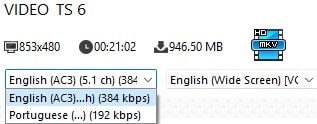
Besides, if you want to rip DVD to MKV with subtitles, you are permitted to click the subtitles box to select a favorite language in the list.
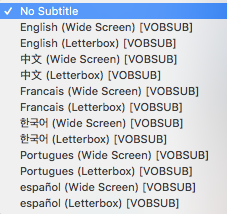
Step 5. Edit the DVD file (Optional).
You can also click  to edit the file before ripping, such as trimming, cropping, rotating the video, adding watermarks, adjusting effects and volume. When done, click “Save”.
to edit the file before ripping, such as trimming, cropping, rotating the video, adding watermarks, adjusting effects and volume. When done, click “Save”.
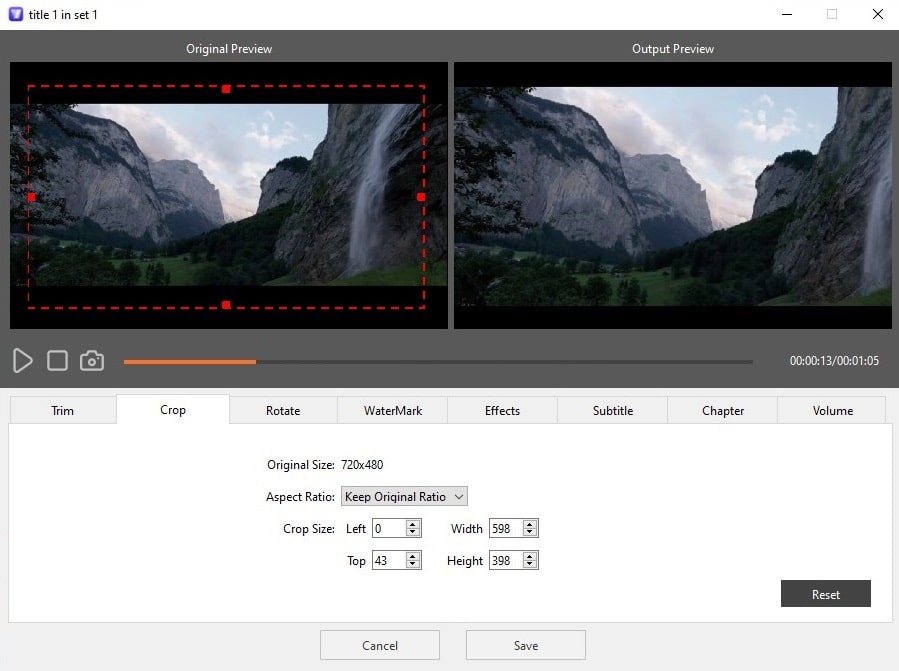
Step 6. Rip DVD to MKV
At last, click the "Start" button to start the work. This process will show you how to rip all files at the same time and the progress of the work.
Free Software to Convert DVD to MKV
We’ve tested a large number of converters in the market and ended up selecting 3 excellent DVD to MKV converters for free. Read on for more details.
#1 HandBrake
HandBrake is a free DVD to MKV converter for Windows, Mac and Linux. This free and open-source tool can also help you convert between some popular digital audio and video format. However, it only supports ripping DVDs without copy protection. Even if with the help of libdvdcss, it still can’t rip the DVD with secret code protection. And a high-configuration computer is needed to ensure conversion efficiency.
Pros:
- Free
- Allow tweaking settings such as the output video quality, resolution, aspect ratio, etc.
Cons:
- Can’t rip secured DVDs
- Take a long time to rip DVDs, especially for larger one
Steps on how to convert DVD to MKV with HandBrake
- Download a proper version of libdvdcss in advance.
- Download and install the right version of HandBrake on your computer. Launch the software.
- Insert the DVD disc into your computer drive, drag-n-drop the DVD into the interface directly. Then, it needs a few minutes to parse the DVD content. Once finished, the DVD content will appear in the interface.
![upload dvd via handbrake]()
- HandBrake will automatically select the title with the longest duration to rip. But if the DVD contains several titles of similar duration such as 99-titles, it may pick the wrong title to rip. Therefore, click the drop-down icon of the “Title” box to make sure the right one is selected.
![choose ripped title via handbrake]()
- Click the drop-down icon of “Preset” button and then click “Matroska” to select the proper output format and quality you want.
tips: But, it is not recommended to choose the high resolution because it won’t improve the video quality but will add more time to rip. Instead, you should choose the basic format you need, for example, you can choose H.264 MKV 480p30 for NTSC DVD and H.264 MKV 576P25 for PAL DVD.
![choose mkv via handbrake]()
- Then, head to “Summary” option to make sure the output format is MKV. You can also edit the DVD before ripping based on your needing, such as editing the dimensions, filters, video and audio codecs, subtitles and chapters in the corresponding options.
- Now, edit the output file name in the “Save as” box and click “Browse” button to set the storage position.
- Finally, click “Start” icon at the top line to start to rip DVD to MKV with HandBrake.
#2 VLC Media Player
As a free and open source multimedia player, VLC Media Player can also convert between some popular digital file formats and rip DVDs for free on all platforms. When you rip DVD to MKV with VLC in the normal way by clicking “File > Open disc”, you will find the answer is no! Through our test, we get a proper way to do it with VLC. But, in this way, you can only rip all files contained in the DVD one by one. If you want to know how to do it, please see the following specific steps.
Pros:
- Free
- Accessible to everyone
Cons:
- Can’t batch rip all DVD content at once
- Sometimes fail to work
Steps on how to convert DVD to MKV with VLC Media Player
- Download and install VLC. Open it on your computer and insert a DVD
- Click “File > Convert / Stream” in the top menu. And it will pop up a new window for you to add file.
![click to upload dvd via vlc]()
- Click “Open media” and it will pop up a window for you to choose the desired file. Navigate to the position of the inserted DVD, open it, choose the proper file and click “Open” to upload the file. You should remember that the selected file must be a video file.
![upload dvd to vlc]()
- Go to “Choose Profile” section, click “Customize” button and then select “MKV” in the dropped-down window. Click “Apply” to back to the main interface.
![choose mkv via vlc]()
- Move to “Choose Destination” section, click “Save as File” button and then “Browse” button to set the output location and name in the small window. Once done, click “Save”.
![choose output pathway and name via vlc]()
- Finally, click “Save” button at the bottom right corner of the main interface to begin to convert DVD to MKV free.
![convert to mkv via vlc]()
tips: However, sometimes, ripping DVD to MKV with VLC may encounter some errors, such as the ripped video has only audio. To solve this issue, maybe you can rip DVD to MP4 or other VLC supported format at first and then convert the ripped file to MKV. Or if you don’t want to waste your time and effort, you’d better find another trustworthy tool.
#3 MakeMKV
MakeMKV is a preeminent tool to rip Blu-ray sources and DVDs to MKV, which is capable of decoding most copy encryption techniques. So it is widely used to help people to backup and convert all content from the DVD to the video including all audio, video and subtitle tracks, meta information and so on.
Meantime, it can check potential errors and delete the unmatched or defunct small part of the movies or features automatically when detecting the DVD. But this is not a completely free tool that is only free for 30 days.
Pros:
- Satisfying conversion speed
- Can remove many encryption methods
Cons:
- Only support MKV as the output format
- The converted file is large
- 30-day free trail
Steps on how to rip DVD to MKV with MakeMKV
- Insert a DVD into the optical drive, open the downloaded MakeMKV on your computer. Now, MakeMKV will detect and analyze the DVD, and manifest the related message into the program.
- Click the big DVD to drive icon in the main interface and it will start to scan the drive. Normally, it needs to take 10 minutes or longer to parse the drive from various aspects.
![upload dvd via makemkv]()
- Upon finishing, the program will show you with all “chapters” information from the DVD. Head to the file that you want , click its drop-down icon, and tick the corresponding box to select the desired audio track and favorite subtitles.
![choose audio track and subtitles via makemkv]()
- Once done, move to the “Output folder” on the upper right part of the interface to edit the output destination and storage name.
- Finally, simply click the “Make MKV” icon next to “Output folder” to initiate the ripping process.
#4 FFmpeg
FFmpeg is a command-line tool with the ability to encode and decode multimedia content, including ripping DVD to MKV. It only converts the VOB files in a DVD disc or folder to MKV, not the whole DVD disc or folder. You usually need to convert each video object file separately if your DVD disc or folder contains more than one VOB. But the good news is that it can rip entire DVD ISO to MKV.
Pros:
- Open-source yet powerful
- Boast advanced audio and video codecs
Cons:
- Can’t parse DVDs applying the latest encryption techniques
- Intimidate to use for novices
Steps on how to convert DVD ISO to MKV via FFmpeg
- Install FFmpeg and make sure you have a DVD ISO on your computer.
- Open Terminal on Mac or Command Prompt on Windows.
- Input the command: ffmpeg -i My_DVD.iso -c:v libx265 -c:a libopus -c:s copy output.mkv.
- Execute the FFmpeg command line by pressing “Enter”.
![convert dvd iso to mkv with ffmpeg]()
Last Words
After reading so much about ripping DVD to MKV, it is easy to get that free DVD to MKV converters have many drawbacks, even though they are free. Compared to professional converters, they are limited in ripping DVDs with top-level encryption, can only rip one file at a time, offer a relatively slow conversion speed, fail to rip the entire content of a DVD and more issues.
However, using a professional converter can handle these issues well. If you are eager to rip any DVDs into high-quality digital files with ease, a reliable converter is highly recommended.
Copyright Disclaimer:
The above guide is intended to show what is technically possible for educational and personal use. Please note that ripping DVDs without legal ownership or permission may violate copyright laws in your country. Use this information at your own risk and never for illegal distribution.

Jenny is a technology editor who has been blogging since she was a student. Since joining Cisdem, she focuses on writing articles about video software and how-to guides. She loves exploring new tools and techniques.

Ryan Li is a senior developer at Cisdem. Since joining the company in 2017, he has led the development of Cisdem Video Converter and now serves as the editorial advisor for all articles related to Video Converter.