8 Best SanDisk Recovery Software for Mac and Windows (Free Incl.)
 8.3K
8.3K
 1
1
SanDisk was originally an American manufacturer of flash memory products, but later was acquired by Western Digital. It has 4 main product lines: SSDs, Memory Cards, USB Drives, Readers & Accessories, many of us may be using SanDisk SD cards or flash drives to store files.
It would be quite frustrating if we mistakenly delete files from SanDisk card or flash drive, especially when we lack a basic knowledge about file recovery. But no worries any more, here we will introduce 8 best SanDisk recovery software for both Mac and Windows users, we will be able to recover lost or deleted files (photos, videos, documents, etc.) from SanDisk SD cards or flash drives easily. In this list, we also include 2 solid and free SanDisk recovery tools.
 Best Data Recovery for Mac and Windows
Best Data Recovery for Mac and Windows
Easy SanDisk SD Card Recovery for 2023
- Support different brands of SD Card
- Apply both quick and deep scan to find the most files
- Restore data from deleted or formatted SD Card
- Retrieve files from both Mac & Windows internal hard drive, external storage devices
- Restore 1000+ file types: docs, images, videos, audios, archives, etc.
- Repair damaged videos
- Quickly search files with filter tool
- Preview files before recovery
- High recovery rate
- Recover files to local drive or Cloud
 Free Download macOS 10.15 or later
Free Download macOS 10.15 or later  Free Download Windows 11/10/8/7
Free Download Windows 11/10/8/7 Here is our list of best SanDisk SD Card and Drive Recovery software:
| Software | Best For | |
|---|---|---|
| 1 | Cisdem Data Recovery | Editor’s Choice (Best for Mac and Windows Overall) |
| 2 | Disk Drill | Best for T2 Macs |
| 3 | SanDisk Rescue Pro | Previously Recommended by SanDisk |
| 4 | PhotoRec | Best Free SanDisk Recovery for Mac |
| 5 | Stellar Data Recovery Premium | Best for Windows PC |
| 6 | R-STUDIO | Most Advanced over Network for Windows |
| 7 | iCare SD Card Recovery | Best for SD Recovery on Windows |
| 8 | Recuva | Best Free SanDisk Recovery for Windows |
Does SanDisk Offer Data Recovery?
Yes, it offers data recovery service, but only for SanDisk SSD and HDD, not for SD Card or USB Drive, and it is not free.
Western Digital partners with Ontrack to offer a in-lab data recovery service, called Data Recovery Plan. It has a valid duration for 2 or 3 years since the shipment date of your Western Digital products, with a one-time payment starting from $9.99. But for SanDisk drives, only a few of them are eligible for such a plan, basically are SSD and HDD, you can check following:
- G-DRIVE SSD
- G-DRIVE PRO SSD
- PRO-G40 SSD
- G-DRIVE PRO STUDIO SSD
- G-DRIVE ArmorATD
- G-DRIVE
- G-DRIVE PRO DESKTOP DRIVE
SanDisk has a money-back guarantee, if the data cannot be retrieved, you will get a full refund. Also, the process to use this recovery service is easy: select your product and choose a plan>submit a claim online>ship your device>receive a new device with recovered files.
However, this recovery process may take a long time, including the time spent on shipping and receiving your device. That’s how a piece of SanDisk recovery software comes in handy, it will save you a lot of time, especially when it is urgent for you to get some files back.
What is The Best SanDisk Data Recovery Software for Mac and Windows
It’s common that we find some data recovery tools are only for Mac users, while some are only for Windows users. If you use both platforms or just believe that a SanDisk recovery tool with a wider presence across different platforms tends to do better, Cisdem Data Recovery is the choice.
Cisdem Data Recovery for Mac and Windows, which is released in 2013, has helped countless users to recover their data back from Mac/Windows internal hard drive, SanDisk or other brands of memory card, external hard drive, etc. It provides a high recovery rate and extremely easy to use.
It is designed to recover 1000+ types of files from both internal and external storage devices, including images, audios, videos, documents, archives, etc. Both the scanning and recovering process can be done fast, the Preview feature even allows users to check the files before recovery, so the unwanted found files won’t be recovered by mistake.
There is also another impressive feature from Cisdem, it can repair corrupted videos or images. As we are much likely to store pictures and videos in our SanDisk cards, its Preview and Repair feature become extremely useful.
Main Features of Cisdem Data Recovery
- Compatible on macOS and Windows
- Recover lost, deleted, formatted data
- Recover files from internal and external storage device, including SanDisk cards
- Restore 1000+ types of files: photo, video, audio, document, etc.
- Repair videos and images
- Filter files with keywords, file size, date created, date modified
- Preview files
- Fast scanning and recovery process
- Recover files to local drive, external device and cloud account
How to Perform SanDisk Recovery with Cisdem?
- Download and install Cisdem Data Recovery to your Mac or Windows, launch the program.
 Free Download macOS 10.15 or later
Free Download macOS 10.15 or later  Free Download Windows 11/10/8/7
Free Download Windows 11/10/8/7 - Insert the SanDisk SD card to the SD slot or use a card reader to connect.
- Go to the main interface of Cisdem Data Recovery, choose a recovery mode and select the drive to scan.
![sandisk recovery for mac01]()
- Click Search for lost files to start the scanning process. When scanning, you can go to Type, check files in different folders. Or you can use the filter tool to quickly search a scanned file.
![sandisk recovery for mac02]()
- Preview found files from your SanDisk drive by double clicking on it, select and click Recover to get them back.
![sandisk recovery for mac03]()
- (Optional) To repair a recovered video, go to Video Repair tool in the main interface, and follow the wizard to repair.
![repair video in sandisk]()
Best SanDisk Data Recovery Software for Mac 2023 (Free Included)
1. Disk Drill
Disk Drill data recovery can restore files from internal and external storage devices, covering files from business document, images, music, video to archives. You can use this tool to recover files from iPhone, iPad, Android phone, even time machine backup.
But it is more than a data recovery tool, it is a disk utility tool packing with disk tools, including S.M.A.R.T. Monitoring, Data Protectionm macOS Installer, Byte-to-byte Backup, Clean Up, Duplicate Finder, Data Shredder and Free Space Eraser.
Main Features of Disk Drill
- Recover data from storage devices, iPhone, Android, Time Machine backup
- Restore 200+ types of files
- Fast and complete scan
- Preview recoverable items
- Add extra tools: data protection, boot drive, installer, backup, cleanup, find duplicates, data shredder, eraser
- Remember recent sessions
- Work on T2, M1 and M2 Macs
How to Do SanDisk Recovery in Disk Drill?
- Download and install Disk Drill on your Mac.
- Choose the SanDisk SD Card or drive, click on Search for lost data and start the scanning.
![disk drill recovery 01]()
- Click on the folder to check recoverable files.
![disk drill recovery 02]()
- Preview the recoverable files and check the boxes of each file name, then click on Recover to restore SanDisk SD Card data.
![disk drill recovery 03]()
2. SanDisk Rescue Deluxe
Before building a partnership with OnTrack, SanDisk previously recommended using SanDisk Rescue from LC Technology International, it is a dedicated program to recover deleted files from all types of digital media, of course including SanDisk memory cards and flash drives.
There are 3 versions of SanDisk RescuePro, the standard, deluxe and commercial. You are recommended to try the Deluxe version, which allows you to recover more file types and support large capacity.
Main Features of SanDisk RescuePro Deluxe
- Recover deleted files from all types of digital media
- Recover images, documents, mails, videos, music, database, archives, etc.
- Preview files before recovery
- Support capacity up to 1TB
How to Recover SanDisk SD Card Data using SanDisk RescuePro Deluxe?
- Download and install SanDisk RescuePro Deluxe.
- Insert your SanDisk memory card or flash drive to the computer.
- Run the program, select an action.
![rescuepro-deluxe01]()
- Then select the device and click on Start to begin the scanning process.
![rescurpro-deluxe02]()
- Preview the found files and recover them back.
![rescuepro-deluxe03]()
3. PhotoRec---Best Free SanDisk Recovery Software for Mac
PhotoRec is a mac open-source program to recover lost and deleted files from both internal and external drive, you can utilize this tool to recover SanDisk data on mac for free too.
Main Features of PhotoRec
- Recover archives, media files, office documents, total 400+ file types.
- Restore files from internal and external storage devices.
Cons:
- Not user friendly to process the recovery
- Cannot recover files sometimes
How to Recover SanDisk Data Free on Mac?
- Download and install PhotoRec to your Mac.
- Run this program with Terminal, enter your Mac password.
- Choose the SanDisk card location.
![photorec01]()
- Select source partition with the arrow keys and press Enter.
![photorec02]()
- Tweak the PhotoRec optional settings like file system and destination folder to save the recovered files.
- Check the recovered files in destination folder.
![photorec03]()
Best SanDisk Data Recovery Software for Windows 2023 (Free Included)
1. Stellar Data Recovery Premium
Damaged or corrupt photos and videos on your SanDisk drive is always a catastrophe to anyone of us, if there is a SanDisk recovery tool with file repairing feature, that would be perfect.
Stellar Data Recovery Premium cannot only recover lost and formatted files, but also repair damaged and corrupt image or video. It is developed to recover data from internal and external hard drives, including SanDisk storage devices. With the Repair feature from its Premium versions, users will be able to open and view damaged media files recovered by this program.
Main Features of Stellar Data Recovery Premium
- Recover deleted, formatted and damaged data
- Recover files from internal and external storage device, including SanDisk cards
- Restore documents, emails, videos, audios, photos, etc.
- Preview files
- Repair corrupt photos and videos
- Clone HDDs and SSDs
How to Recover Data from SanDisk Card with Stellar?
- Download and install Stellar Data Recovery.
- Insert the SanDisk SD card to the SD slot on your computer or connect SanDisk drive to your Windows.
- Run Stellar program, choose the file type you want to scan and click Next.
![stellar data recovery 01]()
- Choose the SanDisk memory card or flash drive you want to recover data from, click Scan to start.
![stellar data recovery 02]()
- Then check the found files from the file list, preview them before recovery.
![stellar data recovery 03]()
- Once ready, click Recover to restore files from SanDisk SD card or flash drive.
2. R-STUDIO
R-STUDIO disk and hard drive recovery tool is the most advanced solution to recover files from all file systems and partitions on Windows. It can restores files lost due to common causes like deletion, virus attack, power failure, also can recovers file gone due to complicated reasons like damaged or destroyed drive, changed partition structure, bad sectors, etc.
Besides recovering local disks, it works on network disks too. And it offers advanced tools like Disk Imaging, Pro Hex Editor, Emergency Version, File Viewer, S.M.A.R.T Monitoring tools to help users manage data and disks efficiently.
Main Features of R-STUDIO
- Recover files lost due to any reason: delete, format, damaged drive, etc.
- Support all file systems and partitions
- Work on local and network disks
- Restore various file types
- Take in-depth file analysis
- Offer efficient disk utility tools to manage data and disk
How to Recover Data from SanDisk Card with R-STUDIO?
- Download and install R-STUDIO data recovery software on your Mac and Windows.
- Choose the SanDisk SD Card or hard drive that connecting to your computer, then click Scan.
![r studio recovery 01]()
- The found files will be listed, you can select and click Preview to check the files.
![r-studio 02]()
- Then click on Find/Mark to recover the selected files from SanDisk SD Card.
![r-studio 03]()
3. iCare SD Card Recovery
iCare has been in data recovery filed for more than a decade, it offers software for Windows platform only, helping users recover data from Windows, iPhone, Android, Formatted Drives and SD Cards. The iCare SD Card Recovery is designed to restore data lost due to deletion, format, virus attach, raw drive error, inaccessibility…working on virtually all SD cards: SanDisk, Samsung, Transcend, Kingston, etc.
Main Features of iCare SD Card Recovery
- Restore data lost under different situations
- Support recovery from virtually all brands of SD Cards
- Restore different kinds of data: image, music, video, document
- Support both quick and deep scan
- Search files from SD Cards
- Preview recoverable files and restore only needed data
How to Perform SanDisk SD Card Recovery on Windows?
- Download and install iCare SD Card Recovery on your Windows.
- Choose a recovery mode.
![icare data recovery01]()
- Pick your SanDisk SD Card and click Next.
![icare data 02]()
- Pick the partition type and click Next.
![icare data 03]()
- Then preview the recoverable file and select them to Recover.
![icare data 04]()
4. Recuva---Best Free SanDisk Recovery Software for Windows
Recuva is a free Windows program to recover files both from internal or external storage device, including SanDisk storage devices. It has a Pro version, but its free version can meet your needs to recover deleted files from SanDisk cards.
Main Features of Recuva Free
- Recover photos, audios, documents, videos, emails, etc.
- Recover files from internal and external storage device on Windows
- Preview files under advanced mode
- Securely overwrite files
- 2 recovery modes: basic and advanced
Cons:
- Slow scanning
- Cannot recover files sometimes
How to Recover SanDisk Data Free on Windows?
- Download and install Recuva Free to your Windows PC.
- Insert your SanDisk memory card or flash drive to your PC.
- Run Recuva, choose the file type and click Next.
![recuva01]()
- Choose file location and click Next.
![recuva02]()
- Click Start to search lost files on your SanDisk.
![recuva03]()
- Once the found files are listed in Recuva, select them.
![recuva04]()
- Click Recover button to restore the lost files on SanDisk.
Conclusion
Data loss is inevitable, which encourages us to have a good habit of files backup. But if you delete or format data on SanDisk memory cards or flash drives, don't panic, there are still 8 SanDisk recovery tools mentioned as above for you to try.

Connie Yu has been a columnist in the field of data recovery since 2011. She studied a lot of data loss situations and tested repeatedly to find a feasible solution tailored for each case. And her solutions are always updated to fix problems from the newest systems, devices and apps.

JK Tam is the lead developer at Cisdem, bringing over two decades of hands-on experience in cross-platform software development to the editorial team. He is now the lead technical approver for all articles related to Data Recovery and DVD Burner.








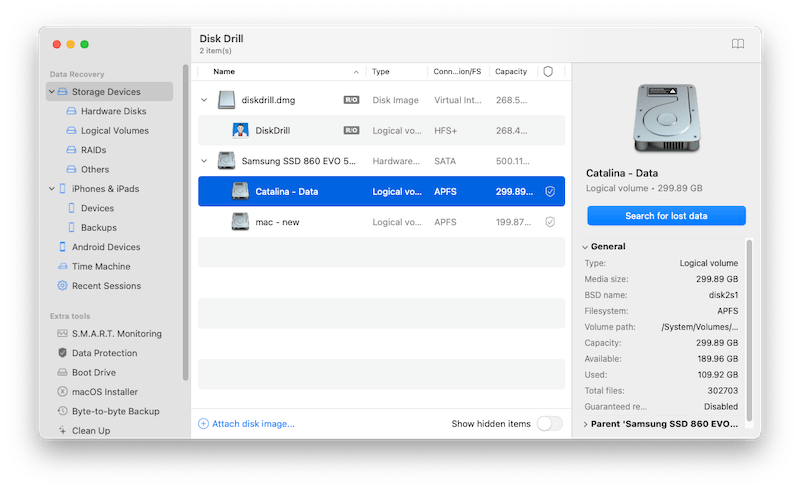
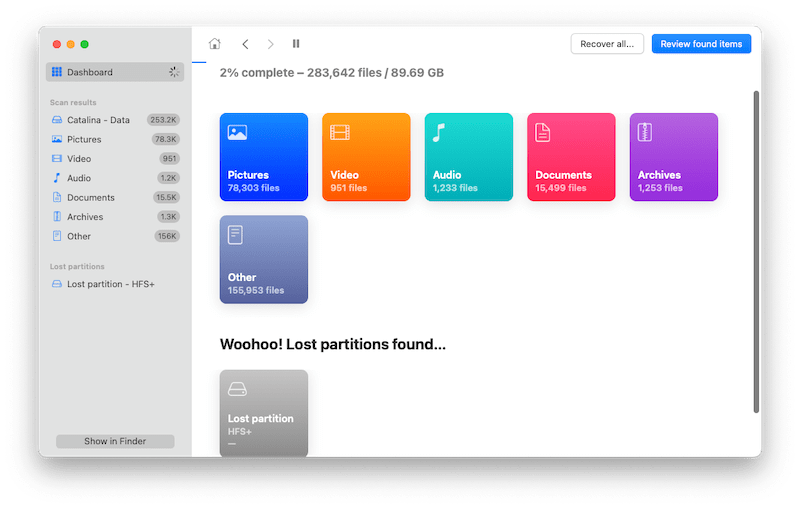
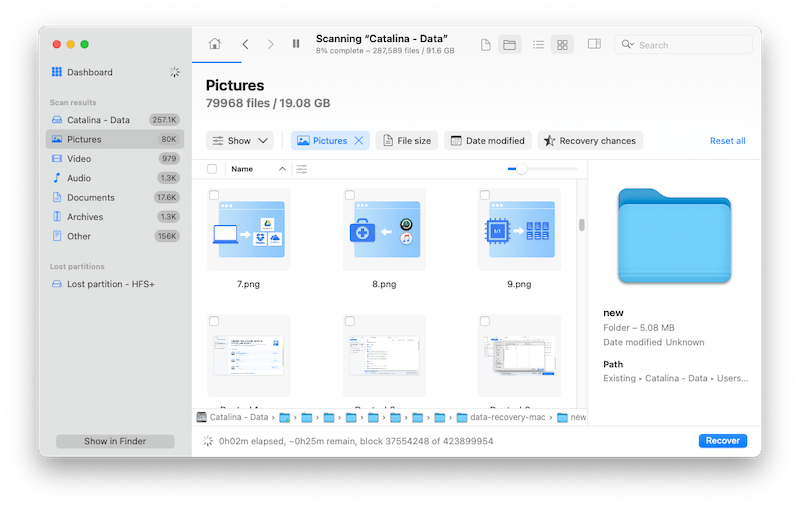
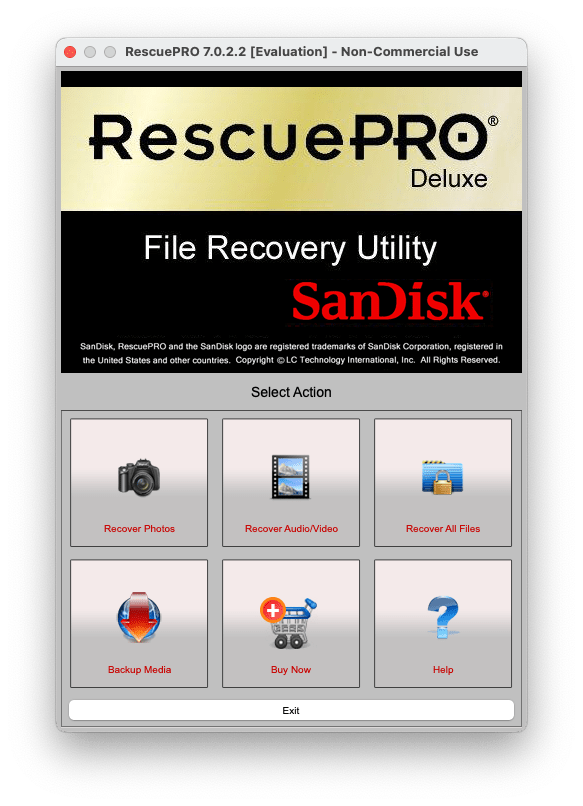





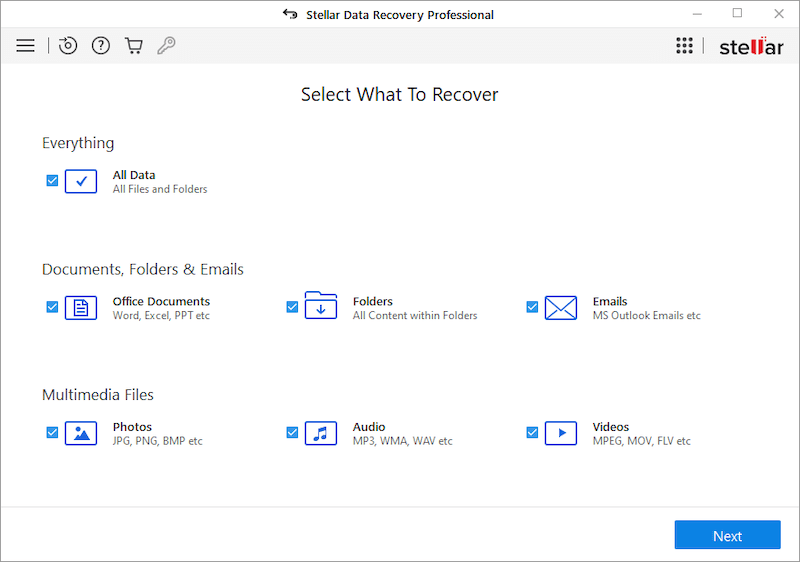
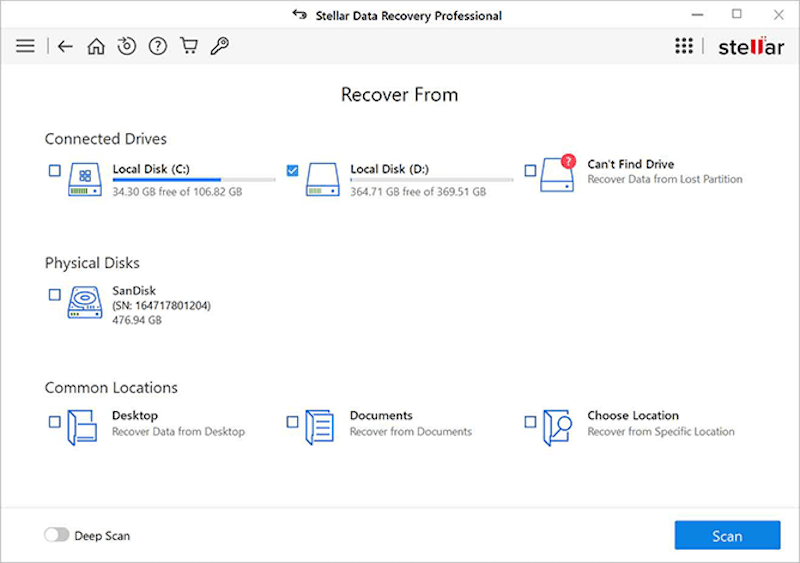
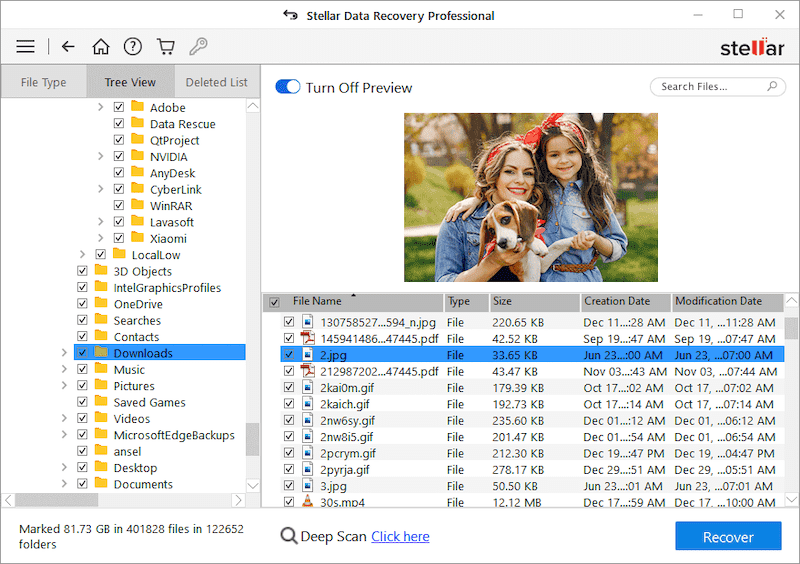
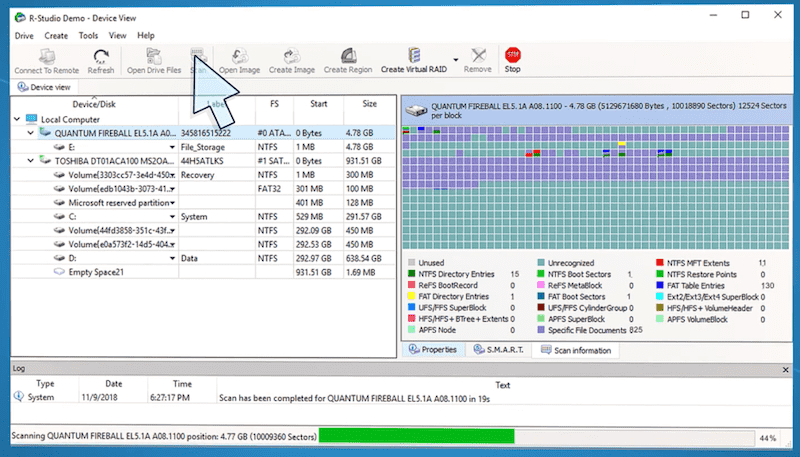
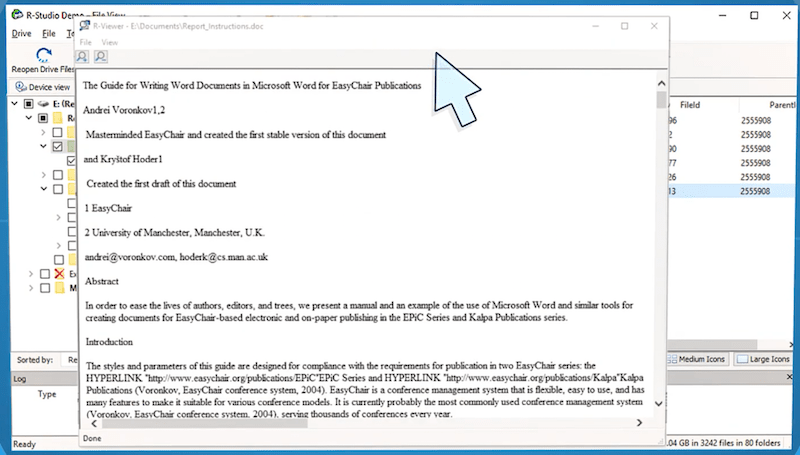
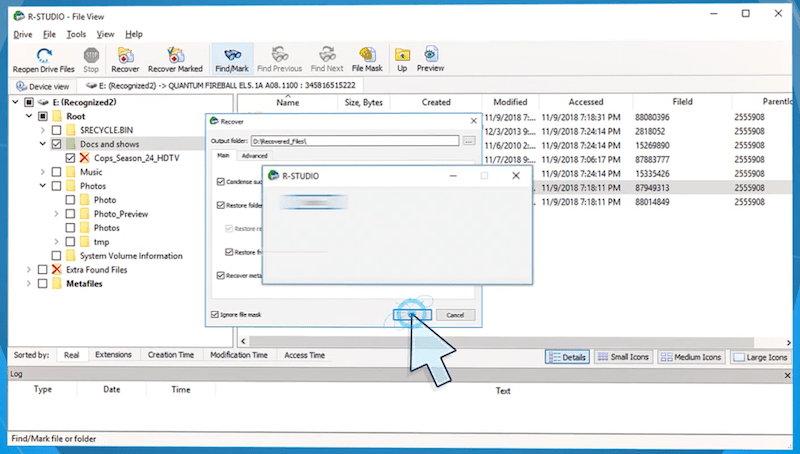
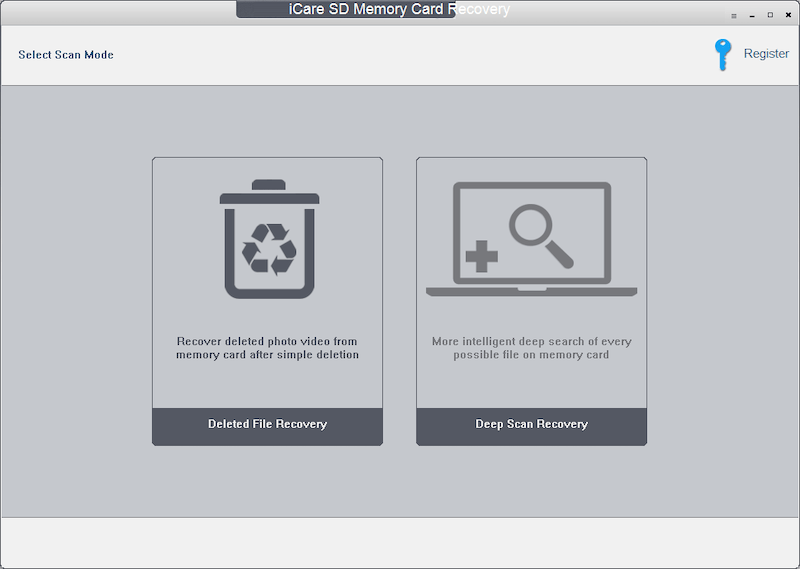
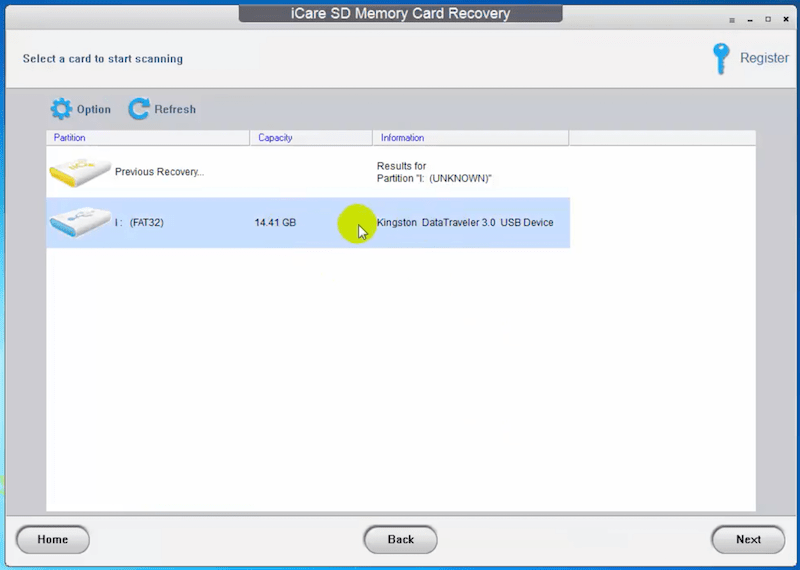
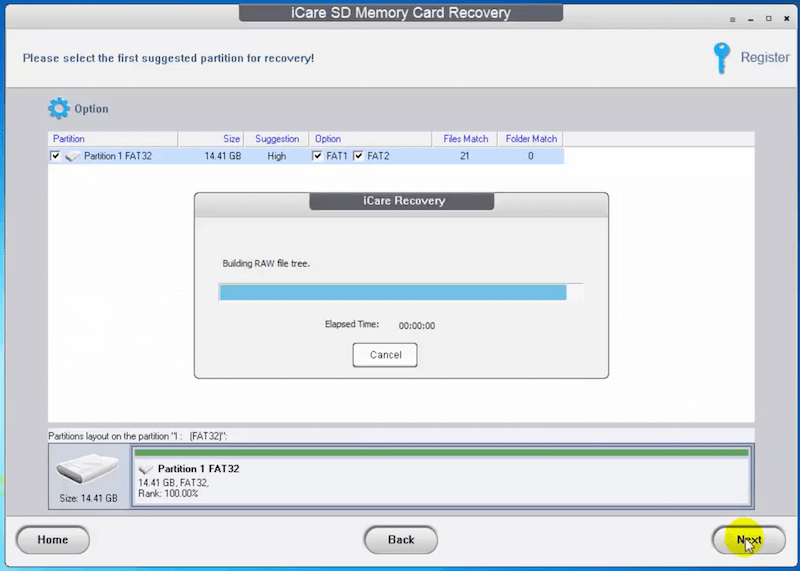
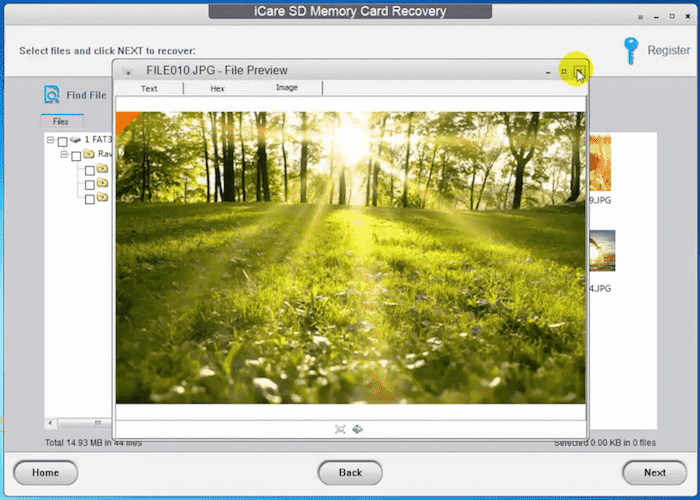

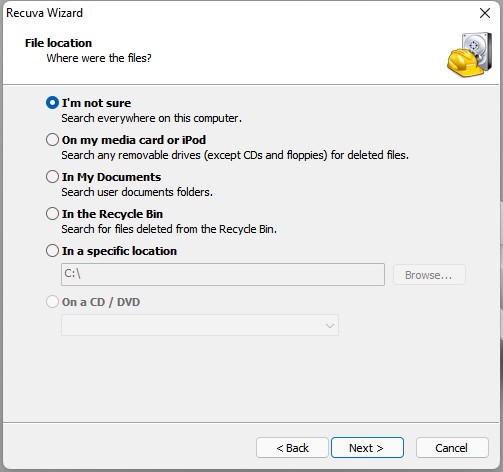
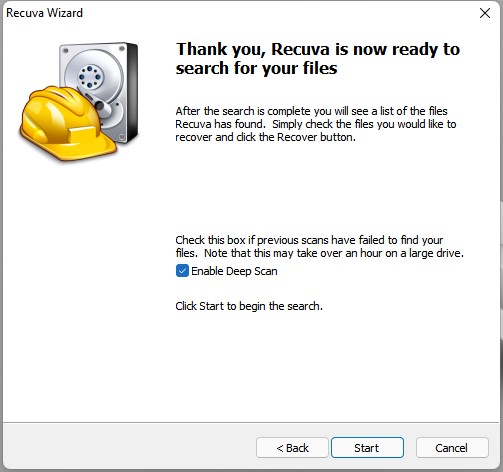
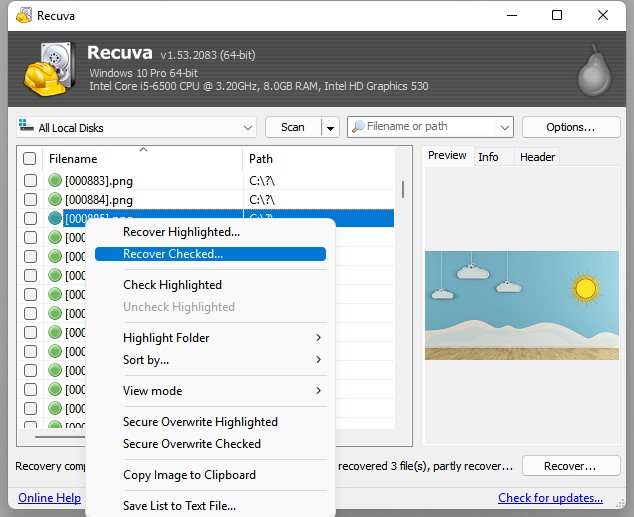
Mary
I used Recuva trying to get back my accidentally deleted pictures from my SanDisk flash drive. But it failed to find my lost files. I have followed your instructions step by step. What's the problem in my case?