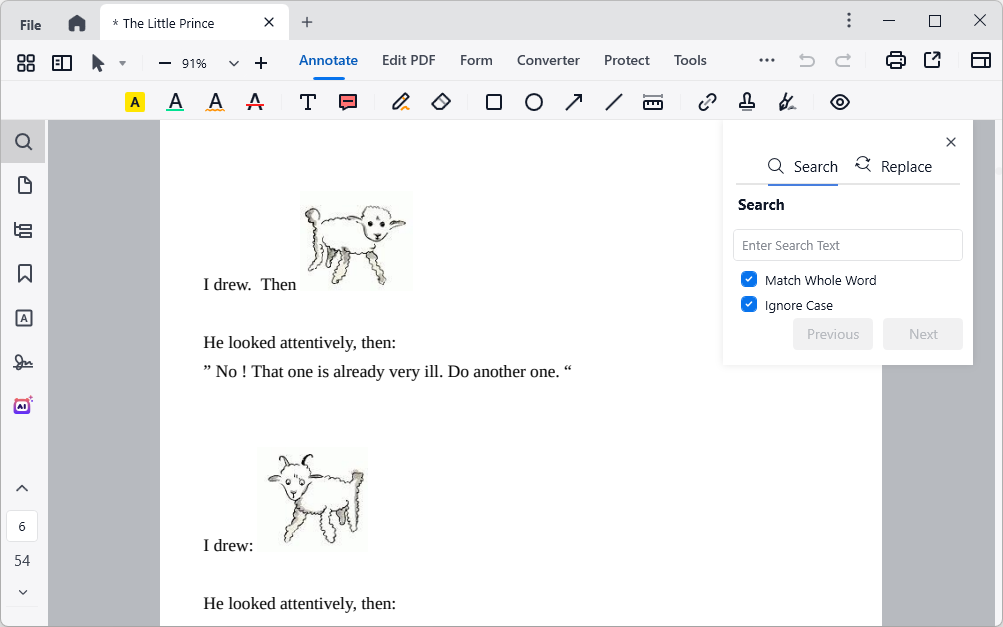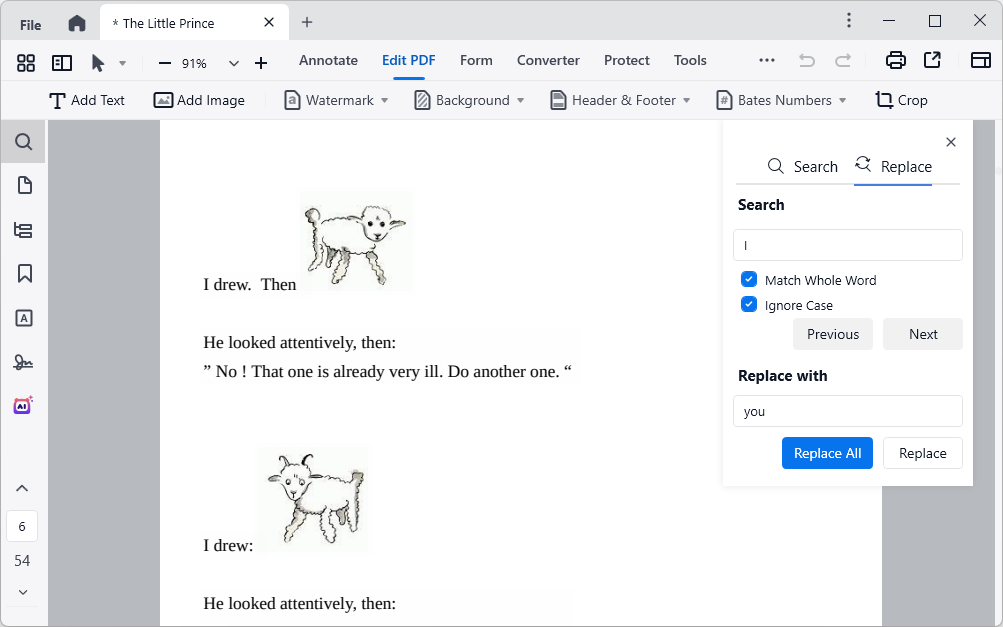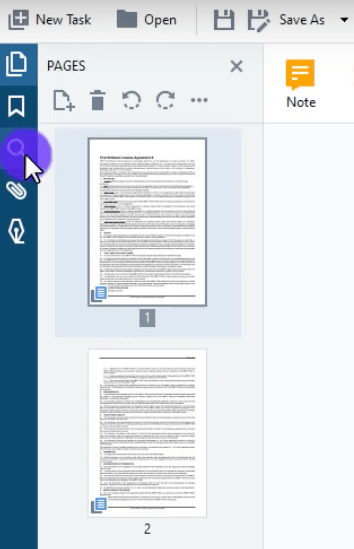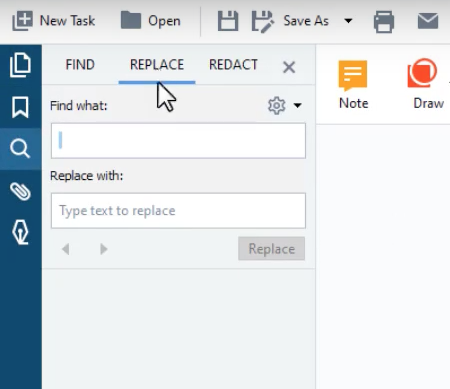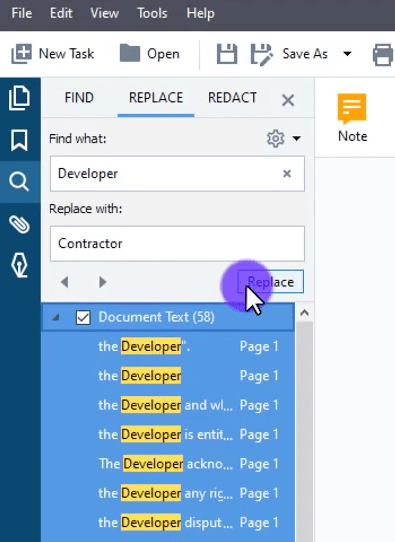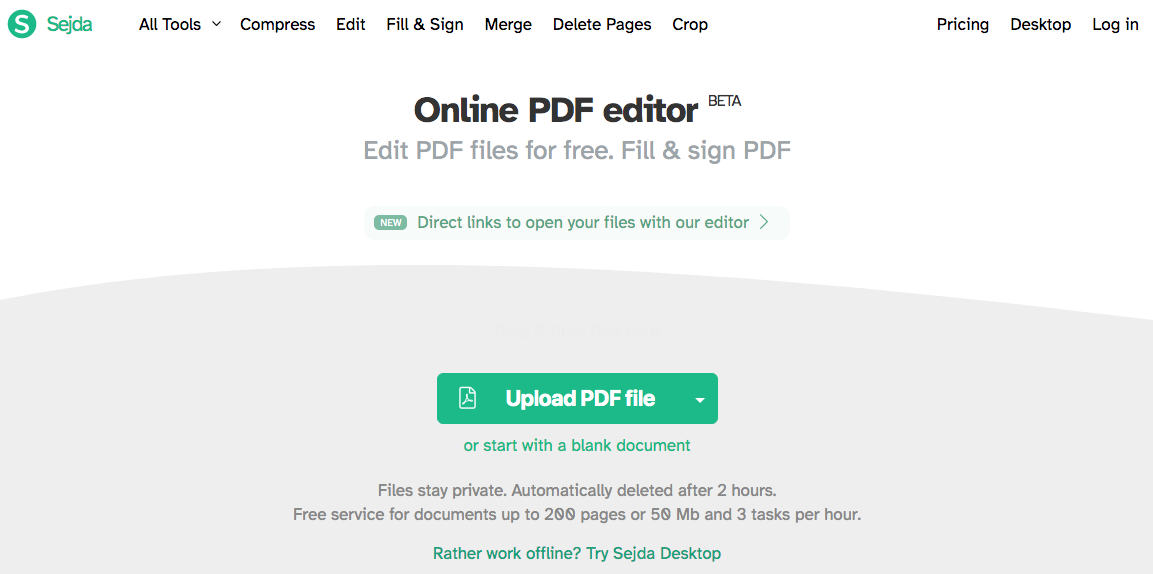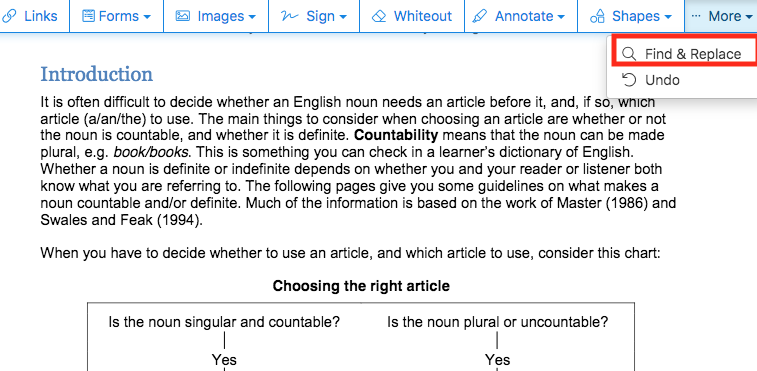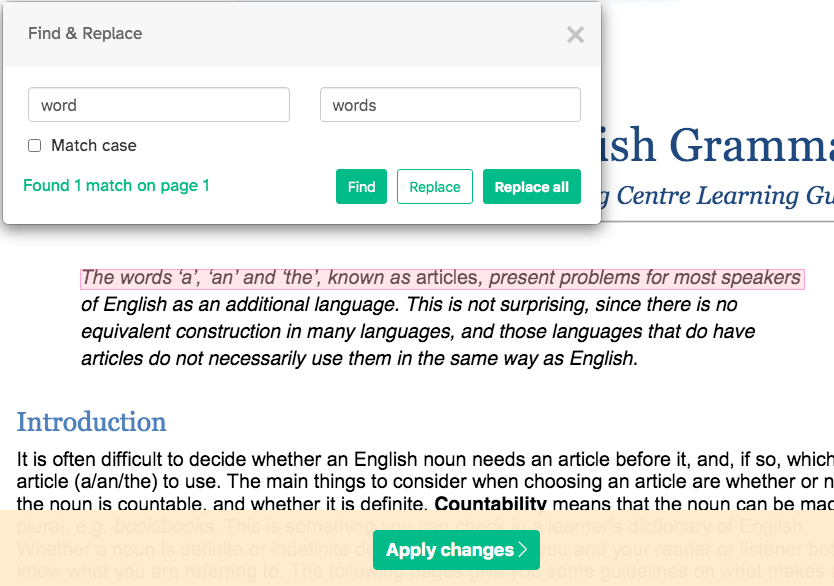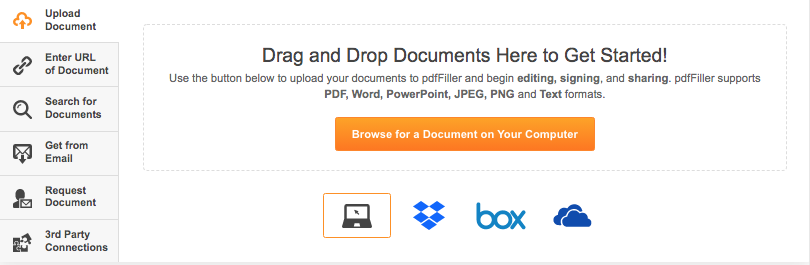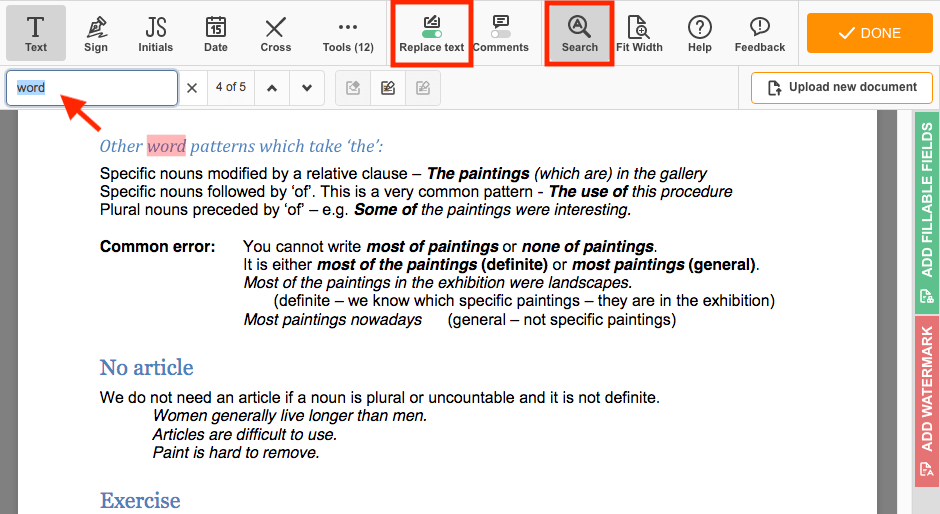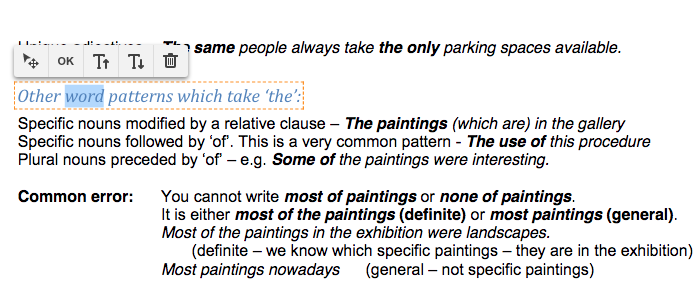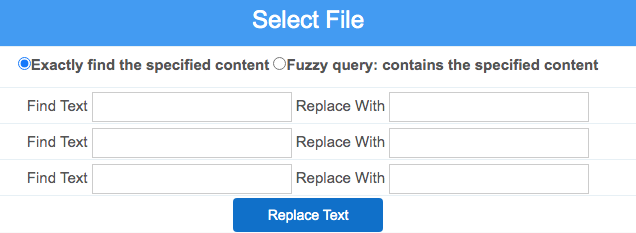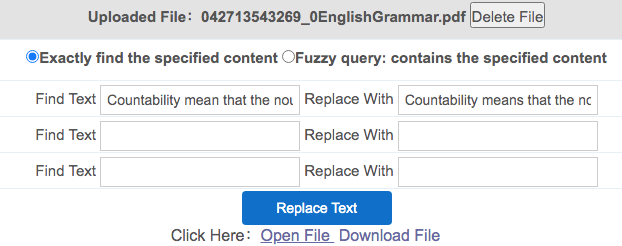Replace Text in PDF Free Offline or Online: We Offer 5 Options
 3.6K
3.6K
 0
0
When you need to replace words while editing PDF text, are you still replacing them one by one? This method is both time-consuming and error-prone. In fact, using some practical PDF tools makes text replacement an efficient thing. Three free online PDF tools and two desktop products to help you replace text in PDF will be mentioned in the following paragraphs.
 Cisdem PDFMaster
Cisdem PDFMaster
Replace Text with The Most Reliable PDF Editor
- Replace, remove and edit the original text in PDF rapidly.
- Add text anywhere in your PDF and customize text style easily.
- Underline, highlight, strikeout, draw, annotate, comment, insert shapes, add images with ease.
- OCR scanned PDF and image-based PDF accurately.
- Change the order of your pages, insert pages, remove pages or rotate pages as you need.
 Free Download macOS 11 or later
Free Download macOS 11 or later  Free Download Windows 10 or later
Free Download Windows 10 or laterEarlier than macOS 11, click here
How to Find and Replace Text in PDF with Desktop Tools?
Online tools are quite accessible, but it won’t be practical when there are large files with multiple pages. If you don’t want to go with online services, we’ll suggest another two options to find and replace text in PDF through reliable and comprehensive desktop tools. Here, we recommend Cisdem PDFMaster and ABBYY FineReader for Mac and Windows users.
#1 Cisdem PDFMaster
Cisdem PDFMaster is one of the most popular PDF tools produced by Cisdem. This desktop software is available on both Mac and Windows. Its functions are almost unmatched and immense, users are allowed to create professional PDF, edit text arbitrarily, find and replace any text, add a variety of annotations, rotate pages, fill out forms exactly, add secure digital signature and much more.
The best way to replace text in PDF is using Cisdem PDFMaster. Without a complicated interface and elusive process, it is straightforward and easy to operate. Take a look at how this text search and replace tool works in two different ways.
Method 1: How to Replace Text in PDF with Replace Tool?
- Download and install Cisdem PDFMaster.
 Free Download macOS 11 or later
Free Download macOS 11 or later  Free Download Windows 10 or later
Free Download Windows 10 or later
Earlier than macOS 11, click here - Upload a PDF file.
![replace pdf text pdfmaster interface]()
- Press "Ctrl + F" on your keyboard and a search window will show on the right pane.
![replace text master]()
- Under the Replace tab, enter the word that you want to search and replace with.
![]()
- You can choose to replace the text one by one or replace all texts at a time.
- After the task is ended, save the edited PDF.
Tip: In the search box on the right interface, you can also choose whether to be case sensitive.
#ABBYY FineReader PDF
ABBYY FineReader PDF is an all-in-one solution for working with PDF files, and enables users to create, view, edit and organize, protect, collaborate and convert PDF. This program is suitable for businesses and individuals. Let’s figure out how to effortlessly replace text in PDF with ABBYY FineReader PDF 15.
- Open the software and upload a PDF.
- Find the search button on the sidebar and click it.
![replace text abbyy1]()
- Choose the “REPLACE” tab on the toolbar. You can input either single word or phrases in the search bar.
![replace text abbyy2]()
- Select all search results or specific text and click “Replace” to substitute them in PDF.
![replace text abbyy3]()
- Download your revised PDF file by clicking “Save As”.
Tips:
It has a Windows version and a Mac version, but the features on Mac are not as rich as the Windows version, therefore the subscription price on the Mac will be lower.
How to Replace Text in PDF with Online Tools for Free?
Free Online PDF tools are convenient and time-saving, but there are threats of privacy leaking if you enter an insecure or wrong website. Don’t worry about that, we have selected three safe and comprehensive PDF tools with the function of text replacement for you. Below are the guides of the free tools that you can refer to.
#1 Sejda PDF
Out of many online tools, Sejda PDF is one of the most popular websites for free replacing text and it supports various other functions including merge, split, compress, convert, protect, rearrange and rotate PDF. Apart from online version, it also has a desktop version available on Windows and Mac. To explore how to substitute the same words without clicking one by one, keep reading.
Check the guide to replacing text in PDF with Sejda:
- Import a PDF file by clicking “Upload PDF File”.
![replace text sejda1]()
- Go to More > Find&Replace.
![replace text sejda2]()
- In the search box, first enter the word you want to substitute on the left, then type the new word in the right box.
Click “Replace” or “Replace all” to start the text replacement.![replace text sejda3]()
- Click “Apply changes” to save your modifications.
Useful Tips:
The advantage of this website is that it can not only replace a single word, but also all related content. And your file stays relatively private because the PDF will be deleted automatically after 2 hours. On the other hand, the free version of the website has the following limitations: service for documents up to 200 pages or 50 Mb and 3 tasks per hour.
#2 pdfFiller
When you saw the name of this website, did you think it was a tool that could fill out forms? In fact, its functions are much more than that. It is a rich-featured website that offers a variety of PDF tools, helping users to easily edit and replace text, create and manage documents, fill out forms, add e-signature, share PDFs with teamwork. See the following tutorial to figure out how to replace text in PDF:
- Upload a PDF file from your device or cloud. This website supports multiple upload methods, just choose what you need.
![replace text filler1]()
- Click the “Search” button, a search box will display on the left interface. Input the text you need to replace.
The system will automatically locate the word you searched for.![replace text filler2]()
- Open the “Replace text” button for original text altering, then double-click on the text box to manually modify the original text.
![replace text filler3]()
- To save this edited PDF, hit “Done” to download it.
Tips:
pdfFiller can meet the needs of any business process with an all-in-one solution, suitable for business people. But compared with Sejda in the terms of text replacement, pdfFiller cannot directly replace the term after locating, users can only manually modify the text. What’s more, you can upload documents of up to 25MB in the free plan.
#3 PDFdu
The replace tool in PDFdu lets you replace text in batch, modify or delete text in PDF files automatically. Both fuzzy query and exactly find the specified content are available. Other than this function, PDFdu is a versatile website that integrates PDF converter, editor, and merger. Here we explain how to make full use of this free website.
Follow the guide below to learn how to replace text in PDF:
- Go to PDFdu > PDF Replace Text.
- Click “Select File” to specify and upload files.
![replace text du1]()
- Fill “Find Text” and “Replace With”. You can replace three texts at once.
![replace text du2]()
- Click “Replace Text” on the bottom and wait.
- Preview the PDF in your browser by clicking “Open File” or download it to your computer directly.
Few Tips:
After taking the place of the original text, you can easily preview the modified PDF, making sure the changes without any mistake. Nevertheless, another point that some users may mind is that there are more advertisements on the website, which affects the cleanliness of the interface.
Final Thoughts
These excellent PDF tools can easily get you out of the predicament of not being able to replace text in PDF. Among the online sites above I recommend Sejda. But if you are looking for a comprehensive and all-in-one offline software to replace text in PDF among them, Cisdem PDFMaster is the best-in-class desktop PDF tool you will like.

Bianca is a senior tech editor and strategist at Cisdem with Over 10 years of experience on PDF related solutions which covers all document editing, annotating, converting and managing etc.

Liam Liu takes charge of the entire PDF product line at Cisdem and serves as the technical approver for all related editorial content. He has deep expertise in PDF and document management technologies and nearly a decade of development experience.