5 Ways to Recover Permanently Deleted Videos from iPhone (iPhone 14 & 13 Included)
 10.6K
10.6K
 1
1

Last Saturday was my son’s fifth birthday, and we took many pictures and videos. Then my iPhone was out of space. So I transferred these videos to Mac, and deleted them from iPhone. But when I checked them on Mac later, they disappeared. I don’t know what happened, can I recover the lost videos from my iPhone somehow?
The experience of losing important videos like above is not rare to iPhone users. Luckily, recovering deleted videos from iPhone is as easy as recovering iPhone deleted photos, and the ways are similar.
Just open Photos app on iPhone and go to “Recently Deleted” album. To recover a video, select it and tap on “Recover”. But this only works when you manually delete your videos less than 30 days. If you can’t find the videos from the Photos app, they are likely to be lost permanently. You’d better follow 5 ways below to recover lost or deleted videos from iPhone after 30 days.
Notes:
Once you realize that your video is lost, don't sync your iPhone with iTunes anymore. Otherwise, the backup file will be updated and can't be regained forever. Also don't use your iPhone to avoid data overwritten.
How to Recover Permanently Deleted Videos from iPhone Without Backup
Suppose none of the video backups are accessible, just head for a specialized iPhone data recovery software. It is the safest and simplest way to get back your permanently deleted iPhone videos without backup.
Cisdem iPhone Data Recovery is a practical software worth a shot. Besides extracting lost data from iPhone with no backup, this tool can also recover iPhone files from iTunes/iCloud backup. It allows you to save the recovered videos both on Mac and Windows.
Other can’t-ignored advantages of Cisdem iPhone Recovery:
- Recover iPhone Text Messages, Contacts, Photos, Videos, Calendars, Call history, Reminders, Voice Memos, Safari Bookmarks and Notes.
- Support recovering videos from a series of iOS devices including the upcoming iPhone 14 and iPhone 13, iPad, iPod touch.
- Recover iPhone data from all data loss situations like mistaken deletion, iPhone inaccessibility, device damage, virus attack, iOS upgrade, iOS jailbreak, factory reset.
- Preview specific videos before recovery.
Here's how:
- Download and run Cisdem iPhone Data Recovery
 Free Download
Free Download  Free Download
Free Download - Scan your iPhone to find deleted or lost videos
Connect your iPhone to Mac or Windows. Choose “Recover from iOS Device”.
Select your iPhone and click "Start Scan" button to find the permanently deleted videos.![iphone data recovery 01]()
- Preview and recover videos from iPhone
After scanning, this software will show all contents in organized categories. Click “Videos” to preview the details and select the videos you want to recover, and click “Recover”.
You can also select the whole videos by checking the box in front of “Videos” category and clicking “Recover” button to recover all of them at once.![iphone data recovery 02]()
The above steps of “using iPhone data recovery tool to restore permanently deleted videos from iPhone without backup” are finished. You can also keep reading to learn 4 other ways.
Also Read: How to Recover Deleted or Lost Contacts from iPhone
How to Recover Permanently Deleted Videos from iPhone Without Computer
Assuming that you don’t have a computer at hand or you don’t want to use computer to retrieve the deleted or lost videos from iPhone after 30 days, there are 2 workable methods to be discussed.
Method 1: Recover permanently deleted iPhone videos from iCloud Backup
If fortunately iCloud Backup on your iPhone has been initialed before the deletion occurred, videos recovery will become much easier by applying the “Resore from iCloud Backup” feature without computer.
Keep in mind that this is a complete retrieval, which will overwrite all the current settings and data on your iPhone. So do remember to create a backup of your existing data beforehand. Then see below for steps to restore deleted iPhone videos from iCloud Backup after 30 days.
- Go to Settings > General > Transfer or Reset iPhone.
![icloud backup 01]()
- Choose Erase All Content and Settings > hit “Continue”.
![icloud backup 02]()
- Enter your Apple ID password to start the erasing.
- After several minutes, your iPhone will restart and reach the Apps & Data screen. Select Restore from iCloud Backup.
![icloud backup 03]()
- Sign into iCloud with your Apple account.
- Pick out a relevant backup that contains the permanently deleted videos. Then the restore process will begin. Once it is completed, you can find those videos in your iPhone again.
Method 2: Recover permanently deleted videos on iPhone via Google Photos
Google Photos is a third-party platform used to organize and back up unlimited videos and photos. If Back up & Sync on Google Photos is turned on, deleted videos will be stored in Trash folder for a certain period of time, which offers you a chance to recover iPhone videos that are absent from the “Recently Deleted” album after 30 days. Here is the tutorial.
- Open Google Photos from your iPhone.
- Hit the hamburger icon at its top-left corner.
- Select Trash from the menu.
![recover via google photos]()
- Choose the videos you wish to recover and tap “Restore”. The deleted videos will go back to the photo gallery on iPhone.
Other Possible Ways to Recover Permanently Deleted Videos from iPhone for Free
Besides the above 3 approaches depending on specific occasions, another 2 free ways will be delivered in this part.
Method 1: Recover permanently deleted videos from iPhone by extracting iTunes backup
As mentioned in the first part introducing how to recover permanently videos from iPhone without backup, Cisdem iPhone Data Recovery is also capable of rescuing deleted iPhone videos from iTunes backup files. Recovering videos by extracting iTunes backup is feasible when your iPhone has been synced with the iTunes on your Mac. Let’s go through the instructions.
- Choose an iTunes backup file to scan
Choose the “Recover from iTunes Backup File”. This software can automatically detect all iTunes backup files existing on your Mac. Select the right iTunes backup, and click “Start Scan” button to extract the videos from your iTunes backup.![cisdem itunes backup]()
- Extract contents and recover videos from iTunes backup
After the scanning ends, the backups are extracted and displayed in different categories. Click “Videos” or turn on “Only Display Deleted Items” to preview the recoverable videos . Choose your the wanted videos and click “Recover” to get them back to the Mac.
Method 2: Recover permanently deleted videos from iPhone with Mac Finder
Mac enables you to manage and restore videos from iPhone or other iOS devices using Finder, which is applicable for macOS Catalina 10.15 and later. An earlier Finder backup before you deleted the iPhone videos is also required in this case. The step-by-step guide is as follows.
- Connect your iPhone to the Mac you’ve backed up with.
- Open Finder from the taskbar.
- Choose your iPhone under Locations from the left sidebar.
- Click “Restore Backup” on the same screen.
![recover with mac finder 01]()
- Select the right backup file based on the date before videos deletion > click “Restore” button to get back the deleted videos on your iPhone.
![recover with mac finder 02]()
Conclusion
With previous backup files, iPhone video recovery can be achieved through various ways without a hassle. But if backup is unavailable, a reliable software --- Cisdem iPhone Data Recovery can come to the rescue to recover permanently deleted videos from iPhone.
Also, do you have any other tips to recover deleted iPhone videos after 30 days successfully? We will be glad if you can share it in the comments.

Zoey shows a great interest in what she does. Although not long with Cisdem, she has possessed a professional understanding of data recovery.






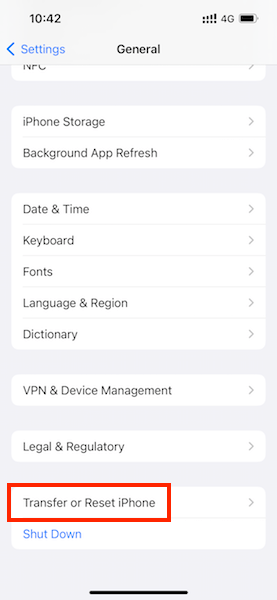
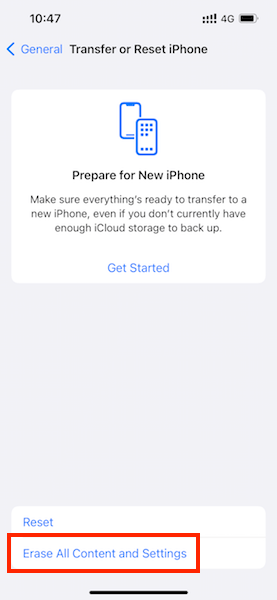
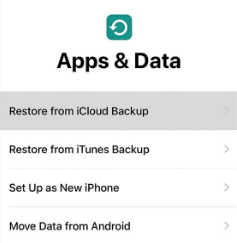
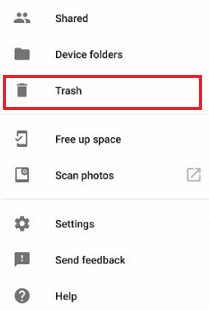
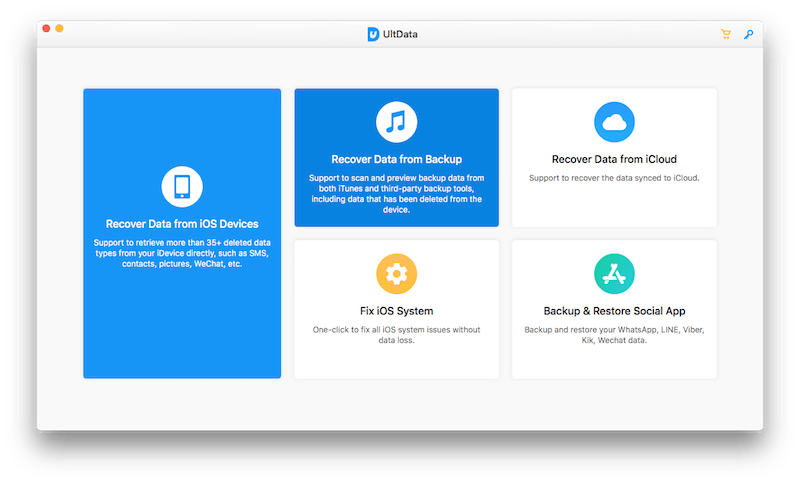
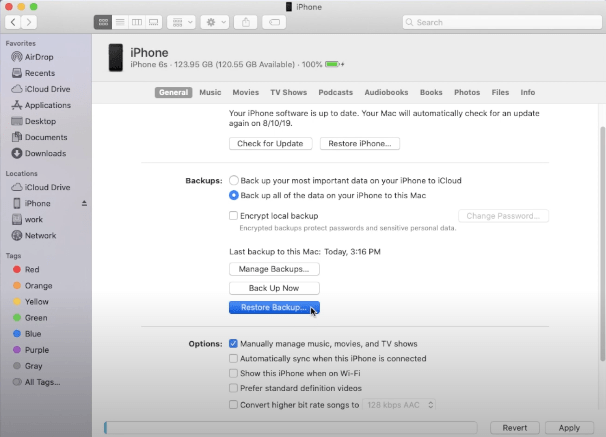
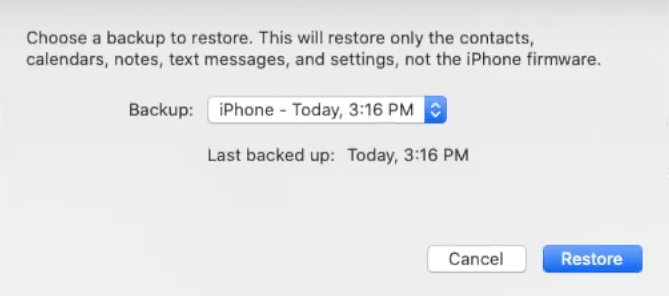
Coco
Seems nice solutions with pellucid steps...... But is there any way to recover permanently deleted videos from my iPhone with no need of computer and early backups? Waiting......