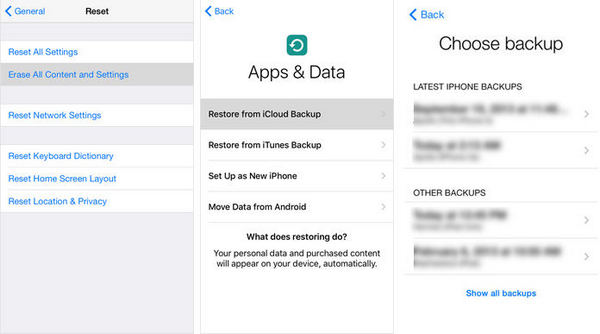iMessage Recovery: How to Recover Deleted iMessage from iPhone
 3.1K
3.1K
 0
0

iMessage is a popular instant messaging tool that can be used to send unlimited free texts, photos, videos, audios and locations via Wi-Fi or cellular-data networks between different iOS and Mac devices. The iMessages on your iPhone or iPad is quite easy to get lost due to kinds of reasons such as mistaken deletion, iOS upgrade or downgrade, system crash, etc. No matter which situation happens, you can find effective ways to recover deleted iMessages from iPhone and iPad with iMessage recovery software or backup.
tips: After losing your iMessages, stop using your iOS device. You’d better turn on the airplane mode of your iOS devices in case that new messages from others overwrite the lost or deleted ones.
 Cisdem iPhone Data Recovery
Cisdem iPhone Data Recovery
Quickly Recover iPhone iMessages and More
- Recover deleted iMessages, Contacts, Calendar, Notes, Reminders, etc.
- Apply to different data loss situations: device lost, broken or damaged, factory reset, jailbreak, iOS update, etc.
- Restore data from iPhone, iTunes backup or iCloud
- Connect, scan and recover to restore files with ease
- Highly compatible with all iPhone and iOS versions
 Free Download
Free Download  Free Download
Free DownloadRecover Deleted iMessages from Other Apple Devices
iMessage syncs across all your iOS and Mac devices on which you set up it with the same Apple ID. So if you accidentally delete iMessages from one Apple device, maybe they are still on your other Apple devices. For example, in case you just deleted some iMessages from your iPhone, you can simply find the deleted iMessages on your iPad or Mac. And vise versa.

Recover Deleted iMessages from iPhone or iPad
If you can’t find the deleted iMessages on other multiple devices and have no backup to restore, iMessage Recovery software is the best solution to recover deleted iMessages.
When it comes to iPhone iMessage recovery software, UltData iPhone Data Recovery is my recommendation. It not only allows you to recover deleted iMessages from iPhone or iPad directly requiring no backup files, but it also can extract them from iTunes backup.
UltData can quickly and effectively recover photos, videos, messages, contacts, notes, voice memos, safari bookmarks, and other files from your iPhone, iPad and iPod touch. It is free for you to find the deleted iMessages, try it below!
- Step 1. Download and launch the iMessage recovery software.
 Free Download
Free Download  Free Download
Free Download - Step 2. Make sure that you have connected your iPhone or iPad to your Mac using USB cable.
- Step 3. Once your iOS device is detected, choose “Recover from iOS Device” and click “Start Scan” to scan iMessages from your device. (If you iPhone or iPad got lost or can’t be detected, you can choose “Recover from iTunes Backup File” to view the deleted iMessages from iTunes backup.)
![recover imessage iphone 01]()
- Step 4. After scanning, click “Messages” category to preview and select the iMessages that you want to recover. At last, tap “Recover” to save them.
![recover imessage iphone 02]()
Recover Deleted iMessages from Backup
If you have backed up the deleted iMessages to iCloud or iTunes, then you can recover deleted iMessages from the backup.
Recover Deleted iMessages from iTunes Backup
iTunes backup file is not a regular file type, but an SQLite dB file, which is not allowed to preview, even access directly. You can’t selectively to restore data from iTunes and you need to overwrite all existing on your iOS devices. But with the help of Cisdem iPhone Recovery, you can extract and recover deleted iMessages from iTunes backup selectively without overwriting.
- Step 1. Open FoneLab iPhone Data Recovery and choose “Recover from iTunes Backup File”.
- Step 2. Choose one of the iTunes backup files and tap “Start Scan” to continue.
- Step 3. After a while, you will find all extracted files in different categories. Click “Messages” to find and preview the deleted iMessages. Then select the ones you want to recover and tap “Recover” button to restore them from iTunes backup.
Recover Deleted iMessages from iCloud Backup
To restore deleted iMessages from iCloud, you need to reset your iOS devices. And make sure that your iPhone or iPad is stay connected to a Wi-Fi network.
- Step 1. Go to Settings > General > Reset. Then select “Erase all Contents and Settings.” This will erase all data and take you to the setup screen which allows you to restore the device.
- Step 2. Follow the on-screen instructions until you reach “Apps and Data”, then choose “Restore from iCloud Backup.”
- Step 3. Sign in to iCloud using your Apple ID and then select a backup to restore. Wait for it to finish the process.
![]()
Though it’s not difficult to recover deleted iMessages with iMessage recovery software, we highly recommend you to backup your iPhone, iPad, and iPod touch regularly. Having a good backup habit is always the best way to avoid any data loss.

Zoey shows a great interest in what she does. Although not long with Cisdem, she has possessed a professional understanding of data recovery.