How to Find and Recover Deleted YouTube Videos with or without URL (2026 Update)
 165.6K
165.6K
 2
2
We may accidentally delete some YouTube videos, or YouTube deleted videos due to some reasons. YouTube itself doesn’t support recovering deleted YouTube video since there is no trash bin or deleted list available. However, there are still some quick ways to recover deleted YouTube video with or without known URL.
 Best Data Recovery for Windows and Mac
Best Data Recovery for Windows and Mac
Recover Deleted YouTube Videos and More...
- Recover lost, deleted and formatted videos that you uploaded to YouTube, Vimeo, Dailymotion, etc
- Repair corrupted YouTube videos and more (mp4, mov, avi, mkv, etc.)
- Restore files from internal and external hard drive, SD Card, USB drive, etc.
- Support recovery of videos, audios, images, documents, bookmarks, etc.
- Search files quickly with filter tool basing on keyword, file size, date created, date modified
- Preview files before recovery
- Recover files to local drive or Cloud platforms
 Free Download Windows 11/10/8/7
Free Download Windows 11/10/8/7 Free Download macOS 10.15 or later
Free Download macOS 10.15 or later
Part 1. Find and Recover Deleted YouTube Videos with URL
If you have a record of the video URL or link, it is much easier to recover and download your deleted YouTube videos.
Where to Get the URL of Deleted YouTube Video?
Where to find a deleted YouTube video URL? Some potential places are covered as below:
#1 Browser History
Taking Google Chrome for example, click the 3-dots icon on the navigation bar of Google browser > go to History > look for the deleted YouTube video from the list of browsing history > click on it to get the URL at the address bar.
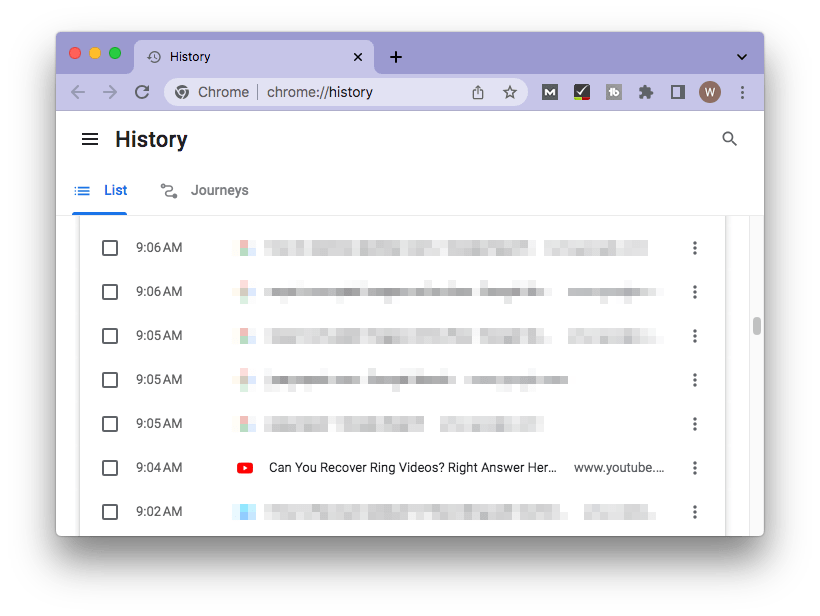
#2 YouTube Watch History
Head over to the three-lines icon on YouTube > History > find your deleted video under Watch history > choose it to obtain the video link located in the address bar.
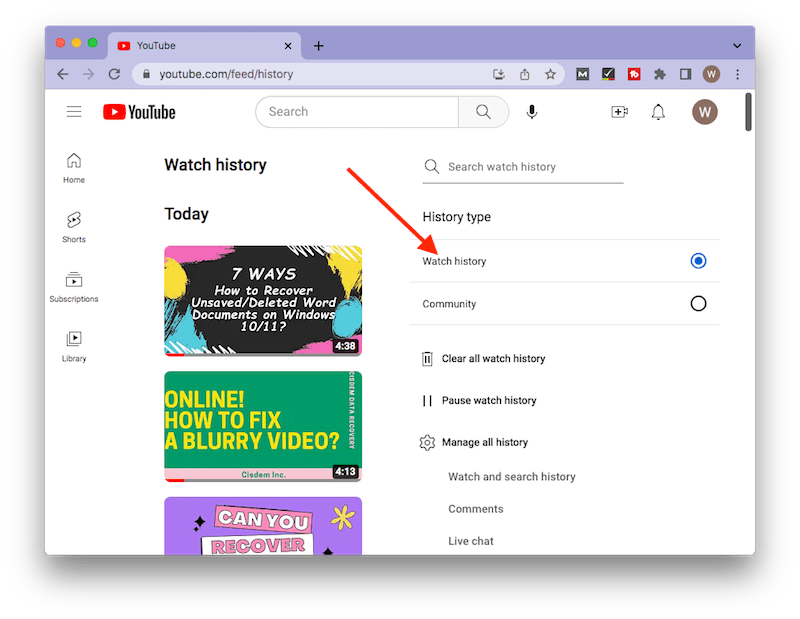
#3 YouTube Playlists
Navigate to Library > Playlists > right-click on your deleted YouTube video > select Copy link address.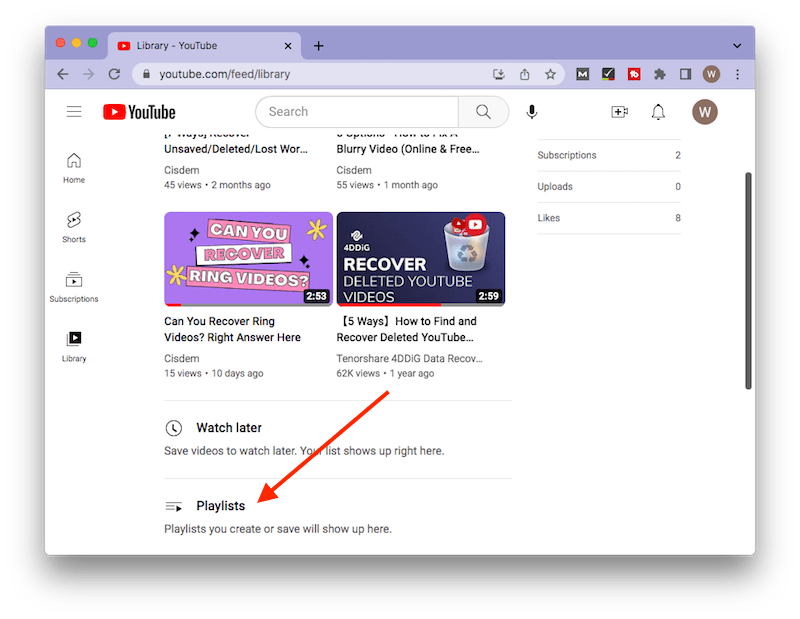
#4 YouTube Liked Videos
Tap on the three-lines icon > go to Liked vidoes > locate the deleted video > get the link from its address bar.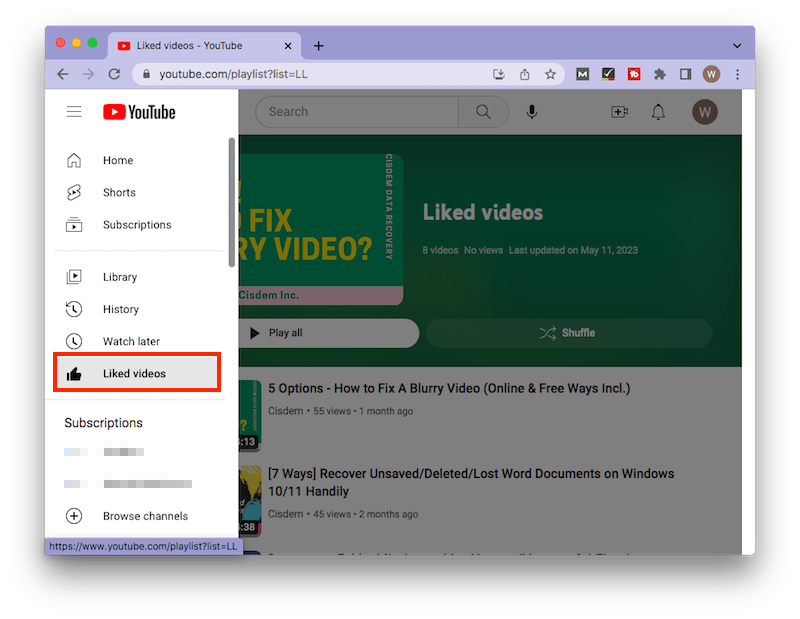
How to Find and Recover Deleted YouTube Videos with URL?
You can use the following 3 methods to get back deleted YouTube videos. If you fail to access the video URL, just skip and move to the next part.
Method 1: Use WayBack Machine
WayBack Machine is using archiving to save digital copies of published work on the Internet, including web pages, books and texts, audios, videos, image, even software programs. If a YouTube video was published and deleted, we can restore it to our local drive with this web tool.
- Visit https://web.archive.org.
- In the search box of WayBack Machine, paste the deleted YouTube video URL and press “Enter” to start searching online.
![recover with url]()
- (Optional) If pasting the deleted YouTube video URL doesn’t work, you can just input the URL of YouTube website, then choose the specific time to find the deleted one.
![recover with url]()
- Once you have found the deleted video, you can either bookmark it for later watching or download with online video downloaders to watch the deleted YouTube video offline.
What if you’d like to watch deleted YouTube videos without WayBack Machine? Keep reading.
Method 2: Use Online YouTube Video Finder
There are also online YoutTube video finder available to search all resources for a deleted YouTube video, if it was archived online before.
Findyoutubevideo.thetechrobo.ca is the most reliable one, which is designed to find back deleted videos by searching across Wayback machine, Archive.org, GhostArchive, Filmot, Odysee, etc. I pasted the YouTube video link into this tool, it quickly found me an accurate and reliable resource to watch the deleted YouTube video, here is how.
- Visit the https://findyoutubevideo.thetechrobo.ca/.
- Copy and paste the URL of your deleted video to the search bar, and click SEARCH FOR CAPTURES.
![online youtube finder 01]()
- This online YouTube Video Finder will start searching across several platforms, and list you the available resources.
![online youtube finder 02]()
- Visit the available resource, watch or download the deleted YouTube video according to your need.
Method 3: Find the Deleted YouTube Video with Digits
Another popular trick on the web, which also helps you get the deleted YouTube video back, is searching the digits/watch ID of the video in Google.
- Most YouTube videos have URLs like https://www.youtube.com/watch?v=XXXXXXXXXXX
- All you need to do is to copy the last 11 digits (also called the watch ID) after “=”, paste this in google and it should provide you with a name, or another working video.
Method 4: Search for Cached Version
In the event that Google cached the YouTube video before deletion and the cache hasn’t been updated yet, you might be allowed to watch the cached version of the deleted YouTube video.
- Open Google Chrome.
- Input cache: followed by the video URL into the search field. “https://” could be left out.
For instance, if the video link is https://www.youtube.com/watch?v=FfJDVA3VGes, you should type cache: www.youtube.com/watch?v=FfJDVA3VGes.![search for cached version]()
- Press Enter for searching the cached version of your video.
Part 2. Find and Recover Deleted YouTube Videos without URL
If you didn’t have a record of the deleted YouTube video URL, just look into the steps below to find the deleted YouTube video titles and then recover.
Step 1. Find Deleted YouTube Video Title First
This website is designed to recover the titles of deleted or private YouTube videos from your playlist, you need to create a free account and get the title via email notification.
- First, go to https://www.recovermy.video/ and register a free account.
- Allow “read only” YouTube access.
- By clicking on Recover now, it will list and send you the titles of deleted YouTube videos on your playlist.
![]()
Step 2. Recover Deleted YouTube Videos Without URL
Option #1. Use WayBack Machine
- Visit https://archive.org.
- Copy and paste the deleted YouTube video title in the search box of WayBack Machine, then click Go.
- If it finds you the video link, copy the archived or indexed YouTube URL and download the video with an online YouTube Video Downloader.
If this won’t work, continue with option #2 as follows.
Option #2. Recover Deleted YouTube Videos from Mirror Sites
It is much likely that the YouTube video owner will upload and share the same video onto several different video platforms (Facebook, Vimeo, Dailymotion, Metacafe, Veoh, Twitch, Break, Vevo, etc.), even with the same YouTube video title.
Therefore, you can input the title of deleted YouTube videos into Google search, then check the result, bookmark the video source for later watching or download the video with a video downloader for offline watching.
If you are looking for a quick and easy tool to download a deleted YouTube video, you can check out Cisdem Video Converter, it allows users to download videos from 1000+ popular websites and to convert the video into virtually any video or audio format.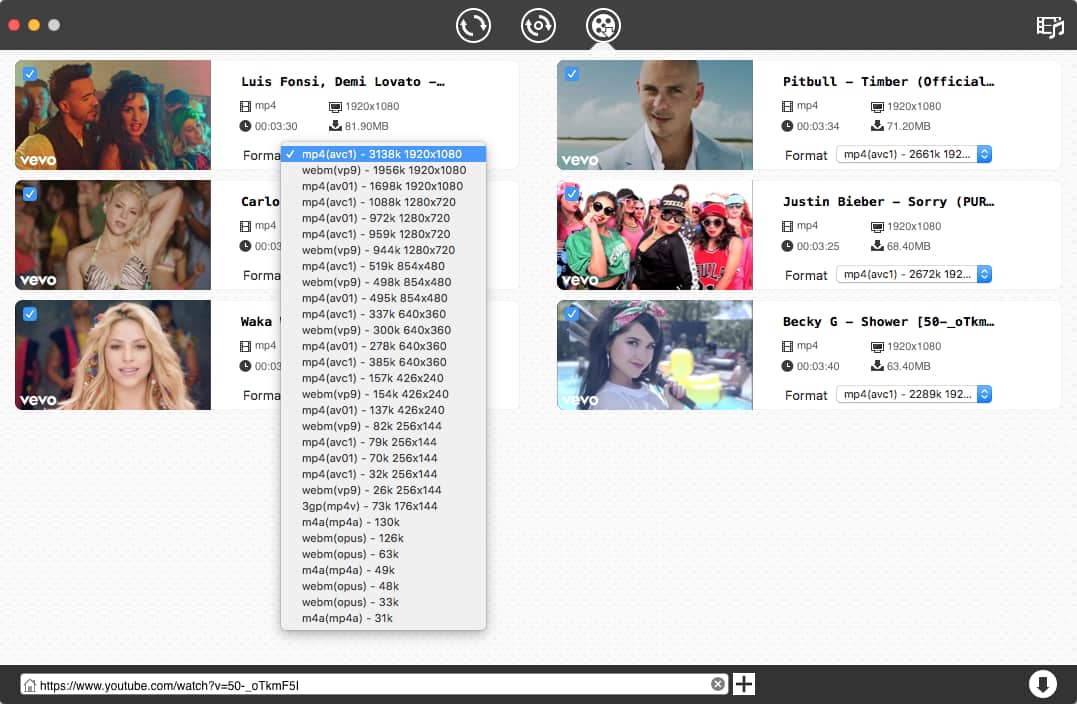
Part 3. Restore Deleted YouTube Videos from My Own Channel
If the YouTube video was deleted from your own channel and created by you, there are 3 solutions to restore.
Method #1. Recover Deleted YouTube Videos from YouTube Support
The most straightforward way to recover deleted YouTube videos from your own channel is seeking help from Creator Support Team, but not all users are qualified to do so. You have to be a YouTube partner and own at least 10,000 lifetime channel views. If you can't find “Get Creator Support” option, don't feel weird, that’s because you didn't meet the requirements. There are 2 options to get the contact from YouTube Creator Support Team:
Option #1: From YouTube Help Center
- Go to YouTube Help center. Click on “Get support” at the top right corner.
- Choose “Get Creator Support” from drop-download list.
- Select the suitable category to which your question belongs- “Channel & video features".
![recover deleted youtube videos from youtube help 01]()
- Click on “Email Support” to submit your issue.
Option #2: From YouTube Directly
- Visit youtube.com and click “Help" from the toolbar on the left.
- A Help panel will appear. Navigate to “Need more help?” > “Get Creator support”.
- Repeat the steps in option #1.
![recover deleted youtube videos from youtube help 02]()
If you indeed fit the criteria but still can’t contact with YouTube Creator Support Team, send out the feedback to let them know.
Method #2 Recover Deleted YouTube Videos from Own Channel via Backup
If you have backed up the original YouTube videos, you can find and restore deleted YouTube videos from your own channel via a backup.
Option #1 Time Machine (for Mac Users)
- Connect the Time Machine backup drive to your Mac.
- Enter Time Machine.
- Go to Finder, check Documents, Desktop or any folder that stores the deleted YouTube video on your Mac.
- Select the file and press Space Bar to preview.
- Click “Restore” to recover deleted YouTube video on Mac.
![time machine]()
For Windows users, File History works the same as Time Machine to restore a deleted file via backup.
Option #2 Online Backup (for Windows & Mac Users)
- Login into your Google Drive/iCloud/OneDrive account.
- Find and select the original YouTube video.
- Download the video to your Mac or Windows PC.
![download deleted youtube video]()
Method #3 Use The Best Deleted YouTube Videos Finder 2026
Above solutions are applicable for recovering deleted YouTube videos from other channels when you don’t own the original video. But if the deleted YouTube video is created by yourself, things can be much easier if you pick the best deleted YouTube Video Finder & Recovery Tool.
A professional data recovery program helps to find and recover deleted or lost files from both internal and external storage device.
Cisdem Data Recovery for Mac and Windows is a robust and extremely user-friendly tool to recover a variety of file types, no matter the files are deleted, lost or formatted on internal or external storage device. Even, it repairs unplayable videos due to corruption or unknown reasons. The success rate of this software is more than 95%, which means you have a bigger chance to find and restore deleted YouTube videos with Cisdem.
Main Features of Cisdem Data Recovery
- Recover files lost due to deletion, formatting, virus attack, power off, system upgrade, factory reset, etc.
- Recover various kinds of files: photo, document (MS Office, iWork), video, music, etc.
- Repair damaged videos/photos/documents
- Recover unsaved Word, Excel, PowerPoint, PSD, WPD, etc.
- Find files fast using filters
- Allow previewing files before recovery
- High recovery rate
How to Recover Deleted YouTube Videos on Mac and Windows?
- Step 1. Download and install Cisdem Data Recovery on your Mac or Windows.
 Free Download macOS 10.15 or later
Free Download macOS 10.15 or later  Free Download Windows 11/10/8/7
Free Download Windows 11/10/8/7 - Step 2. Choose a location.
Go to Harware Disk, select the location where you deleted or lost the YouTube videos on the device.![recover deleted youtube videos step 1]()
- Step 3. Scan and find the YouTube videos.
Click on Search for lost files to start finding YouTube videos. Go to Type > Videos > MP4 folder, or use filter to search deleted YouTube videos quickly.![recover deleted youtube videos step 2]()
- Step 4. Preview and recover deleted YouTube videos.
After the scan, you can preview and select out those YouTube videos you want to recover.![recover deleted youtube videos step 3]()
- Step 5. (Optional) Repair a recovered YouTube video that you cannot open.
If the recovered videos cannot be opened, you can use the Video Repair tool to repair with one click.![cisdem repair videos]()
Summary
This article offers a detailed introduction on how to recover deleted YouTube videos by using url in 4 ways (Wayback Machine, online YouTube video finder, digits in url, cached version), and without using url in 2 ways. Also a reliable way to restore deleted YouTube videos from own channel --- using Cisdem Data Recovery is also introduced.

Connie Yu has been a columnist in the field of data recovery since 2011. She studied a lot of data loss situations and tested repeatedly to find a feasible solution tailored for each case. And her solutions are always updated to fix problems from the newest systems, devices and apps.

JK Tam is the lead developer at Cisdem, bringing over two decades of hands-on experience in cross-platform software development to the editorial team. He is now the lead technical approver for all articles related to Data Recovery and DVD Burner.




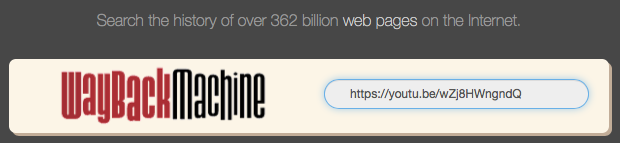
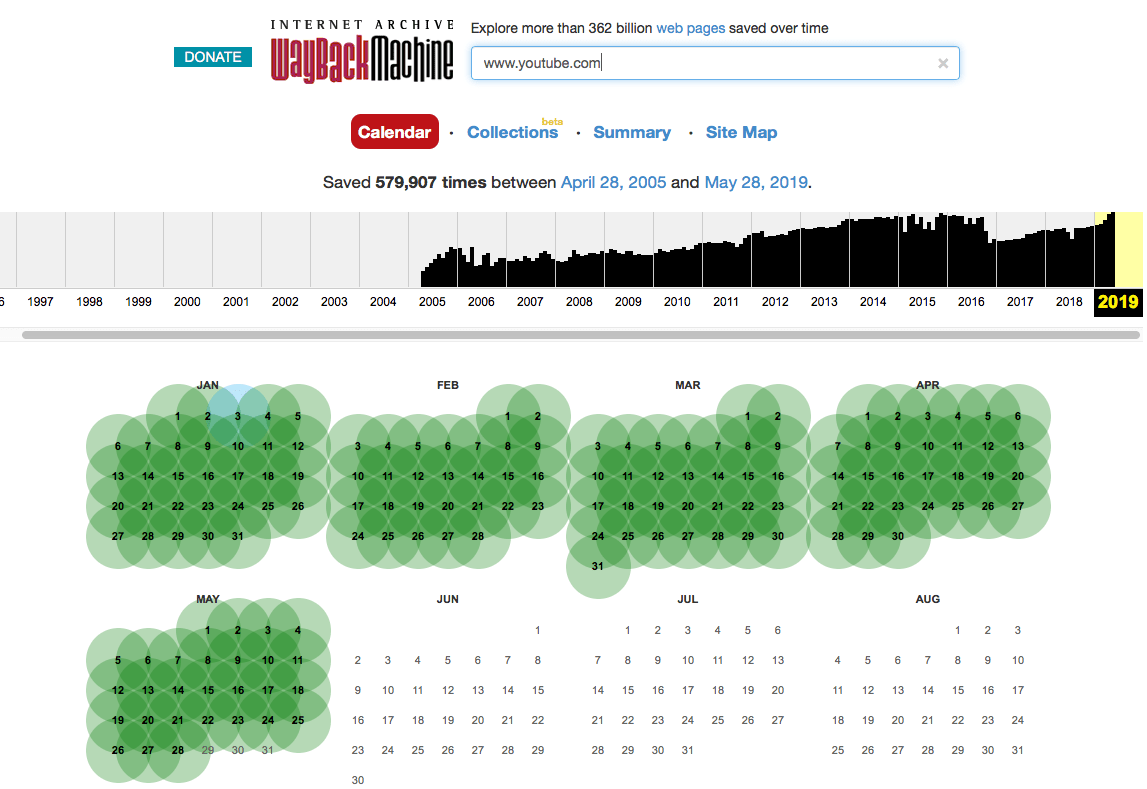
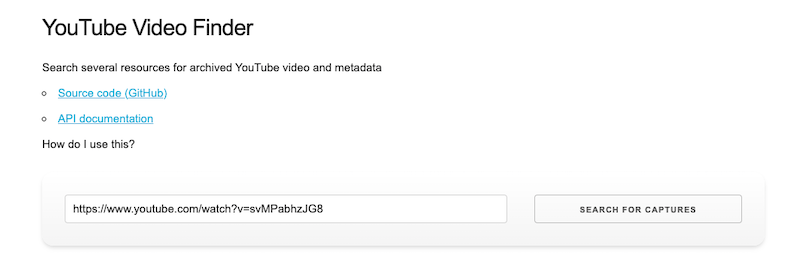
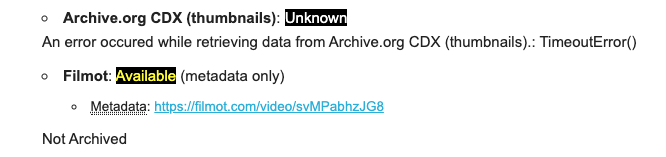
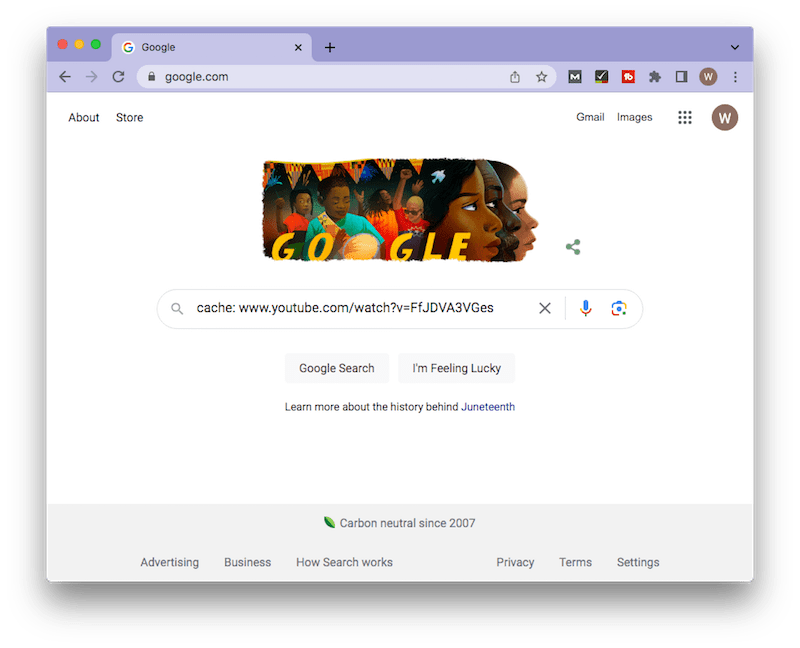
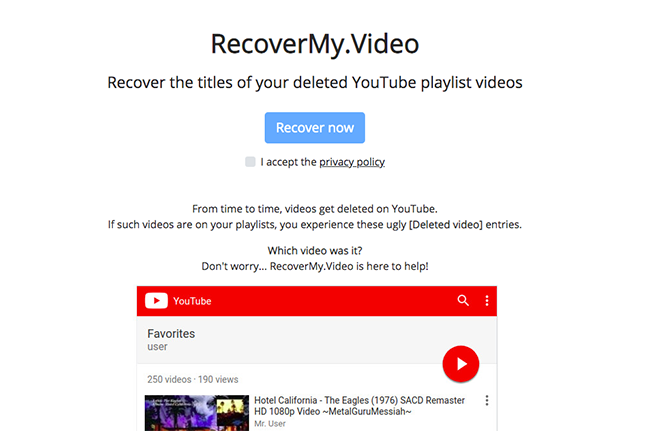
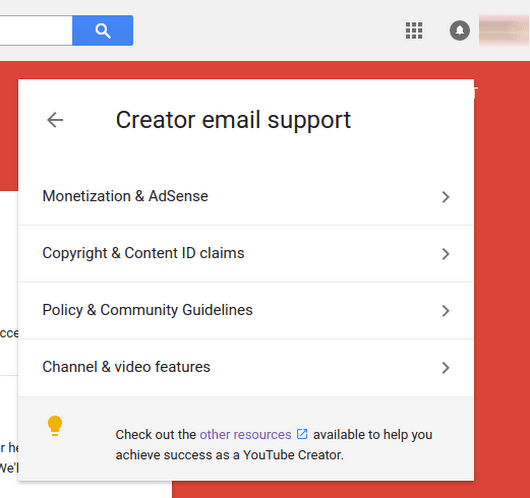
.png)
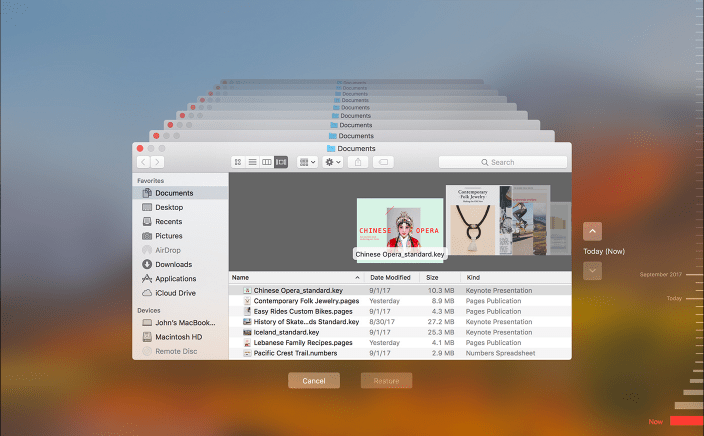
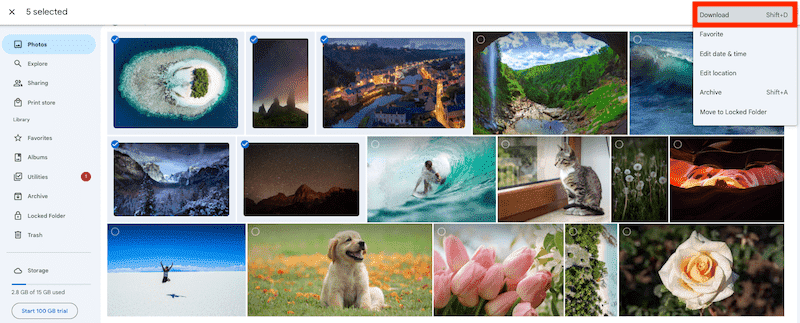

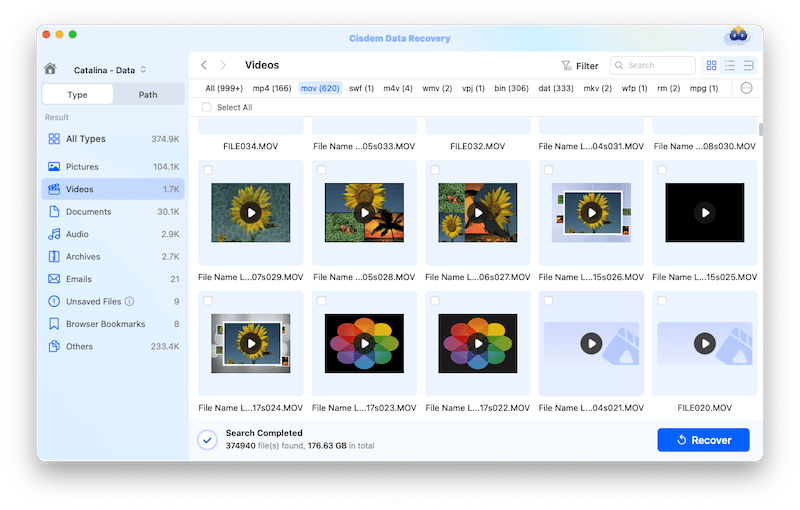
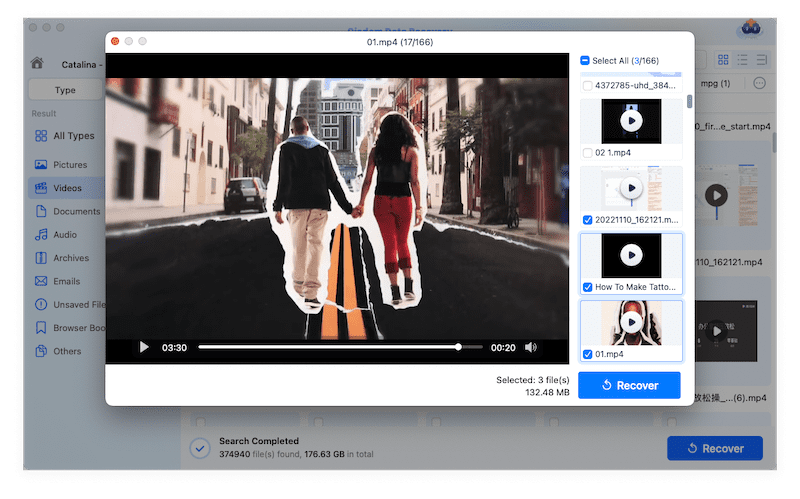

Sharon
Nice guide here. I lost one of my YouTube videos in Playlist, which is about cooking. With the recommended RecoverMy.Video, I found the video title first and then got the lost video smoothly in Wayback Machine. Thanks for your page, Connie.
Paul
Wow. This one's a fantastic article. I tried the Way back archive to get the video's URL. After that, I tried to copy the URL of my YouTube video and download it using AceThinker Free Online Video Downloader. And it was downloaded quickly on my Mac. You can also include this method in your next blog.