How to Make a DVD Menu with Best DVD Menu Creator for Mac/PC
 25.0K
25.0K
 2
2
“What the most professional DVD menu creator Mac? I want to create and burn DVD videos with interactive menus, just like ConvertXtoDVD working on Windows.”
“How to make a DVD menu on Mac with custom menus and optional subtitles?”
A good DVD menu maker will help you do DVD menu customization at liberty and edit DVD with the built-in editor. For example, it can organize multiple videos and play them in your desired sequences, custom the background and titles, etc.
If you are also looking for the best solution to create your own "DVD-style" menu for home disc burning, here we concluded the best DVD menu creator for Mac and Windows, along with several alternatives, to assist you to make a professional looking DVD menu easily.
How to Make a DVD Menu with Custom Options on Menu Templates
Cisdem DVD Burner, the best DVD menu creator for Mac and Windows, has a long-standing reputation for dependability and quality. Not only can it burn any formats of videos to DVD with high quality, but also design a nice menu with various elements inside free menu templates, such as background picture/music, play/pause button, title and thumbnails, etc.
It provides many pre-designed DVD menu templates inside the app, and also gives users full control to change every element at will, making it an effective and user-friendly DVD authoring software with menu supports.
Essential features of Cisdem DVD menu creator Mac/Windows:
- Burn multiple files (MP4, 3GP, MKV, AVI, flash videos, etc.) to DVD-9 disc/DVD-5 disc/DVD folder/ISO
- Customize DVD using free menu templates for different themes including holiday, birthday, business, travel, etc.
- Personalize the DVD menu with title text, frames, buttons, labels, etc.
- Set the menu background by applying a template, color or uploading an image
- Import downloaded or recorded audio track as background music
- Edit DVD videos by rotating, cropping, adding subtitles or effects, creating chapters, cutting unwanted ads, etc.
- Resize videos larger than 4.7 or 8.5G to fit your DVD disc storage while still delivering good quality
- Fast burning speed
- Cost-effective, easy-to-use work flow
 Free Download macOS 10.13 or later
Free Download macOS 10.13 or later  Free Download Windows 10 or later
Free Download Windows 10 or later
Step 1. Load videos in batch
Launch the Cisdem DVD Burner on Mac or Windows PC, and load your video files by clicking the "Add videos" icon on the "Source" panel. You can also drag-n-drop all videos to it in one go.
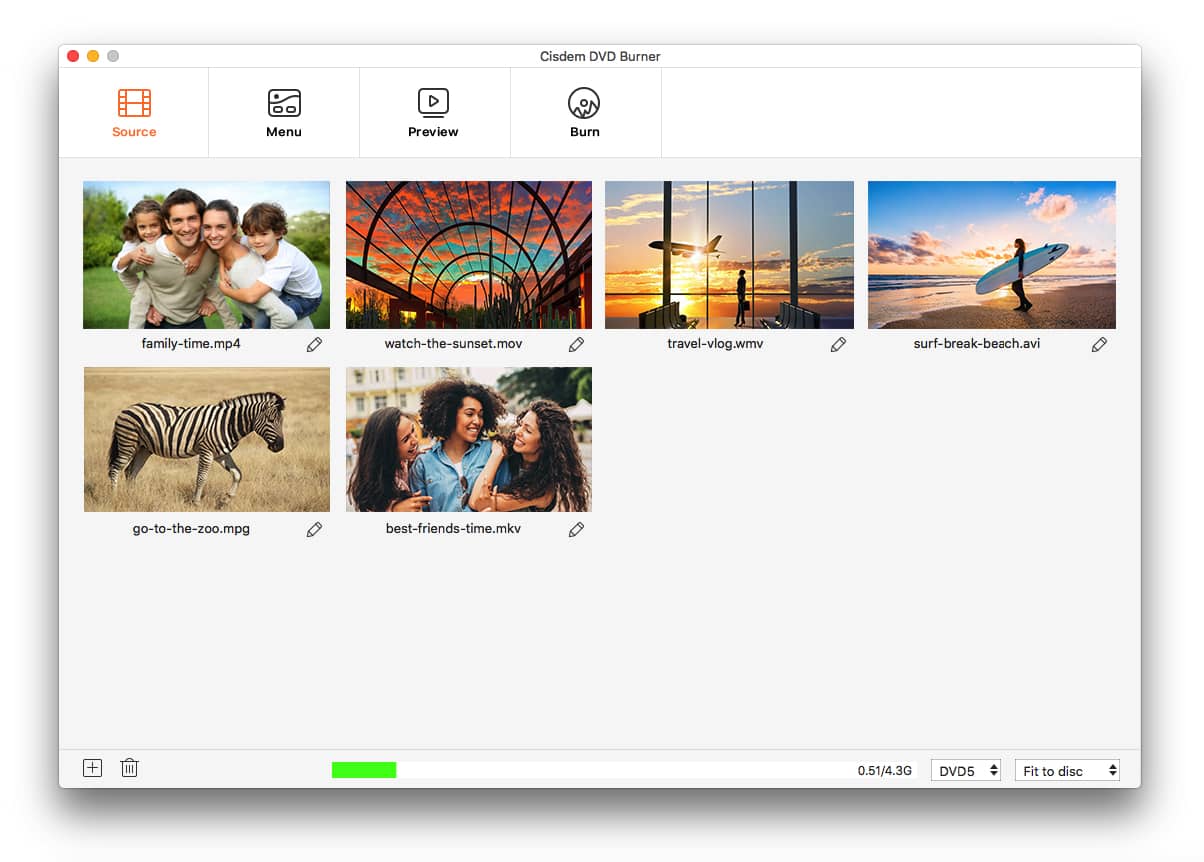
If you want to Cisdem DVD Burner to edit your video, you can click  below video thumbnails to open the video editing window, edit video with rich personalized features, like crop, trim, watermark, rotate, subtitles, chapters, etc.
below video thumbnails to open the video editing window, edit video with rich personalized features, like crop, trim, watermark, rotate, subtitles, chapters, etc.
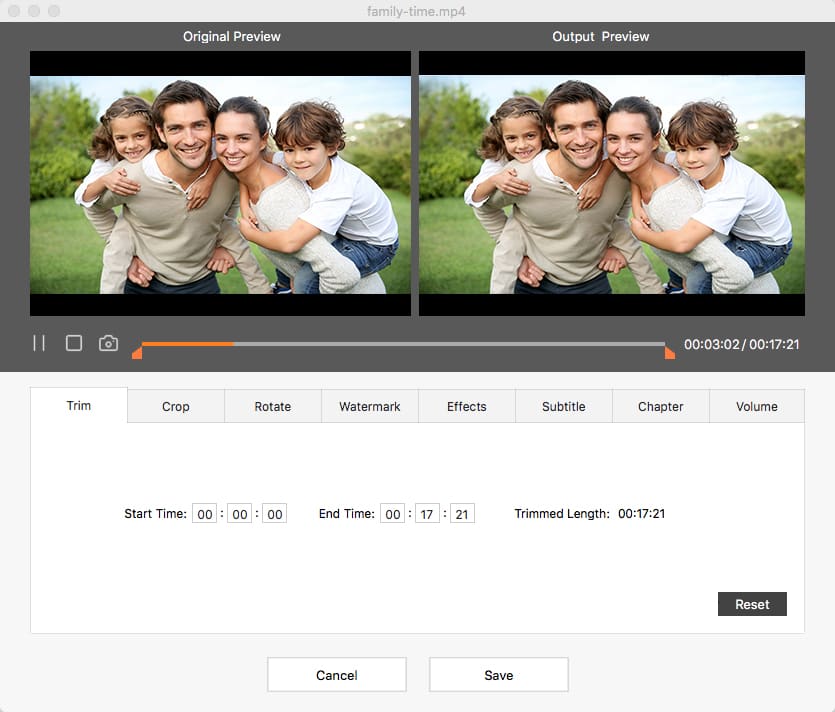
Step 2. Choose a favorite existing DVD menu
Switch to the "menu" panel, the DVD menu creator window appears. From the left side, choose your desired templates in the theme of classic, cartoon, abstract, scenery and more.
Step 3. Customize or make a DVD menu if no existing DVD menu template suits your need
To do so, click ![]() on the top right corner to activate the customization window. On there,
on the top right corner to activate the customization window. On there,
1. Choose image backgrounds, frames, and play buttons. You can display the name of your home video through the "Frame & Label" option.
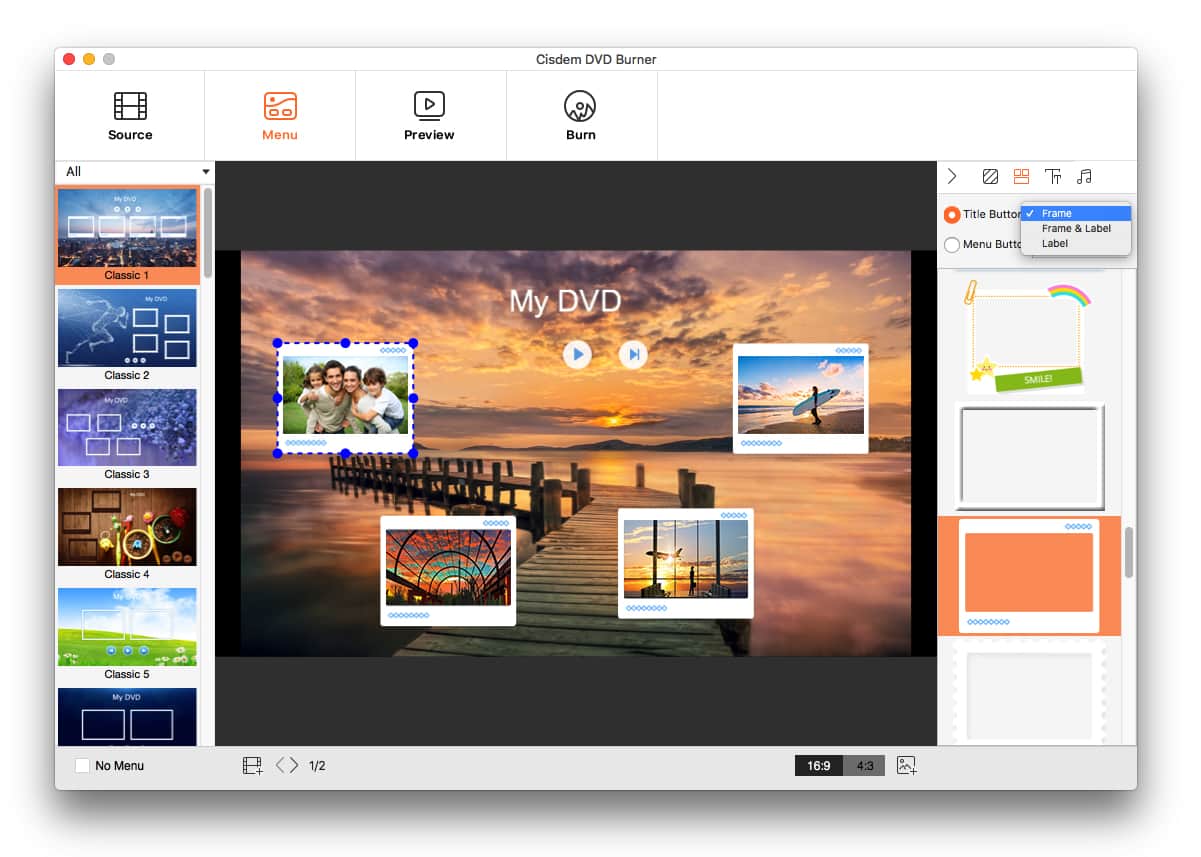
2. Add background music to the DVD menu. Click ![]() and add an audio track to tone your DVD menu, meanwhile, adjust track volume and fade in/out time if needed.
and add an audio track to tone your DVD menu, meanwhile, adjust track volume and fade in/out time if needed.
3. Click ![]() and select the text font (500+ offered), color, and size for your DVD titles. It lets you add unlimited texts, click the "Add Text" button and the new text box will show up.
and select the text font (500+ offered), color, and size for your DVD titles. It lets you add unlimited texts, click the "Add Text" button and the new text box will show up.
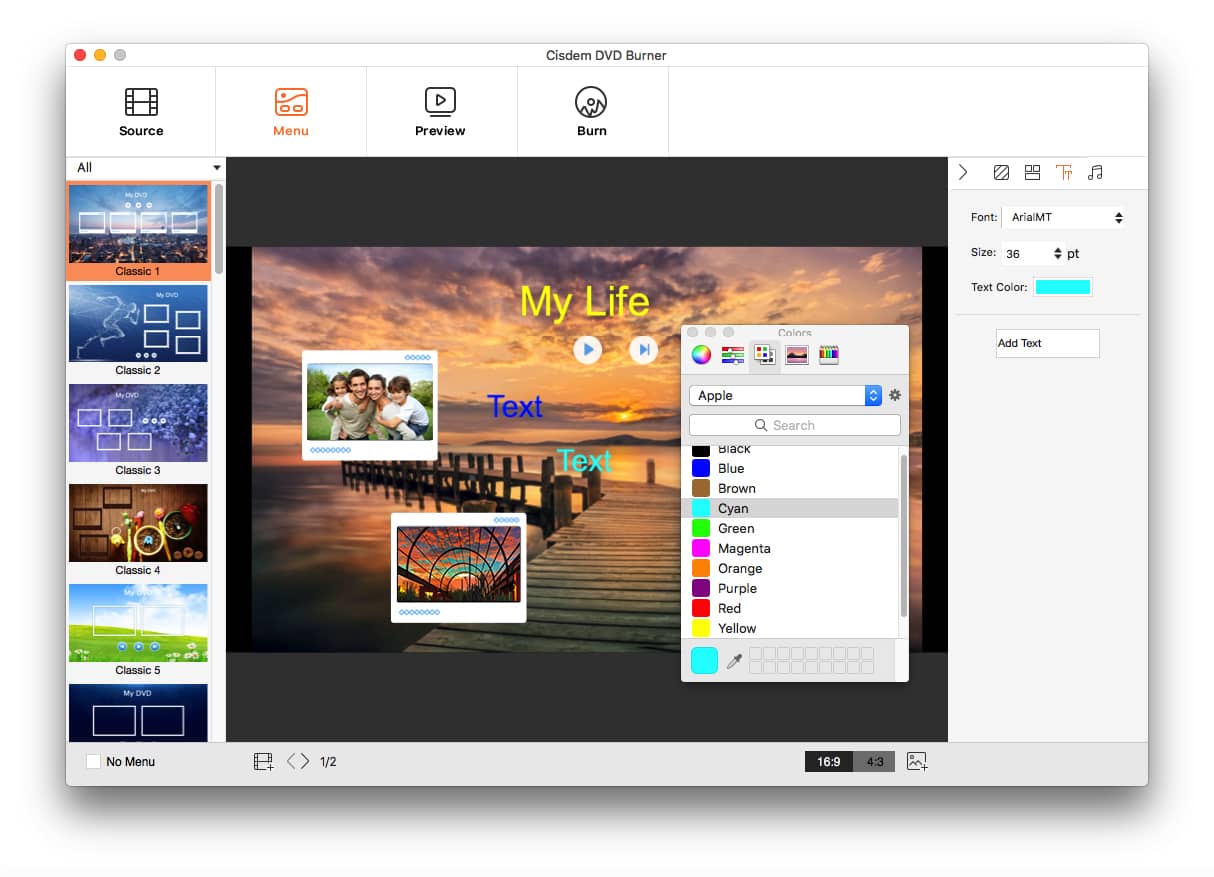
If you don't want the menu, you can tick the "No Menu" option.
Step 4. Preview DVD with DVD menu created before burning
You can click the preview button, and check the DVD menu and video effects.
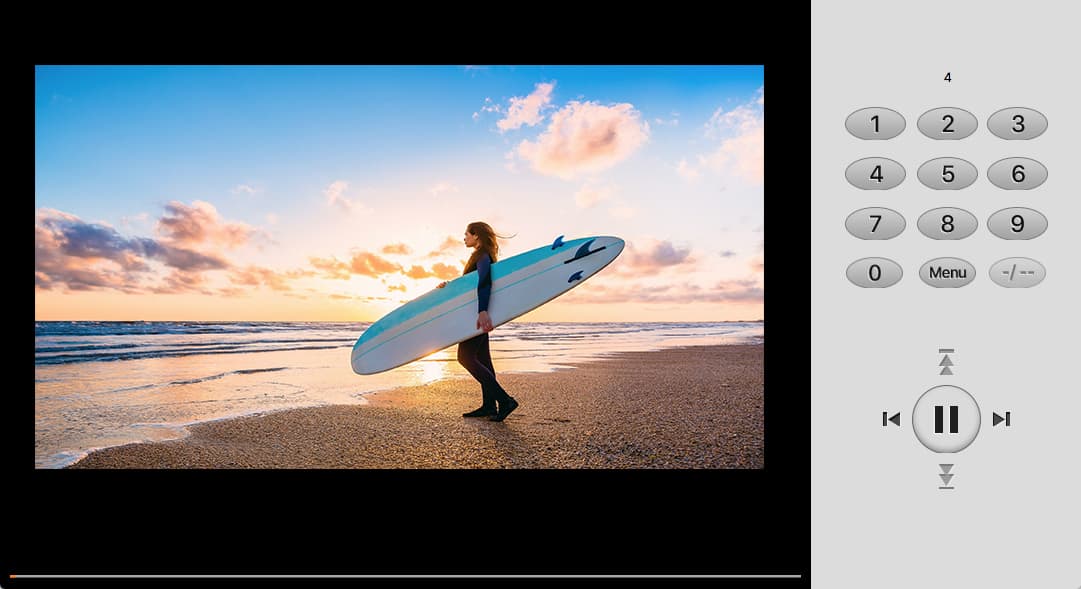
Step 5. Burn to DVD with DVD menu added
Insert a blank DVD disc into the computer slot, and click the "Burn" button to start burning. After finishing, you can play it on a DVD player with the help of DVD menu navigation, you can easily skip between videos to play. The DVD menu page displays for 15 seconds before automatically playing the first video.

 Free Download macOS 10.13 or later
Free Download macOS 10.13 or later  Free Download Windows 10 or later
Free Download Windows 10 or later
Other Top 6 DVD Menu Creators for Mac or Windows (Free Included)
1. DVDStyler (Windows, Linux, Mac)
Price: Free
DVDStyler is a cross-platform free DVD authoring application for the creation of professional-looking DVDs with the best DVD menus, it allows you to create and design DVD menus flexibly on the basis of a scalable vector graphic, text, etc. But when it comes to burning DVDs, fails or crashes happen frequently. It allows you to preview the menu-based DVD after it’s created (but before burning to disc).
Advantages:
- Free
- Flexible DVD menu ctreation tools
Disadvantages:
- May crash down when dealing with a large file
- The burning speed is not fast
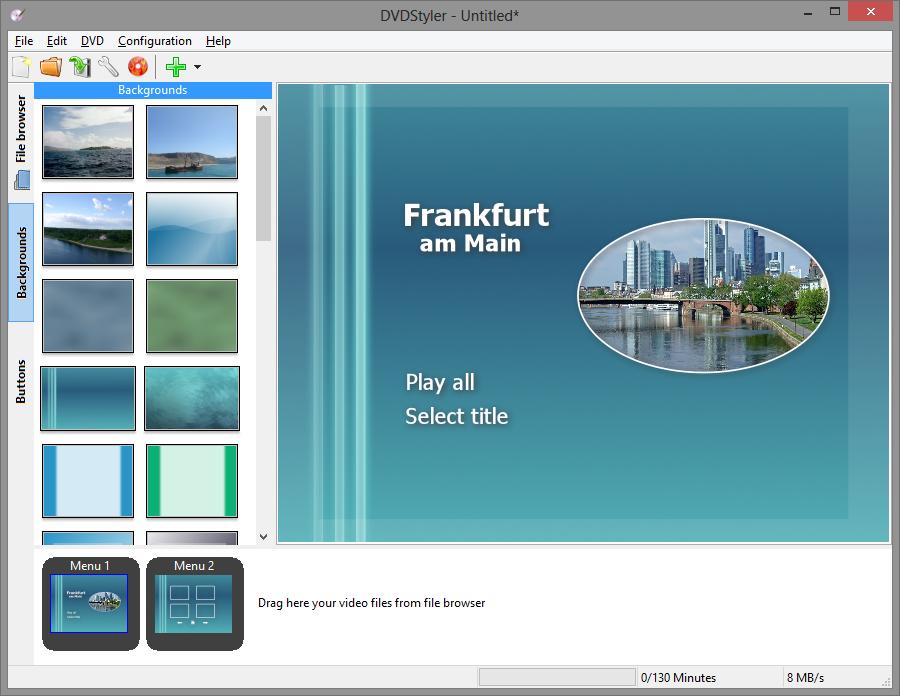
2. DVD Flick (Windows)
Price: Free
DVD Flick is a Windows-only DVD burner software, which is able to cope with common video and audio formats and burn a playable DVD on Windows. This free DVD menu creator allows users to create DVD menus with optional audio/subtitles tracks and chapters easily with simple interface. It provides only 6 menu templates without custom option, so it may not suit you if you want to make a specialized DVD menu.
Advantages:
- Totally free
- Support multiple digital file formats
- Easy to use with the intuitive interface covering with prompts
Disadvantages:
- The burning speed is slow
- Only provide 6 simple DVD menu templates to choose
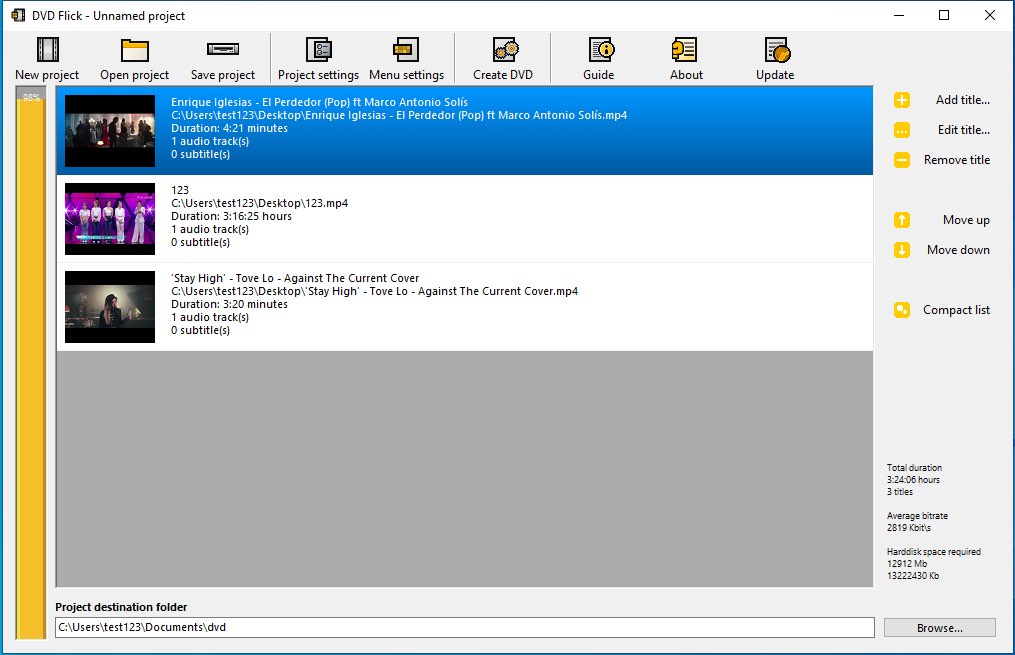
3. Open DVD Producer (Windows, Linux, Mac)
Price: Free
Open DVD Producer should be one of the best free DVD menu creators that lets you create a DVD with menus, buttons, chapters, and no watermark. You can create static or animated menus and set chapter marks with frame-by-frame accuracy. Unlike others, it doesn't provide existing DVD menu templates to choose, and people need to create a DVD menu from scratch. Therefore, it will be a bit difficult for novices.
Advantages:
- Allow people to create a desired DVD menu at will
- Free
Disadvantages:
- Offer no preset fancy DVD menu modes
-
A bit hard for newbies
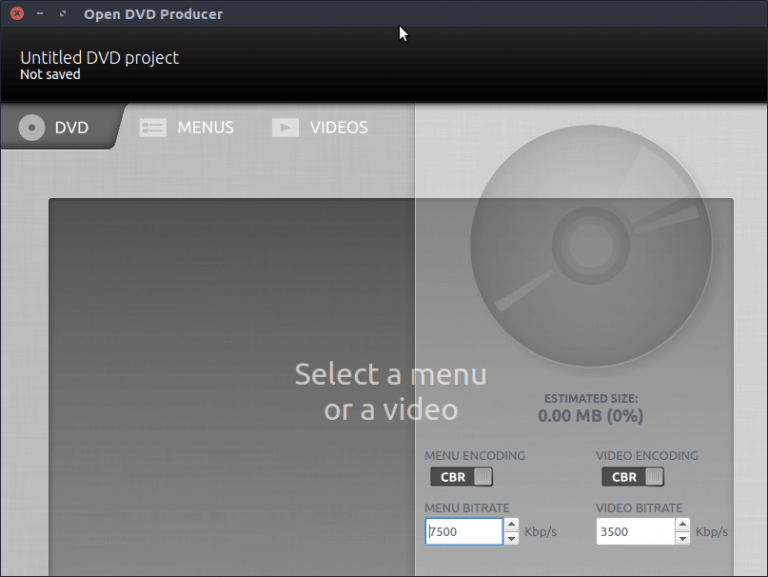
4. Express Burn Disc Burning Software (Mac, Windows)
Price: $49.99 for CD/DVD/Blu-ray authoring license
Express Burn by NCH is a disc burning software that can burn video-DVDs/Blu-rays with 20+ menu templates. After you add video files into the software, you can click “Manage Chapters” to add chapter markers to the title, and click “Edit Menu” button to open its “Disc Menu Creator” window. There you can select a menu template, then edit the DVD title, subtitle, adjust text alignment and select a custom image for the background.
Advantages:
- Easy to use
- Can also burn CDs and Blu-rays
Disadvantages:
- Can’t custom the buttons, video frames and add background music, etc.
- Can’t preview the DVD before burning
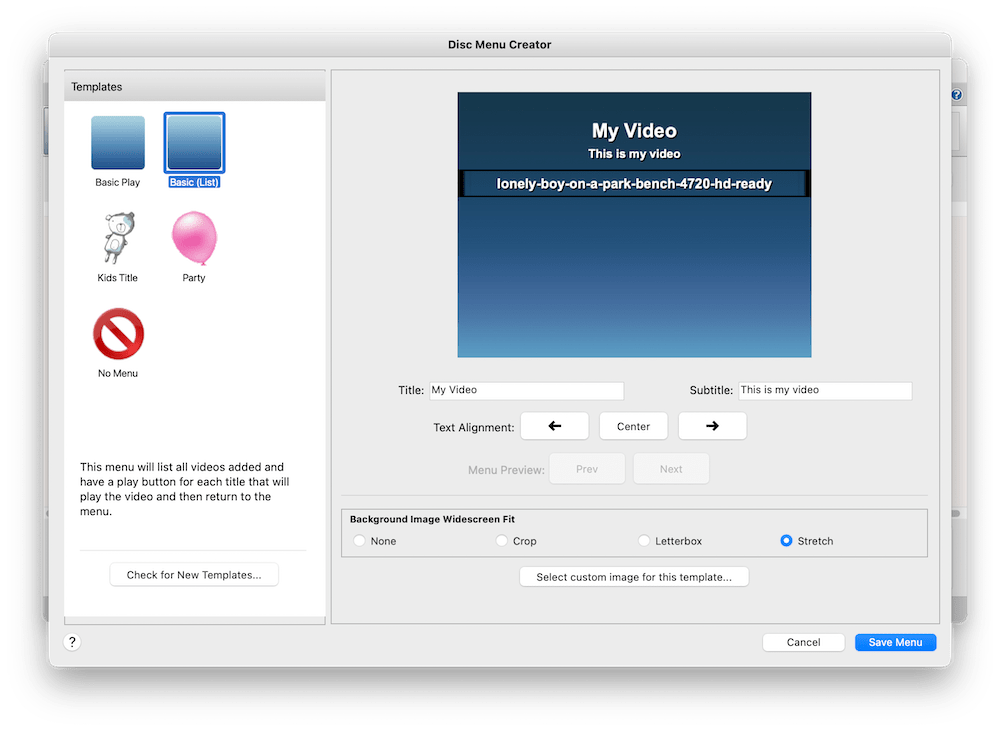
5. Aimersoft DVD Creator (Mac, Windows)
Price: $59.95/perpetual license
Aimersoft DVD Creator, a proven super application, is also recommended to help you create DVD menu on Mac and Windows, which compiles 100+ beautiful DVD menu modes based on different purposes or occasions. In addition to making a wonderful DVD menu with free templates available, it’s capable of creating slideshows with background music as well.
Note: Aimersoft is owned by Wondershare, now you can download Wondershare DVD Creator for more menu templates. They work in the same way.
Advantages:
- Offer a straightforward interface with independent sections for people to make according tasks directly
- Provide rich customization features to modify the added videos
- Create main menu and sub menus
Disadvantages:
- The estimated consuming storage is inaccurate
- The free users can only relish with 3 DVD menu templates at will
- The DVD menu interface is a bit complicated for people to get in hand
- Cannot change the label of menu button, text button or title button manually
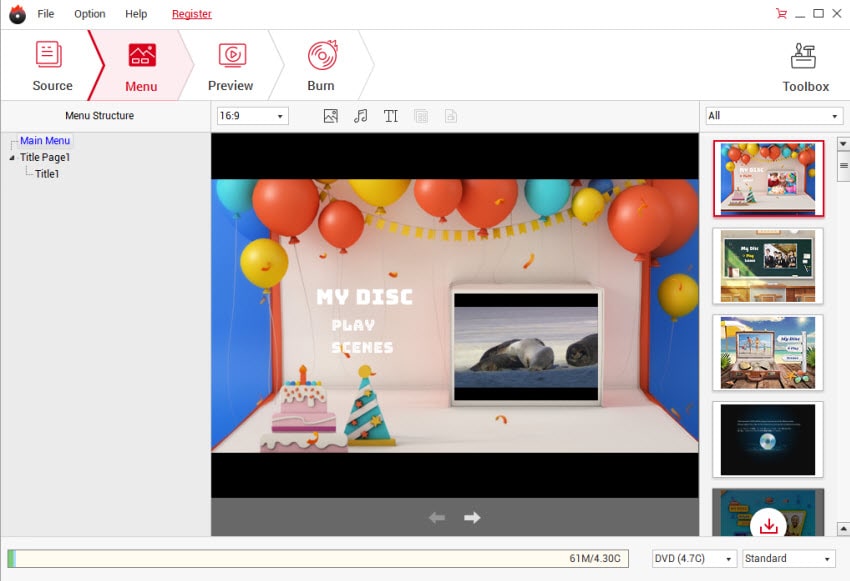
6. Tipard DVD Creator (Mac, Windows)
Price: $45/lifetime license
Tipard DVD Creator, also an excellent DVD authoring software for computer desktop, which prepares 18 DVD menu modes and archives them into different themes for people to choose. Apart from exquisite DVD menu templates, it also offers a fully self-customization features for people to create a unique DVD menu through changing frame, button, text, background music, etc. However, people are required to upgrade to its pro version. Otherwise, the output DVD result is printed with its logo watermark.
Advantages:
- Offer a straightforward interface for people to master it in a short time
- Support converting with popular video formats to DVD
- Offer a built-in media editor to edit the loaded files
- Can also add external audio tracks and subtitles
Disadvantages:
- The free version only limits 3 times within 10 trial days, and the advanced features are only available on the paid version
- Need to edit the files one by one
- Fail to load some video files sometimes because of the incompatibility
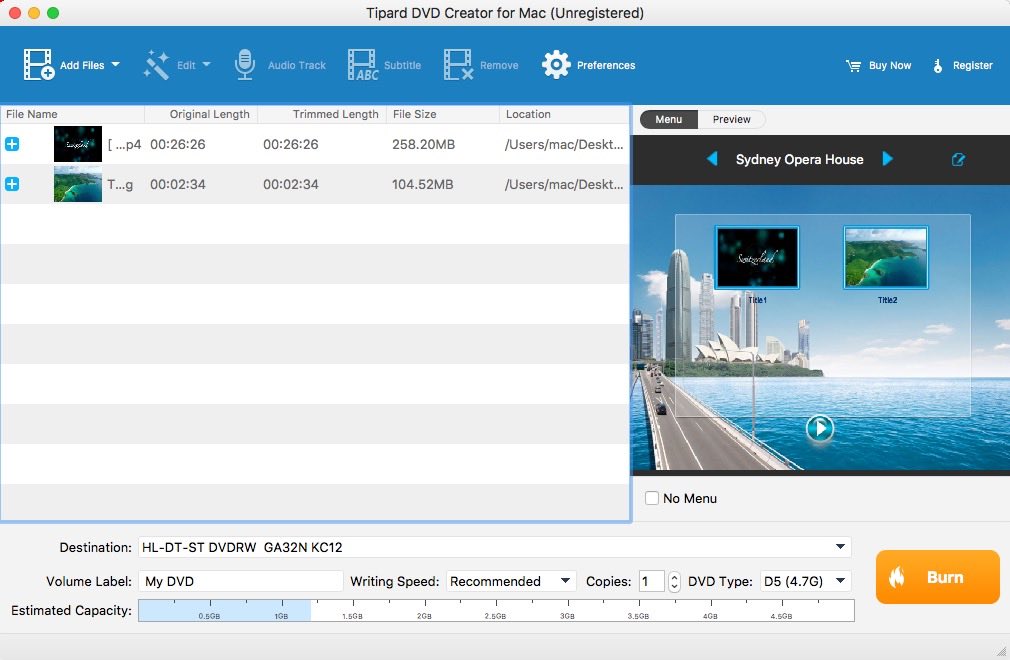
FAQs about DVD Menu Maker for Mac/PC
1. Is it possible to make DVD menu online?
There are no DVD menu makers online. The web-based services can only convert videos to a DVD compatible format like mpeg-2. You can't burn videos to DVD discs online (as the actual DVD authoring process doesn't happen), let alone beatifying DVD menu templates.
2. Are paid DVD menu creators better than free ones?
Free software for designing DVD menu templates is very limited. Most of them don't support functions like importing a background image, changing buttons, and others. Paid software such as Cisdem DVD Burner gives you more custom options and ensures successful DVD burning.
3. Can I still make iMovie DVD menu on MacBook?
It has been an old topic. In the past, on Mac OS X systems (before Mac OS X 10.7 Lion), you could create iMovie DVD menu by importing iMovie videos to iDVD. iDVD offers 100+ artistically and dynamically themes designed by Apple for DVD menus and submenus. If you are using old Mac OS X 10.7 Lion to macOS 10.15, you can still install iDVD for the iMovie menu by purchasing iLife '11. But you can no longer use iDVD on macOS 10.15+ because Apple dropped support for 32-bit apps since Catalina.
4. Can I create a DVD menu with Adobe Premiere?
Yes. Adobe Premiere Elements includes menu templates coming in multiple themes and styles to help you make a menu‑based DVD. All free templates have a Scenes Menu 1 button and a Main Menu 1 button.
5. Can I make a DVD menu in Final Cut Pro?
Yes. Final Cut Pro is a professional video editing software on Mac, and it offers an additional function to share videos to DVD or Blu-ray discs. Click the “export” icon on the top right corner, choose “DVD” option and then move to the “settings” dialogue to make a DVD menu with Final Cut Pro, including title, color, background, logo image, title image, and so on. Update: Final Cut Pro no longer supports disc burning since the 10.8 update in June 2024. Apple recommends that Mac users burn DVDs using a third-party burner Roxio Toast 20, which costs $69.99 or $89.99.
Conclusion
We have compiled the best DVD menu creator for Mac/PC that works smoothly. Cisdem DVD Burner should be the most professional one according to our experiment results. It provides all the features and performance required for DVD burning. Moreover, the developers continually optimize the program based on feedback issues. If you’re using free options like DVDStyler, it's a good idea to save the created DVD to ISO or DVD folder and play it on your computer first, for testing and verification purposes.

Jenny is a technology editor who has been blogging since she was a student. Since joining Cisdem, she focuses on writing articles about video software and how-to guides. She loves exploring new tools and techniques.

JK Tam is the lead developer at Cisdem, bringing over two decades of hands-on experience in cross-platform software development to the editorial team. He is now the lead technical approver for all articles related to Data Recovery and DVD Burner.




lury
I know nothing about software, and just want to look for a DVD burner to burn a DVD with fancy DVD menu for a better looking. Thanks for your detailed step on how to make a DVD menu, it solves my problem nicely and it is really easy to use when I tried it by hands.
avodartRet
I am not sure where you’re getting your info, but good topic. I needs to spend some time learning much more or understanding more. Thanks for magnificent info I was looking for this info for my mission.