3 Methods to Burn MP4 to DVD on Mac (Incl. Tahoe)
 146.5K
146.5K
 5
5

 DVD Burner
DVD Burner
Burn any video including MP4 to DVD with custom menus
"I've edited our family vacation footage into a 106-minute MP4 movie, and try to burn it to a standard video DVD on my Mac Mini. With iDVD gone, what working methods are available now to help me burn it?" - From Mike_B1986, an Apple Discussion user
The answer isn't to simply drag your MP4 file to a disc in Finder, which will only create a data disc that most standard DVD player can't read. To help you burn MP4 videos to DVD on Mac, this guide will provide 3 most popular methods, from a powerful one-click solution to free iDVD alternatives.
Quickly Compare the 3 Methods
Dedicated burning software is needed to put an MP4 onto a DVD. By comparing the MP4 to DVD burners for Mac introduced below, you can quickly make your choice.
| Methods | Pros | Cons |
|---|---|---|
| Use Cisdem DVD Burner |
|
Need cost $39.99 to activate it (the trial version only burns partial videos) |
| Use Burn |
|
|
| Use DVDStyler |
|
|
Method 1. How to Easily Burn MP4 to DVD on Mac with Professional DVD Menu
Cisdem DVD Burner makes it convenient to convert MP4 files to a playable DVD on Mac. The app eliminates the need for multiple utilities, integrating the entire process - conversion, chaptering, menu design, preview, and burning. With it, you can create a polished and high-quality DVD without the complexity.
Benefits of the best MP4 to DVD burner for Mac:
- Burn MP4, MKV, MOV, and other 150+ video formats
- Burn multiple projects to DVD disc/DVD folder/ISO file
- Edit MP4 videos with watermarks, subtitles, effects, etc.
- Deliver free DVD menu templates with different themes
- Customize the backgound image, menu frame, button style, and text
- Add background music
- Capture any scene of the MP4 video as the thumbnail
- Preview the video effect and menu style before burning to DVD
Steps to Burn MP4 to DVD on Mac with the software:
1. Download and install Cisdem DVD Burner on your Mac.
 Free Download macOS 10.13 or later
Free Download macOS 10.13 or later
2. Directly drag and drop MP4 videos you want to burn to it.
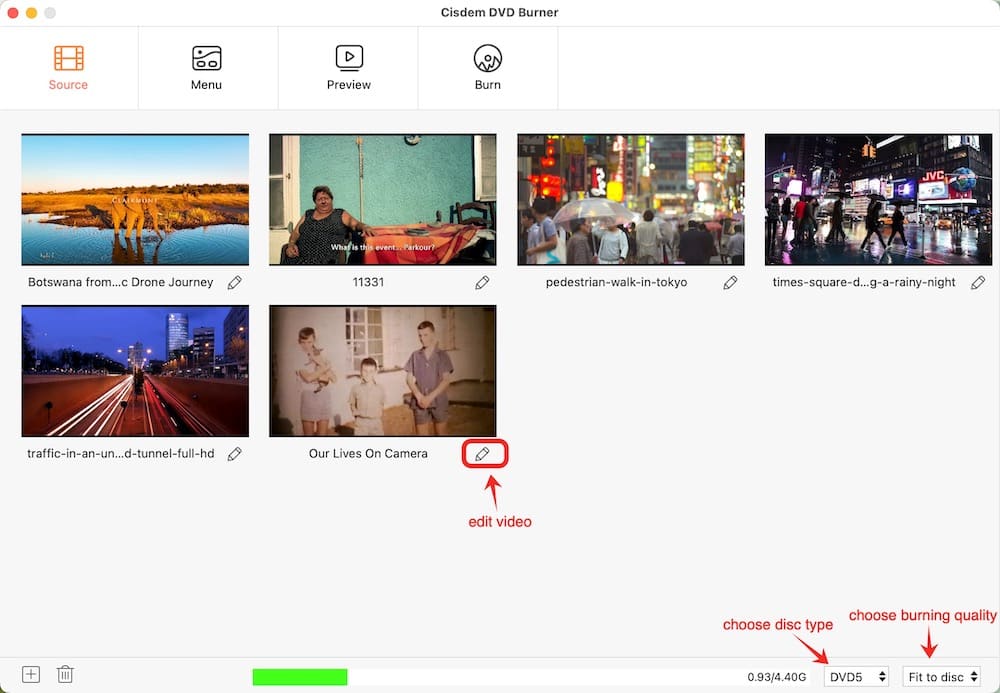
3. At the bottom right, choose the DVD type and quality level.
Note:
-- "Fit to disc" is a good option that automatically adjusts the video bitrate based on the video length. It not only ensures that all content fits on a disc, but also provides the best viewing experience. To preserve acceptable quality, you’d better keep the total video length under 150 minutes on a single DVD-5.
-- You can also choose a specific quality setting. For example, the Apple Discussion user mentioned earlier wants to burn a 106-minute MP4 movie. He can select “DVD-5” and "Standard". For highest quality, he should choose "DVD-9" and "High Quality”.
4. (Optional) Edit MP4 files.
This Mac MP4 to DVD burner offers a minimal video editor. To open it, just click  button under the video you desire to edit.
button under the video you desire to edit.
After that, you will see eight tabs:
- Trim - Cut the start-point and end-point of the video.
- Crop – Crop your video size to fit the screen or get rid of unwanted edge.
- Rotate - Rotate clockwise/counterclockwise, flip vertically/horizontally.
- Effects - Tweak visual settings like brightness, contrast, saturation.
- Subtitle - Embed external ASS or SRT subtitles onto your MP4 video.
- Watermark - Add text/image watermarks to video.
- Chapter - Separate your title into multiple logical chapters grouped by time intervals.
- Volume - Increase or decrease the volume of the DVD file.
Make some changes to them according to your preferences.
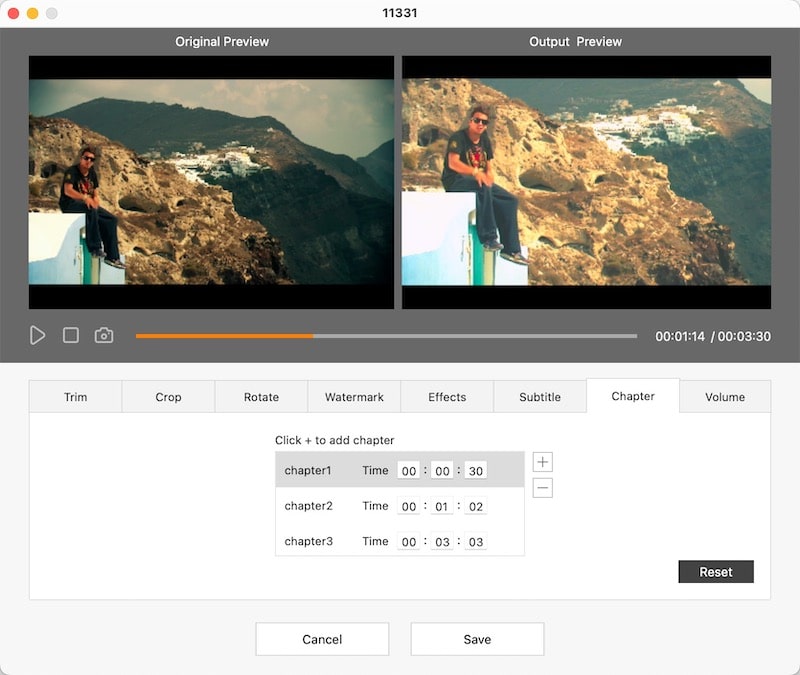
5. Customize DVD menu for the video
Click the "Menu" tab and switch to the window which you can make a DVD menu with the help of:
- Free yet themed menu templates for parent-child, journey, memory, birthday, etc.
- Video frames, video labels, and menu buttons
- Text (add the text and optimize its position, font, color, and size)
- Backgrounds (add your favorite image and song)
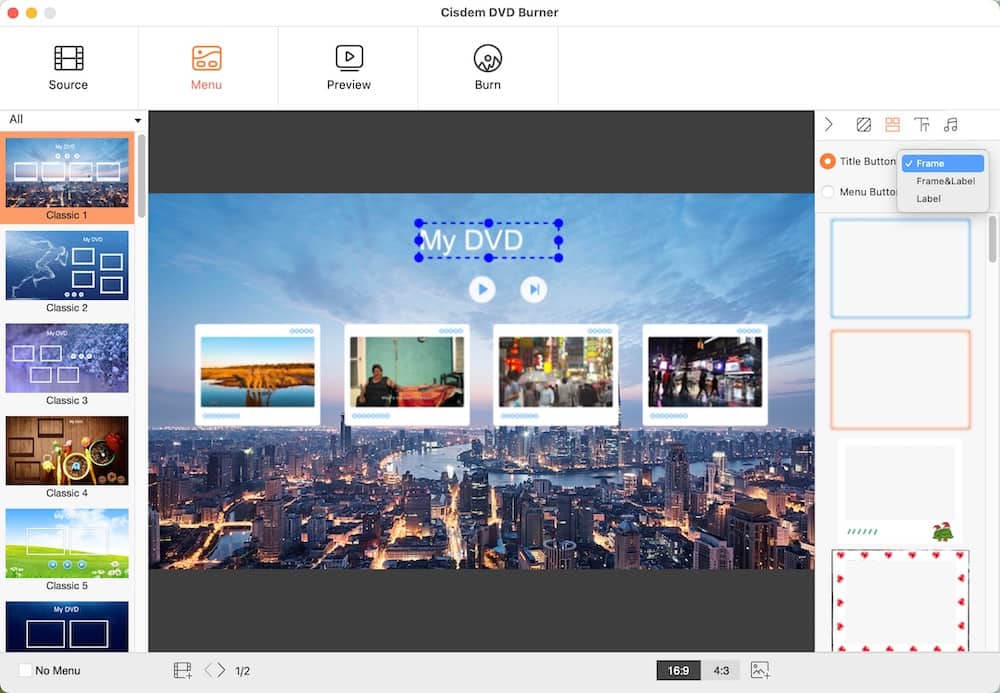
6. Go to preview the your DVD.
Check if the video features are added as you want and if the titles and chapters jump correctly.
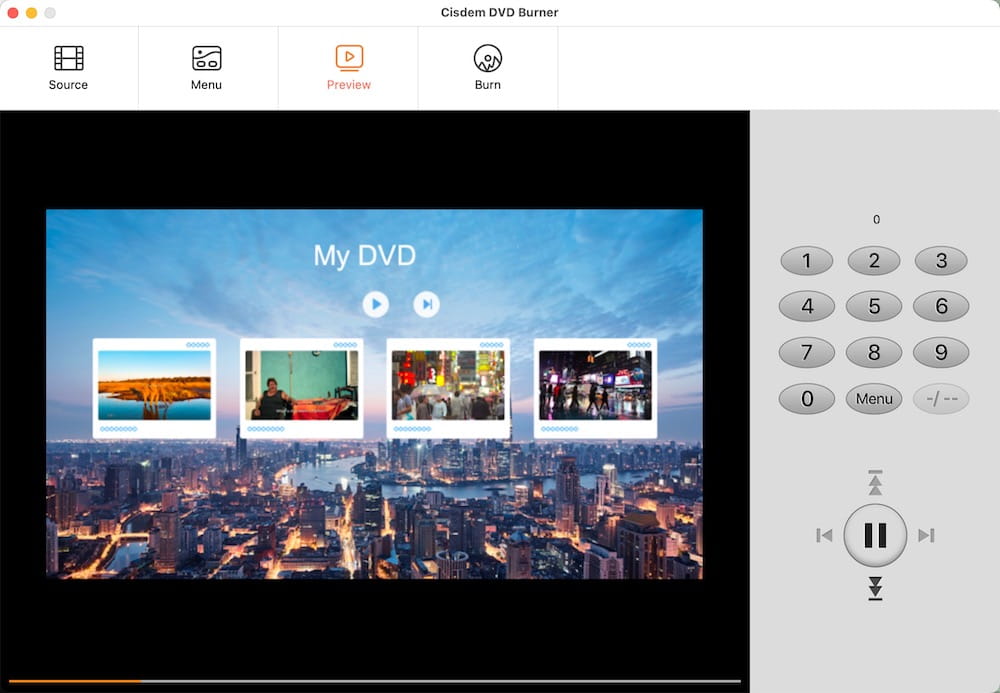
7. Configure the output settings.
Navigate to the “Burn” window, choose the "Burn to Disc" as the output type, and preset DVD parameters like TV standard (NTSC, PAL) and playback mode (totally 5).

8. Burn MP4 to DVD on Mac.
Insert a blank DVD to the DVD drive. If your Mac doesn't have an internal optical drive, connect a USB DVD drive to the Mac.
Click the "Burn" button, and start an MP4 to DVD burning trip. It processes faster than you expect.
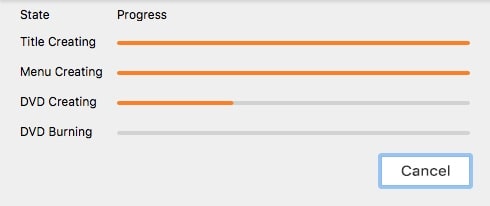
Method 2. Use Burn App to Convert MP4 to DVD on Mac for Free
If you're looking for a DVD burner that's completely free and only focuses on the most basic job, your ideal choice is the Burn app. It handles the required MPEG-2 encoding and DVD structure creation, converting MP4 movie to a DVD-Video disc on Mac. Just it cuts out all advanced features, like creating beautifully designed menus and editing videos.
1. Download the software - Burn from https://burn-osx.sourceforge.io/Pages/English/home.html.
2. Launch Burn and go to the “Video” tab.
3. Make sure you choose the “DVD-Videos” option. Go head and title your DVD.
4. Import MP4 videos to the program.
If the MP4 video is not in DVD format, it will ask you to convert it to MPG (encoded in MPEG2). Click "Convert" and then choose a local folder to store the converted MPG video.
5. Select the region as PAL or NTSC.
6. Click the gear to bring up a drop-down menu. Check the boxes as needed. For me, I'll select "Loop DVD-Video discs" and "Use DVD theme”.
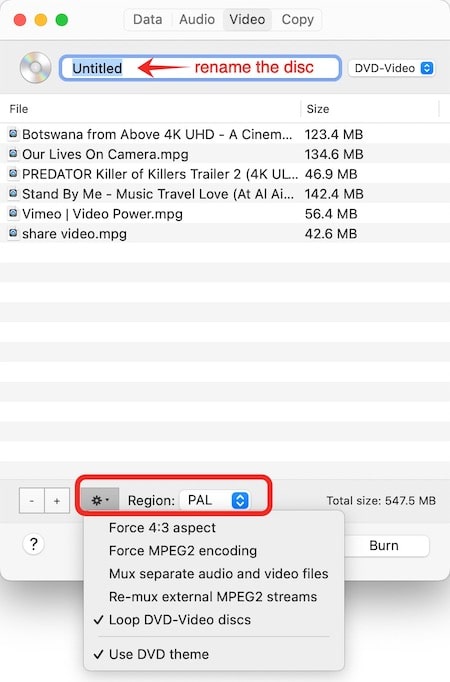
7. (Optional) To further configure parameters, open the DVD Video settings interface by clicking "Burn" > "Preferences" in the menu bar.
Note:
-- Default bitrate settings (6000 kbps video, 448 kbps audio) cap your DVD-5 at 97 minutes. To get a standard 2-hour disc, you can reduce video to 5000 kbps and audio to 192 kbps.
-- Select the "Default" or "Console" DVD theme (only the colors differ). It's the most basic DVD menu and can’t be modified. You can click "Preview" to see the menu style.
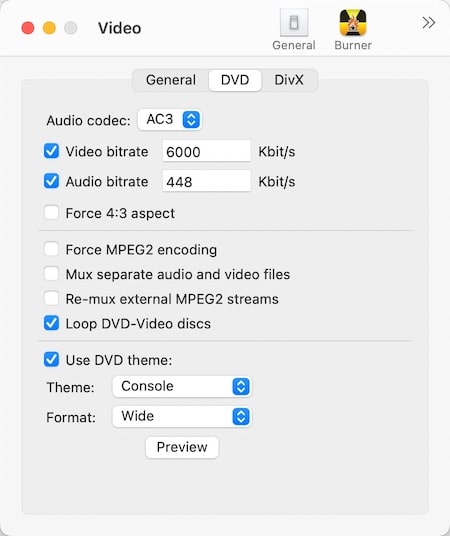
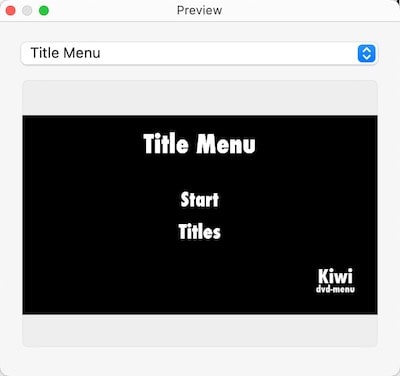
8. Return to the main interface and click "Burn" in the lower right corner.
9. Select the burning speed. 4x - the middle one is a recommended option.
Note:
-- 2x ensures the best compatibility.
-- 4x strikes a good balance between speed and compatibility.
10. Insert a blank disc, wait for it to be recognized, and then start burning MP4 to DVD on Mac.
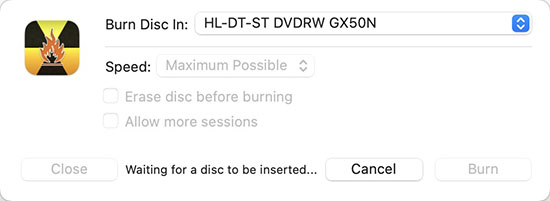
Method 3. Burn MP4 to DVD on Mac Using DVDStyler
For free, deeply customized menus, use DVDStyler. It's another open-source MP4 to DVD burner for Mac that delivers full control over backgrounds, buttons, text, navigation, and DVD settings. But it's not easy to learn, requiring more setup time and technical expertise.
1. Download DVDStyler from its official websites https://www.dvdstyler.org/en/.
2. Once you open the program, the “Welcome” window appears, configure the basic DVD settings based on your needs.
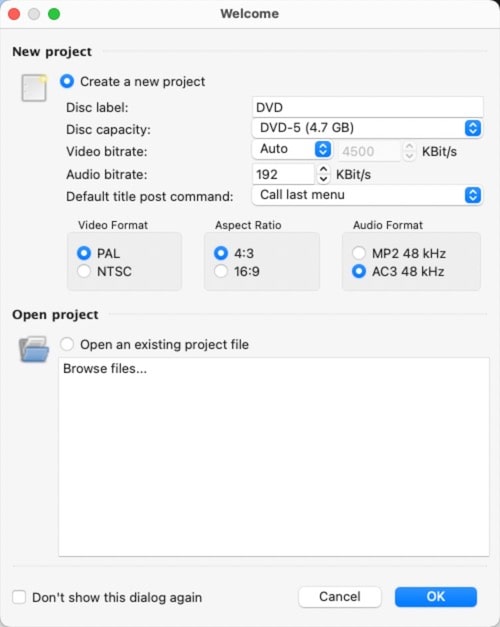
3. Choose a menu template for your DVD. If your MP4 movie is divided into chapters, you can also select the chapter menu.
4. Drag-n-drop the MP4 files into the designated area.
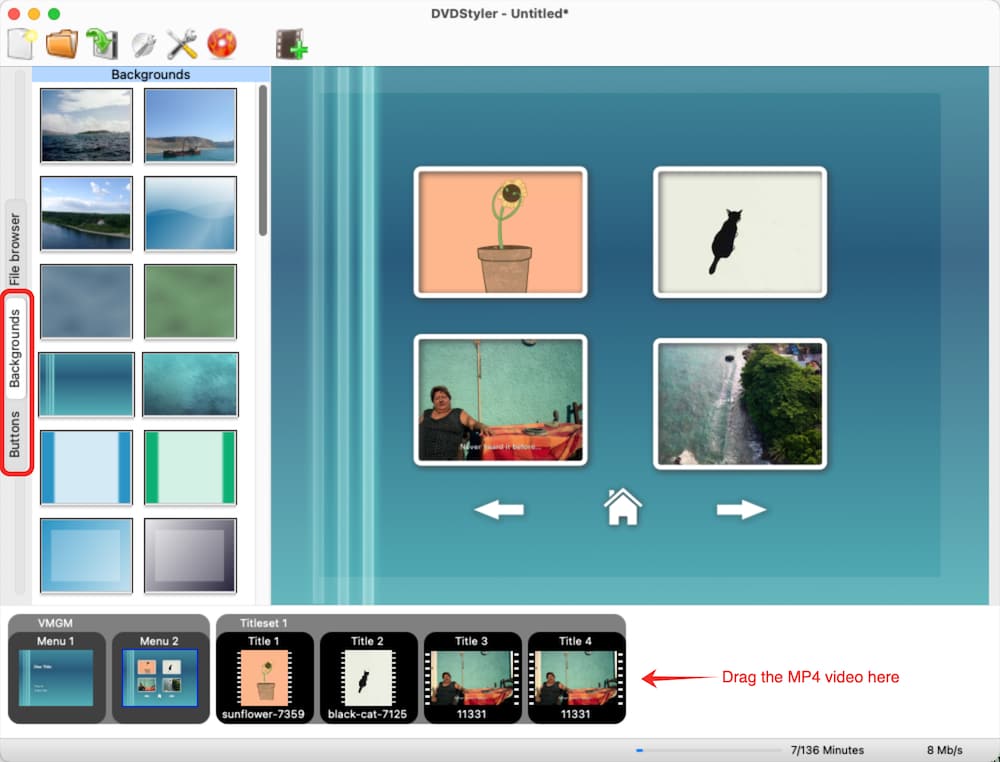
Note:
-- The bottom of the interface shows your total supported duration and how much you've used. The supported time depends on your bitrate settings. By default, DVDStyler allows burning 136 minutes of MP4 video to a DVD-5 disc (video bitrate is 4000-4500 kbps).
-- Since DVDStyler has poor compatibility with macOS 10.13 and later, crashes are common during use. So, always remember to save your project files by clicking “File > Save as”.
5. Click the "Background" tab on the left, pick a theme to change the background. Or double-click the background in the menu editor on the right to upload a local image in "Properties".
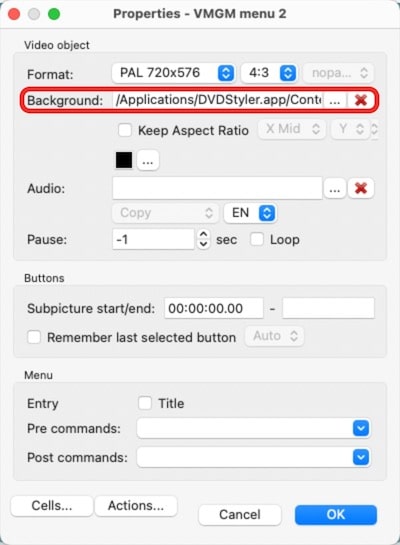
6. Click the “Buttons” tab on the left, then drag your desired button into the menu editor to replace it. You can also double-click it and adjust its parameters in "Properties".
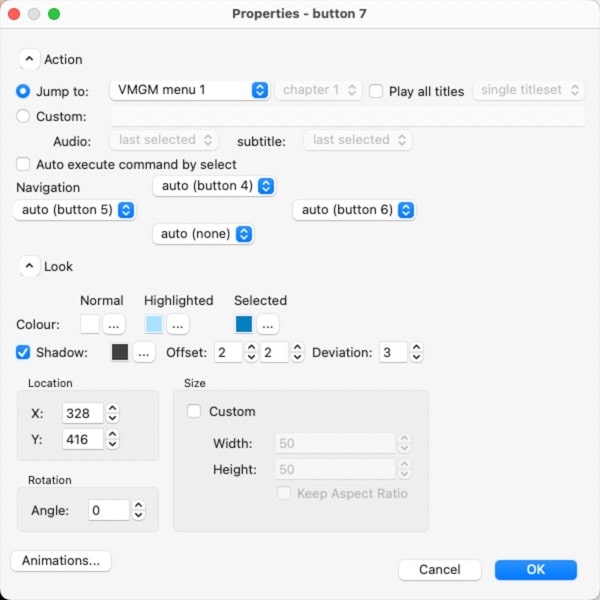
7. Right-click the menu editor, select “Add” > “Text”. Add any text, then edit and re-position it.
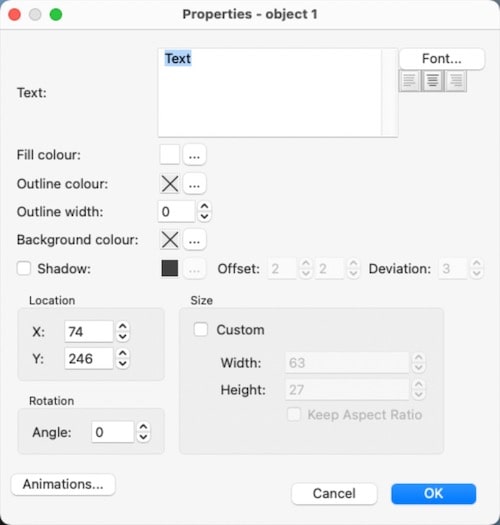
8. In the toolbar, click the red burn icon to open the "Burn" window.
9. You can check "Preview" and then select a DVD player, such as VLC. After the DVD is created but before burning, a preview will begin.
10. Select the “Burn” option, insert a blank DVD disc, and then start the MP4 to DVD conversion on Mac.
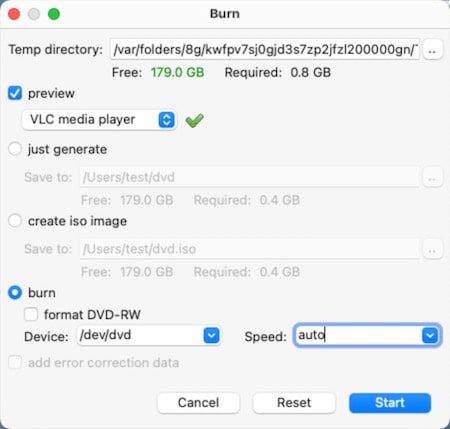
FAQs about MP4 to DVD Burning
1. Can convert an MP4 to a VIDEO_TS folder or disk image first and burn it to a DVD via Finder?
Yes. If you have a DVD folder or a ISO image created by Cisdem DVD Burner, DVDStyler, or any DVD authoring tool, you can burn it to a universal video DVD using Finder.
For ISO, burn it directly. For VIDEO_TS folder, you should:
- Open Disk Utility.
- Head to "File > New Image > Image from Folder" to add the folder.
- Package and save it into a "DVD/CD Master Image" format (.cdr file).
- Right-click the .cdr file and select "Burn to Disc".
- In the pop-up burning window, burn the VIDEO_TS folder.
If you directly adding MP4 files into the Finder to burn will create a data DVD, which players can't recognize. Learn how to burn a data DVD: https://support.apple.com/guide/mac-help/burn-cds-and-dvds-mchl8addfd95/mac.
2. Can Handbrake burn MP4 to DVD on Mac?
No. Handbrake is an open-source transcoder and DVD ripping program. It can only rip DVDs to MP4 digital files. To generate the VIDEO_TS folder structure and navigation files required by DVD players, it can't help.
3. Any online MP4 to DVD converters?
There are masses of MP4 to DVD converters online, such as Zamzar.com and Files-conversion.com. They support an array of output formats, including DVD, and don't need installing.
However, converting MP4 to DVD online isn't the same as burning MP4 videos. I've tested many online tools and found they only convert MP4 video to DVD formats like MPG or VOB. No actual DVD burning takes place.
4. Does the video quality drop when I burn an MP4 onto a DVD?
It might, due to the limitations of the DVD standard. For example:
- If your MP4 is 1080p, it must be compressed to 720×576 (PAL) or 720×480 (NTSC), the highest DVD resolution.
- If your MP4 uses H.264 or H.265 encoding, it must be converted to MPEG-2, significantly reducing the video bitrate.

Jenny is a technology editor who has been blogging since she was a student. Since joining Cisdem, she focuses on writing articles about video software and how-to guides. She loves exploring new tools and techniques.

JK Tam is the lead developer at Cisdem, bringing over two decades of hands-on experience in cross-platform software development to the editorial team. He is now the lead technical approver for all articles related to Data Recovery and DVD Burner.






Saavedra
I'd like to burn a 2 hour, 17 minute video to an HP DVD+R DL and give the DVD to my grandma. I didn't figure out what to do. Your guide made me clear.
JEE
Thanks!
Harry
Very helpful article, I also came across trouble in its complexity using iMovie add subtitle to videos. I tried Cisdem DVDBurner free version, very nice, works smoothly and pleasantly!
Dyson
If you choose to burn it as a DVD Video, your MP4 will be converted into a format which allows it to be played on standard DVD players.
Rebbca
maybe using iMovie to burn mp4 to DVD is not easier than Cisdem DVDBurner