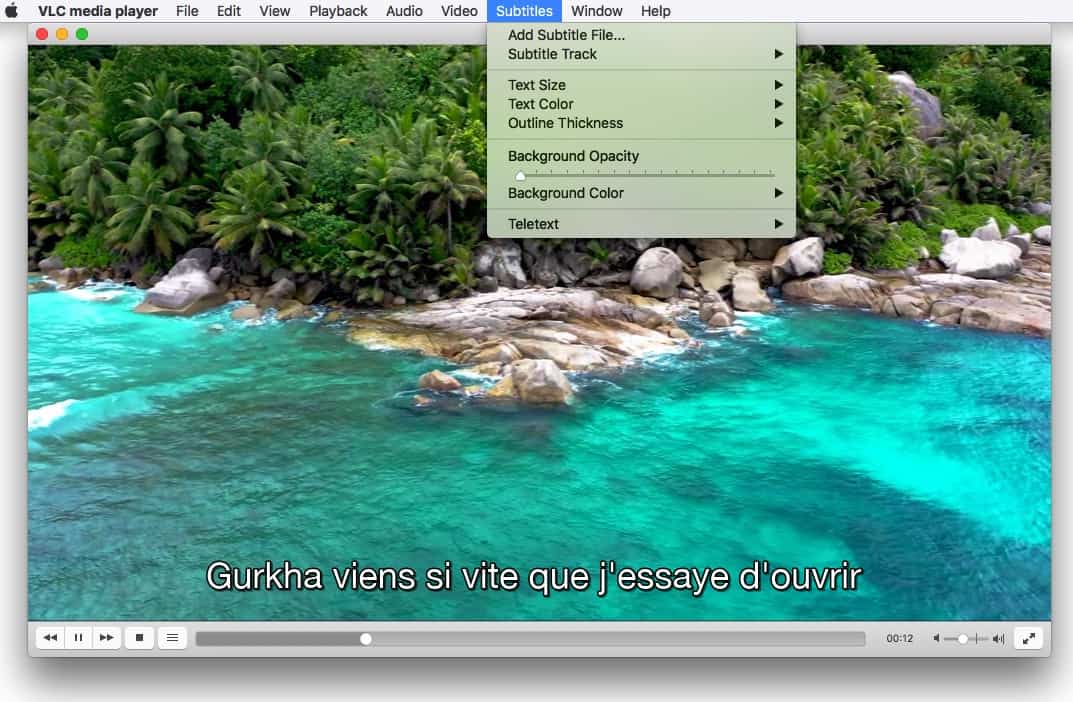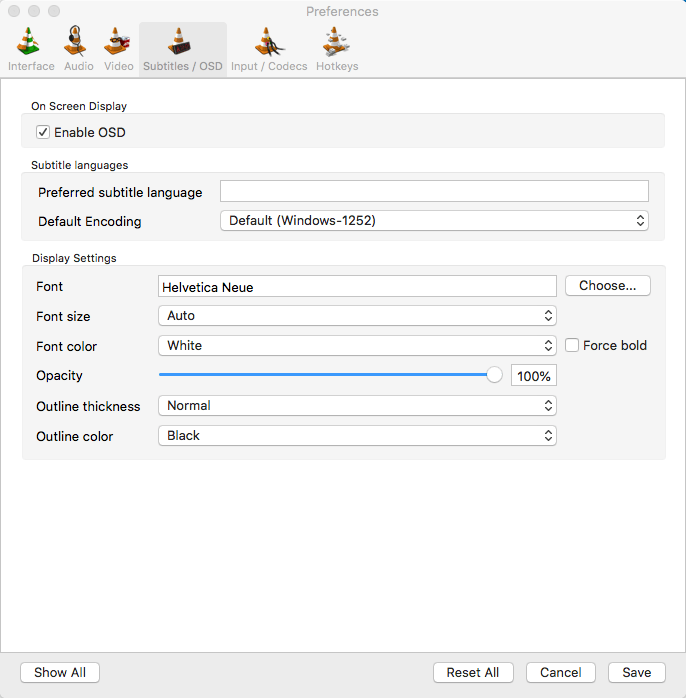How to Burn DVD with Subtitles SRT, ASS on Mac Easily
 10.8K
10.8K
 0
0
Burning your favorite movies and TV shows to DVD can help you play them on a TV set with a DVD player. And if it's possible to add subtitles to DVD, you will be able to understand the DVD video content better. In this article, we will tell you how to burn DVD with subtitles SRT or ASS on Mac.
Burn DVD with Subtitles Permanently Using a Dedicated DVD Burner
Cisdem DVD Burner is a well-reputed app to burn DVD with subtitles on Mac. Its built-in and intuitive video editor can enhance the visual and audio quality of a video. Moreover, it lets you add external subtitles in .srt or .ass format to DVD videos. And if videos you import come with open or closed captions, it can also save them intelligently.
Main benefits:
- Add subtitles to DVD VIDEO_TS/ disc/ISO
- Create DVD with subtitles from movies, episodes, video clips, and more
- Compatible with all disc types, be it single-layer, dual-layer, single-sided, double-sided, rewriteable, recordable…
- Support MP4, 3GP, MPEG, AVI, DV, M4V, MOV, H264, DIVX, WMV, etc.
- Change effects, adjust brightness, crop/trim video, add chapters, etc.
- Add image or text watermarks to DVD video
- Customize the DVD menu with templates, texts, background image & music, etc.
- Real-time preview
- Set the TV standard as NTSC or PAL
- Burn multiple copies of the same DVD
- The speed will be faster than the average level
Steps on how to burn subtitles to DVD on Mac:
Step 1. Install Cisdem DVD Burner
Download the free trial version of the software and launch it.
Insert a blank disc into the Mac slot.
Step 2. Load any movie or video file
Click the "Add videos" icon to fetch video files from your local folder on Mac, or directly drag-n-drop local video files to the interfaces of this program.
You will see the video's thumbnail appearing on the "Source" interface.
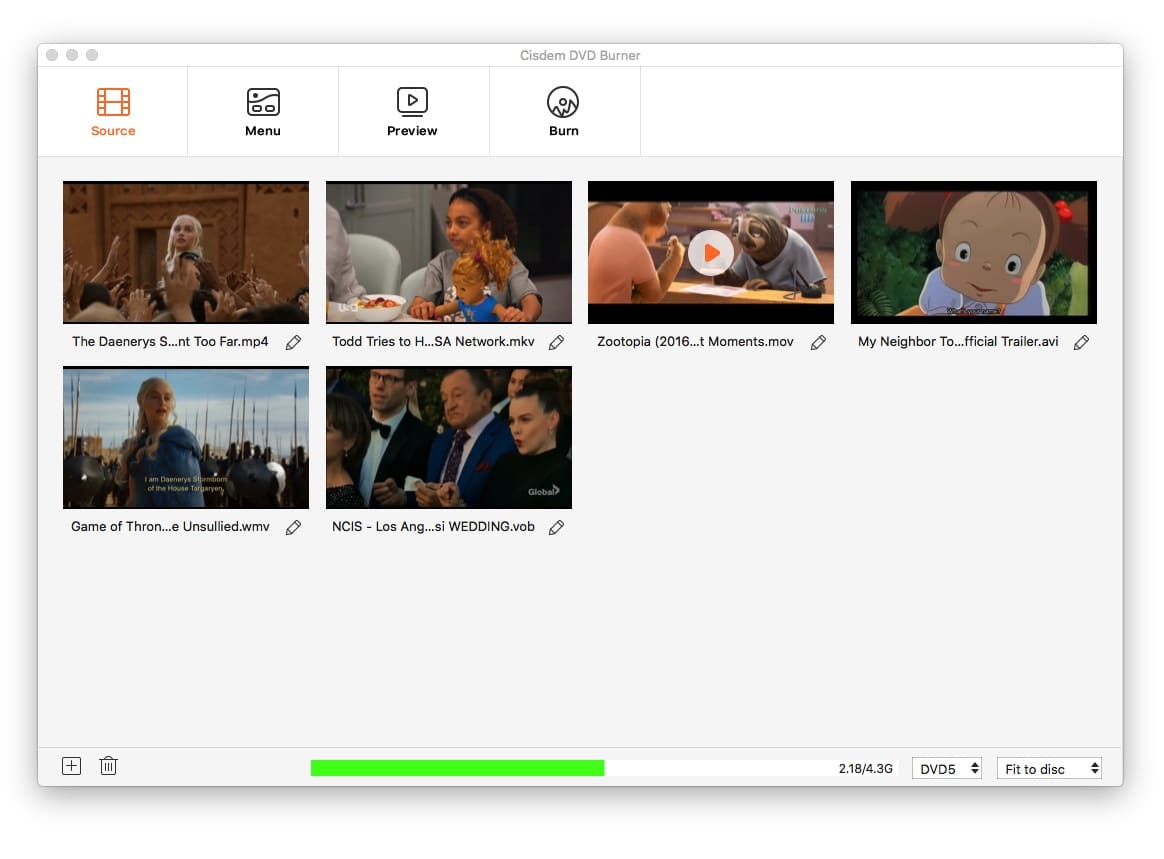
Step 3. Enable embedded subtitles or add external subtitles
Click  under the video thumbnail to bring up the video editing window, and go to the "Subtitle" tab.
under the video thumbnail to bring up the video editing window, and go to the "Subtitle" tab.
If your video integrates with one or more soft subtitles, select the language you want from the "Embedded Subtitles" option. Or you can click "Other" from “External Subtitle” drop menu to load the already downloaded SRT or ASS subtitles. Click the button "Save".
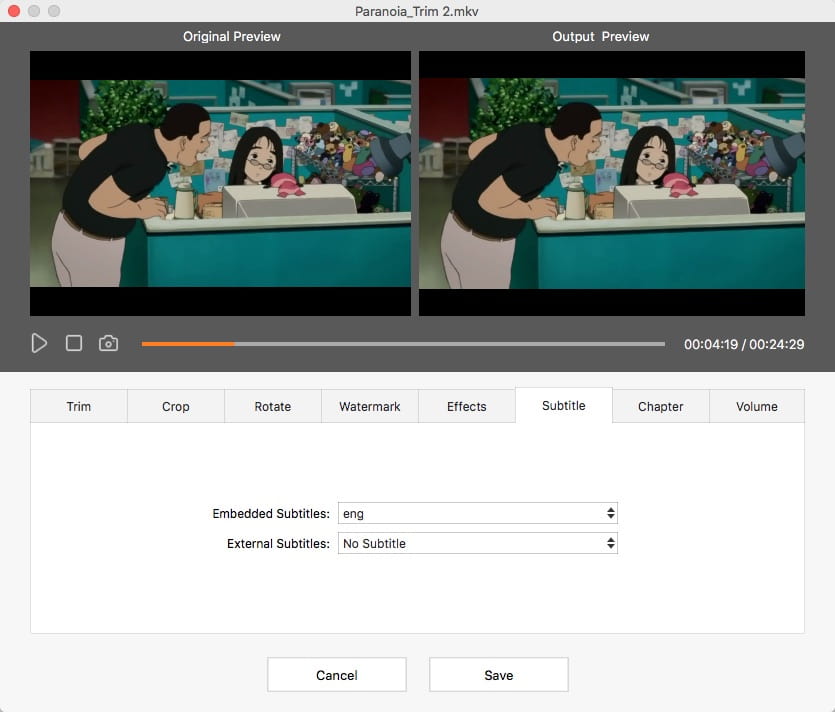
Step 4. (Optional) Apply a DVD menu
Switch to the "Menu tab". Select free template designs from the left side, also click “” to get more tools for making a menu.
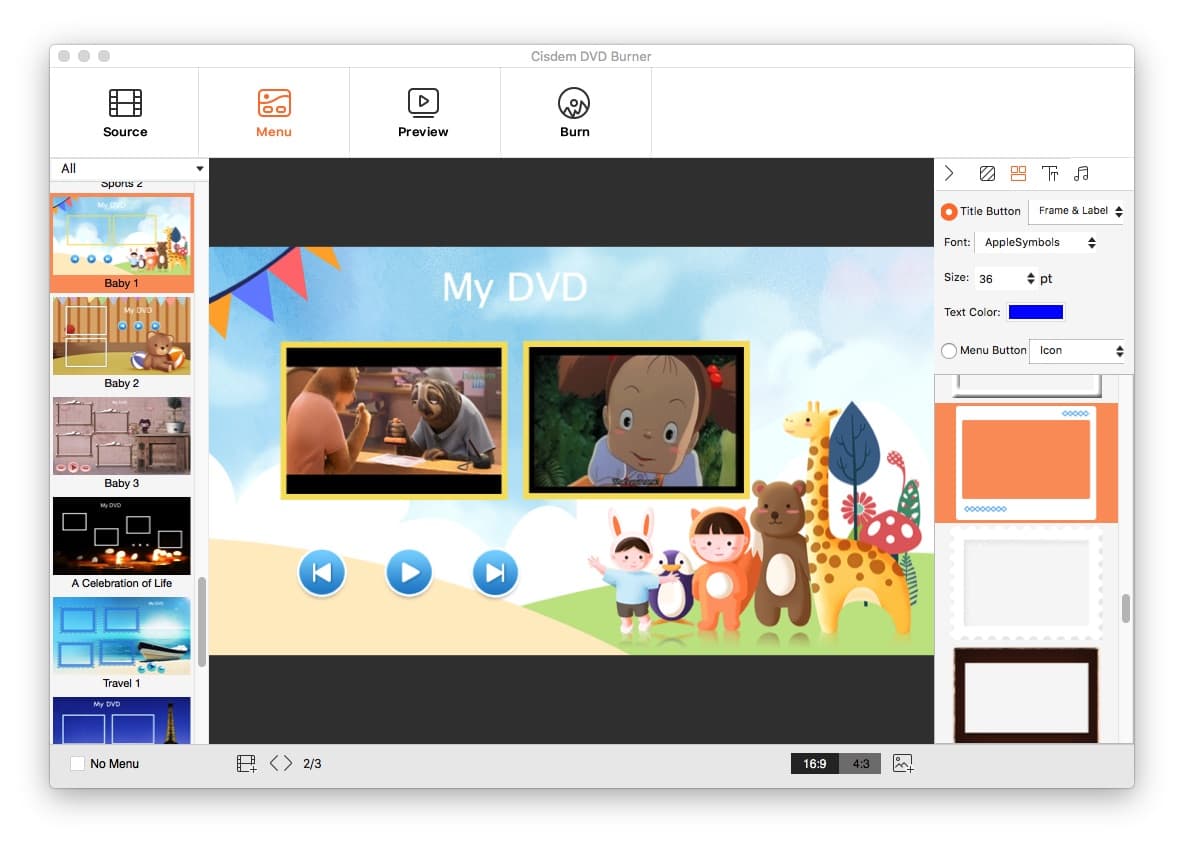
Step 5. Burn DVD with subtitles
Preview your video if meets your requirements or not.
Once ready, click the icon  to move to the burning window. Choose the output DVD format (DVD disc, DVD Folder, ISO file), and configure the DVD parameters for better output playback.
to move to the burning window. Choose the output DVD format (DVD disc, DVD Folder, ISO file), and configure the DVD parameters for better output playback.
Finally, click "Burn" to write DVD with subtitles. Whether it is external or embedded subtitles, they will be presented in the DVD videos in the form of open captions.

Add Subtitles to Video in iMovie and Then Burn a DVD
iMovie is Apple's flagship program, making it easy to create and edit movies on your Mac. It’s unable to burn DVD with subtitles, but it helps add subtitles to videos. Thus you can add subtitles in iMovie, and then burn videos to DVD using a free DVD burner like Disco that doesn’t support writing subtitles straightly.
- Open iMovie on Mac. Click “File” > “New Project” > “Create”, and add a new project.
- Hit “File” > “Import” > “Movie” to import your targeted movie or music video into iMovie.
- Drag video clips from the event browser to the project.
- Select T for titles from the toolbar.
- Choose one title style in its lower part and apply it to your project where you'd like to add captions.
- Type subtitles content into the "Title Text Here" box.
- Change the fonts, color, and size of words, and adjust the start and ending point.
- Export your video with subtitles and burn it to DVD.
![add subtitles to video imovie]()
Burn Videos to DVD and Load Subtitles When Playing
VLC is a free media player written by the VideoLAN project. It allows you to open everything, from video files, webcams, streams to DVD/CD discs, without codec packs installed. Plus, you can add subtitles to DVD in VLC during playback and there are more than 10 subtitle formats supported, including SRT, SUB, ASS, SBV, etc. However, the subtitles are only displayed in VLC, not permanently burned into your DVD.
- Create DVD using a free DVD burning program.
- Open DVD files in VLC on your Mac.
- On the menu bar, click “Subtitle” > “Add Subtitle File”, and load your downloaded subtitles. The DVD video will be played with subtitles.
![add subtitles to dvd vlc]()
- (Optional) Go to “VLC media player” > “Preferences” > “Subtitles & OSD” to change the appearance settings of subtitles, like font size, color, opacity, and so on.
![subtitle preferences settings vlc]()
FAQs
Can Handbrake burn DVD with subtitles on Mac?
No! Handbrake is an open-source project to transcode video files and extract video from DVD. As a DVD ripper, it empowers you to get the exported DVD video files with forced-only or burned-in subtitles. But it’s not a piece of DVD authoring software to write videos to DVD with subtitles.
How to obtain video subtitles?
Although some videos/movies don't embed with captions, you are able to search and download subtitles via website services or free subtitle download applications. Below are the tools you can choose.
Download subtitles online:
- Moviesubtitles.org
- Subscene.com
- OpenSubitles.org
- TVsubtitles.net
- Tvsubs.net
Freeware to download subtitles:
- Sublight
- SubDownloader
- Filebot
- SubsHub
- Subtitle Dawn
Final Words
We have shared 3 ways on how to burn DVD with subtitles on Mac. To be precise, only the first method fits this theme perfectly. iMovie can add subtitles to videos permanently, whereas VLC supports importing subtitles to a playing video. You still need to download extract DVD burning software to finish the task. Merely with a professional and efficient DVD burner, you will be able to burn DVD with external or embedded subtitles quickly.

Jenny is a technology editor who has been blogging since she was a student. Since joining Cisdem, she focuses on writing articles about video software and how-to guides. She loves exploring new tools and techniques.

JK Tam is the lead developer at Cisdem, bringing over two decades of hands-on experience in cross-platform software development to the editorial team. He is now the lead technical approver for all articles related to Data Recovery and DVD Burner.




 Free Download
Free Download.jpg)