How to Edit a PDF on Mac Without Adobe?
 30.0K
30.0K
 7
7
Get started on editing PDF files on your Mac. Learn the basics of how one can use professional PDF editor, Preview and online sits to edit and update a PDF file.
Most often, you will have the need to edit a PDF file, like updating text or images in a PDF file, filling out PDF forms, combining the PDF files, making annotations, etc.
But how to edit a PDF on Mac? Many people thought that we have to buy expensive PDF editors like Adobe Acrobat to edit a PDF, but this is not true.
In fact, we can annotate or add text to PDF files even with Mac’s built-in Preview. Or, if you expect a piece of software that can carry on more advanced PDF activities, this article will also cover your needs.
 Cisdem PDFMaster
Cisdem PDFMaster
The Best Mac PDF Editor - Test All Functions for Free in 7 Days
- Over 70 PDF tools are provided.
- AI powered PDF editor that supports AI summarize, AI rewrite, AI proofread and AI translate.
- Edit and update existing text or images in PDF files.
- Convert scanned or normal PDF files to editable formats.
- Support 50+ OCR languages.
- Create interactive forms with ease.
- Annotate, compress, merge, compare, crop, watermark and measure PDF with ease.
- Provide encryption tools to protect user data.
- Redact sensitive information in PDF.
- Digitally sign PDF files.
 Free Download macOS 11 or later
Free Download macOS 11 or later  Free Download Windows 10 or later
Free Download Windows 10 or laterEarlier than macOS 11, click here
How to Edit a PDF on Mac Professionally Without Adobe?
If you don’t want Adobe Acrobat but still require a dedicated PDF editor that can help you edit a PDF on Mac like a pro, then Cisdem PDFMaster is exactly what you should have a try.
Who It Is for
For both beginners and advanced PDF users, they won’t have any issue using Cisdem PDFMaster. It is designed to be simple and user-friendly, users can find and use the one-click editing tools by navigating through quick tools on the main interface.
Why We Picked It
Cisdem PDFMaster is designed to handle PDF files like a master. It offers a generous 7-day free trial period and costs an affordable price after expiration. You can use this tool to do basic and advanced PDF editing like:
- Update and edit text directly in a PDF file.
- Combine multiple PDF files into one.
- Convert PDF files to multiple editable formats.
- Create PDF files from document and images.
- Turn scanned PDF files to searchable and editable one with OCR.
- Make annotations like highlight, cross-out, add rectangle, text box, stamp, comments, etc.
- Split, crop, extract, rotate and reverse PDF files.
- Compress PDF files for email sending.
- Black out or white out text in PDF file.
- Add open and permission password to PDF file.
The Step-by-Step User Guide of Using Cisdem PDFMaster
Here we will give you several tutorials to edit a PDF on Mac with PDFMaster. Also, you can refer to its user guide and edit your PDFs to its full potential.
Edit Existing Text and Images in PDF on Mac
- Free download and run Cisdem PDFMaster on your Mac.
 Free Download macOS 11 or later
Free Download macOS 11 or later  Free Download Windows 10 or later
Free Download Windows 10 or later
Earlier than macOS 11, click here - Choose a PDF from your Mac by clicking Open File.
![]()
- Choose the Edit tool on the toolbar.
![]()
- Your PDF will be editable immediately. Click anywhere to edit the texts or images in the PDF. If you want to change the font size and text color, drag your cursor to select the text and adjust them from right-click menu.
![]()
- If you need to delete or change images in a PDF file, you just need to click on the image to delete it or right click to do editing like rotate, export, cut and copy.
![]()
- After you finished editing the PDF, click File > Save.
Convert a PDF to an Editable Document on Mac
- Choose Convert feature, Cisdem allows to turn PDF into multiple editable file formats.
![how to edit pdf mac cisdem ocr01]()
- Select your desired output format, tweak the layout settings and enter the page range.
![how to edit pdf mac cisdem ocr02]()
- If your PDF is scanned or image-based, select the OCR language, then hit Convert button to recognize the text.
Edit PDF Pages on Mac
- Choose Page Edit.
- Click to select the pages that you want to rotate, extract, insert, split or replace.
![]()
Edit and Fill in PDF Forms on Mac
- Click Form.
- Select a field type and add it to your PDF. You can make your PDF interactive by adding elements like Text Field, Check Box, Radio Button, List Box, Signature Filed, etc.
![]()
Annotate a PDF on Mac
- Go to Annotate.
- Navigate to a PDF page, you can easily add annotations like highlight, underline, drawings, comment, shapes, etc.
![]()
Sign a PDF File on Mac
- Go to Protect > Digital Signature.
- Drag a signature box to create a digital signature. You should follow the guide step by step.
![how to edit pdf mac cisdem sign01]()
Redact Sensitive Information on PDF
- Go to Redact.
- Use your mouse to highlight sensitive informations like name, telephone, address, etc. then click Apply.

Cisdem PDFMaster is easy to use and has an intuitive interface, just choose a module and all the tools will be ready for you to use with ease.
Do More with PDFMaster
You can also watch this video to learn how to edit a PDF on Mac:
How to Annotate and Add Text to PDF with Mac Preview?
Preview is the default app that opens PDF on Mac. Though you can’t edit the existing text and images of a PDF in Preview, you can use it to add text, annotations and markups to PDF file.
What Kind of PDF Editing Can Preview Do?
- Annotate PDF: You can highlight a PDF in different colors, strike through, underline text, and add a shape, note to a PDF.
- Add Text to PDF: Though you can not edit text directly, you can add new text or comment to a PDF file.
- Edit PDF Pages: Rotate, reorder, insert, delete, copy and crop pages in PDF.
- Protect PDF: Add password or black out sensitive information in PDF.
- Sign PDF File: Add an electronic signature to a PDF file.
Steps on How to Edit a PDF on Mac Free
Here we’ve shown tutorials on common functionalities for editing a PDF in Mac Preview. You can also access to more details on Apple Preview’s official website.
Annotate a PDF in Mac Preview
- Open your PDF with Preview on Mac.
- Expand Highlights and Notes menu, then you can highlight, underline and strike through the selected text.
![how to edit pdf mac preview annotate01]()
Add a Text Box, Note or and Shape to PDF
- Click Show Markup Toolbar to show all the tools, hit “A” icon.
- Drag the text box to any blank area and add text in the box.
![how to edit pdf on mac preview add01]()
- Besides text box, you can also add shapes, lines and notes from the Markup Toolbar.
- If necessary, change their appearance as you like.
Manipulate PDF Pages in Preview
- Reorder: Show all the page thumbnails by clicking Contact Sheet. Now you can drag the pages to reorder them.
![how to edit pdf on mac preview page01]()
- Insert and delete: Click to select a page. Go to Edit tab, then you can cut, copy and delete it, or insert a page before it.
![how to edit pdf on mac preview page02]()
- Rotate: Turn to Tools tab, then you can rotate left or right the selected PDF page.
![how to edit pdf on mac preview page03]()
- Crop: Hit Text Selection icon on the left, drag your cursor to select an area on the page, then click Crop icon on the right.
![how to edit pdf on mac preview page04]()
How to Edit a PDF on Mac for Free and the Problems
Besides Preview and some paid offline software on Mac, there are still several free PDF programs that can solve your problems in editing and don’t need a download.
Method 1: Use Google Drive to Make PDF Editable
There are some tools that help one edit a PDF directly, but there are also free solutions that can turn PDF into an editable Word or other formats first.
One of the most recommended solution is to use Google Docs to turn PDF into editable Word. This method only requires you to have a Google account. It’s safer than other online sites, you have no worry to handle and edit your PDF file with Google Drive.
How to Edit PDF on Mac with Google Drive?
- Log into your Google Drive and ensure that your PDF has been uploaded into Drive.
- Right-click the PDF and choose Open with > Google Docs.
![edit pdf mac docs1]()
- The PDF will be auto turned into an editable Word, now you can start editing your PDF easily.
![edit pdf mac docs2]()
- Once finished, go to File > Download to complete the changes.
Method 2: Edit a PDF on Mac with pdfFiller
If you feel safe to upload and edit PDF files on third-party platforms, then you can use online PDF editors to edit and make changes to PDF files.
There are many free online sites on the market, most of which have the similar functions. Here we pick pdfFiller, this site allows doing PDF edits like replace text, annotate, sign, comment, blackout, etc.
But you have to sign up for pdfFiller and get a 30-day free trial to unlock all the features.
How to Edit a PDF on Mac Free Online?
- Upload your PDF file from the device.
![how to edit pdf on mac pdffiller01]()
- Here are about 20 tools for your choice to edit the imported PDF, click Text to add new text, click Replace to edit the current text, click Circle to add a shape, etc.
![how to edit pdf on mac pdffiller02]()
- There are also multiple options to change the text color and size, shape color,etc.
- Click Done to save the PDF after editing.
Method 3: Edit a PDF on Mac Free Via PDF Candy
We have found another special PDF editor online, called PDF Candy, which also supports editing the existing text in a PDF. It is a free web-based PDF toolkit that combines editor, converter, compressor, merger, splitter, unlocker and more.
All of these tools are free to use, but you'll be restrictions on the number of tasks to do per hour as well as the file size.
Steps to Edit a PDF on Mac Online Free
- Open PDF Candy PDF Editor, add a file into it.
![how to edit pdf on mac candy01]()
- There are several editing tools on the left-hand panel. You can use them to edit your PDF handily.
![how to edit pdf on mac candy02]()
- After edits, click Export File, then download it.
Problems of Editing a PDF on Mac for Free
In addition to limited PDF editing features, there is a severe problem of editing PDF on Mac with these 3 free solutions - the formatting of the document is changed and may be messed up in the end, especially in Google Docs. You will notice unaligned images, out-of-place table data, incorrect font style, broken lines, missing paragraphs, etc. These are inevitable issues we will run into when using online free PDF editors, which are not born perfect nor full-fledged.
How to Edit a PDF on Mac in Word?
Microsoft Word is part of Microsoft Office suit, which is meant for editing word documents. Since its 2013 version, it has added a new feature that can open a PDF file in the program directly. The secret lies in that it packs with an OCR functionality to convert PDF to Word format automatically, similar to Google Docs. This approach is more suitable for text-based PDF file than complex files.
How to Edit PDF on Mac in Word?
- Launch the Microsoft Word app, go to Open > Browser to choose a PDF file, click Open.
![edit pdf on mac word01]()
- The program will give a prompt that the imported PDF will be converted to an editable Word document, click OK to ensure it.
![edit pdf on mac word02]()
- Now you can edit the file easily.
- Go back to File > Save As > This PC, choose PDF from the exported list and hit Save.
![edit pdf on mac word03]()
Why Do People Want to Edit PDF on Mac Without Adobe?
You may notice “Adobe Hate” anywhere online, though Adobe is the tech giant, nothing can stop users from looking for Adobe alternatives. Why are more and more people not choosing Adobe Acrobat to edit PDF on Mac? You can find the possible reasons as follows:
It requires training or experience to use the app and edit your files.
Adobe Acrobat boasts itself in offering a lot of and advanced features to users, which makes it more difficult to navigate and manipulate a document. You have to get familiar with its interface, workflow and spend a lot of time picking an appropriate tool or option for your PDF.
It requires a powerful computer to install and run it.
Though much better than Photoshop, Acrobat is still a resource-heavy program that can slow down your computer, especially when you have downloaded Adobe Creative Cloud that integrates all Adobe apps in one place. If you don’t have a fast and powerful computer, you need to be patient to run and use this tool, or just go crazy when it doesn’t initiate at all.
It requires a high subscription fee.
For Acrobat Pro that has all the advanced features to edit a PDF file, its best value is $19.99/month, while $239.88/year, which is so expensive, no one is expecting such a high expense on a digital utility that can bring them to nowhere in the end.
Conclusion
We showed several solutions in this article regarding how to edit a PDF on Mac. If you have no need to edit existing text in a PDF file, then Preview is what you need, you don’t have to install any app and can use it to add text, make annotations, markups and redaction, etc.
If you need to edit a long PDF or have complex editing needs like updating existing text, links or images in a PDF file, you will need a dedicated program such as Cisdem PDFMaster. It offers its all functions for free in 7 days. Just download it and see how it makes you edit a PDF just like the way you edit a word file.
 Free Download macOS 11 or later
Free Download macOS 11 or later  Free Download Windows 10 or later
Free Download Windows 10 or later
Earlier than macOS 11, click here

Bianca is a senior tech editor and strategist at Cisdem with Over 10 years of experience on PDF related solutions which covers all document editing, annotating, converting and managing etc.

Liam Liu takes charge of the entire PDF product line at Cisdem and serves as the technical approver for all related editorial content. He has deep expertise in PDF and document management technologies and nearly a decade of development experience.




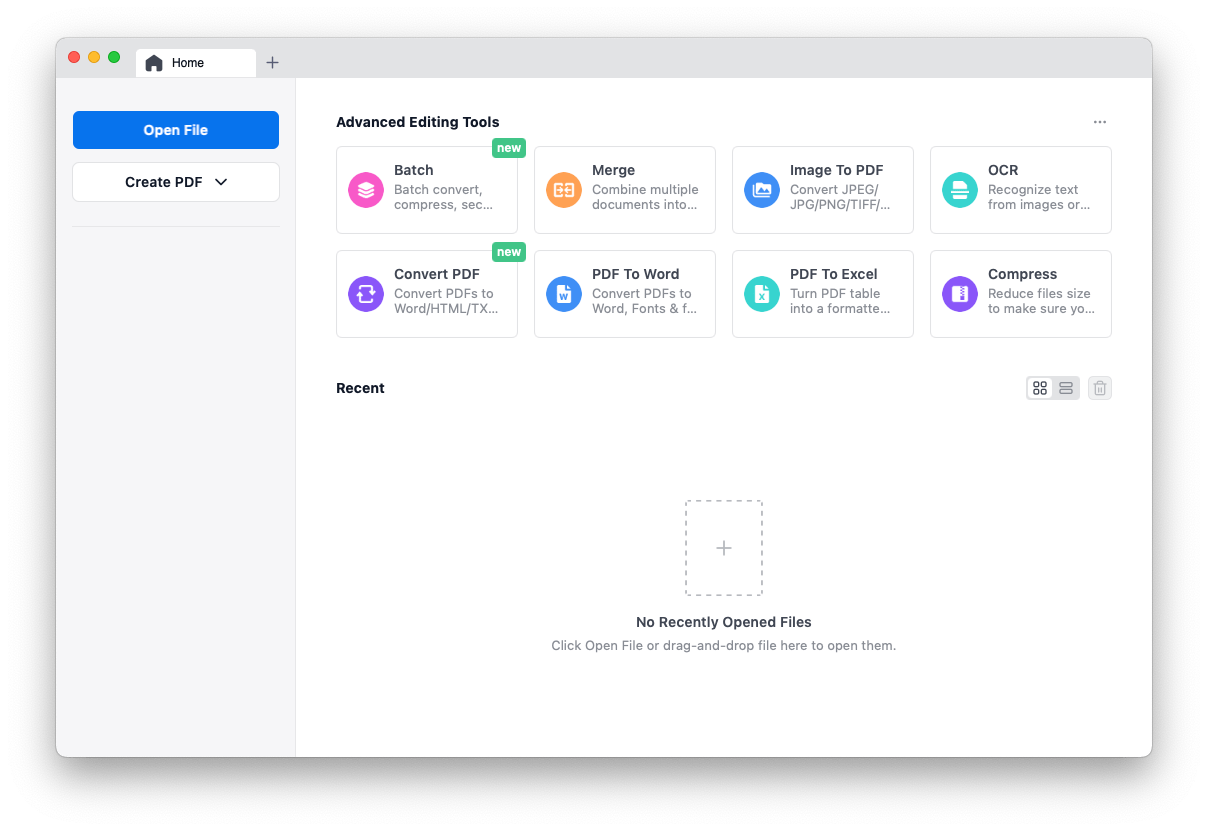





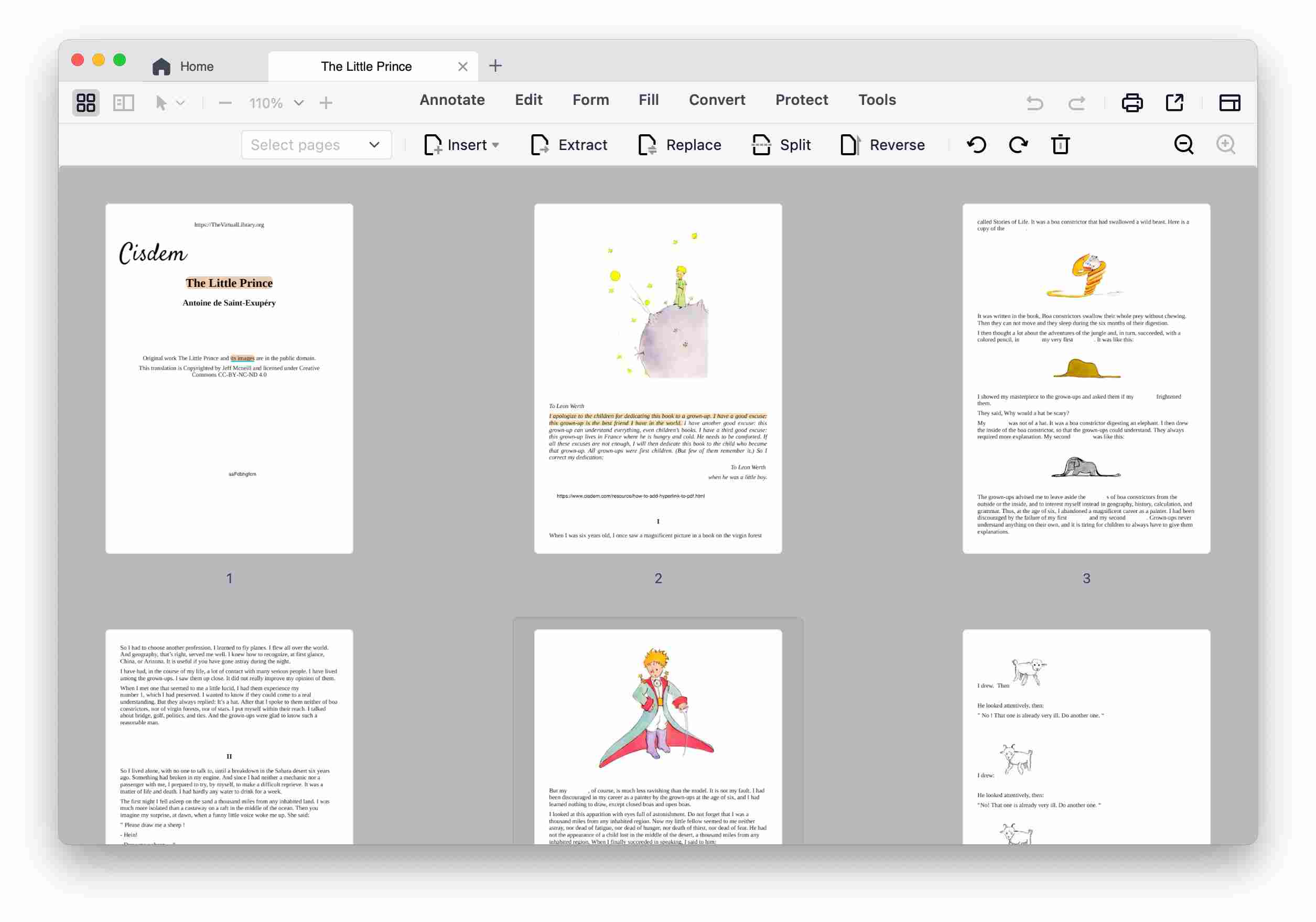



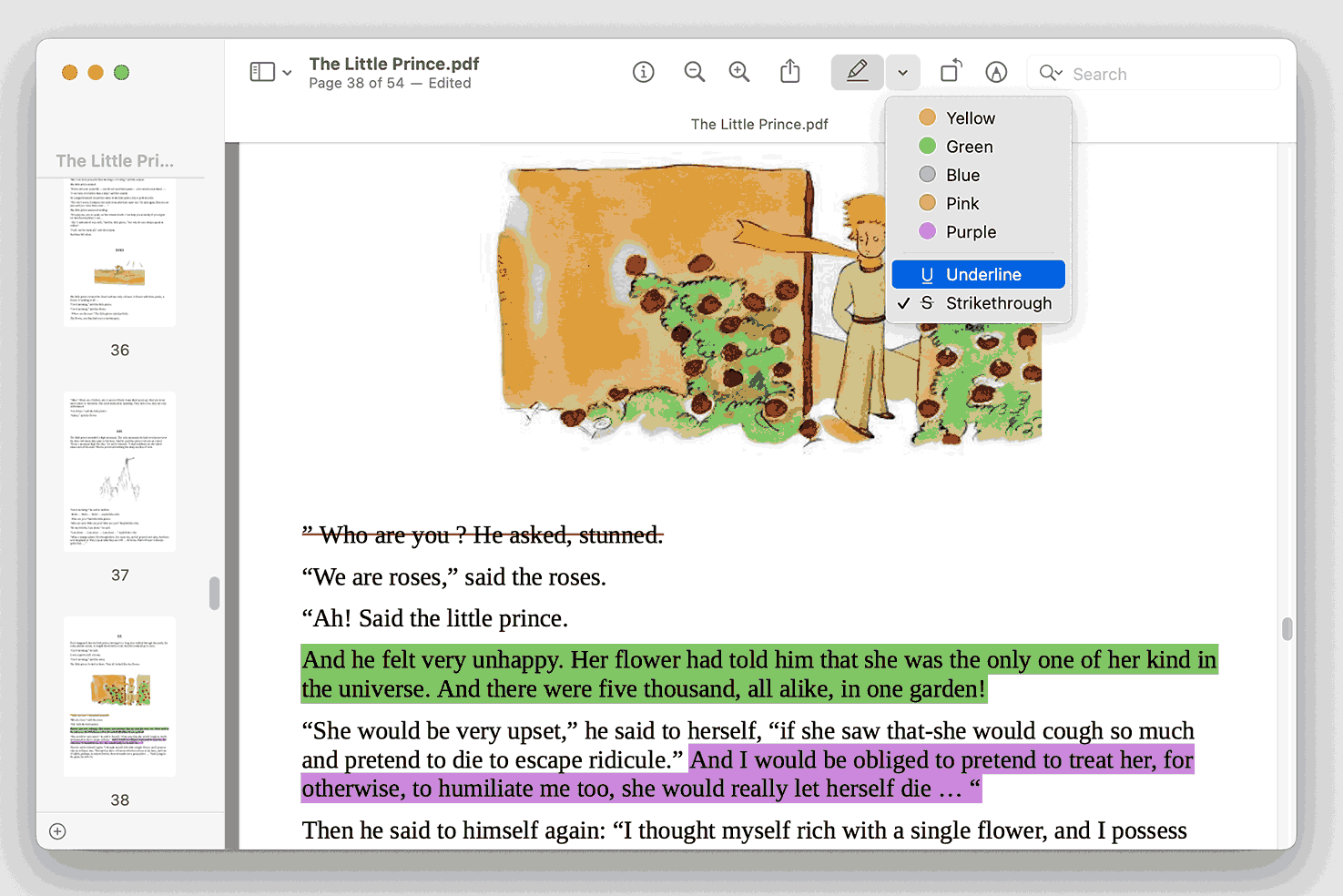
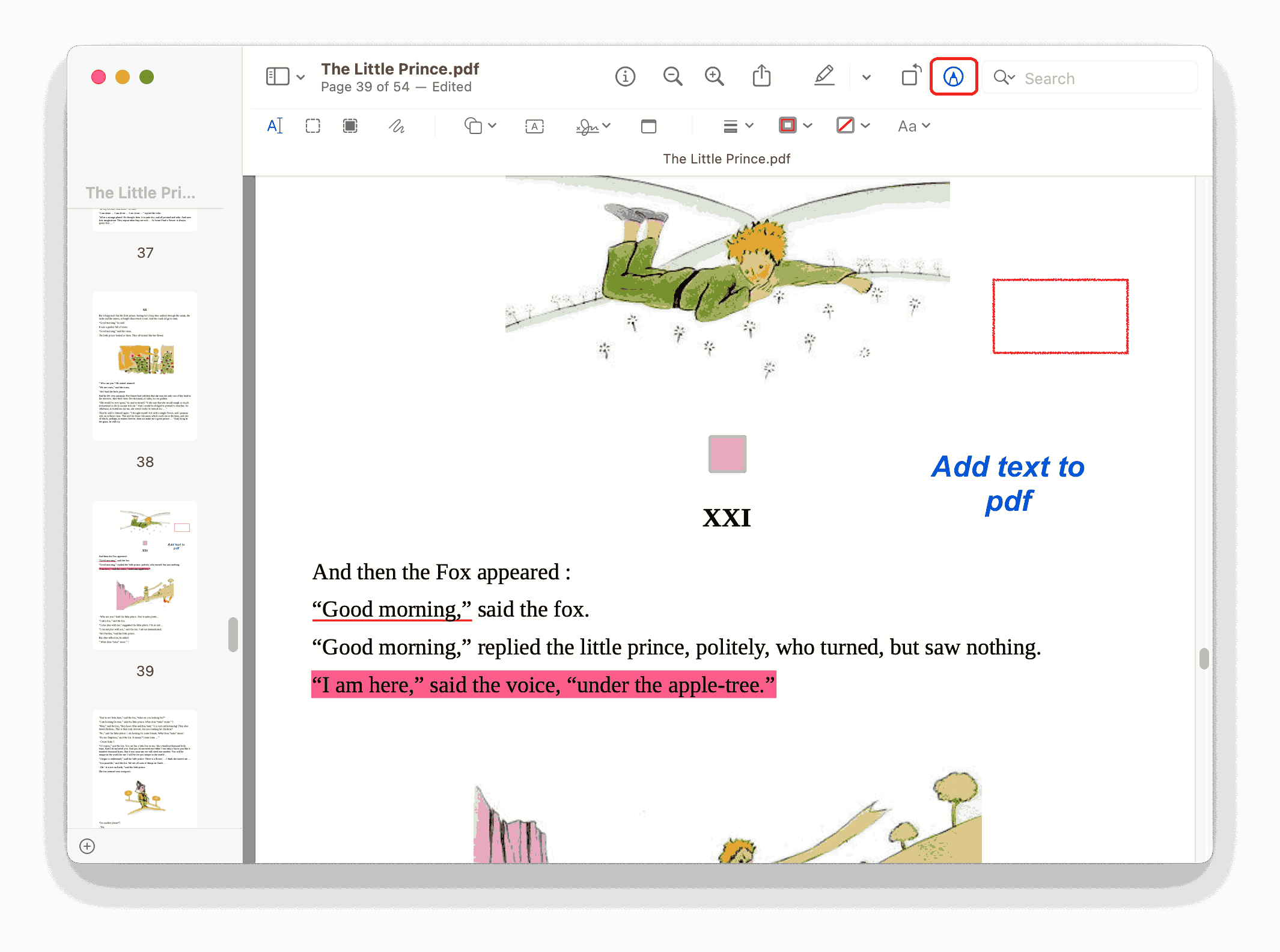
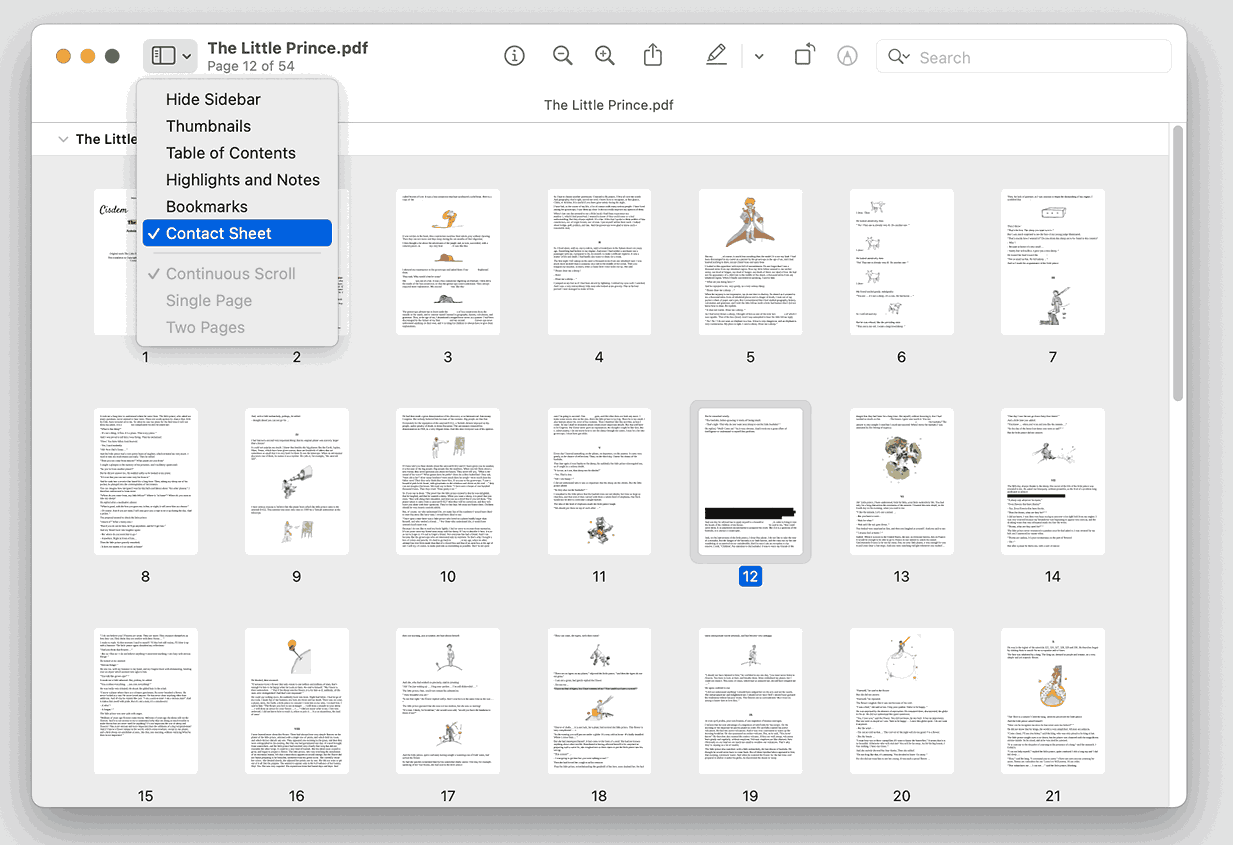
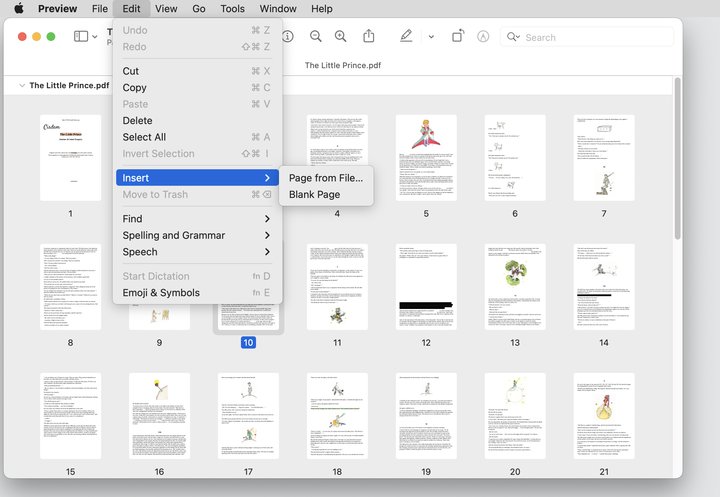
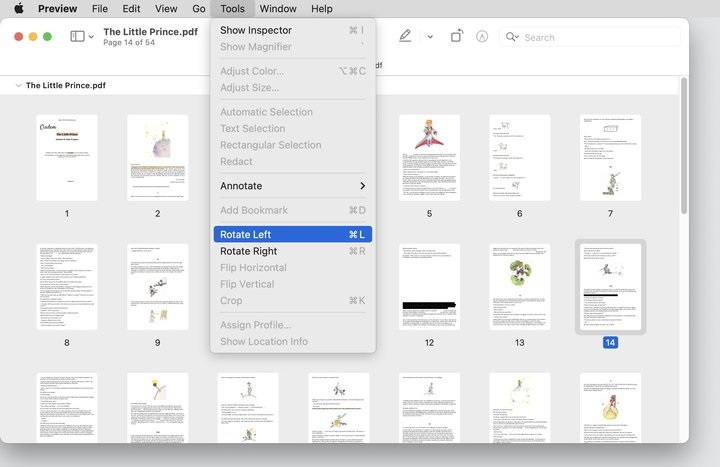
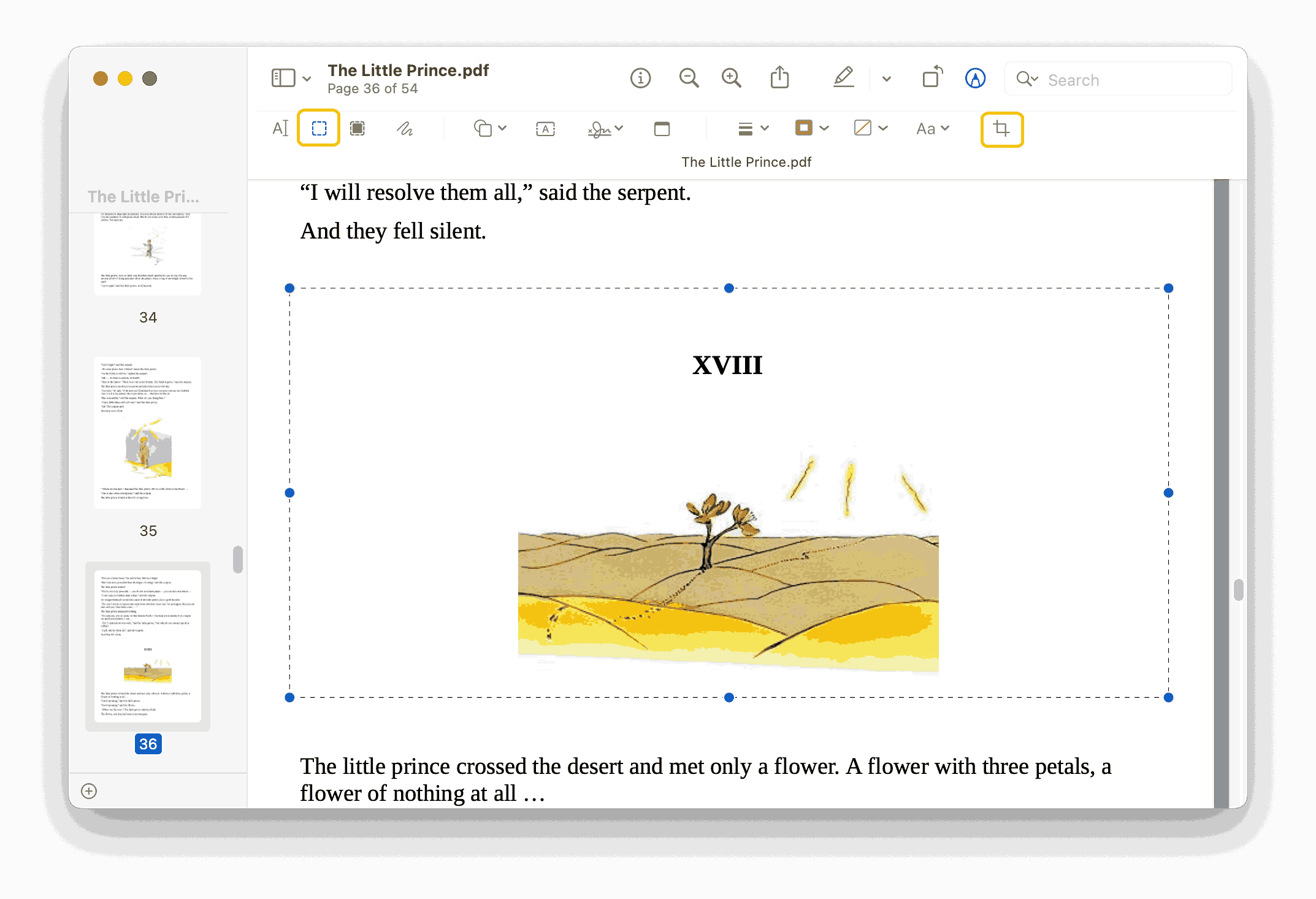
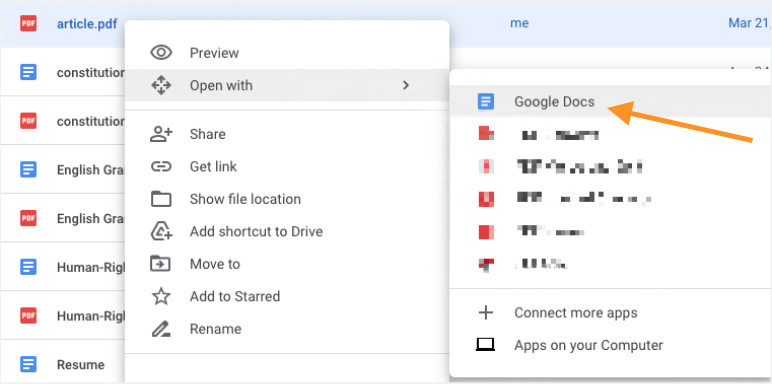
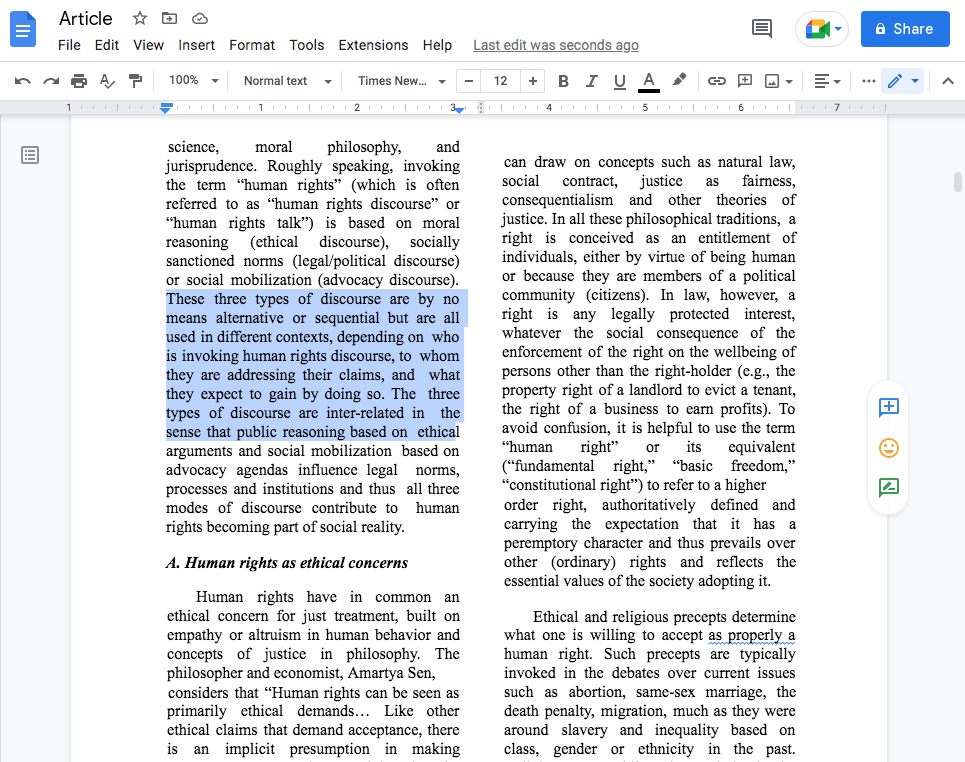
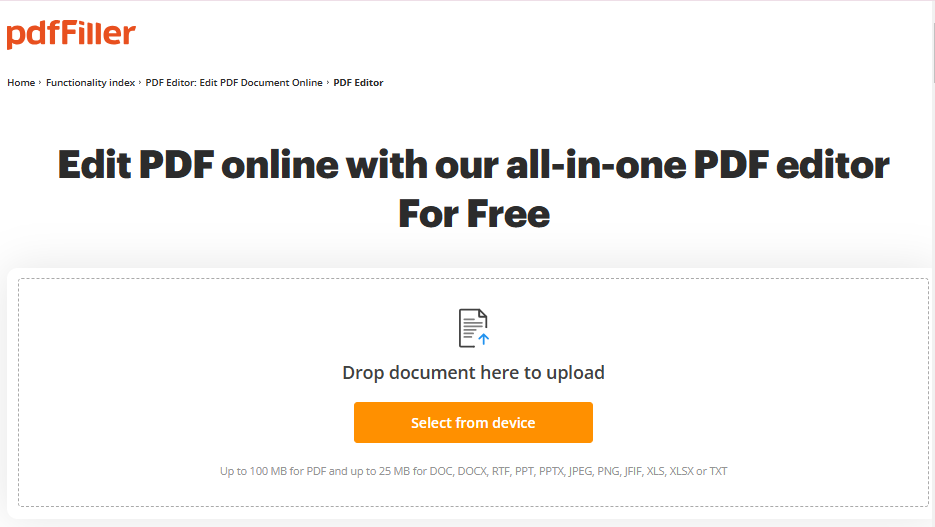

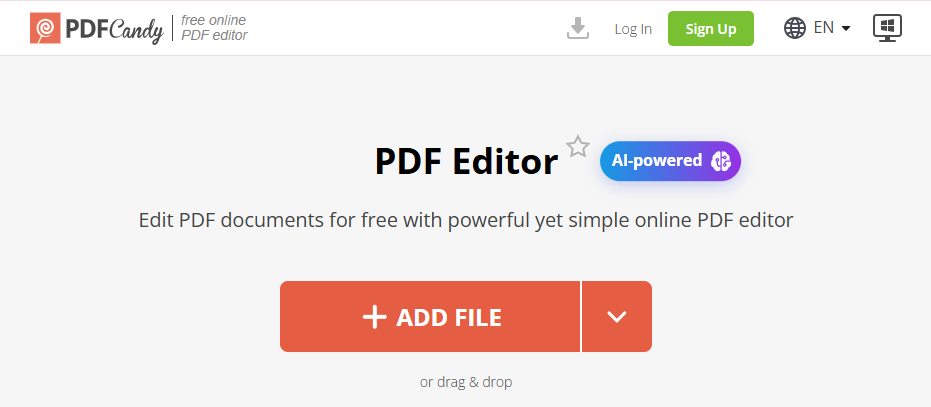
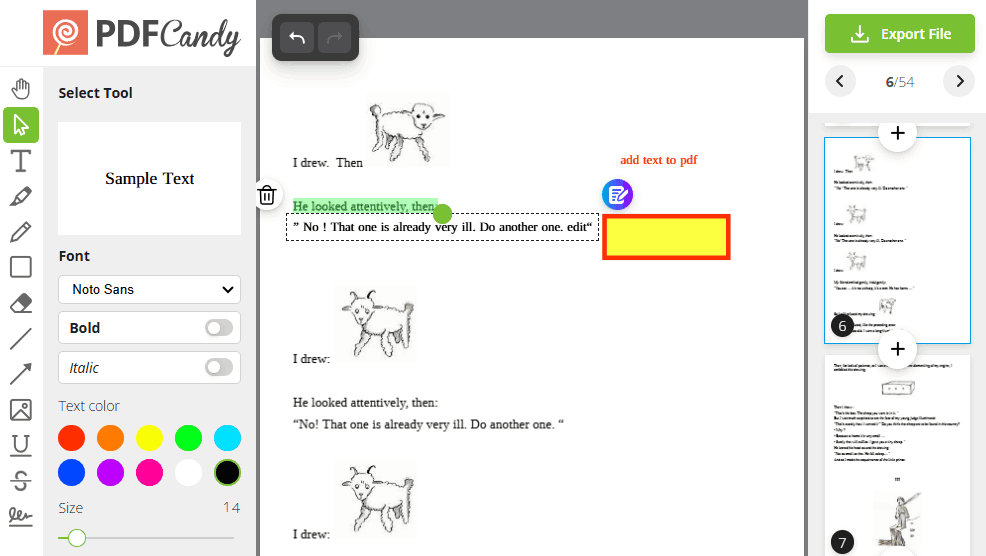
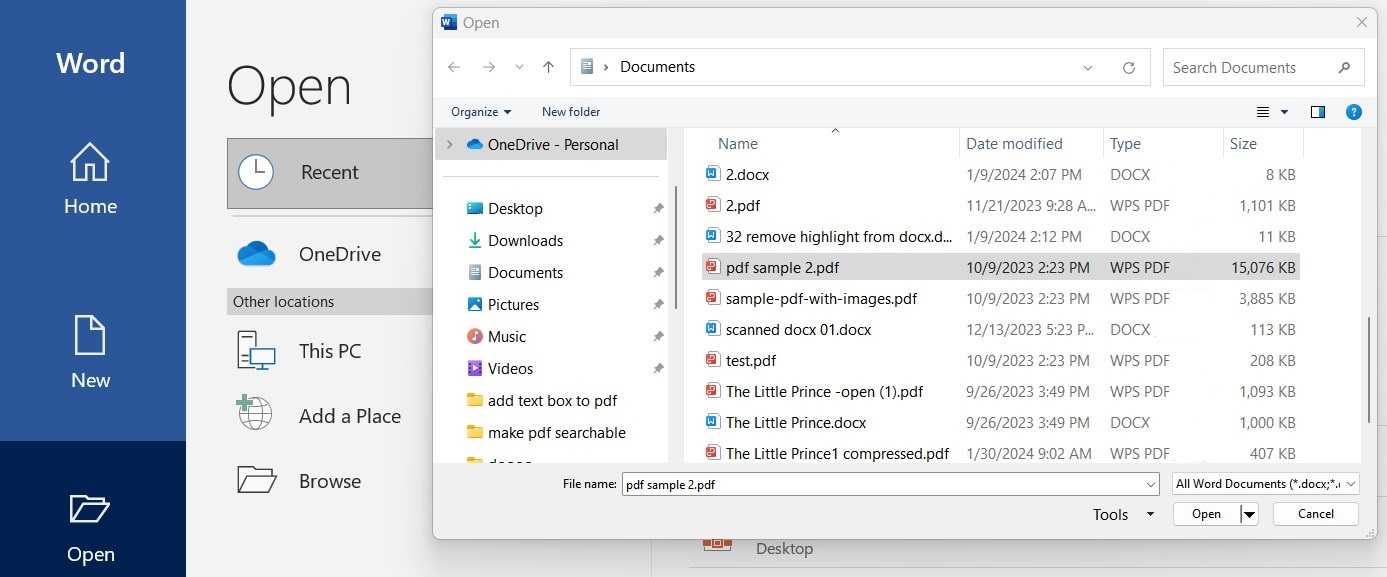

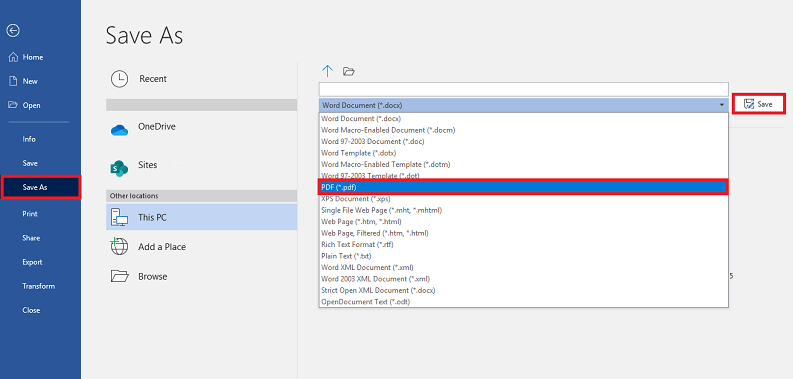
Tammy J. Dunn
I am looking for a really-free online tool to edit my resume pdf, you have solved my problem. Thanks.
Michael
Adobe is so expensive for us common users that I don’t think it’s necessary. Several other methods mentioned in the article are acceptable, and there are many free methods that I like.
tamara
I don't know why guys still use the GOD expensive Adobe, there are more.
antonia
What PDFManagerUltimate convinced me of the purchase was its ability to save PDF as many other editable formats.
Kian
I get used to adding interactive notes on the PDF for team members sharing their ideas, this just proves to be productive with such a tool.
weightloss rumor
I very much enjoyed reading your informative article. I do agree with a lot of your original material and believe it to be quite interesting.
Insurancewhisper
Thank you so much for this information. You have given my brain a real workout and I am grateful. I love intelligent content that is so well written. Good job.