How to Combine PDF Files Without Adobe Acrobat, Including Free Ways
 11.6K
11.6K
 1
1
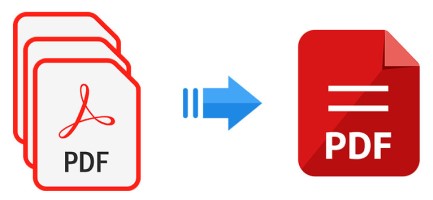
Having trouble dealing with multiple PDF files in your report? Combining them into one file will increase your efficiency, save you a lot of time and space. Email delivery failed due to too many or too large files? Then it’s time to merge multiple PDF files into one and reduce the file size. It makes sense to combine PDF files in large projects because a single file is easy to read, make notes, edit, even print.
If you are not a subscriber to Adobe Acrobat, continue reading to learn how to combine PDF files without Adobe Acrobat on Windows and Mac.
 Cisdem PDFMaster
Cisdem PDFMaster
The Top PDF Combiner Worth Your While
- Combine scanned PDFs or native PDFs (Word, Excel, PPT, etc.) into a single file.
- Provide multiple options to set page range and size while merging PDFs.
- Organize PDF pages by inserting, extracting, replacing, splitting, removing...
- Edit text, images, links and other elements easily.
- Convert native/scanned PDF files to various formats and vice versa.
- Make PDF fillable with interactive text fields and fill out forms.
- Protect information with passwords/watermark/redaction/signature.
- Compress PDF files with 4 optimization options.
- Remove password from PDF quickly.
 Free Download macOS 11 or later
Free Download macOS 11 or later  Free Download Windows 10 or later
Free Download Windows 10 or laterEarlier than macOS 11, click here
Ultimate Tool to Combine Multiple PDFs into One on Windows and Mac
When it comes to the top PDF file combiner in the PDF market, then you certainly can’t miss PDFMaster, a one-stop PDF solution produced by Cisdem company.
As a top-notch, multi-platform and all-in-one application, Cisdem PDFMaster provides 50+ tools for Mac and Windows users to merge PDF files, recognize text, convert PDF to popular formats, edit PDF, split PDF, encrypt PDF and decrypt PDF with a few clicks.
It doesn’t set any restrictions on file size and number of documents, which means users can upload as many files as possible and output a single file at an excellent speed. No matter how big the files are, it can also process them in a short time. Besides, it provides multiple options to choose the page range to be combined and tailor the page size of the output. Better still, you are capable of merging various files into a high-quality and well-formatted PDF document with this software.
Guide to Combine PDF files on Mac or Windows:
- Download and run Cisdem PDFMaster.
 Free Download macOS 11 or later
Free Download macOS 11 or later  Free Download Windows 10 or later
Free Download Windows 10 or later
Earlier than macOS 11, click here - In the Home page, click on Merge.
![main interface]()
- Add PDF files that you want to merge. You can change the page range for each imported PDF file. Also, you can select the page size of the output as per your requirements.
![merge pdf with cisdem 02]()
- Click on the Merge button.
- Then, set the output folder and enter the name for the combined PDF file and click on Save.
![merge pdf with cisdem 03]()
You can also watch this video to combine PDF files in Cisdem PDFMaster easily:
How to Combine PDF Files on Windows 10 Without Adobe?
For higher efficiency, combining too many files or files with too many pages requires professional PDF combiners. Considering that some Windows users want to find the merge methods offline, we also discovered 2 solutions on Windows 10/11, including free ways.
#1. PDFsam Basic
There is one mighty free PDF file combiner that is worth trying — PDFsam Basic. It is also called PDF Split and Merge, which is a free and open-source cross-platform desktop solution that provides users handy tools to merge, split, rotate, extract and mix PDF files. In addition to merging PDF files, it even allows users to merge bookmarks and interactive forms.
Its two other versions, PDFsam Enhanced and PDFsam Visual, present a richer set of PDF tools, but are paid software.
Pros:
- Totally free-to-use and easy-to-use.
- Merge multiple PDF files or subsections of them.
- Batch process PDF files.
Cons:
- Only contains several basic functions (extract/split/mix/insert/merge/rotate).
- It sometimes crashes on the PC.
Here’s How to Combine PDF Files on Windows 10/11:
- Open PDFsam Basic and find Merge tool in its Home interface.
![combine pdf withour adobe pdfsam01]()
- Click on Add to import multiple PDF files to the program. Drag and drop also works.
![combine pdf withour adobe pdfsam02]()
- If you want to merge some pages in your PDF, double-click on the Page ranges column and specify the pages.
![combine pdf withour adobe pdfsam03]()
- There are several merge settings you can choose such as adding a footer, normalizing pages size and compressing the output.
![combine pdf withour adobe pdfsam04]()
- After adjustments, click Run to start combining multiple PDF files into one with ease.
#2. Bluebeam Revu
Why we pick Bluebeam Revu here? It is actually a construction program designed for innovators such as engineers, architects and builders, which is trusted by over 2 million professionals. But users who work with PDF files can also use this app to create, edit, markup, organize and collaborate. If Bluebeam Revu is installed on your Windows, no matter Win 7/8/10/11, try to combine two or more than two files into one with effortless.
Pros:
- Basic PDF editing, markups, OCR and measurements.
- Cloud collaboration.
- Support batch processing.
Cons:
- High subscription fee.
- Only runs on Windows.
- Heavy software and complicated UI.
How to Combine PDF Files Without Adobe Acrobat?
- Run Bluebeam Revu and head to File > Combine...
![combine pdf bluebeam1]()
- In the pop-up “Combine PDF Files” window, you can insert files from your device or add open files directly. Plus, there are more options you can choose from the properties.
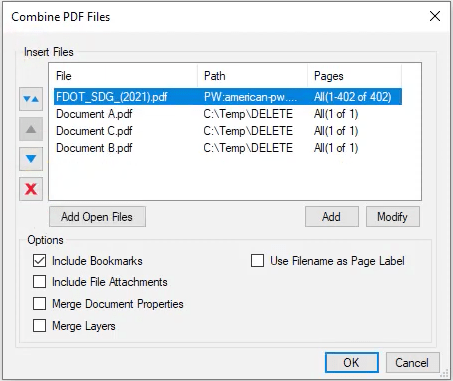
- Click OK to start combining two or multiple files into one PDF with ease.
How to Merge PDF Files Without Adobe Acrobat Free on Mac?
For Mac users who focus on functionality but don’t want to subscribe to any software, Preview is exactly what you need. It is a vendor-supplied image viewer and PDF file merger that comes with macOS. This app provides basic and handy PDF tools that users may need when handling files. Adding text box, filling in form, adding signature, adding password, converting image files to a variety of file types, combining PDF documents are popular features in Preview.
Pros:
- Combine PDF files for free.
- No file limit or processing limit.
- Don’t require a download and Internet.
Cons:
- Only runs on Mac.
- Can’t choose the pages to be combined and set the page size.
Now, Read How to Combine PDF Files Free Using Preview.
- Head to Preview > File > Open and import a PDF file from your folder.
![combine pdf preview1]()
- Click View Menu and open Thumbnails. Then page thumbnails will be displayed in the sidebar.
![combine pdf preview2]()
- Go to Edit > Insert > Page from File, and choose PDF files from your computer. When you need to merge multiple files, just hold down the Command key and select multiple files to open them.
![combine pdf preview3]()
- Under the File menu, click on Save to download your combined file.
Thoughtful Tips for You: If the number of pages in the file to be merged is relatively small, you can simply drag the pages to another file.
Looking for Ways to Combine PDF Files Online Free?
“Free online” is a buzzword in Google search. After all, many users just need to solve few PDF problems at hand, and free online websites are the quickest and most time-saving tools. Here we pick 2 popular online free PDF file combiners for users who have the need to merge large PDF files.
#1. Google Drive
Google Drive is a file storage and synchronization service created by Google, which provides 15 GB free storage for users. Google Drive is a vital part of Google Workspace. Actually, the method of merging files we will use in this part is getting add-ons in Google Workspace Marketplace.
How to Combine PDF Files Online in Google Drive?
- Enter the website of Google Drive and log in to your Google account.
- Click the Get Add-ons icon on the right-sidebar.
![combine pdf drive1]()
- Type “PDF Merge and Split” in the search bar and install the extension in your Google Drive.
![combine pdf drive2]()
- Click + New > File upload to import PDF files to be combined.
![combine pdf without adobe google03]()
- Right-click a PDF file and go to Open with > PDF Merge and Split.
![combine pdf drive3]()
- Select more files from Google Drive or choose files from the local device.
![combine pdf drive4]()
- Rename the combined PDF and click Create PDF to combine PDF files without Adobe smoothly.
#2. Adobe Acrobat
A majority of people who don't want to use Adobe are put off by its price and complex interface, and if so, its online PDF merger is a good option for you. It allows you to upload multiple PDF files and merge them into one in a few clicks.
How to Combine PDF Files with Adobe Acrobat?
- Search Adobe Acrobat online tool in Google browser and find its Merge PDFs feature.
![combine pdf files without adobe01]()
- Drag and drop PDF files into this online PDF merger.
- Tick the boxes next to the PDF files you want to combine.
![combine pdf files without adobe02]()
- If you want to add more PDF files, choose Insert files icon on the top to import.
- When everything is done, click Merge at the top right to start merging PDF files Online Free.
![combine pdf files without adobe03]()
Final Thoughts
Most of the recommendations in this article are free PDF file combiners. But in fact, only Cisdem PDFMaster and PDFsam Basic are professional PDF managers and enable more options to adjust when combine PDF files. If you have higher requirements for processing PDF files, Cisdem PDFMaster is the top choice for you. An all-in-one editor that integrates editing, merging, splitting, converting, annotating, compressing, and protecting, for both novices and professionals.

Bianca is a senior tech editor and strategist at Cisdem with Over 10 years of experience on PDF related solutions which covers all document editing, annotating, converting and managing etc.

Liam Liu takes charge of the entire PDF product line at Cisdem and serves as the technical approver for all related editorial content. He has deep expertise in PDF and document management technologies and nearly a decade of development experience.




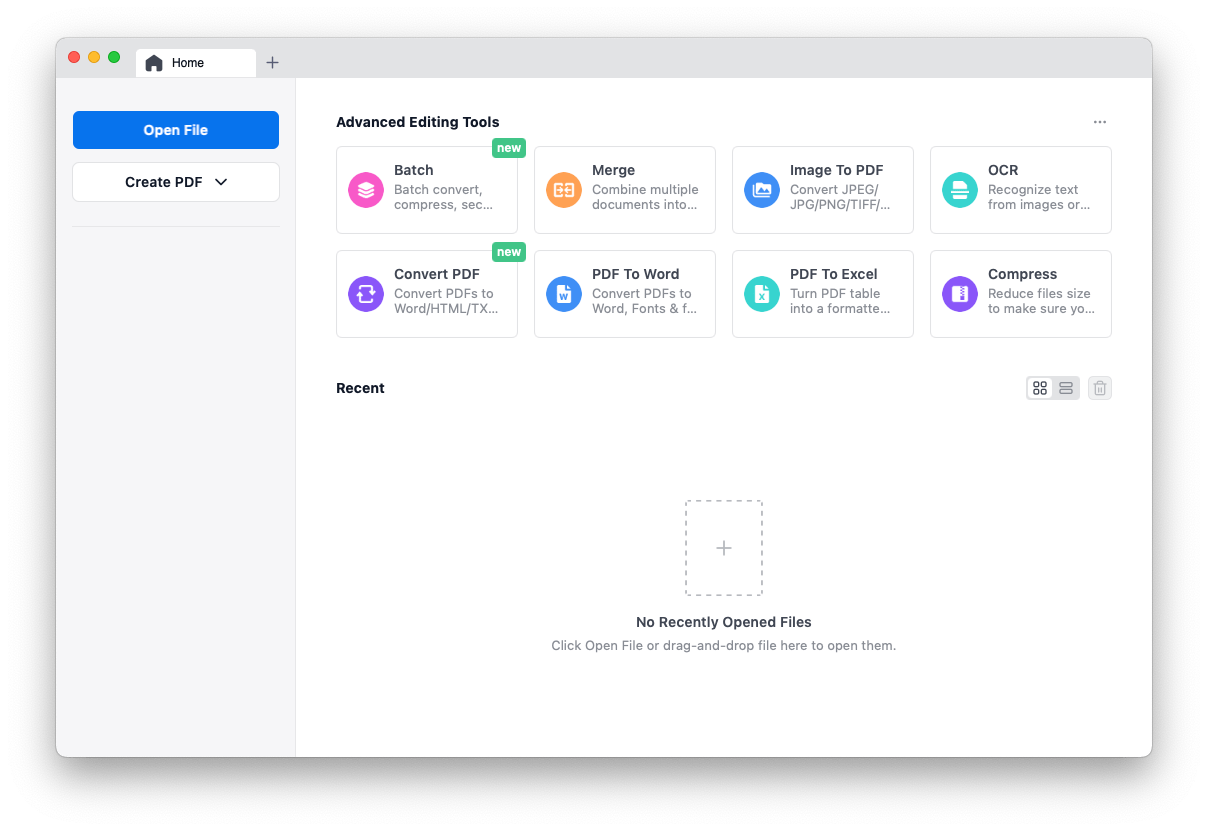


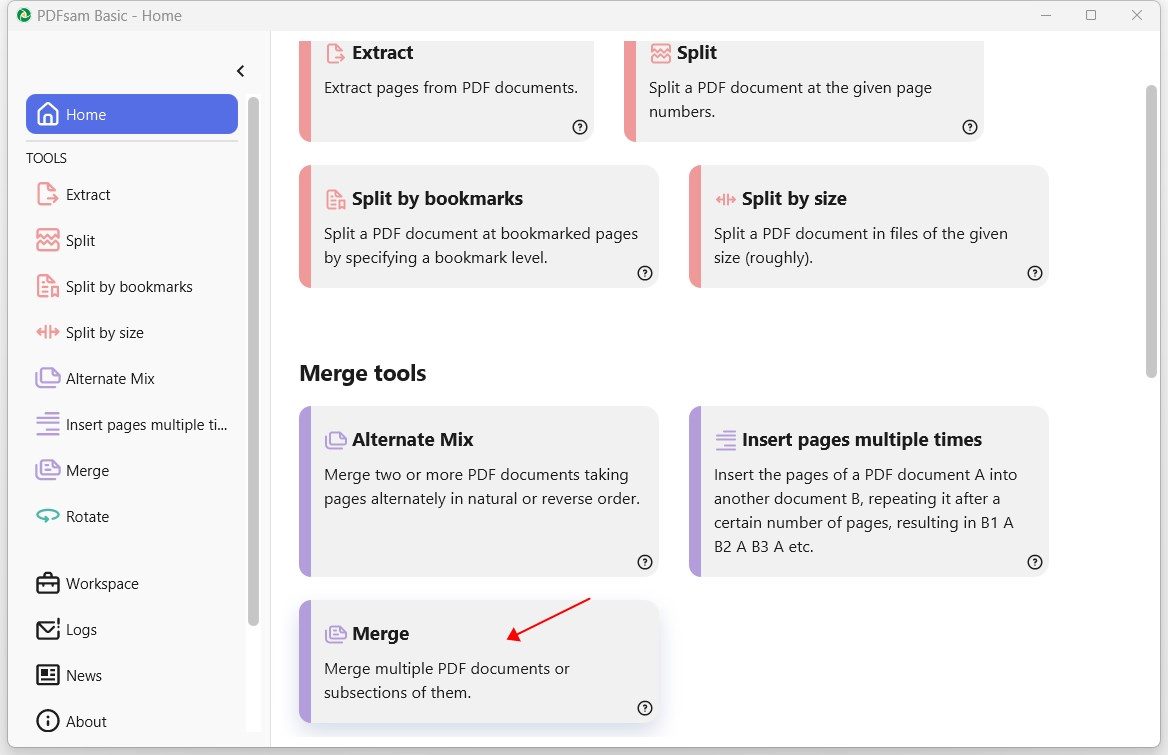

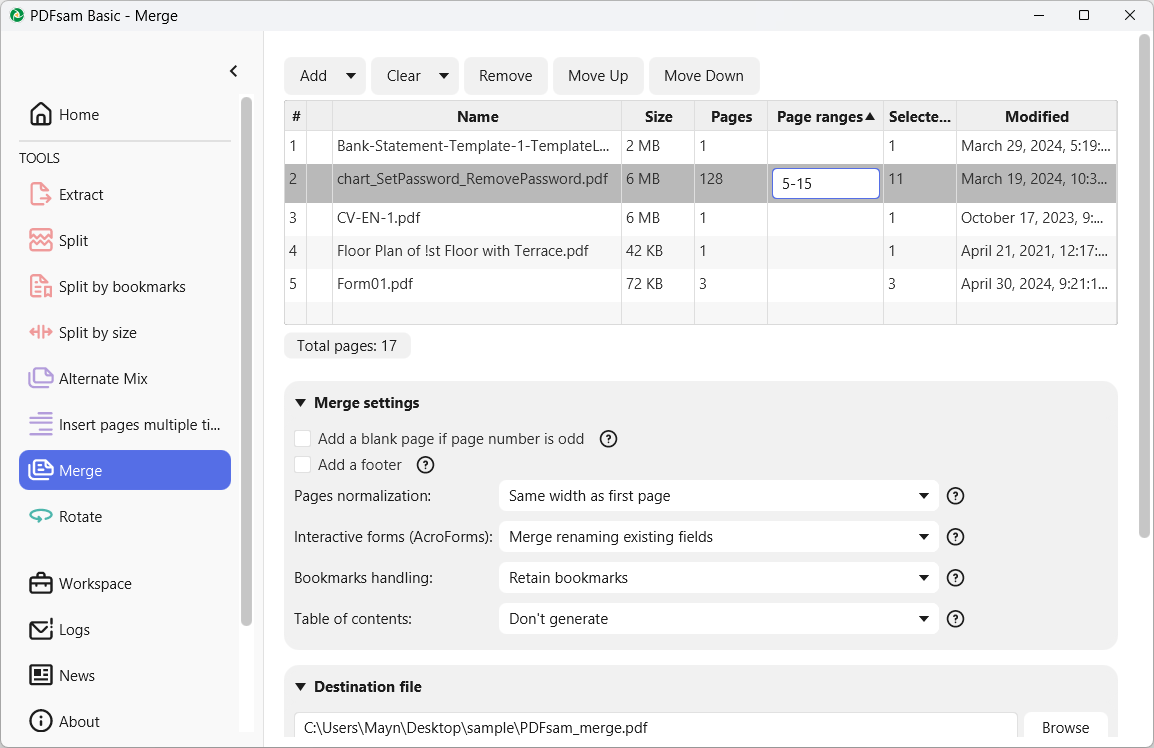
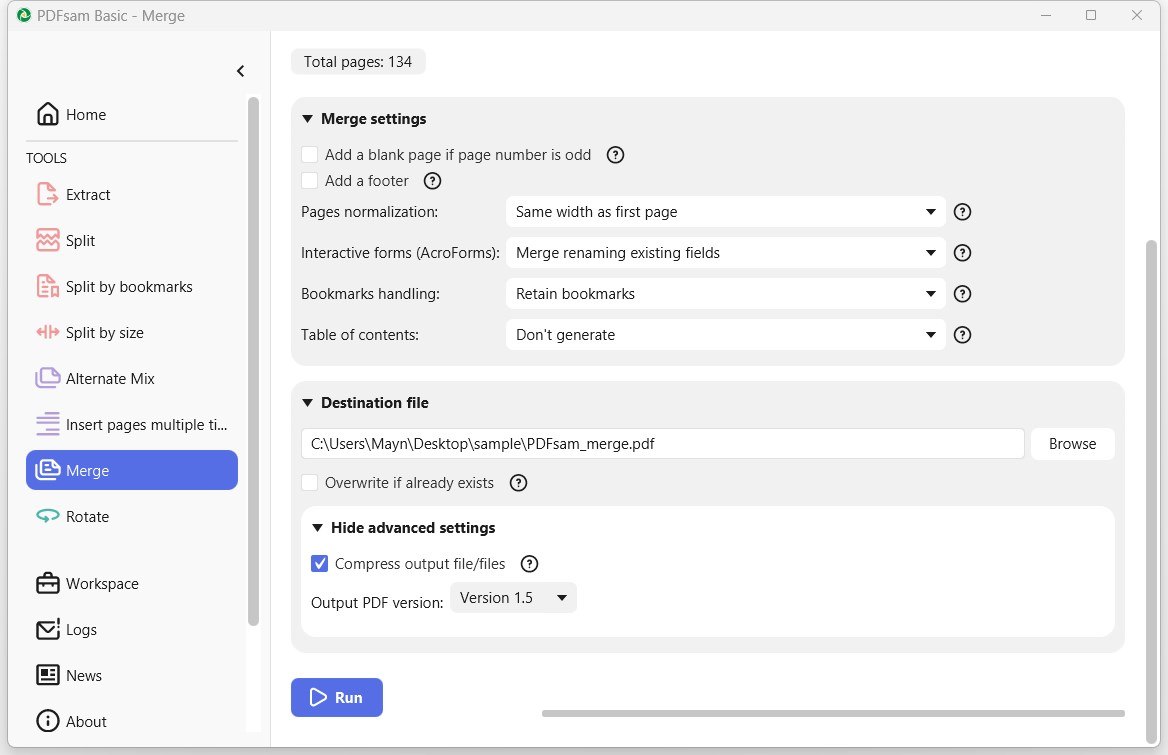
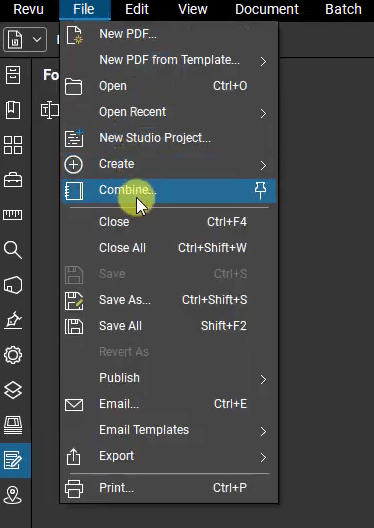

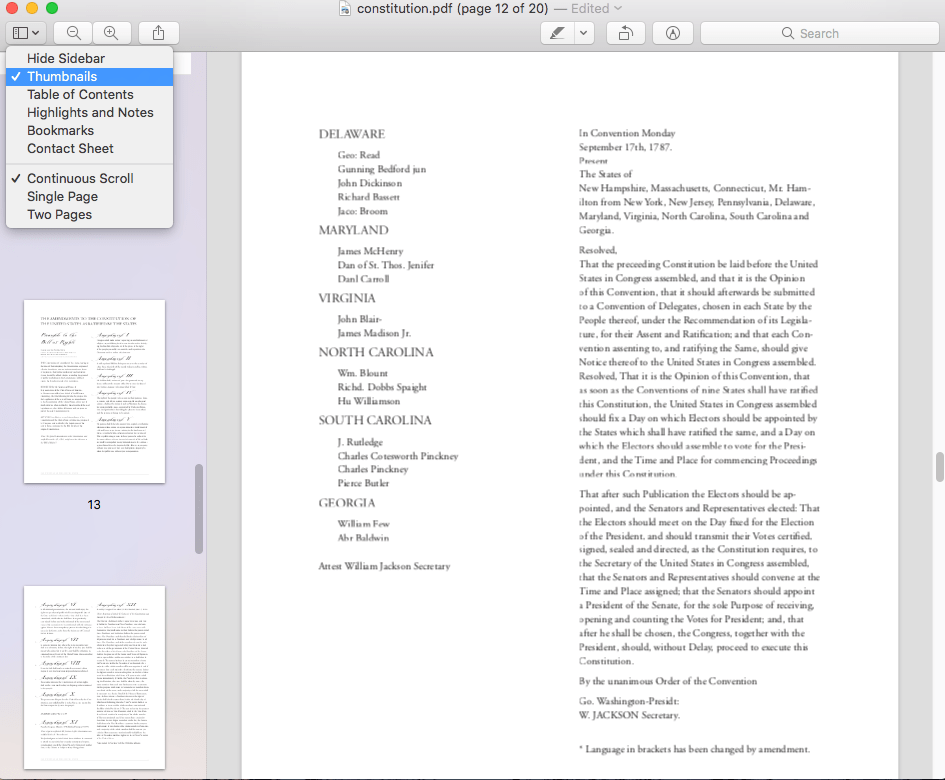
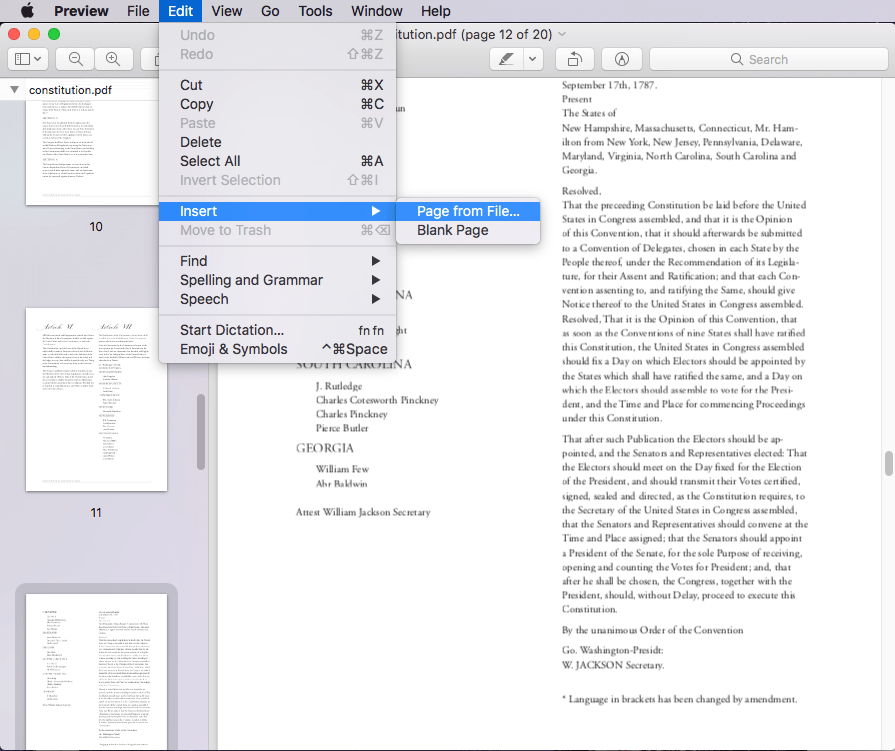
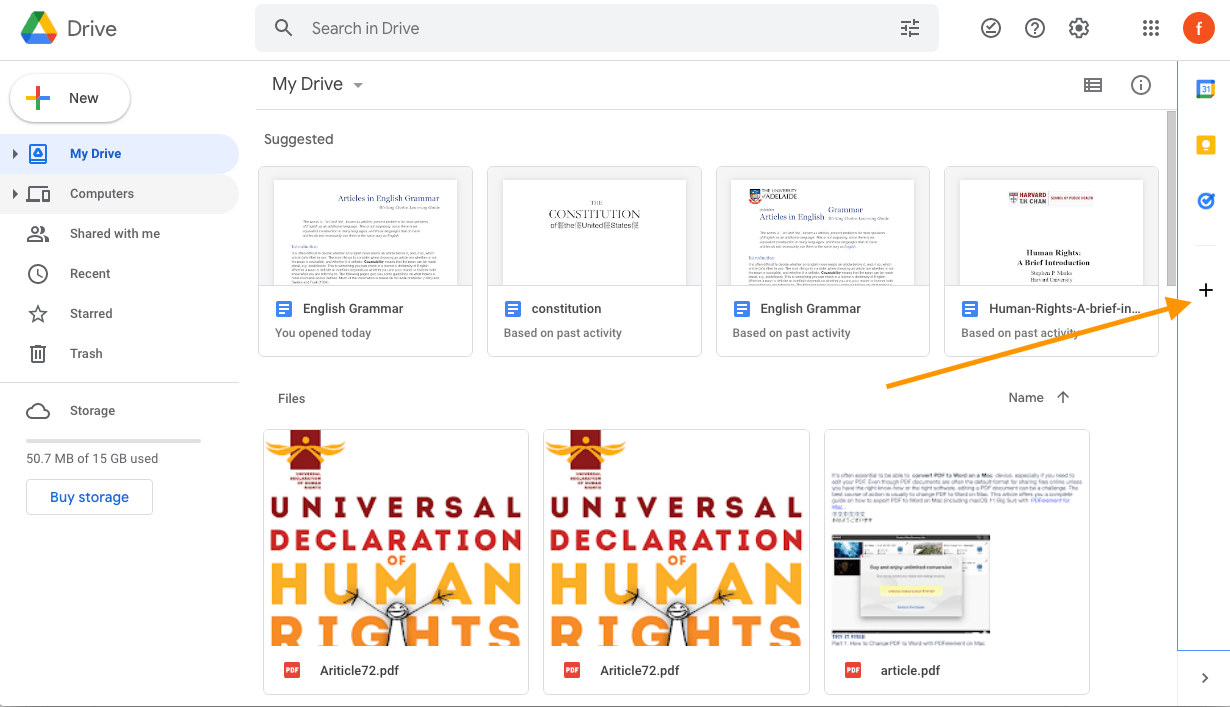
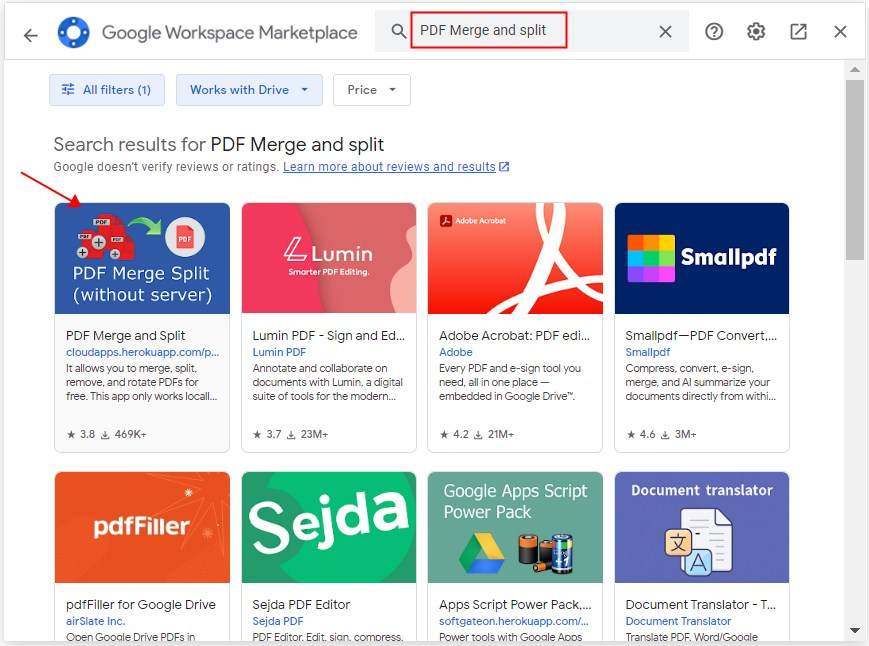
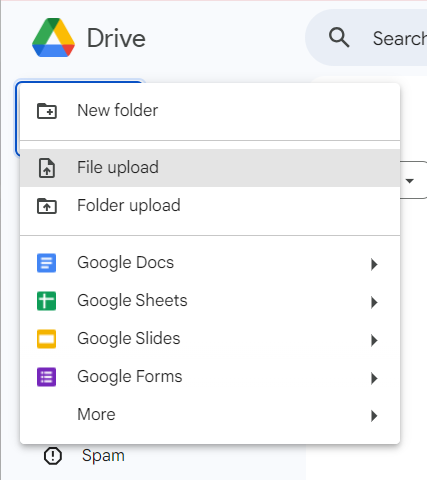
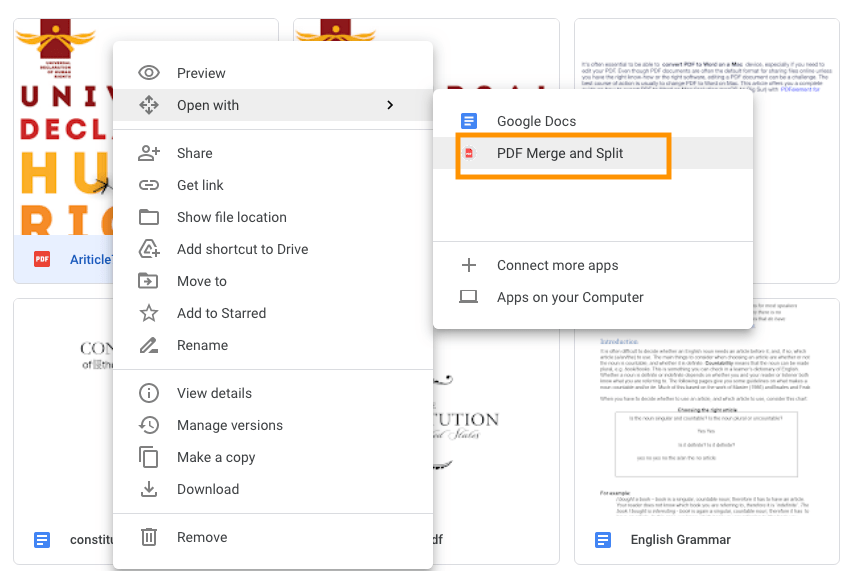
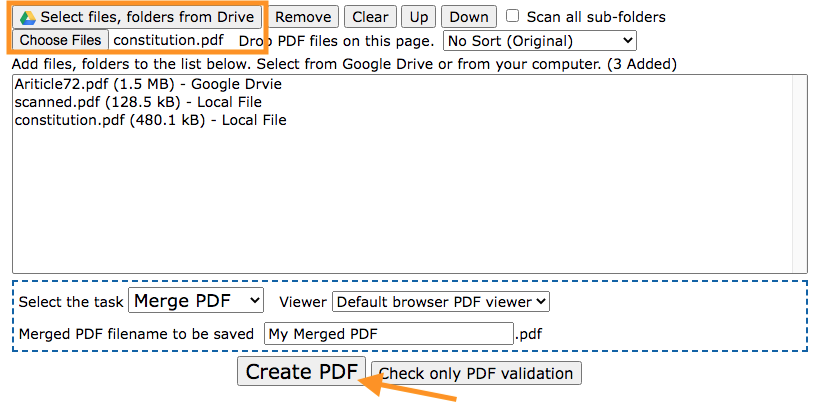
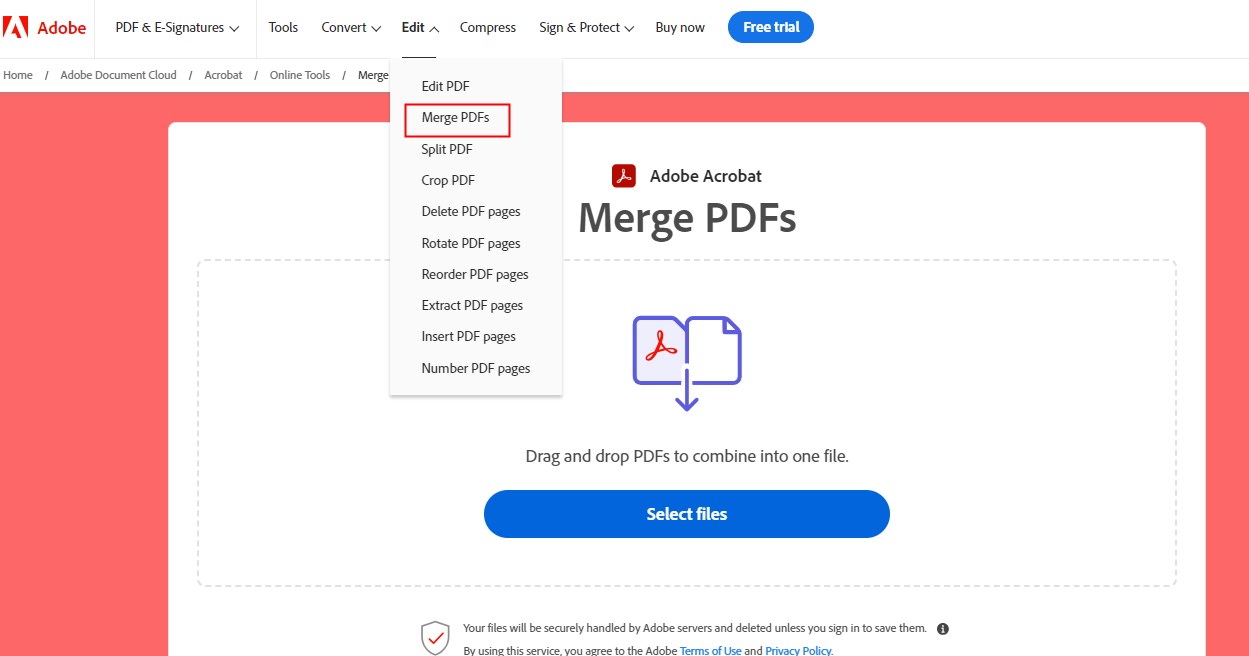
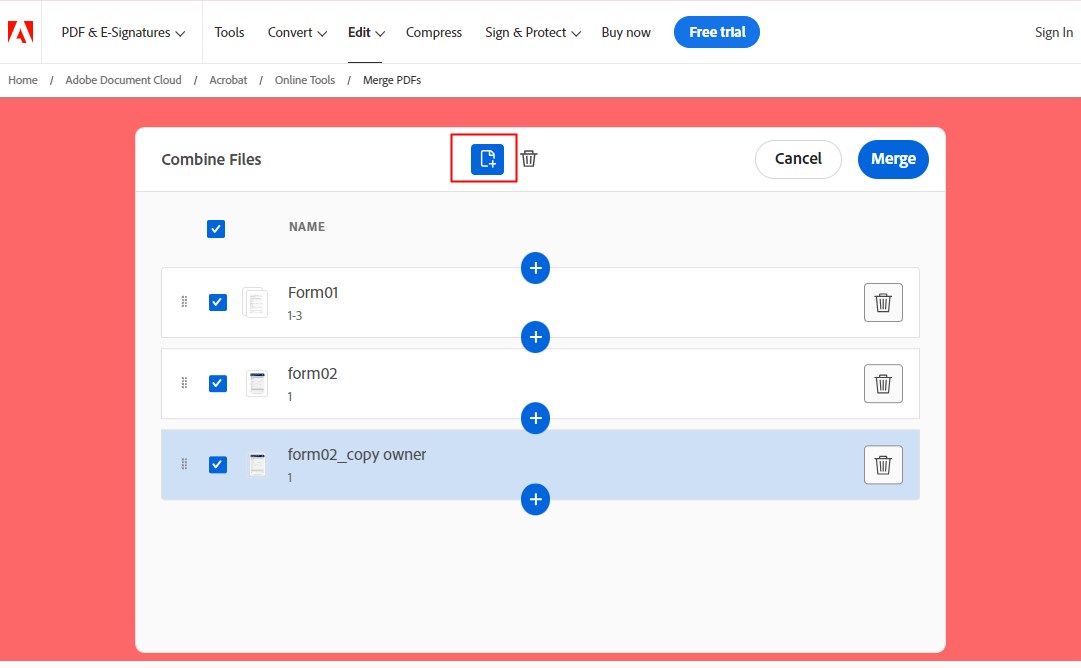
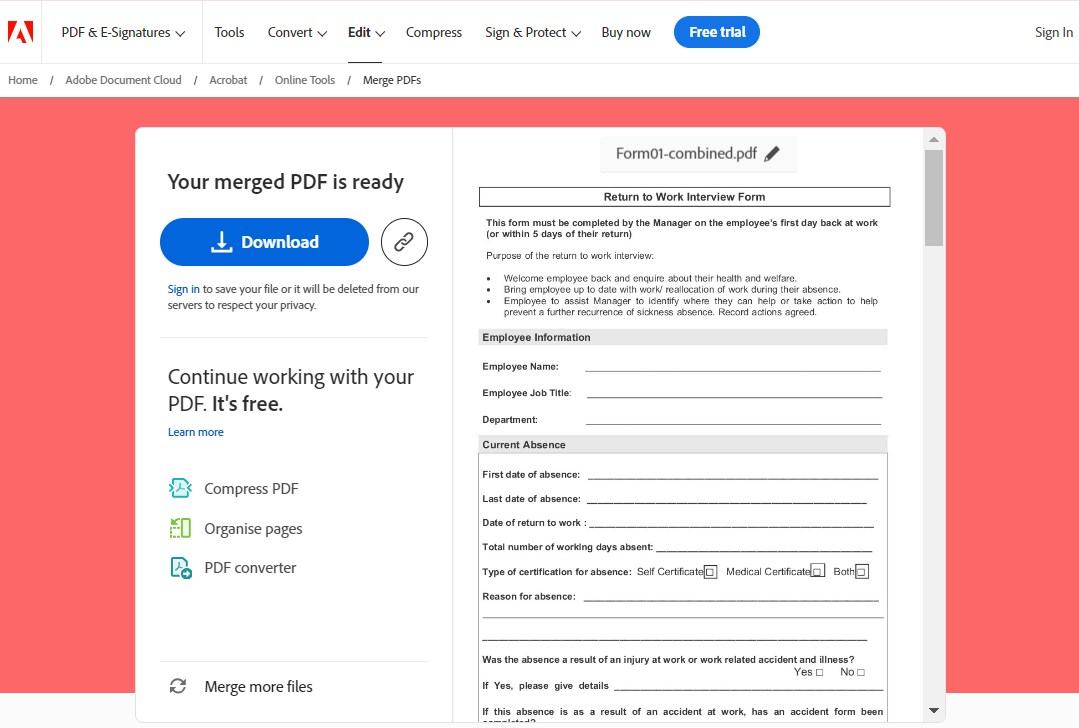
Jonathan
Reliable post! I used to think it was a big and troublesome project, but now I found some useful solutions to merge my multiple pdf files at once. very nice!